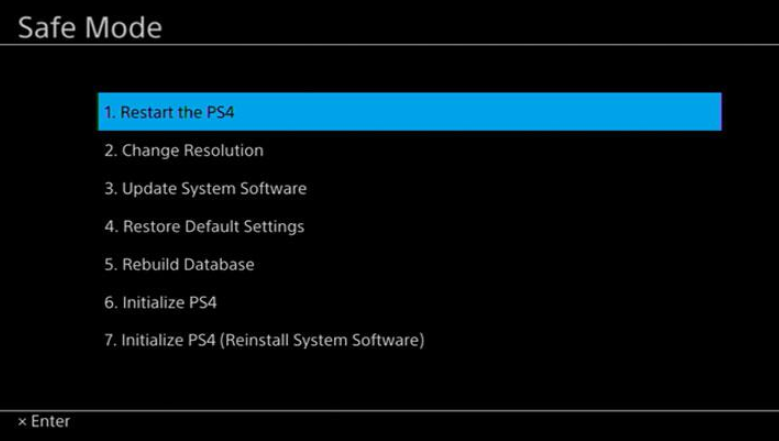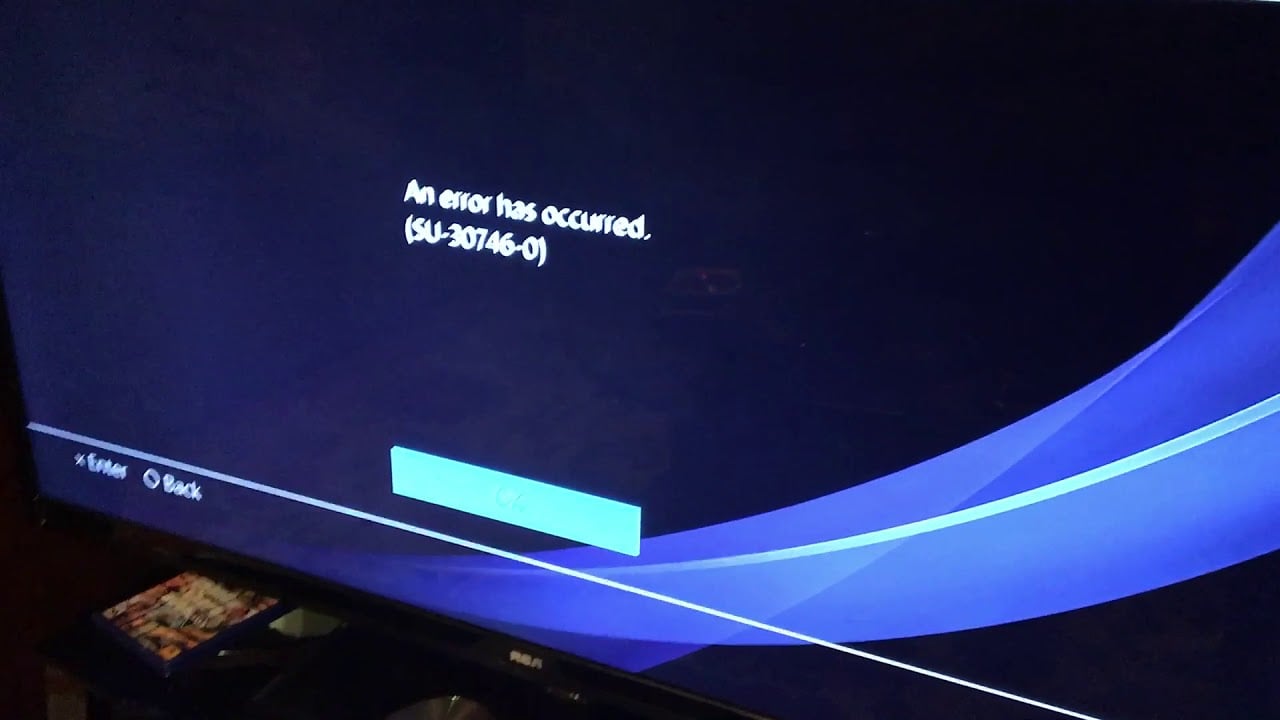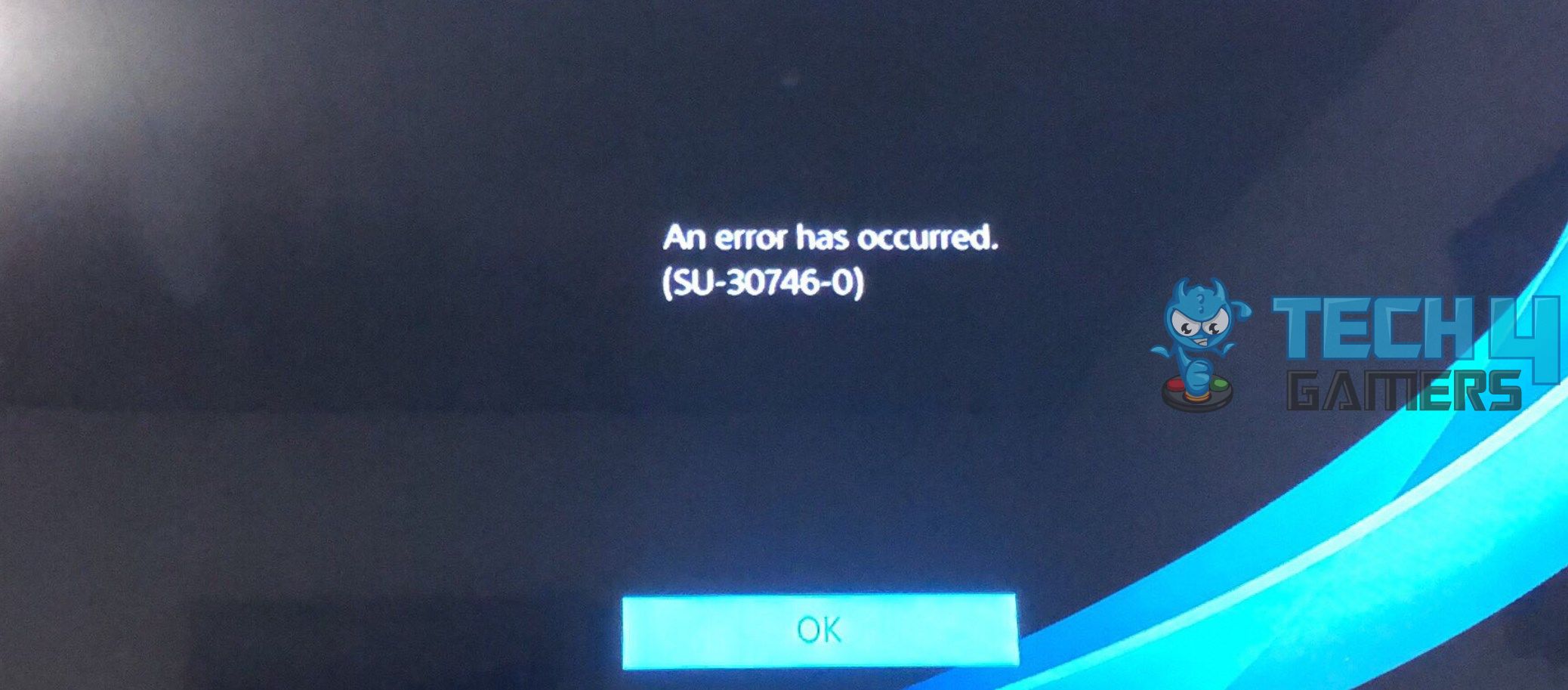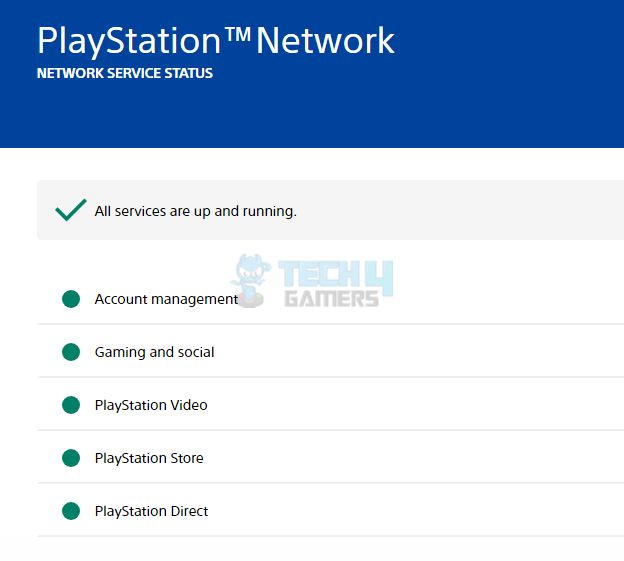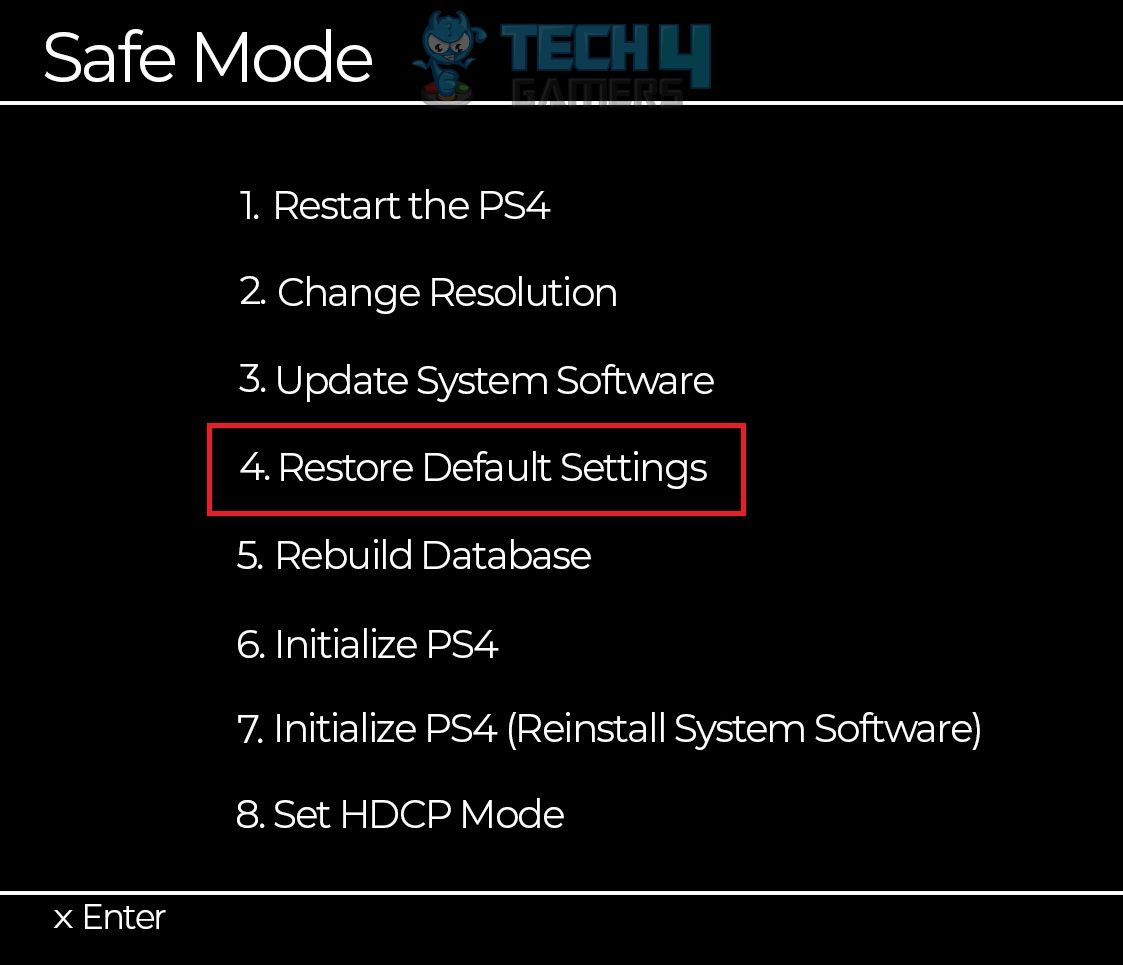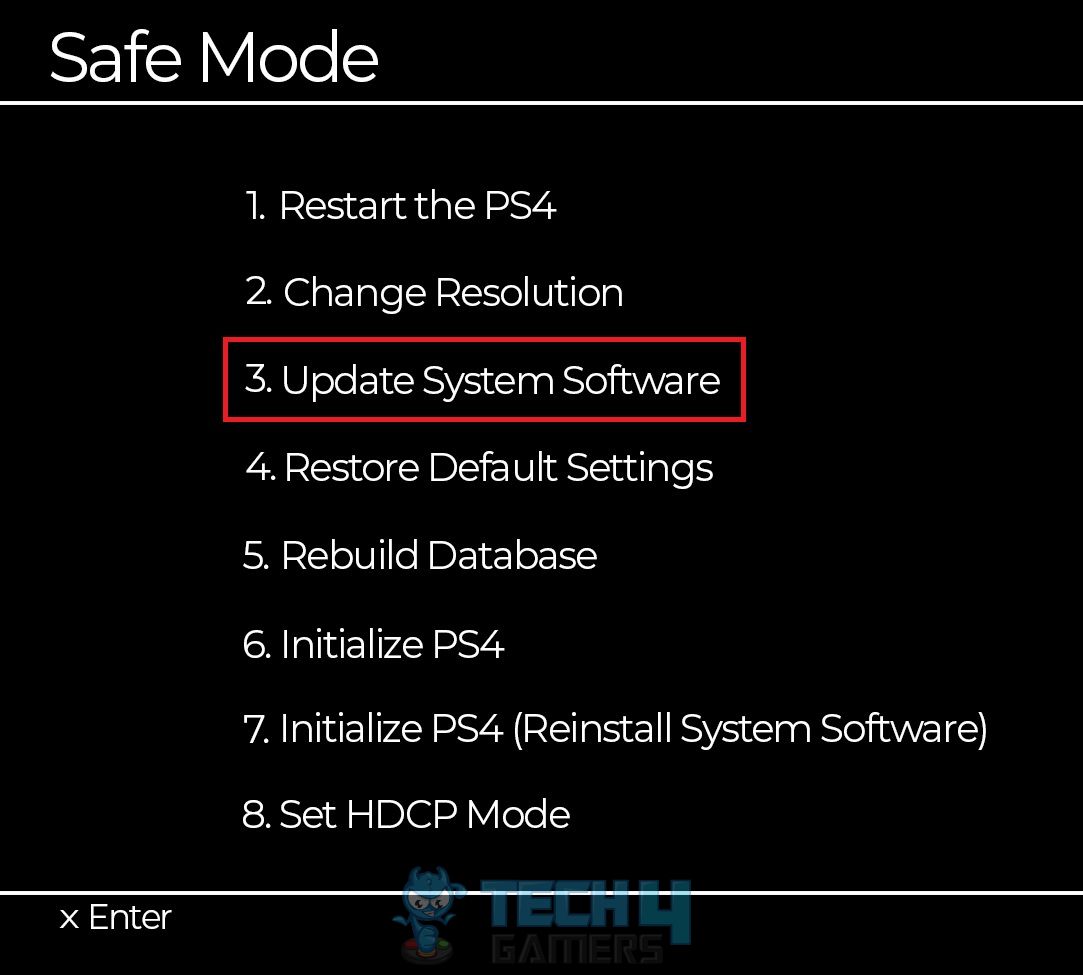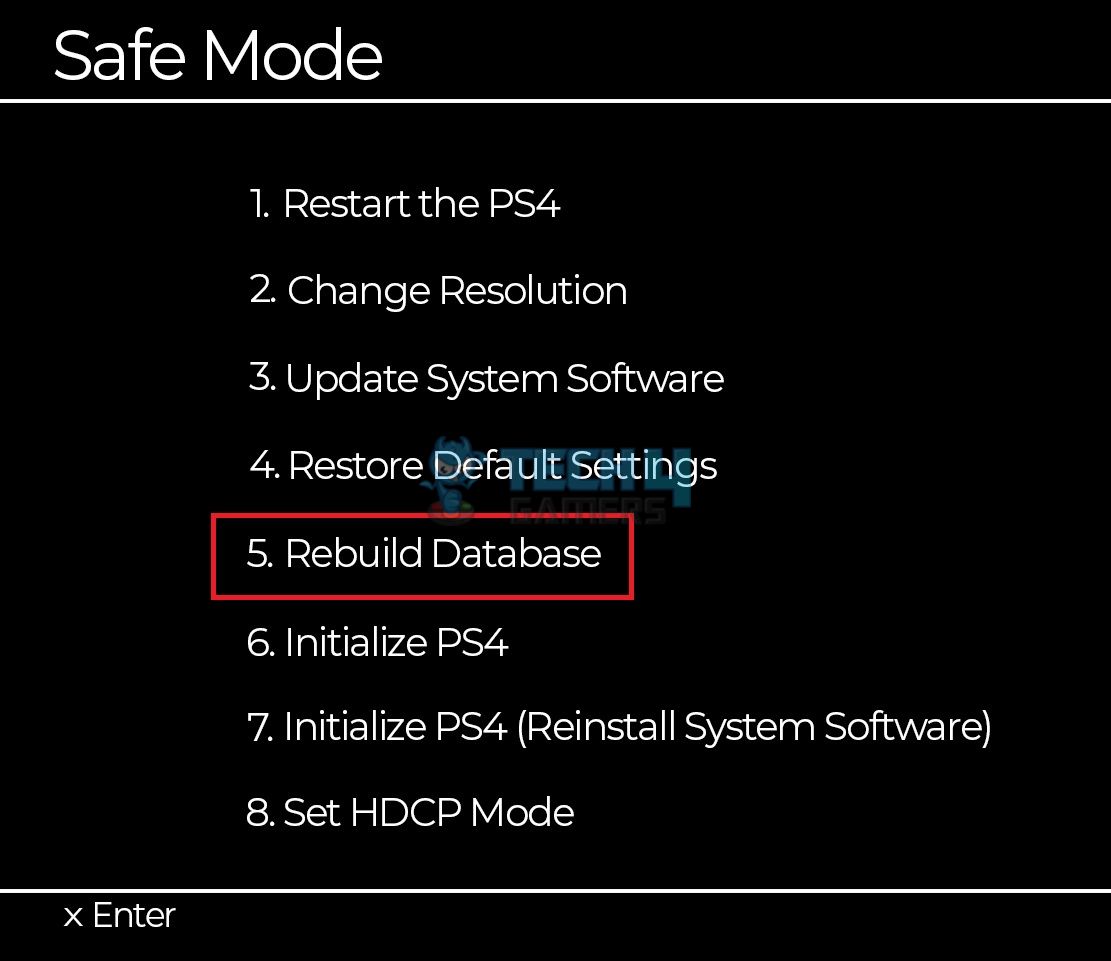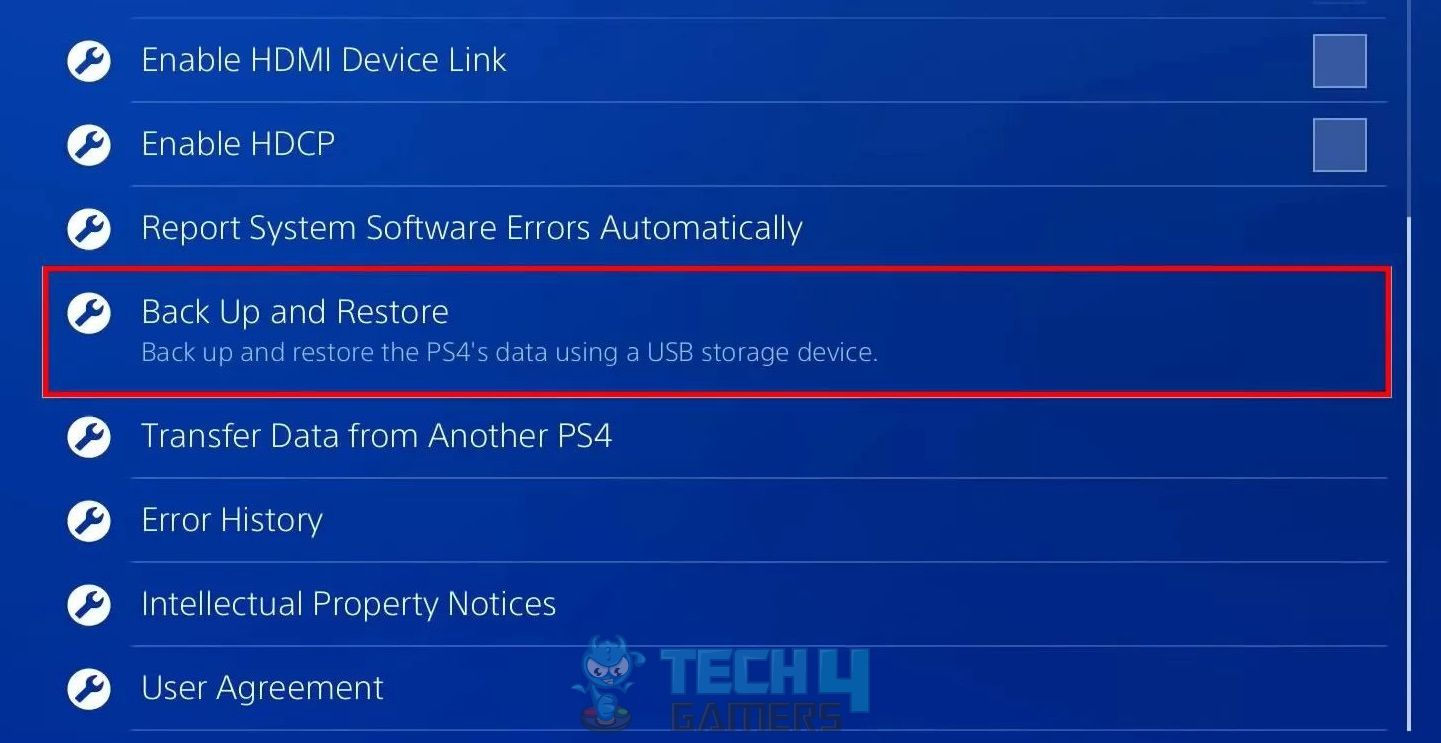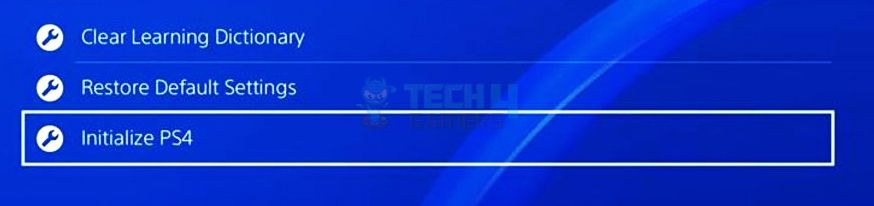Не удалось обновить системное программное обеспечение.
- Перезагрузите консоль PlayStation®4 и попробуйте обновить системное программное обеспечение, используя проводное соединение с Интернетом, если это возможно.
- Выберите Уведомления в функциональной области PS4, затем выберите файл обновления и нажмите кнопку OPTIONS > Удалить.
- Затем выберите Настройки > Обновление системного программного обеспечения.
- Если неудачная загрузка повторится несколько раз, обновите системное программное обеспечение PS4 с USB-накопителя. Ознакомьтесь с руководством ниже, чтобы получить дополнительную информацию.
При работе приставки периодически появляются «лёгкие» и «сложные» проблемы. К подобным трудным неисправностям относится ошибка с кодом SU-30746-0 на PS4. Сложность сбоя заключается в отсутствии какой-либо реакции на нажатие кнопок на джойстике.
Типичная ситуация появления ошибки
Обычно сбой с кодом SU-30746-0 отображается во время или после обновления приставки. Как только полоса установки на PlayStation 4 дойдёт до 100%, должна произойти перезагрузка. Сбой приводит к тому, что во время повторного запуска или прямо во время установки появляется ошибка, и приставка перестаёт реагировать на кнопки джойстика.
Проблема кроется в неисправности файла обновления программного обеспечения. В техподдержке о проблеме знают, но расходятся в её описании и способах решения. Опытным путём установлено, что ошибка появляется из-за поломки BlueRay-привода. Спровоцировать неисправность также может отключенный привод.
Какие будут действия?
Первый и лучший вариант решения заключается в перезагрузке приставки через «Безопасный режим». Чтобы иметь возможность воздействовать на приставку, нужно подключить джойстик через USB. Беспроводное подключение не работает.
Как перезагрузить PlayStation 4:
- Полностью отключить приставку.
- Подождать 3 минуты после выключения питания.
- Зажать кнопку питания на 7 секунд и больше до появления второго звукового сигнала. Как только появится соответствующий звук, нужно отпустить кнопку.
- Подключить контроллер по USB к PS
- Нажать кнопку питания на приставке для перехода в «Безопасный режим».
- В появившемся окне следует выбрать пункт «Перезагрузить».
Ошибка SU-30746-0 стала массово появляться у пользователей при обновлении приставки до пятой версии. В связи с этим разработчики заявили, что поправят проблему, но неизвестно сколько ждать. Следует сейчас проверить наличие новых обновлений, в которых уже нет подобной ошибки. Для этого нужно повторить действия с первого по пятый пункты, а затем нажать на «Обновление системы».
Одной из причин сбоя может стать сломанный Blu-ray привод. Его починить можно лишь в сервисном центре. Если никакие способы не помогли, стоит обратиться в региональное представительство или авторизованный сервисный центр за помощью.
Чаще всего ошибка SU-30746-0 на PlayStation 4 появляется после обновления операционной системы. Случается так, что сбою не предшествуют никакие изменения системы. Ещё одной возможной сложностью проблемы является отказ работы джойстиков, они прекращают реагировать на любые действия пользователя, но это не обязательная черта. Эта статья призвана покрыть недостаток официальной поддержки от Sony, которая до сих пор не предоставила полной инструкции по устранению неисправности.
Как исправить ошибку SU-30746-0 на PS4?
На сегодня нам известно о ряде способов, которые помогают в борьбе с данной неисправностью.
Запуск PS4 в безопасном режиме
После включения приставки в безопасном режиме обычно ошибка не появляется. Это один из простых и одновременно эффективных методов решения проблемы.
Что предстоит делать:
- Отключить консоль, зажав клавишу на передней стороне приставки. О начале выключения свидетельствует мигание индикатора питания на протяжении пару секунд.
- Включить PS4, удерживая клавишу питания на протяжении 7-10 секунд. Практически сразу появится первый звуковой сигнал, а второй только через 7 секунд.
- Подключить к приставке контроллер Dual Shock 4 при помощи шнура и нажать клавишу PS на джойстике.
- Выбрать вариант действия «Перезапуск PS4» и нажать на кнопку X для включения приставки в безопасном режиме.
- Уже сейчас консоль загружается без ошибки и вполне пригодна для выполнения основной задачи, – обновления версии прошивки.
Как обновить консоль в безопасном режиме?
Процедура значительно отличается от стандартной:
- Выключить приставку полностью и убедиться, что PS4 сейчас не в спящем режиме.
- Скачать актуальную на сегодняшний день прошивку. Нужный файл всегда находится на странице официального сайта Sony. После завершения загрузки нужно перенести файл прошивки на USB-накопитель.
- Отключить консоль и снова включить её в «Безопасном режиме». Об активации данного режима свидетельствует звуковой сигнал.
- Подсоединить контроллер посредством USB-провода и нажать на клавишу PS.
- Активировать третий вариант под названием «Обновление системного ПО» и нажать на клавишу X.
- Подключить подготовленный ранее USB-накопитель и выбрать вариант «Обновить с USB-накопителя».
- Подождать до полной установки прошивки, не отключая при этом приставку.
Теперь обновление установлено правильно, а ошибка должна исчезнуть.
Сброс настроек посредством безопасного режима?
Отдельные шаги инструкции напоминают действия из предыдущего руководства, но результат отличается.
Пошаговая инструкция:
- Перевести консоль в выключенное положение.
- Зажать кнопку питания до 2-го звукового сигнала.
- Установить проводное соединение консоли с джойстиком и нажать кнопку PS, чтобы включить связь обоих устройств.
- Выбрать опцию «Восстановить настройки по умолчанию», и подтвердить действие клавишей X.
- Через джойстик нажать в диалоговом окне кнопку «Да».
- Все настройки сбросились к изначальному состоянию, осталось лишь перезагрузить консоль.
Инициализировать PlayStation 4
Данная процедура приводит к удалению всех данных в системе, в том числе пользовательских. На выходе приставка приобретает то самое состояние, что из коробки. На ней нет никаких программ, настроек и прочего. Чтобы избежать утраты всех данных, следует заблаговременно загрузить всю полезную информацию на облако или съёмный USB-накопитель.
Это самый эффективный и радикальный способ, который имеет смысл использовать только в случае, если прочие методы не помогли.
Алгоритм действий:
- Выключить PS4 (обязательно полностью).
- Зажать кнопку включения до второго звукового сигнала.
- Установить проводное подключение с джойстиком Dual Shock 4 и зажать клавишу PS для связи устройств.
- Запустить действие в седьмом пункте «Инициализировать PS4».
- Согласиться с запуском процедуры и дождаться её завершения.
- Повторно загрузить консоль в привычном режиме.
Для устранения ошибки SU-30746-0 на PlayStation 4 нужно воспользоваться вариантами восстановления системы через безопасный режим. Это всегда срабатывает, по крайней мере всё время так и было.
На этот раз у игроков PS4 возникла проблема с ошибкой PS4 Su-30746-0. Но беспокоиться не о чем. Мы, как всегда, к вашим услугам. Продолжайте читать, и вы узнаете, как быстро исправить эту фатальную ошибку.
Ошибка PS4 Су-30746-0 создает проблемы для игроков по всему миру. До сих пор ошибка классифицировалась как ошибка обновления. У игроков возникают проблемы, когда на их консоли PS4 возникают проблемы с обработкой последнего обновления прошивки PS4. Это руководство познакомит вас со всеми подробностями об ошибке и некоторыми быстрыми исправлениями, которые помогут избавиться от этой проблемы.
В последние дни игроки PS4 сталкиваются с ошибкой под названием PS4 Error Su -30746-0.. Но на что на самом деле указывает эта ошибка?
Ошибка указывает на то, что система PS4 не может найти правильный файл обновления для обновления системного программного обеспечения PS4. Ошибка возникает, когда ваша система не может найти файл, необходимый для обновления системного программного обеспечения. Вот некоторые из самых простых решений для ошибки PS4 Su-30746-0.
Игроки должны обновить системное программное обеспечение PS4 в безопасном режиме, если вам не удалось этого сделать, тогда не о чем беспокоиться. Мы предлагаем пошаговое решение вашей проблемы. Продолжайте читать и избавьтесь от этой ошибки.
Как исправить ошибку PS4 Su-30746-0?
Первый способ, который вы должны попробовать, — это обновить системное программное обеспечение в безопасном режиме. А вот как это работает.
Во-первых, выключите систему PlayStation4. После того, как он выключится (убедитесь, что все индикаторы выключены), нажмите и удерживайте кнопку питания, пока не услышите 2 звуковых сигнала. Один звуковой сигнал можно услышать сразу после нажатия кнопки питания, а другой — примерно через 7 секунд. Теперь ваша система PS4 загрузится в безопасном режиме. После этого подключите контроллер DS4 с помощью кабеля USB. Затем нажмите кнопку PS.
Теперь выберите опцию 3, которая говорит «Обновить системное программное обеспечение», после чего выберите опцию «Обновить через Интернет». Когда обновление будет завершено, вы можете перезагрузить систему, чтобы узнать, устранена ли проблема или нет. Если вы исправили это, то это хорошая новость, если нет, то снова просто успокойтесь и продолжайте прокручивать статью.
Другой способ избавиться от ошибки PS4 Su-30746-0 — восстановить настройки PS4 по умолчанию. Выполните следующие шаги, если вы мало знаете о настройках PS4.
Ошибка может быть устранена путем восстановления настроек системы PS4 по умолчанию. Если вам не удалось устранить ошибку путем обновления системы, вам следует попробовать еще раз, следуя приведенным ниже инструкциям.
Сначала выключите систему, используя метод, который мы описали ранее. Нажмите и удерживайте кнопку питания, чтобы перезагрузить систему. Теперь подключите контроллер PS4 DUALSHOCK4 через USB-кабель и нажмите кнопку PS, чтобы создать пару. Затем выберите вариант «Да» и нажмите кнопку «X», чтобы восстановить все настройки. Теперь перезагрузите систему, чтобы узнать, исправлена ли ошибка или нет.
Вы также можете прочитать о Код ошибки ce-34878-0
Выводы
Надеемся, что методы, описанные в статье, помогут вам навсегда избавиться от этой неприятной ошибки PS4 Su-30746-0. Мы верим, что после прочтения этой статьи вы сможете спокойно играть в игру, не беспокоясь. Кроме того, если у вас есть какое-либо другое надежное решение этой фатальной ошибки, мы будем рады услышать это от вас. Сообщите нам в комментариях, сработали ли эти решения для вас или нет.
PS4 users might sometimes face the error SU-30746-0, which pops up when the controller is not connecting to the console. It happens when the console fails to update, or you use outdated firmware rather than the latest one.
Key Takeaways
- PS4 Error SU-30746-0 appears when you connect your controller to the PS4 console.
- The error occurs due to outdated firmware of a controller or console software. Unexpected interruption during the update can also trigger this error, which usually happens when the internet connection isn’t stable.
- You can get rid of this error by updating the system software and firmware, initializing or rebuilding the PS4 database, or getting your hard drive repaired by an expert if that is causing the issue.
PS4 Error SU-30746-0: What Is It?
Sometimes, when you connect a controller to the PS4, you might get the SU-30746-0 error. The controller’s inability is indicated by this error message, and it appears on a black screen:
“An error has occurred.
(SU-30746-0)”
You will only have an OK button to click.
When updating the software or firmware, an unexpected interruption in the internet connection results in the error. Even after multiple attempts, you won’t be able to continue the update.
There are many reasons why the error appears, such as:
- The PS4 console and controller may not be able to communicate over Bluetooth.
- The controller’s firmware could also be the source of the issue if it is outdated or damaged.
- The PSN server is down or going through any maintenance.
- Hardware failure or the console’s hard drive malfunctioning.
- The console’s software needs to be updated, or PS4 cannot locate updated files or updates.
- There’s a bug, or recently updated files are corrupted.
How To Fix PS4 Error SU-30746-0
Check PSN Status
Go to the PSN website and check the server status if you’re stuck at the error SU-30746-0 and might not update due to server maintenance. Here’s how you can check PSN status:
Open your browser and visit the PSN Service Status webpage.
Power Cycle PS4 And Controller
If you encounter “SU-30746-0 frozen” or develop a bug or glitch, try power cycling your console and controller. It will eliminate temporary issues, such as a corrupted cache causing the PS4 to freeze.
Here’s how to do it:
- Turn off both the PS4 and the controller.
- Take out the power cords.
- Wait for at least 2 to 3 minutes.
- After that, reconnect the power cable and turn on the console.
- When it’s on, press the PS button on the controller and hold it for a while to make a new connection.
Reset Controller
This method eliminates temporary glitches in the controller.
Here’s how to reset the controller:
- A tiny reset button is located at the back of the controller next to the L2 button to reset the controller.
- You need to press the reset button and hold for a few seconds through a pin or paperclip, anything that can go inside to push the button.
- Take a USB cable and connect the PS4 and controller.
- Now, hit the PS button to reconnect.
Pair The Controller Again
Re-pairing the controller with the PS4 console can sometimes fix a connection problem.
To do this, please follow these steps:
- Open the PS4 Settings.
- Choose Devices, and then Bluetooth Devices.
- Find the controller in the list of paired devices, then select Forget Device.
- Press the PS button until it begins flashing to reconnect the controller to the console; it will appear on the Devices page.
- Click it, then go for the pairing steps on the screen.
Update Controller Firmware
Sometimes, you might need to update the firmware to eliminate the error. Take a USB cable and plug the controller using it to the PS4 to update the firmware.
Here’s how to update the firmware:
- Launch the PS4 screen and jump to Settings.
- Opt for Devices.
- Click Controllers.
- Now, jump to Update Firmware and follow the on-screen directions to install the controller’s latest firmware update.
Check For Interference
Ensure the PS4 console is not near any other Bluetooth devices that could interfere with the controller’s connection. Reconnect the controller after removing any wireless devices away from the console.
Restart Router
To ensure improved performance and remove any temporary glitches, switch off your router/modem for about 5 minutes and then turn it on.
Switch To Wired Internet Connection
Your WiFi signals are weak if your PS4 connection to the internet is unstable. The download gets interrupted, and the PS4 firmware update may fail, which could lead to PS4 Error SU-30746-0.
You can fix this issue by converting from a WiFi connection to a LAN connection / Ethernet. Your PS4 will have a reliable internet connection, thanks to it.
Connect Via USB Cable
If the controller can’t connect wirelessly, connect it to the PS4 using a USB cable. In some cases, wireless connections create connectivity issues, and you can solve them by opting for a wired connection.
Restore PS4 To Default Settings
Restoring PS4 to the default settings will fix the error.
Following the instructions below to do it:
- Completely turn off the console.
- Press the Power button while holding it until you hear the beep two times, then release it. PS4 will now start in Safe Mode.
- To pair the console and controller, use the USB cable and press the PS button.
- Now, highlight Restore Default Settings and press the X button to confirm.
Restore Default Setting – Image Credits (Tech4Gamers) - Select Yes and press the X button to restore default values for all settings.
Restart PS4 to apply changes and verify that the PS4 error code SU-30746-0 is gone.
Also Read: How To Check PS4 Controller Battery On PC?
Update Console Through Safe Mode
When you’re stuck at the “PS4 Error SU-30746-0 Controller Not Working”, updating the console in Safe Mode is crucial. Make sure your console is not in sleep mode and switched off.
Following are the ways to update the console:
Using The Internet
- Hit the power button, hold it for up to 7 seconds, and release it when you hear two beeps.
- The console will launch in Safe Mode.
- Plug the controller using a USB cord into the PS4, and on your game controller, push the PS button.
- Choose Update System Software from the menu, and look on the controller for the X button to press.
Update System Software – Image Credits (Tech4Gamers) - Select Update Using Internet if you have an Ethernet connection in your console and let the system finishes the process.
Using USB Device
If you aren’t using an internet connection, update PS4 through a USB device.
Here is how to do it via a USB device:
- Connect a FAT32 USB to a PC.
- Please make a new folder in the USB and name it PS4, then a folder inside it and name it UPDATE.
- Launch a browser and open PS’s official website.
- Now, download the file for installing updates.
- Copy the installation file from your PC’s downloads, and paste it into the USB’s UPDATE folder you created earlier by PS4UPDATE.PUP. Always keep the PS4 folder as a main folder in the USB drive.
- Connect the USB to your console before entering the Safe Mode, so it can detect it while starting.
- Now, follow the steps given above to enter Safe Mode.
- Look for the Initialize PS4 option in the menu and click it.
- Choose the option USB Storage Device and click Update.
- Click OK to start the process and leave your console to update.
Restart PS4 as soon as it installs updates and check whether the SU-30746-0 error has been resolved.
Rebuild PS4 Database
Rebuilding PS4 Database organizes your hard drive. As a result, you will have fast data loading, the game won’t crash anymore, and you will achieve higher frame rates.
Here’s how to rebuild it:
- Press the power button for a while, and it will turn off after a beep.
- Again press that button for about 7 seconds and release it right after you hear the console beeping twice.
- Safe Mode screen will appear.
- Attach the controller to your PS4 console and hit the PS button.
- Look for the option Rebuild Database in the menu, highlight it, and click the X button to confirm.
Rebuild Database – Image Credits (Tech4Gamers) - The process could take some time per the data size in the console’s hard drive.
The console will start when it finishes the process, and you can use it without having frozen frames.
Initialize PS4
Initializing PS4 will do a factory reset which moves back all system settings to default. But always take a backup of your system so there won’t be any data loss.
Backup Console
Take a USB or hard drive storage with the FAT format and ample space to store all the data without interruption.
Here’s how you can create a backup:
- Plug the USB drive into your PS4.
- Open Settings from the home screen.
- In the Settings menu, navigate to System at the bottom.
- Click Backup and Restore.
Backup and Restore PS4 – Image Credits (Tech4Gamers) - Here, you need to choose the data for backup and click Next.
- Give the backup a name, and click Back Up.
- Once you hit your game controller’s X button, your data will begin backing up.
- Eject your USB device upon completion of the backup.
Initialize PS4
When the backup completes, start initializing your console.
- Go to PS4 Settings and find the option Initialization.
- Click Initialize PS4.
Initialize-PS4 – Image Credits (Tech4Gamers) - Select Full initialization.
- Perform the steps appearing on the screen.
Do not turn off your PS4 during initialization; otherwise, your PS4 might have irreparable damage.
Initialize PS4 In Safe Mode
Initializing in Safe Mode is more effective than normal initialization. However, you can opt for this procedure, or the one explained above.
Here’s how you can do initialization in Safe mode:
- Press the power button to turn off the console and hold it as long as it beeps and is powered off.
- Release the button, press it again, and hold for about 7 seconds, and you will hear two beeps.
- After this, Safe Mode will launch on the console.
- Press the PS button after connecting the console and controller with a USB cord.
- Look for the option Initialise PS4 (Reinstall System Software) using the controller and hit the X button for confirmation.
The process could take some time because of the data size of your hard drive. When initialization completes, start your console and check your console isn’t getting the error anymore.
Format PS4 Hard Drive
You will experience several technical problems with your PS4, like error SU-30746-0, if PS4’s hard drive is malfunctioning. Therefore, check that the hard drive is working and in good condition.
Here’s how to format it:
- Remove the PS4 hard drive.
- Plug it to a PC or Mac using a USB cable. The system will automatically identify and install the required drivers for it.
- Go to the Disc Utility program on a Mac or Disc Checker on Windows.
- Formatting steps are similar as you do formatting an internal drive.
Contact PS4 Support
Your PS4 console may have problems only a technical person can fix if none of the methods resolves the error.
Go to the PS official website and contact the officials to get your console repaired. You can choose the issue which is relevant to SU-30746-0. ().
Give them all the necessary details about the error and the methods you have already tried to fix the PS4 error SU-30746-0 frozen. Customer service representatives will get a better idea from the information you provide about the cause of this error. Wait about 2 days to hear back from them; otherwise, generate a new support ticket.
This was everything you needed to know about how to fix PS4 Error SU-30746-0. We hope that our guide will help you greatly.
Common Questions Answered
What is PS4 Error SU-30746-0?
PS4 Error SU-30746-0 usually appears when the PS4 update fails, preventing the controller from connecting. This is due to the interrupted internet connection, a fault with the update file, or the PSN server being down.
How to resolve the PS4 error SU-30746-0?
You can fix it by restarting the PS4 and router, initializing or rebuilding the database of the PS4, fixing the hard drive, using a cable internet connection instead of a wireless one, and updating the firmware or console software.
Can I stop SU-30746-0 from occurring on the PS4?
Avoid compatibility problems by regularly updating the firmware of the PS4 and controller. Place your console and controller near the internet router for a stable connection and avoid interference from other Bluetooth devices.
Related Articles
- PS4 Error CE-34878-0
- How To Fix PS4 Share Play Not Working?
Was our article helpful? 👨💻
Thank you! Please share your positive feedback. 🔋
How could we improve this post? Please Help us. 😔