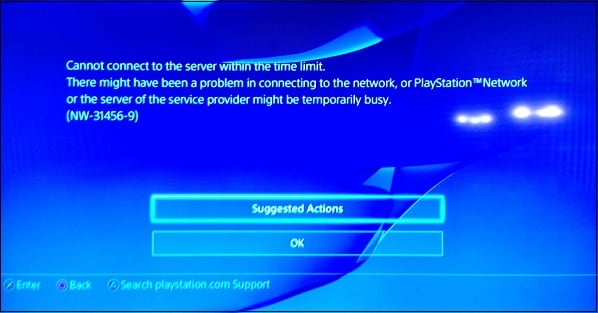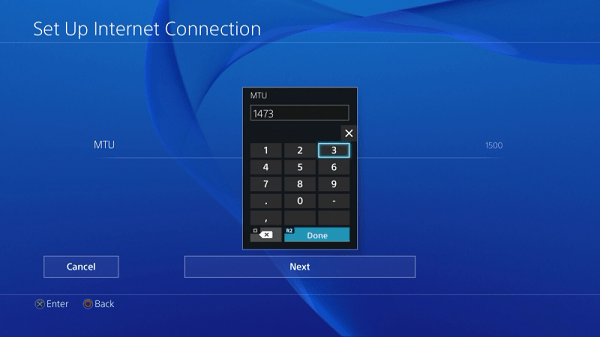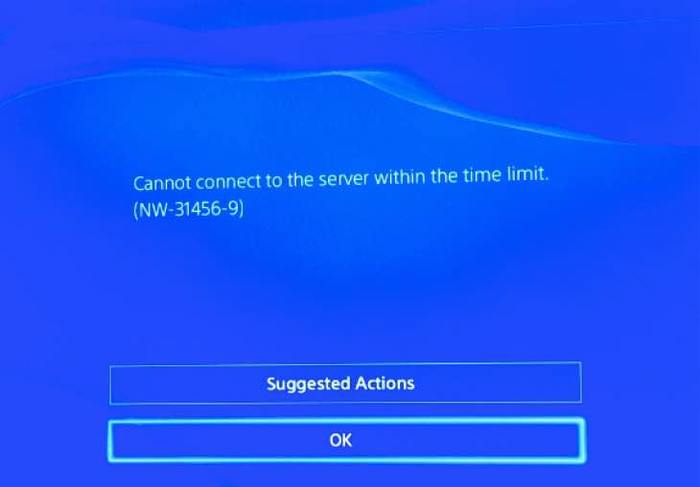При подключении к сети произошла ошибка.
Попробуйте следующее:
- Проверьте страницу статуса PlayStation™Network – возможно, у вас проблемы с сетью.
- Перезапустите консоль PlayStation®4.
- Проверьте соединение с Интернетом в меню Настройки > Сеть > Проверить соединение с Интернетом.
- Попробуйте подключиться к Интернету, используя проводное соединение, если это возможно.
- Выключите маршрутизатор и подождите около 5 минут, затем перезапустите его.
- Обновите встроенное программное обеспечение маршрутизатора до последней версии. Чтобы получить подробную информацию, свяжитесь с производителем устройства.
The PS4 NW-34345-9 error often comes up when users are struggling in some way getting a wireless connection for their PS4 to get online. This can result when trying to use a nearby Wi-Fi hotspot or a home router with a weak signal.
The main fixes for NW-34345-9 depend on the method of connecting. If using a hotspot, you need to try and connect to a different access point and then move back to the original one. If on a home router, you need to either try and make your connection stronger, reset your PS4/router, or move onto a wired connection instead.
Whilst this error can show up in different contexts, the main underlying problem is usually a poor connection between the PS4 and whatever wireless access point you are trying to use. Finding a better way to connect, or else resetting all your settings and starting fresh, can often fix the problem.
Let’s look at some different solutions to this error in turn, depending on how you are trying to get your PS4 online.
Solutions if Connecting With a Wi-Fi Hotspot
Many PS4 users have found they get this error message when they try to connect their PS4 to some kind of local Wi-Fi hotspot, especially an Xfinity one in the States. In built up areas you can have multiple hotspots in range and either trying other hotspots or routers and then moving back to the original one often fixes the issue.
Here are some quick tips for resolving this error for hotspot users:
- Try quick resetting your PS4.
- Try hard resetting your PS4, unplugging for a few minutes and then powering back on.
- Try signing onto another wireless router or hotspot with your PS4 – perhaps at a friend, neighbor or relative’s house – and then sign back onto the hotspot your want to use.
- If you are using an Xfinity (or other) hotspot, then sign into your Xfinity (or other) account on your PlayStation’s browser once you get online using a friend’s router or other hotspot. This helps some people connect once they return to their usual hotspot they have been trying to use.
- The Wi-Fi signal may simply be too weak. Try connecting to a closer router or hotspot, or moving onto a wired LAN connection.
Updating Your PS4 in Safe Mode
Another potential cause of this NW-34345-9 is simply that the PS4 system version is out of date and needs updating to the latest version. Once you do this in Safe Mode, sometimes the error message disappears and you can reconnect again on Wi-Fi.
Here are the general steps for updating your PS4 System Software:
- Power your console off then power it back on in Safe Mode. To do this, press and hold the power button on the PS4 for 7 seconds. It will then boot in Safe Mode.
- Once in Safe Mode, choose the Update System Software option and click Update via Internet. If the WiFi still doesn’t work then connect direct to your router with ethernet or go around to a friend’s house and use their internet instead to install the update.
- A system update should download. Once complete, reboot in normal mode.
- This update fixes the problem sometimes. If it doesn’t then there are other things you can try, which we will go into more detail about below.
If your Wi-Fi is so weak that you cannot even get online to install the necessary update to your PS4, then you need to find a way to get on someone else’s connection – perhaps go round to a friend, neighbor or relative’s house and use their internet on wired or Wi-Fi to install the update.
Solutions if Connecting to a Home Router
When people are getting this NW-34345-9 error message but are connecting to their own router rather than a hotspot, then it most often occurs because their WiFi connection is simply too weak to get a good signal. This is a common problem with the PS4, which is known for it’s connection problems.
Here are some quick tips if you are having this problem on a wireless home network connection:
- Reset your router and PS4.
- Make sure your router is updated to the latest firmware.
- Move your PS4 and router closer together.
- Restore the Default Settings on your PS4, by entering Safe Mode as per instructed in the section above, but selecting the Default Settings option instead. Resets network settings to default but does not delete any data.
- Leaving your PS4 in Rest Mode for a long time can cause these errors. Turn it fully off and unplug for a few minutes before restarting.
- If you are getting NAT errors, or are on NAT 3 when you try to test your connection, then try using DMZ settings to place your console on Open NAT and fully open it up to the internet for the best connection.
A lot of the PS4 NW Error Codes we cover on this site boil down to this fundamental issue of wireless connections being unreliable and dropping out over distance. This is why it is better to be on a wired connection rather than Wi-Fi if at all possible, since they always deliver a more solid and reliable connection than wireless, especially the further you get from the router.
If you are two far away from the router to be running a long ethernet cable directly, then a powerline adapter is an excellent home networking solution to consider. Powerline kits are a pair of adapter plugs with ethernet ports on them that can be used to turn your wall socket into an internet connection, bypassing WiFi and getting you onto a stronger wired connection even at distance from the router.
You plug one adapter in and connect it to your router; you plug the other adapter in and connect it to your device. The two plugs then communicate through the electrical circuitry of the house to deliver an internet connection to your PS4.
Copper wiring can transmit data as well as electricity and powerline adapters take advantage of this fact to deliver wired connections to rooms further away from the router. They can be a good alternative if you keep finding your WiFi to be unreliable and weak on your PS4.
See the video just below for a 2 minute demonstration of how powerline adapters work.
You can find links to the TP Link Nano Powerline adapter, plus more advanced models, on our Powerline Adapters page.
See also:
- Fixing PS4 Error NW-31456-9
The error NW-34345-9 occurs when the PS4 user trying to connect weak Wi-Fi to their PS4. PS4 error NW-34345-9 usually comes when your hotspot or Wi-Fi signal is weak.
This error code is a very frustrating and common error code on PS4. Usually, there are so many users who are daily facing this error code NW-34345-9 on their PS4. Because there are so many reasons to occurs this error code on PS4. Mostly if the hotspot or Wi-Fi signal is weak on your home you can also face this error code. So, you need to try if there is an alternative to this.
This error code mostly appears when the PS4 users trying to connect their PS4 to the local WiFi hotspot, especially an Xfinity one in the States. In built-up areas, you can have multiple hotspots in range, and either trying other hotspots or routers and then moving back to the original one often fixes the issue.
Here I’m writing the best method to fixing the PS4 error NW-34345-9 with easy and best solutions.
How to Change PS4 NAT Type – Working Method 2020 – Best Solution
Method 1: Update PS4 in Safe Mode
The error code NW-34345-9 occurs if your PS4 firmware is not up to date to the latest version of the software. It means you need to update your PS4 to the latest firmware of the version.
There are so many errors fixed when you update your PS4. Because when you update your PS4 in the new version of PS4 replaced the old version of firmware and fixes previous bugs. So, you just need to check from time to time if there comes a new version of PS4 firmware.
Update PS4 to in Safe Mode
- First completely turns off your PS4, then again press the power button and hold it for 7 seconds. It’ll then boot in safe mode.
- When the PS4 turns on in Safe Mode, choose the Update System Software option and click Update via Internet. If the WiFi still doesn’t work then connect directly to your router with ethernet or go around to a friend’s house and use their internet instead to install the update.
- When you update the PS4 it’ll download the PS4 firmware system software. When download and update are completed it’ll reboot in normal mode.
This method mostly fixed the error NW-34345-9, but sometimes it’ll now fixed the error. If still you face the same error code you need to try next method to solve this error.
Fastest DNS for PS4 2020 – Best DNS
Method 2: Hard Reset your Router or Hotspot
The error code NW-34345-9 occurs when if there is weak signal of Wi-Fi or hotspot. So, you need to do strong your Wi-Fi or hotspot signal.
Some quick tips if you are having this problem on a wireless home network connection:
- Reset your router and PS4.
- Make sure your router is updated to the latest firmware.
- Move your PS4 and router closer together.
- Restore the Default Settings on your PS4, by entering Safe Mode, but selecting the Default Settings option instead. Resets network settings to default but does not delete any data.
- Leaving your PS4 in Rest Mode for a long time can cause these errors. Turn it fully off and unplug for a few minutes before restarting.
- If you are getting NAT errors, or are on NAT 3 when you try to test your connection, then try using DMZ settings to place your console on Open NAT and fully open it up to the internet for the best connection.
How to Change PS4 DNS Settings
How To Do PS4 Port Forwarding – New Working Method | Best Method
FAQs on PS4 Error NW-34345-9
1. How do you fix error code NW-34345-9 on ps4?
To fix the error NW-34345-9 you need to update your PS4 firmware to the latest version or you can reset your router settings or you can use ethernet cable on your PS4.
2. What DNS settings should I use for ps4?
The Best Free DNS Servers
Google DNS
Primary DNS: 8.8.8.
Secondary DNS: 8.8.4.4
OpenDNS
Primary DNS: 208.67.220.220
Primary DNS: 208.67.222.222
OpenNIC
Primary DNS: 23.94.60.240
Primary DNS: 128.52.130.209
3. What does NW-34345-9 mean?
The PS4 NW–34345–9 error occurs when WiFi hotspot or a home router is a weak signal. It means if your Wi-Fi or hotspot signal is weak the error NW-34345-9 appears on the screen.
4. Why does my ps4 keep dropping WIFI?
If none of them have a good connection, the problem is very likely to be your Wi-Fi.
How To Do PS4 Port Forwarding – New Working Method | Best Method
[Solved] PS4 DNS Error NW-31253-4 Fix – 2020 Best Solution
If still you’re facing this error you need to contact PlayStation customer.
Владельцы популярной игровой приставки PS4 при попытке подключения к PSN могут столкнуться с сообщением об ошибке NW-31456-9 или NW-31201-7. Часто это связано с техническими проблемами серверов Sony (из-за спорадических DDOS-атак), но также бывают ситуации, когда причиной дисфункции является недостаточное качество Интернета самого пользователя. Ниже я разберу, что это за ошибка, и как исправить ошибку на ваших PS4.
Содержание
- Характерные особенности ошибки в PS4
- Как избавиться от ошибки PS4 NW-31456-9
- Перезагрузите консоль
- Перезагрузите роутер
- Проверьте скорость вашего соединения
- Измените значение параметра MTU
- Перенастройте ваш роутер
- Перезайдите в свой PSN-аккаунт
- Смените адреса DNS серверов на альтернативные
- Используйте сетевой кабель
- Подождите некоторое время
- Заключение
Характерные особенности ошибки в PS4
Сообщение об данной ошибке обычно выглядит как «Cannot connect the server within time limit», что в переводе означает «Не могу подключиться к серверу в течении заданного временного лимита». Это означает, что пользовательская PS4 не могла подключиться к PSN на протяжении определённого временного отрезка, что может быть вызвано следующими причинами:
- Пользовательское интернет-соединение «упало», работает нестабильно, на низкой скорости;
- Наблюдаются проблемы в работе пользовательского роутера;
- Сервера PSN работают с перебоями (из-за проводимых на них технических работ, DDOS-атаки и других релевантных причин);
- Пользователь использует некорректные сетевые настройки.
Ошибка возникает при попытке подключения к игровым серверам, но также бывает и при попытках залогиниться в игровой консоли. Визуально это выглядит примерно так:
Как избавиться от ошибки PS4 NW-31456-9
Существуют несколько основных способов избавиться от данной ошибки на вашем PS4. Прежде чем приступать к их изложению убедитесь, что «PlayStation Network» функционирует нормально, и с ней не наблюдается каких-либо проблем. Для этого перейдите на https://status.playstation.com/ru-ru/, и проверьте состояние сетевых служб. Также рекомендую перейти на сайт запускаемой вами игры и просмотреть, не проводятся ли на серверах данной игры какие-либо технические работы.
Если со службами и серверами всё хорошо, тогда выполните следующее:
Перезагрузите консоль
Наиболее простой из советов, и при этом довольно эффективный. Отключите вашу консоль, отсоедините от неё все провода, через пару минут подключите провода обратно и включите приставку.
Перезагрузите роутер
Наиболее простой способ, в некоторых случаях показал себя как довольно эффективный. Выключите ваш роутер на пару секунд, затем включите его обратно, и попытайтесь войти в PSN.
Проверьте скорость вашего соединения
Если скорость вашего соединения упала (из-за провайдера, вирусов и др.), то вы будете встречаться с проблемами подключения к PSN. Проверьте скорость вашего Интернета с помощью специализированных сайтов (например, speedtest.net), и если она низка, то разберитесь с причинами (например, перезвоните вашему провайдеру).
Измените значение параметра MTU
Снижение параметра MTU (максимальной единицы передачи) может помочь решить ошибку NW-31456-9.
- Для этого нажмите на кнопку PS, перейдите в «Настройки».
- Далее выберите «Сеть», затем – «Установить соединение с интернетом», среди способов выбираем «Специальный».
- В предложенных системой параметрах всё оставляем как есть, лишь параметр «MTU» ставим на 1473.
- Запускаем ранее проблемную игру.
Перенастройте ваш роутер
Довольно эффективным способом является перенастройка вашего роутера. Выполните следующее:
- Введите адрес вашего роутера в браузере;
- Залогиньтесь в роутере;
- Перейдите в«Advanced Menu» — «Firefall Settings»;
- Выберите «Enable the DMZ Host»;
- Введите DMZ IP Address (IP вашей консоли);
- Сохраните данные настройки.
Перезайдите в свой PSN-аккаунт
Некоторым пользователям помог следующий способ:
- Выйдите из своего PSN-аккаунта на PS4;
- Выключите PS4;
- Через пару минут включите её обратно и залогиньтесь в системе.
Смените адреса DNS серверов на альтернативные
Ещё одним способом пофиксить ошибку является смена адресов ДНС-серверов в настройках консоли. Выполните следующее:
- Откройте настройки консоли и перейдите в «Сеть»;
- Выберите опцию «Установить соединение с интернетом»;
- Далее активируйте «Использовать LAN/WiFi»;
- Затем перейдите на «Специальный», далее «Автоматически», затем «Не указывать», потом – «Вручную»;
- Выставьте значение публичных адресов от Гугл:
Далее выбираем «Автоматически» — «Не использовать», и проверяем качество соединения.
Используйте сетевой кабель
Вместо Wi-Fi подключения есть смысл использовать сетевой кабель, гарантирующий большую стабильность подключения к сети.
Подождите некоторое время
В ряде случаев могут наблюдаться кратковременные проблемы с сетью, никак не подтверждённые официально. Просто подождите какое-то время (час-два), вполне возможно, что стабильный коннект очень скоро восстановится.
Заключение
Рассмотренная выше ошибка обычно возникает при попытках пользователя подключиться к PSN. И вызвана различными факторами, от DDOS-атак на сервера Sony, и заканчивая проблемами с пользовательским интернет-подключением. Используйте приведённые выше советы, это позволит решить проблему NW-31456-9 на вашей PS4.
Буквально недавно был создан вариант комплексного цифрового мультимедиа-комплекта под названием PlayStation Network, или PSN. По своей сути – это совокупность сервисов, предоставляемых Sony для линейки PlayStation. Однако многие пользователи столкнулись с одной серьезной проблемой – это ошибка NW-31456-9. Расшифровывается она как «PSN перегружен, низкая скорость соединения».
С учетом того, что проблема появились около недели назад, пользователи, разработчики и другие группы людей нашли несколько продуктивных способов решения этой проблемы.
Содержание
- Перезапуск консоли
- Перезапуск маршрутизатора
- Смена DNS
Перезапуск консоли
Одно из самых очевидных решений проблемы NW-31456-9 – это перезапуск консоли. Это банальный метод, однако некоторые пользователи отмечают, что именно так у них получилось разрешить проблему.
Для начала нужно выключить приставку, а после того, как она будет отключена полностью, следует отсоединить от нее все ведущие провода. К ним относится видеокабель, кабель интернет-соединения, а также контроллеры и другие приоры. Пусть PS4 побудет в отключенном состоянии пару-тройку минут. И лишь после этого можно будет снова подключить все кабели и периферийные устройства.
После этого нужно проверить еще раз, появилась ли ошибка NW-31456-9 или нет. Проверятся это с помощью анализа работы сетевых функций PS4. Но, если та же самая ошибка все еще присутствует и никуда не делась, можно обратиться к другим методам решения проблемы.
Перезапуск маршрутизатора
Еще один действенный способ решить проблему NW-31456-9 – перезапустить маршрутизатор. Для этого нужно сначала проверить как сам Wi-Fi маршрутизатор, так и консоль.
В перезагрузке роутера нет никаких сложностей – достаточно отключить его от питания, подождать примерно 20 секунд, а потом подключить снова.
Смена DNS
Эффективным способом, если никакие другие не помогли, будет смена DNS-сервера. Если у PS4 появились проблемы с тем, как именно обозначается DNS-сервера в настройках, то можно просто прописать другие адреса и сохранить произведенные действия. Использовать другой DNS-сервер очень просто – нужно лишь сменить адрес прямо в настройках на своей консоли.
В большинстве случаев у пользователей получается избавиться от NW-31456-9 ошибки после перехода со стандартных адресов на сервер корпорации Google. Однако можно пойти другим путем и использовать интернет-служба OpenDNS, которая тоже дает возможность любому желающему геймеру использовать их собственные DNS-серверы.
Для того, чтобы поменять такие настройки, необходимо:
- Открыть настройки PS4.
- Переключиться на раздел «Сеть».
- Выбрать пункт «Установить соединение с интернетом».
- Потом переключить значение на «Использовать LAN/WiFi».
- Сделать следующую серию переходов: Специальный – Автоматически – Не указывать – Вручную.
После этого можно заниматься уже выставлением предпочитаемых адресов DNS-сервера. В действительности пользователи имеют право использовать любой адрес, если он предоставляется компанией публично, однако надежнее всего будет использовать OpenDNS или Google источники, так как они отличаются надежностью и стабильной работой.
Какие адреса у Google:
- 8.8.8.8 в качестве основного;
- 8.8.4.4 в качестве дополнительного.
Какие адреса у интернет-службы OpenDNS:
- 208.67.222.222 как главный;
- 208.67.220.220 как побочный.
После выбора настроек нужно произвести следующие действия: автоматически – не использовать – проверить соединение – узнать состояние.
При этом на экране будут видны установленные пользователем настройки. И все, что останется после этого – проверить функциональность своей консольной приставки.
Если же и это не смогло разрешить ситуацию, можно или прибегнуть к тем адресам DNS, которые ранее не были использованы, но есть в публичном доступе, или обратиться к службе поддержки. Есть вероятность, что проблема заключается в нестабильности технического оснащения Sony.
Также, в свете последних событий, можно предположить, что одна из главных причин появления NW-31456-9 на дисплее – это работа Роскомнадзора и его блокирования IP-адресов. Однако с каждым днем вероятность этого падает из-за применения от РКН новых алгоритмов блокировки Telegram.
The PS4 NW-34345-9 error often comes up when users are struggling in some way getting a wireless connection for their PS4 to get online. This can result when trying to use a nearby Wi-Fi hotspot or a home router with a weak signal.
The main fixes for NW-34345-9 depend on the method of connecting. If using a hotspot, you need to try and connect to a different access point and then move back to the original one. If on a home router, you need to either try and make your connection stronger, reset your PS4/router, or move onto a wired connection instead.
Whilst this error can show up in different contexts, the main underlying problem is usually a poor connection between the PS4 and whatever wireless access point you are trying to use. Finding a better way to connect, or else resetting all your settings and starting fresh, can often fix the problem.
Let’s look at some different solutions to this error in turn, depending on how you are trying to get your PS4 online.
Solutions if Connecting With a Wi-Fi Hotspot
Many PS4 users have found they get this error message when they try to connect their PS4 to some kind of local Wi-Fi hotspot, especially an Xfinity one in the States. In built up areas you can have multiple hotspots in range and either trying other hotspots or routers and then moving back to the original one often fixes the issue.
Here are some quick tips for resolving this error for hotspot users:
- Try quick resetting your PS4.
- Try hard resetting your PS4, unplugging for a few minutes and then powering back on.
- Try signing onto another wireless router or hotspot with your PS4 – perhaps at a friend, neighbor or relative’s house – and then sign back onto the hotspot your want to use.
- If you are using an Xfinity (or other) hotspot, then sign into your Xfinity (or other) account on your PlayStation’s browser once you get online using a friend’s router or other hotspot. This helps some people connect once they return to their usual hotspot they have been trying to use.
- The Wi-Fi signal may simply be too weak. Try connecting to a closer router or hotspot, or moving onto a wired LAN connection.
Updating Your PS4 in Safe Mode
Another potential cause of this NW-34345-9 is simply that the PS4 system version is out of date and needs updating to the latest version. Once you do this in Safe Mode, sometimes the error message disappears and you can reconnect again on Wi-Fi.
Here are the general steps for updating your PS4 System Software:
- Power your console off then power it back on in Safe Mode. To do this, press and hold the power button on the PS4 for 7 seconds. It will then boot in Safe Mode.
- Once in Safe Mode, choose the Update System Software option and click Update via Internet. If the WiFi still doesn’t work then connect direct to your router with ethernet or go around to a friend’s house and use their internet instead to install the update.
- A system update should download. Once complete, reboot in normal mode.
- This update fixes the problem sometimes. If it doesn’t then there are other things you can try, which we will go into more detail about below.
If your Wi-Fi is so weak that you cannot even get online to install the necessary update to your PS4, then you need to find a way to get on someone else’s connection – perhaps go round to a friend, neighbor or relative’s house and use their internet on wired or Wi-Fi to install the update.
Solutions if Connecting to a Home Router
When people are getting this NW-34345-9 error message but are connecting to their own router rather than a hotspot, then it most often occurs because their WiFi connection is simply too weak to get a good signal. This is a common problem with the PS4, which is known for it’s connection problems.
Here are some quick tips if you are having this problem on a wireless home network connection:
- Reset your router and PS4.
- Make sure your router is updated to the latest firmware.
- Move your PS4 and router closer together.
- Restore the Default Settings on your PS4, by entering Safe Mode as per instructed in the section above, but selecting the Default Settings option instead. Resets network settings to default but does not delete any data.
- Leaving your PS4 in Rest Mode for a long time can cause these errors. Turn it fully off and unplug for a few minutes before restarting.
- If you are getting NAT errors, or are on NAT 3 when you try to test your connection, then try using DMZ settings to place your console on Open NAT and fully open it up to the internet for the best connection.
A lot of the PS4 NW Error Codes we cover on this site boil down to this fundamental issue of wireless connections being unreliable and dropping out over distance. This is why it is better to be on a wired connection rather than Wi-Fi if at all possible, since they always deliver a more solid and reliable connection than wireless, especially the further you get from the router.
If you are two far away from the router to be running a long ethernet cable directly, then a powerline adapter is an excellent home networking solution to consider. Powerline kits are a pair of adapter plugs with ethernet ports on them that can be used to turn your wall socket into an internet connection, bypassing WiFi and getting you onto a stronger wired connection even at distance from the router.
You plug one adapter in and connect it to your router; you plug the other adapter in and connect it to your device. The two plugs then communicate through the electrical circuitry of the house to deliver an internet connection to your PS4.
Copper wiring can transmit data as well as electricity and powerline adapters take advantage of this fact to deliver wired connections to rooms further away from the router. They can be a good alternative if you keep finding your WiFi to be unreliable and weak on your PS4.
See the video just below for a 2 minute demonstration of how powerline adapters work.
You can find links to the TP Link Nano Powerline adapter, plus more advanced models, on our Powerline Adapters page.
See also:
- Fixing PS4 Error NW-31456-9
The error NW-34345-9 occurs when the PS4 user trying to connect weak Wi-Fi to their PS4. PS4 error NW-34345-9 usually comes when your hotspot or Wi-Fi signal is weak.
This error code is a very frustrating and common error code on PS4. Usually, there are so many users who are daily facing this error code NW-34345-9 on their PS4. Because there are so many reasons to occurs this error code on PS4. Mostly if the hotspot or Wi-Fi signal is weak on your home you can also face this error code. So, you need to try if there is an alternative to this.
This error code mostly appears when the PS4 users trying to connect their PS4 to the local WiFi hotspot, especially an Xfinity one in the States. In built-up areas, you can have multiple hotspots in range, and either trying other hotspots or routers and then moving back to the original one often fixes the issue.
Here I’m writing the best method to fixing the PS4 error NW-34345-9 with easy and best solutions.
How to Change PS4 NAT Type – Working Method 2020 – Best Solution
Method 1: Update PS4 in Safe Mode
The error code NW-34345-9 occurs if your PS4 firmware is not up to date to the latest version of the software. It means you need to update your PS4 to the latest firmware of the version.
There are so many errors fixed when you update your PS4. Because when you update your PS4 in the new version of PS4 replaced the old version of firmware and fixes previous bugs. So, you just need to check from time to time if there comes a new version of PS4 firmware.
Update PS4 to in Safe Mode
- First completely turns off your PS4, then again press the power button and hold it for 7 seconds. It’ll then boot in safe mode.
- When the PS4 turns on in Safe Mode, choose the Update System Software option and click Update via Internet. If the WiFi still doesn’t work then connect directly to your router with ethernet or go around to a friend’s house and use their internet instead to install the update.
- When you update the PS4 it’ll download the PS4 firmware system software. When download and update are completed it’ll reboot in normal mode.
This method mostly fixed the error NW-34345-9, but sometimes it’ll now fixed the error. If still you face the same error code you need to try next method to solve this error.
Fastest DNS for PS4 2020 – Best DNS
Method 2: Hard Reset your Router or Hotspot
The error code NW-34345-9 occurs when if there is weak signal of Wi-Fi or hotspot. So, you need to do strong your Wi-Fi or hotspot signal.
Some quick tips if you are having this problem on a wireless home network connection:
- Reset your router and PS4.
- Make sure your router is updated to the latest firmware.
- Move your PS4 and router closer together.
- Restore the Default Settings on your PS4, by entering Safe Mode, but selecting the Default Settings option instead. Resets network settings to default but does not delete any data.
- Leaving your PS4 in Rest Mode for a long time can cause these errors. Turn it fully off and unplug for a few minutes before restarting.
- If you are getting NAT errors, or are on NAT 3 when you try to test your connection, then try using DMZ settings to place your console on Open NAT and fully open it up to the internet for the best connection.
How to Change PS4 DNS Settings
How To Do PS4 Port Forwarding – New Working Method | Best Method
FAQs on PS4 Error NW-34345-9
1. How do you fix error code NW-34345-9 on ps4?
To fix the error NW-34345-9 you need to update your PS4 firmware to the latest version or you can reset your router settings or you can use ethernet cable on your PS4.
2. What DNS settings should I use for ps4?
The Best Free DNS Servers
Google DNS
Primary DNS: 8.8.8.
Secondary DNS: 8.8.4.4
OpenDNS
Primary DNS: 208.67.220.220
Primary DNS: 208.67.222.222
OpenNIC
Primary DNS: 23.94.60.240
Primary DNS: 128.52.130.209
3. What does NW-34345-9 mean?
The PS4 NW–34345–9 error occurs when WiFi hotspot or a home router is a weak signal. It means if your Wi-Fi or hotspot signal is weak the error NW-34345-9 appears on the screen.
4. Why does my ps4 keep dropping WIFI?
If none of them have a good connection, the problem is very likely to be your Wi-Fi.
How To Do PS4 Port Forwarding – New Working Method | Best Method
[Solved] PS4 DNS Error NW-31253-4 Fix – 2020 Best Solution
If still you’re facing this error you need to contact PlayStation customer.
Владельцы популярной игровой приставки PS4 при попытке подключения к PSN могут столкнуться с сообщением об ошибке NW-31456-9 или NW-31201-7. Часто это связано с техническими проблемами серверов Sony (из-за спорадических DDOS-атак), но также бывают ситуации, когда причиной дисфункции является недостаточное качество Интернета самого пользователя. Ниже я разберу, что это за ошибка, и как исправить ошибку на ваших PS4.
Содержание
- Характерные особенности ошибки в PS4
- Как избавиться от ошибки PS4 NW-31456-9
- Перезагрузите консоль
- Перезагрузите роутер
- Проверьте скорость вашего соединения
- Измените значение параметра MTU
- Перенастройте ваш роутер
- Перезайдите в свой PSN-аккаунт
- Смените адреса DNS серверов на альтернативные
- Используйте сетевой кабель
- Подождите некоторое время
- Заключение
Характерные особенности ошибки в PS4
Сообщение об данной ошибке обычно выглядит как «Cannot connect the server within time limit», что в переводе означает «Не могу подключиться к серверу в течении заданного временного лимита». Это означает, что пользовательская PS4 не могла подключиться к PSN на протяжении определённого временного отрезка, что может быть вызвано следующими причинами:
- Пользовательское интернет-соединение «упало», работает нестабильно, на низкой скорости;
- Наблюдаются проблемы в работе пользовательского роутера;
- Сервера PSN работают с перебоями (из-за проводимых на них технических работ, DDOS-атаки и других релевантных причин);
- Пользователь использует некорректные сетевые настройки.
Ошибка возникает при попытке подключения к игровым серверам, но также бывает и при попытках залогиниться в игровой консоли. Визуально это выглядит примерно так:
Как избавиться от ошибки PS4 NW-31456-9
Существуют несколько основных способов избавиться от данной ошибки на вашем PS4. Прежде чем приступать к их изложению убедитесь, что «PlayStation Network» функционирует нормально, и с ней не наблюдается каких-либо проблем. Для этого перейдите на https://status.playstation.com/ru-ru/, и проверьте состояние сетевых служб. Также рекомендую перейти на сайт запускаемой вами игры и просмотреть, не проводятся ли на серверах данной игры какие-либо технические работы.
Если со службами и серверами всё хорошо, тогда выполните следующее:
Перезагрузите консоль
Наиболее простой из советов, и при этом довольно эффективный. Отключите вашу консоль, отсоедините от неё все провода, через пару минут подключите провода обратно и включите приставку.
Перезагрузите роутер
Наиболее простой способ, в некоторых случаях показал себя как довольно эффективный. Выключите ваш роутер на пару секунд, затем включите его обратно, и попытайтесь войти в PSN.
Проверьте скорость вашего соединения
Если скорость вашего соединения упала (из-за провайдера, вирусов и др.), то вы будете встречаться с проблемами подключения к PSN. Проверьте скорость вашего Интернета с помощью специализированных сайтов (например, speedtest.net), и если она низка, то разберитесь с причинами (например, перезвоните вашему провайдеру).
Измените значение параметра MTU
Снижение параметра MTU (максимальной единицы передачи) может помочь решить ошибку NW-31456-9.
- Для этого нажмите на кнопку PS, перейдите в «Настройки».
- Далее выберите «Сеть», затем – «Установить соединение с интернетом», среди способов выбираем «Специальный».
- В предложенных системой параметрах всё оставляем как есть, лишь параметр «MTU» ставим на 1473.
- Запускаем ранее проблемную игру.
Перенастройте ваш роутер
Довольно эффективным способом является перенастройка вашего роутера. Выполните следующее:
- Введите адрес вашего роутера в браузере;
- Залогиньтесь в роутере;
- Перейдите в«Advanced Menu» — «Firefall Settings»;
- Выберите «Enable the DMZ Host»;
- Введите DMZ IP Address (IP вашей консоли);
- Сохраните данные настройки.
Перезайдите в свой PSN-аккаунт
Некоторым пользователям помог следующий способ:
- Выйдите из своего PSN-аккаунта на PS4;
- Выключите PS4;
- Через пару минут включите её обратно и залогиньтесь в системе.
Смените адреса DNS серверов на альтернативные
Ещё одним способом пофиксить ошибку является смена адресов ДНС-серверов в настройках консоли. Выполните следующее:
- Откройте настройки консоли и перейдите в «Сеть»;
- Выберите опцию «Установить соединение с интернетом»;
- Далее активируйте «Использовать LAN/WiFi»;
- Затем перейдите на «Специальный», далее «Автоматически», затем «Не указывать», потом – «Вручную»;
- Выставьте значение публичных адресов от Гугл:
Далее выбираем «Автоматически» — «Не использовать», и проверяем качество соединения.
Используйте сетевой кабель
Вместо Wi-Fi подключения есть смысл использовать сетевой кабель, гарантирующий большую стабильность подключения к сети.
Подождите некоторое время
В ряде случаев могут наблюдаться кратковременные проблемы с сетью, никак не подтверждённые официально. Просто подождите какое-то время (час-два), вполне возможно, что стабильный коннект очень скоро восстановится.
Заключение
Рассмотренная выше ошибка обычно возникает при попытках пользователя подключиться к PSN. И вызвана различными факторами, от DDOS-атак на сервера Sony, и заканчивая проблемами с пользовательским интернет-подключением. Используйте приведённые выше советы, это позволит решить проблему NW-31456-9 на вашей PS4.
Буквально недавно был создан вариант комплексного цифрового мультимедиа-комплекта под названием PlayStation Network, или PSN. По своей сути – это совокупность сервисов, предоставляемых Sony для линейки PlayStation. Однако многие пользователи столкнулись с одной серьезной проблемой – это ошибка NW-31456-9. Расшифровывается она как «PSN перегружен, низкая скорость соединения».
С учетом того, что проблема появились около недели назад, пользователи, разработчики и другие группы людей нашли несколько продуктивных способов решения этой проблемы.
Содержание
- Перезапуск консоли
- Перезапуск маршрутизатора
- Смена DNS
Перезапуск консоли
Одно из самых очевидных решений проблемы NW-31456-9 – это перезапуск консоли. Это банальный метод, однако некоторые пользователи отмечают, что именно так у них получилось разрешить проблему.
Для начала нужно выключить приставку, а после того, как она будет отключена полностью, следует отсоединить от нее все ведущие провода. К ним относится видеокабель, кабель интернет-соединения, а также контроллеры и другие приоры. Пусть PS4 побудет в отключенном состоянии пару-тройку минут. И лишь после этого можно будет снова подключить все кабели и периферийные устройства.
После этого нужно проверить еще раз, появилась ли ошибка NW-31456-9 или нет. Проверятся это с помощью анализа работы сетевых функций PS4. Но, если та же самая ошибка все еще присутствует и никуда не делась, можно обратиться к другим методам решения проблемы.
Перезапуск маршрутизатора
Еще один действенный способ решить проблему NW-31456-9 – перезапустить маршрутизатор. Для этого нужно сначала проверить как сам Wi-Fi маршрутизатор, так и консоль.
В перезагрузке роутера нет никаких сложностей – достаточно отключить его от питания, подождать примерно 20 секунд, а потом подключить снова.
Смена DNS
Эффективным способом, если никакие другие не помогли, будет смена DNS-сервера. Если у PS4 появились проблемы с тем, как именно обозначается DNS-сервера в настройках, то можно просто прописать другие адреса и сохранить произведенные действия. Использовать другой DNS-сервер очень просто – нужно лишь сменить адрес прямо в настройках на своей консоли.
В большинстве случаев у пользователей получается избавиться от NW-31456-9 ошибки после перехода со стандартных адресов на сервер корпорации Google. Однако можно пойти другим путем и использовать интернет-служба OpenDNS, которая тоже дает возможность любому желающему геймеру использовать их собственные DNS-серверы.
Для того, чтобы поменять такие настройки, необходимо:
- Открыть настройки PS4.
- Переключиться на раздел «Сеть».
- Выбрать пункт «Установить соединение с интернетом».
- Потом переключить значение на «Использовать LAN/WiFi».
- Сделать следующую серию переходов: Специальный – Автоматически – Не указывать – Вручную.
После этого можно заниматься уже выставлением предпочитаемых адресов DNS-сервера. В действительности пользователи имеют право использовать любой адрес, если он предоставляется компанией публично, однако надежнее всего будет использовать OpenDNS или Google источники, так как они отличаются надежностью и стабильной работой.
Какие адреса у Google:
- 8.8.8.8 в качестве основного;
- 8.8.4.4 в качестве дополнительного.
Какие адреса у интернет-службы OpenDNS:
- 208.67.222.222 как главный;
- 208.67.220.220 как побочный.
После выбора настроек нужно произвести следующие действия: автоматически – не использовать – проверить соединение – узнать состояние.
При этом на экране будут видны установленные пользователем настройки. И все, что останется после этого – проверить функциональность своей консольной приставки.
Если же и это не смогло разрешить ситуацию, можно или прибегнуть к тем адресам DNS, которые ранее не были использованы, но есть в публичном доступе, или обратиться к службе поддержки. Есть вероятность, что проблема заключается в нестабильности технического оснащения Sony.
Также, в свете последних событий, можно предположить, что одна из главных причин появления NW-31456-9 на дисплее – это работа Роскомнадзора и его блокирования IP-адресов. Однако с каждым днем вероятность этого падает из-за применения от РКН новых алгоритмов блокировки Telegram.
The PS4 NW-34345-9 error often comes up when users are struggling in some way getting a wireless connection for their PS4 to get online. This can result when trying to use a nearby WiFi hotspot or a home router with a weak signal.
The main fixes for NW-34345-9 depend on the method of connecting. If using a hotspot, you need to try and connect to a different access point and then move back to the original one. If on a home router, you need to either try and make your connection stronger, reset your PS4/router, or move onto a wired connection instead.
Whilst this error can show up in different contexts, the main underlying problem is usually a poor connection between the PS4 and whatever wireless access point you are trying to use. Finding a better way to connect, or else resetting all your settings and starting fresh, can often fix the problem.
Let’s look at some different solutions to this error in turn, depending on how you are trying to get your PS4 online.
Solutions if Connecting With a WiFi Hotspot
Many PS4 users have found they get this error message when they try to connect their PS4 to some kind of local WiFi hotpsot, especially an Xfinity one in the States. In built up areas you can have multiple hotspots in range and either trying other hotspots or routers and then moving back to the original one often fixes the issue.
Here are some quick tips for resolving this error for hotspot users:
- Try quick resetting your PS4.
- Try hard resetting your PS4, unplugging for a few minutes and then powering back on.
- Try signing onto another wireless router or hotspot with your PS4 – perhaps at a friend, neighbor or relative’s house – and then sign back onto the hotspot your want to use.
- If you are using an Xfinity (or other) hotspot, then sign into your Xfinity (or other) account on your Playstation’s browser once you get online using a friend’s router or other hotspot. This helps some people connect once they return to their usual hotspot they have been trying to use.
- The WiFi signal may simply be too weak. Try connecting to a closer router or hotspot, or moving onto a wired LAN connection.
Updating Your PS4 in Safe Mode
Another potential cause of this NW-34345-9 is simply that the PS4 system version is out of date and needs updating to the latest version. Once you do this in Safe Mode, sometimes the error message disappears and you can reconnect again on WiFi.
Here are the general steps for updating your PS4 System Software:
- Power your console off then power it back on in Safe Mode. To do this, press and hold the power button on the PS4 for 7 seconds. It will then boot in Safe Mode.
- Once in Safe Mode, choose the Update System Software option and click Update via Internet. If the WiFi still doesn’t work then connect direct to your router with ethernet or go around to a friend’s house and use their internet instead to install the update.
- A system update should download. Once complete, reboot in normal mode.
- This update fixes the problem sometimes. If it doesn’t then there are other things you can try, which we will go into more detail about below.
If your WiFi is so weak that you cannot even get online to install the necessary update to your PS4, then you need to find a way to get on someone else’s connection – perhaps go round to a friend, neighbor or relative’s house and use their internet on wired or WiFi to install the update.
Solutions if Connecting to a Home Router
When people are getting this NW-34345-9 error message but are connecting to their own router rather than a hotspot, then it most often occurs because their WiFi connection is simply too weak to get a good signal. This is a common problem with the PS4, which is known for it’s connection problems.
Here are some quick tips if you are having this problem on a wireless home network connection:
- Reset your router and PS4.
- Make sure your router is updated to the latest firmware.
- Move your PS4 and router closer together.
- Restore the Default Settings on your PS4, by entering Safe Mode as per instructed in the section above, but selecting the Default Settings option instead. Resets network settings to default but does not delete any data.
- Leaving your PS4 in Rest Mode for a long time can cause these errors. Turn it fully off and unplug for a few minutes before restarting.
- If you are getting NAT errors, or are on NAT 3 when you try to test your connection, then try using DMZ settings to place your console on Open NAT and fully open it up to the internet for the best connection.
A lot of the PS4 NW Error Codes we cover on this site boil down to this fundamental issue of wireless connections being unreliable and dropping out over distance. This is why it is better to be on a wired connection rather than WiFi if at all possible, since they always deliver a more solid and reliable connection than wireless, especially the further you get from the router.
If you are two far away from the router to be running a long ethernet cable directly, then a powerline adapter is an excellent home networking solution to consider. Powerline kits are a pair of adapter plugs with ethernet ports on them that can be used to turn your wall socket into an internet connection, bypassing WiFi and getting you onto a stronger wired connection even at distance from the router.
You plug one adapter in and connect it to your router; you plug the other adapter in and connect it to your device. The two plugs then communicate through the electrical circuitry of the house to deliver an internet connection to your PS4.
Copper wiring can transmit data as well as electricity and powerline adapters take advantage of this fact to deliver wired connections to rooms further away from the router. They can be a good alternative if you keep finding your WiFi to be unreliable and weak on your PS4.
See the video just below for a 2 minute demonstration of how powerline adapters work.
You can find links to the TP Link Nano Powerline adapter, plus more advanced models, on our Powerline Adapters page.
See also:
- Fixing PS4 Error NW-31456-9
Владельцы популярной игровой приставки PS4 при попытке подключения к PSN могут столкнуться с сообщением об ошибке NW-31456-9 или NW-31201-7. Часто это связано с техническими проблемами серверов Sony (из-за спорадических DDOS-атак), но также бывают ситуации, когда причиной дисфункции является недостаточное качество Интернета самого пользователя. Ниже я разберу, что это за ошибка, и как исправить ошибку на ваших PS4.
Содержание
- Характерные особенности ошибки в PS4
- Как избавиться от ошибки PS4 NW-31456-9
- Перезагрузите консоль
- Перезагрузите роутер
- Проверьте скорость вашего соединения
- Измените значение параметра MTU
- Перенастройте ваш роутер
- Перезайдите в свой PSN-аккаунт
- Смените адреса DNS серверов на альтернативные
- Используйте сетевой кабель
- Подождите некоторое время
- Заключение
Характерные особенности ошибки в PS4
Сообщение об данной ошибке обычно выглядит как «Cannot connect the server within time limit», что в переводе означает «Не могу подключиться к серверу в течении заданного временного лимита». Это означает, что пользовательская PS4 не могла подключиться к PSN на протяжении определённого временного отрезка, что может быть вызвано следующими причинами:
- Пользовательское интернет-соединение «упало», работает нестабильно, на низкой скорости;
- Наблюдаются проблемы в работе пользовательского роутера;
- Сервера PSN работают с перебоями (из-за проводимых на них технических работ, DDOS-атаки и других релевантных причин);
- Пользователь использует некорректные сетевые настройки.
Ошибка возникает при попытке подключения к игровым серверам, но также бывает и при попытках залогиниться в игровой консоли. Визуально это выглядит примерно так:
Как избавиться от ошибки PS4 NW-31456-9
Существуют несколько основных способов избавиться от данной ошибки на вашем PS4. Прежде чем приступать к их изложению убедитесь, что «PlayStation Network» функционирует нормально, и с ней не наблюдается каких-либо проблем. Для этого перейдите на https://status.playstation.com/ru-ru/, и проверьте состояние сетевых служб. Также рекомендую перейти на сайт запускаемой вами игры и просмотреть, не проводятся ли на серверах данной игры какие-либо технические работы.
Если со службами и серверами всё хорошо, тогда выполните следующее:
Перезагрузите консоль
Наиболее простой из советов, и при этом довольно эффективный. Отключите вашу консоль, отсоедините от неё все провода, через пару минут подключите провода обратно и включите приставку.
Перезагрузите роутер
Наиболее простой способ, в некоторых случаях показал себя как довольно эффективный. Выключите ваш роутер на пару секунд, затем включите его обратно, и попытайтесь войти в PSN.
Проверьте скорость вашего соединения
Если скорость вашего соединения упала (из-за провайдера, вирусов и др.), то вы будете встречаться с проблемами подключения к PSN. Проверьте скорость вашего Интернета с помощью специализированных сайтов (например, speedtest.net), и если она низка, то разберитесь с причинами (например, перезвоните вашему провайдеру).
Измените значение параметра MTU
Снижение параметра MTU (максимальной единицы передачи) может помочь решить ошибку NW-31456-9.
- Для этого нажмите на кнопку PS, перейдите в «Настройки».
- Далее выберите «Сеть», затем – «Установить соединение с интернетом», среди способов выбираем «Специальный».
- В предложенных системой параметрах всё оставляем как есть, лишь параметр «MTU» ставим на 1473.
- Запускаем ранее проблемную игру.
Перенастройте ваш роутер
Довольно эффективным способом является перенастройка вашего роутера. Выполните следующее:
- Введите адрес вашего роутера в браузере;
- Залогиньтесь в роутере;
- Перейдите в«Advanced Menu» — «Firefall Settings»;
- Выберите «Enable the DMZ Host»;
- Введите DMZ IP Address (IP вашей консоли);
- Сохраните данные настройки.
Перезайдите в свой PSN-аккаунт
Некоторым пользователям помог следующий способ:
- Выйдите из своего PSN-аккаунта на PS4;
- Выключите PS4;
- Через пару минут включите её обратно и залогиньтесь в системе.
Смените адреса DNS серверов на альтернативные
Ещё одним способом пофиксить ошибку является смена адресов ДНС-серверов в настройках консоли. Выполните следующее:
- Откройте настройки консоли и перейдите в «Сеть»;
- Выберите опцию «Установить соединение с интернетом»;
- Далее активируйте «Использовать LAN/WiFi»;
- Затем перейдите на «Специальный», далее «Автоматически», затем «Не указывать», потом – «Вручную»;
- Выставьте значение публичных адресов от Гугл:
Далее выбираем «Автоматически» — «Не использовать», и проверяем качество соединения.
Используйте сетевой кабель
Вместо Wi-Fi подключения есть смысл использовать сетевой кабель, гарантирующий большую стабильность подключения к сети.
Подождите некоторое время
В ряде случаев могут наблюдаться кратковременные проблемы с сетью, никак не подтверждённые официально. Просто подождите какое-то время (час-два), вполне возможно, что стабильный коннект очень скоро восстановится.
Заключение
Рассмотренная выше ошибка обычно возникает при попытках пользователя подключиться к PSN. И вызвана различными факторами, от DDOS-атак на сервера Sony, и заканчивая проблемами с пользовательским интернет-подключением. Используйте приведённые выше советы, это позволит решить проблему NW-31456-9 на вашей PS4.
In our previous blog we have been discussed about several PS4 errors like PS4 error code nw-31295-0 and here in this blog we are going to discuss another frequently reported PS4 Errors and that are PS4 Error Code NW-31456-9, PS4 Error Code NW-31253-4, PS4 Error Code NW-31280-4, PS4 Error Code NW-34345-9. If you are struggling with any of the above mention errors then you may totally rely on this blog because we will separately discuss about each and every error in detail of course. So keep scrolling the article.
What is PS4 Error Code NW-31456-9, when does it occur what are its consequences & Reasons and how can I fix it?
In this section we will discuss all the above mentioned queries, so let’s get started. PS4 Error Code NW-31456-9 is a connection error and it is usually gets prompted when a user tries to connect to Play Station Network or play an online mode of a particular game. The above mention error also won’t let you connect with the servers in particular games. The users have also claimed that when the error occurs, it prompts the below mention message on the user’s screen:
“cannot connect to the PSN or game server” or something alike.
In such cases we have also concluded that the users with wireless connections are mostly the victim of all the above mention error codes. And after diving deep into the error code we found few of the potential culprits, we have enlisted them, you may check:
- One of the major reason t face the Error Code NW-31456-9 is incorrect Network Settings on your PS4. It happens when we intentionally or unintentionally change the settings manually.
- Sometimes when the game server is unavailable or under maintenance then the chances are quite higher to face the issue.
- When a user access a particular Play Station Network then they might stuck with the above mention issue
- Another possible reason to face the error code is improper uninstallation of PS4 and if the software gets corrupted due to any other reasons
- You ma likely face the above mention error code if your internet connection is not stable.
Troubleshooting Methods for PS4 Error Code NW-31456-9
Method 1: Power Cycle the Router
The very first thing we will suggest you is power cycling your Router. Sometimes it happens when your modem or router are not working properly and gets unresponsive in such scenario you need to power cycle your router to get past the error. To do so all you need is to turn off your device and unplug it from the power source for about 1 minute and the plug in back and check if the issue resolved or not.
Method 2: Set MTU Services properly
While going through the forums like Reddit we found that that some of the users have shared that they manage to get past the error by setting the MTU Services properly. So we suggest you to do the same and for that you may follow the below mention instructions:
- Navigate to your PS4 Home Screen
- Choose Settings> then Network
- Now select Set Up Internet Connection
- After that select either Wi-Fi/LAN Cable depending on your setup
- Choose Custom>and select 1473 for MTU Settings
Method 3: Change DNS Servers
In this method we will recommend you to change your DNS Servers. Several users have claimed success after applying this method, all you need is to manually configure the DNS Settings in order to use Google DNS or other reliable pair of free DNS Servers. Follow the below mention steps to do so:
- Navigate to Settings>Network> Set up Internet Connection
- Now select Wi-Fi on the basis of your connection then plug in to your Router & use wired if yur Wi-Fi is not responding
- Select Custom Setup
- Now you need to run through all the settings as they are, without modifying them until you get to the DNS Settings
- Switch to Manual for DNS Settings
- The input the below mention Google DNS Servers:
Primary: 8.8.8.8
Secondary: 8.8.4.4
Or you may also go for the below mention DNS Servers:
Open DNS Servers: Primary 208.67.222.222 Secondary 208.67.220.220
Cloudflare DNS Servers: Primary 1.1.1.1 Secondary 1.0.0.1
Note: If one pair of DNS Servers doesn’t works for you then move to another pair.
Method 4: Check PSN Service Status
If you are still struggling with the above mention error code then we will recommend you to check the PSN Service Server. Sometimes it happens when the Play Station Network are not working in a proper way. So you need to check whether the PS Network is down or under maintenance and to do so you need to visit the official PSN Network Service Status Website. If you find that the services are unavailable then you need to wait till the Network gets back to work.
Method 5: Switch to Cable Connection
Most of the users go for wireless connections and as we have stated earlier that wireless connection users are mostly the victims of the above mention error code, so we will suggest you to kindly switch to cable connections because they are more reliable and stable than wireless connections.
What is PS4 Error Code NW-34345-9 and how can I fix it?
PS4 Error Code NW-34345-9 is the another annoying error of PS4 and as per reports there are multiple reasons for occurring the above mention error but one of the major reason which leads to the current situation is weak Wi-Fi Signal. But some of the users have also claimed that they get stuck with the above mention error is when the try to connect their PS4 to the local Wi-Fi. So, all we can say about this error is it is mainly faced by the users of wireless connections. We have shortlisted few potential fixes, so you may follow our guidelines to get past the error.
Fixes for PS4 Error Code NW-34345-9
Method 1: Hard Reset your Router or Hotspot
This method demands you to hard reset your Router or Hotspot and to do so follow the below mention instructions:
- Firstly Reset your Router
- Ensure that your Router is updated to the latest firmware
- Now move your PS4 and Router closer
- Then Restore the Default Settings on the PS4 by entering to the Safe Mode but choosing the Default Settings option instead. Note: Reset Network Settings to Default but don’t erase any data
- If you leave your PS4 in the Rest Mode for a long period then it may leads the above mention error, you need to turn it off completely and unplug from the power source for some time
- Note: If you are getting NAT errors or using NAT 3 when you try to test your connection, then you need to try DMZ Settings in order to place your console on open NAT & completely open it up to the internet for flawless connection.
Method 2: Update PS4 in Safe Mode
One of the major reasons to face the NW-34345-9 is an outdated PS4 firmware. Updating the PS4 firmware to the latest version has a potential to resolve the error and to do so you may follow the below mention instructions:
- In the first step fully turn off your PS4 console and then press the power button and hold it for 7 seconds , you will see that it will boot in Safe Mode
- Once the PS4 gets into the Safe Mode, select Update System Software option & tap on Update via Internet.
- If your Wi-Fi is still not responding then simply connect to your router with Ethernet
- Once you have updated the PS4 then it will download PS4 firmware system software. When the process gets completed it will restart in normal mode.
Details on PS4 Error Code NW-31280-4 with workable Solutions
This error code is termed as Darker Error code on the PS4. Several users have claimed that they randomly gets prompted by the above mention error code which states that their PS4 is unable to connect to the Internet due to which they cannot play online games. After investigating about the issue we concluded that there can be multiple reasons for facing the same like weak Wi-Fi signals. You may follow the below mention methods to get past the error.
- Reset your PS4 Router
- Move the PS4 and Router closer
- Go for Wired LAN Connections In place of wireless
- Restore the Default Settings on your PS4 in Safe Mode
- Try to change the Wi-Fi band of your console that is connected from 2.4 GHz to 5GHz or vice versa
Complete analysis of PS4 Error Code NW-31253-4
On the basis of several users experience we have concluded that the error occurs mostly because of a failed DNS Server but sometimes it may also get encountered due to bad or unstable internet connection. We have listed below the potential culprits and their troubleshooting methods to get past the problem, keep scrolling to know more about the issue.
Reasons and their solutions:
- Bad internet Connection
- DNS Server is down
- Unresponsive Router
- PSN Server Issues
- Router Firewall Settings
In the first method we have talk about bad internet connect ion so check if you have a good internet connection or not, if not then switch to another network.
If you are having bad DNS Server then change your DNS Server, changing the DNS has a potential to fix your PS4 issues.
If you rare still struggling with the above mention error then check the PSN Server is working or not, if the PSN Server is down then you need to wait till the server gets back to work, you may check the same on the official PSN Network Service Status Website.
We will also recommend you to power cycle your Router it is also an effective method to solve the issue and have worked for several users.
Closure!!!
My work is done and I have tried my best to provide all the possible fixes for PS4 Error Code NW-31456-9, PS4 Error Code NW-34345-9, PS4 Error Code NW-31280-4, PS4 Error Code NW-31253-4 and now it’s your turn to follow our guidelines depending upon the error code, you are prompted with.
Apart from this do write us on our Facebook and Twitter Page if you have any queries or concerns regarding the same. Thanks for Reading. Have a great day.
Перейти к содержанию
03.10.2022 2 мин
Ошибка соединения NW-31456-9 на PlayStation
Почему возникает ошибка NW-31456-9 при соединении с серверами PlayStation Network (PSN). Поиск причин и методы исправления.
PSN или игровой сервер временно недоступен. Пожалуйста, проверьте состояние игрового сервера через веб-сайт. Вы можете проверить статус PSN здесь, скорее всего, это временная проблема, поэтому, пожалуйста, повторите попытку позже.
Так звучит официальная версия причины ошибки ps4 NW-31456-9, но зачастую с сервером PSN всё в порядке и проблема на Ваше стороне.
Итак возможные причины:
- Проблема в роутере. Как вариант можно сперва перезагрузить роутер или обновить прошивку.
- Проверить сетевые настройки. Возможно не указан DNS сервер провайдера или он не доступен. Попробуйте установить в качестве сервера DNS от Google 8.8.8.8.
- Причина в низкой скорости соединения, при этом браузер и всё остальное может работать, но для ps4 этого будет недостаточно. Пользователи у которых, к примеру, скорость подключения была 512Кбит получали такую ошибку, сменив тариф или провайдера ошибка исчезала.
- Некоторые пользователи отписывались, что им помогало изменение параметра MTU c 1500 на 1470. Если ничего не помогает, то стоит попробовать. Для этого нужно сделать перенастроить подключение к сети с PS4 и выставить параметр MTU в значение 1470 — 1473. Зайдите в [настройки] — [сеть] — [установить соединение с интернетом], выбрать способ «специальный». В предлагаемых параметрах все выбрать по умолчанию, а вот в пункте про MTU выставить 1470-1473. Подбирайте подходящий вариант. В крайнем случае выберите «Автоматически», чтобы вернуть как было.
Может быть такое, что сам PSN не доступен. Например, известны случаи, когда сервера Sony были подвержены DDOS атаке, что препятствовало подключению пользователей.

Алекс Гезанов
Работаю в сервисном центре по ремонту и обслуживанию бытовой техники. За более чем 10 лет трудовой деятельности, я сталкивался с решением большого количества проблем в работе ОС Windows, периферийных устройств, бытовой техники, игровых консолей Playstation и т. д.
Содержание
- — Как исправить код ошибки NW 34345 9 на PS4?
- — Что означает NW 34345 9?
- — Как исправить ошибку NW 31297 2?
- — Как исправить мою PS4 NW 31295 0?
- — Может ли PS4 подключиться к 5g?
- — Почему моей PS4 не удается получить IP-адрес?
- — Что означает нестабильность на PS4?
- — Что означает код ошибки NW 31297 2?
- — Как исправить Не удается подключиться к сети Wi-Fi в срок?
- — Как исправить код ошибки NW 31194 8?
Ошибка PS4 NW-34345-9 часто возникает, когда пользователи каким-то образом пытаются получить беспроводное соединение для своей PS4, чтобы выйти в Интернет.
…
Решения при подключении к точке доступа Wi-Fi
- Попробуйте быстро сбросить настройки PS4.
- Попробуйте выполнить полный сброс PS4, отключите его на несколько минут, а затем снова включите.
Там было ошибка подключения к сеть. Выполните проверку подключения к Интернету, выбрав «Настройки»> «Сеть»> «Проверить подключение к Интернету». … Если возможно, попробуйте подключиться к Интернету через проводное соединение. Выключите маршрутизатор, подождите не менее 5 минут, затем перезапустите его.
Как исправить ошибку NW 31297 2?
Невозможно подключиться к беспроводной сети. Не удалось подключиться к сети Wi-Fi, потому что пароль Wi-Fi установлен неправильно на PS4 или беспроводная сеть занята. Выберите «Настройки»> «Сеть»> «Настроить подключение к Интернету», чтобы снова настроить параметры сети.
Как исправить мою PS4 NW 31295 0?
NW-31295-0
- Запустите тест подключения к Интернету на PS4, выбрав «Настройки»> «Сеть»> «Проверить подключение к Интернету».
- Сбросьте подключение к локальной сети, выключив модем или маршрутизатор и подождав 5 минут, прежде чем снова включить.
Может ли PS4 подключиться к 5g?
Быстрый ответ на этот вопрос: да. Вы можете подключить определенные модели PS4 к 5 ГГц. Если вы хотите повысить скорость интернета для лучшего опыта, определенно измените соединение с 2,4 ГГц на 5 ГГц. Для подключения к 5 ГГц вам нужны модели PS4 Slim или PS4 Pro.
Почему моей PS4 не удается получить IP-адрес?
«Ошибка CE-33984-7 PS4» может возникнуть, если у PS4 статический IP-адрес. IP-адрес, установленный для вашей PS4, может использоваться, поэтому PS4 не может получить IP-адрес от модема-роутера. Установите автоматический или ручной режим, затем увеличивайте последние три цифры IP-адреса на единицу.
Что означает нестабильность на PS4?
Сетевое соединение нестабильное или слишком слабое для подключения к Сервер PSN.
Что означает код ошибки NW 31297 2?
Невозможно подключиться к беспроводной сети. Не удалось подключиться к сети Wi-Fi, потому что пароль Wi-Fi установлен неправильно на PS4 или беспроводная сеть занята. Если вы не можете отключить другие устройства от беспроводной сети, попробуйте позже проверить подключение к Интернету на PS4. …
Как исправить Не удается подключиться к сети Wi-Fi в срок?
Как исправить ошибки PS4 « не удается подключиться к сети Wi-Fi в течение установленного времени »
- Проверьте ваше интернет-соединение. …
- Используйте проводное подключение к Интернету. …
- Проверьте статус PlayStation Network. …
- Выполните тест подключения к Интернету. …
- Перезагрузите свои устройства. …
- Обновите прошивку роутера. …
- Подключитесь к другому каналу.
Как исправить код ошибки NW 31194 8?
NW-31194-8
- Проверьте статус PSN и статус игрового сервера на их веб-сайте.
- Если сервер активен и по-прежнему получает эту ошибку, перейдите в «Настройки»> «Сеть»> «Проверить подключение к Интернету», а затем проверьте состояние подключения к Интернету.
- Измените настройки сети: обновите маршрутизатор до последней версии прошивки.
Интересные материалы:
Что означает AMD FX?
Что означает AMR в аудио?
Что означает APK?
Что означает арабский титул султан?
Что означает Атмос?
Что означает AV на DVD-плеере?
Что означает AV в меню?
Что означает автоматически получить IP-адрес?
Что означает AWG для удлинителей?
Что означает BBK?
The error NW-34345-9 occurs when the PS4 user trying to connect weak Wi-Fi to their PS4. PS4 error NW-34345-9 usually comes when your hotspot or Wi-Fi signal is weak.
This error code is a very frustrating and common error code on PS4. Usually, there are so many users who are daily facing this error code NW-34345-9 on their PS4. Because there are so many reasons to occurs this error code on PS4. Mostly if the hotspot or Wi-Fi signal is weak on your home you can also face this error code. So, you need to try if there is an alternative to this.
This error code mostly appears when the PS4 users trying to connect their PS4 to the local WiFi hotspot, especially an Xfinity one in the States. In built-up areas, you can have multiple hotspots in range, and either trying other hotspots or routers and then moving back to the original one often fixes the issue.
Here I’m writing the best method to fixing the PS4 error NW-34345-9 with easy and best solutions.
How to Change PS4 NAT Type – Working Method 2020 – Best Solution
Method 1: Update PS4 in Safe Mode
The error code NW-34345-9 occurs if your PS4 firmware is not up to date to the latest version of the software. It means you need to update your PS4 to the latest firmware of the version.
There are so many errors fixed when you update your PS4. Because when you update your PS4 in the new version of PS4 replaced the old version of firmware and fixes previous bugs. So, you just need to check from time to time if there comes a new version of PS4 firmware.
Update PS4 to in Safe Mode
- First completely turns off your PS4, then again press the power button and hold it for 7 seconds. It’ll then boot in safe mode.
- When the PS4 turns on in Safe Mode, choose the Update System Software option and click Update via Internet. If the WiFi still doesn’t work then connect directly to your router with ethernet or go around to a friend’s house and use their internet instead to install the update.
- When you update the PS4 it’ll download the PS4 firmware system software. When download and update are completed it’ll reboot in normal mode.
This method mostly fixed the error NW-34345-9, but sometimes it’ll now fixed the error. If still you face the same error code you need to try next method to solve this error.
Fastest DNS for PS4 2020 – Best DNS
Method 2: Hard Reset your Router or Hotspot
The error code NW-34345-9 occurs when if there is weak signal of Wi-Fi or hotspot. So, you need to do strong your Wi-Fi or hotspot signal.
Some quick tips if you are having this problem on a wireless home network connection:
- Reset your router and PS4.
- Make sure your router is updated to the latest firmware.
- Move your PS4 and router closer together.
- Restore the Default Settings on your PS4, by entering Safe Mode, but selecting the Default Settings option instead. Resets network settings to default but does not delete any data.
- Leaving your PS4 in Rest Mode for a long time can cause these errors. Turn it fully off and unplug for a few minutes before restarting.
- If you are getting NAT errors, or are on NAT 3 when you try to test your connection, then try using DMZ settings to place your console on Open NAT and fully open it up to the internet for the best connection.
How to Change PS4 DNS Settings
How To Do PS4 Port Forwarding – New Working Method | Best Method
FAQs on PS4 Error NW-34345-9
1. How do you fix error code NW-34345-9 on ps4?
To fix the error NW-34345-9 you need to update your PS4 firmware to the latest version or you can reset your router settings or you can use ethernet cable on your PS4.
2. What DNS settings should I use for ps4?
The Best Free DNS Servers
Google DNS
Primary DNS: 8.8.8.
Secondary DNS: 8.8.4.4
OpenDNS
Primary DNS: 208.67.220.220
Primary DNS: 208.67.222.222
OpenNIC
Primary DNS: 23.94.60.240
Primary DNS: 128.52.130.209
3. What does NW-34345-9 mean?
The PS4 NW–34345–9 error occurs when WiFi hotspot or a home router is a weak signal. It means if your Wi-Fi or hotspot signal is weak the error NW-34345-9 appears on the screen.
4. Why does my ps4 keep dropping WIFI?
If none of them have a good connection, the problem is very likely to be your Wi-Fi.
How To Do PS4 Port Forwarding – New Working Method | Best Method
[Solved] PS4 DNS Error NW-31253-4 Fix – 2020 Best Solution
If still you’re facing this error you need to contact PlayStation customer.
What does NW 34345 9 mean?
When people are getting this NW-34345-9 error message but are connecting to their own router rather than a hotspot, then it most often occurs because their WiFi connection is simply too weak to get a good signal. Reset your router and PS4.
How do I fix my PS4 network error?
How to Fix It When Your PS4 Won’t Connect to Wi-Fi
- Check the status of the PlayStation Network.
- Restart the modem and router.
- Restart the PlayStation 4.
- Confirm your Wi-Fi password is correct.
- Move your PS4 closer to the wireless router.
- Change the Wi-Fi network’s channel number.
- Change the DNS settings on the PS4.
What does an error has occurred mean?
All this means is that something unexpected has occurred that was not anticipated. Some common problems that could cause this include; 1) Trying to access a file that does not exist. 2) Trying to open a file that is not the right format.
How do you fix an error has occurred E 8210604A?
The solution to the problem with error E-8210604A is very simple: all you need to do is change the E-mail associated with your PS Store profile. It is desirable to use Google mail – Gmail. You can change it from your personal account on your PC or directly in the PSN settings.
How do I fix network error please try again later?
Go to Settings > Applications > Google Drive. Here, tap on “Storage” and then tap on “Clear Data” to reset Google Drive data. This should fix “Network error, please try again later” error.
How do you fix an error occurred please try again later?
How To Fix “An error occurred, please try again later”?
- Introduction.
- Try A Different Browser.
- Use Google DNS.
- Flush DNS.
- Clear Browsing Data.
- Update Audio Drivers.
- Change The Video Quality.
- Allow Third-party Cookies.
Why does YouTube keep saying an error has occurred?
YouTube An error occurred when searching – Users reported this error on YouTube while searching for videos. This is most likely a glitch that you can resolve by restarting your browser. However, you might be able to fix it by clearing the cache or by changing the video quality.
How do I fix problem An error occurred on YouTube?
There are some simple steps you may take to fix the error.
- Make sure your phone isn’t on airplane mode.
- Connect to Wi-Fi, LTE, or 3G (if available).
- Make sure data usage is turned on for YouTube.
- Restart the app.
- Try viewing the video on a different device.
- Make sure you’ve downloaded the latest version of the app.
Why do I keep getting YouTube errors?
When YouTube can’t complete the action you’ve taken, an error message may appear on your device. Many are out of YouTube’s control, including a bad internet connection and insufficient memory on your device. Some of the most common error messages are: “Please check your network connection (Retry).”
How do I fix playback error?
How to Fix Video Playback Error?
- Try another Media Player.
- Check and Get Required Codec Pack. If you are facing the video playback error, then there is a high chance that a codec is missing.
- Check and Update Display Drivers of the System.
- Change the power plan settings from the Control Panel.
- Kernel Video Repair.
What does YouTube Error 429 mean?
Too Many Requests error
Why do I get bad request error 400?
Diagnosing a 400 Bad Request Error. A 400 Bad Request Error indicates that the server (remote computer) is unable (or refuses) to process the request sent by the client (web browser), due to an issue that is perceived by the server to be a client problem. The client may be uploading a file that is too large.
What is the error 400 Bad Request?
The HyperText Transfer Protocol (HTTP) 400 Bad Request response status code indicates that the server cannot or will not process the request due to something that is perceived to be a client error (e.g., malformed request syntax, invalid request message framing, or deceptive request routing).
How do I fix Error 400 on my smart TV?
Fix YouTube Error 400 on Smart TV Make sure the device is on the latest software. If it is up to date and YouTube error 400 still exist, you may try with disconnecting the power supply for a few minutes. If it still does not work, the last solution is to hard reset your device, or restore the default settings.
How do I fix 404 error on my TV?
How to fix a 404 error
- Refresh the page. Just click the refresh button in your browser window; the button looks like a circular arrow and is usually in the upper-left corner.
- Double-check the URL.
- Navigate back to the home page.
- Clear your cache and cookies.
- Contact the company, service or organization directly.
What is a 503 network error?
The HyperText Transfer Protocol (HTTP) 503 Service Unavailable server error response code indicates that the server is not ready to handle the request. Common causes are a server that is down for maintenance or that is overloaded.
The error NW-34345-9 occurs when the PS4 user trying to connect weak Wi-Fi to their PS4. PS4 error NW-34345-9 usually comes when your hotspot or Wi-Fi signal is weak.
This error code is a very frustrating and common error code on PS4. Usually, there are so many users who are daily facing this error code NW-34345-9 on their PS4. Because there are so many reasons to occurs this error code on PS4. Mostly if the hotspot or Wi-Fi signal is weak on your home you can also face this error code. So, you need to try if there is an alternative to this.

This error code mostly appears when the PS4 users trying to connect their PS4 to the local WiFi hotspot, especially an Xfinity one in the States. In built-up areas, you can have multiple hotspots in range, and either trying other hotspots or routers and then moving back to the original one often fixes the issue.
Here I’m writing the best method to fixing the PS4 error NW-34345-9 with easy and best solutions.
How to Change PS4 NAT Type – Working Method 2020 – Best Solution
Method 1: Update PS4 in Safe Mode

The error code NW-34345-9 occurs if your PS4 firmware is not up to date to the latest version of the software. It means you need to update your PS4 to the latest firmware of the version.
There are so many errors fixed when you update your PS4. Because when you update your PS4 in the new version of PS4 replaced the old version of firmware and fixes previous bugs. So, you just need to check from time to time if there comes a new version of PS4 firmware.
Update PS4 to in Safe Mode
- First completely turns off your PS4, then again press the power button and hold it for 7 seconds. It’ll then boot in safe mode.
- When the PS4 turns on in Safe Mode, choose the Update System Software option and click Update via Internet. If the WiFi still doesn’t work then connect directly to your router with ethernet or go around to a friend’s house and use their internet instead to install the update.
- When you update the PS4 it’ll download the PS4 firmware system software. When download and update are completed it’ll reboot in normal mode.
This method mostly fixed the error NW-34345-9, but sometimes it’ll now fixed the error. If still you face the same error code you need to try next method to solve this error.
Fastest DNS for PS4 2020 – Best DNS
Method 2: Hard Reset your Router or Hotspot

The error code NW-34345-9 occurs when if there is weak signal of Wi-Fi or hotspot. So, you need to do strong your Wi-Fi or hotspot signal.
Some quick tips if you are having this problem on a wireless home network connection:
- Reset your router and PS4.
- Make sure your router is updated to the latest firmware.
- Move your PS4 and router closer together.
- Restore the Default Settings on your PS4, by entering Safe Mode, but selecting the Default Settings option instead. Resets network settings to default but does not delete any data.
- Leaving your PS4 in Rest Mode for a long time can cause these errors. Turn it fully off and unplug for a few minutes before restarting.
- If you are getting NAT errors, or are on NAT 3 when you try to test your connection, then try using DMZ settings to place your console on Open NAT and fully open it up to the internet for the best connection.
How to Change PS4 DNS Settings
How To Do PS4 Port Forwarding – New Working Method | Best Method
FAQs on PS4 Error NW-34345-9
1. How do you fix error code NW-34345-9 on ps4?
To fix the error NW-34345-9 you need to update your PS4 firmware to the latest version or you can reset your router settings or you can use ethernet cable on your PS4.
2. What DNS settings should I use for ps4?
The Best Free DNS Servers
Google DNS
Primary DNS: 8.8.8.
Secondary DNS: 8.8.4.4
OpenDNS
Primary DNS: 208.67.220.220
Primary DNS: 208.67.222.222
OpenNIC
Primary DNS: 23.94.60.240
Primary DNS: 128.52.130.209
3. What does NW-34345-9 mean?
The PS4 NW–34345–9 error occurs when WiFi hotspot or a home router is a weak signal. It means if your Wi-Fi or hotspot signal is weak the error NW-34345-9 appears on the screen.
4. Why does my ps4 keep dropping WIFI?
If none of them have a good connection, the problem is very likely to be your Wi-Fi.
How To Do PS4 Port Forwarding – New Working Method | Best Method
[Solved] PS4 DNS Error NW-31253-4 Fix – 2020 Best Solution
If still you’re facing this error you need to contact PlayStation customer.