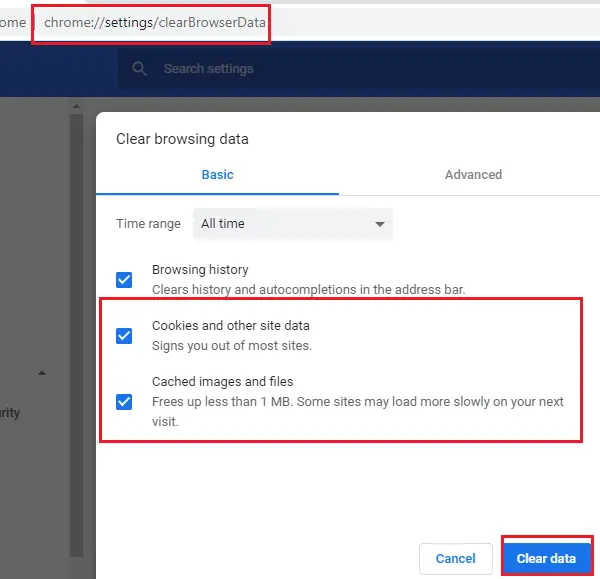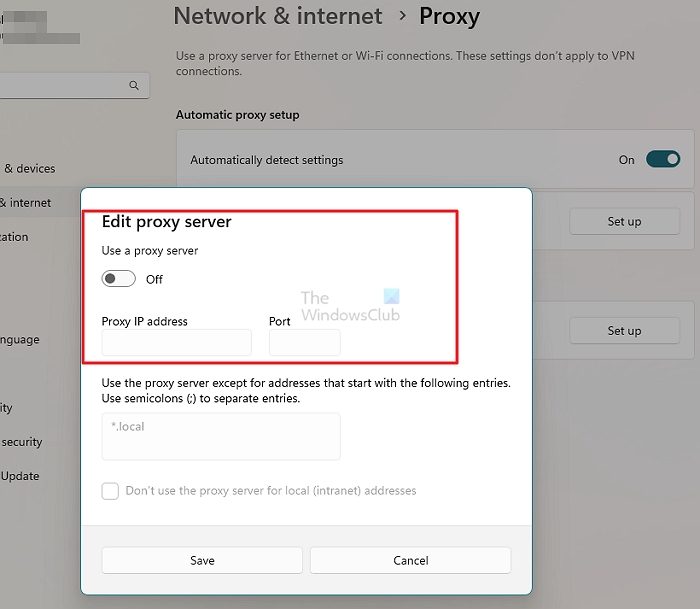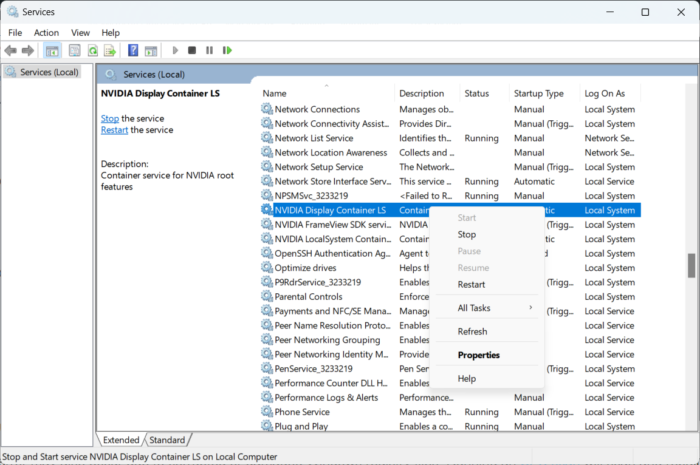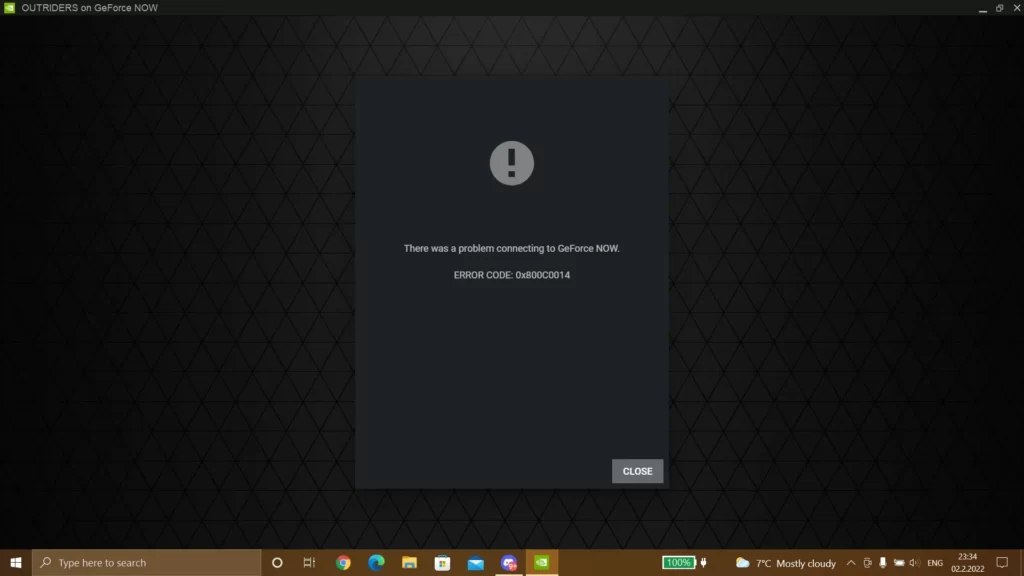Проблема с подключением к NVidia GeForce Now — распространенное явление, с которым сталкиваются многие любители игр GFN, рассмотрим популярные ошибки в работе и их решение. Не всегда понятно, чем вызваны те или иные сообщения, так как же устранить проблему в работе приложения? Ниже приведем главные ошибки и действия, которые необходимо предпринять для их устранения.
0xc0f30003
На форумах часто встречаются жалобы, мол, на NVidia GeForce Now появляется код ошибки 0xc0f300003, и возникает вопрос по поводу исправления проблемы с подключением. Чаще всего причиной является временный сбой, свидетельствующий о проблемах в приложении. Для его решения сделайте следующее:
- Попробуйте запустить другую игру на NVidia GeForce Now и проверьте, ушла проблема с подключение или нет.
- Удалите игру и библиотеки, а после установите ее обратно.
Судя по отзывам, оба эти действия помогают восстановить работоспособность софта.
0xc0f1103f
Следующий вопрос, который задают многие игроки — чем вызваны трудности с подключением при появлении надписи 0xc0f1103f, и как исправить проблему. Чаще всего ошибка появляется при несоответствии ПК / ноутбука заявленным системным требованиям. При этом пользователи утверждают, что с этим вопросом трудностей не возникает, и оборудование успешно проходит тест.
Здесь возможны следующие решения:
- Обновите драйвера установленной видеокарты.
- Попробуйте полностью отключить dGPU.
- Установите другую видеокарту.
- Отключите AMD и проверьте, устранена неисправность или нет.
Чаще всего трудности с подключением на NVidia GeForce Now и кодом 0xcof1103f решаются путем установки драйверов.
0x000000a2
Не менее распространенная ситуация, когда при попытке запуска игры в NVidia GeForce Now появляется надпись 0x000000a2. В таком случае проверьте настройки сети и сделайте тестирование скорости Интернета. Обратите внимание на соответствие требованиям частоты процессора и время задержки. Оно должно составлять от 5 до 8 секунд.
Попробуйте следующее:
- Отключите брандмауэр Виндовс.
- Отсоединитесь и заново подключитесь к Вай-Фай сети.
- Запустите программу от имени администратора.
- Отключите видеокарту.
Если проблема с подключением не уходит, обратитесь в службу поддержки по help@gfn.ru.
0xc0f52103
Еще одна ситуация, когда появляется ошибка при установке или игре с кодом 0xc0f52103. Для устранения сбоев в NVidia GeForce Now выйдите и зайдите в приложение. Отдельное внимание уделите правильности подключения и корректности работы интернет-сети. Сразу отметим, что такой сбой встречается редко, поэтому информации по его решению не так много.
0xc0f52104
При попытке входа в игру в NVidia GeForce Now нередко вылетает код 0xc0f52104. Для начала попробуйте дождаться очереди (для бесплатной подписки), перезагрузите ПК / ноутбук и установите заново приложение GFN. Официально ошибка означает появление проблемы с подключением при запуске сеанса. Если рассмотренные шаги не помогли, обратитесь в службу поддержки по e-mail help@gfn.ru.
0xc0f52142
В ситуации, когда произошла ошибка 0xc0f52142 на NVidia GeForce Now попробуйте сделать классические шаги по исправлению. Алгоритм действий такой:
- Проверьте соответствие оборудования заявленным параметрам.
- Убедитесь в нормальной скорости Интернета.
- Выйдите из приложения и зайдите в него.
- Перезапустите игру.
При отсутствии результата обратитесь в поддержку для получения помощи специалистов по адресу help@gfn.ru.
0xc0f52132
Распространенная ситуация, когда возникает проблема с подключением к сеансу других игроков. В таких обстоятельствах рекомендуется попробовать другой сервер. Возможно, сервер, к которому вы пытаетесь подключиться, не работает. Для проверки версии можно перейти по ссылке status.geforcenow.com. При отсутствии явных трудностей с сервером и появлении ошибки 0xc0f52132 лучше обратиться в поддержку на почту help@gfn.ru.
Итоги
Пользователи приложения нередко сталкиваются с ситуацией, мол, произошла ошибка, попробуйте позже. Иногда происходят проблемы с подключением к NVidia GeForce Now, игра вылетает или возникают иные трудности. В таких обстоятельствах главное не паниковать, а попробовать решить вопрос без посторонней помощи. Чаще всего проблема решается путем переустановки приложения, удаления и добавления игры в библиотеку. Если это не помогает, попробуйте переустановить программу, а при отсутствии результата пишите в поддержку на e-mail help@gfn.ru.
Download Windows Speedup Tool to fix errors and make PC run faster
This post features solutions to fix NVIDIA GeForce Now Error 0xc192000e. GeForce Now is a cloud game streaming service by NVIDIA that offers real-time gameplay from the cloud to your device. It is undoubtedly one of the best cloud gaming platforms in every aspect. However, recently some users have been complaining about GeForce Now Error 0xc192000e. Fortunately, you can follow some simple steps to fix it.
There was a problem connecting to Geforce Now. Error 0xc192000e.
Why is GeForce now saying there was a problem starting your session?
The error message there was a problem starting your session usually appears if the server is facing a downtime. However, this error can also occur if you have an unstable internet connection or some error in your GeForce now account.
To fix error code 0xc192000e on GeForce Now, first, restart the application and your device. Also, check if your device has the latest version of the graphics driver installed. If that doesn’t help, here are some tested fixes:
- Clear Browser Cache and Cookies
- Restart your Router and Modem
- Check GForce Now Server Status
- Update GeForce Drivers
- Disable VPN/Proxy
- Run GeForce Now as an Admin
- Restart NVIDIA related Services
- Reinstall GeForce Now
Now, let us see these in detail.
1] Clear Browser Cache and Cookies
If using GeForce Now on a web browser, try clearing its cookies and cache data. Its possible the cache data is corrupted, causing this issue. Here’s how you can do it:
- Open Google Chrome and click on the three vertical dots at the top right corner.
- Click on Settings and navigate to Security and Privacy.
- Click on Clear Browsing Data.
- Check all the options and click on Clear Data.
These posts will show you how to clear the browser cache in Edge, Firefox or Opera.
2] Restart your Router and Modem
Errors like this can also happen if you have an unstable Internet connection. Perform a speed test to check if anything is wrong with your Internet connection. If the internet speed is less than the plan you opted for, try restarting your router and modem. However, contact your service provider if restarting your router and modem doesn’t work.
3] Check GForce Now Server Status
Check the GeForce Now Server status, as the servers may be under maintenance or facing downtime. You can also follow @NVIDIAGFN on Twitter to check if they’ve posted about ongoing maintenance. If many people have the same issue, the server may face downtime.
4] Update GeForce Drivers
Outdated or corrupted graphics drivers can also be responsible for NVIDIA GeForce Now error 0xc192000e. Update your device’s Graphics drivers and check if the issue gets fixed. Here’s how you can do it:
- Open Settings and navigate to Settings > Update & Security > Windows Update.
- Right under it, look for a clickable link—View optional updates.
- Under Driver Updates, a list of updates will be available, which you can choose to install if you are facing an issue manually.
Some of you may want to use free Driver Update software or tools. If that’s the case, NV Updater will update NVIDIA Graphic Card Driver.
5] Disable VPN/Proxy
Server errors can occur if connected to a VPN/Proxy server. VPN and Proxy hide your IP address by rerouting your Internet traffic via a remote server. Nevertheless, here is how you can disable it:
- Press the Windows key + I to open Settings.
- Navigate to Network & Internet > Proxy.
- Here, toggle off the Automatically detect settings option.
- Click on the Set up option next to Use a proxy server and toggle off the Use a proxy server option.
6] Run GeForce Now as an Admin
Running the application as an administrator ensures it doesn’t crash due to a lack of permissions. To run GeForce Now as an admin, right-click on the NVIDIA GeForce Now.exe file and select Run as Administrator.
7] Restart NVIDIA related Services
This step requires you to restart all NVIDIA-related services. These services perform various tasks on installed services, including the services installed by third-party apps. Here’s how you can do it:
- Click on Start, search for Services/msc and click open.
- Scroll down and search for services related to NVIDIA.
- Right-click on each service one by one and select Restart.
- Close the tab once done and check if the error code 0xc192000e gets fixed.
Read: How to Fix NVIDIA GPU Error Code 45
8] Reinstall GeForce Now
If none of those mentioned workarounds can help you, the app’s core files might be corrupted. To fix this, reinstall GeForce Now from your system, and start installing it again.
Do let us know if this post helps you!
Shubham is a graduate in Information Technology who likes to write about Windows Troubleshooting as well as Gaming Tips. He’s always engaged with new tech and gadgets. When not writing, he enjoys reading books, watching movies, and exploring new technologies.
GeForce NOW – это популярный облачный сервис от компании NVIDIA, позволяющий игрокам запускать игры на удаленных серверах и стримить их на свой компьютер или телевизор. Однако, при использовании GeForce NOW каждый пользователь может столкнуться с ошибкой при запуске игр. Давайте рассмотрим причины этой ошибки и способы ее устранения.
Причины ошибки
- Игра не поддерживается в GeForce NOW: не все игры могут быть запущены на облачных серверах из-за ограничений правообладателей, возможных технических проблем или отсутствия разрешения от разработчиков. Если игра не поддерживается, то при запуске игрока ожидает ошибка.
- Необходимо обновление клиента: GeForce NOW должен быть всегда обновлен до последней версии, иначе игрок столкнется с ошибкой при запуске, связанной с несовместимостью версий.
- Проблемы с сетевым подключением: иногда игрок может столкнуться с ошибкой при запуске из-за проблем с подключением к сети Интернет.
Способы устранения ошибки
- Проверьте список поддерживаемых игр: прежде чем запускать игру, убедитесь, что она поддерживается в GeForce NOW. Список поддерживаемых игр можно найти на официальном сайте сервиса.
- Обновить клиент NVIDIA: проверьте, что у вас установлена последняя версия клиента GeForce NOW. Если нет, обновите ее через лаунчер или официальный сайт.
- Проверьте подключение к сети: убедитесь, что у вас хорошее подключение к сети Интернет. Вы можете проверить свое соединение с помощью специальных сервисов, таких как speedtest.net.
- Обратитесь в службу поддержки: если вы все еще сталкиваетесь с ошибкой, обратитесь в службу поддержки NVIDIA и предоставьте им дополнительную информацию о проблеме (скриншоты сообщения об ошибке, логи и т.д.).
Надеемся, что наша статья помогла вам понять, какие могут быть причины ошибки при запуске игр в GeForce NOW и как ее устранить. Следуйте нашим советам, и наслаждайтесь игровым процессом в облачном сервисе без проблем!
GeForce Now — это облачный игровой сервис, который позволяет пользователям играть в игры на своих устройствах без необходимости в высокопроизводительном оборудовании. Однако некоторые пользователи сообщают о том, что столкнулись с кодом ошибки 0x800b1004 при использовании GeForce Now в Windows 11. В этой статье мы обсудим причины этой ошибки и предложим решения для ее устранения. Код ошибки 0x800b1004 в GeForce Now означает, что ваше устройство не может установить соединение со службой потоковой передачи. Эта ошибка может возникать по разным причинам, включая проблемы с подключением, проблемы с сервером, проблемы с программным обеспечением GeForce Now или приложением, установленным на вашем устройстве, или конфликты с другим программным обеспечением в вашей системе.
Скачать средство восстановления Windows
Скачать средство восстановления Windows
Существуют специальные утилиты для восстановления Windows, которые могут решить проблемы, связанные с повреждением реестра, неисправностью файловой системы, нестабильностью драйверов Windows. Мы рекомендуем вам использовать Advanced System Repair Pro, чтобы исправить «GeForce Now, код ошибки 0x800b1004» в Windows 11 или Windows 10.
Перед выполнением приведенных ниже инструкций попробуйте эти простые решения, чтобы проверить тривиальные проблемы:
- Перезапустите приложение GeForce Now: Иногда простой перезапуск приложения GeForce Now может исправить ошибку. Закройте приложение и перезапустите его, чтобы проверить, сохраняется ли ошибка.
- Проверьте интернет-соединение: Убедитесь, что ваше устройство подключено к стабильному и надежному интернет-соединению. Если ваше интернет-соединение слабое или нестабильное, это может привести к коду ошибки 0x800b1004.
- Конечная задача для контейнера NVIDIA: Откройте диспетчер задач и завершите задачу для контейнера NVIDIA. Затем перезапустите приложение GeForce Now, чтобы проверить, устранена ли ошибка.
- Отключить VPN: Если вы используете VPN, попробуйте отключить его, а затем запустите приложение GeForce Now. Иногда VPN могут мешать подключению к потоковому сервису.
- Проверьте наличие проблем с сервером: Прежде чем пробовать какое-либо из вышеперечисленных решений, проверьте, нет ли проблем с сервером в GeForce Now. Вы можете проверить состояние серверов на веб-сайте GeForce Now или обратиться за помощью в службу поддержки.
Решения для исправления кода ошибки GeForce Now 0x800b1004
Вот несколько решений, которые вы можете попробовать исправить с кодом ошибки GeForce Now 0x800b1004:
Флеш DNS
Очистка DNS может помочь исправить код ошибки GeForce Now 0x800b1004. Вот шаги по очистке кеша DNS в Windows 11:
- Нажмите Start кнопку.
- Нажмите Все программы > Аксессуары .
- Выберите Командная строка.
- В окне командной строки введите
ipconfig /flushdnsи нажмите Enter. - Вы должны получить подтверждающее сообщение после очистки кэша DNS.
Изменить местоположение сервера
Изменение местоположения сервера также может помочь исправить код ошибки 0x800b1004. Вот шаги, чтобы изменить местоположение сервера в GeForce Now:
- Откройте приложение GFN.ru приложение
- Щелкните меню в левом верхнем углу.
- Выберите Настройки.
- Нажмите на Расположение сервера.
- Выберите конкретное расположение сервера в раскрывающемся списке.
Обновление графического драйвера
Обновление графического драйвера также может помочь исправить код ошибки 0x800b1004. Вот шаги по обновлению графического драйвера в Windows 11:
- Откройте приложение Start меню и нажмите Настройки.
- Нажмите на Центр обновления Windows.
- Нажмите Проверить наличие обновлений.
- Если для вашего графического драйвера доступно обновление, щелкните Скачайте и установите.
- Откройте приложение Диспетчер устройств набрав «диспетчер устройств» в поле поиска на панели задач и выбрав его.
- Развернуть Видеоадаптеры .
- Щелкните правой кнопкой мыши графическое устройство, которое вы хотите обновить, и выберите Обновить драйвер.
- Следуйте инструкциям на экране, чтобы обновить драйвер.
Кроме того, вы можете обновить графический драйвер вручную, выполнив следующие действия:
Скачать IObit Driver Booster
Обновление драйверов вручную может занять много времени и энергии. Если вы хотите быстрее обновлять драйвера не только для принтеров, рекомендуем использовать специальную утилиту под названием Driver Booster от IObit. Она имеет обширные базы данных драйверов для всех устройств, необходимых для вашего ПК. Вы можете скачать ее с помощью кнопки ниже.

Стартовый экран Driver Booster

Результаты сканирования Driver Booster

Раздел инструментов Driver Booster
Скачать Driver Booster
Отключить межсетевой экран
Отключение брандмауэра также может помочь исправить код ошибки 0x800b1004. Вот шаги, чтобы отключить брандмауэр Microsoft Defender в Windows 11:
- Выберите Start, затем откройте Настройки.
- Под Конфиденциальность и безопасность, наведите на Безопасность Windows > Межсетевой экран и защита сети.
- Выберите сетевой профиль: Доменная сеть, Частная сеть или Публичная сеть.
- Чтобы отключить его, переключите настройку на от.
Примечание. Отключение брандмауэра может сделать ваше устройство более уязвимым для несанкционированного доступа. Если вам нужно использовать приложение, которое заблокировано, вы можете разрешить его использование через брандмауэр вместо того, чтобы отключать брандмауэр.
Следуя этим инструкциям, вы сможете устранить неполадки и исправить код ошибки GeForce Now 0x800b1004. Если ни одно из вышеперечисленных решений не работает, не стесняйтесь обращаться в службу поддержки GeForce Now за дополнительной помощью.
Заключение
Код ошибки 0x800b1004 в GeForce Now может расстраивать, но, следуя приведенным выше решениям, вы можете устранить неполадки и решить проблему. Если ни одно из вышеперечисленных решений не работает, не стесняйтесь обращаться в службу поддержки GeForce Now за дополнительной помощью. У них есть специальные знания и инструменты, которые помогут диагностировать и устранить конкретную проблему, с которой вы столкнулись. Следуя этим тщательно разработанным исправлениям, вы можете устранить код ошибки GeForce Now 0x800b1004 и улучшить свои игровые возможности на платформе.
A cloud streaming service specifically made for games is called Nvidia Geforce Now. As a result, you may now stream games in the same way that you stream movies or television episodes from platforms like Netflix or Amazon Prime Video.
Having a strong network connection is certainly one need for streaming games. Additionally, you should confirm that your GPU is up to par.
Users of the service can stream games that they already possess. Your Steam or Epic Games accounts, to name a couple, must be connected to your Nvidia Geforce Now account. After that, you may play your game on any platform and anytime you want. Android users may use Nvidia Geforce Now as well.
Users of GeForce Now frequently see the error message “There was a problem connecting to GeForce Now.” Here is our guide on Fix: “There was a problem connecting to GeForce now” (error code: 0x800c0014).
Article Contents
What does ‘GeForce now error code: 0x800c0014’ mean
Short Answer: GeForce now error code: 0x800c0014 means there’s an inability to successfully initialize remote desktop work.
Currently, the majority of Nvidia Geforce Now issues are server-related. The Nvidia Geforce error code 800c0014 appears to be similar upon closer study.
Underlying Server Problems – When Nvidia’s servers have problems, this can happen. Additionally, the GeForce Now client may experience issues with the server you’re presently connected to or with the service itself.
Insufficient Bandwidth – This issue occurs while streaming with a sluggish download and upload speed and a bandwidth-constrained ISP. You might try connecting your device using an ethernet wire if you’re connected via Wi-Fi.
Interference from your third-party AV or firewall – This may prevent you from connecting to the GeForce Now servers at times. This occurs, in particular, if your security tends to restrict a lot of apps. Disabling the protection or deleting it can quickly remedy this.
Internet restrictions imposed by the network administrator – Some networks, such as those in workplaces, hotels, and schools, impose restrictions on connections to particular servers. GeForce Now is frequently blocked by network managers due to its propensity to use bandwidth, especially while streaming.
-
Method 1: GeForce Now server status may be viewed
The GeForce Now server could be unavailable. Thus, you see the error message “There was a difficulty connecting to GeForce Now.” To verify the server status, visit the GeForce Now server status page.
It is advised to quickly check the service status page for GeForce Now to see whether this is the issue before rushing to do any troubleshooting measures.
There is nothing you can do if you find a problem with the page other than to wait for the developers to repair it. If not, your device or connection could be the cause of the issue.
-
Method 2: Start your network again
There may be momentary network troubles causing this error. You should try restarting your network to resolve them. To restart, you must do two things:
- Restart your laptop or PC
- Restart your modem and router
Test your GeForce Now after the restart to check whether the fault has been repaired.
-
Method 3: Check for inadequate bandwidth
GeForce should no longer be used via a wireless connection, thus we advise upgrading to a cabled internet connection instead. The only reliable and powerful internet connection that GeForce presently needs is a cabled internet connection.
With a WiFi connection, there’s a potential that the transmission from your network to your computer can be interfered with, which would make GeForce Now unusable.
A wired connection, according to several customers who have had this issue, solved their streaming problems. Try running GeForce Now after connecting your PC or macOS to see if you can stream regularly.
After switching to a wired connection, try the next repair if you are still seeing the GeForce Now Error Code 0X0000F004.
-
Method 4: Firewall or Antivirus Interference
Similar to the previous step, while streaming with GeForce Now, many customers frequently experience problems with their firewall or 3rd party suites. If you do use one, you might want to try deactivating it before starting GeForce Now.
Some firewall programs, however, frequently keep preventing the connection. If this happens, remove the security suite and wipe your device of any residual data.
Windows Security/Defender is one of the most popular free antivirus programs used by Windows operating system users. Although it is a free anti-virus tool from Microsoft, it is fairly effective. Effective to the point that even trustworthy files, like GeForce Now, are placed in quarantine.
Follow these procedures in order for you to exclude GeForce Now from being inspected and quarantined by Windows Defender:
Click the Windows button to launch Windows Defender, then type “Windows Security” and hit “enter.” Click “Manage Settings” under “Virus & Threat Protection Settings.”
Under Exclusions, select “Add or Remove Exclusions.” Select “Folder” under “create an exclusion” when prompted. Choose the “NVIDIA Corporation” folder and click “select folder”.
Open GeForce right away and check to see whether the problem has been resolved once the NVIDIA Corporation folder has been excluded from Windows Defender’s scans and quarantine.
-
Method 5: Internet limitations were imposed by the network administrator
Certain networks, including those at work, school, and hotels, limit connectivity to particular servers. Due to its tendency to use bandwidth, GeForce Now is frequently blocked by network administrators.
Since you have no control over this, we advise you to try connecting to a different network, such as the one at your house or another location where GeForce Now is not restricted. After that, try starting the service to check whether it functions.
-
Method 6: Install GeForce Again
This is another efficient way to correct the problem. Try removing the software first, then download and reinstall it from GeForce Now’s official website.
-
Method 7: Update the drivers for your devices
GeForce Now errors can occasionally be caused by problems with your device drivers. To resolve these problems, update your driver software.
You may update your driver using Windows’ Device Manager, or you can manually discover the right one by visiting the websites of your graphics card or computer manufacturer. In either case, you must ensure that the driver you obtain is accurate and current.
-
Method 8: Use a VPN
This is also a good technique to resolve network hiccups that result in the message “There was a difficulty connecting to GeForce Now.” It often takes some effort and technical knowledge to use a VPN. Try a VPN service if you want a simpler solution.
In cases when your ISP is utilizing a Level 3 node that is resulting in the 0X0000c004 problem, employing a VPN is also beneficial.
Keep in mind that you don’t absolutely have to opt for a premium VPN network – There are lots of free VPN solutions, but the bulk of them have some sort of limitation that will push you to update.
-
Method 9: Switch to a Wired Connection
You could wish to switch to a cabled connection if your wireless connection is constrained and you’re working with it to see if the 0X0000F004 problem disappears.
Several impacted customers have reported that the only way for them to stream games using GeForce Now without seeing the 0X0000F004 problem was to switch to a wired connection.
If you believe this to be the source of your issue, connect your PC or macOS to the internet using an ethernet wire before attempting to start GeForce Now again.
Open GeForce Now normally once you’ve established an ethernet connection to see if the issue has been resolved. If you were previously utilizing a wired cable while attempting to stream games via GeForce Now and the problem is still happening, try contacting Nvidia support.
That’s all for today’s article on the Fix: “There was a problem connecting to GeForce now” (error code: 0x800c0014). Do check out all the sections and know what you should do. Till then, stay safe and follow us for more upcoming gaming coverage
Follow us on Twitter & like our Facebook page for more post-updates
Check out more NVidia Articles –
-
(2022) Nvidia control panel not showing display settings
-
(2022) Does freesync work with Nvidia
-
Fix: Nvidia Resizable BAR not working
Jatin is an aspiring dentist with a keen interest in video games who likes to spend his time playing an array of different games. Other than that, he is a die-hard basketball fan who often embraces R&B music.