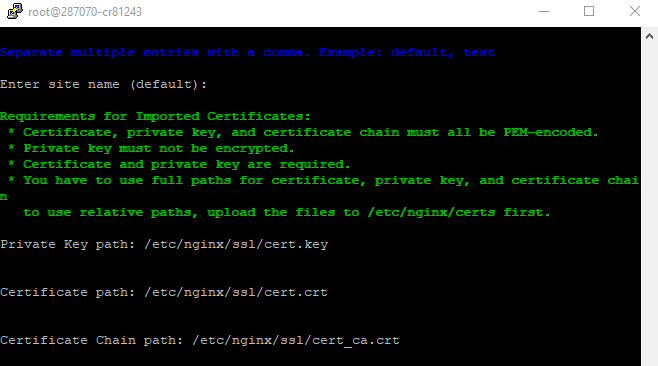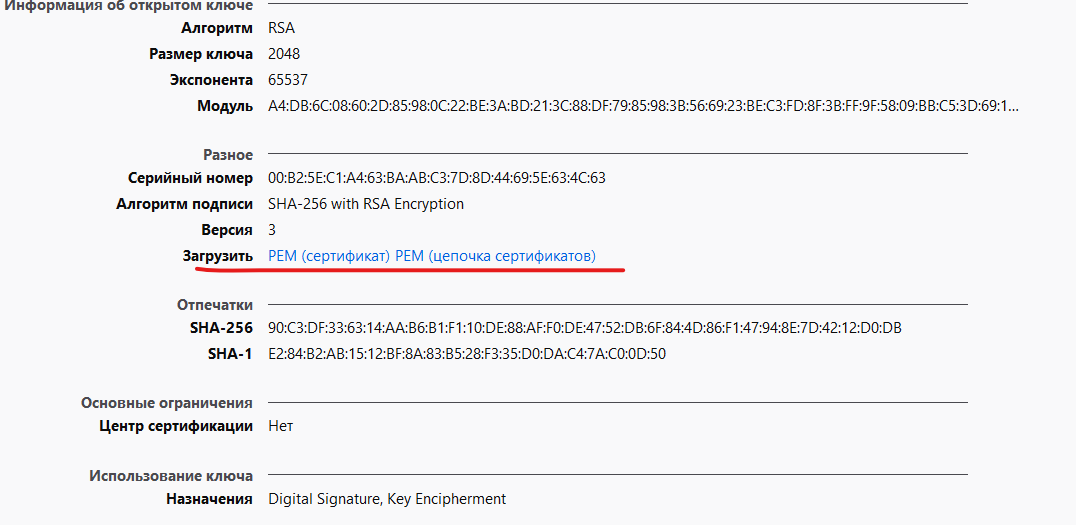Добрый день.
Тут на форуме есть похожая тема:
https://dev.1c-bitrix.ru/support/forum/forum6/topic97363/
но не нашел на решения.
Суть проблемы: установил систему оплаты яндекс касса (от 3), все прописал правильно
http://prntscr.com/r6r1dt
http://prntscr.com/r6r1oy
об этом мне даже сказала служба поддержки яндекс кассы
Система оплаты видна на сайта при оформлении заказа, ее можно выбрать и оформить с ней заказ, но после на странице где есть переход на саму оплату и при попытки перейти к оплате ( /personal/order/payment/?ORDER_ID=50&PAYMENT_ID=50/1 ) — происходит ошибка Socket connection error (только эта строка и выходит, на этой странице просто вызов bitrix:sale.order.payment, он и вызывает эту ошибку)
сайт на https, при проверке в админке битрикса ошибок сокетов нету
я попробовал найти в коде эту ошибку, и обнаружил следующее
если запустить такой код:
| Код |
|---|
<?
require($_SERVER["DOCUMENT_ROOT"] . "/bitrix/header.php");
$APPLICATION->SetTitle("test");
use \Bitrix\Main\Application,
\Bitrix\Main\Web\Uri,
\Bitrix\Main\Web\HttpClient;
function PRX($e) {
echo "<pre>".print_r($e,true)."</pre>";
}
// опции по умолчанию:
$options = array(
"redirect" => true, // true, если нужно выполнять редиректы
"redirectMax" => 5, // Максимальное количество редиректов
"waitResponse" => true, // true - ждать ответа, false - отключаться после запроса
"socketTimeout" => 30, // Таймаут соединения, сек
"streamTimeout" => 60, // Таймаут чтения ответа, сек, 0 - без таймаута
"version" => HttpClient::HTTP_1_0, // версия HTTP (HttpClient::HTTP_1_0 или HttpClient::HTTP_1_1)
"proxyHost" => "", // адрес
"proxyPort" => "", // порт
"proxyUser" => "", // имя
"proxyPassword" => "", // пароль
"compress" => false, // true - принимать gzip (Accept-Encoding: gzip)
"charset" => "", // Кодировка тела для POST и PUT
"disableSslVerification" => false, // true - отключить проверку ssl (с 15.5.9)
);
$httpClient = new HttpClient($options);
$params = array( 'a'=> 1 );
$url = 'https://winkyou.ru';
$postData = json_encode($params);
$response = $httpClient->post($url, $postData);
if ($response === false){
$errors = $httpClient->getError();
PRX( $errors );
} else {
PRX("OK");
}
$url = 'https://payment.yandex.net/api/v3/payments';
echo $url;
$postData = json_encode($params);
$response = $httpClient->post($url, $postData);
if ($response === false){
$errors = $httpClient->getError();
PRX( $errors );
}else {
PRX("OK");
}
$url = 'https://myeggershop.ru';
echo $url;
$postData = json_encode($params);
$response = $httpClient->post($url, $postData);
if ($response === false){
$errors = $httpClient->getError();
PRX( $errors );
}else {
PRX("OK");
}
|
( по сути такие же запросы и компонент кассы юзает )
то этот код выводит следующее:
т.е. проблема именно когда идет обращение к яндекс кассе, при этом такая же ошибка возникает, если обратиться например по несуществующему адресу например:
https://asdfasdfa.ru https://payment.yandex.net/api/v3/payments
— этот адрес юзается яндекс кассой, однако выдает ошибку, поддержка яндекса пишет — что проблема не у них (наш домен не забанен), хостер тоже пишет, что де мол https в норме.
редакция битрикса: 1С-Битрикс: Управление сайтом 20.0.450. © Битрикс, 2016
еще попробовал установить модуль
Мибок: Платежный модуль для сайта
(mibok.pay) — тоже для яндекс кассы, но эффект тот же самый.
В чем может быть проблема?
поддержка яндекс касса послала к поддержке битрикса, поддержка битрикса — говорит мол очень плотный график, в течении 4 дней ответят
Пользователь 3966132
Заглянувший
Сообщений: 4
Авторитет:
0
Рейтинг пользователя:
0
Регистрация: 20.02.2020
Добрый день.
Тут на форуме есть похожая тема:
https://dev.1c-bitrix.ru/support/forum/forum6/topic97363/
но не нашел на решения.
Суть проблемы: установил систему оплаты яндекс касса (от 3), все прописал правильно
http://prntscr.com/r6r1dt
http://prntscr.com/r6r1oy
об этом мне даже сказала служба поддержки яндекс кассы
Система оплаты видна на сайта при оформлении заказа, ее можно выбрать и оформить с ней заказ, но после на странице где есть переход на саму оплату и при попытки перейти к оплате ( /personal/order/payment/?ORDER_ID=50&PAYMENT_ID=50/1 ) — происходит ошибка Socket connection error (только эта строка и выходит, на этой странице просто вызов bitrix:sale.order.payment, он и вызывает эту ошибку)
сайт на https, при проверке в админке битрикса ошибок сокетов нету
я попробовал найти в коде эту ошибку, и обнаружил следующее
если запустить такой код:
| Код |
|---|
<?
require($_SERVER["DOCUMENT_ROOT"] . "/bitrix/header.php");
$APPLICATION->SetTitle("test");
use BitrixMainApplication,
BitrixMainWebUri,
BitrixMainWebHttpClient;
function PRX($e) {
echo "<pre>".print_r($e,true)."</pre>";
}
// опции по умолчанию:
$options = array(
"redirect" => true, // true, если нужно выполнять редиректы
"redirectMax" => 5, // Максимальное количество редиректов
"waitResponse" => true, // true - ждать ответа, false - отключаться после запроса
"socketTimeout" => 30, // Таймаут соединения, сек
"streamTimeout" => 60, // Таймаут чтения ответа, сек, 0 - без таймаута
"version" => HttpClient::HTTP_1_0, // версия HTTP (HttpClient::HTTP_1_0 или HttpClient::HTTP_1_1)
"proxyHost" => "", // адрес
"proxyPort" => "", // порт
"proxyUser" => "", // имя
"proxyPassword" => "", // пароль
"compress" => false, // true - принимать gzip (Accept-Encoding: gzip)
"charset" => "", // Кодировка тела для POST и PUT
"disableSslVerification" => false, // true - отключить проверку ssl (с 15.5.9)
);
$httpClient = new HttpClient($options);
$params = array( 'a'=> 1 );
$url = 'https://winkyou.ru';
$postData = json_encode($params);
$response = $httpClient->post($url, $postData);
if ($response === false){
$errors = $httpClient->getError();
PRX( $errors );
} else {
PRX("OK");
}
$url = 'https://payment.yandex.net/api/v3/payments';
echo $url;
$postData = json_encode($params);
$response = $httpClient->post($url, $postData);
if ($response === false){
$errors = $httpClient->getError();
PRX( $errors );
}else {
PRX("OK");
}
$url = 'https://myeggershop.ru';
echo $url;
$postData = json_encode($params);
$response = $httpClient->post($url, $postData);
if ($response === false){
$errors = $httpClient->getError();
PRX( $errors );
}else {
PRX("OK");
}
|
( по сути такие же запросы и компонент кассы юзает )
то этот код выводит следующее:
т.е. проблема именно когда идет обращение к яндекс кассе, при этом такая же ошибка возникает, если обратиться например по несуществующему адресу например:
https://asdfasdfa.ru https://payment.yandex.net/api/v3/payments
— этот адрес юзается яндекс кассой, однако выдает ошибку, поддержка яндекса пишет — что проблема не у них (наш домен не забанен), хостер тоже пишет, что де мол https в норме.
редакция битрикса: 1С-Битрикс: Управление сайтом 20.0.450. © Битрикс, 2016
еще попробовал установить модуль
Мибок: Платежный модуль для сайта
(mibok.pay) — тоже для яндекс кассы, но эффект тот же самый.
В чем может быть проблема?
поддержка яндекс касса послала к поддержке битрикса, поддержка битрикса — говорит мол очень плотный график, в течении 4 дней ответят
После установки SSL сертификата в битриксе на виртуальной машине BitrixVM версии 7.4.1 начала появляться ошибка с сокетами, при этом если перейти на сайт по обычному http, то такой проблемы не наблюдается.
Ниже описано как решить данную проблему с сокетами при использование SSL сертификата и протокола HTTPS в Bitrix virtual appliance version 7.4.1 («1С-Битрикс: Веб-окружение»).
Открываем SSH клиет (PuTTY).
Если меню битрикса не отображается сразу, то заходим в меню следующей командой:
cd
./menu.sh
Затем выбираем поочередно пункты в меню:
8. Manage pool web servers
3. Configure certificates
2. Configure own certificate
Если данных пунктов у вас нет, то сначала нужно обязательно создать пул:
1. Create Management pool of server
После того, как зашли в пункт 2. Configure own certificate, указываем сайт или оставляем по умолчанию Enter site name (default):
Указываем:
Private Key path: /etc/nginx/ssl/cert.key
Certificate path: /etc/nginx/ssl/cert.crt
Certificate Chain path: /etc/nginx/ssl/cert_ca.crt
Пути заменяем на свои, либо предварительно запишите файлы сертификатов с такими именами по таким же путям.
После вопроса Please confirm you want to update certificate settings for the sites (N|y): вводим Y и нажимаем enter.
Готово, сайт должен открываться по HTTPS, но у меня не работало, поскольку я не указывал Certificate Chain path, у меня не было сертификатов для цепочки (промежуточных) и пока я не указал эти сертификаты в Certificate Chain path у меня SSL не работал. Точнее сам сайт по HTTPS открывался нормально в защищённом режиме, но в проверке системы битрикс показывалась ошибка с сокетами:
Ошибка! Работа с сокетами (check_socket): Fail Connection to ssl://site.com:443 Fail, Connection to ssl://site.com:443 Fail Socket error [0]:
Подробности ошибки указаны в журнале проверки системы.
Также если обратится к сайту в консоли через curl командой:
curl https:// site.com :443
выходило следующие curl: (60) Peer’s Certificate issuer is not recognized.
При нормальной работе должен показываться HTML код сайта.
Проблема еще была в том, что у меня не было никаких промежуточных сертификатов, а только публичный сертификат (CRT) и приватный ключ (Private KEY).
Центр сертификации мне больше ничего не выдавал, а точнее хостинг где я их покупал.
Техподдержка не отвечала, у них были праздничные выходные.
Как же их получить?
Нашёл решение такое, открываем сайт в браузере Firefox, нажимаем на замочек, затем на стрелку справа от зеленной надписи «Защищенное соединение», затем внизу «Подробнее».
После чего откроется окно «Информация о странице». Там нажимаем «Просмотреть сертификат».
Откроется страница с различными данными и параметрами сертификата. Находим ниже ссылки Загрузить PEM (сертификат) и PEM (цепочка сертификатов). Именно последний нам и нужен. Качаем PEM (цепочка сертификатов).
Формат PEM я переименовал в CRT. У меня сработало с ним, но возможно и с PEM сработает.
После того как я указал этот chain сертификат, как указано выше в Certificate Chain path, у меня наконец-то пропала ошибка с сокетами и все наконец стало работать как надо.
Записи о сертификатах создаются в файле:
/etc/nginx/bx/site_avaliable/ssl.s1.conf
там указано где хранятся сертификаты:
ssl_certificate /etc/nginx/certs/default/cert.crt;
ssl_certificate_key /etc/nginx/certs/default/cert.key;
ssl_trusted_certificate /etc/nginx/certs/default/cert_ca.crt;
Также данные записи были сделаны в файле /etc/nginx/bx/conf/ssl-push-custom.conf
А изначально настройки брались из /etc/nginx/bx/conf/ssl.conf
В документации вообще сказано, что для сайта по умолчанию s1 (который находится в директории /home/bitrix/www) файл будет называться /etc/nginx/bx/site_avaliable/s1.ssl.conf, а для дополнительных сайтов (которые создаются в директории /home/bitrix/ext_www/название_хоста) — /etc/nginx/bx/site_avaliable/bx_ext_ssl_название_хоста.conf.
Поэтому нужный файл конфигурации здесь еще нужно постараться определить.
Не забываем также указать в файле /etc/hosts ваш IP и домен. я указал два ip версии 4 и 6, а также 127.0.0.1 localhost
После правок нужно выполнить команду
nginx -t
И перезагрузить
service nginx restart или # /etc/init.d/nginx restart
Если нужно установить бесплатный сертификат LetsEncrypt, об это написано в этой статье Установка SSL сертификата LetsEncrypt на BitrixVM
Загрузка
В административной части 1С-Битрикс: Управление сайтом появилось предупреждение «Обнаружены ошибки в работе сайта. Проверить и исправить.» При проверке системы выдает следующую ошибку — «Работа с сокетами — ошибка»? Тогда вы по адресу и сейчас я расскажу вам как исправить ошибку.
Чаще всего данная ошибка появляется по следующим причинам:
1. Некорректно указан корневой каталог в конфигурации вашего домена на сервере. Например сайт расположен в директории «varwwwmydomain», а в конфигурации указан путь «varwwwdocsmydomain». В этом случае достаточно будет отредактировать конфигурационный файл Apache или Nginx и проблема будет решена.
2. Во втором случае ошибка появляется после перевода сайта на https протокол. В этом случае вы увидите в журнале проверки ошибку: Работа с сокетами (check_socket): Fail Connection to ssl://mydomain.ru:443 Fail Socket error [0]:. Для начала проверим наш сертификат с помощью командной строки сервера через Putty или Shell клиента в панели вашего сервера — curl https://ваш_сайт:443 если ответом будет not found ca-bundle или похожая значит вы не совсем корректно установили сертификат SSL. Даже если сайт при этом открывается по протоколу HTTPS. Также убедиться в том корректно или нет установлен сертификат поможет сервис — https://www.sslshopper.com/ssl-checker.html во всех пунктах проверки не должно быть ошибок.
Что-же делать если ошибка есть — необходимо установить промежуточный сертификат. Для этого чтобы не генерировать ca-bundle, просто находим его тут — https://www.namecheap.com/support/knowledgebase/article.aspx/9393/69/where-do-i-find-ssl-ca-bundle (искать по названию). И далее устанавливаем по инструкции к вашему серверу или хостингу. Возможно потребуется удалить имеющийся сертификат.
!Внимание: перед удалением или правкой сертификата SSL убедитесь что у вас имеется сам сертификат а также ключ сертификата!
После установки промежуточного сертификата еще раз проводим проверку вышеуказанными способами, видим что ошибок нет, и после этого выполняем проверку системы 1С-Битрикс.
Если у вас не получается самостоятельно решить проблему или вы боитесь нарушить работу сайта, обратитесь к специалистам тех.поддержки хостинга или к нашим специалистам для решения проблемы работа с сокетами.
— На основе оценок
2
человек
При прохождении теста настроек Битрикса часто вылазит ошибка Socket error [111]: Connection refused, причин может быть несколько. Чтобы понять в чем именно причина, можно посмотреть логи проверки, но лучше в командной строке ввести аналогичную команду (по сути, битрикс ее выполняет).
curl https://ваш_сайт
#Если сайт через SSL работает
curl https://ваш_сайт:443
Битрикс не видит своего домена по URL
Если наблюдается такая ошибка (ее можно посмотреть в логах проверки битрикса), то необходимо в /etc/hosts прописать 127.0.0.1 ваш_сайт и ваш.IP ваш_сайт (все с новой строчки).
Ошибка с SSL.
curl: (60) server certificate verification failed.
Еще один распространенный вариант — неправильная установка SSL сертификата. Даже если у вас сайт открывается с зеленой полоской, нужно проверить еще раз тут — https://www.sslshopper.com/ssl-checker.html или в командной строке ввести запрос на сайт через curl.
Лечить данную проблему нужно правильной установкой SSL (логично). Проблему помогает решить внесение ca-bundle к crt сертификату. Чтобы не генерировать ca-bundle, просто возьмите себе тут — https://www.namecheap.com/support/knowledgebase/article.aspx/9393/69/where-do-i-find-ssl-ca-bundle (искать по названию).
curl: (7) Failed connect to crm.domain.ru:443;
Connection refused
Это значит, что исходящее обращение блокируется. Скорее всего, порты для вашего домена закрыты. Чтоыб проверить, нужно ввести команду
nmap -p80,443 crm.domain.ru
#если выдаст такое, значит порты закрыты
Starting Nmap 6.40 ( http://nmap.org ) at 2017-08-29 18:07 MSK
Nmap scan report for crm.capitalest.ru (192.2.2.2)
Host is up (0.00043s latency).
PORT STATE SERVICE
80/tcp closed http
443/tcp closed https
Данная проблема лечится, как и писал выше, добавлением в /etc/hosts строчки 127.0.0.1 ваш_сайт и ваш.IP ваш_сайт (все с новой строчки).
Вас могут заинтересовать следующие услуги
Describe the bug
The websocket connection timeouts and the message «Web socket connection error» is shown.
To Reproduce
Steps to reproduce the behavior:
- Go to Traccar server
- Wait
- See error pop up
Expected behavior
The websocket does not timeout.
Desktop (please complete the following information):
- OS: Win 10
- Browser: Firefox 85.0
Additional context
I have just upgraded to the 4.12 Docker image, and while everything seems to work fine at first, the websocket connection timeouts. There is no message in the log, only in the web interface.
In the developer tools i can see that the websocket is opened successfully, the {"positions": [...]} object is received, and then it timeouts after (i guess) 60s and shows Connection Closed: 1001 java.util.concurrent.TimeoutException: Idle timeout expired: 60000/60000 ms
I have Nginx as a reverse proxy in front of it and that also worked perfectly fine with 4.11 (as far as i remember, can’t say i ever saw that error before).
The relevant part from my Nginx config:
location /api/socket {
proxy_set_header Host $host;
proxy_set_header Upgrade $http_upgrade;
proxy_set_header Connection "upgrade";
proxy_http_version 1.1;
proxy_read_timeout 600s;
proxy_pass http://127.0.0.1:4047/api/socket
}
What is a Socket Error? Socket errors are errors that occur when one or both computers cannot connect to the Internet. Socket errors may occur at both ends of a connection, from the user’s computer to the other machine or server. These problems can be caused by a firewall, antivirus program, or some other software on the computer. To resolve the issue, try contacting your Internet provider for help.
Socket errors usually result from a malware infection. To fix this issue, install a reliable PC repair tool. Total System Care is an easy-to-use PC repair program with a powerful antivirus and other scanners that will check for malware. The software will detect and remove all types of malicious software within seconds. This will fix the error in its earliest stage and allow you to continue using the Internet.
Another common cause of the error is a break in the internet connection. To fix a socket error, you can either manually or automatically. First, you should check your modem or router, or any other internal devices connected to the Internet. If you still cannot connect to the web, contact your internet service provider to fix the problem. However, if the problem is a more severe issue, you will need to repair the device.
Another possible cause for Socket Error 10060 is a firewall. Make sure to disable the firewall and restart the system. You may also have to disable your firewall if you experience this error. To prevent this, you should check your Internet connection and disable it altogether. If all else fails, you can attempt the above steps to fix the socket error. When a computer has an Internet connection, it will not be able to communicate with the internet without it.
Socket errors occur when a server can’t connect to a server. You can fix a socket error by restarting the system, changing the settings in your email client, and resetting the Windows registry. If none of these options work, you can try these other methods. When it comes to the computer, you should check the settings of your email client to see if it is causing the error.
A socket error can also occur when your internet connection is interrupted. If your internet connection is interrupted, the server is unable to receive data. It will display a socket error 10060 message if it has failed to connect to the server. It’s also important to know how to solve a socket error that has occurred in your network. If your computer cannot reach the server, it’s probably a firewall issue.
A socket is a fundamental component of network communication that allows two applications to communicate with each other over a network. In the context of computer networking, a socket is a combination of an IP address and a port number that identifies a specific process or service running on a device connected to the network.
In other words, a socket is a channel through which data is transmitted between two networked devices. It provides a mechanism for processes on different devices to establish a connection and exchange data over a network.
Sockets are commonly used in client-server applications where one program acts as the client and initiates a connection with a server program running on another device. The client and server communicate by sending and receiving messages through their respective sockets.
Sockets can be either connection-oriented or connectionless. Connection-oriented sockets provide a reliable, stream-oriented connection between two endpoints, ensuring that data is transmitted in the correct order and without errors. Examples of connection-oriented protocols include TCP (Transmission Control Protocol) and SCTP (Stream Control Transmission Protocol).
Connectionless sockets, on the other hand, do not provide a reliable, stream-oriented connection. Instead, they simply send packets of data to the destination device without ensuring that they arrive in the correct order or without errors. Examples of connectionless protocols include UDP (User Datagram Protocol) and ICMP (Internet Control Message Protocol).
In summary, a socket is a unique combination of an IP address and a port number that provides a channel through which data is transmitted between two networked devices. Understanding how sockets work is crucial for network administrators and developers who need to design, implement, and troubleshoot network applications.
Types of Socket Errors
There are several different types of socket errors that can occur during network communication. Here are some of the most common types of socket errors:
- Connection Refused Error: This error occurs when the client attempts to connect to a server that is not currently accepting connections. This can happen for a variety of reasons, such as the server being offline, the server being overloaded with connections, or the client attempting to connect to the wrong port.
- Connection Reset Error: This error occurs when an established connection is terminated by the remote host. This can happen if the remote host crashes or if the connection is idle for too long.
- Host Unreachable Error: This error occurs when the client is unable to reach the remote host. This can happen if the remote host is offline or if there is a problem with the network connection.
- Network Timeout Error: This error occurs when the client does not receive a response from the remote host within a specified time period. This can happen if the network is congested or if the remote host is overloaded with connections.
- DNS Lookup Failure Error: This error occurs when the client is unable to resolve the hostname of the remote host to an IP address. This can happen if the DNS server is offline or if the client is configured with an incorrect DNS server.
- Protocol Error: This error occurs when there is a problem with the underlying protocol used for communication. For example, if the client and server are using different versions of the same protocol, a protocol error can occur.
- Socket Closed Error: This error occurs when the socket is closed unexpectedly. This can happen if the application terminates the socket prematurely or if there is a problem with the network connection.
Each type of socket error requires a different approach to troubleshooting and resolving the issue. Network administrators and developers need to be familiar with the different types of socket errors and how to identify and fix them in order to ensure reliable network communication.
What Causes Socket Errors?
Socket errors can occur due to a variety of reasons, ranging from network-related issues to application-specific problems. Here are some of the most common causes of socket errors:
- Network Connectivity Issues: The most common cause of socket errors is network connectivity issues. This can happen if there is a problem with the physical network, such as a faulty cable or a switch failure. Network congestion or overloaded servers can also cause connectivity issues.
- Firewall or Security Settings: Firewalls or security settings on the client or server can cause socket errors. If the firewall or security settings are too strict, they may block incoming or outgoing traffic, resulting in a socket error.
- Incorrect Port or IP Address: Socket errors can occur if the client or server is configured with an incorrect IP address or port number. This can happen if the client or server is configured with a different IP address or port number than the one used by the remote device.
- Application-Specific Issues: Socket errors can also be caused by application-specific issues. For example, if the application is not properly designed to handle socket errors or if there is a bug in the application code, a socket error can occur.
- Operating System Issues: Socket errors can also be caused by issues with the operating system. This can happen if there is a problem with the network stack or if the operating system is configured incorrectly.
- Outdated Software or Drivers: Socket errors can also occur if the client or server is running outdated software or drivers. It’s important to keep software and drivers up to date to ensure that they are compatible with the latest network protocols and standards.
Understanding the causes of socket errors is crucial for troubleshooting and resolving the issue. Network administrators and developers need to be familiar with the common causes of socket errors and how to identify and fix them in order to ensure reliable network communication.
Troubleshooting Socket Errors
Troubleshooting socket errors can be a complex and time-consuming process, but there are several steps that network administrators and developers can take to identify and resolve the issue. Here are some of the key troubleshooting steps for socket errors:
- Check Network Connectivity: The first step in troubleshooting socket errors is to check the network connectivity between the client and server. This can be done using tools like ping, traceroute, or pathping. If there is a problem with the network connectivity, it needs to be resolved before further troubleshooting can be done.
- Check Firewall or Security Settings: If the network connectivity is working correctly, the next step is to check the firewall or security settings on the client and server. Ensure that the firewall or security settings are not blocking incoming or outgoing traffic on the specific ports used by the application.
- Check Application-Specific Settings: If the firewall or security settings are not causing the issue, the next step is to check the application-specific settings. Ensure that the application is using the correct IP address and port number and that the application is properly configured to handle socket errors.
- Check Operating System Settings: If the application-specific settings are not causing the issue, the next step is to check the operating system settings. Ensure that the network stack is properly configured and that the operating system is up to date with the latest software and drivers.
- Use Diagnostic Tools: If the issue still cannot be identified, diagnostic tools like netstat, Wireshark, or tcpdump can be used to analyze the network traffic and identify any errors or anomalies. These tools can provide valuable insights into the network communication and help to pinpoint the source of the issue.
- Seek Help from Experts: If the issue still cannot be resolved, seeking help from experts or contacting the application or hardware vendor may be necessary. Experts may have experience with similar issues and can provide guidance on how to resolve the issue.
In summary, troubleshooting socket errors can be a complex process that requires a systematic approach and a good understanding of network protocols and standards. Network administrators and developers need to be familiar with the troubleshooting steps outlined above and have the necessary diagnostic tools and expertise to resolve socket errors quickly and effectively.
Frequently asked questions
How do I fix a socket open error?
Fixing a socket open error depends on the specific cause of the error. Here are some general troubleshooting steps that can help fix a socket open error:
- Check Network Connectivity: The first step is to check the network connectivity between the client and server. Ensure that the client and server are connected to the same network and that there are no network issues such as congestion or failure.
- Check Firewall or Security Settings: Check if the firewall or security settings on the client or server are blocking incoming or outgoing traffic on the specific ports used by the application. Adjust the settings as necessary to allow the application to communicate over the network.
- Verify Correct IP Address and Port Number: Verify that the client is using the correct IP address and port number for the server. If the server is behind a router, ensure that the router is properly configured to forward incoming traffic on the correct port to the server.
- Check Application-Specific Settings: Ensure that the application is properly configured to use the correct IP address and port number. If necessary, check the documentation or contact the application vendor for guidance.
- Restart the Application: Sometimes, a socket open error can be resolved by simply restarting the application. This can help clear any temporary issues or conflicts that may be preventing the socket from opening.
- Update Software and Drivers: Ensure that the client and server are running the latest software and drivers. Outdated software or drivers can sometimes cause socket open errors.
- Use Diagnostic Tools: Use diagnostic tools like netstat, Wireshark, or tcpdump to analyze the network traffic and identify any errors or anomalies. These tools can provide valuable insights into the network communication and help pinpoint the source of the issue.
If these steps do not resolve the socket open error, it may be necessary to seek help from experts or contact the application or hardware vendor for additional guidance.
What is a socket error during a speed test?
A socket error during a speed test is an error that occurs when there is a problem establishing a connection between the client and server during the test. Speed tests are used to measure the speed and quality of an internet connection by sending data packets from the client to the server and back again. Socket errors can occur during this process for a variety of reasons, including network congestion, firewall or security settings, incorrect IP address or port number, or issues with the application or operating system.
When a socket error occurs during a speed test, the test may be unable to complete or may provide inaccurate results. In some cases, the error may be temporary and the test can be reattempted later. However, if the error persists, it may indicate a more serious problem with the network or the client and server configuration.
To troubleshoot socket errors during a speed test, the steps outlined in the previous answers can be followed, including checking network connectivity, firewall or security settings, IP address and port number, application-specific settings, updating software and drivers, and using diagnostic tools. If the issue persists, it may be necessary to seek help from experts or contact the application or hardware vendor for additional guidance.
How do you reset sockets?
Resetting sockets can help resolve issues with network connectivity and socket errors. Here are the steps to reset sockets on Windows and macOS operating systems:
Resetting Sockets on Windows:
- Open the Command Prompt: Press the Windows key + R, type “cmd” and press Enter.
- Run Command as Administrator: Right-click on Command Prompt and select “Run as Administrator.”
- Type Commands: Type the following commands in the Command Prompt window and press Enter after each one: a. “netsh winsock reset” b. “netsh int ip reset”
- Restart Computer: After running the commands, restart your computer.
Resetting Sockets on macOS:
- Open the Terminal: Open the Applications folder, select Utilities, and double-click on Terminal.
- Type Commands: Type the following commands in the Terminal window and press Enter after each one:
- a. “sudo dscacheutil -flushcache” b. “sudo killall -HUP mDNSResponder”
- Restart Computer: After running the commands, restart your computer.
Note: It’s important to note that resetting sockets can cause temporary disruptions in network connectivity and may not always resolve socket errors. If socket errors persist after resetting sockets, further troubleshooting steps may be necessary.
Can a socket fail?
Yes, a socket can fail. A socket is a software component that enables network communication between two applications running on different computers. Sockets are created and managed by the operating system and can sometimes fail due to various reasons.
Some common reasons for socket failure include network congestion, firewall or security settings, incorrect IP address or port number, application-specific issues, outdated software or drivers, and hardware failure. Socket failure can manifest as various types of socket errors such as “connection refused,” “connection reset by peer,” “timed out,” or “address already in use.”
When a socket fails, it can disrupt network communication and cause applications to malfunction or fail. Troubleshooting socket failure involves identifying the underlying cause of the failure and taking appropriate steps to resolve it.
In some cases, socket failure may require hardware or software replacement or repair. It’s important to maintain up-to-date software and hardware and follow best practices for network security and maintenance to prevent socket failure and ensure reliable network communication.
I have a socket-connection going on and I wanna improve the exception handling and I’m stuck. Whenever I call socket.connect(server_address) with an invalid argument the program stops, but doesn’t seem to raise an exception. Here is my code:
import socket
import sys
import struct
class ARToolkit():
def __init__(self):
self.x = 0
self.y = 0
self.z = 0
self.sock = socket.socket(socket.AF_INET, socket.SOCK_STREAM)
self.logging = False
def connect(self,server_address):
try:
self.sock.connect(server_address)
except socket.error, msg:
print "Couldnt connect with the socket-server: %s\n terminating program" % msg
sys.exit(1)
def initiate(self):
self.sock.send("start_logging")
def log(self):
self.logging = True
buf = self.sock.recv(6000)
if len(buf)>0:
nbuf = buf[len(buf)-12:len(buf)]
self.x, self.y, self.z = struct.unpack("<iii", nbuf)
def stop_logging(self):
print "Stopping logging"
self.logging = False
self.sock.close()
The class maybe looks a bit wierd but its used for receiving coordinates from another computer running ARToolKit. Anyway, the issue is at the function connect():
def connect(self,server_address):
try:
self.sock.connect(server_address)
except socket.error, msg:
print "Couldnt connect with the socket-server: %s\n terminating program" % msg
sys.exit(1)
If I call that function with a random IP-address and portnumber the whole program just stops up at the line:
self.sock.connect(server_address)
The documentation I’ve read states that in case of an error it will throw a socket.error-exception. I’ve also tried with just:
except Exception, msg:
This, if I’m not mistaken, will catch any exceptions, and still it yields no result. I would be very grateful for a helping hand. Also, is it okay to exit programs using sys.exit when an unwanted exception occurs?
Thank you
— На основе оценок
3
человек
При прохождении теста настроек Битрикса часто вылазит ошибка Socket error [111]: Connection refused, причин может быть несколько. Чтобы понять в чем именно причина, можно посмотреть логи проверки, но лучше в командной строке ввести аналогичную команду (по сути, битрикс ее выполняет).
curl https://ваш_сайт
#Если сайт через SSL работает
curl https://ваш_сайт:443
Битрикс не видит своего домена по URL
Если наблюдается такая ошибка (ее можно посмотреть в логах проверки битрикса), то необходимо в /etc/hosts прописать 127.0.0.1 ваш_сайт и ваш.IP ваш_сайт (все с новой строчки).
Ошибка с SSL.
curl: (60) server certificate verification failed.
Еще один распространенный вариант — неправильная установка SSL сертификата. Даже если у вас сайт открывается с зеленой полоской, нужно проверить еще раз тут — https://www.sslshopper.com/ssl-checker.html или в командной строке ввести запрос на сайт через curl.
Лечить данную проблему нужно правильной установкой SSL (логично). Проблему помогает решить внесение ca-bundle к crt сертификату. Чтобы не генерировать ca-bundle, просто возьмите себе тут — https://www.namecheap.com/support/knowledgebase/article.aspx/9393/69/where-do-i-find-ssl-ca-bundle (искать по названию).
curl: (7) Failed connect to crm.domain.ru:443;
Connection refused
Это значит, что исходящее обращение блокируется. Скорее всего, порты для вашего домена закрыты. Чтоыб проверить, нужно ввести команду
nmap -p80,443 crm.domain.ru
#если выдаст такое, значит порты закрыты
Starting Nmap 6.40 ( http://nmap.org ) at 2017-08-29 18:07 MSK
Nmap scan report for crm.capitalest.ru (192.2.2.2)
Host is up (0.00043s latency).
PORT STATE SERVICE
80/tcp closed http
443/tcp closed https
Данная проблема лечится, как и писал выше, добавлением в /etc/hosts строчки 127.0.0.1 ваш_сайт и ваш.IP ваш_сайт (все с новой строчки).
Вас могут заинтересовать следующие услуги