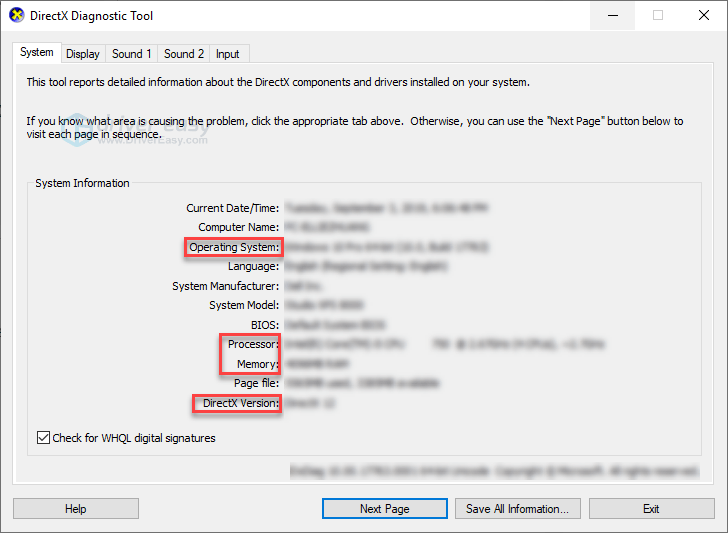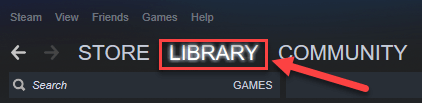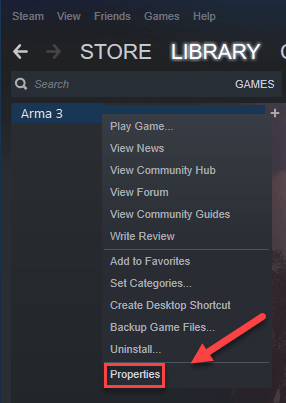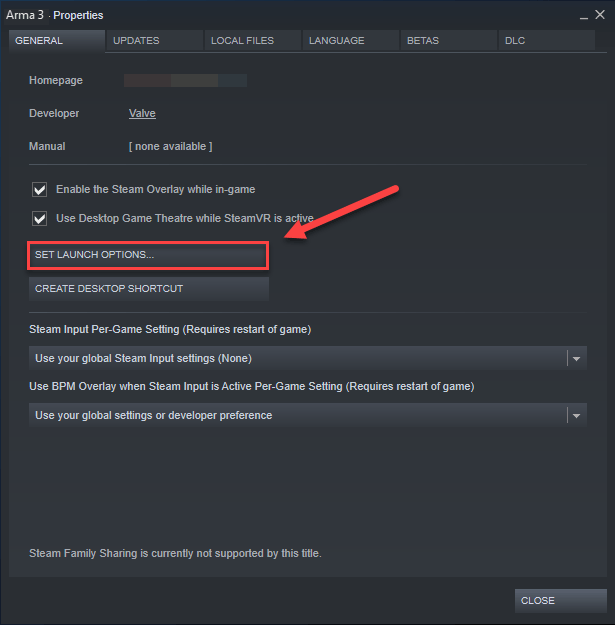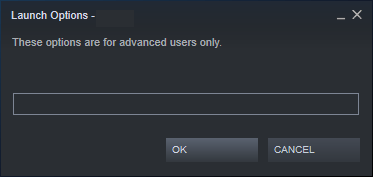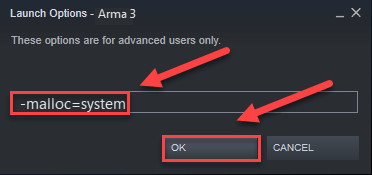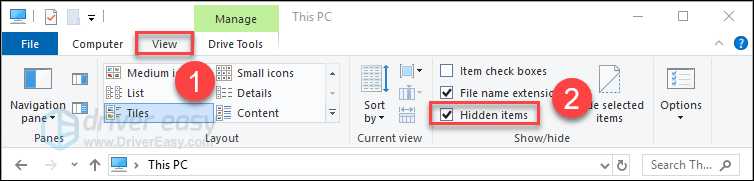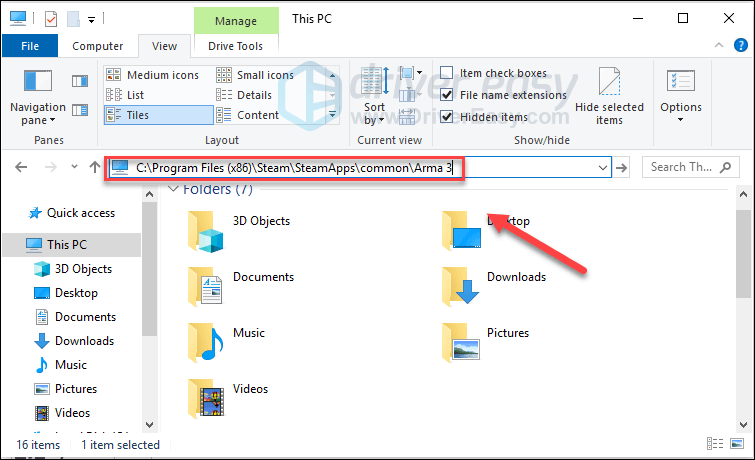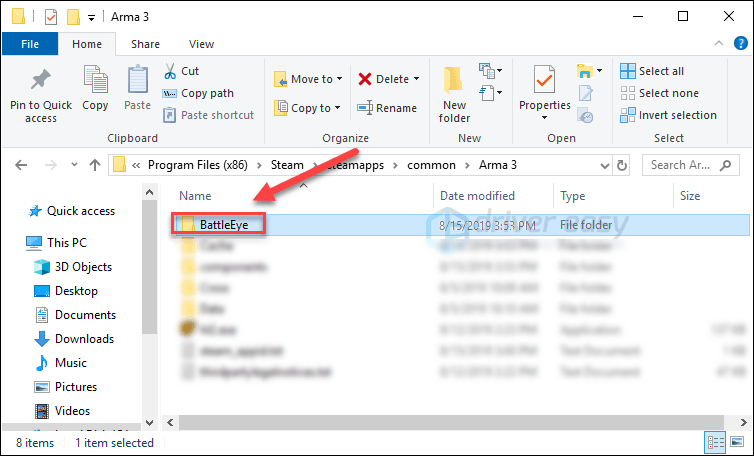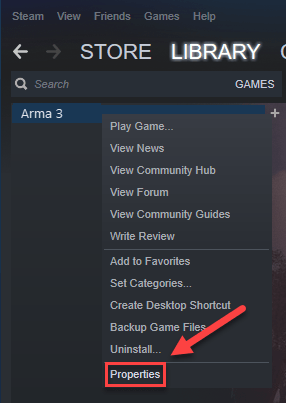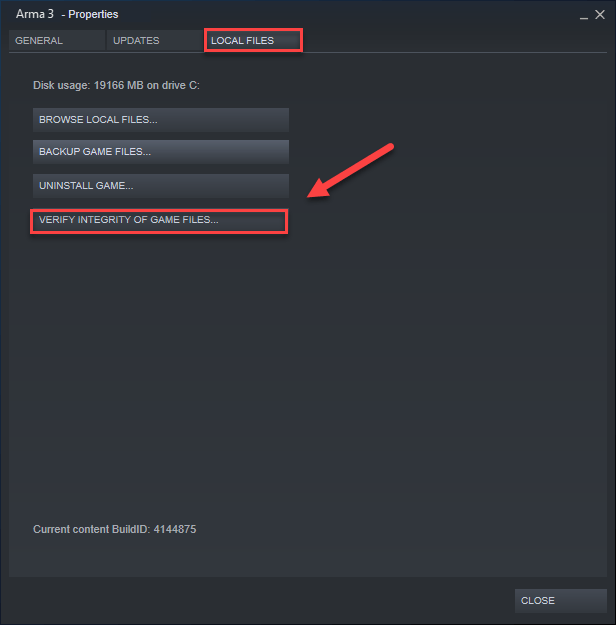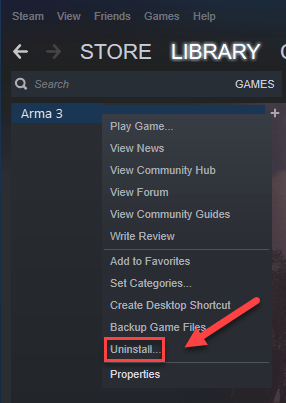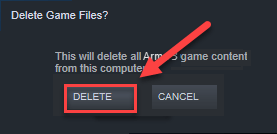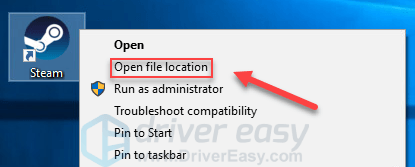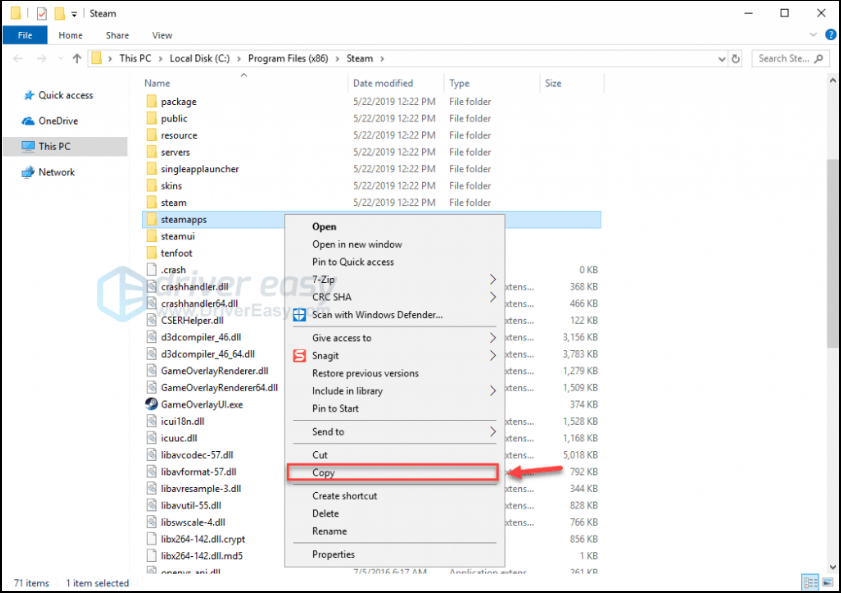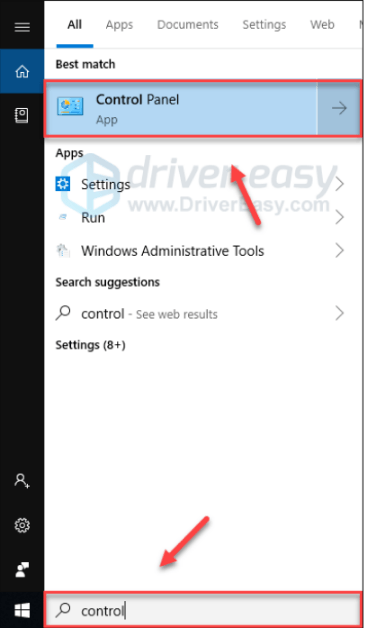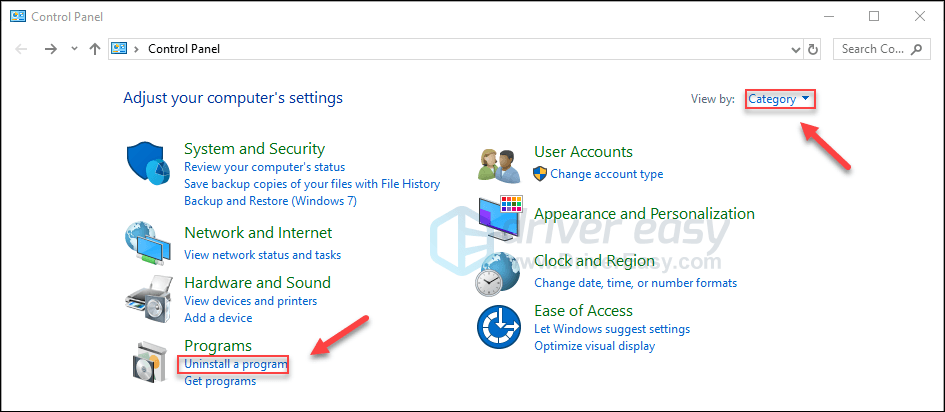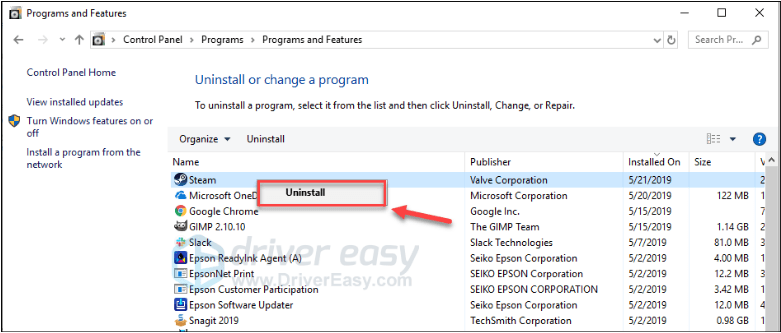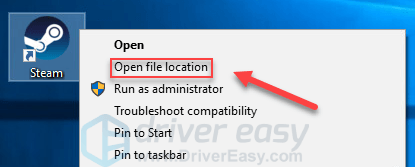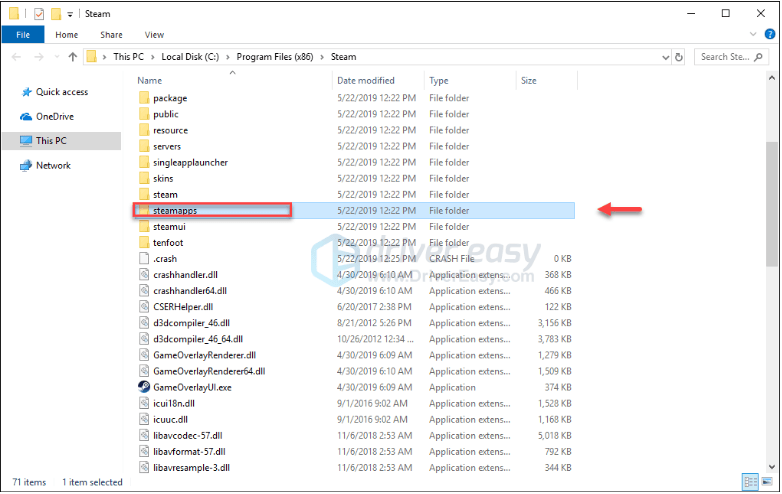Все знают, что у предыдущих частей ArmA с оптимизацией проблемы были, порой очень даже большие. Данные советы помогут вам избавится от некоторых проблем, с которыми вы можете столкнуться в ArmA 3.
Прежде всего проверьте, соответствует ли ваш компьютер системным требованиям игры, они приведены ниже:
- Операционная система: Windows Vista SP2 / Windows 7 SP1;
- Процессор: Intel Dual-Core 2.4 GHz / AMD Dual-Core Athlon 2.5 GHz;
- Видеокарта: NVIDIA GeForce 8800GT / ATI Radeon HD 3830 / Intel HD Graphics 4000;
- Объем видеопамяти: 512 MB;
- Объем оперативной памяти: 2 GB;
- Свободное место на жестком диске: 15 GB.
Файлы, драйверы, библиотеки
Если ваш компьютер соответствует этим требованиям, но лаги все равно есть, то обновите драйвера для своей видеокарты. Владельцам Nvidia GeForce, владельцам Radeon.
Обязательным условием для успешного функционирования любой игры является наличие самых свежих драйверов для всех устройств в системе. Скачайте утилиту Driver Updater, чтобы легко и быстро загрузить последние версии драйверов и установить их одним щелчком мыши:
- загрузите Driver Updater и запустите программу;
- произведите сканирование системы (обычно оно занимает не более пяти минут);
- обновите устаревшие драйверы одним щелчком мыши.
Может быть придется обновить программное обеспечение, вроде DirectX, Microsoft .NET Framework и Microsoft Visual C++:
Проверьте целостность игры, возможно некоторые файлы повреждены. Также может помочь удаление файла Arma3.cfg в C:UsersИмя_пользователяDocumentsArma 3.
Игра вылетает в главное меню
Попробуйте удалить Arma3.cfg, снимите разгон с видеокарты, она может перегреваться.
Мультиплеер в ArmA 3 не работает
Проверьте, не блокирует ли ваш файрвол Steam или ArmA 3, если вы ставили моды или аддоны, то удалите их, попробуйте перезапустить Steam, проверьте целостность игровых файлов.
Низкая частота кадров, низкая производительность игры на мощных системах
Отключите вертикальную синхронизацию (V-Sync) в настройках, добавьте параметр «-cpuCount=#» в свойствах ярлыка (где # число ядер вашего процессора), пропишите в свойствах ярлыка -maxvram=4042, -maxmem=8192, -exthreads=7.
Интро слишком долгое, можно его отключить?
Да, пропишите -nosplash в свойствах ярлыка.
Постоянно включается Benchmark
Пропишите в свойствах ярлыка -nobenchmark.
Это не все известные проблемы. Если у вас проблема, которой нет в списке, пишите о ней в комментарии — попробуем решить вместе.
Приятной игры!
Arma 3 — это популярная военная тактическая игра с видом от первого лица, разработанная Bohemia Interactive. Однако пользователи иногда сталкиваются с ошибками при запуске игры, особенно связанными с лицензией. В этой статье мы рассмотрим, как исправить ошибку при запуске Arma 3 и решить проблемы с лицензией.
Проверьте лицензию игры
Перед тем, как приступать к устранению ошибки, необходимо проверить, что у вас есть корректная и действующая лицензия на игру Arma 3. Убедитесь, что лицензия не истекла, а также убедитесь, что вы используете правильный аккаунт Steam или Bohemia Interactive для запуска игры. Если у вас есть сомнения относительно вашей лицензии, обратитесь в службу поддержки Bohemia Interactive или провайдера услуг Steam для уточнения.
Обновите игру и Steam
Если у вас есть корректная лицензия, но вы все равно сталкиваетесь с ошибкой при запуске Arma 3, попробуйте обновить как саму игру, так и клиент Steam. Заведите свою игру на самую последнюю версию через Steam или инструменты автоматического обновления, предоставленные Bohemia Interactive. Обновление может исправить известные ошибки, включая проблемы с лицензией.
Проверьте целостность файлов игры
Ошибки при запуске Arma 3 также могут быть связаны с поврежденными или неполными файлами игры. Steam предоставляет инструмент для проверки целостности файлов игры. Чтобы воспользоваться этой функцией, перейдите в «Библиотеку» Steam, найдите игру Arma 3, щелкните правой кнопкой мыши и выберите «Свойства». Затем перейдите на вкладку «Локальные файлы» и выберите «Проверить целостность файлов игры». Steam проверит ваши файлы игры на наличие повреждений и автоматически восстановит недостающие или поврежденные файлы.
Отключите антивирусное ПО и брандмауэр
Иногда антивирусное программное обеспечение или брандмауэр могут препятствовать нормальному запуску игры и вызывать проблемы с лицензией. Попробуйте временно отключить антивирусное ПО и брандмауэр и повторно запустите Arma 3. Если ошибка исчезает, это указывает на то, что антивирусное ПО или брандмауэр создают блокировку, которая влияет на запуск игры. В этом случае вам следует создать исключение для игры в настройках антивирусного ПО или брандмауэра.
Свяжитесь с поддержкой
Если после всех перечисленных выше шагов ошибка при запуске Arma 3 все еще не устранена, рекомендуется связаться со службой поддержки Bohemia Interactive или производителя вашего клиента Steam. Они могут предложить больше конкретных решений или предоставить дальнейшую поддержку при диагностике и устранении проблемы с лицензией.
Надеемся, что эта статья помогла вам разобраться с ошибкой при запуске Arma 3 и решить проблему с лицензией. С наилучшими пожеланиями и приятной игры!
Arma 3 keeps closing to the desktop unexpectedly? If you’re experiencing this frustrating issue, take a deep breath and try the solutions below.
Fixes to try:
You may not have to try them all; just work your way down the list until you find the one that works for you.
- Meet the minimum system requirements
- Run your game as an administrator
- End unnecessary programs
- Update your graphics driver
- Change your PC power settings
- Launch Arma 3 with the malloc=system command
- Reinstall the BattlEye service
- Reinstall your game and/or Steam
Fix 1: Meet the minimum system requirements
The minimum computer specs need to be met to run Arma 3 properly. Here are the minimum requirements to play Arma 3:
| OS: | Windows 7 SP1 (64bit) |
| Memory: | 4 GB RAM |
| Graphics: | NVIDIA GeForce 9800GT / AMD Radeon HD 5670 / Intel HD Graphics 4000 with 512 MB VRAM |
| DirectX: | 10 |
| Storage : | 32 GB free space |
If you’re running an especially old version of Windows, or your graphics card is a couple of generations too far back, then you’ve probably found your problem. In this case, you’ll need to play the game on another computer.
If you’re not so familiar with installed hardware on your PC, follow the instructions below to check them:
1) On your keyboard, press the Windows logo key and R at the same time to invoke the Run dialog.
2) Type dxdiag and click OK.
3) Check your Operating System, Processor, Memory and DirectX Version.
4) Click the Display tab, and then check your graphics card’s information.
Make sure your computer meets the minimum specs, then read on and check the fix, below.
Fix 2: Run your game as an administrator
Arma 3 crashing issues might occur when it fails to access critical game files or folders under the stander user account. To see if that’s the core issue, try running Steam as an administrator, then launch your game from Steam. Here is how to do it:
1) Exit Steam.
2) Right-click the Steam icon on your desktop and select Properties.
3) Click the Compatibility tab and check the box next to Run this program as an administrator. Then, click OK.
4) Relaunch Steam and Arma 3 to test your issue.
You can hopefully play Arma 3 without crashing now. If the problem still exists, then go ahead with the fix below.
Fix 3: End unnecessary programs
Running multiple applications at the same time takes up resources and can make Arma 3 crash or freeze. So, you should turn off extraneous software while gaming. Here is how to do it:
- If you’re on Windows 7…
- If you’re on Windows 8 or 10…
If you’re on Windows 7…
1) Right-click your taskbar and select Start Task Manager.
2) Click the Processes tab. Then, check your current CPU and memory usage to see what processes are consuming your resources most.
3) Right-click the resource-consuming process and select End Process Tree.
Don’t end any program that you’re not familiar with. It may be critical for the functioning of your computer.
Try relaunching Arma 3 to see if this has resolved your issue. If this didn’t help, try Fix4.
If you’re on Windows 8 or 10…
1) Right-click your taskbar and select Task Manager.
2) Check your current CPU and memory usage to see what processes are consuming your resources most.
3) Right-click the resource-consuming process and select End task.
Don’t end any program that you’re not familiar with. It may be critical for the functioning of your computer.
Try launching Arma 3 to see if it works properly now. If the crash error still happens, go ahead with the fix below.
Fix 4: Update your graphics driver
One of the most common causes of the Arma 3 crashing issue is an outdated graphics driver. To keep your game running correctly, it’s essential that you have the latest correct graphics driver at all times.
There are two ways you can update your graphics drivers:
Option 1 – Manually – You’ll need some computer skills and patience to update your driver this way, because you need to find exactly the right the driver online, download it and install it step by step.
OR
Option 2 – Automatically (Recommended) – This is the quickest and easiest option. It’s all done with just a couple of mouse clicks – easy even if you’re a computer newbie.
Option 1 – Download and install the driver manually
The manufacturer of your graphics card keeps updating the driver. To get them, you need to go to the manufacturer’s website, find the driver corresponding with your specific flavor of Windows version (for example, Windows 32 bit) and download the driver manually.
Once you’ve downloaded the correct driver for your system, double-click on the downloaded file and follow the on-screen instructions to install the driver.
Option 2 – Automatically update your graphics driver
If you don’t have the time, patience or computer skills to update your graphics driver manually, you can do it automatically with Driver Easy.
Driver Easy will automatically recognize your system and find the correct driver for it. You don’t need to know exactly what system your computer is running, you don’t need to risk downloading and installing the wrong driver, and you don’t need to worry about making a mistake when installing.
You can update your driver automatically with either the FREE or the Pro version of Driver Easy. But with the Pro version it takes just 2 clicks:
1) Download and install Driver Easy.
2) Run Driver Easy and click the Scan Now button. Driver Easy will then scan your computer and detect any problem drivers.
3) Click the Update button next to the graphics driver to automatically download the correct version of that driver, then you can manually install it (you can do this with the FREE version).
Or click Update All to automatically download and install the correct version of all the drivers that are missing or out of date on your system. (This requires the Pro version which comes with full support and a 30-day money back guarantee. You’ll be prompted to upgrade when you click Update All.)
If you need assistance, please contact Driver Easy’s support team at support@drivereasy.com.
Fix 5: Change your PC power plan
By default, the power plan on all computers is set to Balanced to save energy. So, your computer sometimes will slow down automatically and cause Arma 3 crashing issue.
If that’s the problem for you, setting the power plan to High Performance should fix it. Note that Under High Performance mode, your PC will generate more heat. Follow the instructions below:
1) On your keyboard, press the Windows logo key and type control. Then, click Control panel.
2) Under View by, click Large icons.
3) Select Power Options.
4) Select High Performance.
Restart your computer and Arma 3 to see if this worked for you. If your problem persists, try the fix below.
Fix 6: Launch Arma 3 with the malloc=system command
Another solution to the crashing issue is to custom the Memory Allocator on Arma 3. Many players fix their issue by launching Arma 3 with the malloc=system command. Here is how to do it:
1) Run Steam.
2) Click LIBRARY.
3) Right-click Arma 3 and select Properties.
4) Click SET LAUNCH OPTIONS.
5) Remove any launch options currently shown.
6) Type -malloc=system and click OK.
7) Restart Arma 3 to see this helped.
If this didn’t work for you, you’ll need to reopen the launch Options box and clear the launch option. Then, try the fix, below.
Fix 7: Reinstall BattlEye service
In some cases, the Arma 3 crash is related to the anti-cheat service BattlEye error. If that’s the problem for you, reinstalling BattlEye should be able to fix it. Follow the instructions below:
1) Exit Steam.
2) On your keyboard, press the Windows logo key and E at the same time.
3) Click the View tab, then check the box next to Hidden items.
3) Paste C:\Program Files (x86)\Steam\SteamApps\common\Arma 3 on the address bar, then press Enter on your keyboard.
4) Delete the BattlEye folder.
5) Go to the following directories to delete the BattlEye folder and the BEClient.dll.
- Go to C:\Program Files (x86)\Common Files\, and delete the BattlEye folder.
- Go to C:\Users\YOUR_WINDOWS_USER_NAME\AppData\Local\Arma 3\BattlEye\, and delete BEClient.dll.
6) Run Steam.
7) Click LIBRARY.

9) Click the LOCAL FILES tab, then click VERIFY INTEGRITY OF GAME FILES.
Wait for the scans to be complete, then relaunch Arma 3 to reinstall BattlEye. If the game still crashes, try the next fix.
Fix 8: Reinstall Arma 3 and/or Steam
If none of the fixes above worked for you, reinstalling your game and/or Steam is very likely the solution to your problem. Here is how to do it:
- Reinstall Arma 3
- Reinstall Steam
Reinstall Arma 3
1) Run Steam.
2) Click LIBRARY.
3) Right-click Arma 3 and select Uninstall.
4) Click DELETE.
5) Relaunch Steam to download and reinstall Arma 3.
Try launching Arma 3 again. If your problem still exists, try the fix below.
Reinstall Steam
1) Right-click the Steam icon and select Open file location.
2) Right-click the steamapps folder and select Copy. Then, place the copy in another location to back it up.
3) On your keyboard, press the Windows logo key and type control. Then, click Control Panel.
4) Under View by, select Category. Then, select Uninstall a program.
5) Right-click Steam, and then click Uninstall. Then, wait for the process to be complete.
6) Download and install Steam.
7) Right-click the Steam icon and select Open file location.

9) Restart Arma 3 to test your problem.
Hopefully, this article helped in resolving your issue! If you have any questions or suggestions, please feel free to leave a comment below.

Похожие новости:
Комментарии (9)
-
-
kasper_kill
- Команда сайта
- —
- 0
- +
Если возникли какие-то проблемы , пишите будем решать вместе
———————
Удачного дня…
-
-
-
Sh4rky
- Гости
- —
- +1
- +
ошибка d3d error dxgi_error_device_removed
-
-
mr4k
- Гл. Администратор
- —
- 0
- +
могу предположить что проблема в DirectX. Обновите до последней версии или поставьте дистрибутив который идет в комплекте с игрой
-
-
-
-
Илья
- Гости
- —
- +3
- +
arma 3 ошибка при запуске 0xc0000022
подскажите в чем проблема? -
-
-
cep333
- Зарегистрированные
- —
- +1
- +
arma 3 после запуска выдаёт ошибку 0x0000142
помогите пожалуйста-
-
dimika2010
- Гл. Администратор
- —
- -1
- +
Ошибка с нехваткой каких то библиотек (обычно в ошибке пишет), либо не хватает памяти на системном диске, ну или вы просто не до установили игру и не хватает каких то файлов.
———————
Creativeeeeeeeeeeeee
-
-
-
-
иван-иван
- Зарегистрированные
- —
- -1
- +
у меня стимовская арма 3 и от такая проблема в мультиплеэре не прописывает учасников боя ни своих ни врагов кто кого убил ничего не пишет. все тока «союзник» а по началу писало . и еще за сбитый вертолет и самолет не защитывает сбитую технику, а очки дает
-
-
-
sevapva
- Зарегистрированные
- —
- -1
- +
не запускается — ошибка 81
всё что можно обновил. игру переустановил. win7 64bit 32gb
-
-
-
WORKOUT
- Зарегистрированные
- —
- -1
- +
подскажете что за трабла) exception processing message 0xc0000135 и как решить)?
-
Информация
Посетители, находящиеся в группе Гости, не могут оставлять комментарии к данной публикации.
#1
OFFLINE
EvilL
-
- Пользователи
-
- 2 сообщений
Рядовой
Отправлено 18 October 2019 — 06:01
Не запускается арма 3 через лаунчер, нажимаю играть и вроде как запускается «потому что на модах написано что реадактировать можно когда игра закрыта» Но сама не запускается ошибок вообще нет, через директорию игры запускается сама игра без лаунчера, но я хотел поиграть с модами, Система: Windows 10 x64, Видеокарта: GTX 1070 8024, проц: I5-7500, озу 16гб
Сообщение отредактировал EvilL: 18 October 2019 — 06:02
-
0
- Наверх
#2
OFFLINE
nIkRon
nIkRon
-
- Пользователи
-
- 195 сообщений
Сержант
- Откуда:Донецк
Отправлено 18 October 2019 — 18:46
Это возможно проблема с Battleye, вчера у друга такая была, нужно что-то в настройках поменять с 2 на 0. Щас точно скажу.
-
0
- Наверх
#3
OFFLINE
nIkRon
nIkRon
-
- Пользователи
-
- 195 сообщений
Сержант
- Откуда:Донецк
Отправлено 18 October 2019 — 19:00
Решение которое помогло моему другу:
Удаляете весь Battleye по путям:
steamapps\common\Arma 3\BattlEye // Тут запустите Uninstall_BattlEye.bat
C:\Program Files (x86)\Common Files\BattlEye
C:\Users\ВАШ ПОЛЬЗОВАТЕЛЬ\AppData\Local\Arma 3\BattlEye
После чего проверьте кеш армы, он установит заново Battleye, и если это не поможет, откройте файл: steamapps\common\Arma 3\BattlEye\BELauncher.ini через блокнот и в параметре PrivacyBox поставьте 0.
После этого должно заработать (как минимум моему другу помогло, у самого небыло такой проблемы, не могу сказать что-то большее чем это).
-
0
- Наверх
#4
OFFLINE
EvilL
EvilL
-
- Пользователи
-
- 2 сообщений
Рядовой
Отправлено 19 October 2019 — 03:55
Решение которое помогло моему другу:
Удаляете весь Battleye по путям:
steamapps\common\Arma 3\BattlEye // Тут запустите Uninstall_BattlEye.bat
C:\Program Files (x86)\Common Files\BattlEye
C:\Users\ВАШ ПОЛЬЗОВАТЕЛЬ\AppData\Local\Arma 3\BattlEyeПосле чего проверьте кеш армы, он установит заново Battleye, и если это не поможет, откройте файл: steamapps\common\Arma 3\BattlEye\BELauncher.ini через блокнот и в параметре PrivacyBox поставьте 0.
После этого должно заработать (как минимум моему другу помогло, у самого небыло такой проблемы, не могу сказать что-то большее чем это).
Первый способ помог, спасибо большое
-
0
- Наверх