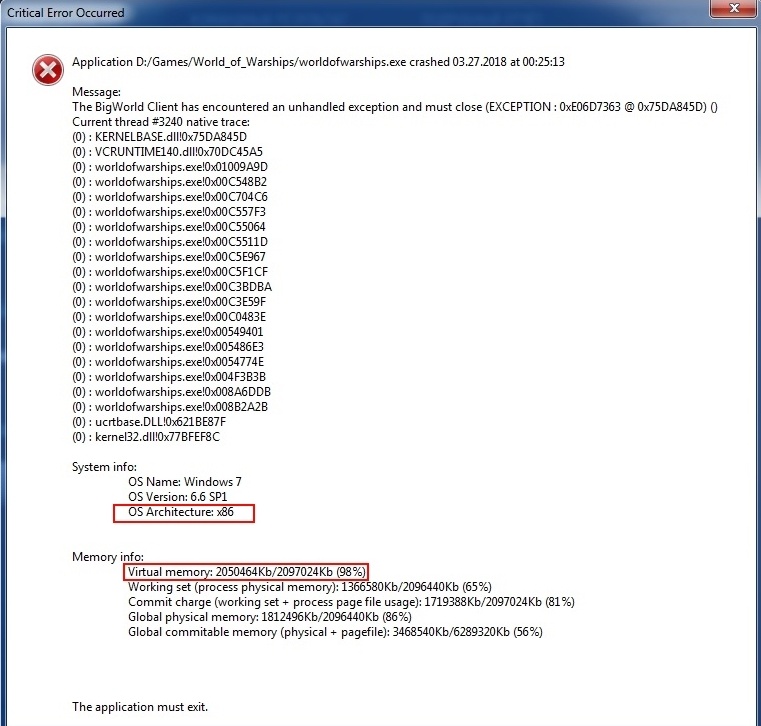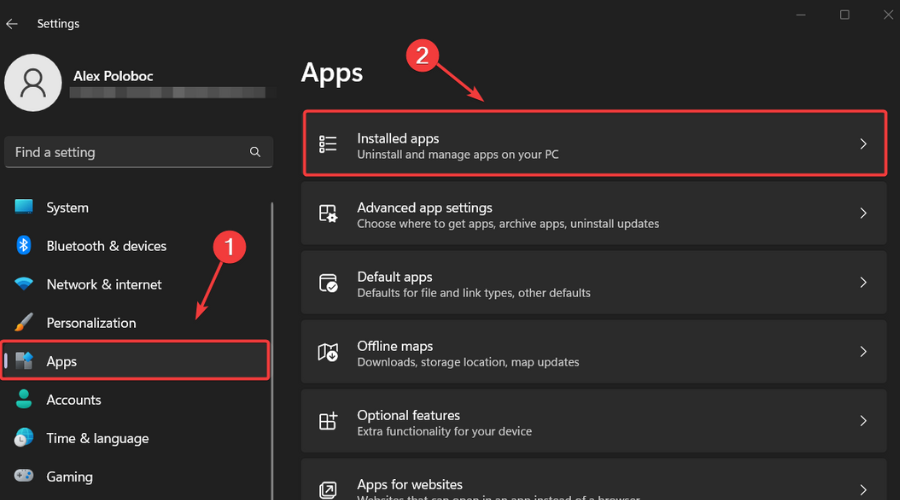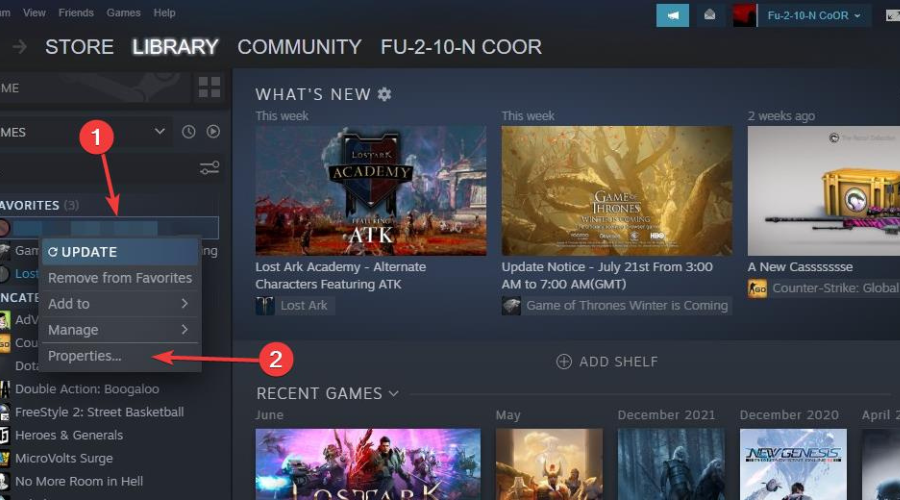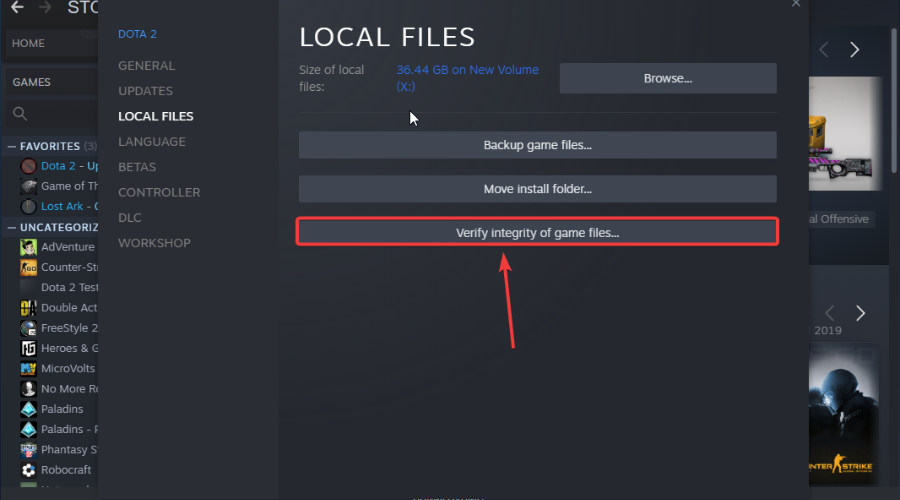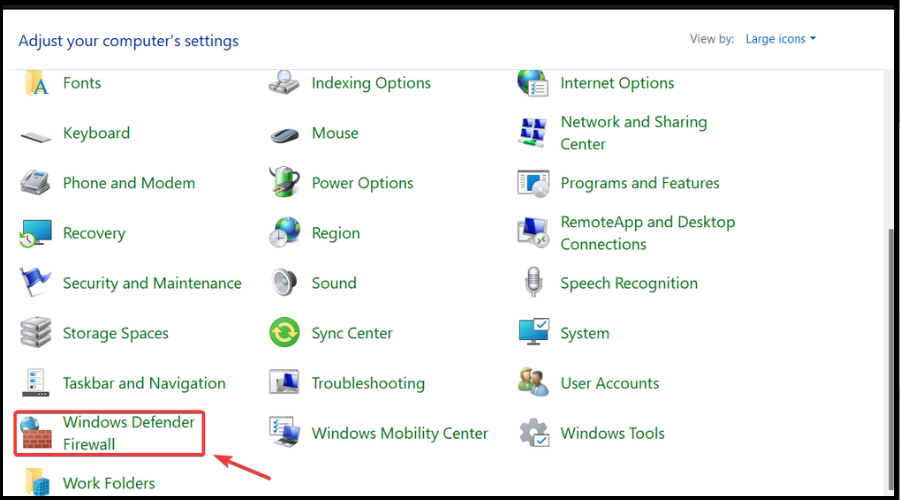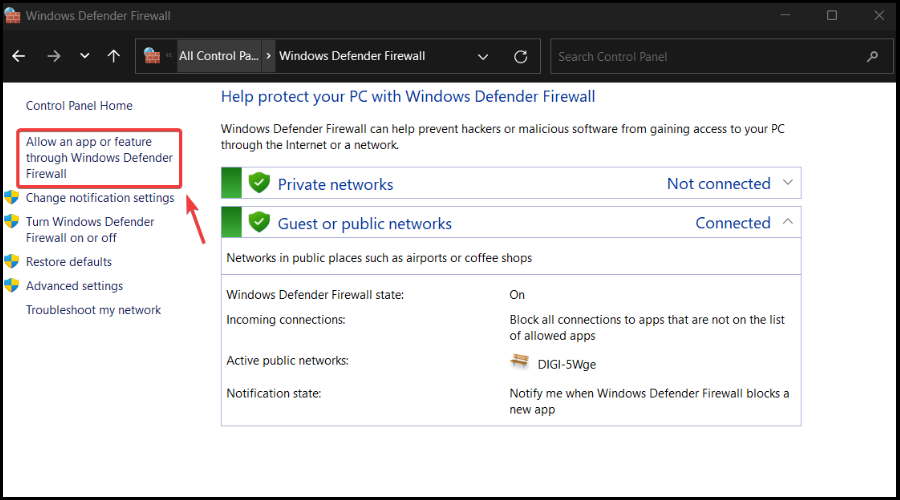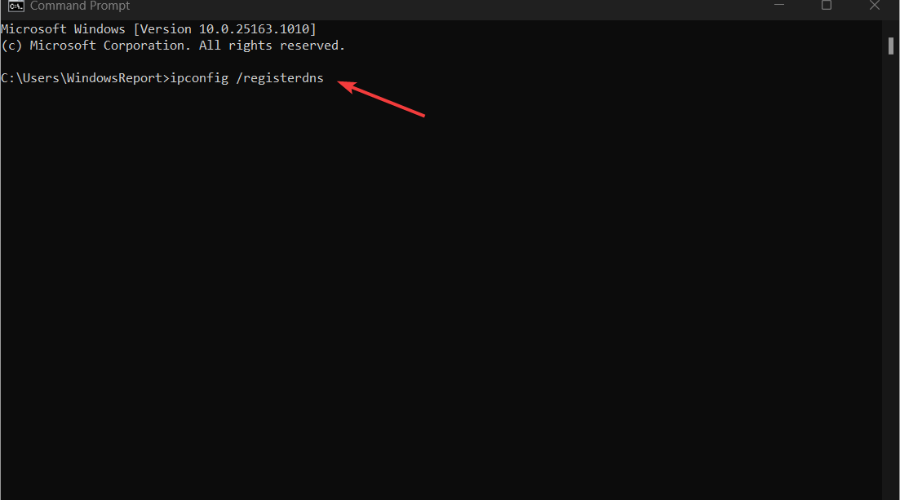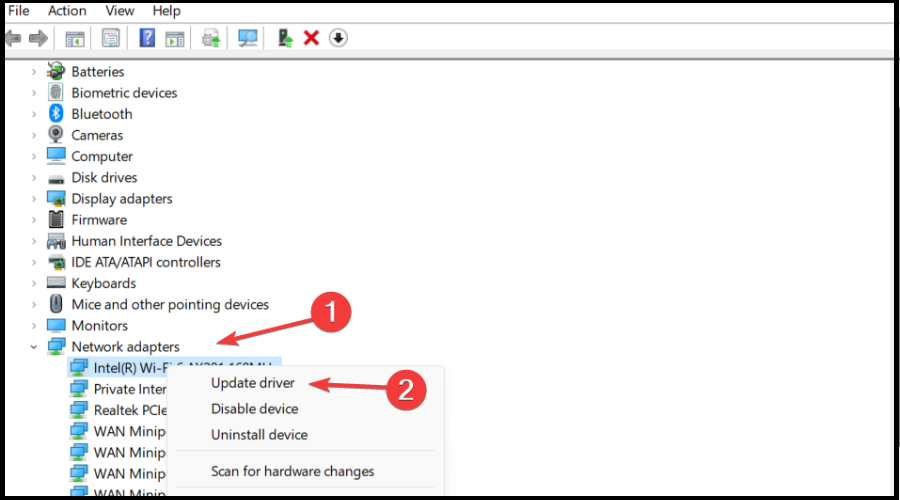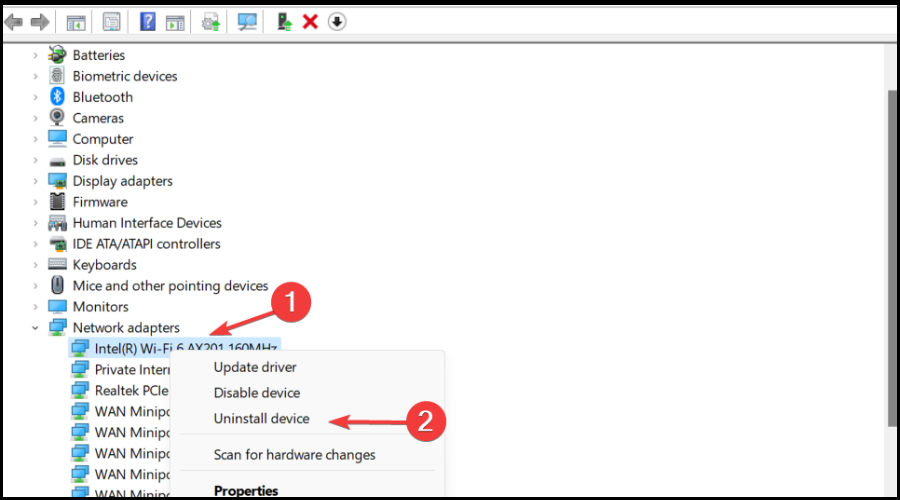Жанр: клиентские, MMOAction
Разработчик: Lesta Studio
Издатель: Wargaming.net
Сайт: worldofwarships.com
Если у вас не запускается World of Waships или при запуске игры появляется уведомление об ошибке, то решить данную проблему помогут приведённые ниже советы.
Прежде всего при вылете игры при очередном обновлении следует посмотреть путь к файлам игры и проверить правильно ли прописано название папки. Путь к каталогу установки игры должен содержать только латинские символы.
Попробуйте запустить клиент с правами администратора-бывает при обновлении эту функцию нужно подтверждать.
Бывает, проще снести клиент и переустановить заново после обновления, здесь скорее всего ошибка при установке новых сырых патчей.
Критическая ошибка при запуске World of Warships, решение проблемы.
- Первым делом при обнаружении данной ошибки попробуйте отключить на время вашу антивирусную программу и добавить клиент игры в исключения для вашего антивируса.
- Возможно требуется переустановить Direct X с официального сайта Microsoft. Страница веб установщика
- Также стоит обновить библиотеки Visual C++ 2010 если не помогают вышеприведённые советы. Установщик для 64-битных библиотек. Для 32-битных
- Установите подходящую вашей системе NET Framework с официального сайта Microsoft.
Если при запуске World of Warships появляется предупреждение: «Cannot load depth unpack shader», то вам следует переустановить заново клиент, это предупреждение об повреждении файлов клиента.
«No hardware rasterization devices found»-данное предупреждение сообщает о некорректной работе драйвера вашей видеокарты, попробуйте обновить драйвера на официальном сайте вашего производителя.
Иногда клиент игры не запускается после смены графических настроек. В данном случае может помочь сброс настроек клиента игры до рекомендуемых через меню. Для этого удалите файл preferences.xml, который находится в корневой папке с клиентом игры.
Основные способы решения ошибки при установке и запуске World of Warships.
Ниже приведены общие советы по решению проблем с запуском и обновлением клиента.
- Для слабых компьютеров стоит снизить в настройках игры разрешение графики, с оперативной памятью на 2 гб стоит выставить значения ниже средних.
- Не забывайте проконтролировать свободное место на жёстком диске с установленной игрой, рекомендуется чтобы его было не меньше 1/5 от общего объёма.
- Если у вашей видеокарты в настройках стоит разгон или максимальное разрешение, верните рекомендуемые настройки и перезагрузите систему, с новыми драйверами это помогает исправить ошибку с запуском World of Warships.
- Запустите launcher.exe из корневой папки игры от имени администратора. Лаунчер проведет сканирование папок, загрузит и обновит битые файлы.
- Проверьте не включена ли у вас в автозагрузке программа Yet Another Cleaner. Во многих случаях простое отключение этой проги помогает решить данную проблему.
- Why this happens
- How this happens
- How to resolve this issue
- AT YOUR OWN RISK — Alternative Solutions
Why this happens
World of Warships uses quite a bit of your Volatile memory, commonly called RAM.
- x86 OS (Windows XP 32bit, Windows Vista 32bit, Windows 7 32bit), have a maximum allowed virtual address space for an application of 2 GB RAM.
- x64 OS have a maximum allowed virtual address space for an application of 4 GB RAM.
Computers with a low amount of RAM available may face issues to run the game reliably.
How this happens
- You start the game and it loads from your Hard Drive to your RAM.
- You play a few battles and your RAM starts filling up.
- Your Computer runs out of free RAM space and the game crashes.
- About: Windows and Memory limits
- An error looking like the image below appears.
How to resolve this issue
- Verify your computer meets the minimum requirements. See amount of RAM required.
- Run the game in safe mode, with no mods.
- Should your computer have installed more than 3GB of RAM, you may want to consider an OS upgrade to x64
- x86 / 32 bits OS can only allocate 2GB of RAM per active application. x64 can allocate 4GB.
- Refer to an IT Specialist before upgrading your OS.
AT YOUR OWN RISK — Alternative Solutions
Increasing the virtual address space for the process on Windows 7, 8, 8.1, 10 x86
- Run command line with administrator privileges:
- Open Start menu and type cmd
- Right click on the appeared cmd icon
- Choose «Run as administrator».
- Enter the following command in command line window:
- bcdedit /set increaseuserva 3072
- Reboot your computer.
Verify increase of virtual address space
- Run command line with administrator privileges:
- Open Start menu and type cmd,
- Right click on the appeared cmd icon
- Choose «Run as administrator».
- Enter the following command in command line window:
- bcdedit /enum | find «increaseuserva»
- If optimization flag exists you will be provided the following output:
- increaseuserva 3072
Rollback increase of virtual address space
- Run command line with administrator privileges:
- Open Start menu and type cmd,
- Right click on the appeared cmd icon
- Choose «Run as administrator».
- Enter the following command in command line window:
- bcdedit /deletevalue increaseuserva
- Reboot computer
Участник
9 публикаций
10 552 боя
Участник
9 публикаций
10 552 боя
Супертестер, Альфа-тестер, Коллекционер
1 988 публикаций
17 376 боёв
Участник
9 публикаций
10 552 боя
Супертестер, Альфа-тестер, Коллекционер
1 988 публикаций
17 376 боёв
Участник
9 публикаций
10 552 боя
Участник
5 948 публикаций
Гость
Участник
5 948 публикаций
Гость
Участник
9 публикаций
10 552 боя
Участник
5 948 публикаций
Участник
9 публикаций
10 552 боя
Участник
5 948 публикаций
Участник
9 публикаций
10 552 боя
Участник
5 948 публикаций
Участник
9 публикаций
10 552 боя
Участник, Коллекционер
2 578 публикаций
66 621 бой
Участник
9 публикаций
10 552 боя
Эта тема закрыта для публикации новых ответов.

A critical error has been occurred в игре World of Warships. Как исправить?
Игра World of Warships считается довольно хорошо сбалансированной и оптимизированной в плане корректности своей работы. Но даже в ней некоторые пользователи сталкиваются с проблемами запуска. Одна из наиболее распространенных таких ошибок – A critical error has occurred. Появляется она, как правило, в момент нажатия на кнопку “Играть”, хотя не исключены случаи ее появления прямо во время игры.
В данной статье мы приведем несколько рабочих решений, которые помогут исправить эту проблему.
Некорректный файл preferences.xml
Первое, с чего стоит начать решать ситуацию с появляющейся ошибкой Critical Error Occurred это удаление файла preferences.xml из папки с игрой.
Файл файл preferences.xml
Дело в том, что этот файл содержит в себе некоторые параметры, влияющие на работу Critical Error Occurred. Удалив его и запустив игру, Вы сбросите все параметры этого файла на заводские.
Отключение масштабирования изображения
Если действия, описанные выше, не дали результата, то далее попробуйте деактивировать масштабирование изображения (оптимизацию во весь экран) в свойствах исполняемого файла WorldofWarships.
Для этого переходим в папку с игрой и находим в ней файл WorldofWarships.exe. Это тот файл на который ссылается ярлык на рабочем столе для запуска игры.
Жмем по нему правой кнопкой мыши и выбираем “Свойства”.
Отключение масштабирования
Далее переходим на вкладку “Совместимость” и находим пункт “Отключить оптимизацию во весь экран” или “Отключить оптимизацию полноэкранного режима” или “Отключить масштабирование изображения при высоком разрешении экрана”. В зависимости от версии Windows этот пункт может иметь разные названия.
Применяем и пробуем запускать.
Обновление драйвера видеокарты
Если ничего выше не помогло, то однозначно стоит попробовать обновить драйвера для своей видеокарты. Несмотря на то, что данный совет достаточно банален и распространен не стоит им пренебрегать. Очень много случаев, когда именно обновленные драйвера видеокарты помогали избавиться от ошибки Critical Error Occurred не только в игре World of Warships, но и в других популярных играх.
Registering your DNS could help solve this annoying problem for good
by Madalina Dinita
Madalina has been a Windows fan ever since she got her hands on her first Windows XP computer. She is interested in all things technology, especially emerging technologies… read more
Updated on
- The World of Warships error connecting to the server error message might be due to problems with the game files.
- You can fix this issue by uninstalling and reinstalling the game.
- Another excellent solution is to repair the game files on Steam.
World of Warships has its dedicated fan base, with forums dedicated to the game, but some users have reported an Error connecting server message.
This error message ruins their gaming experience due to frequent stoppage. If you also face this problem, this guide will show you quick ways to resolve it.
Why does the World of Warships error connecting to the server appear?
Below are some of the causes of the World of Warships error connecting to the server message:
- Corrupt game files: Sometimes, World of Warships can’t connect to the server because your game file is corrupt. You need to verify the integrity of the files on Steam to solve this problem.
- Outdated network driver: If your network driver is outdated or faulty, you might experience this issue. You need to update your driver to the latest version to solve this problem.
- Issues with location server: In some cases, this issue might occur because the World of Warships server is temporarily unavailable in your region. This has happened to some EU servers and might be the case for you too. The solution to this is to try another game server.
How do you change servers in World of Warships?
Know that you can always change the region on the log-in screen. So, once you have logged out of your account, click the little arrow in the top left corner.
Next, click on the currently selected region, which will give you the option to switch from one server to another.
Creators have also recently offered India-based players on the Asia server an opportunity to transfer to the EU server, making the game even more diverse.
How can I fix the World of Warships Error connecting server message?
- Why does the World of Warships error connecting to the server appear?
- How do you change servers in World of Warships?
- How can I fix the World of Warships Error connecting server message?
- 1. Reinstall your game
- 2. Verify the integrity of the game files
- 3. Allow some apps through your firewall
- 4. Try another game server alternative
- 5. Register your DNS
- 6. Update or reinstall your network drivers
1. Reinstall your game
- Press Windows + I to access Settings.
- Select the Apps category, then Installed Apps.
- Locate World of Warships, click on the three dots next to it, and select Uninstall.
Now you have to download the game again, and the issue should be resolved.
2. Verify the integrity of the game files
- Launch Steam.
- From your Library section, right-click on the game and select Properties from the menu.
- Select the Local files tab and click Verify integrity of game files.
- Steam will now verify your game’s files.
- Once it’s done, launch World of Warships.
If you’re using the Steam client to access your game, this error might be related to corrupted files in your Steam library. To do the check-up, follow the above steps.
3. Allow some apps through your firewall
- Open your Start Menu.
- Now select Control Panel.
- Then click on Windows Defender Firewall.
- Now, click on Allow an app or feature through Windows Firewall.
- Click on the Change Settings.
- Check the boxes next to the applications you want to allow to access the Internet.
- Click OK to save your new settings.
Error connecting server message can appear due to problems with your firewall. To fix it, add World of Warships to the list of exceptions.
4. Try another game server alternative
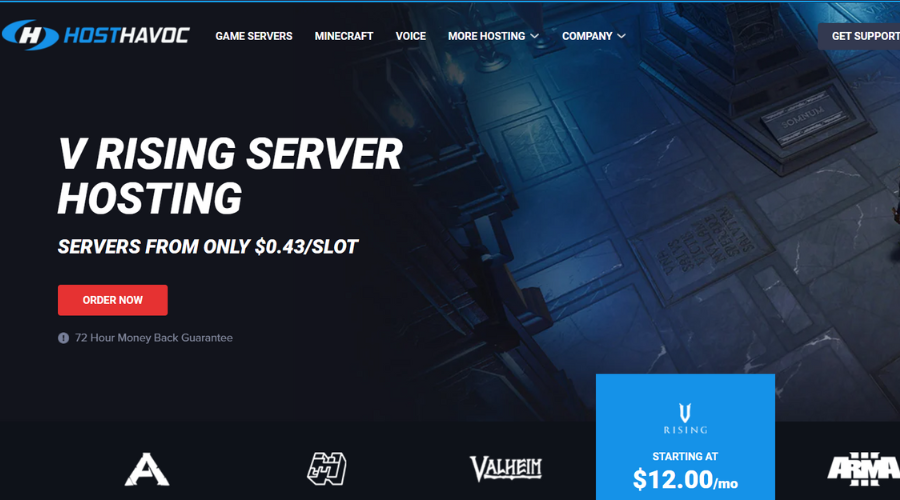
If World of Warships does not connect with the server, maybe you want to try another game server alternative that can help you provide the best game experience.
We suggest you try Host Havoc, a high-performance server with excellent 24/7 technical support that helps you fix the issues quickly and fast.
Host Havoc has a custom control panel that is very easy to use to change maps and install further modifications to your server.
Here are some of its main features:
- 24/7 Customer Support
- Daily Backups Available
- Complete Control of Your Server
- Full FTP Access
- Instant Server Setup
- Easy Configuration
- Switch Games Any Time
- Steam Workshop Availability
- Free DDoS Protection
With a powerful control suite and unique features and installers, this server hosting is quite simple for novice and advanced users.

Host Havoc
High-performance hosting services with DDoS-protected networks and 24/7 support.
5. Register your DNS
- Type cmd in your Start Menu to open Command Prompt.
- Type this command and then press Enter:
ipconfig /registerdns - After completing the operation, type in exit in Command Prompt, and then restart your machine.
This is a simple solution to solve your network-related issues, including the Error connecting server messages.
- Goldflake Error on Warzone: 3 Ways to Quickly Fix it
- Fix: Internet Speed is Fast, but Video Calls are Slow
6. Update or reinstall your network drivers
- In the search box on the taskbar, select Device Manager.
- Select a category to see the names of devices, then right-click on the one you’d like to update.
- Select Update driver.
- Now, click on Search automatically for drivers.
- Once it’s done updating, you’re all set.
If all else failed and you’re still getting an Error connecting the server in World of Warships, you can try updating/reinstalling your network drivers.
To reinstall your network drivers, follow these steps:
- Open the Device Manager.
- Right-click on the name of the device and select Uninstall.
- Now restart your machine.
- Windows will attempt to reinstall the driver at start-up.
This guide will help with issues such as World of Warships can’t connect to a server, Code 1021 World of Warships, or Wargaming being unable to connect to the content service.
It is also helpful in situations like World of Warships code 526 and other types of World of Warships connection issues.
Not only PC players have trouble playing this game, as World of Warships Legends errors connecting to a server on PS4 and World of Warships legends errors connecting to a server on Xbox One have also been reported.
That being said, the most common error code you could get for this title is a World of Warships error connecting server update client. But now you know how to deal with it, so it’s already looking better.
We hope you managed to fix the Error connecting server error using our solutions. If you found our solutions helpful, let us know in the comments section below.