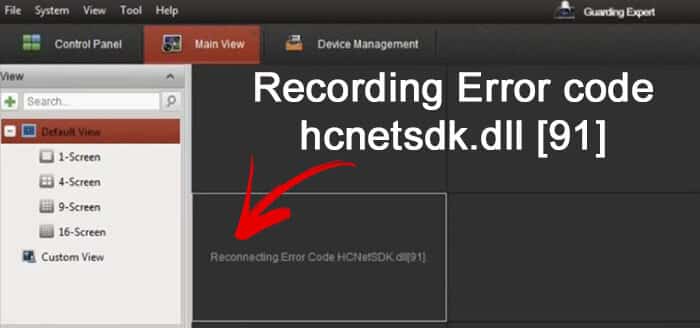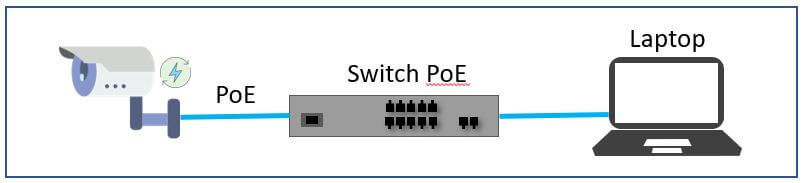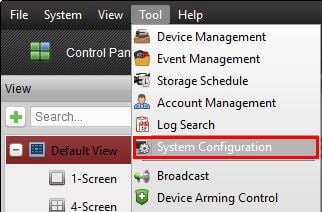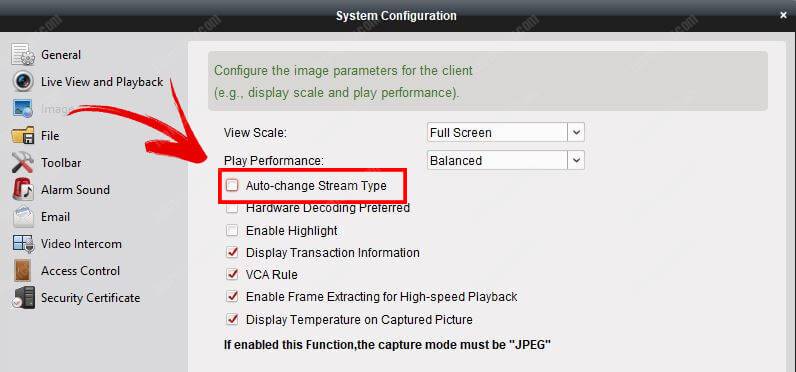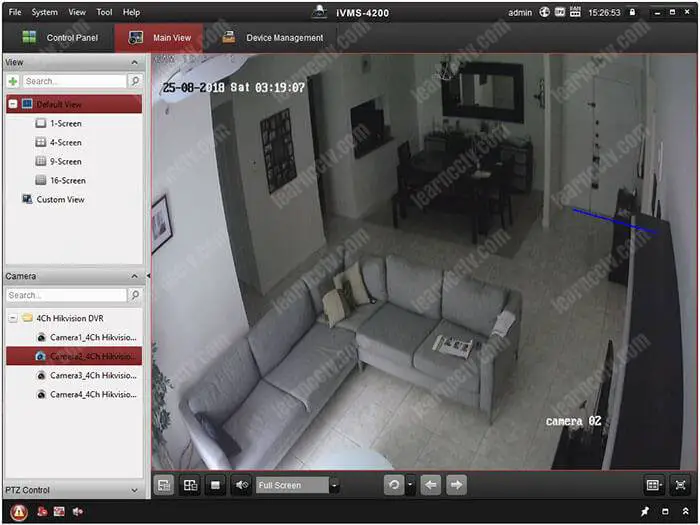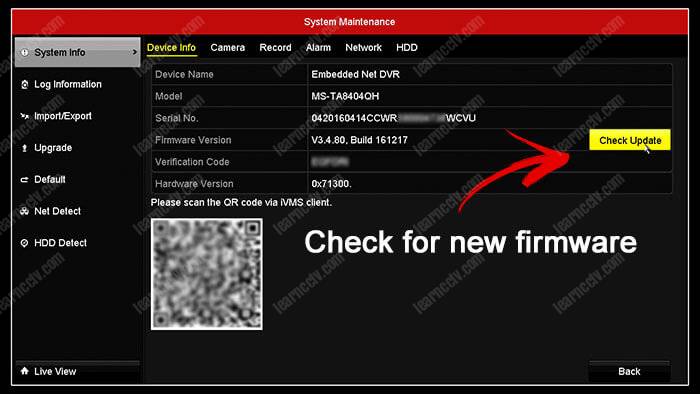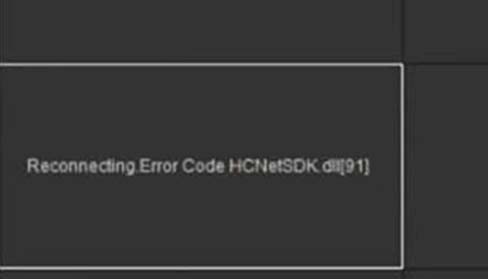If you are looking for a solution to fix the Error Code HCNetSDK.dll[91] on your Hikvision camera, don’t look any further. Just read this article…
There are two main reasons to have this issue with your IP camera.
The Hikvision reconnecting Error Code HCNetSDK.dll[91] occurs when there’s no enough power for the camera or when the Auto Change stream type is on. The easiest solution to solve the problem is to use a better PoE power supply and turn the auto change stream off.
The problem with power
When using PoE (Power Over Ethernet) to power the camera up, is necessary to follow the international standards such as the IEEE 802.3af and IEEE 802.3at to have enough power.
Each one these IEEE standards are designed to have specific voltage (V) and power (W) for the cameras and you need to use the correct power supply to have your camera working properly without some type of error.
You can use either a PoE switch or a PoE power supply, just ask the vendor a model that follows the IEEE 802.3af standard for fix cameras (dome or bullet) or the IEEE 802.3at standard for PTZ cameras.
Some users and technicians have reported a problem with the message in the iVMS-4200 screen «Reconnecting.Error Code HCNetSDK.dll[91]» due to the lack of power for the camera (when using the wrong PoE power supply).
Just make sure you are using the correct PoE power supply or switch.
To learn more about PoE read the article PoE switch for IP camera
The auto change stream type
The IP camera or recorder generates a different type of video stream such as main stream and sub stream to send through the network.
Those type of stream can vary according to the resolution, frame rate and compression (such as H.264, H.264+ and H.265) and when the camera changes the stream automatically that can cause some issues.
To prevent the Reconnecting.Error Code HCNetSDK.dll[91] error just open the iVMS-4200 to change the parameter (see the picture below).
Click Tools —> System Configuration
Just uncheck the Auto-change Stream Type option in the Image Menu
This simple change should do the job, now just come back to the main screen and reload the cameras and the error should go away.
If some reason the cameras are still not loading properly just restart the iVMS-4500, sometimes a refresh can save the day.
Other factors to consider
If you follow the instruction above everything should work correctly, however, sometimes there are some details that can prevent your camera to work.
Let’s see some extra procedures to help you get rid of the problem.
Infrastructure (cables)
Remember we talked about the use of the correct PoE switch or Power supply to power the camera up?
Guess what… they send power through cables !
If you are not using good quality cables the power or data can be compromised and your system can fail and sometimes even generate the same «Reconnecting.Error Code HCNetSDK.dll[91]» error.
For IP camera is recommended to use cat5e or cat 6 UTP cables.
Also, make sure the cable are from a good manufacturer such as Furukawa or another brand that is reliable.
You also have to take the distance into consideration, the limitation for UTP cable for data transmission is 100m according to the international standard.
Camera factory default reset
Sometimes a bad configuration or a corrupted configuration file can hold your camera in an error state, so it’s a good practice to reset the device to factory default and reconfigure it from scratch.
Just login into the camera, go to the Upgrade & Maintenance menu.
Click the restore button (see the picture below).
After restoring the camera to factory default configure it manually (don’t import a file with the old configuration).
Firmware upgrade
It’s important to keep all the devices with the last firmware to make sure everything works fine, so take a look at the manufacturer website to see if there’s a new firmware for your device.
You can also go directly to your device menu and click the button to check for the last firmware available.
Conclusion
The Reconnecting.Error Code HCNetSDK.dll[91]» can be eliminated by following the instructions in this article, just make sure to execute each step and if some reason the problem still remains call the Hikvision support.
I hope this article can help you to solve your problem.
Want to learn more ?
If you want to become a professional CCTV installer or designer, take a look at the material available in the blog. Just click the links below:
Please share this information with your friends…
The Hikvision Reconnecting.Error Code HCNetSDK.dll[91] occurs on the iVMS-4200 software and it’s an indication that there’s not enough power juice for the camera or that the Auto-change stream type is enabled.
The fastest solution to solve this issue is to use a better PoE switch and turn the auto-change stream type off. In this guide, you can find steps on how to fix this reconnecting error code issue.
1. Not enough power
This is most likely the main cause of this issue. The camera is not getting enough power juice, it’s struggling and it’s going on and off.
When using a PoE switch to power up the camera, you need to make sure that the switch is certified to be used with PoE cameras and that it follows international standards. So, just make sure you’re using the correct PoE switch.
2. Turn off the auto change stream
The Hikvision IP camera or recorder (DVR NVR) uses two types of video stream: main stream and sub-stream.
These types of streams depend on the resolution, frame rate, and compression type (H.264, H.264+ or H.265) and when the camera auto changes the stream it can cause the picture not to show up.
To fix the Reconnecting.Error Code HCNetSDK.dll[91] error code, open up the iVMS-4200 software, go to Tool, and then System Configuration. Access the Image section and untick Auto-change Stream Type (check the picture below).
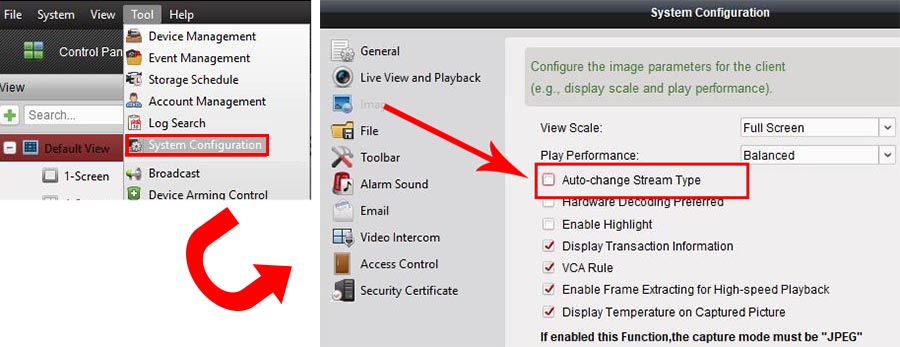

Italian-born Marco Albertini, with a background in Computer Science, found his passion in security camera systems, alarms, and cloud services. Based in New York since 2010, he’s a sought-after expert, assisting numerous businesses and homeowners in securing their properties with advanced solutions.
|
Повторное подключение ошибка кода HCNetSDK.dll[91] |
||||||
|
||||||
|
||||||
|
||||||
|
Hikvision iVMS-4200 error: hcnetsdk.dll [91]
Hikvision iVMS-4200 error:
reconnecting error code hcnetsdk.dll [91] The operation is not supported by the channel
You sometimes get this error in the “Main View” in your NVR.
Here is how to fix it:
In iVMS click on “Control Panel” and “System configuration”
Click on Image and Uncheck the “Auto-change Stream Type” option
Click “Save”
Go back to “Main View” and choose a new view to reload all the cameras
22.5.20
The Hikvision reconnecting Error Code HCNetSDK. dll[91]
The Hikvision reconnecting Error Code HCNetSDK.dll[91] occurs when there’s no enough power for the camera or when the Auto Change stream type is on.
The easiest solution to solve the problem is to use a better PoE power supply and turn the auto change stream off.
*************************
Posted by
nim
at
10:36 AM
No comments:
Post a Comment
Newer Post
Older Post
Home
Subscribe to:
Post Comments (Atom)