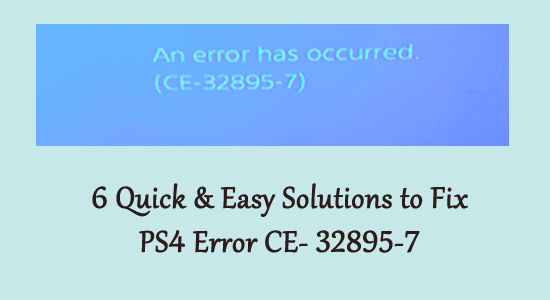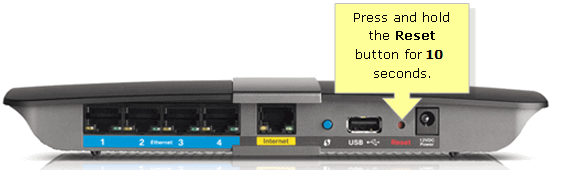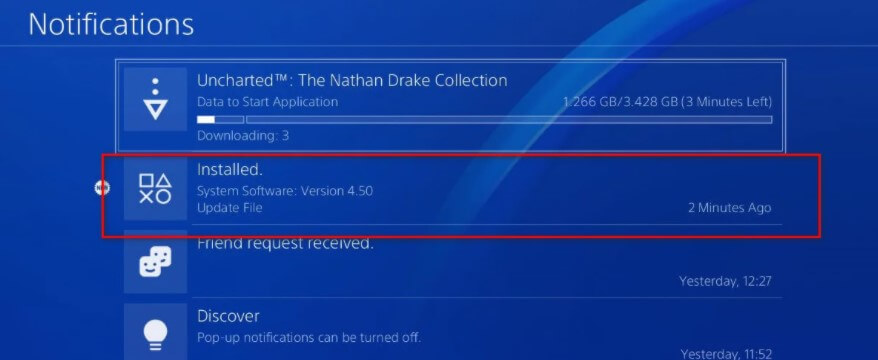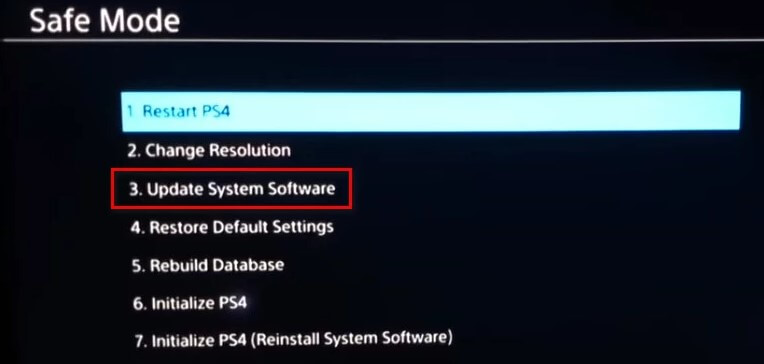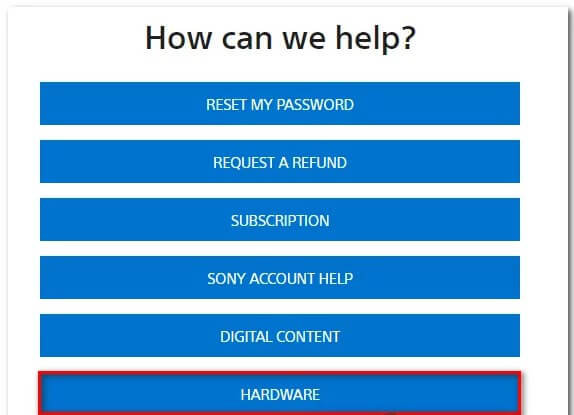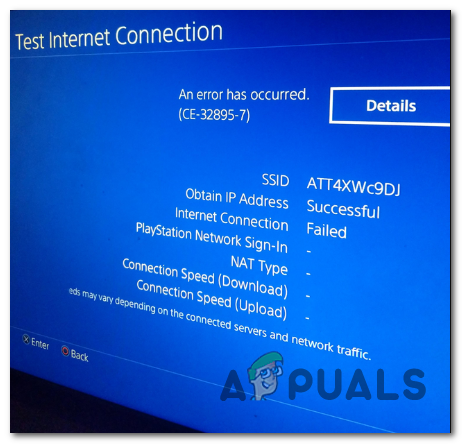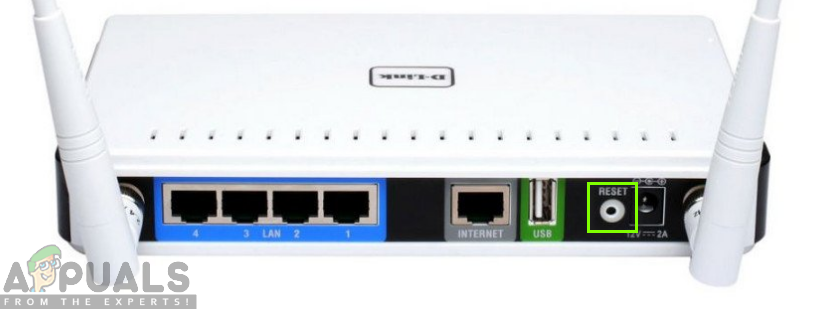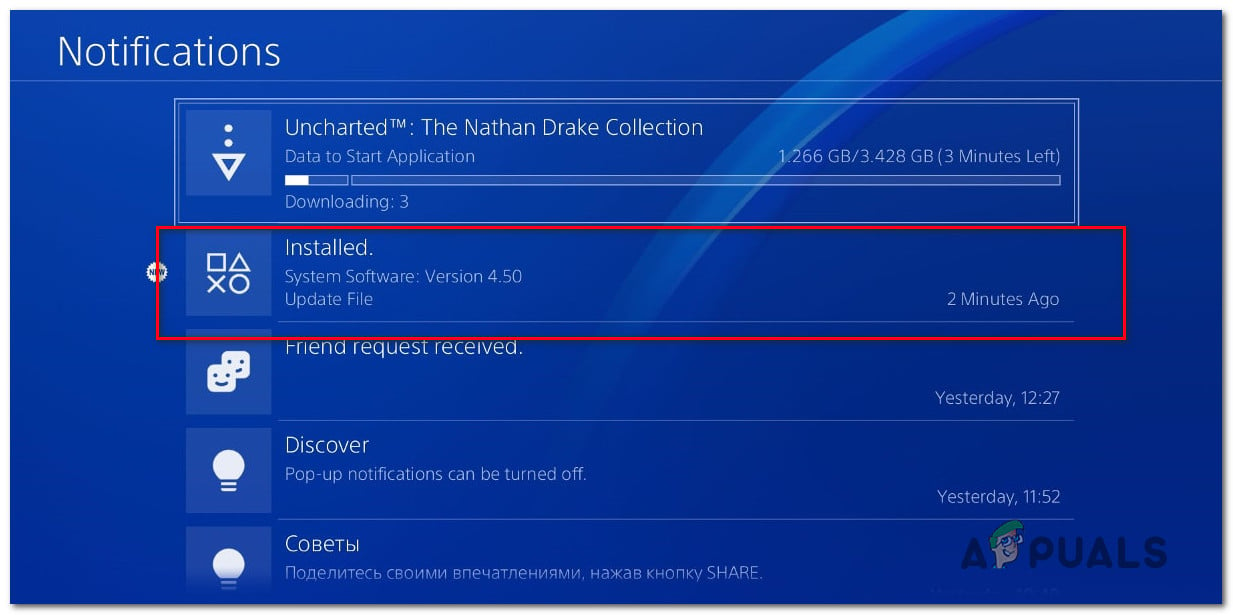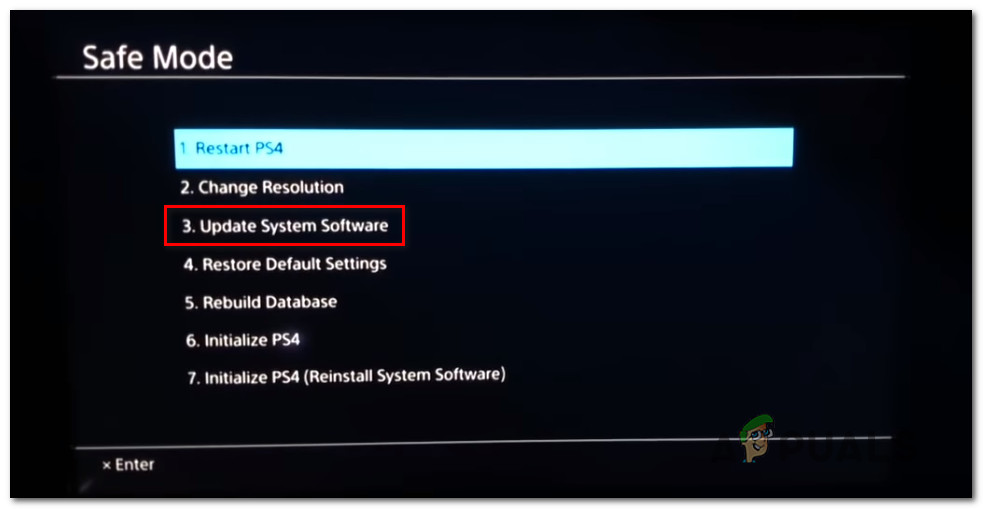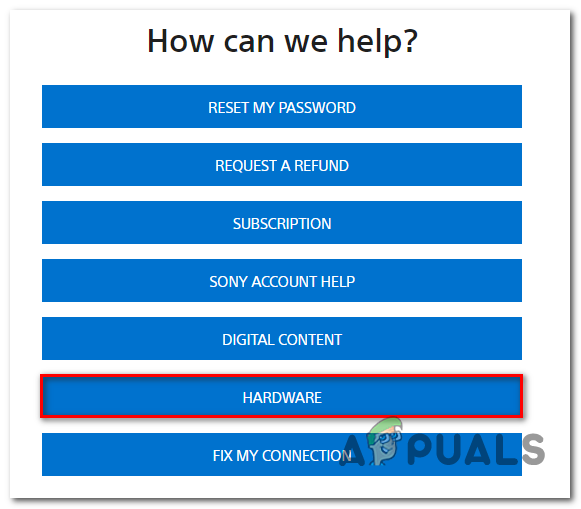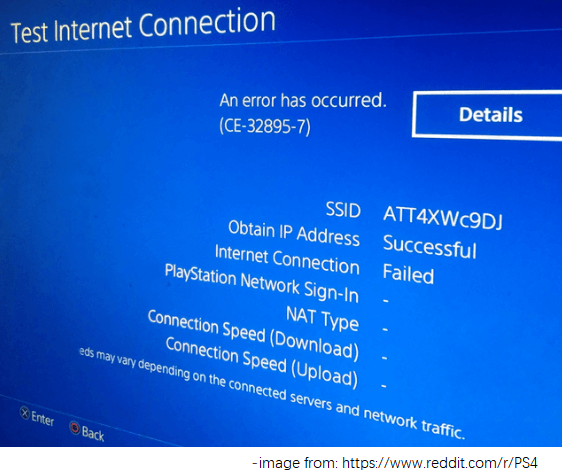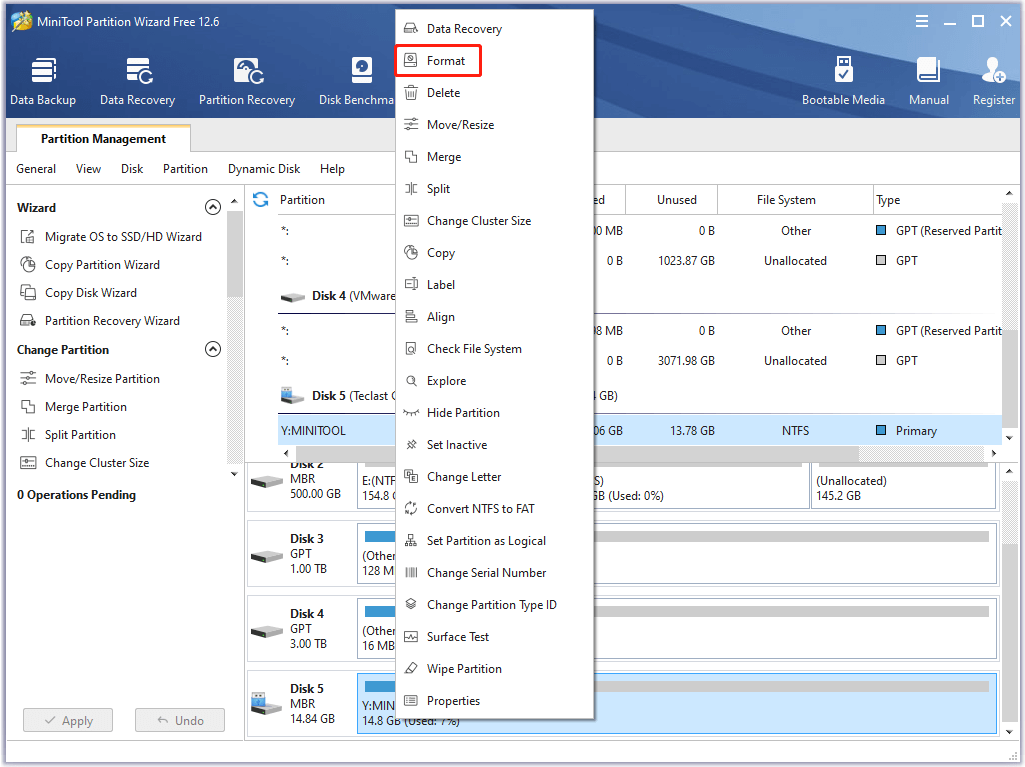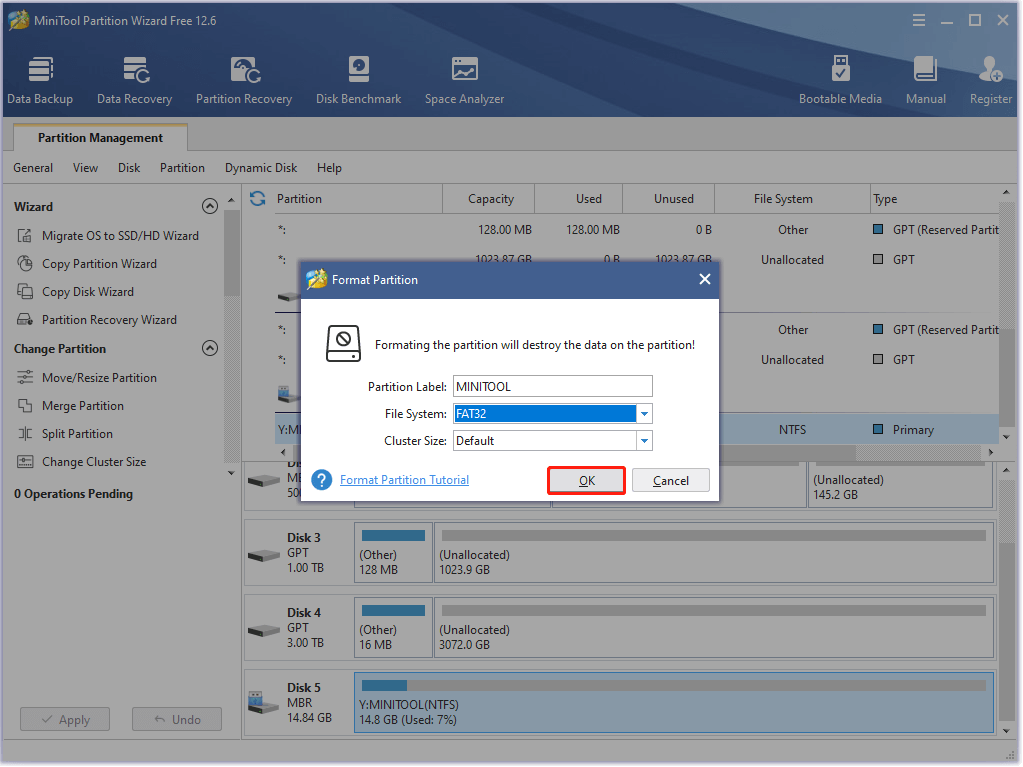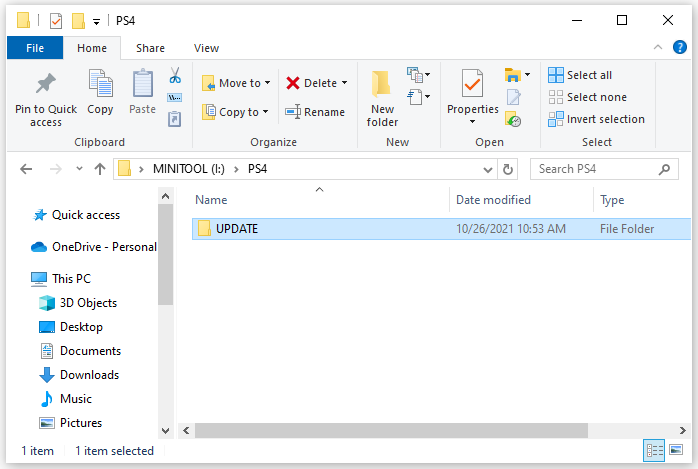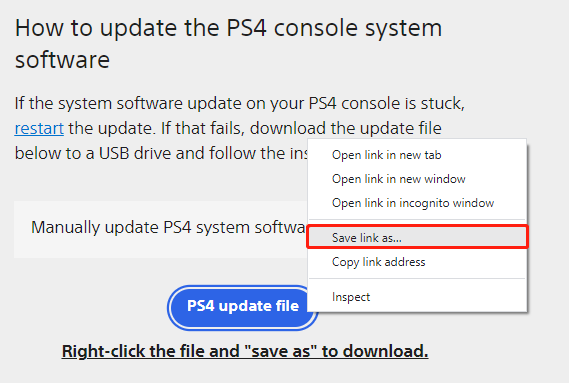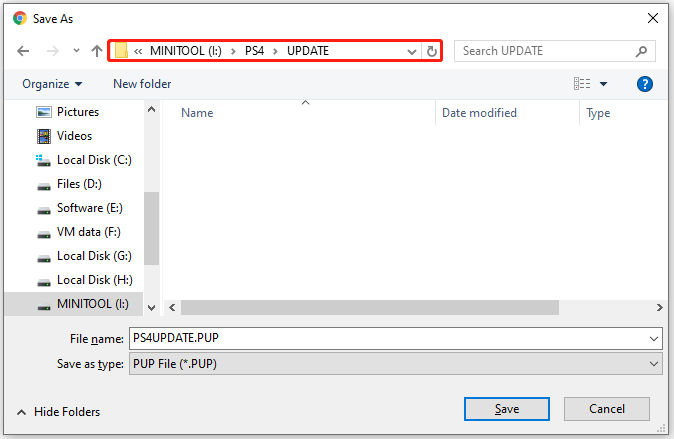CE-32895-7 – это сетевая ошибка, относящаяся к PlayStation 4. Преимущественно появляется либо в момент подключения к Wi-Fi, либо при попытке запуска отложенного обновления прошивки. Согласно документации Sony, ошибка указывает на проблемы с оборудованием, но на практике чаще всего поломка связана с программной неисправностью. Доля физических нарушений составляет приблизительно 10-15%, все остальное – системные ошибки, которые без особого труда можно исправить самостоятельно. Конечно же, если знать, что именно нужно делать. Но с этим мы вам поможем.
Причины ошибки CE-32895-7
Пользовательские отчеты указывают на то, что спровоцировать ошибку CE-32895-7 на PS4 может несколько причин:
- Ограничения сети, к которой подключена PlayStation 4. Особенно актуально, если консоль подключения к общественной или рабочей сети.
- Несовместимость TCP/IP. Сброс настроек маршрутизатора должен помочь.
- Неудачное обновление прошивки. Больше шансов успешно завершить апгрейд системы на консоли, если запустить ее в безопасном режиме.
- Проблема действительно в оборудовании. Скорее всего поломка касается сетевой карты.
Способ 1: подключение к сети без ограничений или отключение блокировок
Очень часто проблема подключения консоли, связанная с кодом CE-32895-7, является следствием блокировок отдельных серверов. Если вы подключены к сети школы, гостиницы, офиса и т. п., дело может быть в этом. Подобные ограничения администраторы накладывают для того, чтобы снизить нагрузку и обеспечить стабильную связь для всех пользователей. Выхода может быть 2: подключиться к домашней сети, в которой нет подобных ограничений, или убрать фильтры (если вы уже подключены к собственному Wi-Fi). Это реально сделать как путем сброса маршрутизатора (с кнопки на корпусе), так и через админ-панель в специальном разделе.
Способ 2: обновление прошивки в безопасном режиме
Sony подтверждает, что ошибка CE-32895-7 может появляться в ситуациях, когда уже выпущена обязательная для установки прошивка, но она еще не инсталлирована. До тех пор, пока не удастся завершить обновление, будет появляться эта, а может и другие сбои. Лучшим решением будет установка обязательного обновления. В целом консоль должна устанавливать приоритетные апдейты автоматически, но бывают и исключения. Рекомендуется в окне «Уведомления» посмотреть, загружена ли прошивка и ожидает ли она установки.
Вот подробная инструкция по обновлению PS4 из безопасного режима:
- Перейти в раздел «Уведомления» и удалить те, что связаны с установкой нового обновления.
- Выключить консоль, для этого нужно нажать и удерживать клавишу питания. Если нажать один раз, она перейдет в режим гибернации, нам такое положение не подходит.
- После полного выключения следует нажать клавишу включения, зажав ее на 7-10 секунд, до второго последовательного сигнала. Подобный звук сигнализирует о переходе в безопасный режим.
- Соединить контроллер с приставкой с помощью кабеля (беспроводной режим здесь недоступен) и нажать клавишу PS.
- С помощью стрелочек на контроллере нужно выбрать вариант «Обновить системное программное обеспечение».
- Перезагрузить консоль в обычном режиме и проверить ее состояние.
Способ 3: восстановить базу данных
Похоже, что ошибка CE-32895-7 на PS4 может быть связана с поломкой базы данных. Ее можно восстановить из безопасного режима. Процедура практически идентична описанной выше, с тем лишь отличием, что из меню нужно выбрать «Восстановить базу данных». Это не очень длительная процедура, поэтому попробовать стоит.
Если ошибка продолжает появляться, то есть ничего из перечисленного не помогло, похоже дело действительно в аппаратной поломке. Самостоятельно лучше не пытаться ее исправлять, стоит довериться специалистам. С большой вероятностью в сервисе просто заменят сетевую карту или Wi-Fi-адаптер. Перечисленные процедуры не очень дорогие.
CE-32895-7 обычно появляется, когда пользователи пытаются подключиться к сети Wi-Fi или при попытке установить ожидающее обновление прошивки. Хотя код ошибки указывает на проблему с оборудованием, проблема, скорее всего, связана с проблемой программного обеспечения.
После изучения этой проблемы выяснилось, что существует несколько различных причин, которые могут в конечном итоге вызвать код ошибки CE-32895-7 :
- Playstation 4 подключена к сети с ограничениями – если вы в данный момент не подключены в вашу домашнюю сеть, возможно, вы видите эту ошибку из-за ограничения, наложенного вашим сетевым администратором. Обычно это относится к отелям, школам, офисам и другим типам общедоступных сетей. В этом случае вам нужно будет проверить эту теорию, подключившись к сети без ограничений.
- Несогласованность TCP/IP – некоторые изменения, недавно внесенные в уровень ISP может повлиять на текущее соединение. В этом случае проблему можно решить, сбросив настройки маршрутизатора и повторно установив подключение к Интернету.
- Ожидаемое обновление прошивки – поскольку оно Оказывается, эта проблема также может быть связана с неудачным обязательным обновлением прошивки. В этом случае вам нужно будет инициировать установку микропрограммы из безопасного режима, если вы не можете сделать это обычным способом.
- Проблема с оборудованием – при определенных обстоятельствах , этот код ошибки также может быть сигналом неисправности аппаратного компонента (скорее всего, сетевой карты). В этом случае вам нужно будет отнести свой компьютер в сертифицированный магазин, чтобы исследовать любые основные проблемы с оборудованием.
Содержание
- Метод 1. Подключение к сети без ограничений ( если применимо)
- Метод 2: Сброс маршрутизатора
- Метод 3: Обновление прошивки из безопасного режима
- Метод 4: Обслуживание вашего Консоль
Метод 1. Подключение к сети без ограничений ( если применимо)
Одна из наиболее распространенных причин, которые, как известно, вызывают эту проблему, – это сеть, в которой администратор наложил ограничения, которые ограничивают взаимодействие с сетью Playstation. Обычно это происходит с сетями отелей, школ и рабочих мест. Обычно это делается для того, чтобы подключенные устройства не занимали большую часть полосы пропускания.
Если этот сценарий применим, и вы подключены к сети, отличной от вашей домашней, попробуйте подключиться к нефильтрованной сети. сети и подтвердил, что вы все еще имеете дело с той же ошибкой CE-32895-7 .
Если этот сценарий неприменим или вы уже пробовали это безрезультатно, перейдите к следующему потенциальному исправлению ниже.
Метод 2: Сброс маршрутизатора
Многим затронутым пользователям удалось исправить CE-42288-4 , выполнив сброс маршрутизатора, чтобы восстановить все изменения назначения TCP/IP до значений по умолчанию.. В большинстве случаев сообщается, что этот тип несогласованности сети происходит с маршрутизаторами, работающими с ограниченной пропускной способностью, или сразу после того, как интернет-провайдер развернул некоторые модификации.
Если этот сценарий применим, ваша первая попытка решить эту проблему – выполнить сброс сети, чтобы устранить большинство рабочих причин, которые могли быть причиной этой ошибки консоли.
Важно: имейте в виду, что Вперед с этим также означает, что вы очистите все пользовательские настройки, которые вы ранее установили сами. Сюда входят перенаправленные порты, устройства из белого списка и устройства, которые вы намеренно блокируете.
Чтобы инициировать сброс маршрутизатора, найдите кнопку сброса на задней панели маршрутизатора – обычно она встроена внутри, чтобы предотвратить случайное нажатие.
Как только вы увидите это, используйте острый предмет (небольшую отвертку, зубочистку и т. д.), чтобы нажать и удерживать кнопку сброса, пока не увидите, что все передние светодиоды мигают одновременно .
После завершения сброса повторно установите подключение к Интернету и попытайтесь воссоздать экземпляр в который вы ранее видели с кодом ошибки CE-42288-4 .
Если та же проблема все еще возникает, перейдите к следующему потенциальному исправлению ниже.
Метод 3: Обновление прошивки из безопасного режима
Как признают сами Sony, эта проблема также может возникать в тех случаях, когда есть обязательная прошивка, которой у вас нет. еще не установлено. Пока вы не выполните установку микропрограммы, вам может быть отказано в доступе к жизненно важным функциям, таким как подключение к Интернету и запуск приложений, которые у вас есть в цифровом или физическом владении.
Если этот сценарий применим, вы сможете решить проблему, установив обязательное обновление прошивки. Конечно, ваша консоль уже должна установить это в приоритетном порядке, поэтому перейдите в Уведомления на главном экране и посмотрите, не загружено ли обновление прошивки или ожидает ли его установка, в Загрузка .
Однако неудачное обновление или другое повреждение может сделать микропрограмму недоступной для обычной установки. В этом случае вы можете принудительно установить новое обновление прошивки из безопасного режима.
Вот краткое руководство о том, как обновить прошивку PS4 из безопасного режима в попытке решить проблему Ошибка CE-32895-7:
- Перво-наперво, откройте панель Уведомления с главной панели управления консоли и посмотрите, есть ли подсказка об обновлении. Если это так, нажмите клавишу Option , а затем выберите Удалить его на панели уведомлений.
- После удаления уведомления полностью выключите PS4. Для этого нажмите и удерживайте кнопку Power на консоли, пока не услышите физическое отключение вентиляторов. По сути, это приведет к выключению и выключению консоли, а также к тому, что она выключится, а не находится в режиме гибернации.
Примечание : Убедитесь, что вы не переводите систему в спящий режим, потому что описанные ниже шаги не сработают.
- После выключения консоли нажмите и удерживайте кнопку питания еще раз, пока не услышите 2 последовательных гудка. Как только вы услышите второй звуковой сигнал, ваши консоли должны перейти в безопасный режим.
- На следующем экране подключите контроллер с помощью кабеля и нажмите кнопку PS . , чтобы установить соединение.
- После того, как вы, наконец, дойдете до меню безопасного режима, с помощью контроллера выберите Вариант 3: Обновить системное программное обеспечение .
- Затем из списка доступных вариантов выберите Обновление через Интернет.
- Дождитесь загрузки и установки обновления микропрограммы, затем перезагрузите консоль обычным способом и посмотрите, решена ли проблема.
Если вы по-прежнему видите ошибку CE-32895-7 при установке этой версии прошивки, перейдите к последнему исправлению ниже.
Метод 4: Обслуживание вашего Консоль
Имейте в виду, что этот конкретный код ошибки ( CE-30392-7 ) классифицируется как аппаратная ошибка в документации Sony. увлечение. Хотя это также может быть вызвано проблемой прошивки, есть вероятность, что вы действительно имеете дело с аппаратной проблемой, если ни одно из возможных исправлений не помогло вам.
Если этот сценарий применим, свяжитесь с обслуживание, назначенное вам по гарантии, или свяжитесь с агентом Sony Live, используя их страницу контактов , чтобы открыть заявку на Оборудование .
How do I fix error CE-32895-7? Is this what you are looking for? Then you are at the right place as today in this article I am sharing the workable solutions to fix PS4 error CE-32895-7.
Well, the PS4 error CE-32895-7 means that the PlayStation 4 won’t have a RootCA certificate and this causes issues with the server certificate. The error generally appears while installing the firmware update or connecting to the WIFI connection.
So, if you are the one encountering the error, then keep reading the article, here I am sharing with you the expert solutions to fix CE-32895-7 error code, but first, find out the common reasons responsible for the PlayStation error.
What Causes CE-32895-7 Error on PS4?
After investigating our experts had find out some of the common reasons responsible for the PS4 (CE-32895-7) error code. Here has a look at some of them:
- Due to the TCP/IP Irregularity – Check for network issues or any modifications imposed by your internet service provider. Or else try to reset the router and try connecting to the internet connection.
- Connected to a Restricted Network – Check if your PS4 is connected to a network connection that has limited or restrictions executed by the network admin. Make sure to check the network restrictions and avoid using public networks.
- Due to Hardware Issues – In some cases, the error code CE-32895-7 appears due to failed hardware component issues like network card, and graphic card driver. In this situation contact a computer expert and get your system checked.
- Installing Pending Firmware Update – The error also appears due to the failed pending firmware update. So, check for the pending updates and install them from safe mode.
- Some sort of internal glitches – Sometimes due to internal glitches in the PS4 start causing issues. So, restart your PlayStation to solve internal glitches and bugs.
Table of Contents
Solution 1 – Reboot PS4
Here it is suggested to restart your PlayStation as this may work for you to fix error CE-32895-7. Restarting helps, you to fix internal glitches and bugs of PS4.
And check if this works for you to fix PS4 error CE-32895-7. But if not then head to the next solution.
Solution 2 – Switch to Different Network
Another common problem responsible for the error code CE-32895-7 in PS4 is due to network issues or the administrator has restricted or limited connections with PlayStation Network.
So, check if you are using a public network then switch to a different network like your home or mobile network.
Check if this works for you to solve the CE-32895-7 error. But if you are still facing the same error on PlayStation, then head to the next solution.
Solution 3 – Reset the Router
Many gamers managed to fix PS4 error code CE-32895-7 by resetting the router. So, try to reset the TCP/IP assignment to default values.
Doing this will help to get rid of the network inconsistency that occurred with the routers employed with limited bandwidth or the changes imposed by the ISP.
Please Note – Resetting the router will clear entire custom settings, established by you such as whitelisted devices, forwarded ports and the devices you are blocking.
Well, reset the router and watch for the reset button at the router back. And once you find the button then look for a sharp object like a screwdriver or toothpick. Now press the button and hold the router reset button till you see the LEDs light flashing. And as the reset process is completed.
Try re-establishing the internet connection and after that run PS4 to check if the error code CE-32895-7 appears.
Solution 4 – Update the Firmware
As said above and acknowledged by Sony that the error code CE-32895-7 is also triggered when you haven’t installed a mandatory firmware update.
And till you won’t install the firmware, you may get access denied to important functions like starting PS4, connecting to the internet and others.
- So, go to the main screen > Notification and check if there is any update pending in the Downloading sections.
But a failed update or any sort of corruption may show the firmware inaccessible. If that is the case, then force install the new firmware update from Safe Mode.
So, here learn how to update the PS4 firmware from Safe Mode
- First, from the main screen of your console go to the Notifications panel > check if the update prompt is. If it is available then hit the Option key > select Delete from the notifications panel.
- And as the notification gets deleted > disable the PS4 completely. And to do so, on the console press and hold the Power button, till the fans shut down physically.
Doing this will power cycle the console, so make it shut down completely. Also, avoid putting your system in sleep mode and the steps are given will not work.
- And as the console is shut down completely, press the power butting till you listed 2 repeated beeps. And as the 2nd beep, your console will enter the Safe Mode.
- Now connect the controller with the cable > hit the PS button to start the connection. And as you reach the safe mode menu > utilize the controller > choose Update System Software
- And from the available options > select Update using the Internet.
- Wait till the firmware update gets downloaded & installed
- Reboot your console once the update is installed
Hope this works for you to fix error CE-32895-7 on PS4.
Solution 5 – Rebuild the Database
If after updating still struggling with the PS4 error CE-32895-7, try rebuilding the database from safe mode.
So, follow the steps given to get into safe mode and rebuild the database.
- Shut down the PlayStation 4
- Then use the USB cable > connect your PlayStation 4 DualShock 4 controller.
- Now hold the power button for almost 7 seconds till the beeping sound start appearing
- On the controller,> hit the PS button
- Now you can enter safe mode > choose Rebuild Database.
It is estimated now the PlayStation 4 error is resolved but if not then try to restore the default setting.
Solution 6 – Service your Console
If none of the above-listed solutions works for you to fix error code CE-32895-7 on PS4, then there are chances there are hardware issues.
And in this situation, you need to contact the service centre or contact the Sony Live agent from their Contact Us page and get a hardware ticket.
So, these are solutions that are worth giving try to troubleshoot PS4 error code CE-32895-7.
Conclusion
And that’s all about the PS4 error code CE-32895-7, here I tried my best to list down the complete information related to error CE-32895-7.
Follow the solutions given one by one. All the solutions listed are easy to follow and it is estimated one of our solutions mentioned managed to fix error CE-32895-7 on PlayStation 4.
Make sure to try the solutions given one by one carefully.
Moreover, feel free to scan your Windows system with the PC Repair Tool, to optimize the Windows 10 PC performance and fix common PC errors.
Also, if there is anything that I missed out on or you are having any queries then write to us on our Facebook page, and don’t forget to like share, and follow it.
Good Luck..!
Hardeep has always been a Windows lover ever since she got her hands on her first Windows XP PC. She has always been enthusiastic about technological stuff, especially Artificial Intelligence (AI) computing. Before joining PC Error Fix, she worked as a freelancer and worked on numerous technical projects.
The CE-32895-7 typically appears when users attempt to connect to a Wi-Fi network or when trying to install a pending firmware update. Although the error code points towards a hardware issue, the problem is most likely rooted in a software problem.
After investigating this issue, it turns out that there are several different causes that might end up causing the CE-32895-7 error code:
- Playstation 4 is connected to a restrictive network – If you’re not currently connected to your home network, it’s possible that you’re seeing this error due to a restriction imposed by your network administrator. This is typically the case with hotels, schools, offices, and other types of public networks. In this case, you will need to test this theory out by connecting to a network without restrictions.
- TCP / IP Inconsistency – Some modifications that were recently imposed at the ISP level might affect the current connection. If that’s the case, you might be able to get the issue resolved by resetting your router and re-established the Internet connection.
- Pending Firmware Update – As it turns out, this problem can also be rooted in a botched mandatory firmware update. In this case, you will need to initiate the firmware installation from Safe Mode in case you are not able to do it conventionally.
- Hardware issue – In certain circumstances, this error code can also be a signal of a failing hardware component (most likely the network card). In this case, you will need to take your computer to a certified shop to investigate any underlying hardware issues.
Method 1: Connecting to a Non-Restrictive network (if applicable)
One of the most common causes that are known to cause this problem is a network in which the administrator has imposed restrictions that will limit interactions with the Playstation Network. This is typically reported to occur with hotel, school and work networks. This is typically enforced in order to prevent connected devices for taking up to much of the bandwidth.
If this scenario is applicable and you are connected to a different network than your home, try connecting to an unfiltered network and confirmed whether you’re still dealing with the same CE-32895-7 error.
In case this scenario is not applicable or you already tried this to no avail, move down to the next potential fix below.
Method 2: Resetting the Router
A lot of affected users have managed to fix the CE-42288-4 error by going for a router reset in order to reset any TCP / IP assignment modification back to their default values. In most cases, this type of network inconsistency is reported to occur with routers working with limited bandwidth or right after the ISP deployed some modifications.
If this scenario is applicable, your first attempt at fixing this problem is to go for a network reset in order to revert the majority of the work causes that might be behind this console error.
Important: Keep in mind that going forward with this also means that you will clear any custom settings that you have previously established yourself. This includes forwarded ports, whitelisted devices, and devices that you’re purposely blocking.
To initiate a router reset, look for the reset button on the back on your router – it’s typically built inside to prevent accidental presses.
Once you see it, use a sharp object (small screwdriver, toothpick, etc.) to press and hold on the reset button until you see all the front LEDs flashing at the same time.
Once the reset is complete, re-establish the internet connection and attempt to recreate the instance in which you were previously seeing the CE-42288-4 error code.
In case the same problem is still occurring, move down to the next potential fix below.
Method 3: Updating the Firmware from Safe Mode
As Sony themselves acknowledge, this problem can also be triggered in instances where there’s a mandatory firmware that you haven’t installed yet. Until you do the firmware installation, you might be denied access to vital functions such as connecting to the internet and launching applications that you have digital or physical ownership of.
If this scenario is applicable, you should be able to fix the problem by installing the mandatory firmware update. Of course, your console should prioritize this already, so go to Notifications from the main screen and see if the firmware update is not already downloaded or awaiting installation in the Downloading sections.
However, a botched update or a different kind of corruption might make the firmware unavailable to install conventionally. In this case, you can force the installation of the new firmware update from Safe Mode.
Here’s a quick guide on how to update your PS4 firmware from Safe mode in an attempt o resolve the CE-32895-7 error:
- First things first, access the Notifications panel from your console’s main dashboard and see if the update prompt is there. If it is, press the Option key and then choose to Delete it from the notifications panel.
Deleting the update notification - Once the notification is deleted, turn off your PS4 completely. To do this, press and hold on the Power button on your console until you hear the fans physically shutting off. This will essentially power cycle your console and ensure that it’s shut down and not in hibernation.
Power cycling Ps4 Note: Ensure that you don’t put your system to sleep instead because the steps below will not work.
- Once the console is turned off, press and hold the power button once again until you hear 2 consecutive beeps. As soon as you hear the second beep, your consoles should enter Safe Mode.
- At the next screen, connect your controller with your cable and press the PS button to initiate the connection.
- After you finally reach the Safe Mode menu, use the controller to select Option 3: Update System Software.
- Next, from the list of available options, choose Update using the Internet.
Update PS4 software via Safe Mode - Wait until the firmware update is downloaded and installed, then reboot your console conventionally and see if the problem is now resolved.
In case you still end up seeing the CE-32895-7 error while installing this firmware version, move down to the final fix below.
Method 4: Servicing your Console
Keep in mind that this particular error code (CE-30392-7) is categorized as a hardware error in Sony’s documentation. Although it might also be caused by a firmware problem, chances are you are actually dealing with a hardware issue if none of the potential fixes have worked for you.
If this scenario is applicable, either contact with your warranty assigned service or get in contact with a Sony Live agent by using their Contact Us page to open a Hardware ticket.
Kevin Arrows
Kevin Arrows is a highly experienced and knowledgeable technology specialist with over a decade of industry experience. He holds a Microsoft Certified Technology Specialist (MCTS) certification and has a deep passion for staying up-to-date on the latest tech developments. Kevin has written extensively on a wide range of tech-related topics, showcasing his expertise and knowledge in areas such as software development, cybersecurity, and cloud computing. His contributions to the tech field have been widely recognized and respected by his peers, and he is highly regarded for his ability to explain complex technical concepts in a clear and concise manner.
PS4 is a popular home game console, and the error code CE 32895 7 is quite common to see on this console. It could be caused by various factors, but don’t worry. You can follow this tutorial provided by MiniTool Software to troubleshoot the problem.
PS4, short for PlayStation 4, is a home video game console provided by Sony Computer Entertainment. It was first released in 2013, as the successor to PlayStation 3. In November 2020, the successor to PS4, PlayStation 5, was released, but PS4 is still quite popular among game lovers.
Unfortunately, error codes are common to see on PlayStation consoles, such as PS4 error codes CE-30005-8, CE-35694-7, PS5 error codes CE-108255-1, etc. This post is about another PS4 error code, CE 32895 7. If you encounter the same one while playing PS4, please keep reading.
What is PS4 error CE-32895-7? You might receive this error code while trying to connect to a Wi-Fi connection or install a firmware update. And the error code usually comes with a message saying that an error has occurred, as the following picture shows:
Why does PS4 error CE-32895-7 happen? There are many reasons, such as the TCP/IP (Transmission Control Protocol/Internet Protocol) inconsistency, a restrictive network, problematic firmware update, hardware-related issues, etc.
You might not know which one is the culprit in your case, so you should try multiple methods to troubleshoot the problem. Some possible solutions are listed below and you can follow this tutorial step by step.
Editor’s Choice: Update PS4 via a USB drive
MiniTool Partition Wizard FreeClick to Download100%Clean & Safe
- Prepare a USB flash drive and format it to FAT32 with MiniTool Partition Wizard.
- Download the system software update from the PlayStation website to the USB drive.
- Connect the USB drive to the PS4 console and boot in Safe Mode.
- Update PS4 system software in Safe Mode via the USB flash drive.
Solution 1: Restart Your Console
Some internal glitches and bugs can be solved by a simple restart. Therefore, when you receive the PS4 error CE-32895-7, try restarting your console at first. If it doesn’t help, keep trying the next solution.
Solution 2: Reset Your Router
As mentioned, the inconsistency of TCP/IP is one of the potential factors that cause CE 32895 7. To solve the problem, you can try resetting your router.
Before that, you should be aware that resetting a router will delete any custom settings, including forwarded ports, blocked devices, etc.
Now, let’s see how to reset a router.
Step 1: Check your router and look for the RESET button. It is usually located on the back of the router.
Step 2: Press and hold the RESET button for several seconds, and you can release the button when you see all the LED lights flashing at the same time.
Tip: The RESET button is usually built inside the router in case that someone presses the button accidentally. Therefore, you need to use a sharp object such as a pen to press the button.
The router is restored to the default factory settings. To prevent others from using your wireless network, you need to set a password by following the next steps.
Step 3: At the bottom of your router, there is a sticker with a UserName, password, and IP address. Note them down.
Step 4: Open a web browser. Then type the IP address in the address bar and press Enter. You will access the router configuration page. Here you can set the name and password of your wireless network.
After resetting the router, you can check if the PlayStation error code CE 32895 7 disappears.
Solution 3: Try Connecting to Another Network
A restricted network can be another reason why you encounter PS4 error CE 32895 7. It commonly happened when users tried to connect to a hotel, school, and work network. Those networks might prevent your PlayStation console from connecting to them.
In this case, you should try connecting to another network if it is possible. If the error code appears again, move on to the next solution.
How to solve PS4 error CE-32895-7? Read this post and you can figure it out.Click to Tweet
Solution 4: Update System Software
PlayStation releases new features and bug fixes through system updates, and sometimes they are mandatory updates. If there is a pending update on your console, you might see the error CE-32895-7 and fail to connect to the PlayStation network.
To fix it, you can install the system software update. Usually, you can go to Settings > System > System Update to check and install an available update. However, if you have received an update and it failed to install, you might need to try other ways. And here are two ways you can choose.
Method 1: Update via the Internet
PS4 Safe Mode is a built-in tool in the console that can help troubleshoot issues. When you fail to install system update via Settings, you can try updating in Safe Mode using the Internet. Here are the detailed steps.
Step 1: On the home screen of your console, go to Notifications and check whether there is a notification about system software. If there is, press the Option key and select Delete to remove it.
Step 2: Turn off the PS4 console completely. Then press and hold the power button. After you hear the second beep (about 7 seconds), release the power button. Then press the PS button on the controller to boot PS4 in Safe Mode.
Step 3: There are seven options in Safe Mode, and you need to select the third option Update System Software:
- Restart PS4
- Change Resolution
- Update System Software
- Restore Default Settings
- Rebuild Database
- Initialize PS4
- Initialize PS4 (Reinstall System Software)
Step 4: On the next screen, select Update using the Internet. Then you just need to wait until the process is finished.
Alternatively, you can try updating system software for PS4 via an external storage device such as a USB drive. For more, details, go to Method 2.
Method 2: Update via a USB Drive
You can also update PS4 system software manually via a USB drive. Please keep in mind that there are three things you need to do:
- Format a USB drive to the FAT32 file system on a PC. Alternatively, you can also format the USB drive on your PS4.
- Download the system software update file from the official website of PlayStation on a PC.
- Install the update.
Now, you can follow the steps below to update the system software for your PS4 console.
Step 1: Prepare a USB flash drive that contains no important data, as you will lose all the data during the formatting process. Connect the USB drive to a Windows PC.
Tip: If there are important files in your USB drive, you can backup them to your PC in advance.
Step 2: Download and install MiniTool Partition Wizard on your computer. Then launch the program.
Tip: There are many tools that can be used to format a USB drive on a Windows PC, including File Explorer, Disk Management, and Command Prompt. Here I recommend you to use MiniTool Partition Wizard, a professional and reliable program for disks and partitions management. Of course, the Format feature is free and simple to use.
MiniTool Partition Wizard FreeClick to Download100%Clean & Safe
Step 3: When you get the main interface of MiniTool Partition Wizard, you can select the partition on your USB drive and click the Format Partition feature from the left action panel.
Step 4: In the pop-up window, select FAT32 as the file system and click OK. Then click Apply to execute the operation. There will be a pop-up window noticing that formatting deletes all the data. If you are sure about the operation, just click Yes to start formatting.
Step 5: After formatting the USB drive, you can use it to download the update file. Please launch File Explorer and open the USB drive. Then create a folder named PS4. Inside the PS4 folder, create another folder named UPDATE.
Step 6: Run a web browser and visit the official website of the PlayStation support page. Then scroll down to find the button for the PS4 update file. Right-click it and select Save link as.
Step 7: In the pop-up window, select your USB drive > PS4 > UPDATE and click Save.
Step 8: Connect the USB drive to your PS4 console and boot the console in Safe Mode. Then select option 3: Update System Software.
Step 9: This time, select Update from USB Storage Device instead of Update using the Internet. Then select OK to continue.
After updating system software successfully, you can turn on your PS4 and check whether the error code CE 32895 7 has been fixed.
Solution 5: Rebuild Database
If you still receive PS4 error CE-32895-7 after installing the latest software update, you might need to check whether the database is corrupted. You just need to turn off the PS4 console, boot the console in Safe Mode, and then select option 5: Rebuild Database.
Rebuilding database scans the drive and creates a new database of all content on the system. Don’t worry about your data. It won’t delete your data during the process.
If you have tried all the solutions above but the PlayStation error code CE 32895 7 still exists, you might not solve the problem by yourself. You can contact the Sony service center to ask for help.
Are you bothered by PS4 error CE-32895-7? There are some possible solutions in this post, and you can try them one by one to solve the problem.Click to Tweet
Bottom Line
PlayStation error codes are common to see. Most of them can be solved by yourself.
In this post, you can find some solutions to error CE-32895-7. It usually happens when you try to connect to a wireless network or install a firmware update. This error can be caused by various factors and you might need to try multiple solutions. It may cost you some time but please be patient.
If you have more solutions or ideas, it will be appreciated if you share them with us in the following comment zone. And for any problems with MiniTool Partition Wizard, you can contact our support team via [email protected].