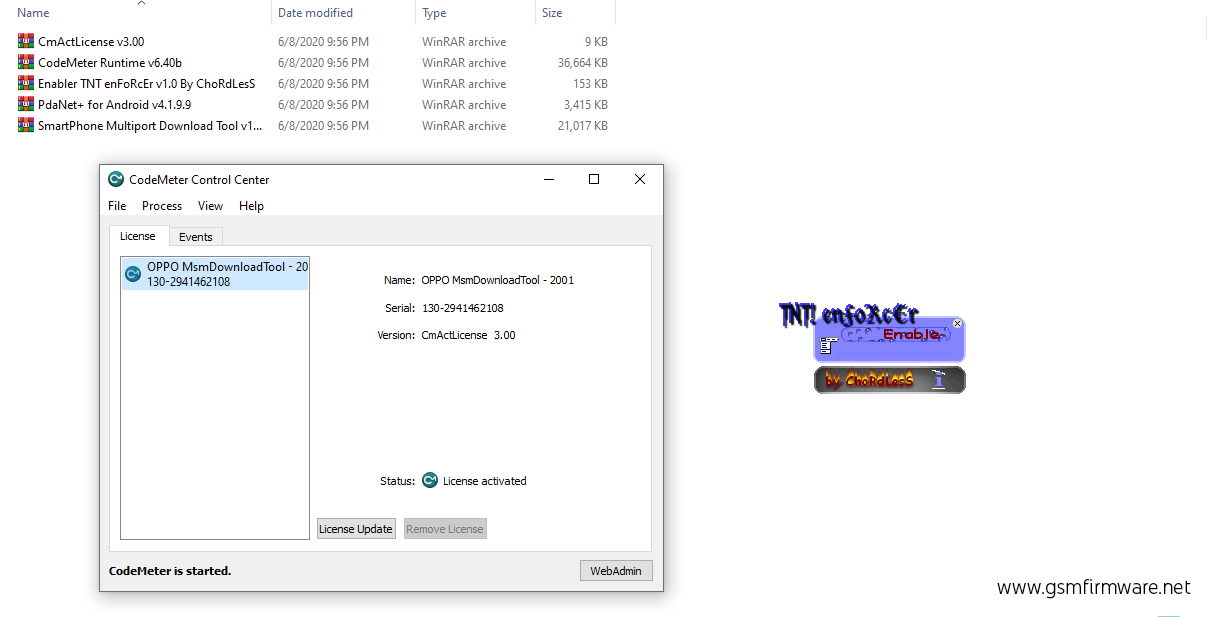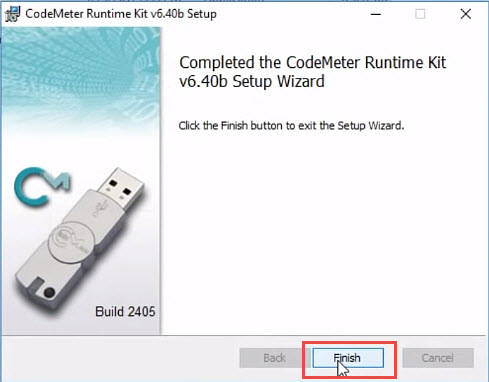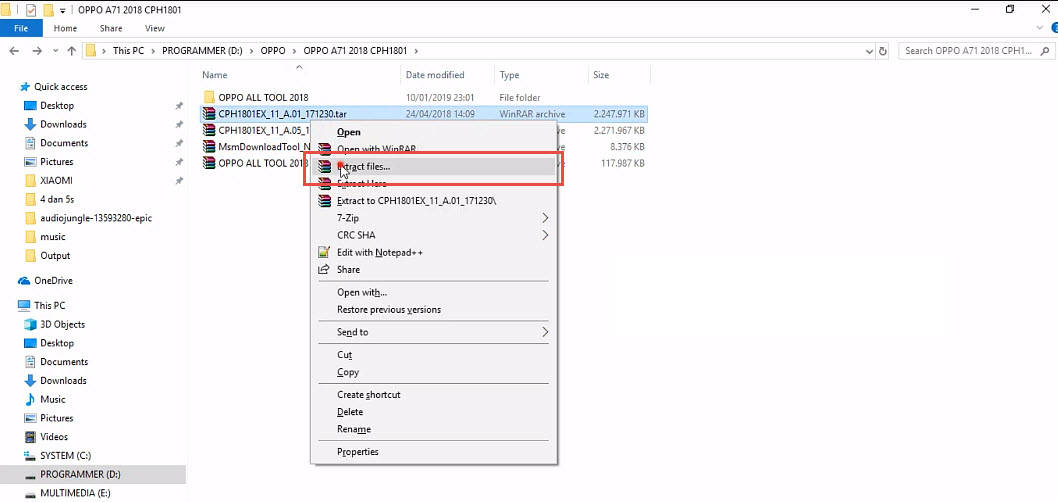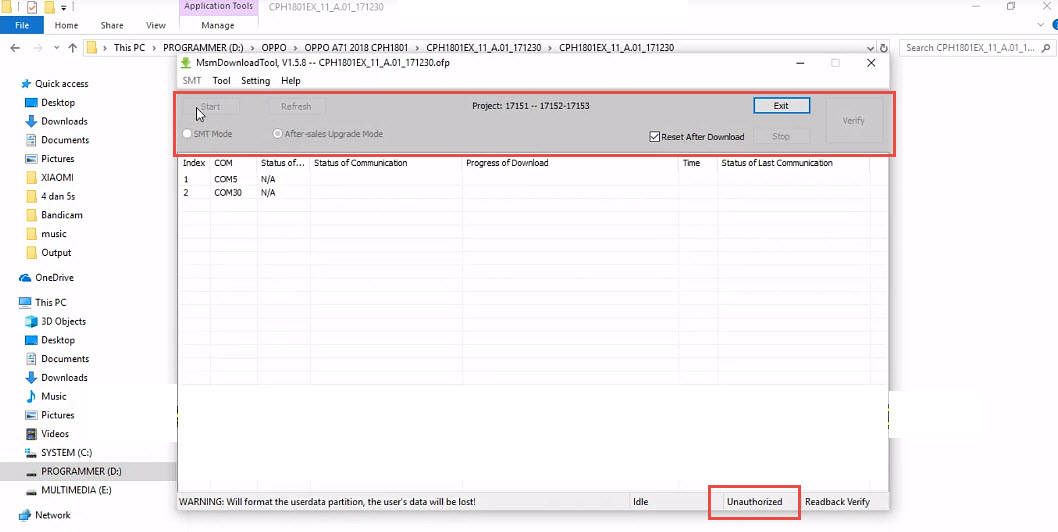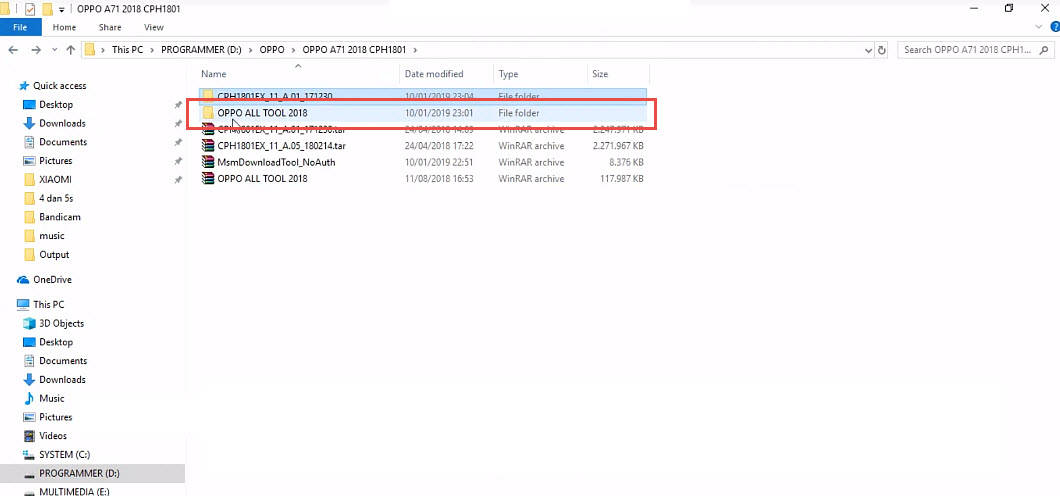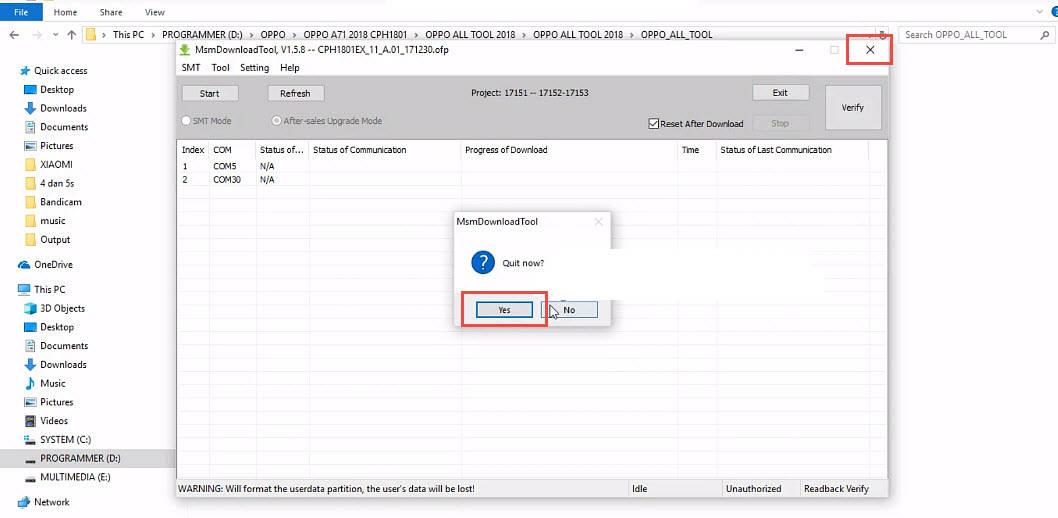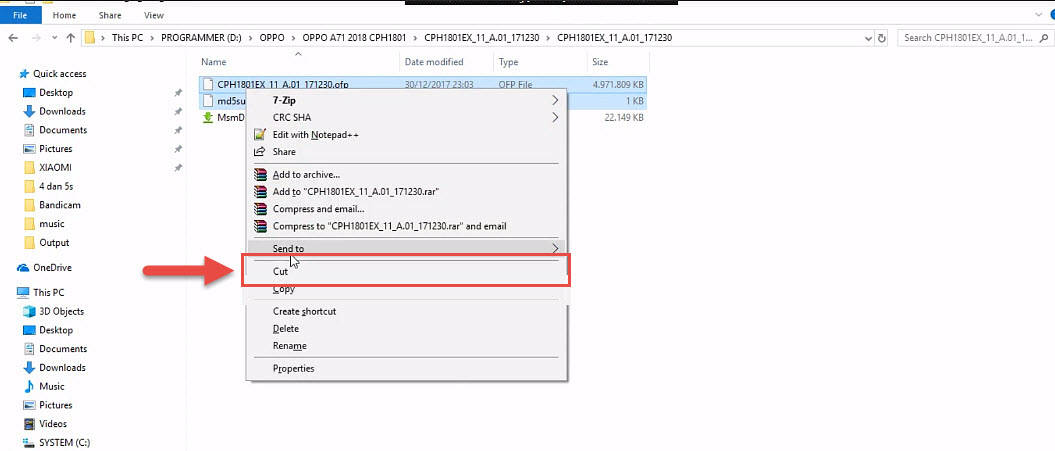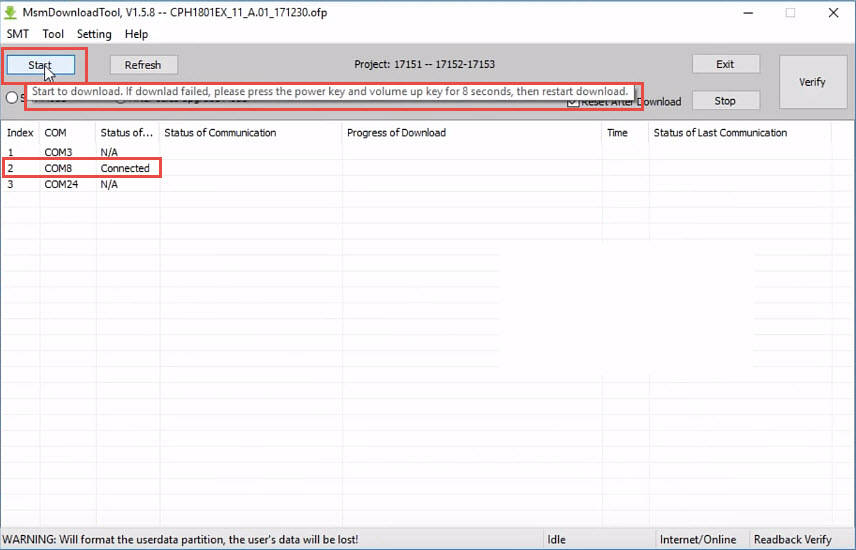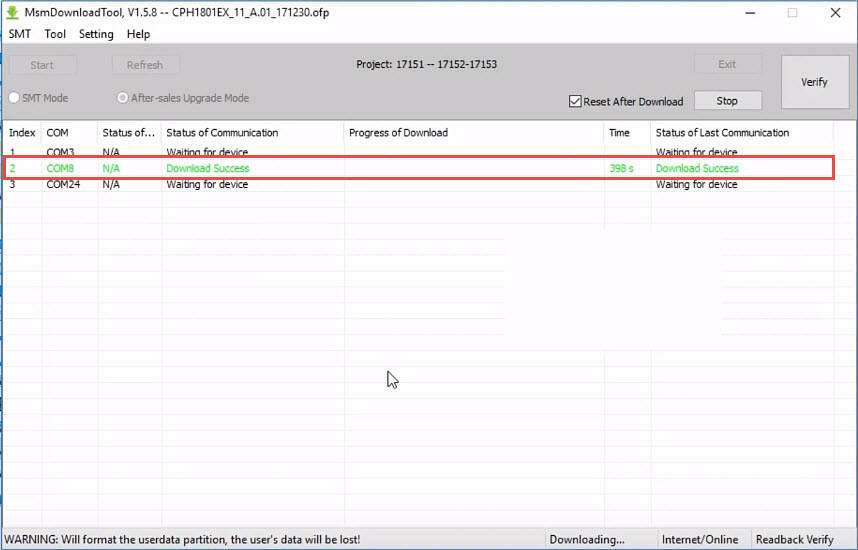MSM Download Tool is the best software to flash and downgrade OPPO, OnePlus, Realme, and many Android devices. Moreover, this tool can easily bypass Factory Reset Protection (FRP), Google verification lock, Pattern, PIN, Password, Fingerprint scanner lock, and much more. The MSM Download Tool can remove any type of lock screen from OPPO, OnePlus, Realme, Vivo, and any MTK Android device.
Generally, this tool is also known as “OPPO Flash Tool”, as it is quite popular for firmware flashing from OPPO smartphones. It has a user-friendly interface and anyone can use this tool without having proper knowledge about technology. That means this MSM Download Tool can be a very helpful software, not only for professionals but also for newbies.
MSM Download Tool – Complete Details
Although, it comes with the “Username and Password” you can also install the version that does not require you to enter the “Login ID and Password”. But, the installation process is a bit difficult, and you must have to follow each step carefully. All the download files and the “MSM Download Tool Username and Password” is already added to this post. The version which we are going to install, will not only add the Login ID and Password, but it will make the tool completely free of errors.
However, we have seen people facing errors like being Stucking at Boot Logo, the MSM download tool waiting for the device, Not detecting the device, Packed image not exist, and more. Also, the most usual error is “Flash package does not exist”, which many users are facing during the firmware flashing of their OnePlus, OPPO, Vivo, or Realme smartphone.
Downgrade and upgrade the firmware of OnePlus, Realme, OPPO, Vivo, and any MTK device using this software. Multiple versions are available to download in this blog post. Some of the versions may ask you to enter the username and password at the login ID of the MSM download tool. Additionally, we are working on a version, that does not require you to enter any login details. That makes it easier for people to use the tool without entering the username and password.
MSM Download Tool Username and Password – Upgrade
The software developers are continuously working to fix the bugs and errors of the MSM download tool. Therefore, you may see a new update every month. Also, they are bringing new Android device models and brands to increase the functionality of this tool. Currently, the most latest version of this tool is known as the “v5.0.15 Update”. This version is taking over all the previously released versions of this tool. As it has increased the support for OnePlus, Realme, OPPO, and Vivo devices.
Remember, if you are looking to flash your Android device without facing any bugs and errors. Then, the latest version of the MSM download tool is the best choice to use with smartphones having Color OS 7.1 version. But, if you are using a phone with the Color OS 6 version, then you may consider using the old version of the MSM tool.
Nevertheless, if you have the expertise to fix the common errors while flashing the firmware of an Android smartphone. Then, you can use any version, whether it’s the latest version or the old version. It does not matter, if you know how to fix things, then you can use any version of this Flash tool.
Latest Version – OnePlus, Realme, OPPO, and VIVO Models Support
Hence, the new models included in this version are OnePlus 6, OnePlus 6t, OnePlus 8, OnePlus 8t, OnePlus 9, OnePlus 7 Pro, OnePlus 7t OPPO, OnePlus Nord, and more. A5s 2020, A5, A3, A1k, A31, and more.
Not only this, it also includes the Realme 6 & 6 Pro, Realme 5i, Realme x2 Pro, Realme 7 Pro, Realme 3 Pro, Realme 5 Pro, Realme GT 5G, and more.
On the other hand, when we look for the OPPO devices in the new update of the MSM download tool version. The devices for OPPO smartphones are as follows: OPPO A57, OPPO A71 CPH1801, OPPO A3s, OPPO A7, OPPO A3s CPH1803, OPPO A37FW, OPPO F3 Plus, and more.
Latest Version of MSM Download Tool Download:
| MSM Download Tool Versions | Download Links |
| MSM Tool V5.0.15 (Latest Version) | Get Now |
| MSM Download Tool v4.0.58 | Get Now |
| MSM Download Tools v3.0 | Get Now |
| MSM Download Tool v2.0.51 | Get Now |
| MSM Download Tool v2.0.63 | Get Now |
| Oplus Flash Tool v51.3.4 | Get Now |
| Oplus Flash Tool v4.1.5.1 | Get Now |
| Oplus Flash Tool v5.0.3.7 | Get Now |
| Download Tool Rcsm v1.2.23 MTK Devices | Get Now |
MSM Download Tool Features & Functions
Supported Windows Versions: MSM Download Tool is compatible with Windows 11, Windows 10, Windows 9, and any Windows OS version. If you are using old Windows like, Windows XP, Vista, or Windows 7, still you can use this flash firmware tool without any hesitation. Moreover, it works for both system types, the 64-bit OS and 32-bit OS. You can install and run this software on any Windows, that’s the plus point of the MSM Download tool.
Direct Operation: The download package is already installed, which means, you don’t have to run the setup wizard to install this into your computer. Just download the Firmware and Flash tool, then extract the files, and run the MSM download tool to flash the firmware of your device.
Remove Screen Lock: Did you ever forget the Pattern, PIN, Password, or any screen lock of your device? Then, you must try the “Erase User Data” function of the OPPO Flash Tool. This function can remove any type of screen lock within a matter of minutes.
Stock Firmware Flashing: To flash the firmware of OnePlus, OPPO, Realme, and other devices. You just need to download the firmware file according to the model number of your device. Then simply, run the tool and upload the firmware file to the tool. As this tool is an after-sales service flash tool, it can easily flash your device, with the proper instructions.
Upgrade Android Version: In general, it is quite frustrating if you don’t receive the OTA update for the latest Android version on your phone. But, we have the solution to directly upgrade to the latest Android version using the MSM download tool.
IMPORTANT FEATURES:
Downgrade Android Version: Well, if you are facing slow speed, and your device does not feel comfortable with the latest Android update. Then, you can easily downgrade it to the previous version of Android.
User-friendly Interface: The OPPO Flash tool provides a simple yet fascinating user interface for their users. Even a non-techy person can easily understand the procedure to flash his/her device.
Boot Recover: In case, your OnePlus, OPPO, Realme, or any Android device is stuck at the logo screen. In this situation, the only thing you could do is to repair the Boot of your phone to recover your important data and phone.
Bypass FRP & Google lock: Currently, we are working quite hard to spread awareness about Factory Reset Protection (FRP) lock. This is an important feature, yet quite frustrating for the legal owners of Android devices. Well, if you ever face difficulty unlocking your phone after resetting it, then you must try the “Bypass FRP lock” feature of this tool. This is only for the original owners of Android devices. Don’t even think about unlocking a stolen or illegally owned device, that’s a savior crime.
How to Install MSM Download Tool: Step-by-Step Installation Guides
To installation process is a bit tricky but not too difficult to understand. All you need to do is follow the below instructional guide, and you will be able to install this software into your computer without facing any errors.
1. Download the latest version of the MSM Download tool on your computer.
- Update and install the OPPO USB Drivers to latest version.
- Don’t forget to disable the Windows Defender, and if you have any Antivirus installed, then disable it as well.
- After downloading the tool, extract it to your desktop and open the folder.
2. Firstly, right-click on PDAnet.exe and run it as an administrator.
- Install the PdaNet setup, and select the manufacturer, if you are not sure then select “Other”.
3. After that, you need to install and open the “codemeterRuntime.exe” file.
4. Click on “File” and then Import the license of MSM Download Tool into CodeMeter Control Center.
5. Go to the “OPPO All Tool” folder, and then open the “MSM Download Tool License” file in the CodeMeter.
MSM DOWNLOAD TOOL LOGIN ID AND LICENSE KEY:
6. After that, you will see this message inside CodeMeter: “License Activated” for the Flash tool. That means, the MSM Download Tool Username And Password is already activated and you don’t have to enter it manually.
7. Now, open the OPPO Flash Tool and the software will appear on your window’s screen.
- Right now, the “Format Download” option is not available and it’s hidden automatically.
8. Don’t worry, go back to the “MSM Tool Folder” and then right-click on Enable.exe and run it as administrator.
9. Now again open the “MSM Download Tool” and you will see, the Format Download feature is now available.
Click on “Format Download” and it will ask for the password, enter this Password: (te123) and press OK.
10. The installation process is finished here, the MSM Download Tool is ready for stock firmware flashing from OnePlus, OPPO, Realme, VIVO, and other devices.
11. Go to the folder and open the “OPPO Flash Tool”.
12. After that, the Download Tool will appear, select Format Download and then click on Start All button.
Requirements to Use Firmware Flash Tool:
1. Install and update the latest OPPO USB Drivers.
2. Make sure to charge your device up to 65% before getting into the flashing process.
3. It is recommended to create a backup of all your important data. Including the Contacts, Photos, Videos, Documents, and files.
4. Get the specific version of the firmware file according to the Model Number of your Android device.
How to Flash Stock Firmware using Oppo Flash Tool:
The procedure is quite easy and straightforward to use the MSM Download Tool for Stock Firmware Flashing. We tried out best to create as simple a procedure as possible so that anyone can easily flash their device when needed. The step-by-step procedure is available below, make sure to follow each step carefully and with all your attention.
1. The first step is very crucial, you have to download the correct firmware file for your phone. To do that, just simply search with this format: (Phone’s Model Number + Firmware File) on Google.
After downloading the firmware file, copy and paste it into the OPPO Tool Folder.
2. Then, open the MSM Download tool, and click on the “Format Download” option. Then enter this Password: te123 and click on OK.
3. Once you do that, click on the “Start All” button from the menu bar.
4. Now, power off and connect your OnePlus, OPPO, Realme, and Vivo phones to the computer.
5. As we need to put the phone into the Emergency Download Mode (EDL) before connecting.
So, make sure to push and hold the “Volume UP + Volume Down” buttons while connecting the phone.
6. It will take around 15-20 minutes to complete the procedure of stock firmware flashing.
Summary
Article Name
MSM Download Tool — Stock Firmware Flash OnePlus, OPPO, and Realme
Description
MSM Download Tool — Stock Firmware Flash from OnePlus, OPPO, and Realme. Msm download tool username and password get Login ID in 2023.
Author
In this guide, we will show you the steps to fix the ‘Device not match image’ error in MSM Download Tool. When it comes to custom development, then the devices from OnePlus have still occupied the top-most position. And there are two major reasons for the same. First off is its underlying Qualcomm chipset that allows you to access the secondary download mode known as Emergency Download Mode. Next up, is the leaked MSM Download Tool that allows you to flash the OPS firmware to unbrick your device, in a locked bootloader.
While the flashing process is pretty straightforward, there is still a high chance of the tool throwing out an error or two. And this is what seems to be the case as of now. Various users have voiced their concern that they are getting the ‘Device not match image’ error in MSM Download Tool. If you are also on the same page, then fret not. In this guide, we will make you aware of a nifty workaround to resolve this bug. So without any further ado, let’s get started.
The reason for this error is the fact that you have downloaded the incorrect version of the tool. For example, if you use the OnePlus 9 Pro firmware on your OnePlus 9 device, then the tool will straightaway show this error message and prevent you from flashing. So make sure you get hold of the correct version of the tool and then retry with the flashing procedure.
However, if you were intentionally carrying out this task of flashing the incorrect firmware [this was done by some OnePlus 9 Indian variant users- they had to first flash the firmware using the MSM Tool for OnePlus 9 Pro before they could use the modded version of the MSM Tool for their OnePlus 9], then here’s what you need to do to bypass this error message.
The below process will only show you the steps to fix the ‘Device not match image’ error in MSM Download Tool. However, if you also wish to know other related flashing instructions then check out the guides on How to Boot any OnePlus Device to EDL Mode and How to Unbrick any OnePlus Device via MSM Tool.
- To begin with, launch the MSM Tool using its EXE file.
- Then select Other under User type and hit Next.
- After that, enable Sha256 Check but uncheck Use Lite Firehose.
- That’s it. You may now proceed with the flashing process and there will be no error now.
So these were the steps to fix the ‘Device not match image’ error in MSM Download Tool. If you have any queries concerning the aforementioned steps, do let us know in the comments. We will get back to you with a solution at the earliest.
- No valid trg ID Error in MSM Download Tool: How to Fix
- How to Fix SMT Config Not Found in MSM Download Tool
- How to Fix Stuck in Param Preload error MSM Download Tool
- Fix Sahara communication failed error in MSM Download Tool
About Chief Editor
Sadique Hassan
administrator
A technical geek by birth, he always has a keen interest in the Android platform right since the birth of the HTC Dream. The open-source environment always seems to intrigue him with the plethora of options available at his fingertips. “MBA by profession, blogger by choice!”
В этом руководстве мы покажем вам шаги, чтобы исправить MSM Tool, который не может распознать устройство OnePlus 9 и, в свою очередь, выдает ошибку Sahara Connection Failed. OEM-производители всегда были в числе лидеров, когда речь шла о разработке на заказ. Будь то прошивка пользовательских ПЗУ или установка пользовательского восстановления, такого как TWRP, есть что попробовать. В том же духе вы также можете получить административные привилегии, укоренив устройство через Magisk.
С другой стороны, эти настройки также сопряжены с некоторыми рисками. Если вы не выполните это правильно или запустите неправильный двоичный файл, ваше устройство может оказаться в загрузочной петле или программном блоке. Чтобы это исправить, вы можете легко прошить стоковую прошивку с помощью команд Fastboot. Но что, если устройство заблокировано? Что ж, поскольку эти устройства поставляются с базовым чипсетом Qualcomm, вы можете легко использовать режим аварийной загрузки. Затем вы можете прошить прошивку OPS без кирпича с помощью MSM Download Tool.
Но это легче сказать, чем сделать, поскольку иногда вы можете столкнуться с некоторыми проблемами. Среди них наиболее тревожным является случай, когда инструмент загрузки MSM не может идентифицировать подключенное устройство OnePlus. Если вы также в настоящее время получаете прослушивание с этой проблемой, то не волнуйтесь. В этом руководстве мы покажем вам шаги по устранению проблемы, когда MSM Tool не может распознать OnePlus 9 и, в свою очередь, выдает ошибку Sahara Connection Failed.
Чтобы решить эту проблему, вам придется использовать индийскую версию средства загрузки MSM, созданную для OnePlus 9 Pro. Да, это не опечатка! Вам нужно будет установить прошивку OnePlus 9 Pro на ваше устройство OnePlus 9, а также на устройство в индийском регионе. Как только ваше устройство будет разблокировано, оно будет загружено только с прошивкой OnePlus 9.
Затем вы можете прошить региональную прошивку вашего устройства с помощью метода локального обновления, и все вернется на круги своя. Таким образом, вы получили бы хорошее представление о том, что мы собираемся сделать. Итак, без лишних слов, давайте начнем с шагов, чтобы исправить MSM Download Tool, который не может распознать ошибку OnePlus 9 / Sahara Connection Failed.
ШАГ 1. Установите драйверы Qualcomm HS-USB QDLoader 9008
Прежде всего, вам необходимо установить драйверы Qualcomm HS-USB QDLoader 9008, чтобы ваш компьютер мог распознавать подключенное устройство в режиме EDL. В результате ваше устройство будет распознано как Qualcomm HS-USB QDLoader 9008 от Диспетчер устройств.
Однако, если вы не установите эти драйверы, ваш компьютер не сможет идентифицировать подключенное устройство, и диспетчер устройств отобразит устройство как QHUSB_BULK. Поэтому обратитесь к нашему руководству по загрузке и установке драйверов Qualcomm HS-USB QDLoader 9008.
ШАГ 2: Загрузите инструмент загрузки MSM
Затем вам нужно будет получить MSM Download Tool для индийской сборки OnePlus 9 Pro. Итак, скачайте его снизу [Credits: XDA Senior Member @mlgmxyysd]:
ШАГ 3. Настройте средство загрузки MSM
- Для начала распакуйте загруженный пакет MSM Download Take.
- Затем дважды щелкните файл MSMDownloadTool V4.0.exe, чтобы запустить инструмент.
- На первом появившемся экране выберите «Тип пользователя» как «Другой» и нажмите «Далее».
- Теперь нажмите на кнопку Target и выберите Indian:
- После этого также включите параметр «Использовать Lite Firehose». [IMPORTANT].
ШАГ 4. Загрузите OnePlus 9 в режим EDL
В большинстве случаев OnePlus автоматически загружается в режим EDL, как только он блокируется. Итак, давайте проверим, так ли это с вашим устройством или нет.
- Подключите ваше устройство к ПК через официальный USB-кабель.
- Затем щелкните правой кнопкой мыши меню «Пуск» и откройте «Диспетчер устройств» в появившемся меню.
- Теперь разверните раздел «Другие устройства» или «Порты» и проверьте имя своего устройства.
- Если написано Qualcomm HS-USB QDLoader 9008, ваше устройство уже загружено в режим EDL.
- С другой стороны, если он указан как QHUSB_BULK, вам придется загрузить его в режим EDL следующим образом:
- Для начала отключите устройство от ПК и выключите его.
- Затем одновременно нажмите клавиши увеличения и уменьшения громкости, и ваше устройство загрузится в EDL.
- Удерживая обе клавиши регулировки громкости, подключите устройство к ПК через USB-кабель.
- Затем отпустите клавиши громкости и ваше устройство
ШАГ 5: прошить прошивку OnePlus 9 ‘Pro’ Unbrick с помощью MSM Tool
- Убедитесь, что средство загрузки MSM готово, ваше устройство загружено в режим EDL и подключено к ПК.
- Если это хорошо, то перейдите к инструменту загрузки MSM и нажмите кнопку «Пуск».
- Начнется процесс перепрошивки, который может занять до 10 минут.
- После этого вы будете уведомлены об этом, и ваше устройство загрузится в ОС.
Итак, это были шаги по устранению проблемы, когда MSM Tool не может распознать OnePlus 9 и, в свою очередь, выдает ошибку Sahara Connection Failed. Если у вас есть какие-либо вопросы относительно вышеупомянутых шагов, сообщите нам об этом в комментариях. Мы вернемся к вам с решением в ближайшее время.
Часто задаваемые вопросы: переход с прошивки OnePlus 9 Pro на прошивку OnePlus 9
На данный момент на вашем устройстве OnePlus 9 установлена прошивка версии Pro. Итак, давайте исправим это и прошьем на него прошивку вашего устройства. В связи с этим есть два разных подхода, которые вы можете использовать: локальное обновление и TWRP. Оба они перечислены ниже, обратитесь к тому, который вам проще выполнить.
Через локальное обновление
Поскольку теперь вы можете получить доступ к ОС, самым простым способом будет загрузить последнюю стоковую прошивку с веб-сайта. Веб-сайт OnePlus а затем установите его с помощью параметра «Локальное обновление». («Настройки» > «Система» > «Обновления системы» > «Значок настроек» > «Локальное обновление»).
Через рекавери TWRP
- Для начала скачайте ZIP прошивки с сайта OnePlus.
- Затем загрузите свое устройство в TWRP Recovery.
- Теперь перейдите в Wipe и отформатируйте данные.
- После этого протрите разделы System и Dalvik.
- Теперь перенесите ZIP-файл прошивки на свое устройство.
- Перейдите в раздел «Установить» и прошейте ZIP-файл ПЗУ.
На данный момент мы стерли системный раздел и записали ПЗУ на ваш активный раздел, в неактивном слоте по-прежнему будет установлена прошивка OnePlus 9 Pro. Итак, давайте теперь разберемся с этим.
- После прошивки ПЗУ загрузите устройство в ОС.
- Теперь вы получите обновление для вашего устройства, соответствующее вашему региону. Так скачайте и установите его.
- Теперь он будет установлен в неактивный раздел (на котором ранее был установлен индийский ПЗУ).
- Поэтому перезагрузите устройство, чтобы переключить слоты.
- Теперь ваше устройство загрузится в тот слот, в который вы установили последнюю прошивку для вашего региона.
На этом мы завершаем руководство о том, как решить проблему, когда MSM Tool не может распознать OnePlus 9, а также ошибку Sahara Connection Failed. Все ваши запросы приветствуются в комментариях ниже.
In this guide, we will show you the steps to fix the ‘Device not match image’ error in MSM Download Tool. When it comes to custom development, then the devices from OnePlus have still occupied the top-most position. And there are two major reasons for the same. First off is its underlying Qualcomm chipset that allows you to access the secondary download mode known as Emergency Download Mode. Next up, is the leaked MSM Download Tool that allows you to flash the OPS firmware to unbrick your device, in a locked bootloader.
While the flashing process is pretty straightforward, there is still a high chance of the tool throwing out an error or two. And this is what seems to be the case as of now. Various users have voiced their concern that they are getting the ‘Device not match image’ error in MSM Download Tool. If you are also on the same page, then fret not. In this guide, we will make you aware of a nifty workaround to resolve this bug. So without any further ado, let’s get started.
The reason for this error is the fact that you have downloaded the incorrect version of the tool. For example, if you use the OnePlus 9 Pro firmware on your OnePlus 9 device, then the tool will straightaway show this error message and prevent you from flashing. So make sure you get hold of the correct version of the tool and then retry with the flashing procedure.
However, if you were intentionally carrying out this task of flashing the incorrect firmware [this was done by some OnePlus 9 Indian variant users- they had to first flash the firmware using the MSM Tool for OnePlus 9 Pro before they could use the modded version of the MSM Tool for their OnePlus 9], then here’s what you need to do to bypass this error message.
The below process will only show you the steps to fix the ‘Device not match image’ error in MSM Download Tool. However, if you also wish to know other related flashing instructions then check out the guides on How to Boot any OnePlus Device to EDL Mode and How to Unbrick any OnePlus Device via MSM Tool.
- To begin with, launch the MSM Tool using its EXE file.
- Then select Other under User type and hit Next.
- After that, enable Sha256 Check but uncheck Use Lite Firehose.
- That’s it. You may now proceed with the flashing process and there will be no error now.
So these were the steps to fix the ‘Device not match image’ error in MSM Download Tool. If you have any queries concerning the aforementioned steps, do let us know in the comments. We will get back to you with a solution at the earliest.
- No valid trg ID Error in MSM Download Tool: How to Fix
- How to Fix SMT Config Not Found in MSM Download Tool
- How to Fix Stuck in Param Preload error MSM Download Tool
- Fix Sahara communication failed error in MSM Download Tool
About Chief Editor
Sadique Hassan
administrator
A technical geek by birth, he always has a keen interest in the Android platform right since the birth of the HTC Dream. The open-source environment always seems to intrigue him with the plethora of options available at his fingertips. “MBA by profession, blogger by choice!”
If you are finding the tool to flash the stock rom on your device when your phone hand the logo simply read on this post to get the tool and steps to install it. Msm download tool features.

Download link and tutorialshttps www freecomputertricks in 2018 05 how to solve msm download tool start error answered htmlhow to solve msm download tool s.
Msm download tool packed image not exist. Oppo all tool rar downloadtool v1728 31. First before getting started you need to download the tools first. Share tool to unlock all oppo devices.
Not only on windows 10 you can use it on windows 8 windows 7 windows 8 1 windows xp on both 32 bit and 64 bit versions. Again click the enable button. So don t worry if you don t have windows 10 on your computer.
Msm download tool free download and install the latest version to flash oppo a71 a7 a37f a3s f5 oppo a71 2018 a37fw and many other oppo smartphones. Wait a few seconds to launch the tool successfully. This link showing me like this can you plz please provide decryption key or mirror.
Go back to the oppo msm download tool folder and run enable exe. Now click format download it will ask you to enter the password. Msm download tool free download and install the latest version to flash oppo a71 a7 a37f a3s f5 oppo a71 2018 a37fw and many other oppo smartphones.
The msm download tool is very easy to use but the installation of this tool is a bit difficult. The msm download tool is very easy to use but the installation of this tool is a bit difficult. Free download msm download tool crack 100 work easy simple guideline step by step device such as a57 a71 and cph1801 based phones.
Msm download tool is fully compatible with any version of windows os.
Msm Download Tool Oppo Latest Version 2020 Download Free
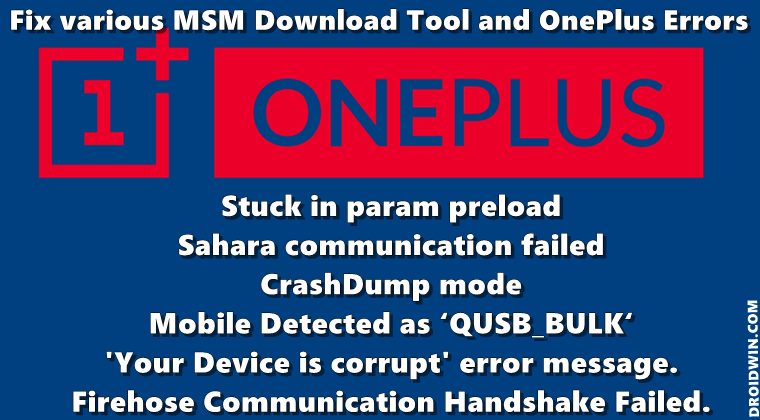
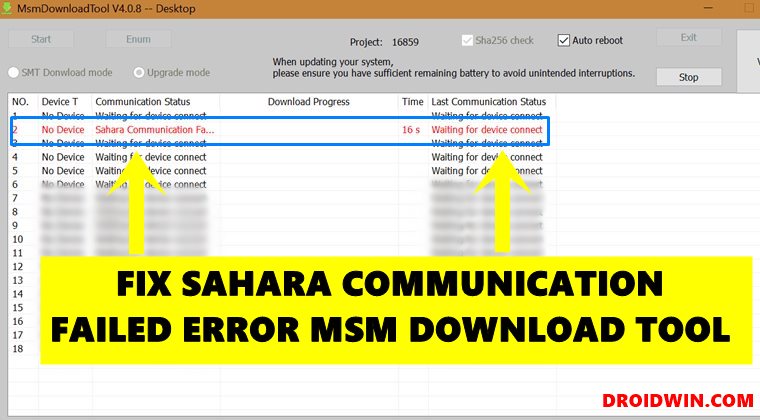




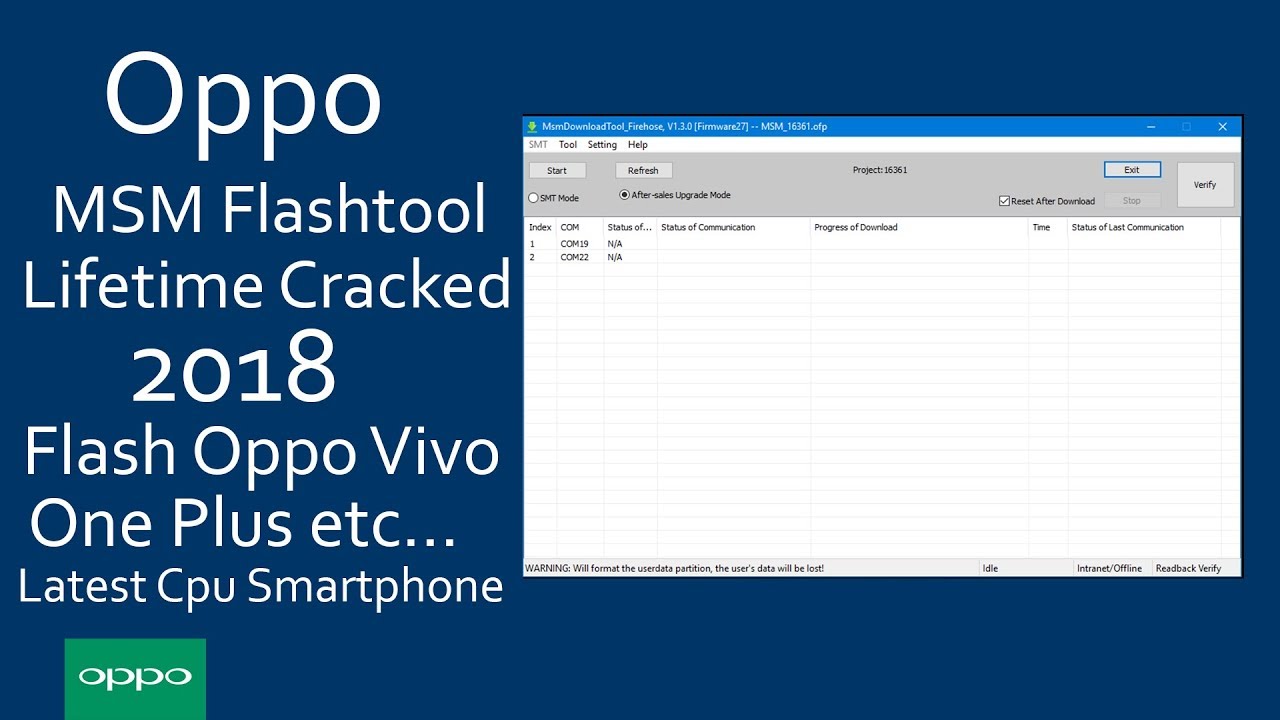
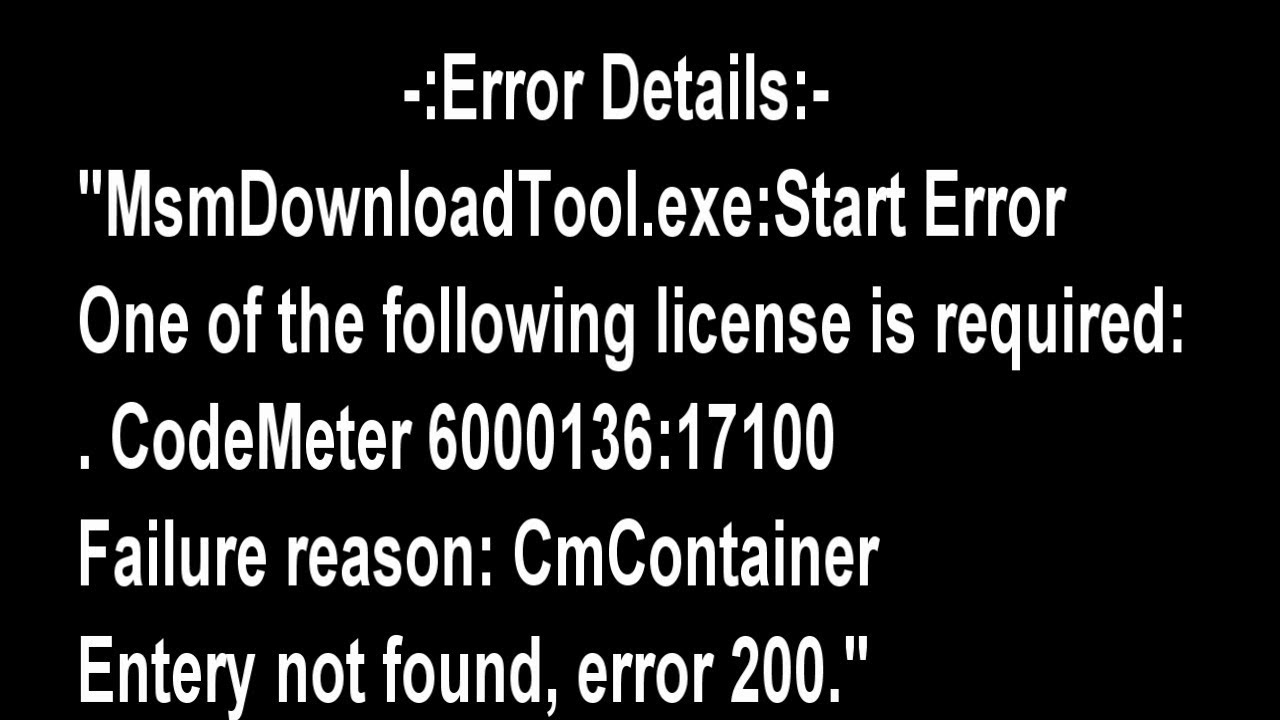
MSM Download Tool — это инструмент для прошивки устройств Oppo и Vivo. С помощью этого инструмента вы можете легко прошить устройства Vivo и Oppo, следуя нашим инструкциям. В этой статье мы поделимся ссылкой для загрузки официального средства загрузки MSM. Мы также предоставили инструкцию по установке инструмента.
Даже если вы забыли графический ключ, блокировку экрана или пароль на устройстве Oppo, этот инструмент можно использовать для снятия блокировки устройства. Хотя этот инструмент предназначен для смартфонов Oppo и Vivo Android, иногда во время прошивки Stock ROM он может вызывать ошибки.
Здесь мы упомянули все возможные ошибки, которые вы можете заметить во время перепрошивки.
- Время соединения вышло.
- Статус Microsoft отображается в автономном режиме даже при подключении к сети Wi-Fi.
- Кнопка запуска иногда ничего не делает.
- Исправить MSMDownload Oppo Qualcomm Snapdragon Connect Timeout.
- Исправьте несанкционированную и скрытую кнопку запуска MSMDownload.
- Всегда появляется предупреждение: «Вы должны использовать авторизованные учетные записи, такие как A3S, F5, F7, F9 и т. д.…».
Теперь мы поделились предварительными требованиями для прошивки стоковой прошивки с помощью MSM Download Tool.
Предварительно требования:
- Возьмите полную резервную копию данных устройства , прежде чем делать что — либо. В процессе перепрошивки все изображения, видео, документы и другие данные будут удалены из внутренней памяти вашего устройства.
- Зарядите аккумулятор устройства минимум до 60%.
- Вам потребуется ПК / ноутбук и USB-кабель.
- Обязательно загрузите MSM Tool на свой компьютер.
- Загрузите и установите USB-драйверы Android на свой компьютер.
Скачать средство загрузки MSM:
MSM Download Tool — Прямая ссылка
MSM Download Tool 4.0.58: Загрузить
MSM Download Tool 5.0.15: Загрузить
- Скачайте все необходимые файлы и распакуйте их.
- Установите на свой компьютер файл PDAnet.exe и файл CodeMeterRuntime.exe.
- Откройте Центр управления CodeMeter и выберите файл лицензии.
- Теперь импортируйте файл лицензии и перейдите к Oppo_MSM_Download_Tool_None_Lic_2000 из папки.
- Если в окне вы видите сообщение «Лицензия активирована», это означает, что вы активировали инструмент.
- Теперь вы готовы начать перепрошивку.
Шаги по прошивке стандартного ПЗУ на устройствах Oppo
- Во-первых, вы должны загрузить необходимый Oppo Stock ROM и извлечь его на свой компьютер.
- Теперь перейдите в извлеченную папку и запустите файл MSMDownloadTool V3.0.exe от имени администратора.
- Вы увидите опцию «Загрузить прошивку».
- Теперь выключите устройство Oppo и нажмите клавишу увеличения громкости.
- Подключите телефон к ПК через USB-кабель.
- Нажмите кнопку «Пуск», чтобы начать процесс перепрошивки. Дождитесь завершения процесса установки.
- Как только вы увидите сообщение «Загрузка завершена» на вашем компьютере, перезагрузите телефон.
- Вот и все.
Я надеюсь, что это руководство будет вам полезно, и если у вас есть какое-либо устройство Oppo или Vivo, этот инструмент поможет вам легко установить стандартную прошивку. Если у вас есть какие-либо вопросы, не стесняйтесь спрашивать в комментариях ниже.
What Is Oppo MSM Download Tool?
Oppo MSM Download Tool is an official Oppo stock firmware flashing program that requires username and password of the Oppo authorised account to flash Stock Rom files.
What Is Crack of Oppo MSM Download Tool?
The Crack of Oppo MSM Download tool allows you to flash Oppo MediaTek (MTK) mobile phone without logging in to any user’s account. This crack program works absolutely free for all users, and no authorized account of Oppo is required to use this (MSM Download tool) crack program.
What Is the Crack License Details of Oppo MSM Download Tool V1728.24?
Below is the license description when you activate your Oppo MSM download tool via the Crack method. The serial number may change when you crack this program on your computer, but all other details will be the same.
- Name: OPPO MSMDownloadTool — 2001
- Serial: 130-2941462108
- Version: CmActLicense 3.00
- Status: License Activated
What You Will Need to Crack the Oppo MSM Download Tool V1728.24?
- CodeMeter Runtime v6.40b
- PdaNet+ for Android v4.1.9.9
- Enabler TNT enFoRcEr v1.0 By ChoRdLesS
- SmartPhone Multiport Download Tool v1728.34
- CmActLicense v3.00
How to Crack/Activate Oppo MSM Download Tool V1728.24?
- First, disable defender and other antivirus programs from your computer system.
- Download the required four programs from the links below to crack the Oppo MSM Download Tool.
- Now install the «CodeMeter Runtime v6.40b» program.
- Then install the «PdaNet+ for Android v4.1.9.9» program.
- Run the «OPPOMsmDownloadToolNoneLic_2001.WibuCmRaU» license file and click on the File tab in the upper left corner and click on the «Import License …» option and select «OPPOMsmDownloadToolNoneLic_2001.WibuCmRaU» license file.
- When the license file is successfully imported, you will see the status message «License Activated».
- Now run the Program «Enabler TNT enFoRcEr v1.0 By ChoRdLesS» as Administrator and click «Enable» button.
- Launch the «SmartPhone Multiport Download Tool v1728.34» setup file, now the Oppo MSM tool has been successfully cracked and is ready to flash the Oppo MTK mobile devices.
Attention/Note!
If you want to flash the Oppo device choosing the «Format Download» option, you must enter the password: te123. If you flash your mobile phone using the «Format Download» option, then your phone’s IMEI will be erased, and your device will show you an IMEI NULL message.
Here Are the Screenshots of This Program.
Which files are included in the RAR compressed files?
-CmActLicense v3.00 OPPOMsmDownloadToolNoneLic_2001.WibuCmRaU -CodeMeter Runtime v6.40b CodeMeterRuntime.exe -Enabler TNT enFoRcEr v1.0 By ChoRdLesS ENABLE.exe -PdaNet+ for Android v4.1.9.9 PDAnet.exe -SmartPhone Multiport Download Tool v1728.34 DownloadTool.exe ProjectConfig.ini
Download Link:
- SmartPhone Multiport Download Tool v1728.34
The default password for compressed files is «www.gsmfirmware.net».
Last Updated on 15th June 2022 by
MSM Download Tool Oppo Latest Version:
MSM Download Tool free download and install the latest version to flash Oppo a71, a7, a37f, a3s, f5, Oppo a71 2018, a37fw and many other Oppo smartphones. The MSM download tool is very easy to use but the installation of this tool is a bit difficult.
Fortunately, with the help of this article you can easily overcome those difficulties which you face during the installation of “MSM download tool” and also the problems which you face during flashing your Oppo phone.
As a matter of fact, usually when we try to flash Oppo device by using this software we face many errors. In order to overcome these errors which we face while flashing Oppo device I created this method.
With this in mind, you can get rid of the most common problems and errors which occurs in msm download tool installation.
Some common Errors which we face during the installation or flashing with the MSM Tool Oppo:
- Connect Timeout!
- Microsoft Status shows as offline, even after using a fast internet connection or fast WiFi connection.
- While clicking on the “START BUTTON” it shows no response even after the tool is already in use.
- MSM Download Tool Crack
- Fix MSMDownload Oppo A71 Qualcomm Snapdragon Connect Timeout
- Fix MSMDownload Unauthorized and Hidden Start Button
- MSM Download tool Username and Password
- And the message which appears while flashing any Oppo phone using MSM download tool: “You must use authorized accounts such as A3S, F5, F7, F9 etc..”
For this reason, I’ve created this free method which you can use to flash Oppo phone without facing any of these errors listed above in MSMDownloadTool.
Latest Method: Factory Reset ALL OPPO Phone without Password
In case, if you forgot the Pattern lock, Screen Lock or Password of your Oppo phone. For this reason, you can use this tool to remove all these kind of locks from your Oppo smartphone in 2020.
IMPORTANT NOTICE:
First thing to remember, the flashing process will delete all your Pictures, Videos, Documents and all kind of data from your phone. On the positive side, You must remove the Sd-Card in order to secure the important data of your memory card.
Step-by-step guide to flash Oppo device using MSM download Tool latest version:
1. First, Download MSM Tool NOAuth, OPPO All TOOl and ROM for your OPPO phone.
There are two ROM files, First one is for 2 GB Ram and 16 GB ROM variant. Second one is for 3 GB RAM and 32 GB ROM Oppo variant.
- DOWNLOAD OPPO FLASH FILE AND LATEST FIRMWARE STOCK ROM FOR ALL OPPO MODELS
After downloading the Flash file or ROM for your Oppo model download these files:
- MSM DOWNLOAD TOOL (DOWNLOAD) (MIRROR LINK)
- Driver Qualcomm
- Oppo All Tool
- Oppo Setup
- OPPO USB Drivers (DOWNLOAD)
- DOWNLOAD ALL FILES AT ONCE (MIRROR LINK)
VERY IMPORTANT STEP:
In order to successfully flash your Oppo android device and safe your self from facing any unwanted errors during the flashing procedure. You should connect your Computer or Laptop to a “Mobile Hotspot” connection.
In other words, you should connect the internet with a Mobile Hotspot instead of using a WiFi connection. Specifically for flashing Oppo phone with the help of msm download tool. If you connect with a WiFi internet connection, the chances are you won’t be able to flash the device completely.
This is our personal experience, so please connect your internet connection with a Mobile Hotspot and then follow the next steps.
2. Extract Oppo All Tool 2018 file, Open the folder then go to Oppo All Tool.
- Double click on CodeMeterRunTime setup and install it.
- Once the installation completes, click on Finish button.
- This time, Click on “^” this icon from task-bar and then double click on “1 CmContainer Connected” icon.
Now click on “File” and then click “import License..” button.
The license file is located in the “OPPO_ALL_TOOL” folder. Select the file and click on Import button.
3. Now go back and extract the ROM file which you downloaded before.
- Get inside the folder of ROM file. As you can see, If you try to open the MsmDownloadTool from this folder it will show “Connect Timeout!” error.
- The Start button is not available and hidden, which means you can not click it. On the other hand, the tool is showing as “Unauthorized” and we need to fix these errors.
4. Again go inside the OPPO ALL TOOL 2018 folder.
- This time, you need to open the “ENABLE” software and click on the “Enable” button on the pop-up window.
- After doing this, you can see the Start button is available and it is clickable but the MSM download tool is still unauthorized.
- Close the tool and click on YES button to quit it completely.
- Now go back and extract “MsmDownloadTool_NoAuth” winrar file.
No need to enter the Password (I’ve removed the Password from files)
5. Then again go back to the ROM FLASH FILE folder, and “CUT” these 2 files which shows in the picture below.
- Open the “MsmDownloadTool_NoAuth” folder and paste those 2 files in this folder.
3 More Steps To Flash and Remove Pattern Lock, Password Lock and Pin Lock:
6. Just after that, Double click on the “MsmDownloadTool_Djawir” to open the “MSM Download Tool”.
- As you can see the “Start Button” is clickable and the “Unauthorized” error is also removed. The status of this tool is now showing as “Internet/Online” and it is ready to use without any unwanted errors.
7. Now Power Off your Oppo device, and then Push “Volume UP+ and Power Key for 10 secs” to activate the Download Mode in your Oppo phone.
Connect your phone to the PC using USB cable and this will show as connected in “COM8” 2nd bar of MSM download tool.
- At the same time when you see this message on your screen: “Will format the user data partition, the user’s data will be lost!..” Then click on “YES” button to start the procedure of flashing Oppo smartphone.
8. Once the downloading system done and shows as “Download Success” in the MSM tool. This means the “Screen lock, Password lock or Pin lock” has been removed from your device.
- After that Oppo device will restart to its initial setup.
Therefore, You can easily complete the initial setup and you will be able to use the phone without having any password or pass code.
More Helpful Free Methods:
- Oppo A1k FRP Bypass Google Account Unlock FRP Oppo CPH1923
- OPPO F9 FRP Bypass Complete Method To Remove Google Account
- Oppo F11 FRP Bypass without PC Unlock FRP Oppo F11 Remove Google Account
FAQ:
How do I use MSM Download tool?
Step by step guide which will help you to unlock Oppo phone using MSM download tool. This tool is absolutely free and we follow the whole procedure and added all the screenshots to this post. This will help you drastically while using MSM download tool to unlock your Oppo phone.
How do you use MSM Tools?
MSM Tools is also known as MSM download tools, this is a software which helps to unlock Oppo phone. We have published a complete step-by-step guide, follow every step carefully and unlock Oppo device now.
How do I unlock my Oppo phone?
1. Download and install MSM Tools Software to your computer.
2. Go to the free guide page which has posted on our website.
3. Follow each and every step very carefully.
4. Oppo phone will unlock easily.
Summary
Article Name
MSM Download Tool Oppo Latest Version 2020 Download FREE
Description
MSM Download Tool Oppo Latest Version 2020. Remove Password Lock, Pattern Lock, PIN code and Finger print lock from Oppo a71 2018, a37f, a3s, f5, a37fw.
Author
George Matthew
MSM Download Tool is the best software to flash and downgrade OPPO, OnePlus, Realme, and many Android devices. Moreover, this tool can easily bypass Factory Reset Protection (FRP), Google verification lock, Pattern, PIN, Password, Fingerprint scanner lock, and much more. The MSM Download Tool can remove any type of lock screen from OPPO, OnePlus, Realme, Vivo, and any MTK Android device.
Generally, this tool is also known as “OPPO Flash Tool”, as it is quite popular for firmware flashing from OPPO smartphones. It has a user-friendly interface and anyone can use this tool without having proper knowledge about technology. That means this MSM Download Tool can be a very helpful software, not only for professionals but also for newbies.
MSM Download Tool – Complete Details
Although, it comes with the “Username and Password” you can also install the version that does not require you to enter the “Login ID and Password”. But, the installation process is a bit difficult, and you must have to follow each step carefully. All the download files and the “MSM Download Tool Username and Password” is already added to this post. The version which we are going to install, will not only add the Login ID and Password, but it will make the tool completely free of errors.
However, we have seen people facing errors like being Stucking at Boot Logo, the MSM download tool waiting for the device, Not detecting the device, Packed image not exist, and more. Also, the most usual error is “Flash package does not exist”, which many users are facing during the firmware flashing of their OnePlus, OPPO, Vivo, or Realme smartphone.
Downgrade and upgrade the firmware of OnePlus, Realme, OPPO, Vivo, and any MTK device using this software. Multiple versions are available to download in this blog post. Some of the versions may ask you to enter the username and password at the login ID of the MSM download tool. Additionally, we are working on a version, that does not require you to enter any login details. That makes it easier for people to use the tool without entering the username and password.
MSM Download Tool Username and Password – Upgrade
The software developers are continuously working to fix the bugs and errors of the MSM download tool. Therefore, you may see a new update every month. Also, they are bringing new Android device models and brands to increase the functionality of this tool. Currently, the most latest version of this tool is known as the “v5.0.15 Update”. This version is taking over all the previously released versions of this tool. As it has increased the support for OnePlus, Realme, OPPO, and Vivo devices.
Remember, if you are looking to flash your Android device without facing any bugs and errors. Then, the latest version of the MSM download tool is the best choice to use with smartphones having Color OS 7.1 version. But, if you are using a phone with the Color OS 6 version, then you may consider using the old version of the MSM tool.
Nevertheless, if you have the expertise to fix the common errors while flashing the firmware of an Android smartphone. Then, you can use any version, whether it’s the latest version or the old version. It does not matter, if you know how to fix things, then you can use any version of this Flash tool.
Latest Version – OnePlus, Realme, OPPO, and VIVO Models Support
Hence, the new models included in this version are OnePlus 6, OnePlus 6t, OnePlus 8, OnePlus 8t, OnePlus 9, OnePlus 7 Pro, OnePlus 7t OPPO, OnePlus Nord, and more. A5s 2020, A5, A3, A1k, A31, and more.
Not only this, it also includes the Realme 6 & 6 Pro, Realme 5i, Realme x2 Pro, Realme 7 Pro, Realme 3 Pro, Realme 5 Pro, Realme GT 5G, and more.
On the other hand, when we look for the OPPO devices in the new update of the MSM download tool version. The devices for OPPO smartphones are as follows: OPPO A57, OPPO A71 CPH1801, OPPO A3s, OPPO A7, OPPO A3s CPH1803, OPPO A37FW, OPPO F3 Plus, and more.
Latest Version of MSM Download Tool Download:
| MSM Download Tool Versions | Download Links |
| MSM Tool V5.0.15 (Latest Version) | Get Now |
| MSM Download Tool v4.0.58 | Get Now |
| MSM Download Tools v3.0 | Get Now |
| MSM Download Tool v2.0.51 | Get Now |
| MSM Download Tool v2.0.63 | Get Now |
| Oplus Flash Tool v51.3.4 | Get Now |
| Oplus Flash Tool v4.1.5.1 | Get Now |
| Oplus Flash Tool v5.0.3.7 | Get Now |
| Download Tool Rcsm v1.2.23 MTK Devices | Get Now |
MSM Download Tool Features & Functions
Supported Windows Versions: MSM Download Tool is compatible with Windows 11, Windows 10, Windows 9, and any Windows OS version. If you are using old Windows like, Windows XP, Vista, or Windows 7, still you can use this flash firmware tool without any hesitation. Moreover, it works for both system types, the 64-bit OS and 32-bit OS. You can install and run this software on any Windows, that’s the plus point of the MSM Download tool.
Direct Operation: The download package is already installed, which means, you don’t have to run the setup wizard to install this into your computer. Just download the Firmware and Flash tool, then extract the files, and run the MSM download tool to flash the firmware of your device.
Remove Screen Lock: Did you ever forget the Pattern, PIN, Password, or any screen lock of your device? Then, you must try the “Erase User Data” function of the OPPO Flash Tool. This function can remove any type of screen lock within a matter of minutes.
Stock Firmware Flashing: To flash the firmware of OnePlus, OPPO, Realme, and other devices. You just need to download the firmware file according to the model number of your device. Then simply, run the tool and upload the firmware file to the tool. As this tool is an after-sales service flash tool, it can easily flash your device, with the proper instructions.
Upgrade Android Version: In general, it is quite frustrating if you don’t receive the OTA update for the latest Android version on your phone. But, we have the solution to directly upgrade to the latest Android version using the MSM download tool.
IMPORTANT FEATURES:
Downgrade Android Version: Well, if you are facing slow speed, and your device does not feel comfortable with the latest Android update. Then, you can easily downgrade it to the previous version of Android.
User-friendly Interface: The OPPO Flash tool provides a simple yet fascinating user interface for their users. Even a non-techy person can easily understand the procedure to flash his/her device.
Boot Recover: In case, your OnePlus, OPPO, Realme, or any Android device is stuck at the logo screen. In this situation, the only thing you could do is to repair the Boot of your phone to recover your important data and phone.
Bypass FRP & Google lock: Currently, we are working quite hard to spread awareness about Factory Reset Protection (FRP) lock. This is an important feature, yet quite frustrating for the legal owners of Android devices. Well, if you ever face difficulty unlocking your phone after resetting it, then you must try the “Bypass FRP lock” feature of this tool. This is only for the original owners of Android devices. Don’t even think about unlocking a stolen or illegally owned device, that’s a savior crime.
How to Install MSM Download Tool: Step-by-Step Installation Guides
To installation process is a bit tricky but not too difficult to understand. All you need to do is follow the below instructional guide, and you will be able to install this software into your computer without facing any errors.
1. Download the latest version of the MSM Download tool on your computer.
- Update and install the OPPO USB Drivers to latest version.
- Don’t forget to disable the Windows Defender, and if you have any Antivirus installed, then disable it as well.
- After downloading the tool, extract it to your desktop and open the folder.
2. Firstly, right-click on PDAnet.exe and run it as an administrator.
- Install the PdaNet setup, and select the manufacturer, if you are not sure then select “Other”.
3. After that, you need to install and open the “codemeterRuntime.exe” file.
4. Click on “File” and then Import the license of MSM Download Tool into CodeMeter Control Center.
5. Go to the “OPPO All Tool” folder, and then open the “MSM Download Tool License” file in the CodeMeter.
MSM DOWNLOAD TOOL LOGIN ID AND LICENSE KEY:
6. After that, you will see this message inside CodeMeter: “License Activated” for the Flash tool. That means, the MSM Download Tool Username And Password is already activated and you don’t have to enter it manually.
7. Now, open the OPPO Flash Tool and the software will appear on your window’s screen.
- Right now, the “Format Download” option is not available and it’s hidden automatically.
8. Don’t worry, go back to the “MSM Tool Folder” and then right-click on Enable.exe and run it as administrator.
9. Now again open the “MSM Download Tool” and you will see, the Format Download feature is now available.
Click on “Format Download” and it will ask for the password, enter this Password: (te123) and press OK.
10. The installation process is finished here, the MSM Download Tool is ready for stock firmware flashing from OnePlus, OPPO, Realme, VIVO, and other devices.
11. Go to the folder and open the “OPPO Flash Tool”.
12. After that, the Download Tool will appear, select Format Download and then click on Start All button.
Requirements to Use Firmware Flash Tool:
1. Install and update the latest OPPO USB Drivers.
2. Make sure to charge your device up to 65% before getting into the flashing process.
3. It is recommended to create a backup of all your important data. Including the Contacts, Photos, Videos, Documents, and files.
4. Get the specific version of the firmware file according to the Model Number of your Android device.
How to Flash Stock Firmware using Oppo Flash Tool:
The procedure is quite easy and straightforward to use the MSM Download Tool for Stock Firmware Flashing. We tried out best to create as simple a procedure as possible so that anyone can easily flash their device when needed. The step-by-step procedure is available below, make sure to follow each step carefully and with all your attention.
1. The first step is very crucial, you have to download the correct firmware file for your phone. To do that, just simply search with this format: (Phone’s Model Number + Firmware File) on Google.
After downloading the firmware file, copy and paste it into the OPPO Tool Folder.
2. Then, open the MSM Download tool, and click on the “Format Download” option. Then enter this Password: te123 and click on OK.
3. Once you do that, click on the “Start All” button from the menu bar.
4. Now, power off and connect your OnePlus, OPPO, Realme, and Vivo phones to the computer.
5. As we need to put the phone into the Emergency Download Mode (EDL) before connecting.
So, make sure to push and hold the “Volume UP + Volume Down” buttons while connecting the phone.
6. It will take around 15-20 minutes to complete the procedure of stock firmware flashing.
Summary
Article Name
MSM Download Tool — Stock Firmware Flash OnePlus, OPPO, and Realme
Description
MSM Download Tool — Stock Firmware Flash from OnePlus, OPPO, and Realme. Msm download tool username and password get Login ID in 2023.
Author
In this guide, we will show you the steps to fix the “Device does not match image” error in the MSM download tool. When it comes to custom development, OnePlus devices still occupied the top position. And there are two main reasons for the same. The first is the underlying Qualcomm chipset which allows you to access the secondary download mode known as the emergency download mode. The next step is the leaked MSM download tool which allows you to flash the OPS firmware to unlock the device, in a locked bootloader.
While the flashing process is pretty straightforward, there is still a high chance that the tool will generate one or two errors. And this is what appears to be the case as of now. Various users have expressed their concern about receiving the error “Device does not match image” in the MSM download tool. If you are also on the same page, don’t worry. In this guide, we’ll let you know of an elegant workaround to fix this bug. So, without further ado, let’s get started.
- Fix device image mismatch error in MSM download tool
The reason for this error is the fact that you downloaded the wrong version of the tool. For example, if you are using the OnePlus 9 Pro firmware on your OnePlus 9 device, the tool will immediately show this error message and prevent you from flashing. So make sure you get the correct version of the tool and then try the flashing procedure again.
However, if you were intentionally doing this task of flashing the wrong firmware [this was done by some OnePlus 9 Indian variant users- they had to first flash the firmware using the MSM Tool for OnePlus 9 Pro before they could use the modded version of the MSM Tool for their OnePlus 9] here’s what you need to do to ignore this error message.
The following process will only show you the steps to fix the “Device does not match image” error in the MSM download tool. However, if you’d like to know more flashing-related instructions as well, check out the guides on How to boot any OnePlus device in EDL mode and How to remove any OnePlus device via the MSM tool.
To begin with, launch the MSM tool using its EXE file.
Then select Other in User type and press Next.
Next, enable Sha256 Check but uncheck Use Lite Firehose.
That’s all. You can now proceed with the flashing process and there will be no errors now.
So these were the steps to fix the “Device does not match image” error in the MSM download tool. If you have any questions about the steps mentioned above, please let us know in the comments. We will get back to you as soon as possible with a solution

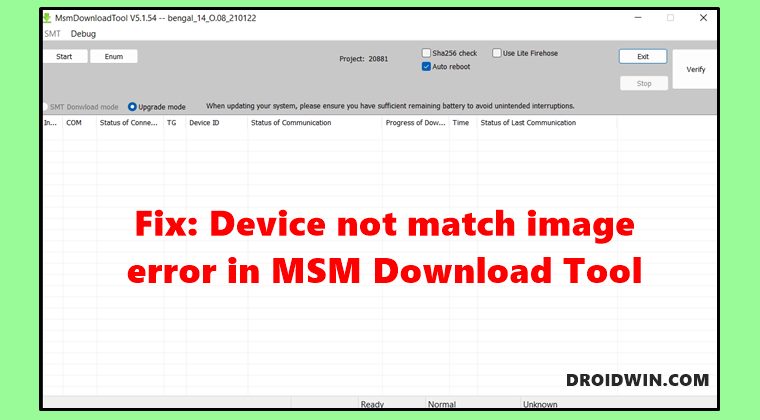
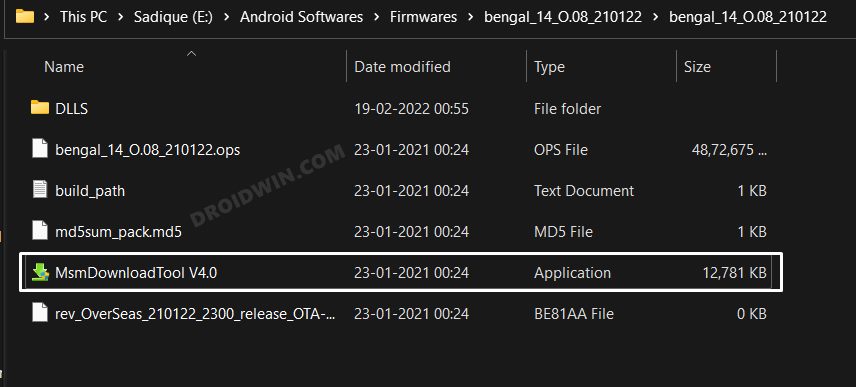
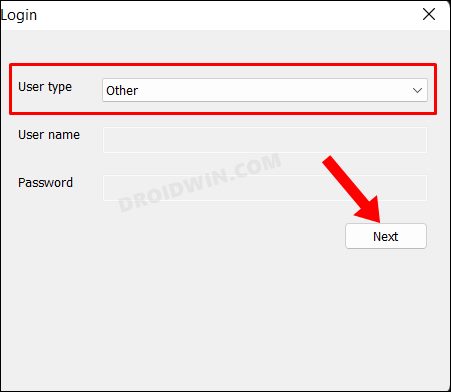





![Oppo MSM Download Tool Crack V1728.24 [Free Activation] https://www.gsmfirmware.net/2020/06/oppo-msm-download-tool-crack.html](https://1.bp.blogspot.com/-gaqsb3o-L0c/Xt55nIKSHXI/AAAAAAABr6Y/Mmhp3WnSsREUj8bHhOSzT3KXtLu9-UD5wCLcBGAsYHQ/s1600/Oppo%2BMSM%2BDownload%2BTool%2BCrack%2BV1728.24%2B%255BFree%2BActivation%255D%2B-%2BGSM%2BFIRMWARE.NET.png)