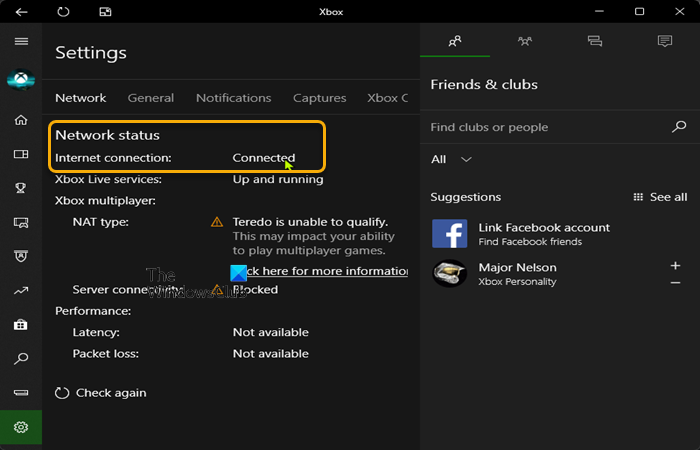Download Windows Speedup Tool to fix errors and make PC run faster
You may receive the error code 0x80072EE2 when you try to install an Xbox Game Pass game on your Windows 11 or Windows 10 gaming rig, or when you try to install the latest operating system (OS) update to your Xbox Series X|S or Xbox One console. This post provides the most suitable solutions to the issue.
0x80072EE2
Try the download again. The connection was lost during download.
This error code means that the operation has timed out. So, if you are getting Error 0x80072EE2 when installing game on PC or updating Xbox, you can try the recommended solutions below to fix the error on your gaming device.
- Restart Internet and Gaming device
- Check Xbox server status and Network/Internet connection
- Update Xbox console offline
- Reset gaming device
- Contact Xbox Support
Read: Can’t download or install Xbox Game Pass Games on Windows PC
Let’s take a look at the description of the process involved concerning each of the listed solutions.
1] Restart Internet and Gaming device
You can start off troubleshooting the Error 0x80072EE2 when installing game on PC or updating Xbox with the basics. This solution requires you to restart your internet device (modem/router), as well as give your gaming PC or your Xbox console a quick restart. Console gamers can also power cycle their device, or hard reboot your Windows 11/10 gaming system- and see if that helps.
To manually power cycle your Xbox console, do the following:
- Press and hold the Xbox button on the front of the console for approximately 10 seconds to turn off your console.
- Unplug your Xbox from the mains.
- Wait at least 30-60 seconds.
- Once the time elapses, plug your Xbox back into the power outlet.
- Now, press the Xbox button on the console or the Xbox button on your controller to turn your console back on.
Read: Fix Error Code 0x80242022 when installing Xbox games on Windows PC
2] Check Xbox server status and Network/Internet connection
Every other things being equal, a quick restart of your gaming and internet device should clear up any temporary network or internet glitches at your end. But, if this isn’t the case for you and the issue in hand persists, you will need to probe further, and that requires you to check the check Xbox server status, as well as check if you are having network/internet connection problems so you can take the necessary actions to fix any internet connectivity issues.
This error could be due to a transient issue at Xbox end – so, you can wait a while and check the Xbox Live status then try again if all services are up and running. If the Xbox Live status is all green for all services, you can try installing the game again. If that doesn’t resolve the problem, try the following on your PC:
Windows 11
- Open the Xbox Console Companion app.
- Select Settings, and then select the Network tab.
- Under Xbox multiplayer, make sure Server connectivity says Connected.
If your network doesn’t appear as Connected, or if you’re having connectivity problems, select Click here for more information and follow the troubleshooting instructions.
Windows 10
- Select the Windows logo key on your device or keyboard, or you can select the Windows key in the lower-left corner of the main screen.
- Select Settings > Gaming, and then select Xbox Networking.
- Under Xbox Live multiplayer, make sure Internet connection says Connected.
If your network doesn’t appear as Connected, or if you’re having connectivity problems, select Fix It and follow the troubleshooting instructions.
3] Update Xbox console offline
If you have chosen to skip an Xbox console update and keep your console in offline mode, the console can’t perform a network test to determine if you’re connected to the internet. To install a system update on your Xbox console:
- Make sure that your Xbox console is connected to the network by pressing the Xbox button to open the guide.
- Navigate to Profile & system > Settings > General > Network settings > Test network connection.
- If you’re connected, reboot the console by pressing and holding the Xbox button to open the Power Center, and then selecting Restart console.
After the reboot, try the console update again. If you’re experiencing issues connecting to the Xbox network, try changing between a wired and wireless connection. If you’re still unable to update to the latest OS update, you can perform an offline system update.
Read: Xbox Error 0x800705B4, 0x00000000, 0x00000206 after console, game, or app update
4] Reset gaming device
On the unlikely event the above suggestions wasn’t helpful in resolve the issue in highlight, this solution requires you to reset your gaming device and see if that helps. You can reset your Xbox console – but make sure to select the Reset and keep my games & apps option. PC gamers can reset your Windows PC – but choose the option to keep your personal files.
5] Contact Xbox Support
If nothing else worked to fix the error you are currently encountering on your Windows 11/10 gaming rig or Xbox console, you can contact Xbox Support and see if they can be of any useful assistance.
Hope this helps!
Related post: Fix Windows Update Error 0x80072EE2
How do you fix Xbox error code 0x8007000E?
To fix Xbox error code 0x8007000E, you simply need to cancel the game installation, restart the console, and then reinstall the game. Do the following:
- Open My games & apps.
- Select Queue and highlight the game you’re trying to download.
- Press the Menu button on your controller, and then select Cancel.
- Restart your console.
How do you fix Xbox error code 0x80072F8F?
The error code 0x80072F8F occurs on your gaming device when your connection to Xbox Live fails. To resolve this issue, restart your network device. For example, restart your router or gateway.
Obinna has completed B.Tech in Information & Communication Technology. He has worked as a System Support Engineer, primarily on User Endpoint Administration, as well as a Technical Analyst, primarily on Server/System Administration. He also has experience as a Network and Communications Officer. He has been a Windows Insider MVP (2020) and currently owns and runs a Computer Clinic.
Пользователи Xbox серии X недавно столкнулись с часто встречающейся проблемой, получившей название Error Code 0x80072ee2. Указанная ошибка в основном возникает, когда пользователь пытается установить любую игру из магазина Xbox Live. Кроме того, это также может произойти, когда пользователь устанавливает игру Xbox Game Pass на устройстве с Windows 10.
Содержание страницы
-
Как исправить «Код ошибки Xbox 0x80072ee2»?
- ИСПРАВЛЕНИЕ 1. Перезагрузите Xbox:
- ИСПРАВЛЕНИЕ 2: Загрузите игру снова:
- ИСПРАВЛЕНИЕ 3: Подключитесь к проводному соединению:
- ИСПРАВЛЕНИЕ 4: Измените настройки DNS:
Как исправить «Код ошибки Xbox 0x80072ee2»?
Учитывая, что код ошибки Xbox 0x80072ee2 беспокоит многих пользователей в наши дни, мы составили список быстрых и простых исправлений, которые помогут им избавиться от него. Теперь, прежде чем приступить к исправлениям, сначала проверьте, работает ли ваше интернет-соединение плавно или это медленное интернет-соединение, которое может вызвать указанную ошибку. Однако, если ваше интернет-соединение работает бесперебойно и стабильно, подумайте о том, чтобы перейти к исправлениям, описанным ниже:
ИСПРАВЛЕНИЕ 1. Перезагрузите Xbox:
Пользователи, которые сталкиваются с кодом ошибки Xbox 0x80072ee2, должны сначала перезагрузить Xbox и проверить, помогает ли это. Для этого выполните следующие действия:
- На вашем контроллере, нажмите Кнопка Xbox и откройте руководство.
- Теперь выберите вариант Профиль и система а затем нажмите на Настройки.
- Теперь перейдите к Вкладка Общие а затем нажмите на Режим питания и запуск.
- Наконец, нажмите на Перезагрузить сейчас таб.
- После перезагрузки Xbox проверьте, устранена ли указанная проблема или сохраняется.
ИСПРАВЛЕНИЕ 2: Загрузите игру снова:
Как мы упоминали ранее в этой статье, код ошибки Xbox 0x80072ee2 также может быть результатом проблемы с подключением между серверами Xbox Live и вашей консолью Xbox. Пока вы загружали игру, к указанной ошибке мог привести некоторый технический сбой из-за проблем с подключением.
Здесь лучше всего удалить игру, а затем загрузить ее еще раз. Во время загрузки во второй раз убедитесь, что соединение между серверами Xbox Live и вашей консолью Xbox стабильное.
ИСПРАВЛЕНИЕ 3: Подключитесь к проводному соединению:
Если вы используете подключение к Интернету через маршрутизатор, попробуйте проводное подключение и проверьте, сохраняется ли код ошибки Xbox 0x80072ee2. Это простой обходной путь, который сработал для многих пострадавших пользователей, и поэтому мы рекомендуем вам попробовать то же самое.
ИСПРАВЛЕНИЕ 4: Измените настройки DNS:
Если ни одно из вышеупомянутых исправлений не помогло вам, мы рекомендуем вам изменить настройки DNS и проверить, помогает ли это. Для этого выполните следующие действия:
Это были 4 основных решения, которые помогут вам устранить код ошибки Xbox 0x80072ee2. Однако даже после того, как вы попробовали их все, если ни один вам не поможет; то мы рекомендуем вам обратиться с этой проблемой в службу поддержки Xbox.
В конце этой статьи мы надеемся, что предоставили вам достаточно актуальной и полезной информации относительно кода ошибки Xbox 0x80072ee2. Если у вас есть какие-либо вопросы или отзывы, напишите комментарий в поле для комментариев ниже.
Вы можете получить код ошибки 0x80072EE2 при попытке установить игру Xbox Game Pass на игровую установку с Windows 11 или Windows 10 или при попытке установить последнее обновление операционной системы (ОС) на Xbox Series X|S или Xbox. Одна консоль. В этом посте представлены наиболее подходящие решения проблемы.
0x80072EE2
Попробуйте загрузить снова. Соединение было потеряно во время загрузки.
Этот код ошибки означает, что время ожидания операции истекло. Итак, если вы получаете Ошибка 0x80072EE2 при установке игры на ПК или обновлении Xboxвы можете попробовать рекомендуемые ниже решения, чтобы исправить ошибку на вашем игровом устройстве.
- Перезапустите Интернет и игровое устройство
- Проверьте состояние сервера Xbox и подключение к сети/Интернету.
- Обновление консоли Xbox в автономном режиме
- Сбросить игровое устройство
- Обратитесь в службу поддержки Xbox
Эта ошибка может быть связана с временной проблемой на стороне Xbox, поэтому вы можете немного подождать и проверить Статус Xbox Live затем повторите попытку, если все службы запущены и работают. Если статус Xbox Live для всех служб зеленый, вы можете попробовать установить игру еще раз. Если это не решит проблему, попробуйте выполнить на своем ПК следующее:
Windows 11
- Откройте приложение Компаньон консоли Xbox.
- Выберите «Настройки», а затем перейдите на вкладку «Сеть».
- В многопользовательской игре Xbox убедитесь, что на подключении к серверу указано «Подключено».
Если ваша сеть не отображается как Подключенная или у вас возникли проблемы с подключением, выберите Щелкните здесь, чтобы получить дополнительные сведения, и следуйте инструкциям по устранению неполадок.
Windows 10
- Выберите клавишу с логотипом Windows на вашем устройстве или клавиатуре или вы можете выбрать клавишу Windows в левом нижнем углу главного экрана.
- Выберите «Настройки» > «Игры», а затем выберите «Сеть Xbox».
- В многопользовательской игре Xbox Live убедитесь, что в подключении к Интернету указано «Подключено».
Если ваша сеть не отображается как «Подключено» или у вас возникли проблемы с подключением, выберите «Исправить» и следуйте инструкциям по устранению неполадок.
3]Обновите консоль Xbox в автономном режиме
Если вы решили пропустить обновление консоли Xbox и оставить консоль в автономном режиме, консоль не сможет выполнить сетевой тест, чтобы определить, подключены ли вы к Интернету. Чтобы установить системное обновление на консоль Xbox:
- Убедитесь, что ваша консоль Xbox подключена к сети, нажав кнопку Xbox, чтобы открыть руководство.
- Перейдите в «Профиль и система» > «Настройки» > «Основные» > «Настройки сети» > «Проверить сетевое подключение».
- Если вы подключены, перезагрузите консоль, нажав и удерживая кнопку Xbox, чтобы открыть Power Center, а затем выберите «Перезагрузить консоль».
После перезагрузки повторите попытку обновления консоли. Если у вас возникли проблемы с подключением к сети Xbox, попробуйте переключиться между проводным и беспроводным подключением. Если вам по-прежнему не удается выполнить обновление до последней версии ОС, вы можете выполнить обновление системы в автономном режиме.
Чтение: ошибка Xbox 0x800705B4, 0x00000000, 0x00000206 после обновления консоли, игры или приложения
4]Сброс игрового устройства
В том маловероятном случае, если приведенные выше предложения не помогли решить проблему, выделенную выделенным цветом, это решение требует, чтобы вы перезагрузили игровое устройство и посмотрели, поможет ли это. Вы можете сбросить консоль Xbox, но обязательно выберите параметр «Сбросить и сохранить мои игры и приложения». ПК-геймеры могут перезагрузить ваш ПК с Windows, но выберите вариант, чтобы сохранить ваши личные файлы.
5]Обратитесь в службу поддержки Xbox
Если ничто другое не помогло исправить ошибку, с которой вы в настоящее время сталкиваетесь на игровой платформе Windows 11/10 или консоли Xbox, вы можете обратиться в службу поддержки Xbox и узнать, могут ли они чем-то помочь.
Надеюсь это поможет!
Связанный пост: Исправление ошибки Центра обновления Windows 0x80072EE2
Как исправить код ошибки Xbox 0x8007000E?
Чтобы исправить код ошибки Xbox 0x8007000E, вам просто нужно отменить установку игры, перезапустить консоль, а затем переустановить игру. Сделайте следующее:
- Откройте Мои игры и приложения.
- Выберите «Очередь» и выделите игру, которую вы пытаетесь загрузить.
- Нажмите кнопку «Меню» на геймпаде, а затем выберите «Отмена».
- Перезапустите консоль.
Как исправить код ошибки Xbox 0x80072F8F?
Код ошибки 0x80072F8F возникает на вашем игровом устройстве при сбое подключения к Xbox Live. Чтобы решить эту проблему, перезагрузите сетевое устройство. Например, перезагрузите маршрутизатор или шлюз.
8 сентября российские пользователи Xbox начали массово сталкиваться с ошибками при входе в аккаунт. По словам геймеров, консоль не может подключиться к учетной записи Microsoft и запускать онлайн-игры.
Судя по сообщениям владельцев Xbox, появляются следующие ошибки: 0x80072edd, 0x87dd001a, 0x803f9006, 0x80072EFD, 0x80072EE7. Microsoft пока никак не реагировала на случившееся.
Некоторые игроки уже нашли потенциальное решение проблемы. Чаще всего помогает простая смена DNS на консоли. Вот пошаговая инструкция:
- Открыть «Параметры» — «Параметры сети» — «Дополнительные настройки» — «Параметры DNS»;
- Нажать на кнопку «Вручную» и указать новый DNS: первичный сервер — 176.99.11.77; вторичный сервер — 80.78.247.254;
- Перезапустить консоль.
В сети не советуют делать сброс до заводских настроек, поскольку тогда консоль не сможет обновиться. Если вам не помогла смена DNS на консоли, вы можете попробовать раздать интернет с телефона, настроить DNS на роутере или использовать АdGuard DNS.
О других способах исправить ошибку и вернуть онлайн также читайте здесь.
Напишите в комментариях, столкнулись ли вы с подобной проблемой и помогли ли вам наши советы.
🔞 В Dota 2 нашли баг, раздевающий героиню Queen of Pain
- Xbox раскрыла точное время начала своей презентации на Tokyo Game Show 2023
- Фила Спенсера спросили, будет ли The Elder Scrolls 6 эксклюзивом Xbox. Ответ оказался уклончивым
- Starfield, Lies of P и не только: Microsoft представила новую линейку бесплатных игр для Xbox Game Pass
Error 0x80072EE2 occurs when installing a game on a PC or when updating your Xbox. Try the download again. The connection was lost during download. This means that the operation has timed out.
How do I fix error code 0x80072EE2?
6 Methods to Fix the Update Error 0x80072EE2 on Windows 10 [MiniTool Tips]
- Method 1: Check Internet Connection.
- Method 2: Turn off the Firewall.
- Method 3: Run the Windows Update Troubleshooter.
- Method 4: Whitelist the Windows Update Server.
- Method 5: Run the SFC Tool.
- Method 6: Reset the Windows 10 Update Components.
What is error 80072EE2 on Xbox update?
Status code: 80072EE2
This may mean that the internet connection between your Xbox console and the Xbox Live servers is slow.
How do I fix error code 0x80072ee7 on Xbox?
Restart your network device (most likely a modem or a router). Press the Xbox button to open the guide. Select Profile & system > Settings > General > Network settings > Test network speed & statistics.
What problem occured when Windows tried to activate error code 0x80072EE2?
This error can be caused by having a poor Internet connection, your Windows 11 Firewall blocking your access to the update server, or perhaps you have a Windows 10 system that interrupts the communication with the update server. In one case, Windows Updates should not be there or stay too long.
How To Fix Xbox Series X / Xbox One Error Code 0x80072ee2 — (Quick Fix!)
What is Microsoft error code 80072ee7?
As error message 0x80072ee7 means The server name or address could not be resolved. Please refer to the link below to change the DNS server address and check the issue again. Please note: Information posted in the given link is hosted by a third party.
What is error 0x80070002?
What does error 0x80070002 mean? You might get this issue of Error(s) found: Code 80070002 Windows Update encountered an unknown problem when you’re trying to install some Windows 10 updates, such as KB3200970, as well as other numbers. It means that Windows Update can’t find the updates.
What is error code 0x90072EE7 on Xbox One?
Error 0x90072EE7 occurs when you try to open content on your Xbox console. This may mean that the console couldn’t load the content you tried to open.
How do I fix error code 0x80072EFE on Xbox One?
5 Possible Methods for Fixing the Xbox Error 0x80072EFE [Partition Magic]
- Method 1: Check the Xbox Status.
- Method 2: Restart Your Xbox Console.
- Method 3: Check Your Internet Connection.
- Method 4: Test Your Connection to Xbox Live.
- Method 5: Reset Your Xbox Console.
How do I fix Microsoft Store error code 0x80072ee7?
How can I fix the error code 0x80072ee7 on Windows 10?
- Change the DNS server address.
- Run SFC scan.
- Run the WUReset script.
- Edit the hosts file.
- Check your antivirus software.
- Make sure that Windows Update and DNS Client services are running.
- Remove problematic applications.
- Change registry permissions.
What is error 80072EE2 in Microsoft Store?
First, try signing out of the Microsoft Store. Click your Profile picture at the top right, click your account then sign out. Restart your computer, launch the Microsoft Store app, sign in again, then attempt downloading again. Start by running the Windows Store Apps troubleshooter.
What is failed 80072EE2 library download error?
The Task Sequence Download File Failed error 80072ee2 translates to The operation time out. This means the client while downloading the content, can’t find the update in the DP’s. You need to make sure your package is distributed and boundaries set up.
What is error code 80072EE2 in Microsoft Office?
Usually, the error message 80072EE2 during the Windows Update may occur because you have an internet connection issue.
What is 0x80072EE2 edge update?
The 0x80072EE2 error occurs when the update feature gets prevented by a poor connection, firewall blocking access or system failure. To do so, check the following: Make sure you have a good Internet connection. A wired connection is preferred so that there’s less connection loss.
How do I fix error 0x80270300 on Xbox?
Press the Xbox button to open the guide. Select Profile & system > Settings > System > Console info > Reset console. On the confirmation dialog, choose Reset and keep my games & apps.
What does code 0x80072EFE mean?
You see the following error code when you try to install or update a game or an app on your Xbox One console: Error 0x80072EFE. This means that the network connection was interrupted while trying to get the update for or install this content.
What is error code 0x80072ee7 on Xbox One?
According to Xbox support: «This means that the console or device couldn’t load the content.» For your reference, you can check this link: https://support.xbox.com/en-US/help/errors/erro…
What is error code 0x8082003 %2 on Xbox One?
If You see the following error code when playing a disc in your Xbox One console, this means that the console failed to properly read the disc in the drive. To resolve this problem, see How to troubleshoot problems playing a disc on your Xbox One.
How do I fix error code 0x80070002 on Xbox?
This error might come from a service that’s not part of Xbox Live Core Services. Usually these resolve themselves in time. Wait a while, then try launching or installing again.
What is error code 0x80270254 on Xbox One?
This may mean that you need to install the right app to play the content or that the content you’re trying to play hasn’t been installed.
How do I fix my Xbox Game Pass error?
How to Fix the Xbox Game Pass 0x00000001 Error in Windows 10 & 11
- Run the Troubleshooter for Fixing Apps. …
- Repair and Reset the Xbox, Microsoft Store, and Gaming Services Apps. …
- Reinstall the Microsoft Gaming Service Package. …
- Start the Xbox Live Auth Manager Service. …
- Flush the Domain Name System (DNS) Cache.
What is error code 0x8007232b on Xbox?
Recently, some users encountered an activation error 0x8007232b after installing the operating system. The error code indicates that a volume license media is used for activation or the KMS activation server is down.
What is error code 80007002?
Generally, The error code 0X80070002 Translates SCCM Error Codes to Error “The system cannot find the file specified”. This is often seen when the specified command run in the task sequence step doesn’t execute the command, or the DP can’t be reached.
What is error code 0x80070002 (- 2147024894?
The SCCM package deployment error 0x80070002(-2147024894) translates to “The system cannot find the file specified.” This error message didn’t point to any specific issue straightaways, and that is the reason to look at the SCCM log files. Read More: SCCM Application Model Client-side log file and troubleshooting.
What is error code 80070002 in teams?
If you get 0x80070002 error because of failed system update process, which means some files are corrupted. Hence, we should delete those files and try Windows update once again. You can follow these steps to settle the problem manually. Step 1 Stop Windows Update service.