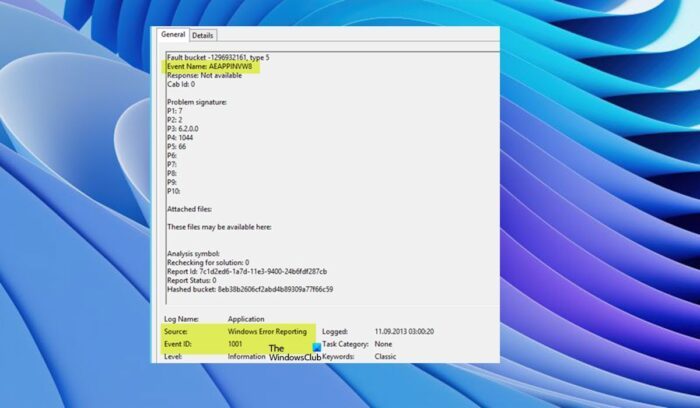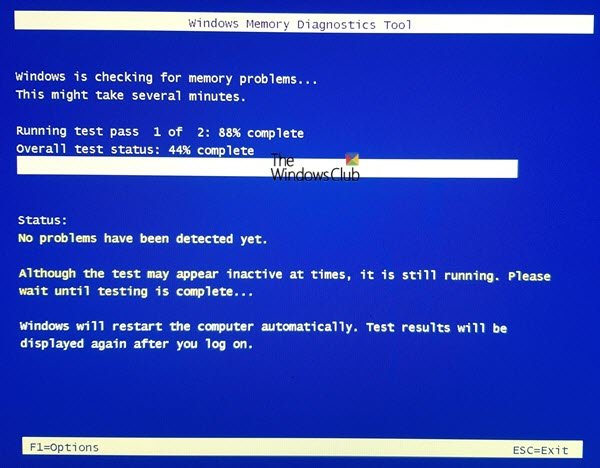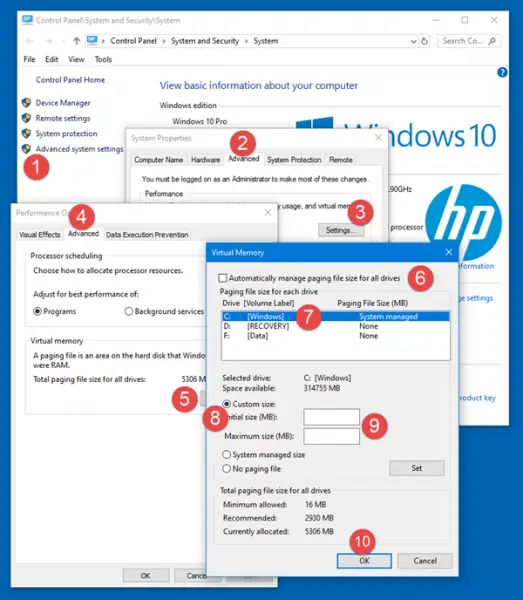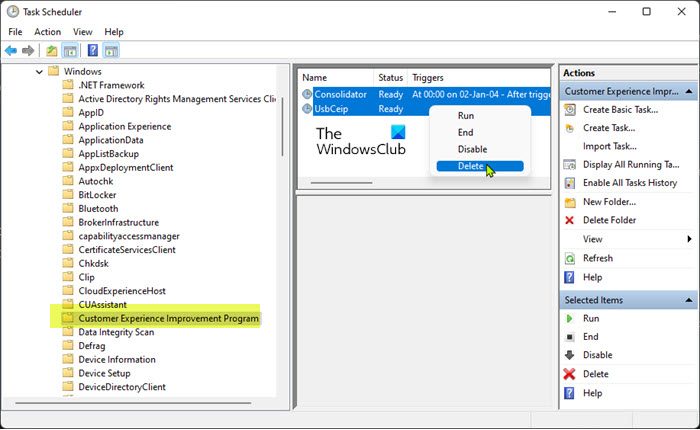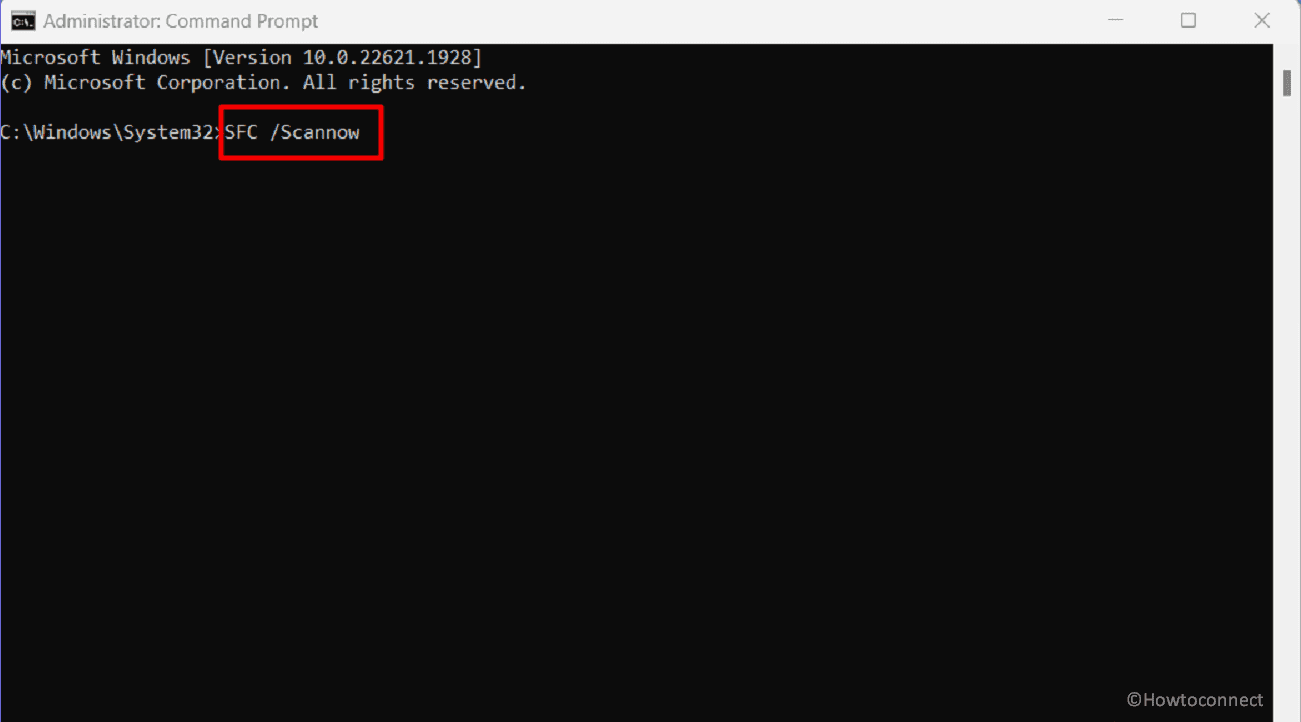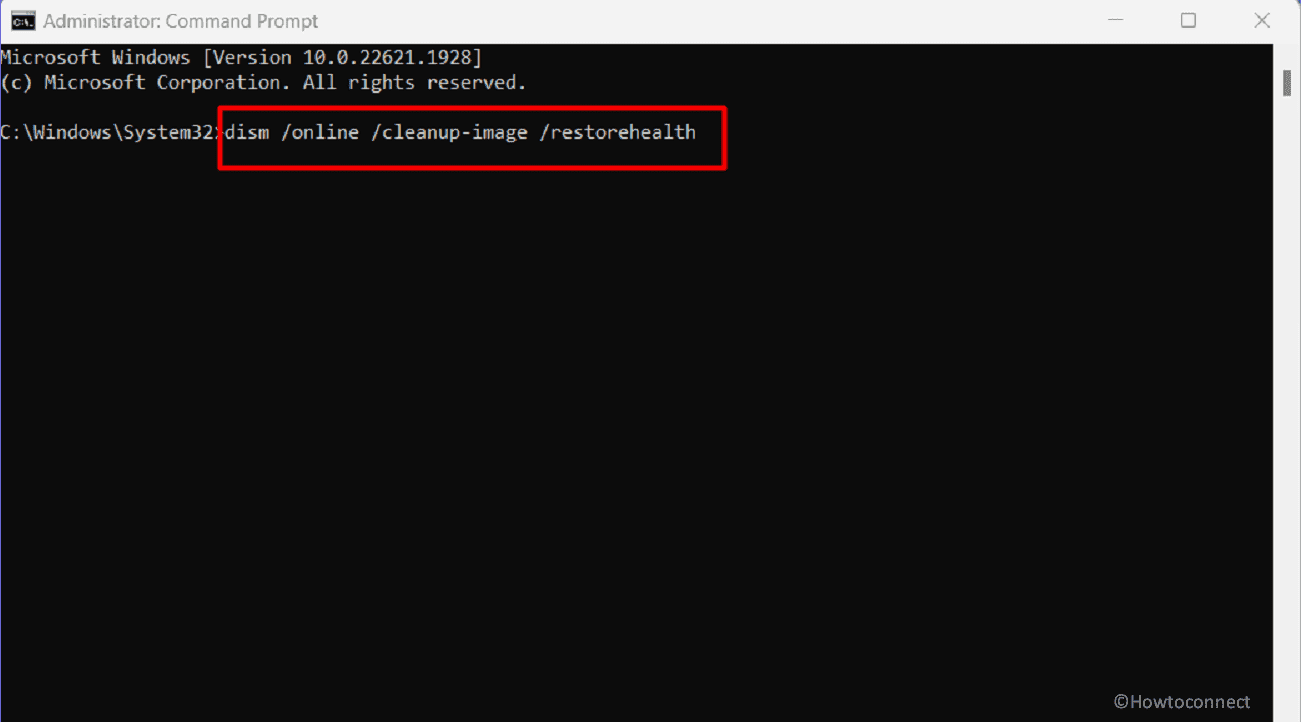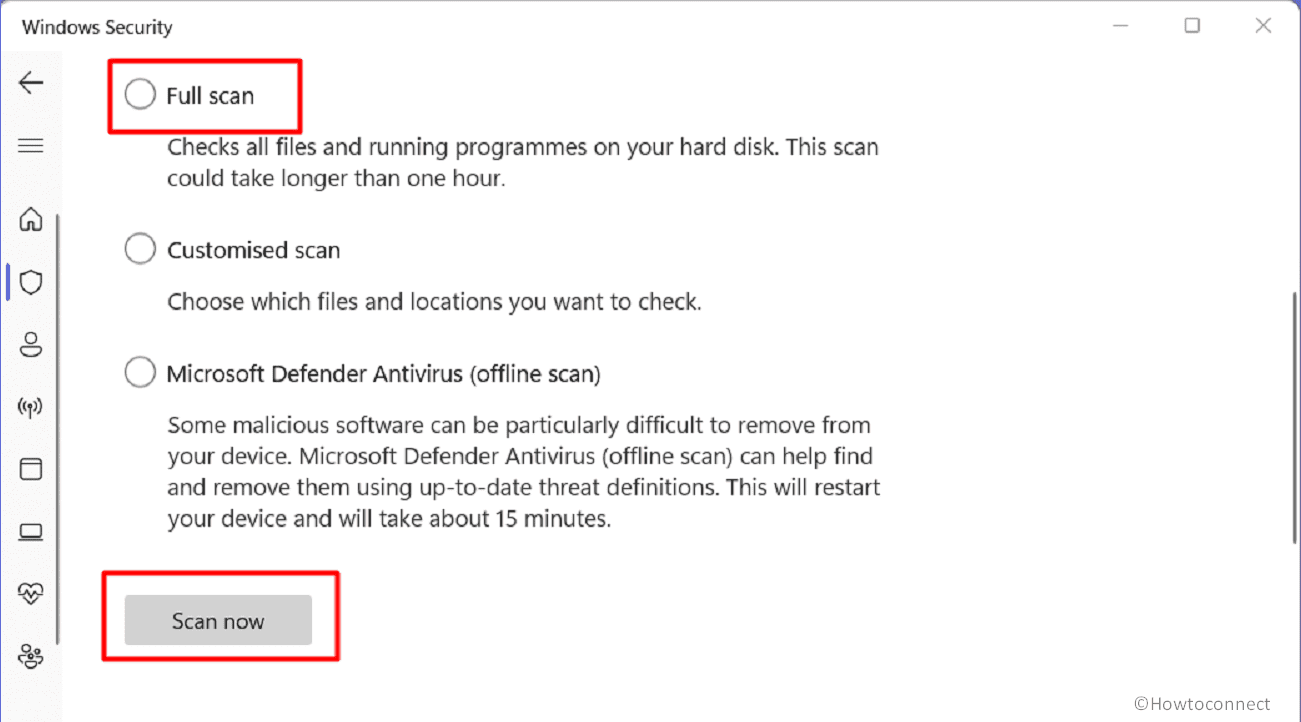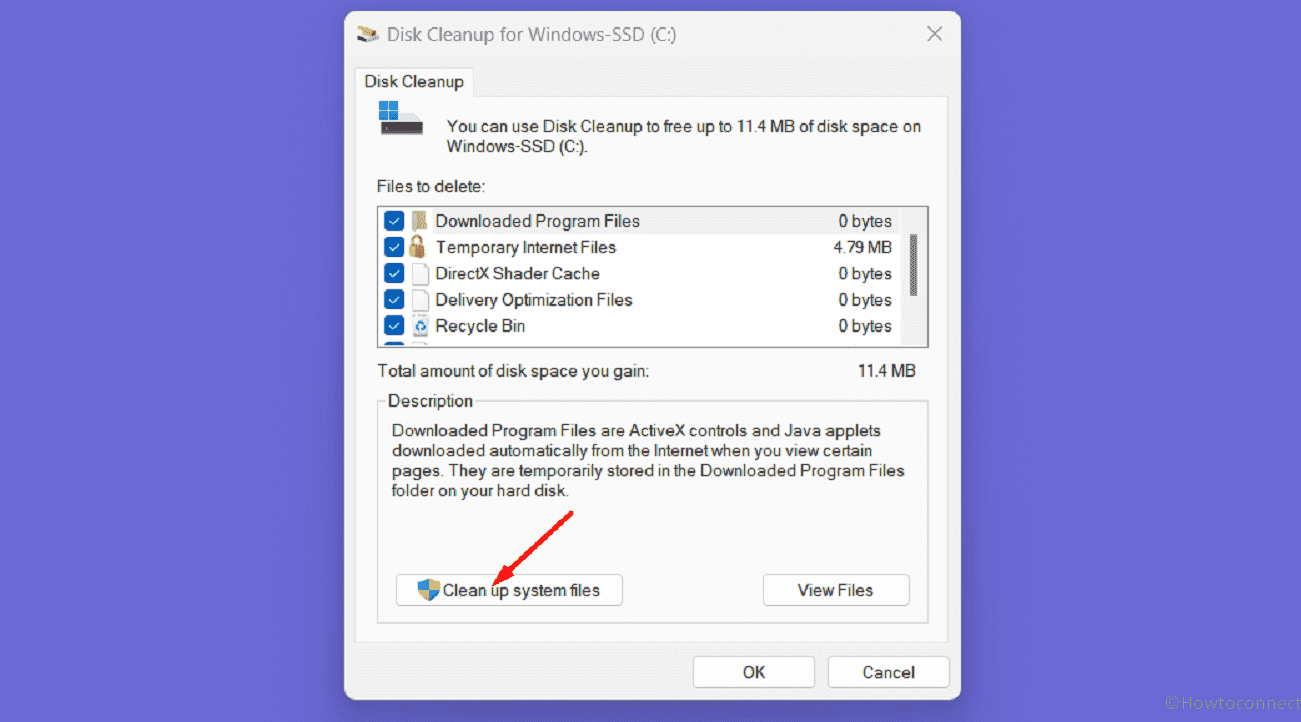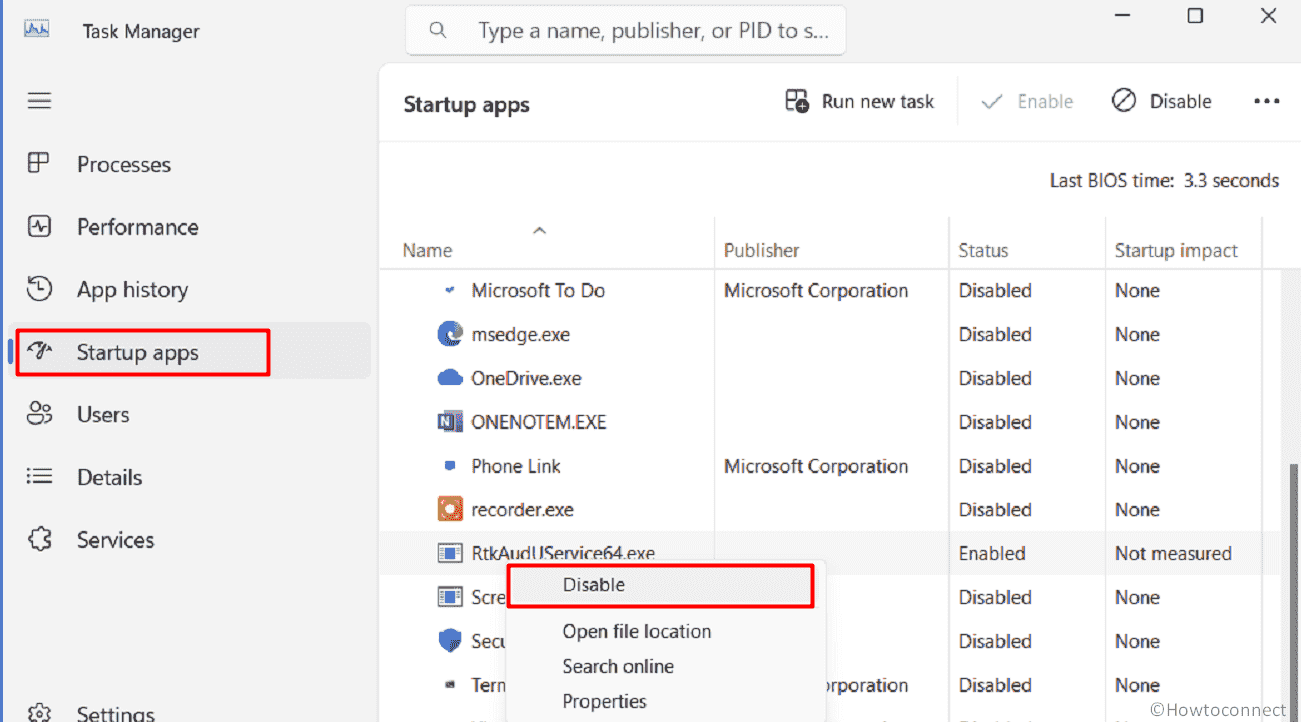Table of Contents
- Applies To
- Details
- Report status bitmap
- Additional Resources
Applies To
Windows Server 2008, Windows Server 2008 R2, Windows 7
Details
|
Product: |
Windows Operating System |
|
Event ID: |
1001 |
|
Source: |
Windows Error Reporting |
|
Version: |
6.1 |
|
Symbolic Name: |
WER_EL_BUCKET_LOG |
|
Message: |
Fault bucket %1, type %2%nEvent Name: %3%nResponse: %4%nCab Id: %5%n%nProblem signature:%nP1: %6%nP2: %7%nP3: %8%nP4: %9%nP5: %10%nP6: %11%nP7: %12%nP8: %13%nP9: %14%nP10: %15%n%nAttached files:%16%n%nThese |
The 1001 event is logged by the Windows Error Reporting infrastructure
for all
reports (for example, application crashes, hangs, and generic reports).
The event contains a summary of the report’s signatures, Windows Error Reporting
bucket information, and other fields that describe the state of the report. This event
is logged in the Application event log.
Event 1001 is logged at any time the report transitions state (that is, goes tothe queue and comes out of the queue). Thus, it is possible to see multiple
1001 events for the same report.
The following table explains the event message contents.
|
Field Position |
Field Name |
Field Value Type |
Notes |
|
1 |
Fault bucket |
String |
The Windows Error Reporting bucket number (32-bit integer) or an OCA bucket string. If there was an error submitting the event, the Windows Error Reportingservers will return a phony bucket value from the following list: Bucket=3: S2_SelectBucket returned blank/null iBucket (all tables) Bucket=4: S2_SelectBucket has nonzero return code (all tables) Bucket=5: S2_SelectBucket err’ed twice (all tables) Bucket=6: Can’t open SQL; connection failure (all tables) Bucket=7: BucketGeneric, unregistered EventType (generic only)Bucket=8: BucketGeneric, no parms (P1 is missing) (generic only) Bucket=9: fNoSQL=1 (all tables) Bucket=10: Generic bucket NetworkDiagnosticsFramework/aspnet (generic only) The bucket table (that is, the Fault bucket type) for phony error bucket numbers is 5. |
|
2 |
type |
Integer, as a decimal string |
The Windows Error Reporting bucket table that houses the bucket. The bucket table mappings are: 1:Crash32 buckets 2: Setup buckets 3: Crash64 buckets 4: Generic reports |
|
3 |
Event Name |
String |
Report’s event name. This is not localized. |
|
4 |
Response |
String |
Response string from the Windows Error Reporting server, or the string «Not available» if no response was received. The «Not available» string is localized. |
|
5 |
Cab Id |
32-bit integer, as a decimal string |
Windows Error Reporting back-end iCab field number. This is 0 if the server did not ask for a cabinet (.cab) file or did not return a .cab file number, or if the .cab file was not uploaded |
|
6 to 15 |
Problem signature |
Ten strings |
Report signature strings (that is, bucketing parameters). The message can report up to ten strings. The content of these strings depends on the report. |
|
16, 17 |
Attached files |
String, full file paths |
Field 16: List of full paths to all files that are attached to the report. Field 17: Path to the directory (somewhere in WER’s report store) potentially housing these files. |
|
18 |
Analysis symbol |
String |
OCA BUCKET response string. It only exists for blue-screen and live kernel reports (they go to OCA, not to Windows Error Reporting). This should be the same as Field 1 (fault bucket) for kernel |
|
19 |
Rechecking for solution |
Integer, as a string |
If the report is being resubmitted from the archive (it was submitted before and the user is resubmitting it to check for a response or solution), then this value is 1. Otherwise, it is 0. |
|
20 |
Report Id |
String, GUID or timestamp |
The unique ID of the report. For application crashes, you can use this value to correlate the 1001 event with the 1000 event or the 1002 event. For kernel reports, this is a minidump-style time stamp. Otherwise, this is usually a GUID. |
|
21 |
Report Status |
32-bit integer bitmap, as a decimal string |
New in Windows 7. The bitmap is broken down in the following section. |
Report status bitmap
The report status bitmap is Field 21 in the 1001 event, and it is written
as a decimal string. It flags significant events and states relevant to
troubleshooting
Windows Error Reporting reports.
The following table breaks down all possible flags.
|
Flag Name |
Bit Position |
Hexadecimal Mask |
Decimal Mask |
Notes |
|
REPORT_CANCELLED |
0 |
0x01 |
1 |
The report was cancelled by |
|
REPORT_NO_NETWORK |
1 |
0x02 |
2 |
No network connectivity was detected according to the SENS API IsNetworkAlive (NETWORK_ALIVE_LAN | NETWORK_ALIVE_WAN). |
|
REPORT_QUEUED |
2 |
0x04 |
4 |
The report was queued for whatever reason, for example, for policy settings, lack of network connectivity, report submission flags. This flag is not set if the report was in the queue |
|
REPORT_SERVER_REQUEST |
3 |
0x08 |
8 |
Set whenever the server requests data to be collected. |
|
REPORT_IN_RAC_SAMPLE |
4 |
0x10 |
16 |
Set whenever the computer is in the rights account certificate (RAC) sample for data collection. This is True if the current computer time is before the time that is recorded in HKLM\SOFTWARE\Microsoft\Reliability\Analysis\RAC\RacWerSampleTime. |
|
REPORT_STAGE1_FAILED |
5 |
0x20 |
32 |
Set whenever the stage 1 exchange with Windows Error Reporting fails: The HTTP exchange succeeded, but the server returned a response other than 200 or 404. For example, if the server returned 500, stage 1 is considered a failure. Network connectivity was detected according to System Event Notification Services (SENS), but the actual exchange failed for whatever reason (for example, it could not resolve the DNS name, Any other failure in the Windows HTTP (WinHTTP) network stack. |
|
REPORT_STAGE2_FAILED |
6 |
0x40 |
64 |
Set whenever the stage 2 exchange with Windows Error Reporting fails: The HTTP exchange succeeded, but the server returned a response other than 200. Network connectivity was detected according to System Event Notification Services (SENS), but the actual exchange failed for whatever reason (for example, it could not resolve the DNS name, Any other failure in the Windows HTTP (WinHTTP) network stack. |
|
REPORT_STAGE3_FAILED |
7 |
0x80 |
128 |
Set whenever the stage 3 exchange with Windows Error Reporting fails: The HTTP exchange succeeded, but the server returned a response other than 200 or 201 (object created). Network connectivity was detected according to System Event Notification Services (SENS), but the actual exchange failed for whatever reason (for example, it could not resolve the DNS name, Any other failure in the Windows HTTP (WinHTTP) network stack. |
|
REPORT_STAGE4_FAILED |
8 |
0x100 |
256 |
Set whenever the stage 4 exchange with Windows Error Reporting fails: The HTTP exchange succeeded, but the server returned a response other than 200. Network connectivity was detected according to System Event Notification Services (SENS), but the actual exchange failed for whatever reason (for example, it could not resolve the DNS name, Any other failure in the Windows HTTP (WinHTTP) network stack. |
|
REPORT_STAGE5_FAILED |
9 |
0x200 |
512 |
Set whenever the stage 5 exchange with Windows Error Reporting fails: HTTP status codes are not looked at for failure. Network connectivity was detected according to System Event Notification Services (SENS), but the actual exchange failed for whatever reason (for example, it could not resolve the DNS name, Any other failure in the Windows HTTP (WinHTTP) network stack. |
|
REPORT_CABBING_FAILED |
10 |
0x400 |
1024 |
Set whenever cabbing fails. A .cab file is created by using the FCI Cabinet APIs. If the AppRecorder false discovery rate (FDR) plug-ins are active and deem that no .cab file should be generated (by setting an internal WER_INTERNAL_NO_CAB report flag), then no .cab file |
|
INITIAL_CONSENT_DECLINED |
11 |
0x800 |
2048 |
Set whenever an initial consent dialog is shown and cancelled. For kernel-mode reports, setting the DontSendAdditionalData registry setting will automatically decline the initial consent dialog, and set this flag. A non-interactive report that is submitted with a consent status WerConsentDenied, will also automatically decline the initial consent, and set this flag. |
Additional Resources
-
Windows Error Reporting:
http://technet.microsoft.com/en-us/library/cc754364.aspx -
Microsoft
Online Crash Analysis: http://oca.microsoft.com/en/dcp20.asp
Check for malware and corrupt system files
by Matthew Adams
Matthew is a freelancer who has produced a variety of articles on various topics related to technology. His main focus is the Windows OS and all the things… read more
Updated on
- The Windows Error Reporting Event ID 1001 error can occur because of high system resource usage, conflicting antivirus software, system file corruption, and more.
- Try expanding virtual memory allocation if you’re wondering how to fix the Event ID 1001 error.
- Disabling certain Windows Security features might also resolve Event ID 1001 if you’ve installed third-party antivirus software.
- Running antivirus and system file scans are also recommended troubleshooting methods for Event ID 1001.
XINSTALL BY CLICKING THE DOWNLOAD FILE
Fix all BSoD events and keep them away:
SPONSORED
Fortect is a tool that checks your Windows OS for bad or corrupted system files. Once found, it can replace these versions with a fresh one from its repository with original Windows System files. Thus, it will restore your system to a fully functional state.Here is how to do it in 3 easy steps:
- Download and Install Fortect on your PC
- Launch the tool and Start scanning to find broken files that are causing the problems
- Right-click on Start Repair to fix issues affecting your computer’s security and performance
- Fortect has been downloaded by 0 readers this month, rated 4.4 on TrustPilot
Several users have posted about Windows Error Reporting Event ID 1001. When that error arises in Windows, the PC locks up (freezes).
A user described the issue on the MS forum as follows:
Event ID 1001: I’ve been wrestling with an issue for over a year now, it’s scarce, hard to replicate and harder to diagnose without replacing parts. The whole system will lock up. No audio looping, no stuttering, no precursor just instantly locked. It almost always requires a force restart…
Log Name: Application
Source: Windows Error Reporting
Date: 3/23/2018 11:08:08 PM
Event ID: 1001
Event ID 1001 Windows Error Reporting coupled with a Blue Screen often arises when users run specific applications. Thus, this issue can often be an application crash that causes Windows 11/10 PCs to lock up (freeze). Consequently, users usually have to force restart their systems because of it.
This error doesn’t have any pop-up message. However, the quoted user above shows the Event Viewer details for it. That error might have different event names (such as AppHang Transient), but it always has a 1001 ID and Windows Error Reporting source.
What causes the Event ID 1001 error?
The causes for error 1001 can be varied. It can often occur when PCs don’t have sufficient system resources to run specific software—the applications crash when there isn’t enough free RAM available for them.
In other cases, this error can be due to third-party antivirus software conflicting with Windows Security. For example, McAfee has confirmed conflicting McAfee antivirus utilities can cause this error on Windows platforms. Disabling certain Windows Security features can resolve the issue.
Error 1001 can also feasibly occur because of corrupted system files, incorrectly installed software, and malware. Therefore, there are quite a few potential resolutions for it. These are some of the recommended Windows 11/10 troubleshooting methods for error 1001.
How do I fix the Windows error reporting 1001?
- What causes the Event ID 1001 error?
- How do I fix the Windows error reporting 1001?
- 1. Run an SFC scan
- 2. Scan for malware
- 3. Close superfluous background apps
- 4. Free up hard drive space
- 5. Turn off Cloud-delivered protection
- 6. Extend virtual memory allocation
- 7. Reinstall software that throws Error 1001
- How do I fix Event ID 1001 on Windows 11?
- How can I check if error 1001 occurred on my PC in Event Viewer?
1. Run an SFC scan
- Press Windows + S to open the Search menu, type Command Prompt in the text field, and click on Run as administrator for the search result.
- Click Yes in the UAC prompt.
- Input this command and press Enter:
DISM.exe /Online /Cleanup-image /Restorehealth - To scan system files, paste this command and press Enter:
sfc /scannow - Wait until the Command Prompt displays a scan outcome.
If that did not solve the Event ID 1001 Windows Error Reporting LiveKernelEvent problem, we recommend using a specialized tool that will scan your PC and fix any errors related to missing DLL files or faulty registry entries.
2. Scan for malware
- First, double-click the Windows Security icon in your system tray.
- Select Virus & threat protection to open the scan tab.
- Click Scan options to view more settings.
- Select the Full scan option, and then click on Scan now.
Windows Security should be able to fix the Event ID 1001 Windows Error Reporting CbsPackageServicingFailure2 if it was caused by malware. However, if it can’t locate any problems, try using an effective third-party antivirus.
3. Close superfluous background apps
- Press the Ctrl + Alt + Delete hotkey, and select the Task Manager option.
- Select all the programs listed under the Apps section individually, and click the End task button.
- Similarly, terminate all superfluous background apps and services listed under Background processes.
- Next, navigate to the Startup tab, select the programs configured to launch when you turn on the computer individually and click Disable.
After making these changes, you shouldn’t see The computer has rebooted from a bugcheck Event ID 1001 in the Event Viewer anymore. But, in case you do, head to the following method.
4. Free up hard drive space
- Press Windows + S to open the Search menu, enter Disk Cleanup in the text field, and click on the relevant search result.
- Choose the drive you want to clean from the dropdown menu, and click OK.
- Select all the checkboxes under Files to delete, and click on OK.
- Click Delete Files in the prompt to confirm.
There are also many other ways to free up disk space in Windows. Once you are done with these, verify that the Event ID 1001 bugcheck doesn’t reappear in Windows 10.
Tip
You might be able to free up more hard drive space with a third-party uninstaller utility. For example, CCleaner is a popular app because it includes more junk file erasure options than most disk cleaners.
5. Turn off Cloud-delivered protection
- Press Windows + S, type Windows Security in the text field, and click on the relevant search result.
- Click Virus & threat protection tab within the utility’s window.
- Then click the Manage settings option.
- Turn off the Cloud-delivered protection option.
- Disable the Automatic sample submission setting.
6. Extend virtual memory allocation
- Press Windows + S, search for Adjust the appearance and performance of Windows, and click on the relevant result.
- Click the Advanced tab in the Performance Options window.
- Press the Change button on that tab.
- Uncheck the Automatically manage paging file size for all drives checkbox in the Virtual Memory window.
- Click the Custom size radio button to select it.
- Enter values in the Initial Size and Maximum Size boxes to increase virtual memory allocation on your PC. Then, look at the details provided under Total paging file size for all drives to check current values.
- Press the OK button to save the changes.
Virtual Memory is a part of the storage drive used as RAM to store inactive programs. Increasing the virtual memory should do the trick if you encounter Error Reporting Event ID 1001 due to memory issues.
7. Reinstall software that throws Error 1001
- Press Windows + R to open the Run command, type appwiz.cpl in the text field, and click OK.
- Now, select the app leading to the error, and click the Uninstall button.
- Follow the on-screen instructions to complete the uninstall process.
- Once done, restart the computer for the changes to come into effect.
After that, reinstall the software you just uninstalled. Again, you should download the latest version from the publisher’s website.
NOTE
You can also remove software with third-party uninstallers, such as IOBit Uninstaller, incorporating better options and features than Windows’ default uninstaller. For example, IOBit Uninstaller includes additional options for erasing residual files left behind by uninstalled software.
How do I fix Event ID 1001 on Windows 11?
The solutions for Windows Error Reporting Event ID 1001 (StoreAgentScanForUpdatesFailure0) remain the same for Windows 11 as they were for the previous iterations.
In addition to the ones listed earlier, you may try running the app as an administrator or in compatibility mode with an older iteration of the OS.
Also, in some cases, you may have to keep the problematic application uninstalled if a newer version with a patch for the bug is unavailable.
And as with any error or issue, there’s always the option to perform a system restore, or factory reset Windows 11.
- Fix: System has a Driver Locked to Manufacturer Specifications
- 3 Ways to Block Internet Access for Specific Apps in Windows 11
- 4 Ways to Fix LiveKernelEvent 144 Error on Windows 11
- How to Completely Remove an Unwanted Display Language on Windows 11
How can I check if error 1001 occurred on my PC in Event Viewer?
If you suspect error 1001 has occurred on your PC, but haven’t checked, look through the events log. Event Viewer is a Windows utility that includes records to help users identify and troubleshoot issues.
You can check for an error 1001 log with that utility as follows:
- Press Windows + S to open the Search menu, enter Event Viewer in the text field, and click on the relevant search result.
- Double-click Windows logs in the left pane.
- Then select Application.
- Look for and double-click recent error logs to view them. All those logs include the event IDs; the one you’re looking for is 1001.
- Alternatively, click Find on the right of Event Viewer.
- Input 1001 in the Find what box.
- Then click Find next to find error 1001 with the search tool.
If you find an error 1001 log, have a look through the details for it on the General tab. Look for a faulting application path specified there, which can help you identify the software the issue occurs for.
There isn’t any specific guaranteed resolution for error 1001. However, applying all the potential solutions above could feasibly resolve that issue on your PC.
If those fixes aren’t enough, consider contacting Microsoft’s Windows support service via the Contact Microsoft Page for further fixes. Enter an error description, click Get help, and select Contact Support from there. You can then discuss the error in live chat with a support agent.
Also, find out how to effectively check error logs in Windows 11 to identify what’s causing the problem.
You can also chat about the Event ID 1001 error in the comments below. Have you discovered any other way to fix this issue? If so, let us know about it below.
При использовании Windows вы можете иногда сталкиваться с ошибками BSOD. Хотя синий экран смерти не говорит вам о фактической причине ошибки, он позволяет узнать код ошибки остановки.
Ваш компьютер зависает и показывает синий экран, давая понять, что что-то не так. Кроме того, вы также можете увидеть значок остановки ошибки.
Поскольку ошибки Windows BSOD трудно запомнить, пользователи нашли способ перепроверить код ошибки с помощью средства просмотра событий. Средство просмотра событий сообщает обо всех ошибках, возникающих во время использования компьютера.
Многие пользователи Windows сообщают о необычном коде ошибки в средстве просмотра событий. Пользователи утверждают, что средство просмотра событий отображает «Идентификатор события: 1001», когда их компьютер попадает в синий экран смерти или выключается.
1001
Итак, если в средстве просмотра событий отображается событие Windows Error Reporting ID 1001, для начала необходимо выяснить причину. Вот почему вы можете увидеть ошибку Event ID 1001.
- Недостаточно свободной оперативной памяти
- Сторонний антивирус мешает безопасности Windows
- Поврежденные системные файлы
- Вирусы/вредоносное ПО
- Высокая загрузка диска / мало места на диске
Итак, это некоторые из основных причин сообщения об ошибках Windows с идентификатором 1001.
Теперь, когда вы знаете все возможные причины сообщения об ошибках Windows с идентификатором 1001, вы должны устранить их. Сообщение об ошибке легко устранить. Вот что вы можете сделать.
1) Отключите сторонний антивирус
Как упоминалось выше, ошибка Event ID 1001 обычно появляется, когда стороннее антивирусное программное обеспечение конфликтует с системой безопасности Windows. Вы можете попробовать отключить сторонний антивирус, чтобы решить проблему.
Вам необходимо отключить приложения брандмауэра, если вы не используете антивирус. Стороннее программное обеспечение брандмауэра также конфликтует с брандмауэром безопасности Windows, что приводит к появлению сообщения об ошибке.
Для этого откройте Панель управления и найдите сторонний антивирус. Щелкните его правой кнопкой мыши и выберите «Удалить».
2) Сканировать на наличие вредоносных программ
Вредоносное ПО и вирусы являются другими причинами, вызывающими сообщение об ошибке Windows с идентификатором 1001. Поэтому, прежде чем следовать приведенным ниже методам и после отключения стороннего антивирусного программного обеспечения, необходимо проверить компьютер на наличие вредоносных программ.
Теперь, когда вы отключили сторонние программы защиты от вредоносных программ, вам нужно использовать Безопасность Windows для поиска угроз. Вот как запустить полную проверку Windows с помощью системы безопасности Windows.
1. Сначала нажмите на поиск Windows и введите Безопасность Windows .
2. Когда откроется Безопасность Windows, перейдите на вкладку Защита от вирусов и рисков.
3. С правой стороны нажмите Параметры сканирования .
4. На следующем экране выберите « Полное сканирование и нажмите Сканировать сейчас.
Это! Теперь Безопасность Windows будет сканировать все файлы и запущенные программы на вашем жестком диске. Это сканирование может занять более часа.
3) Отслеживайте и закрывайте подозрительные фоновые приложения
Немногие приложения могут вызывать BSOD с идентификатором 1001. Приложения, которые часто вызывают отчеты об ошибках Windows с идентификатором 1001, являются вредоносными и работают в фоновом режиме.
Итак, вам нужно открыть диспетчер задач в Windows и внимательно просмотреть все запущенные приложения. Если вы найдете какое-либо приложение, которое не должно работать на вашем устройстве, щелкните его правой кнопкой мыши и выберите параметр. закончить работу .
Чтобы он больше не запускался на вашем компьютере, откройте панель управления и удалите его. Или вы можете отключить автоматический запуск приложения. Для этого откройте Диспетчер задач > Автозагрузка . Найдите приложение, щелкните его правой кнопкой мыши и выберите « запрещать
Это! Вот как легко отслеживать и предотвращать запуск определенных приложений в фоновом режиме.
4) Расширить выделение виртуальной памяти
Windows содержит файл подкачки, представляющий собой область на жестком диске, которую операционная система использует так, как если бы это была оперативная память. Иногда меньшее количество виртуальной памяти также вызывает ошибку Event ID 1001 в средстве просмотра событий.
Поэтому вам необходимо расширить выделение виртуальной памяти в вашей операционной системе Windows, чтобы решить эту проблему. Вот что вам нужно сделать.
1. Сначала нажмите на поиск Windows и введите « Настройте внешний вид. ». Затем откройте меню «Настройка внешнего вида и производительности приложения Windows».
2. В появившемся окне перейдите на вкладку Дополнительно, а затем нажмите кнопку « Изменение «внизу» виртуальная память ».
3. В виртуальной памяти Снимите флажок Установите флажок «Автоматически управлять размером файла подкачки для всех дисков». Далее выберите Обычный размер .
4. Подробности смотрите в разделе «Общий размер файла подкачки для всех дисков». Учитывая эти детали, вам необходимо увеличить выделение виртуальной памяти на вашем компьютере, установив значения в полях «Два». Начальный размер » А также » Максимальный размер».
5. После внесения изменений нажмите кнопку « Ok «.
Это! Вот как вы можете расширить выделение виртуальной памяти, чтобы разрешить сообщение об ошибке Windows с идентификатором 1001.
5) Запустите утилиту очистки диска
Сообщение об ошибке также может появиться, когда на вашем компьютере недостаточно места для хранения. Лучший способ решить проблемы с хранилищем — использовать утилиту очистки диска. Вот как запустить утилиту очистки диска в Windows.
1. Сначала нажмите «Поиск Windows» и введите «Очистка диска». После этого откройте Утилита очистки диска из списка совпадающих результатов.
2. В ответ на запрос очистки диска выберите Диск для установки операционной системы свой и нажмите кнопку. Ok «.
3. Теперь инструмент вернется с файлами, которые вы можете удалить. Выбрать все файлы и нажмите кнопку. Ok .
4. Вы увидите подтверждающее сообщение. Нажмите кнопку Удалить файлы, чтобы подтвердить выбор.
Это! Вот как вы можете запустить утилиту очистки диска в Windows.
6) Запустите команду sfc
Как упоминалось выше, ошибка Event ID 1001 также вызвана повреждением системных файлов. Итак, если сообщение об ошибке все еще появляется в средстве просмотра событий, вам нужно запустить команду SFC. Вот как запустить сканирование SFC в Windows.
1. Сначала нажмите на поиск Windows и введите командную строку. Щелкните правой кнопкой мыши командную строку и выберите « Запустить от имени администратора ».
2. Когда появится командная строка, введите данную команду:
DISM.exe /Online /Cleanup-image /Restorehealth
3. Сделав это, запустите sfc-команда В командной строке:
sfc /scannow
Это! Теперь Windows будет автоматически искать поврежденные системные файлы. Если он обнаружит какие-либо поврежденные файлы, он попытается их восстановить.
Итак, это лучшие способы исправить ошибку Event ID 1001 в Windows. Если вам нужна дополнительная помощь в устранении ошибки Event ID 1001, сообщите нам об этом в комментариях. Также, если статья вам помогла, то поделитесь ею и с друзьями.
The Event Viewer logs events that lead to errors. The event logs can help you understand what triggered or where exactly the issue is coming from so you can be apply the relevant troubleshooting steps. In this post, we provide the most applicable solutions to Windows Error Reporting Event ID 1001 on Windows 11/10.
Windows Error Reporting Event ID 1001 is generic, which means it can occur on your Windows 11/10 computer due to several reasons; and to successfully resolve the issue, we have to identify the event name referenced in Event Viewer. This event indicates that an application has crashed the system. The instance of this error will differ to a large extent depending on several factors, including information contained in the log file. The solutions provided in this post apply to the instance of the Windows Error Reporting Event ID 1001 with the following Event Name:
- AEAPPINVW8
- RADAR_PRE_LEAK_64
- MemDiagV1
The symbolic name for this Event ID is WER_EL_BUCKET_LOG. Code 1001 is like a universal code in case of a Windows error. It represents almost all the main errors like application crashes, lagging systems, generic reports, etc.
Read: Windows Errors, System Error Messages and Codes: Complete List and Meaning
There is no known adverse effect of this error on the system in terms of performance, security compromise, or general health of the system other than the event log getting flooded with the error. However, if you are looking to stop the Windows Error Reporting Event ID 1001 from occurring and getting logged, you can try our recommended suggestions below in no particular order and see if that helps you accomplish this task. Remember that almost all errors in the Event Viewer log are unimportant – the errors issued are just informative and a report has been sent to Microsoft. We suggest the following course of action:
- Run Memory Test
- Change Virtual Memory/Page File
- Delete/Disable all tasks in the Customer Experience Improvement Program folder in Task Scheduler
- Disable Automatic Updates
- Perform System Restore or Uninstall update
Let’s take a look at the description of the process involved concerning each of the listed solutions.
1] Run Memory Test
The Event Name RADAR_PRE_LEAK_64 or MemDiagV1 are memory issues. RADAR is Microsoft’s Memory Leak Detector that indicates an app or program is not properly handling memory. Some games, such as BlackOps are known to frequently cause the report to be written, and it’s nothing to worry about. However, in this case of Windows Error Reporting Event ID 1001, you can use Task Manager and/or use Process Explorer from SysInternals to identify the app or game that’s having Memory leak issues – it’s imperative to note that some errant memory “tweaking” could cause some memory to become unusable.
Related: The computer has rebooted from a bugcheck
In addition, you can also test for defective physical memory on your PC with the inbuilt Windows Memory Diagnostic Tool or the advanced MemTest86+. Although this is a software issue, where an app or program is not properly managing its memory, rather than a hardware issue, you can run Hardware and Devices Troubleshooter to rule out faulty hardware, which could be due to either physical damage or corrupt driver/software linked to the hardware.
Read: Memory leak issue in Remote Registry Service causes Windows to hang
2] Change Virtual Memory/ Page File
What these errors are is memory errors. The Windows operating system ships with factory default virtual memory. If you have more RAM than factory settings, you need to change your virtual memory to match the physical RAM installed on your computer.
To change the Page File size or Virtual Memory on your Windows 11/10 PC, do the following:
- In the Taskbar Search, type Advanced System.
- In the search result, click on View Advanced System Settings. Alternatively, press Windows key + R, then type sysdm. cpl in the Run dialog box and hit Enter to open System Properties.
- In System Properties, click the Advanced tab.
- In the Performance section, click the Settings button.
- In the Performance Options sheet, click the Advanced tab.
- In the Advanced tab, under Virtual memory, select Change.
- Now, uncheck Automatically manage paging file size for all drives option.
- Next, highlight or select your Windows system drive.
- Select the radio button for the Custom size option.
- Change the Initial size value and the Maximum size value to a higher value.
- Click Set.
- Click Apply to save changes.
- Click OK all the way to exit.
Read: How to reset Virtual Memory or Page File in Windows
3] Delete/Disable all tasks in the Customer Experience Improvement Program folder in Task Scheduler
As reported by some affected users, the Event Name AEAPPINVW8 is triggered by Windows Automatic Maintenance because they notice the error appears at the time task is scheduled to run. Also, this issue was confirmed or reproduced by manually triggering Windows Automatic Maintenance as the error message promptly appeared in the event log. The scheduled task that triggers the error is called Program Data Update, which is part of the Customer Experience Improvement Program – a task that collects information about software installations, uninstalls, and such.
In this case, you can run System Maintenance Troubleshooter to automatically detect and fix common maintenance problems on your Windows 11/10 computer. Also, in Task Scheduler, delete/disable all scheduled tasks in the Customer Experience Improvement Program folder that runs or is triggered at the specified time the error appears and is logged in Event Viewer. – here’s how:
- Press the Windows key + R keys to invoke the Run dialog.
- In the Run dialog box, type taskschd.msc and hit Enter to open Task Scheduler.
- Navigate to the directory path below:
Task Scheduler Library > Microsoft > Windows > Customer Experience Program Improvement Program
- At the location, in the middle pane of the opened folder, select one or more task(s) you want to delete.
Note: If you want to delete or disable more than one task, you can press and hold the Ctrl key while clicking on the tasks one after the other to highlight all.
- Once you have selected all the tasks you want to delete/disable, do either of the following:
- Click on Delete or Disable under Selected Items in the right Actions pane.
- Click on Action (Alt+A) on the toolbar and click Delete or Disable (Alt+D).
- Right-click on the selected task(s) and click Delete or Disable on the context menu.
- Click Yes on the prompt that pops up to confirm.
- Exit Task Scheduler when done.
Read: How to Import or Export Tasks from Task Scheduler in Windows
4] Disable Automatic Updates
These errors as logged in Event Viewer might also report WindowsUpdateFailure2 or StoreAgentScanForUpdatesFailure0. In this case, what worked is to disable Automatic Updates for Windows and Microsoft Store apps. In addition, you can run the Windows Update Troubleshooter and the Windows Store Apps Troubleshooter to resolve any underlying issues causing both the Windows update and Microsoft Store apps update failures.
Read: Recommended Windows Update policies Admins should be using
5] Perform System Restore or Uninstall update
Some PC users reported they started seeing this error entry in event logs after successfully installing a new Windows update on their system. If you’re in a similar situation, then the applicable solution here is to either perform System Restore or uninstall the ‘problematic’ update. If the update installed is a Windows optional update for the driver of particular hardware on your computer, like the graphics card, you can roll back the driver updates in Device Manager.
Read: Bad GPU Driver Update causing problems in Windows
I hope you find this post informative and helpful!
These Event IDs-related error posts might interest you:
- DistributedCOM error 10001, Unable to start a DCOM Server
- How to fix DCOM Event ID 10016 error on Windows
- Event ID 10010, Server did not register with DCOM within timeout
- How to fix Event ID 642 ESENT error on Windows
What is a Fault Bucket error in Windows 10?
On a Windows 11/10 computer, a Fault Bucket identification number is a number assigned by the system to identify specific types of errors. This number is used by Microsoft to identify a particular program error when you send an error report.
Read: How to read Windows Defender Event Log using WinDefLogView
What is CbsPackageServicingFailure2?
One of those is the Windows Event Error CbsPackageServicingFailure2. The only way users find out about this error is by going to their Windows logs. It is thought to be a system problem potentially caused by the Windows update cache that initiates repeated downloads and installations. Affected users reported that the error did not affect the regular use of Windows on their devices.
How do I view Windows log files?
To view the Windows Setup event logs on your device, follow these steps:
- Start the Event Viewer.
- Expand the Windows Logs node.
- Click System.
- In the Actions pane, click Open Saved Log.
- Locate the Setup.etl file. By default, this file is available in the %WINDIR%\Panther directory. The log file contents appear in the Event Viewer.
Read: What or Where is CBS.log? How to read CBS.log file in Windows
Does Windows have a crash log?
When your hardware or software of the system crashes, hangs, or freezes then the operating system generates and maintains a crash log record to identify the causes of the crashes. Windows operating system maintains this log in Event Viewer. At any time, you can review and as well clear the Event Log in Windows 11/10.
Have you ever faced a situation when your system suddenly stopped working, became unresponsive, or even crashed? Whenever these issues occur Event Viewer may show Event Id 1001. This error is likely to appear when an application uses high resources, causes conflicts, or becomes corrupted. This is Event Id 1001 Windows Error Reporting that may cause system crash, freeze and hang, and sometimes blue screen bug check. This post will present solutions to this problem.
Generally, Event Id 1001 Windows Error Reporting can be resolved by uninstalling the application, updating Windows, and increasing paging file size. Furthermore, running an SFC scan, DISM, using Windows Defender malware Scan, disk cleanup, and stopping background apps. See: Fix Event ID 86 SCEP Certificate enrollment initialization Failed in Windows 11 or 10.
Here is how to fix Event Id 1001 Windows Error Reporting:
Use SFC and DISM
System file corruption may be a major reason for this Event id 1001 and SFC scan, identification, and repair can resolve this issue. Here’s the method to run the system file checker:
- Click on the Windows Search and type CMD.
- Select Run as Administrator.
- Click Yes when a UAC pop-up appears.
- Once the command prompt opens, paste
SFC /Scannowand hit Enter.
- Allow the cmd command to scan, verify, and repair the damaged files and then restart the PC.
- Check if Windows Error Reporting 1001 Event Id is fixed.
- In case, the glitch continues to occur, once more open Command Prompt as administrator.
- Then, run the below piece commands one by one:
dism /online /cleanup-image /checkhealth
dism /online /cleanup-image /scanhealth
dism /online /cleanup-image /restorehealth- At last, restart the system.
SFC /Scannow, DISM.Exe, CHKDSK Windows 10
Scan for Viruses
Malware and Viruses can affect the PC performance and shows this unexpected Event Id 1001 Windows Error Reporting. An in-depth antivirus scan can track and remove threats and fix the error. Fortunately, there’s a built-in security suite that comes in Windows to remove malware; here’s a simple guide to run this:
- Press Windows + I on your keyboard to launch Settings.
- Click on the Privacy & security option.
- Select “Windows Security”.
- On the new application, click on Virus & Threat Protection.
- Select Scan options.
- Here you’ll see three levels of scanning; choose Full Scan and click on Scan Now below.
- Once the full scanning is completed, a list of threats shows.
- Click on Apply to remove these threats.
- Restart your system and check whether the error is resolved.
Run Disk Cleanup
Insufficient disk space is obviously an obstruction in running an application and may be a reason for this Event Id 1001 Windows Error Reporting. Here’s the way to clean the storage and fix this problem:
- Press Windows + S.
- Type cleanmgr.exe and press the Enter key.
- A new pop-up will appear with drive options.
- Select C: drive from drop-down menu and click Ok.
- When a new window prompts, click on Clean up system files.
- Again choose C: drive and press Enter.
- On the window that opens, tick all the checkboxes on the left side and click OK.
- Click on Delete Files to confirm the option.
Increase Paging file size Allocation
The paging file size aka the swap file size or virtual memory file size is a space used by Windows to supplement physical RAM when it becomes full. It temporarily stores data that would normally reside in RAM.
If your system doesn’t have enough paging file size you will face this error id 1001. So here’s how to fix it:
- Press Windows + R.
- Type sysdm.cpl and hit Enter.
- A new pop-up that shows System Properties appears.
- Select the Advanced tab.
- Click on Settings under Performance.
- A new window pops up; click on the “Advanced” tab.
- Click on Change under Virtual memory.
- On a new tab, uncheck the first box, “Automatically manage paging files for all drives”.
- Select the custom size option, enter a value in both boxes, and click OK. To enter the values, follow: How to Tweak Paging File for better Windows 11 or 10 Performance.
- Once the process is complete, check if the error has been resolved.
Terminate Unnecessary Background Apps
Sometimes multiple applications run in the background, which affects the overall system performance, leading to this Event Id 1001 Windows Error Reporting. However, closing these unnecessary apps is easy and becomes the solution to the issue. Follow the given steps below:
- Press Ctrl + Alt + Delete.
- Once a Task Manager opens, you’ll see the list of running apps under the Processes tab.
- Select the unnecessary app Individually, right-click on it, and hit End Task.
- After ending task for running apps, go to the Startup tab.
- To terminate all these programs from the auto start, right-click on them one by one, and hit Disable.
- Reboot your system and check if the issue is resolved.
Uninstall troublesome Software
Predominantly conflicts with third-party apps and system programs are the reason behind the event Id 1001 Windows error reporting. This problem shows when software itself or its update is malicious and is installed on your computer. So it’s important to stay alert and fix the issue by following the steps:
- Press Windows + R.
- Type appwiz.cpl and hit Enter.
- A new window Programs and Features opens up.
- Find the app which can cause this error and right-click on it.
- Select Uninstall.
- Once the app is uninstalled, reboot your system.
- Repeat the same steps with the third-party program if they are installed.
Disable Automatic Sample submission and Cloud-delivered Protection
If your system has enabled Cloud-delivered protection in Wndows Security, then this type of error can occur. So here’s how you can turn off this:
- Press Windows and S.
- Type Windows Security and click on the app to open it.
- Once a new window opens, click on Virus & threat protection tab.
- Click on Manage settings, scroll below, and turn off the Cloud-delivered protection option.
- Also, disable the Automatic sample submission setting.
- Restart your computer and check whether the issue has been resolved.
These are the top 7 working methods to resolve this Event Id 1001 Windows Error Reporting in your Windows 11/10. We hope this guide helps you to resolve this error.
Methods:
Use SFC and DISM
Scan for Viruses
Run Disk Cleanup
Increase Paging file size Allocation
Terminate Unnecessary Background Apps
Uninstall troublesome Software
Disable Automatic Sample submission and Cloud-delivered Protection
That’s all!!
Repair any Windows problems such as Blue/Black Screen, DLL, Exe, application, Regisrty error and quickly recover system from issues using Reimage.