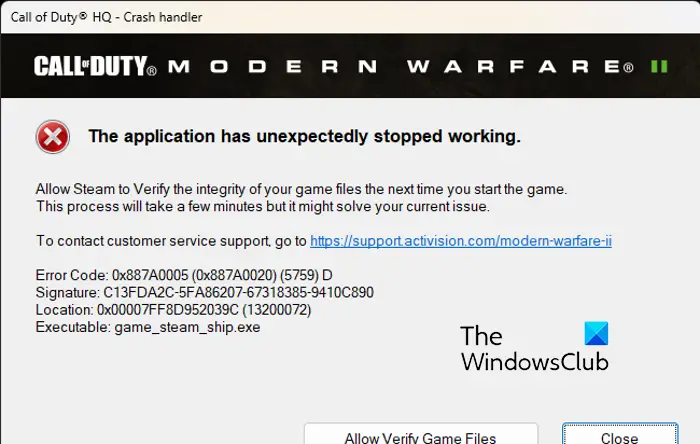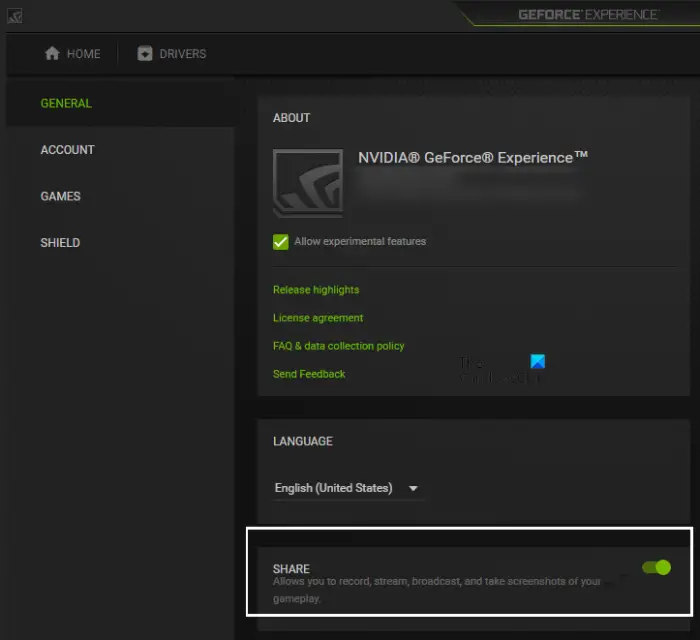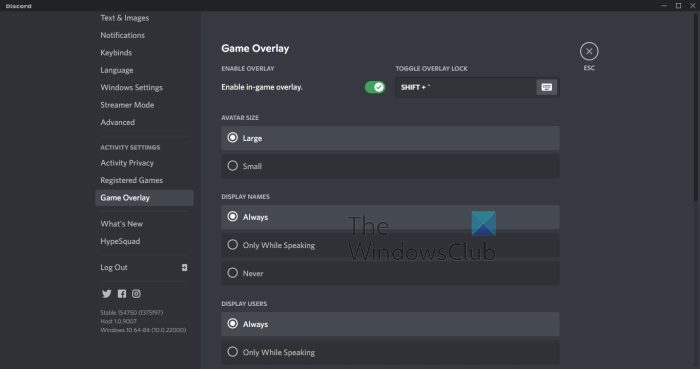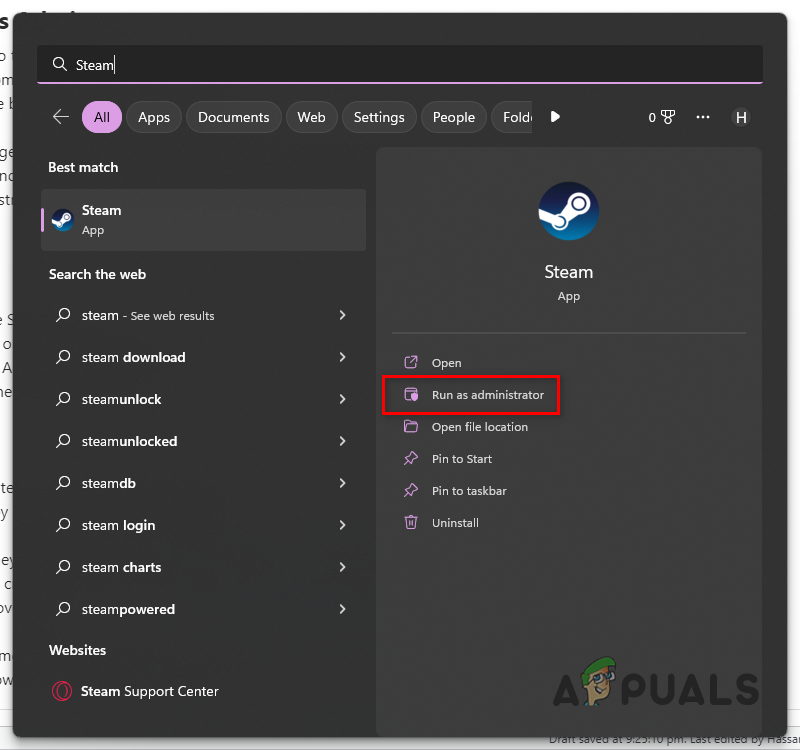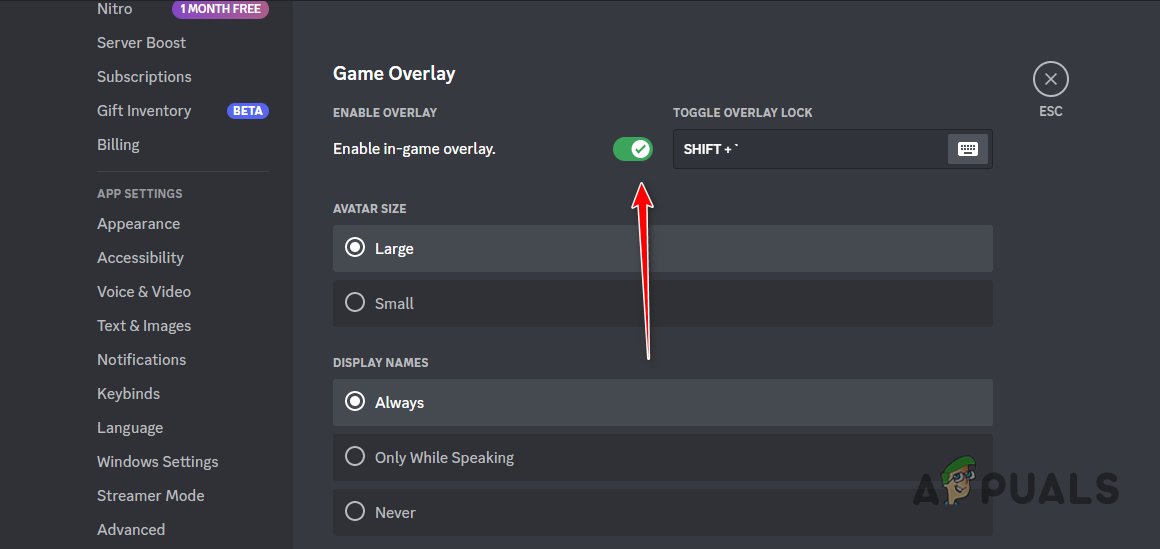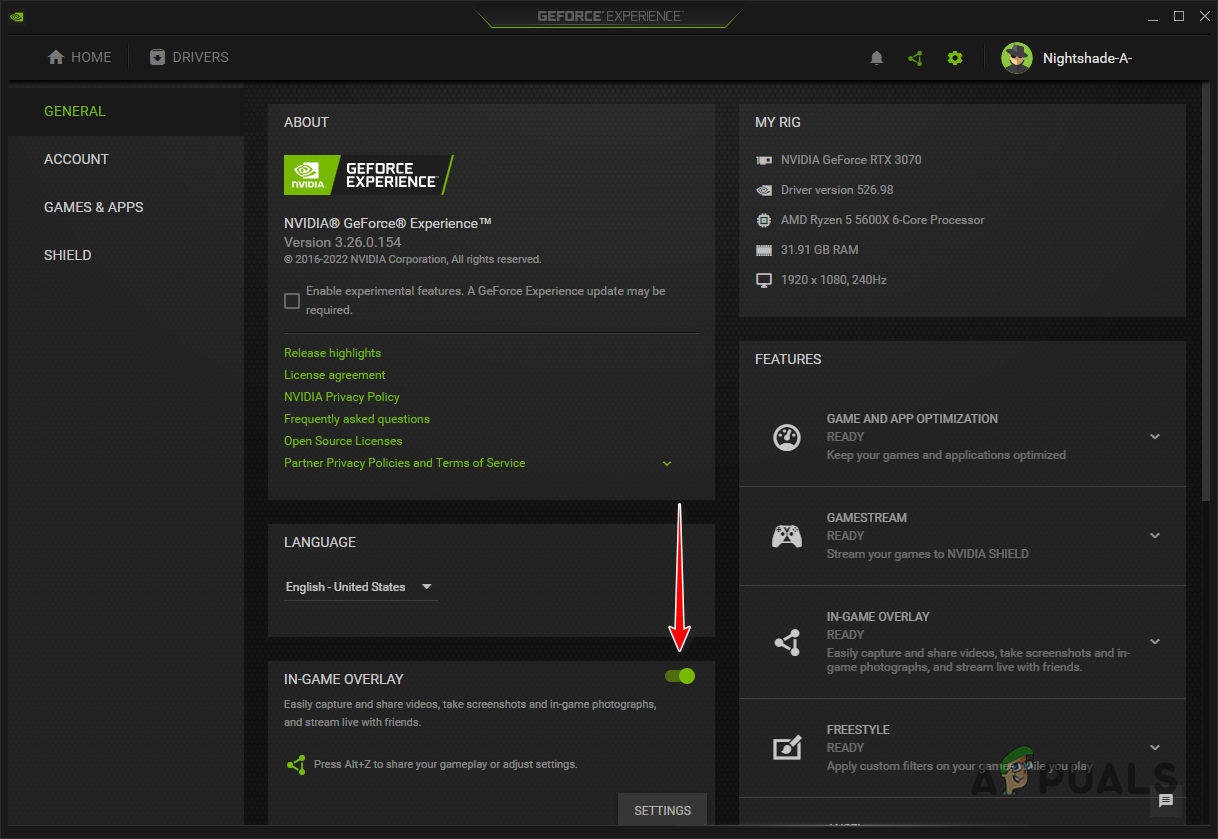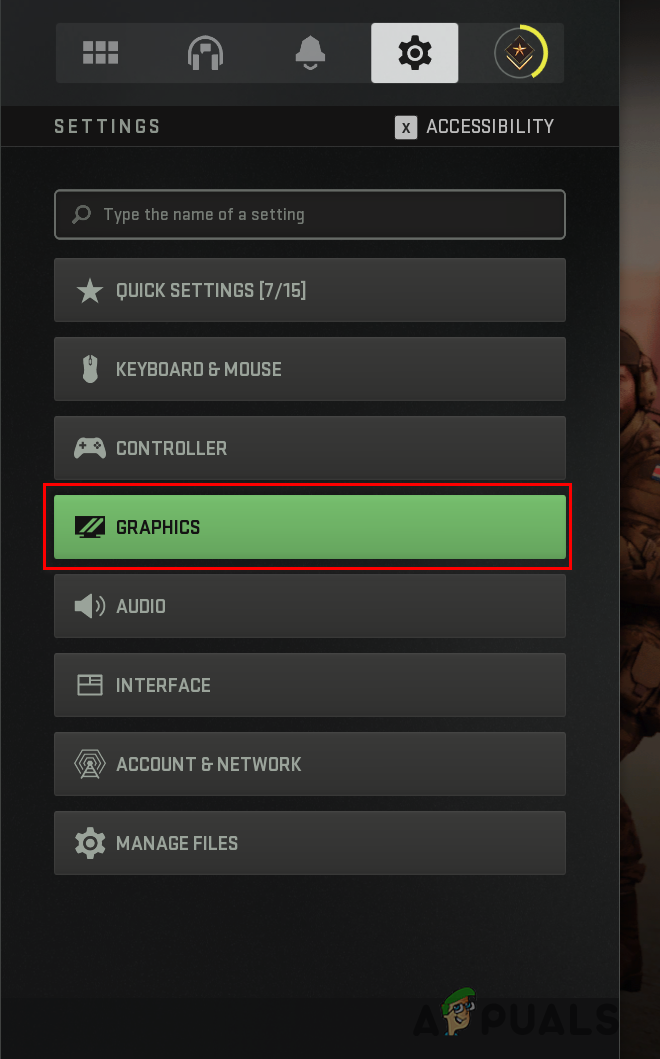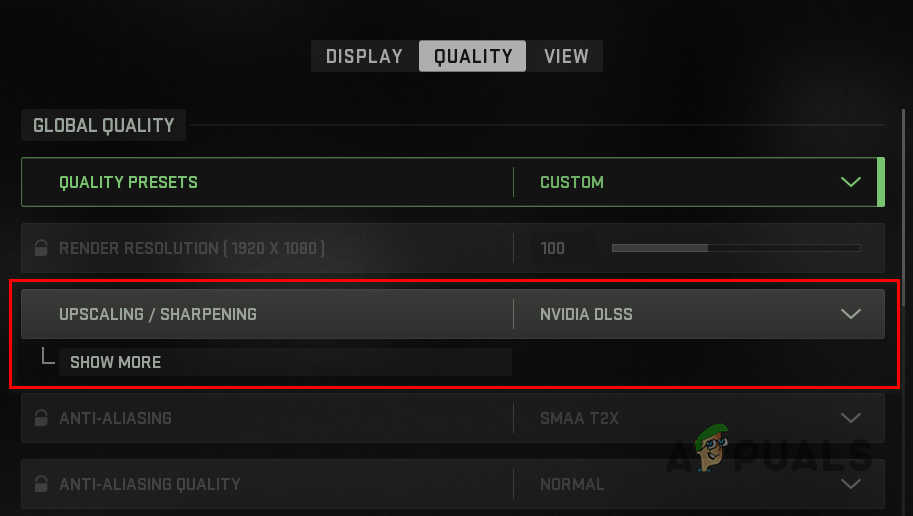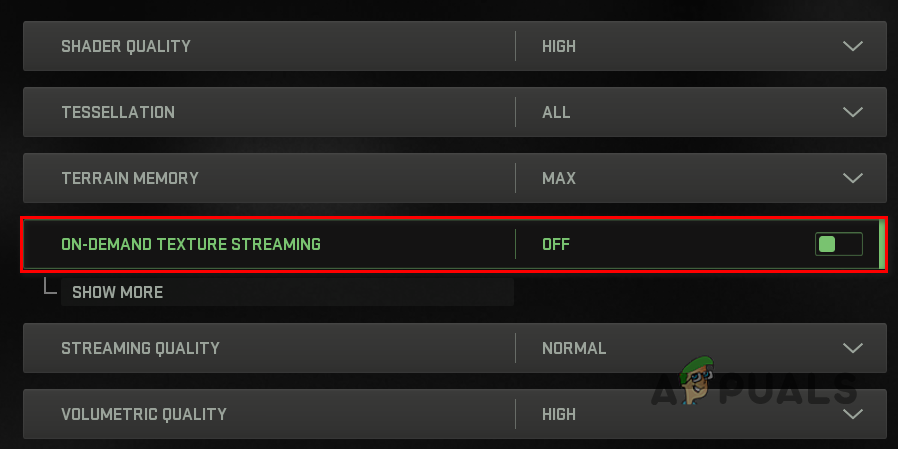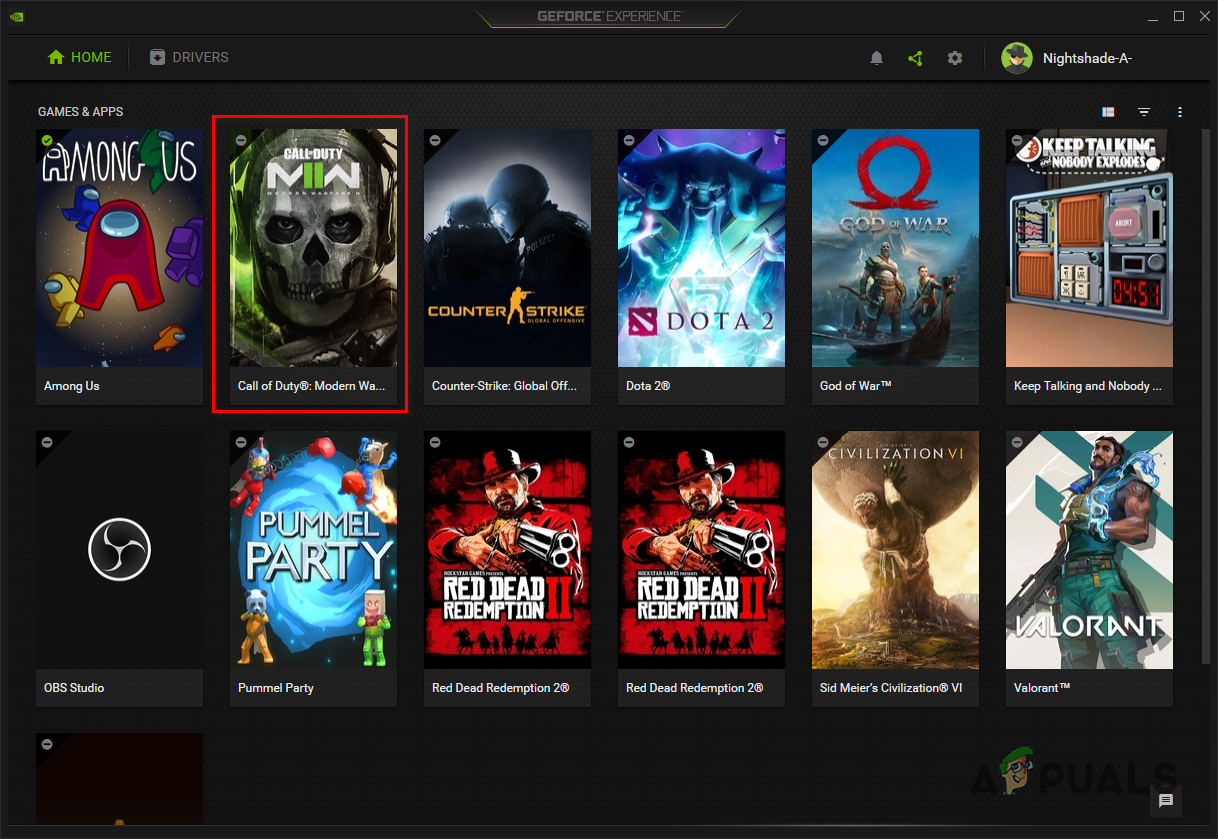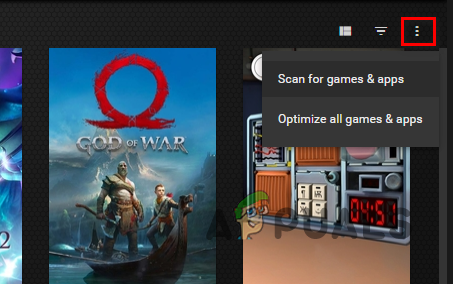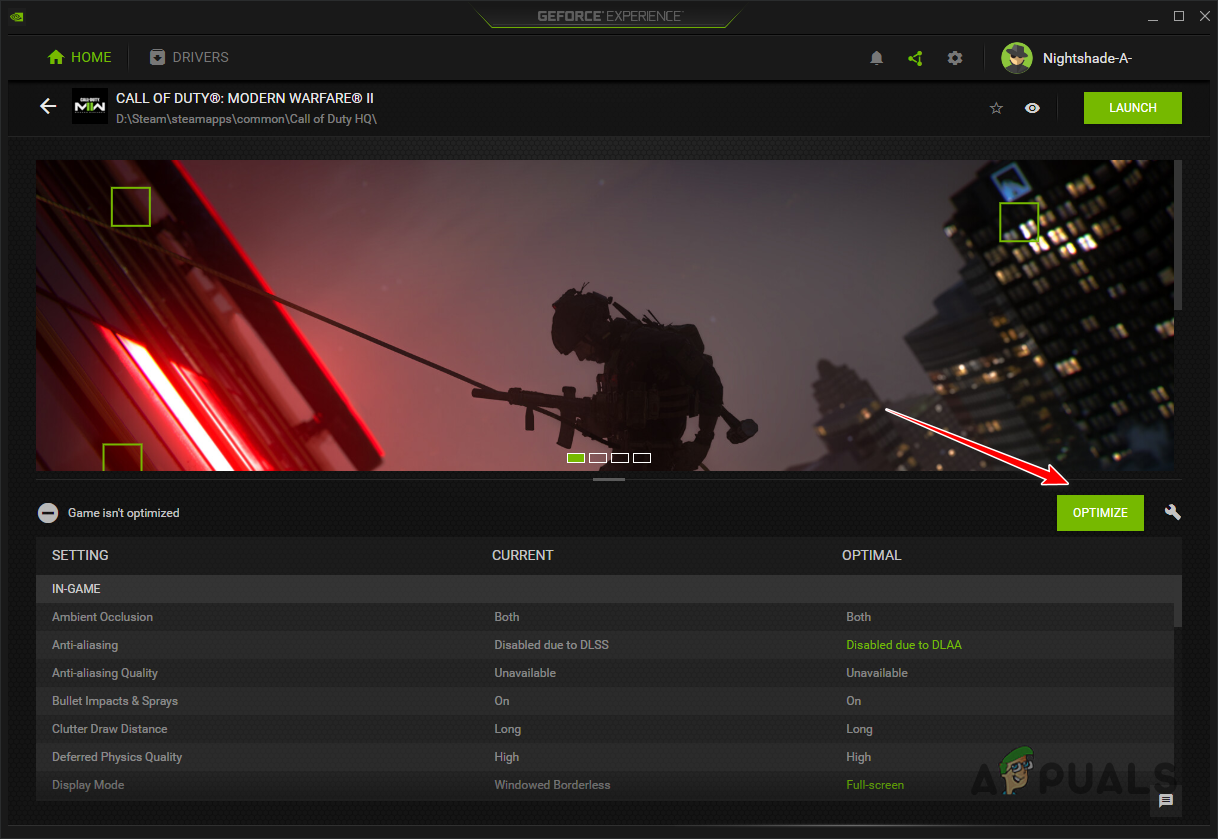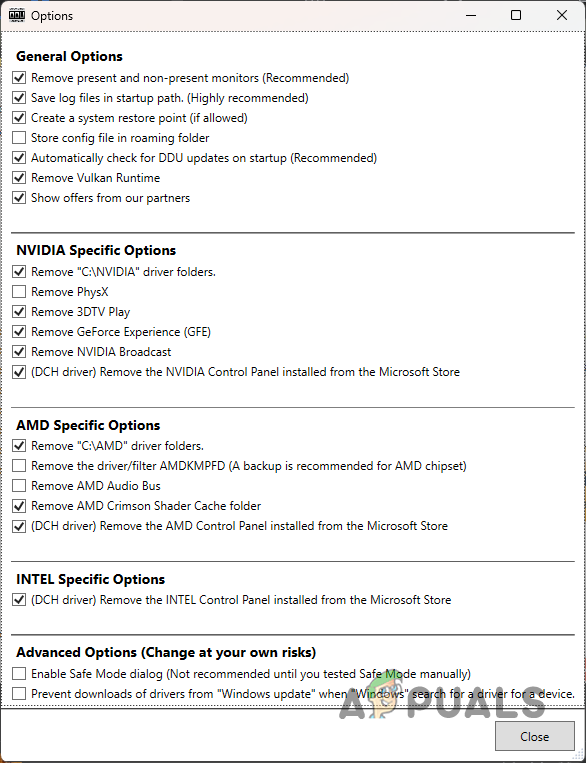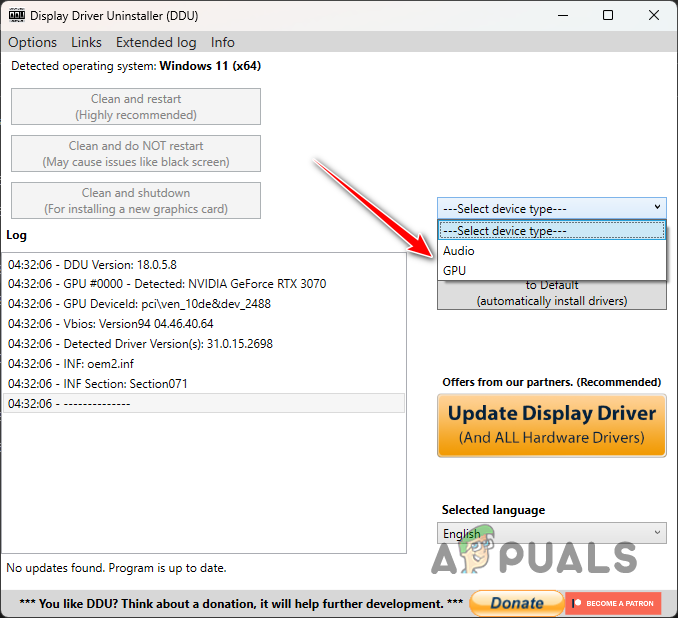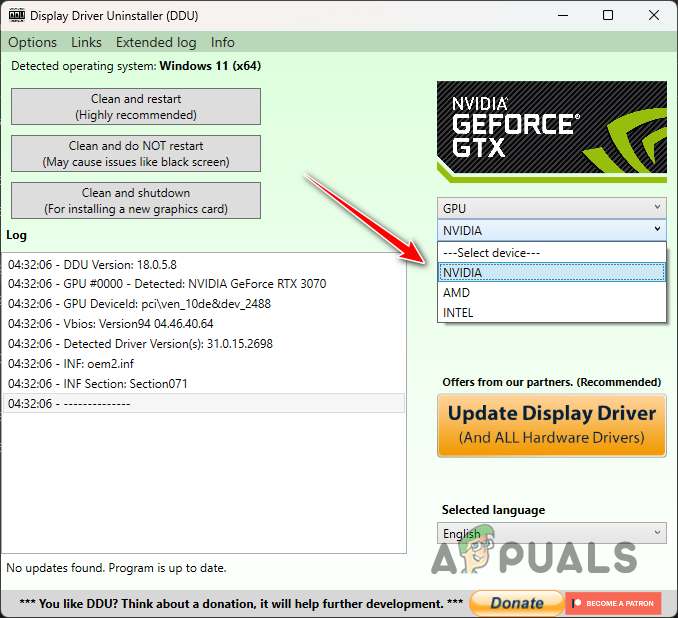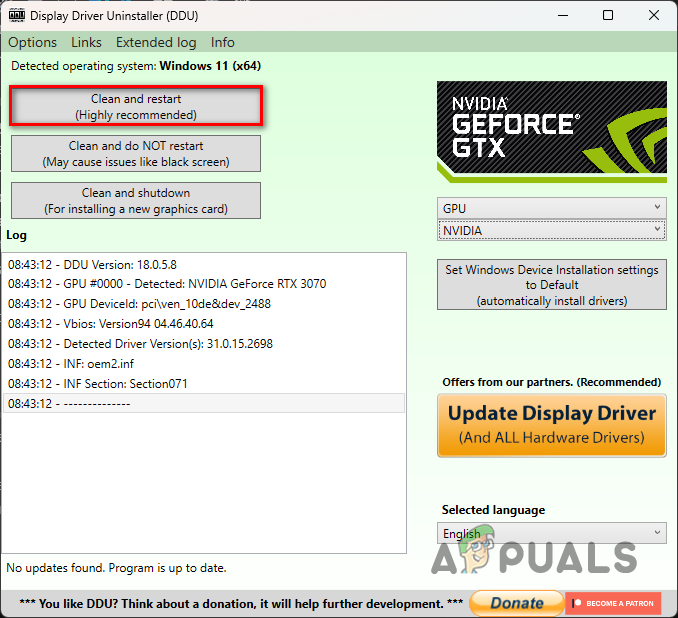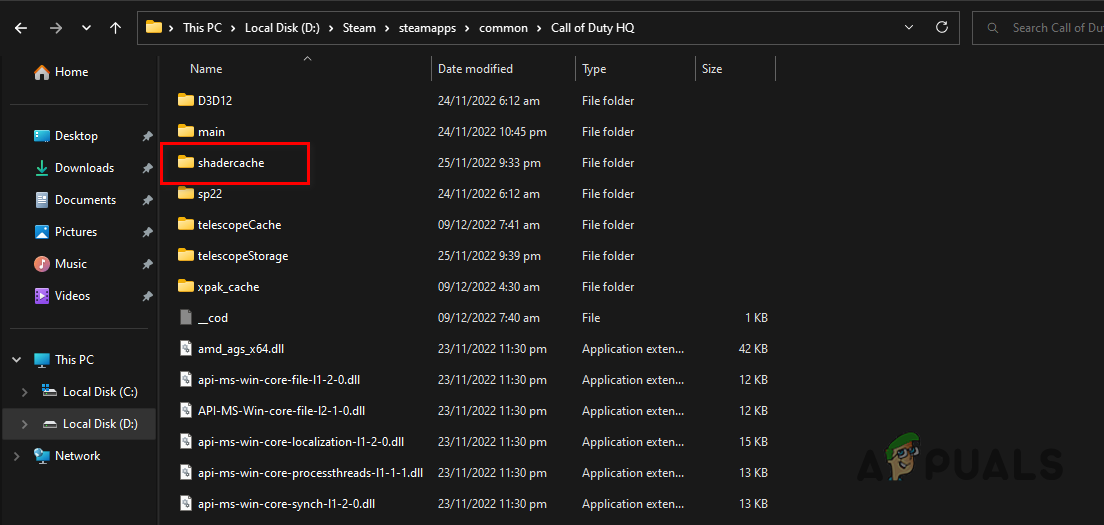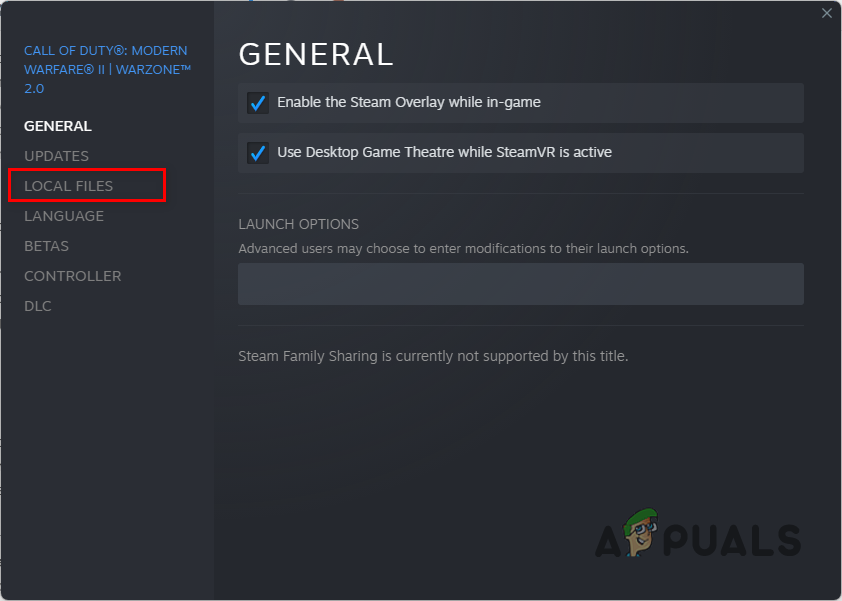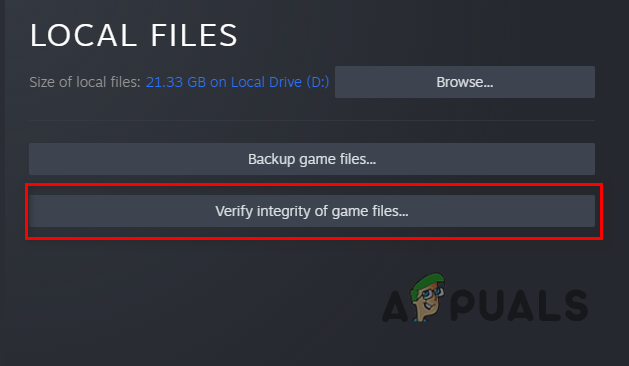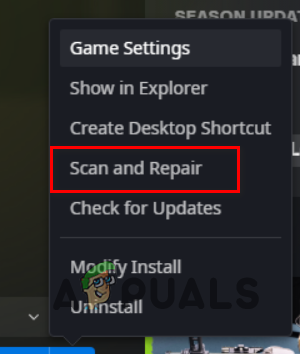Are you experiencing error code 0x887A0005 in Call Of Duty Warzone 2 and Modern Warfare 2? Many COD players have reported facing 0x887A0005 in the Warzone 2 and Modern Warfare 2 games. The error results in a game crash leaving the gamers frustrated. You will get the following error message when you experience this error code:
The application has unexpectedly stopped working.
Allow Steam to Verify the integrity of your game files the next time you start the game.
Error Code: 0x887A0005 (0x887A00020) (5759) D
Now, you might face this error in various scenarios. Here are the potential causes:
- In-game overlays can also result in error code 0x887A0005 in Warzone 2 and MW2.
- Some in-game graphics configurations such as On-Demand Texture Streaming, Upscaling mode, etc., can also cause the error at hand.
- A few affected users have reported that running MSI Afterburner can also interfere with the game and cause it to crash.
- Overclocking can also lead to the same error.
- A corrupted or out-of-date graphics driver is another potential cause of this error.
- It could be caused due to broken or missing game files of Warzone 2/ MW2.
If you keep getting the error code 0x887A0005 in Call Of Duty Warzone 2 or Modern Warfare 2 and the game crashes, you can use the below fixes to resolve the error:
- Verify your game files.
- Switch off On-Demand Texture Streaming.
- Stop overclocking if applicable.
- Modify the Upscaling mode.
- Close MSI Afterburner if applicable.
- Disable Instant Replay in GeForce Experience.
- Update or reinstall your graphics driver.
- Turn off the in-game overlay.
- Clear the Shaders cache.
1] Verify your game files
Such errors and game crashes can also result from infected and corrupted game files. If the game files of Warzone 2 and Modern Warfare 2 are broken, you might face this error. Or, if any of the essential game files that are required to properly run the game are missing, you will face game crashes with error code 0x887A0005. Hence, if the scenario is applicable, verify the integrity of the game files and see if the error is resolved.
Battle.net:
- First, start the Battle.net app and navigate to its GAMES tab.
- After that, choose the problematic game and click on the gear button present beside the Play button.
- Next, from the context menu options, tap the Scan and Repair option.
- Then, Battle.net will start checking the integrity of the game files and repair all the bad ones.
- Finally, reopen your game and see whether the error is fixed or not.
Steam:
- First, launch the Steam app and open its LIBRARY where all your installed games are present.
- After that, right-click on your problematic game and select the Properties option from the appeared context menu option.
- Now, move to the LOCAL FILES tab and press the Verify integrity of game files button, and it will verify and repair the game files.
- Lastly, you can relaunch the game and see if the error is fixed or not.
If you still get the same error while playing Warzone 2/ MW2, you can use the next fix.
Read: Fix Modern Warfare Warzone’s High CPU Usage on PC.
2] Switch off On-Demand Texture Streaming
You can try disabling On-Demand Texture Streaming in your game and see if the error stops appearing. It is a handy feature that downloads enhanced textures while playing the game. However, it may also cause your game to crash. Hence, you can disable it using the below steps:
- First, launch your game and enter its main Settings menu.
- Once you manage to open up the game’s settings, go to the Graphics > Quality section.
- You will see an On-Demand Texture Streaming option under the Details & Textures section; simply set its value to OFF.
- Now, open your game and see if the error is fixed or not.
3] Stop overclocking if applicable
If you have enabled overclocking on your computer, disable it. It can cause instability in your games that result in game crashes. So, stop overclocking and see if the error has stopped now.
4] Modify the Upscaling mode
You can also try modifying your in-game graphic setting and then see if the error is gone now. Change the Upscaling mode in Warzone 2/ MW2 and see if the problem is resolved. There are various Upscaling algorithms used in a game that basically enhance in-game textures’ quality using your GPU card. Some of these algorithms can also cause game crashes because of incompatibility and other issues. So, modify the Upscaling mode in your game and check if the problem is resolved.
- First, launch your game and go to its Settings.
- Now, navigate to the Graphics > Quality section.
- After that, locate the Upscaling/Sharpening setting and switch to a different mode.
- Once done, try playing your game and check if the error is fixed.
In case this method doesn’t work for you, move to the next fix.
Read: Fix Call of Duty Modern Warfare Dev Error 1202.
5] Close MSI Afterburner if applicable
As reported by some affected users on Reddit, closing MSI Afterburner is what helped them fix the error at hand. So, if you are running MSI Afterburner on your computer, close the program and check if the error is resolved or not.
6] Disable Instant Replay in GeForce Experience
In addition, to fix 6, you can also try switching off the Instant Replay feature. It fixes the error for some users and might help you as well. Here’s how:
- Firstly, open the GeForce Experience application and press the Share button.
- Now, turn off the “Instant Replay” feature.
Try playing the game now and see if the error is fixed or not. If not, you can apply the next solution.
Read: Fix COD Warzone 2 Dev Error 657 on Windows PC.
7] Update or reinstall your graphics driver
Graphics driver is important for playing games. Your game is likely to crash if you have an outdated version of your GPU driver installed on your system or if your graphics driver is corrupted. Hence, if the scenario is applicable, you can update or reinstall your graphics driver to fix the error.
To update the graphics driver, here are the steps to follow:
- First, open the Settings app using Win+I and go to the Windows Update tab.
- Now, tap on Advanced options and then click on the Optional updates option.
- In the opened section, you find all the pending driver updates including graphics driver updates. Download and install available updates.
- Once done, reboot your computer and see if the error is fixed.
There are other methods to update your graphics driver including Device Manager, the official website, and a device driver updater. In case the installation of your graphics driver is faulty, you will be required to uninstall and reinstall the driver to fix the error. Here’s how:
- First, hit Win+X and choose the Device Manager app.
- Now, expand the Display adapters category and right-click on your graphics driver.
- Next, from the context menu, select the Uninstall device option.
- Complete the uninstallation process using the prompted instructions.
- When done, reboot your computer and Windows should start reinstalling the missing drivers on your computer.
- You can also open the Device Manager app and click on the Action > Scan for hardware changes option to reinstall your graphics driver.
Finally, reopen the game and check if the error code 0x887A0005 is resolved or not.
Read: COD Modern Warfare DEV ERROR 6068, 6065, 6165, 6071.
8] Turn off the in-game overlay
Another reason for this error could be the in-game overlay feature. It is a nice and useful feature but can also cause instability and crashes in many games. Hence, disable overlays in Steam, Discord, etc., and see if the problem is fixed or not.
Steam:
- First, go to your Steam app and click on the Steam > Settings option.
- Inside the Settings page, move to the In-Game tab.
- After that, uncheck the Enable the Steam Overlay while in-game option.
NVIDIA GeForce Experience:
- First, launch your GeForce Experience application.
- Next, press on the gear-shaped icon to open up its settings.
- After that, turn off the In-Game Overlay toggle from the General section.
Discord:
- First, launch Discord and tap on the User Settings (gear icon) button.
- Now, scroll to the ACTIVITY SETTINGS section and go to the Game Overlay option.
- After that, switch off the Enable in-game overlay toggle.
If you have some other overlay apps running in the background, you can disable the in-game overlay feature and then see if the error is fixed or not.
See: Fix COD Warzone 2 Dev Error 6345 on Windows PC.
9] Clear the Shaders cache
There is a handy function called shaders optimization in Call of Duty Modern Warfare 2 and Warzone 2. When this feature is enabled, a shaders cache is stored on your computer locally. Now, in some cases, this shaders cache might get corrupted and as a result, the game crashes with error code 0x887A0005. So, if this scenario is applicable, you can delete the corrupted Shaders cache using the below steps:
- Firstly, press Win+E to open File Explorer and navigate to the installation directory of the game (Warzone 2/ MW2) with which you are experiencing this error. You are likely to find the shader cache at the below location:
Battle.net: \Call of Duty\_retail_\shadercache Steam: \steamapps\common\Call of Duty HQ\shadercache
- Now, open the shadercache folder and delete the whole content.
- Next, reopen the game and check if the error at hand is fixed.
Hopefully, you won’t face this error anymore.
Read: Voice Chat not working in Call of Duty Modern Warfare or Warzone.
How do I fix error code 0x887A0005 Vanguard?
To fix the error code 0x887A0005 in COD: Vanguard, you can run the game launcher and Vanguard with administrator privilege. Besides that, you can turn off the Texture Streaming function in your game, scan and repair your game files, update display drivers, or disable Sun Glare in the game to resolve this error. You can further modify your Render Resolution in the game to fix the error.
How do I fix the Photo error code 0x887A0005 in Windows 11?
If you are experiencing error code 0x887A0005 in the Photos app on Windows, make sure your graphics driver is up-to-date. You can also try running Windows Store Apps Troubleshooter to address and fix the issues with your Photos app. In case the error still appears, repair or reset your Photos app, turn off hardware-accelerated video encoding in Photos, and clear the Microsoft Store cache. Finally, you can reinstall the Photos app to fix the error.
Now read: Error Code 0x00001338 in COD: Modern Warfare 2.
Код ошибки 0x887a0005 появляется при случайном сбое Call of Duty Modern Warfare 2 или Warzone 2. Это может быть вызвано несколькими причинами, включая разогнанные компоненты, сторонние внутриигровые наложения и недостаточные игровые разрешения.
Поскольку причины появления указанного кода ошибки могут варьироваться от случая к случаю, мы составили список различных методов, которые вы можете применить для решения рассматриваемой проблемы. Давайте начнем без промедления.
1. Запустите Steam или Battle.net от имени администратора.
Первое, что вы должны сделать, приступая к устранению кода ошибки, упомянутого ранее, — это запустить Steam или Battle.net с правами администратора. В некоторых сценариях игра может вылетать, когда у нее нет достаточных разрешений, и этому мешает сторонняя программа в фоновом режиме.
Запуск игры с правами администратора предотвратит вмешательство фоновых приложений в нее и решит проблему, если она ее вызывает. Таким образом, вы будете косвенно запускать игру с правами администратора. Это связано с тем, что когда вы запускаете клиент с правами администратора, любые запускаемые им процессы также будут иметь административные привилегии.
Следуйте приведенным ниже инструкциям, чтобы сделать это:
- Сначала найдите Steam или Battle.net в меню «Пуск».
- Нажмите на опцию «Запуск от имени администратора» справа.
- После этого нажмите «Да» в последующем диалоговом окне «Контроль учетных записей пользователей».
- Сделав это, откройте игру, чтобы увидеть, возникает ли проблема.
Одной из причин сбоя игры на вашем компьютере может быть внутриигровое наложение сторонних приложений, которые вы используете. Обычно это вызвано Discord и GeForce Experience.
Оверлеи в игре могут быть полезными. Однако они мешают игровому процессу, чтобы обеспечить наложение в игре. Это вмешательство может привести к случайному сбою определенных игр, как и в упомянутой ранее проблеме. Чтобы решить эту проблему, вам придется отключить все сторонние наложения.
Мы расскажем вам, как отключить внутриигровое наложение Discord и GeForce Experience. Обязательно отключите любые другие игровые наложения, которые у вас могут быть. Следуйте приведенным ниже инструкциям, чтобы сделать это:
Для раздора
- Сначала откройте клиент Discord на своем компьютере.
- Затем перейдите в «Настройки пользователя», щелкнув значок шестеренки рядом с вашим именем пользователя.
- Наконец, отключите внутриигровой оверлей, выбрав «Игровой оверлей» > «Включить внутриигровой оверлей».
Для опыта GeForce
- Откройте приложение GeForce Experience на своем компьютере.
- Перейдите в меню «Настройки», нажав на значок шестеренки в правом верхнем углу.
- Затем отключите наложение в игре, используя ползунок рядом с Наложением в игре.
- Сделав это, посмотрите, устранена ли проблема.
3. Изменить алгоритм масштабирования
Алгоритмы апскейлинга становятся обычным явлением в новых современных играх. Эти алгоритмы улучшают качество внутриигровых текстур с использованием вашей видеокарты. Однако в некоторых случаях определенные алгоритмы могут привести к сбою игры из-за проблемы с реализацией алгоритма в игре или другой проблемы совместимости.
В таком случае вы можете решить проблему, изменив алгоритм, который вы используете в игре. В Call of Duty Modern Warfare 2 и Warzone 2 доступны различные алгоритмы, и вы можете легко переключаться между ними.
Если у вас возникла проблема с вашим текущим алгоритмом, попробуйте использовать другой алгоритм, чтобы увидеть, не приведет ли это к каким-либо проблемам. Следуйте приведенным ниже инструкциям, чтобы изменить алгоритм масштабирования/резкости в игре:
- Откройте Call of Duty Modern Warfare 2/Warzone 2 на своем компьютере.
- После этого перейдите к настройкам качества, выбрав «Настройки»> «Графика»> «Качество».
- Затем измените масштабирование/резкость в раскрывающемся меню.
- Примените настройки и посмотрите, решит ли это проблему.
4. Отключите потоковую передачу текстур по запросу
Потоковая передача текстур по запросу — это новая функция Call of Duty, которая обеспечивает улучшенные текстуры, загружая их из Интернета во время игры.
В некоторых сценариях эта функция может привести к сбою игры, и вам придется отключить ее, чтобы решить проблему. Если это относится к вам, следуйте приведенным ниже инструкциям, чтобы отключить потоковую передачу текстур по требованию:
- Сначала откройте игру на своем компьютере.
- Откройте меню настроек качества, выбрав «Настройки» > «Графика» > «Качество».
- Затем отключите параметр «Потоковая передача текстур по требованию» в разделе «Детали и текстуры».
- Сделав это, посмотрите, сохраняется ли проблема.
5. Оптимизируйте игру с помощью GeForce Experience (только NVIDIA)
GeForce Experience имеет встроенную функцию, которая позволяет вам оптимизировать все игры на вашем компьютере в соответствии со спецификациями вашего компьютера. Когда вы запускаете игру, для вас предварительно применяются лучшие настройки в соответствии со спецификациями вашего оборудования.
Мы обнаружили, что оптимизация игры с помощью GeForce Experience часто может решить проблему. Это довольно легко сделать. Следуйте приведенным ниже инструкциям, чтобы сделать это:
- Откройте приложение GeForce Experience на своем компьютере, выполнив поиск в меню «Пуск».
- Затем перейдите к подробностям Call of Duty Modern Warfare 2, щелкнув параметр игры на вкладке «Главная».
- Вы можете сканировать игру с помощью параметра «Сканировать игры и приложения» в меню из трех точек в правом верхнем углу, если игра не обнаруживается автоматически.
- Наконец, оптимизируйте игру, нажав кнопку «Оптимизировать» на экране сведений об игре.
- Как только вы это сделаете, откройте игру, чтобы увидеть, вылетает ли она по-прежнему.
6. Переустановите графические драйверы
Еще одной причиной сбоя игры могут быть графические драйверы, установленные на вашем компьютере. Графические драйверы жизненно важны, поскольку они облегчают взаимодействие с графической картой, установленной на материнской плате.
В некоторых сценариях устаревшие или поврежденные графические драйверы могут вызывать случайные сбои в играх. В таком случае вы можете решить проблему, переустановив графические драйверы на вашем компьютере. Если у вас есть видеокарта AMD, вы можете использовать AMD Clean Uninstall Utility для удаления драйверов. Следуйте приведенным ниже инструкциям, чтобы переустановить графические драйверы:
- Сначала загрузите утилиту удаления драйвера дисплея (DDU) с официального сайта. здесь.
- Откройте загруженный файл и извлеките его в любое место.
- После этого откройте файл Display Driver Uninstaller.exe, перейдя в извлеченный каталог.
- Вам будет показано окно «Общие параметры», когда откроется DDU. Нажмите кнопку Закрыть, чтобы продолжить.
- Выберите GPU в раскрывающемся меню Выберите тип устройства.
- Затем выберите производителя вашей видеокарты в раскрывающемся меню «Выбрать устройство».
- Наконец, удалите графические драйверы, нажав кнопку «Очистить и перезапустить».
- После удаления драйверов зайдите на веб-сайт производителя и загрузите последние версии драйверов, доступных для вашей видеокарты.
- Установите новые драйверы и посмотрите, решит ли это проблему.
Если вы недавно начали сталкиваться со сбоями, вероятно, причиной этого может быть недавнее обновление графических драйверов. Если это относится к вам, вам придется откатить свои драйверы, загрузив и установив более старую версию на свой компьютер. Если проблема не устранена, перейдите к следующему способу ниже.
7. Удалить кэш шейдеров
Call of Duty Modern Warfare 2 и Warzone 2 выполняют оптимизацию шейдеров при запуске игры и сохраняют кеш шейдеров локально на вашем компьютере. Эта оптимизация помогает предотвратить проблемы с производительностью во время игры.
В некоторых сценариях кэш шейдеров может быть поврежден или поврежден, что может привести к случайному сбою игры. Когда это произойдет, вам придется удалить кеш шейдеров, чтобы заставить игру повторно оптимизировать шейдеры. Следуйте приведенным ниже инструкциям, чтобы сделать это:
- Сначала откройте приложение «Проводник».
- Перейдите в папку установки Call of Duty Modern Warfare 2.
- Затем найдите папку shadercache в каталоге установки, используя путь, указанный для соответствующего клиента ниже: Battle.net: …\Call of Duty\_retail_\shadercache Steam: …\steamapps\common\Call of Duty HQ\ шейдеркэш
- Удалите содержимое папки ShaderCache.
- Наконец, откройте игру после удаления кеша шейдеров и подождите, пока он снова оптимизирует шейдеры.
- Посмотрите, решена ли проблема.
8. Восстановить файлы игры
В некоторых сценариях игра может вылететь из-за повреждения файлов игры. Кроме того, отсутствие игровых файлов также может привести к случайному сбою игры.
В таком случае вам придется проверить целостность файлов игры, чтобы решить проблему. Это довольно легко сделать как для Steam, так и для Battle.net. Следуйте приведенным ниже инструкциям для соответствующего клиента.
Для Steam
- Откройте клиент Steam на своем компьютере и перейдите в «Библиотека».
- Затем щелкните правой кнопкой мыши Call of Duty Modern Warfare 2 | Warzone 2 и выберите «Свойства» в раскрывающемся меню.
- Перейдите на вкладку «Локальные файлы» в окне «Свойства».
- Наконец, восстановите файлы игры, нажав кнопку «Проверить целостность файлов игры».
Для Battle.net
- Откройте клиент Battle.net на своем компьютере.
- Нажмите на Call of Duty Modern Warfare 2 или Warzone 2, когда откроется Battle.net.
- Затем восстановите игру, щелкнув значок шестеренки рядом с кнопкой «Играть» и выбрав параметр «Сканировать и восстановить» в появившемся меню.
- Дождитесь завершения сканирования и посмотрите, решит ли это проблему.
9. Отключить профиль XMP
Наконец, если ни один из вышеперечисленных методов не устранил проблему для вас, весьма вероятно, что сбои могут быть вызваны разгоном вашей оперативной памяти. Производители материнских плат предлагают функцию разгона оперативной памяти в конфигурации BIOS, чтобы раскрыть весь потенциал вашей оперативной памяти.
Однако в некоторых сценариях это может сделать оперативную память нестабильной, что приведет к сбоям в различных играх. Вы можете решить эту проблему, отключив профиль XMP в конфигурации BIOS, если это относится к вам.
Если у вас процессор AMD, в конфигурации BIOS необходимо отключить параметр DOCP, поскольку XMP существует только для материнских плат и процессоров Intel. Как только вы отключите разгон, посмотрите, решит ли это проблему.
The error code 0x887a0005 appears when Call of Duty Modern Warfare 2 or Warzone 2 crashes randomly. This can be due to several reasons, including overclocked components, third-party in-game overlays, and insufficient game permissions.
Since the reasons for the mentioned error code can vary from case to case, we have compiled a list of various methods you can implement to resolve the issue in question. Let us get started without any delay.
1. Run Steam or Battle.net as Admin
The first thing you should do when starting to troubleshoot the error code mentioned earlier is to run Steam or Battle.net with administrative privileges. In some scenarios, the game can crash when it does not have sufficient permissions, and a third-party program in the background interferes with it.
Running the game with administrative privileges will prevent background apps from interfering with it and resolve the issue if this causes it. Thus, you will be indirectly starting the game with administrative privileges. This is because when you run the client with administrative, any processes it starts will also have administrative privileges.
Follow the instructions below to do this:
- First, search for Steam or Battle.net in the Start Menu.
- Click on the Run as administrator option on the right-hand side.
Opening Steam as Admin - Afterward, click Yes on the follow-up User Account Control dialog box.
- With that done, open the game to see if the problem still occurs.
2. Disable In-Game Overlay
One of the reasons the game on your computer may be crashing might be the in-game overlay of the third-party applications you use. Usually, this is caused by Discord and GeForce Experience.
In-game overlays can be helpful. However, they interfere with the game process to provide the overlay in-game. This interference can cause specific games to crash randomly, just like in the issue mentioned earlier. To resolve this, you will have to disable any third-party overlays.
We will walk you through disabling the in-game overlay of Discord and GeForce Experience. Ensure to disable any other in-game overlays you might have. Follow the instructions below to do this:
For Discord
- First, open the Discord client on your computer.
- Then, go to User Settings by clicking the gear icon next to your username.
Navigating to User Settings - Finally, disable the in-game overlay by navigating to Game Overlay > Enable in-game overlay.
Disabling Discord Overlay
For GeForce Experience
- Open the GeForce Experience app on your computer.
- Go to the Settings menu by clicking on the gear icon in the top-right corner.
- Then, disable the in-game overlay by using the slider next to In-Game Overlay.
Disabling GeForce Experience Overlay - With that done, see if it fixed the issue.
3. Change Upscaling Algorithm
Upscaling algorithms are becoming common in the new modern games. These algorithms improve the quality of the in-game textures using your graphics card. However, in some scenarios, specific algorithms can cause your game to crash due to an issue with the implementation of the algorithm in the game or another compatibility issue.
In such a scenario, you can resolve the issue by changing the algorithm you use in-game. Various algorithms are available in Call of Duty Modern Warfare 2 and Warzone 2, and you can easily switch between them.
If you are facing an issue with your current algorithm, try using another algorithm to see if that results in any problems. Follow the instructions below to change your Upscaling/Sharpening algorithm in-game:
- Open Call of Duty Modern Warfare 2/Warzone 2 on your computer.
- Afterward, navigate to the Quality settings by going to Settings > Graphics > Quality.
Navigating to Graphics Settings - Then, change your Upscaling/Sharpening via the drop-down menu provided.
Changing Upscaling/Sharpening Algorithm - Apply the settings and see if that fixes the problem.
4. Turn Off On-Demand Texture Streaming
On-Demand Texture Streaming is a new Call of Duty feature that provides improved textures by downloading them from the internet as you play the game.
In some scenarios, this feature can cause the game to crash, and you will have to disable it to fix the issue. If this applies to you, follow the instructions below to turn off On-Demand Texture Streaming:
- First, open the game on your computer.
- Open the Quality settings menu by going to Settings > Graphics > Quality.
Navigating to Graphics Settings - Then, turn off the On-Demand Texture Streaming option under Details & Textures.
Disabling On-Demand Texture Streaming - With that done, see if the problem still occurs.
5. Optimize the game with GeForce Experience (NVIDIA Only)
GeForce Experience has a built-in feature that allows you to optimize all games on your computer as per your computer’s specifications. When you launch the game, the best settings are pre-applied for you according to your hardware specs.
We have found that optimizing the game with GeForce Experience can often fix the issue. This is quite easy to do. Follow the instructions below to do this:
- Open the GeForce Experience application on your computer by searching for it in the Start Menu.
- Then, go to Call of Duty Modern Warfare 2 details by clicking the game option on the Home tab.
Navigating to Call of Duty Modern Warfare 2 / Warzone 2 Details - You can scan for the game via the Scan for games & apps option under the three-dots menu in the top-right corner if it does not detect the game automatically for you.
Scanning for Games - Finally, optimize the game by clicking the Optimize button on the game details screen.
Optimizing Call of Duty Modern Warfare 2 / Warzone 2 with GeForce Experience - Once you do that, open the game to see if it still crashes.
6. Reinstall Graphics Drivers
Another reason the game may be crashing can be the graphics drivers installed on your computer. Graphics drivers are vital because they facilitate communication with the graphics card installed on your motherboard.
In some scenarios, outdated or damaged graphics drivers can cause games to crash randomly. In such a scenario, you can resolve the issue by reinstalling the graphics drivers on your computer. If you have an AMD graphics card, you can use AMD Clean Uninstall Utility to uninstall your drivers. Follow the instructions below to reinstall your graphics drivers:
- First, download the Display Driver Uninstaller (DDU) utility from the official website here.
- Open the downloaded file and extract it to any location.
- Afterward, open the Display Driver Uninstaller.exe file by navigating to the extracted directory.
- You will be shown the General Options window when DDU opens. Click the Close button to proceed.
DDU General Options - Select GPU from the Select device type drop-down menu.
Selecting GPU as Device Type - Then, select your graphics card’s manufacturer from the Select device drop-down menu.
Selecting GPU Brand - Finally, uninstall your graphics drivers by clicking the Clean and restart button.
Uninstalling Graphics Drivers - After uninstalling your drivers, head to your manufacturer’s website and download the latest drivers available for your graphics card.
- Install the new drivers and see if that fixes the issue.
If you started facing crashes recently, it is likely a recent update to the graphics drivers may be the cause behind it. If this applies to you, you will have to roll back your drivers by downloading and installing an older version on your computer. If the issue persists, move to the next method below.
7. Delete Shaders Cache
Call of Duty Modern Warfare 2 and Warzone 2 performs shaders optimization when you start the game and saves the shaders cache locally on your computer. This optimization helps in preventing performance issues while you play the game.
In some scenarios, the shaders cache may get damaged or corrupted, which can cause your game to crash randomly. When this occurs, you will have to delete the shaders cache to force the game to reoptimize the shaders. Follow the instructions below to do this:
- First, open the File Explorer app.
Opening File Explorer - Navigate to your Call of Duty Modern Warfare 2’s installation folder.
- Then, locate the shadercache folder inside the installation directory using the path given for your respective client below:
Battle.net: ...\Call of Duty\_retail_\shadercache Steam: ...\steamapps\common\Call of Duty HQ\shadercache
Opening Shadercache Folder - Delete the contents of the shadercache folder.
- Finally, open the game after deleting the shadercache and wait for it to optimize the shaders again.
- See if the issue has been resolved.
8. Repair Game Files
In some scenarios, the game can crash when there is corruption in the game files. Alternatively, missing game files can also result in the game crashing randomly.
In such a scenario, you will have to verify the integrity of game files to resolve the issue. This is quite easy to do for both Steam and Battle.net. Follow the instructions below for your respective client.
For Steam
- Open the Steam client on your computer and navigate to Library.
- Then, right-click on Call of Duty Modern Warfare 2 | Warzone 2 and choose Properties from the drop-down menu.
- Switch to the Local Files tab on the Properties window.
Switching to the Local Files tab - Finally, repair your game files by clicking the Verify integrity of game files option.
Repairing Call of Duty Modern Warfare 2 / Warzone 2 Game Files on Steam
For Battle.net
- Open the Battle.net client on your computer.
- Click on Call of Duty Modern Warfare 2 or Warzone 2 once Battle.net is open.
- Then, repair the game by clicking the gear icon next to the Play button and selecting the Scan and Repair option from the menu that appears.
Repairing Call of Duty Modern Warfare 2 / Warzone 2 Game Files on Battle.net - Wait for the scan to complete and see if that resolves the issue.
9. Disable XMP Profile
Finally, if none of the above methods has fixed the issue for you, it is very likely the crashes may be caused by your overclocked RAM speed. Motherboard manufacturers offer an overclocking feature for RAM in the BIOS configuration to unlock the full potential of your RAM.
However, in some scenarios, this can make the RAM unstable, leading to crashes in various games. You can resolve the issue by disabling the XMP profile in your BIOS configuration if this applies to you.
If you have an AMD processor, the option you need to disable in your BIOS configuration is D.O.C.P since XMP only exists for Intel motherboards and processors. Once you turn off the overclock, see if that fixes the issue.
Many Players of Call Of Duty: Warzone 2 are encountering an error code 0x887a0005 while playing the game, the error results in the random crashing of the game, which has made a lot of players of Warzone 2 frustrated. This error is not that serious and can be fixed easily.
In this article, we have discussed the causes of error code 0x887a0005 in Warzone2 and a few ways that might help you fix the error.
What are the causes of the error code 0x887a0005 in Warzone 2?
Below we have mentioned the possible reasons that might be causing the error code 0x887a0005 in Warzone 2.
- Some game files are corrupted.
- The game does not have enough permissions to run properly.
- Outdated graphics drivers.
- Some game settings might be interfering.
Also read: How to fix the Goldflake error in Warzone 2.0?
How to fix the error?
If you are facing the error code 0x887a0005 in Warzone 2 then we have explained a few ways that might help you fix the error.
Verify the integrity of game files
It is possible that some of the files and folders of the game have been corrupted while installation and that might be causing the error. Follow the steps below to verify your game files:
Step 1: Launch Steam and click on the Library tab. Then Right-click on Call of Duty: Warzone 2 and from the drop-down menu, click on Properties.
Step 2: Find the Local Files and then click on Verify Integrity of Game Files.
It will re-install the files that are missing and eventually fix the error caused by them.
Also read: Fix: Fatal error in launcher: Unable to create process using PiP
Launch Warzone 2 as an administrator
Sometimes the PC does not give enough permission to the game that is necessary to run the game. Running the game as an administrator will allow the game to get the required permissions and might fix the error. To do that Right-click on the game icon or game’s .exe file and then in the drop-down menu find the Run as administrator option and click on it.
Disable NVIDIA In-game overlay settings
Players who use NVIDIA graphics cards can try disabling the In-game overlay, which might resolve the issue.
- Click on the System Tray icon, and in the system tray, right-click the NVIDIA icon.
- Select NVIDIA Geforce Experience from the context menu.
- Click on the Gear-shaped icon at the screen’s top right corner to open the NVIDIA settings panel.
- Click on the General category from the left pane.
- Then on the right side screen, scroll down and find IN-GAME OVERLAY.
- Turn off the toggle button next to IN-GAME OVERLAY.
Update the graphics device driver
You might be using an outdated version of the device driver and it might be a reason for this error to occur, so check for the update of the driver and update it. Visit the website of your GPU manufacturer to check for the latest drivers.
Click here to check out how to update NVIDIA graphics drivers
Also read: How to fix Adobe Acrobat internal error?
Change Upscaling mode
Upscaling algorithms are common in new games, upscaling algorithms improve the in-game texture quality by using the graphics card on your PC. Sometimes these algorithms can be problematic and can crash the game due to compatibility or other issues. To know how to change the upscaling mode in your game follow the steps below.
- Launch the Warzone 2 game on your PC.
- Go to Settings> Graphics > Quality.
- Now, locate the Upscaling/Sharpening settings and change it to a different mode.
- After changing the settings try to play the game again to check if it fixed the issue.
Turn off On-Demand Texture Streaming
On-Demand Texture Streaming is a feature in Call Of Duty which provides improved textures by downloading them from the internet while playing the game. But sometimes this feature can also cause the game to crash, so you disabling it might fix the error for you. To know how to disable the On-Demand Texture Streaming follow the steps below.
- Launch the Warzone 2 game on your PC.
- Go to Settings> Graphics > Quality.
- Turn off the On-Demand Texture Streaming option which is located under Details & Textures.
- Now run the game again and see whether it resolved the issue or not.
Also read: Top 7 Klover alternatives
Warzone 2 is a first-person shooter game developed by Infinity Ward and published by Activision. It was released in 2009 and quickly became one of the most popular games of the year.
However, like all software, Modern Warfare 2 is not without its problems. One of the most common errors that players encounter is the 0X887A0005 error, which causes the application to unexpectedly stop working.

What is the 0X887A0005 Error?
The 0X887A0005 error is a DirectX error that occurs when the game is unable to communicate properly with your computer’s graphics card. This can happen for a variety of reasons, such as outdated graphics card drivers, incompatible hardware, or corrupted game files.
Symptoms of the 0X887A0005 Error
When the 0X887A0005 error occurs, you may see an error message that says “The application has unexpectedly stopped working.” The game will then close, and you will be returned to your desktop. You may also experience other symptoms, such as:
The game freezes or crashes during gameplay
Your computer’s performance slows down significantly
You experience graphical glitches or artifacts on the screen
How to Fix the 0X887A0005 Error?
Fortunately, there are several ways to fix the 0X887A0005 error in Modern Warfare 2. Here are some of the most effective methods:
Method 1: Update Your Graphics Card Drivers
One of the most common causes of the 0X887A0005 error is outdated graphics card drivers. To fix this, you need to download and install the latest drivers for your graphics card. You can usually find these drivers on the manufacturer’s website.
Method 2: Disable Overclocking
If you have overclocked your graphics card, this may be causing the 0X887A0005 error. To fix this, you should disable overclocking and revert your graphics card settings to their default values.
Method 3: Verify Game Files
Sometimes, corrupted game files can cause the 0X887A0005 error. To fix this, you should verify the integrity of the game files. To do this, open Steam and right-click on Modern Warfare 2 in your library.
Select “Properties” and then click on the “Local Files” tab. Click on “Verify Integrity of Game Files” and wait for the process to complete.
Method 4: Run the Game in Windowed Mode
Running the game in windowed mode can sometimes fix the 0X887A0005 error. To do this, right-click on Modern Warfare 2 in your library and select “Properties.” Click on the “General” tab and then click on “Set Launch Options.” In the box that appears, type “-windowed” (without the quotes) and then click “OK.”
Method 5: Reinstall the Game
If all else fails, you may need to reinstall Modern Warfare 2. To do this, open Steam and right-click on the game in your library. Select “Uninstall” and then follow the on-screen instructions. Once the game has been uninstalled, you can reinstall it by clicking on “Install” in your library.
Also read: Mw2 Crashing On Launch – How To Fix?
Conclusion
The 0X887A0005 error in Modern Warfare 2 can be frustrating, but it is usually fixable. By following the methods outlined in this article, you should be able to get the game running smoothly again.
Remember to always keep your graphics card drivers up to date and to verify the integrity of your game files regularly. With a little bit of effort, you can enjoy the fast-paced action of Modern Warfare
- Author
- Recent Posts
Founder / Web-Master at TechArena
I have way too much consummate expertise in me, which led me to start TechArena. Consider this site as my second home, the first one of course is my head. I tried keeping it as my side hustle, but I miserably failed as I am Saturn Blessed! I often come down from my cloud to lay off a few articles, how-to guides, and most importantly, my Opinions!
For Queries/Guest Posts contact: [email protected]