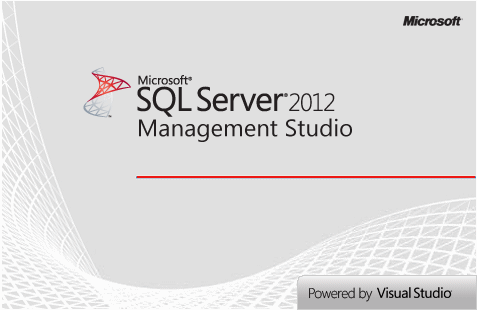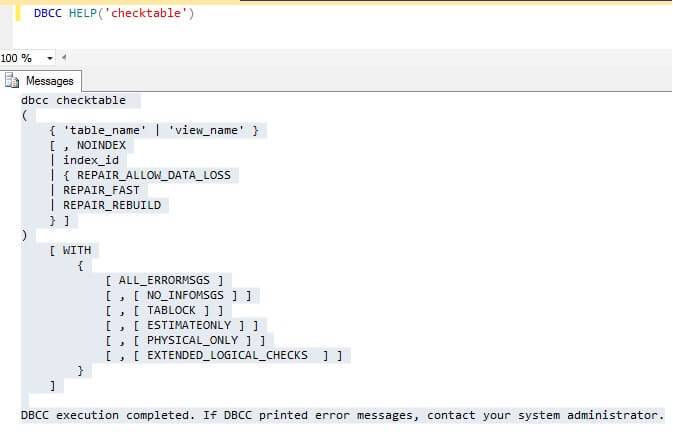SQL Server предоставляет своим пользователям встроенные методы или решения, когда они сталкиваются с различными типами ошибок. Эти ошибки создают проблемы для пользователей, поскольку база данных становится недоступной. В таких случаях пользователь обращается за помощью к DBCC CHECKDB, чтобы проверить логическую целостность базы данных. Но иногда при выполнении команды может появиться вот такая ошибка;
2010-03-31 22:07:06.34 spid53 DBCC CHECKDB (mydb), выполненный пользователем MYDOMAIN\theuser, обнаружил 15 ошибок и исправил 0 ошибок. Прошедшее время: 0 часов 0 минут 0 секунд. Снимок внутренней базы данных имеет точку разделения LSN = 00000026:0000089d:0001 и первый LSN = 00000026:0000089c:0001. Это только информационное сообщение. Действие пользователя не требуется.
Это общий тип журнала ошибок. При выполнении команды DBCC CHECKDB могут возникать различные типы ошибок согласованности данных. Этот журнал ошибок показывает количество ошибок согласованности. Моментальный снимок внутренней базы данных предназначен для интерактивной команды DBCC CHECKDB, поскольку он используется для представления непротиворечивых данных для проверки. Эти ошибки указывают на повреждение базы данных SQL-сервера и делают данные недоступными для пользователя. Следовательно, указывает на острую необходимость устранения этих ошибок согласованности, чтобы получить доступ к данным SQL Server.
DBCC CHECKDB — набор команд для проверки целостности базы данных с помощью логических команд. Из-за какой-либо ошибки или помехи, когда эта операция завершается сбоем, вы получаете журнал ошибок непротиворечивости. В согласованности базы данных основная база данных сервера MS SQL и журнал транзакций показывают разные данные. Некоторые из причин такой согласованности могут включать
- Меньше или нет места на диске
- Сбой SQL Server (ошибки внутри кода базы данных)
- Аппаратный сбой
- Отключения питания
- Обновление версии SQL
- Проблемы с сетью
- Повреждение файловой системы
- Поврежденные страницы в памяти
- Проблема с ядром SQL Server
Ошибка может быть вызвана одной или несколькими причинами. Ошибку можно предотвратить, если не упускать из виду ее причины. Всегда полезно быть внимательным к различным причинам, которые могут повлиять на вашу базу данных. Как только причина указана или известна, вы можете перейти к решению. Даже если причина не установлена полностью, вы можете попытаться устранить ошибки согласованности данных самостоятельно. Проблема всегда содержит решение для нее.
Ручные приемы для устранения ошибок согласованности данных в базе данных SQL Server
Чтобы решить эту проблему, вы должны в первую очередь проверить наличие свежей резервной копии. Если доступна действительная, полная и обновленная резервная копия, вы можете восстановить данные. Но такие условия бывают редко, когда пользователь ищет какое-то решение в сети. Что делать, если у вас нет резервной копии? Решение определенно есть. Справка предоставляется Microsoft, например ДБКК ЧКДБ и DBCCDBREPAIR которые являются командами консоли базы данных. Вы можете запустить эти команды в SQL Server Management Studio, чтобы восстановить поврежденную базу данных SQL Server.
Использование приложения SQL Server Management Studio
Для начала вам необходимо иметь приложение SQL Server Management Studio. Это инструмент, предоставляемый Microsoft для управления и настройки всех компонентов в Microsoft SQL Server. Он поставляется с самим SQL Server. Теперь, чтобы устранить повреждение базы данных SQL Server, выполните шаги, описанные ниже.
Шаг 1 Открой Студия управления Microsoft SQL Server приложение в вашей системе.
Шаг 2 В открывшемся окне нажмите Новый запрос икона.
Откроется новая страница запроса.
Шаг 3 Затем на новой странице запроса напишите следующее SQL-скрипты
ИСПОЛНЕНИЕ sp_resetstatus [YourDatabase];
ИЗМЕНИТЬ БАЗА ДАННЫХ [YourDatabase] НАБОР ЧРЕЗВЫЧАЙНАЯ СИТУАЦИЯ
проверка базы данных DBCC ([YourDatabase])
ИЗМЕНИТЬ БАЗА ДАННЫХ [YourDatabase] НАБОР ОДИН ПОЛЬЗОВАТЕЛЬ С ОТКАТ НЕМЕДЛЕННЫЙ
БАЗА ДАННЫХ DBCC ([YourDatabase]REPAIR_ALLOW_DATA_LOSS)
ИЗМЕНИТЬ БАЗУ ДАННЫХ [YourDatabase] НАБОР MULTI_USER
Примечание: Для приведенного выше запроса не требуется никаких изменений, за исключением замены «Ваша база данных» исходным именем файла вашей базы данных.
Шаг 4 Нажать на Выполнять вкладка Это последний шаг.
Вы можете попробовать проверить свою базу данных после выполнения этого инструмента. База данных может быть доступна сейчас. Здесь обсуждается еще один метод восстановления поврежденной базы данных.
Использование сценариев DBCC
Вы можете использовать сценарии DBCC в SQL Server Management Studios, которые помогают обнаруживать и исправлять ошибки согласованности базы данных SQL. Это помогает администратору SQL проверять согласованность базы данных SQL в индексных страницах, таблицах и структурах распределения дисков. Пример показан ниже –
Если вам нужно восстановить таблицу базы данных с именем ABC production, используйте этот скрипт T-SQL:
КОНТРОЛЬНАЯ ТАБЛИЦА DBCC (производство XYZ, РЕМОНТ, ВОССТАНОВЛЕНИЕ)
Он восстановит отсутствующие или поврежденные индексы таблицы ABC Production. Он также восстанавливает все отсутствующие строки некластеризованных индексов в таблице XYZ Production.
Проверка журнала системных событий Windows
Пользователи могут выполнить проверку в журнале системных событий Windows, и если доступны журналы событий ошибок, то проблема может быть связана с вводом-выводом, которую можно легко решить, выполнив предоставленное решение для конкретного журнала ошибок. Другими вариантами могут быть проверка системных драйверов, системного уровня или проблем с драйверами. Кроме того, рекомендуется подтвердить требования к вводу-выводу для установленного SQL Server.
Выполнить DBCC CHECKDB с минимальным ремонтом
Как упоминалось в сообщении об ошибке согласованности при выполнении команды DBCC CHECKDB для базы данных SQL, пользователи могут попытаться запустить параметр минимального восстановления, чтобы устранить все ошибки, возникающие при выполнении этой команды.
«CHECKDB обнаружил 0 ошибок распределения и 15 ошибок согласованности в базе данных ‘mydb’.
repair_allow_data_loss — это минимальный уровень исправления ошибок, обнаруженных DBCC CHECKDB (mydb)».
На базовом языке это означает, что пользователи могут попытаться выяснить минимальный уровень исправления для исправления ошибки, которой он может достичь, пытаясь запустить команду DBCC CHECKTABLE для каждой таблицы SQL с ошибкой.
Проверьте требования к оборудованию
Пользователи могут обратиться за помощью к производителю оборудования/устройства, чтобы убедиться, что установленное оборудование соответствует требованиям ввода-вывода SQL Server, а также другие драйверы устройств и установленное программное обеспечение обновлены до последней версии.
Проверьте целостность файловой системы с помощью команды CHKDSK
Использование команды CHKDSK для проверки целостности файловой системы было бы хорошим испытанием. Эта команда эффективна для вывода списка и исправления ошибок, имеющихся на дисках.
chkdsk [drive**:] [/p**] [/r]
Эти ручные приемы полезны в некоторых случаях для минимального уровня коррупции, но не всегда выгодны и заслуживают доверия. Параметр резервного копирования полезен в некоторых случаях, но в случае поврежденных элементов базы данных он фактически не работает. К тому времени, когда вы решите сделать резервную копию своих данных, повреждение, связанное с элементами базы данных, уже приведет к сбою вашей резервной копии.
Когда степень коррупции высока, никакой ручной трюк не работает эффективно. При использовании варианта восстановления с помощью скриптов всегда есть вероятность потери данных. Используемый метод также очень сложен и требует много времени. Все эти недостатки ручных трюков требуют альтернативного решения.
Использование профессионального решения для устранения ошибки согласованности базы данных SQL Server
Ручные методы, безусловно, помогают пользователю в трудную минуту. Пользователь может попробовать, если не известно о большом повреждении. Иногда ручные методы работают, если повреждение находится под контролем или незначительно. Узнав, как работают и реагируют ручные методы, пользователям предлагается найти более надежную и безопасную альтернативу. Поиск завершен с помощью надежного и эффективного стороннего инструмента. Это очень инновационный инструмент, который восстанавливает данные из поврежденной базы данных SQL-сервера за считанные минуты. Инструмент привязан для обеспечения высокой точности восстановления файловых объектов, таких как таблицы, представления, триггеры, программируемость, значения по умолчанию и т. д. Интерфейс инструмента довольно удобен для пользователя. С ним легко справится даже начинающий пользователь. Инструмент не требует технических знаний. Инструмент восстановления SQL — лучшее решение для точного и безопасного восстановления данных из поврежденной базы данных SQL Server.
Скачать сейчас
Заключение
Наряду с обсуждением ошибок непротиворечивости данных и их причин, пользователь столкнулся с ручными подходами к решению, т.е. с использованием команды восстановления DBCC CHECKDB, восстановлением из обновления и действительной резервной копии, проверкой целостности файловой системы с помощью команды CHKDSK, запуском сценариев DBCC и т. д. Он имеет как преимущества, так и недостатки. Однако сторонний инструмент является спасением в худших условиях повреждения базы данных.
There can be several reasons that cause Database Logical Consistency based I/O error:
In both the circumstances, the Host instances on SQL server restart repeatedly or terminate the connection between SQL application and the database. The following error message is displayed in SQL Server error log:
SQL Server detected a logical consistency-based I/O error: incorrect pageid (expected 1:1848; actual 0:0). It occurred during a read of page (1:1848) in database ID 10 at offset 0x00000000e70000 in file ‘C:Program FilesMicrosoft SQL ServerMSSQL10.MSSQLSERVERMSSQLDATAABCDb.mdf’. Additional messages in the SQL Server error log or system event log may provide more detail. This is a severe error condition that threatens database integrity and must be corrected immediately. Complete a full database consistency check (DBCC CHECKDB). This error can be caused by many factors; for more information, see SQL Server Books Online.
When a SQL Server database experiences a logical consistency based error, the first step is to diagnose the cause of error. The following methods can help in detecting the error:
DBCC CHECKDB (ABCD) WITH NO_INFOMSGS, ALL_ERRORMSGS
Executing above command highlights the problem in detail, and SQL database may display the I/O error message as follows:
Msg 8906, Level 16, State 1, Line 1
Table error: Object ID 0, index ID -1, partition ID 0, alloc unit ID 0 (type Unknown), page ID (1:1846) contains an incorrect page ID in its page header. The PageId in the page header = (0:0).
Method 1 – Check hardware and application connectivity
Database inconsistency error can be resolved by establishing proper connectivity between the database and SQL application.
Method 2 — Restore from SQL backup
The most feasible solution is to use backup for SQL database restoration. Before restoring from backup, check that:
- You have a recent full backup
- Backup is updated, just prior to corruption, and not long ago so as to avoid critical data loss
- Corruption is at page level, as page level corruption issue can be resolved with the help of page-level restoration.
Note: Page-level restoration is valid when you are dealing with large database and corruption is in only in one-page of SQL database.
Step 1: Use the following command for restoring SQL database from full backup
Backup the transaction log
BACKUP LOG PageLevelRestores TO
DISK = ‘g:PageLevelRestores_LOG1.bak’
WITH INIT
GO
Step 2: Perform the restoration change to reflect the changes online.
Backup the tail of the log…
BACKUP LOG PageLevelRestores TO
DISK = ‘g:PageLevelRestores_LOG_TAIL.bak’
WITH INIT
GO
Note: There is no need to restore full SQL server database if corruption is confined to a single page. You can restore database from the available backup for that page which is corrupted. Performing the following commands will help in restoring backup for a single page:
Restore all available log backups in the correct order
RESTORE LOG PageLevelRestores FROM
DISK = ‘g:PageLevelRestores_LOG1.bak’
WITH NORECOVERY
GO
— Finally restore the tail log backup
RESTORE LOG PageLevelRestores FROM
DISK = ‘g:PageLevelRestores_LOG_TAIL.bak’
WITH NORECOVERY
GO
— Finally finish with the restore sequence
RESTORE DATABASE PageLevelRestores WITH RECOVERY
GO
Once the database backup has restored SQL database, run the query DBCC CHECKDB again to check that the select statement succeeds without SQL Database logical consistency-based I/O error. This command also checks that there is no data loss in this table.
Limitations of SQL database backup:
- It is not possible to restore from SQL database backup when the available backup is obsolete.
- If Logical consistency based I/O error is spread across the SQL server database, then this method will not be valid.
- For those cases where faulty page exists in a non-clustered index, the SQL database can be fixed by dropping and recreating the index of SQL database.
Method 3: Repair corrupt SQL database with REPAIR_ALLOW_DATA_LOSS
REPAIR_ALLOW_DATA_LOSS is the minimum repair level for the diagnosed errors.
Notes: Before using REPAIR_ALLOW_DATA_LOSS, perform the following:
- Take a backup of SQL server database and save it with another name
- Set SQL database in Single user mode
- Get all Tables record count by using the following commands
DECLARE @T_Name VARCHAR(250)
DECLARE @COUNT INT
DECLARE @SQL VARCHAR(2000)
CREATE TABLE #T_Info(ID INT IDENTITY(1,1),T_Name VARCHAR(200),D_Count INT)
DECLARE TINFO_CUR CURSOR FOR
SELECT TABLE_NAME FROM INFORMATION_SCHEMA.TABLES
WHERE TABLE_TYPE=’BASE TABLE’
OPEN TINFO_CUR
FETCH NEXT FROM TINFO_CUR INTO @T_Name
WHILE @@FETCH_STATUS =0
BEGIN
SET @SQL=’INSERT INTO #T_Info(T_Name,D_Count) SELECT »’+@T_Name+»’,COUNT(*) FROM ‘+@T_Name+»
EXECUTE (@SQL)
FETCH NEXT FROM TINFO_CUR INTO @T_Name
END
CLOSE TINFO_CUR
DEALLOCATE TINFO_CUR
SELECT * FROM #T_Info ORDER BY T_NAME
The following steps help to fix SQL database and resolve logical consistency based I/O error:
- Run the command:
DBCC CHECKDB (DB_NAME, REPAIR_ALLOW_DATA_LOSS)
- Once SQL database is repaired, repeat the process of ‘Table Record Count’ and compare with old record count.
There must not be any difference between initial and final Table record count.
Limitations:
REPAIR_ALLOW_DATA_LOSS may fix Database logical consistency-based IO error but there is a major issue of data loss, where an organization may experience loss of critical data.
Alternative Solution
If above methods won’t work then, give a try to a SQL Recovery Software. Stellar Repair for MS SQL repairs corrupt MDF and NDF files and restores all the database objects. It supports MS SQL 2019 and all the lower versions.
Conclusion
In this post, we have highlighted the cause of SQL Database logical consistency-based I/O error and the methods to detect this error.
Based upon the error, we have tried to find the correct resolution method. If hardware or system is responsible for the error, it is recommended to resolve the hardware-related issues, and in case DBCC CHECKDB reports consistency error, then try to restore SQL database by using an updated backup.
If the issue is not resolved with hardware correction and backup then try to repair the database with the help of REPAIR_ALLOW_DATA_LOSS. This is the minimum level of repair to resolve all errors from CHECKDB, but this does not mean that it will actually fix the error. Furthermore, it may result in data loss.
SQL repair tool helps in repairing corrupt MS SQL database including corrupt .mdf and .ndf files and recovers all database components – Tables, Triggers, Indexes, Keys, Rules, deleted records and Stored Procedures. It is of great help in times of crisis, as the software provides a definite repair solution and supports all SQL database versions including the recent and older ones.
Most Effective Tactics to Fix Database Consistency Error in SQL Server
This is the most commonly query faced by SQL users. Here we will going to discuss the solution on how to fix Database Consistency error. But first, let us discuss some keypoints this blog will cover.
- Possible reason behind Database Consistency error
- How to check Database consistency error in SQL Server
- How to Fix Consistency Error in SQL Server Database?
DBCC CHECKDB Consistency Error
CHECKDB found 0 allocation errors and 4 consistency errors in database 'TestDB’ repair_allow_data_loss is the minimum repair level for the errors found by DBCC CHECKDB (TestDB). DBCC execution completed. If DBCC printed error messages, contact your system administrator.
- Check Windows System Event Log- It will let you know the issue in system level, driver or disk related error.
- Run CHKDSK command- It will check the integrity of the file system.
- Work with Hardware Vendor – It will ensure you whether the configuration of hardware devices or supporting software components are updated or not.
- Try SQLIOSim — It is an independent tool which test the integrity check of I/O disk system.
- Check Access Violations and Assertion for any SQL error.
- Make sure that uour database is using PAGE_VERIFY CHECKSUM option. If checksum error is being reported then your disk subsystem is thoroughly checked.
- Check error logs if it indicates SQL msg 832. It indicates the page get damaged when it is in cache.
- Restore Database backup and transaction log backup.
How to Fix Consistency Error in SQL Server Database
When DBCC CHECKDB report consistency error, the best solution is to restore it from good backup. But what if you fail to restore from backup? Then DBCC CHECKDB provides you an option to fix consistency error.But, if you are facing issue in hardware or file system, make sure to correct them before restoring or running the repair command.
Run below T-SQL command to attempt repair:
ALTER DATABASE Db SET SINGLE_USER WITH ROLLBACK IMMEDIATE
GODBCC CheckDB ('Db', REPAIR_ALLOW_DATA_LOSS)
GO ALTER DATABASE Db SET MULTI_USERImportant Note: The repair option is considered as the minimum level of repair to resolve errors from DBCC CHECKDB. It means, if you run repair command, that does not mean that you will fix all errors. Not all errors generated by DBCC CHECKDB require this level of repair to fix this issue. And not all repair error will result in data loss.
One option to know the repair level for each table is to run DBCC CHECKTABLE, this will show the minimum level of repair for a given table.
If the repair option does not work to repair SQL Database corruption, then the only option is to restore or repair SQL database from recent backup.
Quick Way to Fix Database Consistency Error in SQL Server
REPAIR_ALLOW_DATA_LOSS is the minimum level of repair option. It doesn’t guarantee fixing SQL errors. For that case, you can switch to the third party utility ie SQL Database Repair Tool to recover SQL Database & make the database in the consistent state. You just need to perform few steps:
Download SQL Database Recovery Purchase SQL Recovery
Conclusion
The blog covers on how to fix consistency errors in SQL Server Database error. You will also get to know how you can you find out the cause of Database consistency Error in SQL Server. You can fix it manually by using commands or can fix by an automated approach, both described in the above blog.
SQL Server provides its users with built-in methods or solutions when they encounter different type of errors. These errors create problems to the users as the database goes inaccessible. For such conditions, the user goes for DBCC CHECKDB help to check the logical integrity of the database. But sometimes, while running the command, an error may appear like this;
2010-03-31 22:07:06.34 spid53 DBCC CHECKDB (mydb) executed by MYDOMAIN\theuser found 15 errors and repaired 0 errors. Elapsed time: 0 hours 0 minutes 0 seconds. Internal database snapshot has split point LSN = 00000026:0000089d:0001 and first LSN = 00000026:0000089c:0001. This is an informational message only. No user action is required.
This is a general type of error log. While executing DBCC CHECKDB, different type of data consistency errors may be encountered. This error log shows the number of consistency errors. Internal database snapshot is for online DBCC CHECKDB as it is used to present a consistent data to check. These errors indicate corruption in SQL server database and makes data inaccessible to the user. Hence, indicates a dire need to resolve these consistency errors to get back access to the SQL Server data.
Common reasons for data consistency in SQL server database
DBCC CHECKDB, a set of commands checks the integrity of the database using logical commands. Due to any error or disturbance, when this operation fails, you get a consistency error log. In database consistency, MS SQL server primary database and transactional log shows different data. Some of the reasons for this consistency may include
- Less or no disk space
- Crash of SQL Server (Bugs inside database code)
- Hardware failure
- Power outages
- Upgrading SQL version
- Network issues
- File system corruption
- Corrupted pages in memory
- Issue with SQL Server Engine
One or more reasons might be responsible for the error. The error can be prevented by not overlooking the reasons for it. Being careful about the different causes that might affect your database is helpful any day. Once the reason is specified or known, you can move for the solution. Even if the reason is not completely identified, you may try to resolve data consistency errors by yourself. The problem always holds a solution for it.
Manual tricks to solve data consistency errors in SQL Server database
To solve the issue, you must primarily check for any fresh backup. If the valid, full and updated backup is available, you can restore the data. But such conditions are rare when a user is looking for some solution online. What to do when you do not have any backup? The solution is definitely there. The help is provided by Microsoft like DBCC CHKDB and DBCCDBREPAIR which are the database console commands. You can run these commands on SQL Server Management Studio to repair corrupt SQL Server database.
Using SQL Server Management Studio application
To start with you need to have SQL Server Management Studio application. This is a tool provided by Microsoft to manage and configure all components in Microsoft SQL Server. It comes with SQL Server itself. Now to resolve the SQL Server database corruption, follow the steps under.
Step1 Open the Microsoft SQL Server Management Studio application on your system.
Step2 On a window opened, click New Query icon.
A new query page will get opened.
Step3 Next, on the new query page, write the following SQL Scripts
EXEC sp_resetstatus [YourDatabase];
ALTER DATABASE [YourDatabase] SET EMERGENCY
DBCC checkdb ([YourDatabase])
ALTER DATABASE [YourDatabase] SET SINGLE_USER WITH ROLLBACK IMMEDIATE
DBCC DATABASE ([YourDatabase], REPAIR_ALLOW_DATA_LOSS)
ALTER DATABASE [YourDatabase] SET MULTI_USER
Note: No change for the above query is required except for replacing ‘Your Database’ with the original name of your database file.
Step4 Click on the Execute tab. This is the final step.
You can try checking your database after the execution of this tool. The database may be accessible now. One more method to repair corrupt database is discussed here.
Using DBCC scripts
You can use DBCC scripts in SQL Server Management Studios that helps in detecting and fixing SQL database consistency errors. It helps SQL administrator to have a consistency check of SQL database in index pages, table and disk allocation structures. An example is shown below –
If you need to recover database table named ABC production, use these T-SQL script:
DBCC CHECKTABLE (XYZ production, REPAIR REBUILD)
It will rebuild missing or corrupt indexes of ABC Production table. It also restores all missing rows of non-clustered indexes in XYZ Production table.
Checking Windows System Event Log
Users can perform a check over the Windows System Event Log and if there Error Event logs available, then problem can be I/O related which can be easily resolved by performing the provided resolution for the particular error log. Other options would be running a check over system drivers, system level or driver issues. Moreover, confirming the I/O requirements for the installed SQL Server is also recommended.
Perform DBCC CHECKDB with Minimum Repair
As mentioned in the consistency error message while running the DBCC CHECKDB command for the SQL Database, users can try to run the minimum repair option to resolve all errors from running this command.
“CHECKDB found 0 allocation errors and 15 consistency errors in database ‘mydb’.
repair_allow_data_loss is the minimum repair level for the errors found by DBCC CHECKDB (mydb)”
In basic language, it means that users can try to find out the minimum repair level to fix the error which he can achieve by trying to run DBCC CHECKTABLE command for each SQL table with error.
Check Hardware Requirements
Users can take help from the hardware/device manufacturer to ensure that the installed hardware conforms with the I/O requirements of the SQL Server as well as other device drivers and installed software are updated to the latest version.
Check File System Integrity with CHKDSK Command
Using CHKDSK command for checking the file system integrity would be a good trial. This command is effective in listing and correcting the errors available on the disks.
chkdsk [drive**:] [/p**] [/r]
These manual tricks are helpful in some cases, for minimum level of corruption but not always beneficial and trustworthy. Backup option is useful in some cases but for corrupt database elements cases, it does not work actually. By the time you decide to backup your data, corruption related to database elements has already crashed your backup as well.
When the degree of corruption is of high level, no manual trick works efficiently. While using repair option using scripts, there is always a chance of data loss. The method used is also very complex and time consuming. All these drawbacks of manual tricks call for an alternative solution.
Using a professional solution to resolve SQL Server database consistency error
Manual methods are certainly aid for the user in his bad time. The user can try it if unknown to large corruption. Sometimes, manual methods do work if the corruption is within control or small. With the learning of how manual methods work and response, users are encouraged to find a more reliable and secure alternative. The search is over with a reliable and efficient third-party tool. It is a highly innovative tool that recovers data from corrupt SQL server database within minutes. The tool is bind to provide high accuracy with recovery of file objects like tables, views, triggers, programmability, default, etc. The interface of the tool is quite user-friendly. Even a novice user is able to handle it easily. No technical expertise is required for the tool. SQL Recovery tool is the best solution for accurate and secure recovery of data from corrupt SQL Server database.
Download Now
Conclusion
Along with the discussion of data consistency errors and its causes, the user has come across the manual solution approaches, i.e. using DBCC CHECKDB repair command, restore from update and valid backup, checking file system integrity with CHKDSK command, running DBCC scripts, etc. It holds both benefits and drawbacks. However, a third-party tool is a savior in the worse conditions of database corruption.
Read Related Blog
- Repair MDF File in SQL Server
- Fix SQL Server Error Code 823
- MDF File Location in SQL Server
- Migrate SQL 2008 Database to SQL Server 2016
- SQL Database Restoration With NORECOVERY
Summary:-The blog highlights the Database consistency error in SQL server along with various reasons behind it and the possible manual and automated resolutions. This error is usually reported by making the DBCC CHECKDB command. So, let’s have a look at this particular error. You can either use the SQL Database Recovery tool or use some manual techniques to fix this error.
For the Database administrators, protection and recovery of the database is the primary task. Generally, the SQL Database works smoothly but at some point of time, it encounters a few errors and thus becomes inaccessible. When users try to execute a DBCC CHECKDB command in the database to check the integrity of the disk. After this, a database consistency error will be displayed in the SQL server.

So, not wasting time anymore, let’s dig out the various reasons that lead to the occurrence of database consistency error in SQL server.
Reasons behind the Database Consistency Error
The DBCC CHECKDB command in the SQL server checks the logical and physical consistency of the database that includes the index relationships, tables, rows, pages etc. If any of these consistency checks fail, an error will be displayed as the command is executed.
There are many reasons that make the occurrence of database consistency error as reported DBCC CHECKDB command.
- Issue in SQL Server Engine
- Corrupt pages in memory
- Hardware system issues
- Corruption in file system
- Drive related issues
So, let’s move to the solutions to troubleshoot the SQL Server database consistency error after knowing the reasons.
Methods to Fix Database Consistency Errors in SQL Database
After execution of DBCC CHECKDB command, if there is a failure in the database, a consistency error occurs. This error needs to be fixed in order to ensure smooth functioning of SQL Server. The best solution to repair the database consistency error is to restore the backup data. However, if the users are not able to restore the backup data, CHECKDB can be used to repair the errors. A user must correct the file system or hardware first as it is the main cause of corruption.
The manual solutions to resolve the SQL Server database consistency error has been explained below.
Check the Windows System Event Log
There are some I/O issues due to Windows System Event Log error as a result of which the above-mentioned error occurs. Therefore, a user should run a Windows system event log check for all kind of error. On the basis of inaccessibility of data, there are different event IDs and different solutions for each of them.
Perform the File System Integrity Check
File system integration is another reason behind the SQL database inconsistency. So, it is recommended to perform a system check using the command chkdsk. Using this command, you can get a complete report of the disk status.
Confirm the I/O Requirements of the SQL Server
There are some counters related to I/O available in the SQL Database. All of the counters are under some physical and logical disk. These counters are contained in the objects and can handle the logical operations of the hard disk on the system.
Check SQLIOSim Tool
It is another application that can be the reason behind the database consistency error. This tool is used for testing the I/O integrity of the disk system and is independent of the SQL server engine. It can be downloaded simply from the web.
Use the Option of Minimum Repair
When a user runs the DBCC CHECKDB command, the minimum repair option is run using an approximation that is important to fix the errors.
The following message will be displayed:
repair_allow_data_loss is the minimum level of repair for the errors as found by DBCC CHECKDB (AdventureWorks).
It is the minimum repair level to troubleshoot the database consistency errors in SQL server reported by DBCC CHECKDB. But, it is not necessary that every single file will be fixed by this repair option. It just displays those errors which have not been reported by DBCC CHECKDB option.
Alternate Solution to Fix Database Consistency Errors
Sometimes, there is a situation, when all the above methodologies don’t work. So, it is recommended to use a professional tool i.e. SysInfoTools SQL Database Recovery for an efficient and reliable approach. This software is very effective to repair the MDF files in the SQL Database. It restores all the database objects without altering any of the data and information. Solution to Restore Table From SQL Backup.
Bottom Line
In the above technical script, we have explained the causes of the occurrence of database consistency error in SQL server. Also, possible manual, as well as automated solutions have been discussed to resolve the error as reported by the DBCC CHECKDB command or if the DBCC CHECKDB fails. Hope the article helps.