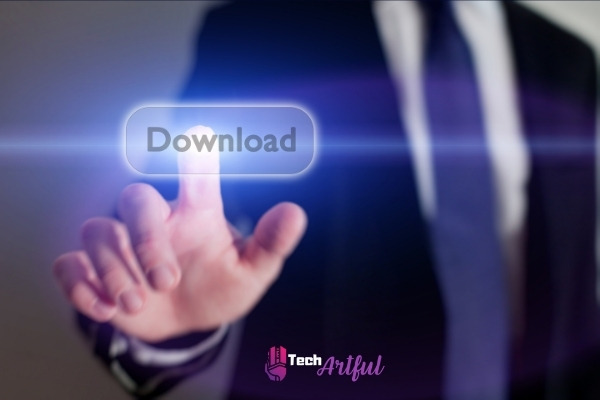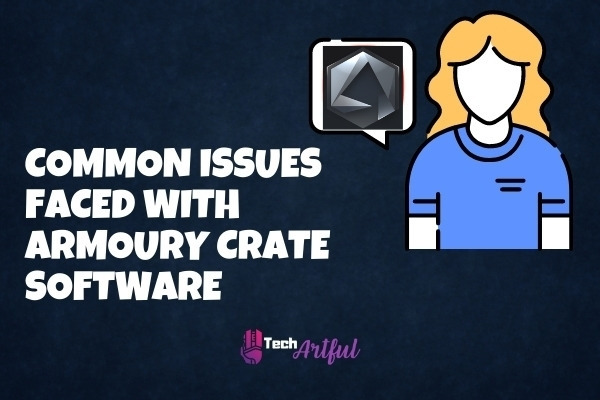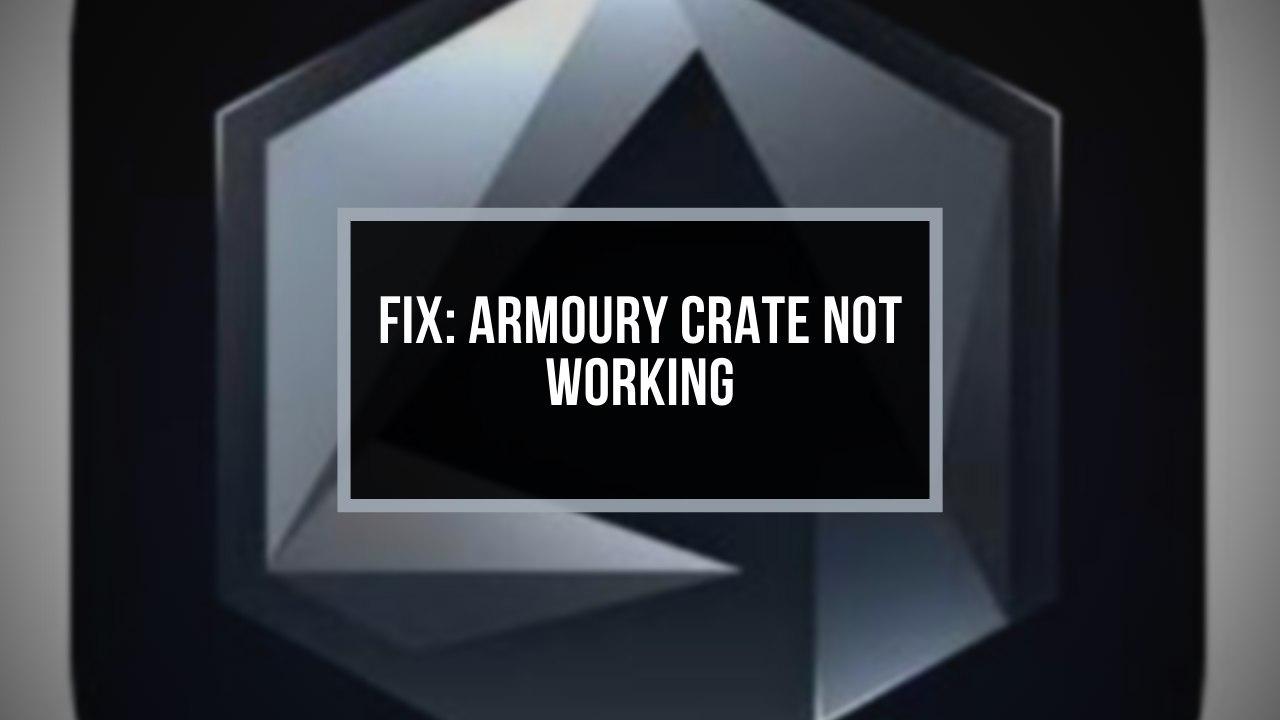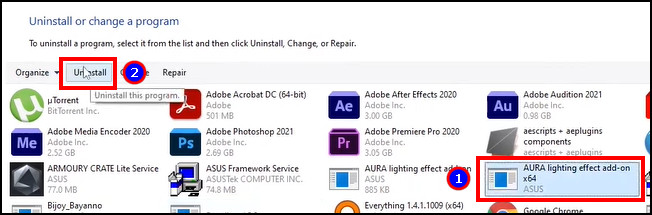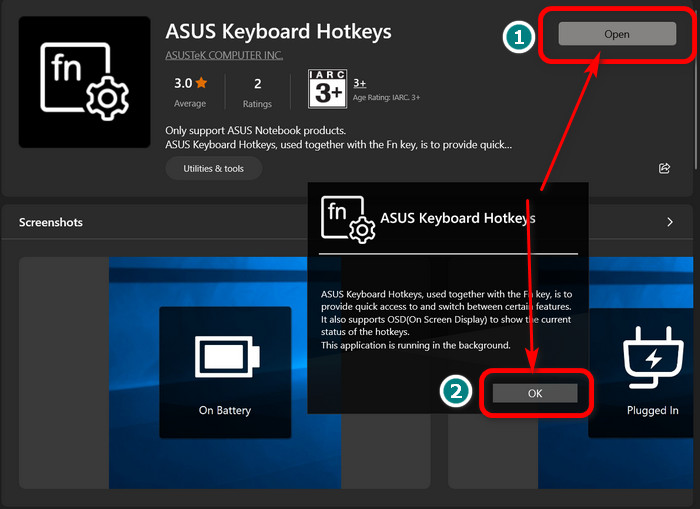Продукт
Armoury Crate, ESD-S1C, ROG Strix Arion EVA edition, ROG Strix Arion Lite, ROG Strix Arion S500
[Asus Armoury Crate] Часто задаваемые вопросы Armoury Crate
1. [Armoury Crate] Установка/Удаление
1-1. Как установить Armoury Crate
1-1-1. Проверьте, какая версия Windows установлена
1-1-2. ROG и TUF Игровые ноутбуки или настольные ПК
1-1-3. Материнские платы ROG, ROG Strix, TUF Gaming или Prime.
1-1-4. Использование Armory Crate для настройки периферийных устройств на несовместимых устройствах
1-2. Как удалить Armoury Crate
1-3. Устранение неполадок
1-3-1.Установка прервана
1-3-2.Удаление прервано
1-3-3.Ошибка сервиса
1-4. Как выключить автообновления Armoury Crate
1-5. Как обновиться с версии v1.4.1 или v2.1.9 на v2.3.X или более позднюю
1-6. Удаление Armoury Crate v1.4.1 или v2.1.9.
2. [Armoury Crate] Aura Sync – Введение
2-1. Aura Sync: поддерживаемые устройства
2-2. Сравнение синхронизации Aura с использованием вкладки «Устройство» > «Подсветка»
3. [Armoury Crate] Устройство – Введение
3-1. Использование вкладки «Устройство»
4. [Armoury Crate] Аккаунт ASUS/ ROG-аккаунт
4-1. Создание аккаунта или вход
4-2. Регистрация продукта
5. [Armoury Crate] Мобильное приложение
5-1. Устранить неполадки подключения
1. [Armoury Crate] Установка/Удаление
1-1. Как установить Armoury Crate
1-1-1. Проверьте, какая версия Windows установлена
Проверьте версию сборки Windows, установленной на компьютер (или ноутбук) и убедитесь, что она совместима с Armoury Crate. Требуется Windows 10 (Creators Update/1903 или более поздняя сборка) или Windows 11.
1-1-2. ROG и TUF — игровые ноутбуки или настольные ПК
Для новых пользователей игровых ноутбуков и настольных ПК серии ROG или TUF приложениеArmoury Crate редустановлено. Armoury Crate открывается через нажатие кнопки «Пуск» в окружении системы.
1-1-3. Материнские платы ROG, ROG Strix, TUF Gaming или Prime.
Автоматическая установка с первым включением
Для новых пользователей материнских плат серий ROG, ROG Strix, TUF Gaming или Prime, использующих Windows 10 (Creators Update/ 1903 или более позднюю версию) или Windows 11 может загрузиться всплывающее pop-up — приглашение к установке Armoury Crate во время первой загрузки Вашего ПК. Для запуска установки, просто нажмите ‘OK’, программное обеспечение автоматически загрузится и установится.
Параметры установки Armoury Crate после её отмены или удаления
Если не желаете устанавливать Armoury Crate с первым включением нового ПК , можно будет сделать это позже, скачав вручную установщик Armoury Crate и Aura Creator Installer c сайта поддержки ASUS для вашей модели.
Порядок действий:
1. Загрузите “ArmouryCrateInstallTool.zip”.
2. Распакуйте архив “ArmouryCrateInstallTool.zip” и двойным нажатием на “ArmouryCrateInstaller.exe” запустите установку.
3. Выберите одно из приложений(Armoury Crate или Aura Creator), или сразу оба. Кнопкой “Start” запустите установку.
1-1-4. Использование Armory Crate для настройки периферийных устройств на несовместимых устройствах
Если используете периферийные устройства ROG или TUF Gaming на ПК или ноутбуке, несовместимых с Armoury Crate, всё равно можно установить Armoury Crate и попробовать использовать для настройки своих периферийных устройств.
1. Загрузите архив ArmouryCrateInstallTool.zip с сайта поддержки ASUS для своей модели.
2. Распакуйте архив“ArmouryCrateInstallTool.zip” и двойным нажатием на “ArmouryCrateInstaller.exe” запустите установку.
3. Выберите одно из приложений (Armoury Crate или Aura Creator), или сразу оба. Кнопкой “Start” запустите установку.
1-2. Как удалить Armoury Crate
Для удаления всех приложений и сервисов Armoury Crate следуйте шагам:
1. Перейдите по ссылке с сайта поддержки Armoury Crate
2. Откройте раздел “Драйверы и Утилиты” и выберите ОС “Windows 10 64-bit” для загрузки утилиты “Armoury Crate Uninstall Tool”
3. Распакуйте архив “Armoury_Crate_Uninstall_Tool.zip” и двойным нажатием на “Armoury Crate Uninstall Tool.exe” запустите удаление.
4. По окончании удаления перезагрузите систему.
1-3. Устранение неполадок
Если столкнулись с ошибками в работе Armoury Crate, используйте рекомендации по устранению неполадок:
1-3-1. Установка прервана
На момент установки должны соблюдаться следующие условия:
1. Соединение с сетью internet должно быть стабильно, не используйте VPN.
2. Убедитесь что антивирус или оптимизатор программного обеспечения не блокируют процессы Armoury Crate.
3. Если до этого момента приложение Armoury Crate уже было установлено, на всякий случай воспользуйтесь утилитой Armoury Crate Uninstall Tool , чтобы выполнить полное удаление и перезагрузку системы перед новой установкой.
4. Не используйте виртуальную платформу (например эмулятор Android) во время установки Armoury Crate.
Если останутся проблемы при установке, загрузите инструмент сбора логов: Armoury Crate Lite Log Tool и следуйте шагам по сбору логов, чтобы передать их в службу поддержки ASUS:
1.Распакуйте архив Armoury Crate Lite Log Tool.zip, Двойным нажатием запустите LogToolLite.exe.
2.Поставьте галочку “Enable Log”.
3.Запустите установщик Armoury Crate для воспроизведения ситуации с установкой.
4.Нажмите на кнопку “Package Log”.
5.Ожидайте появления уведомления “Done”.
6. Вернитесь в папку с Armoury Crate Lite Log Tool, там будет файл LogToolLiteLog_xxxxxxx(date and time).logE . Предоставьте его службе поддержки ASUS.
1-3-2. Удаление прервано
Если удаление прервётся, следуйте подсказкам в диалоговом окне, чтобы перезагрузить компьютер и снова запустить инструмент удаления. Повторное удаление должно будет завершиться успешно.
Если ситуация повторится, найдите файл ACUTLog_xxxxxxxx(date and time).logE в папке с Armoury Crate Uninstall Tool. Предоставьте его службе поддержки ASUS.
1-3-3. Ошибка сервиса
Перезапустите ваш компьютер(или ноутбук) и, если проблема повторится, загрузите установщик Armoury Crate и переустановите Armoury Crate повторно. Загрузить установщик Armoury Crate можно с сайта поддержки ASUS .
1-4. Как выключить автообновления Armoury Crate
Чтобы выключить автоматическое обновление Armoury Crate UWP и Aura Creator UWP, выполните следующие действия:
*Примечание: Если автоматическое обновление будет отключено, то этот параметр применится ко всем установленным приложениям из Microsoft Store (не только к Armoury Crate и Aura Creator).
1. Откройте Microsoft Store
2. Нажмите на значок “Sign in”(войти) на панели справа, откройте раздел “App settings”(настройки приложений).
3. Отключите “App updates” (автообновление приложений), используя переключатель.
*Примечание: Если автоматическое обновление будет отключено, то этот параметр применится ко всем установленным приложениям из Microsoft Store (не только к Armoury Crate и Aura Creator).
1-5. Как обновиться с версии v1.4.1 или v2.1.9 на v2.3.X или более позднюю
Если уже была установлена версия Armoury Crate v1.4.1 или было обновление на v2.1.9, воспользуйтесь инструкциями для обновления приложения.
1. Удаление Armoury Crate v1.4.1 или v2.1.9.
2. Загрузите установщик Armoury Crate Installer.zip с сайта поддержки ASUS для своей модели.
3. Двойным нажатием запустите файл ‘SetupROGLSLService.exe file’ , установщик загрузит приложения Armoury Crate и ROG Live Service, установка запустится автоматически.
1-6. Удаление Armoury Crate v1.4.1 или v2.1.9.
1. Нажмите на «Пуск», затем на шестерёнку «Настройки», а затем «Приложения» и «Приложения и функции».
2. Выберите каждый элемент по очереди, затем «Удалить», и нажмите «Удалить» для подтверждения:
A. ARMOURY CRATE, Вариант 1
B. ARMOURY CRATE Service (для ноутбуков и настольных ПК серии ROG ) или ARMOURY CRATE Lite Service (для материнских плат и других поддерживемых устройств)
C. ASUS Framework Service
D. Aura Service (если хотите оставить Aura Sync или Aura Creator, не удаляйте Aura Service)
E. ROG Live Service (если хотите оставить Aura Sync или Aura Creator, не удаляйте ROG Live Service)
F. Для всех остальных составляющих, связанных с подключенными устройствами ASUS или ROG — следуйте Варианту 2
Вариант 1
Вариант 2
2.[Armoury Crate] Aura Sync – Введение
2-1. Aura Sync: поддерживаемые устройства
Существует более 180 устройств, поддерживающих Aura Sync. Подробнее — по ссылке: сайт Aura.
1. Материнские платы
2. Видеокарты и аксессуары
3. Мониторы
4. Ноутбуки
5. Настольные ПК
6. Клавиатуры
7. Мышки
8. Коврики для мышек
9. Гарнитуры и микрофоны
10. AIO-системы охлаждения
11. Корпуса для настольных ПК
12. Источники питания
13. Аксессуары
14. Хранилища
2-2. Сравнение синхронизации Aura с использованием вкладки «Устройство» > «Подсветка»
Параметры во вкладке «Aura Sync» позволяют управлять всеми подключенными устройствами, совместимыми с Aura Sync. Можно менять эффекты Aura Sync и синхронизировать устройства через вкладку «Aura Sync», а также применять расширенные световые эффекты, созданные через Aura Creator.
Параметры на вкладке «Подсветка» на вкладке «Устройство» позволяют независимо управлять освещением каждого устройства, когда оно не синхронизировано с Aura Sync.
Примечание: Эти настройки НЕ синхронизируют другие световые эффекты.
3. [Armoury Crate] Устройство – Введение
3-1. Использование вкладки «Устройство»
Во вкладке «Устройство» параметры отображают конфигурации всех подключенных устройств, поддерживаемых Armoury Crate. Например, можно изменить подсветку устройства (когда устройство не синхронизировано через Aura Sync) или изменить параметры производительности, включая скорость вращения вентилятора материнской платы, DPI мыши, настройки кулера AIO, макроклавиши или настройки дисплея.
4. [Armoury Crate] Аккаунт ASUS/ ROG-аккаунт
4-1. Создание аккаунта или вход
1. Если у Вас есть аккаунт ASUS ::
A. Нажмите на значок пользователячтобы открыть ‘Центр пользователя’.
B. Введите имя пользователя и пароль от аккаунта ASUS.
2. Если ещё не завели аккаунт ASUS :
A. Нажмите на значок пользователя чтобы открыть ‘Центр пользователя’.
B. Нажмите на ссылку ‘Зарегистрироваться’ чтобы завести аккаунт ASUS, или авторизуйтесь через учётную запись Facebook или Google.
4-2. Регистрация продукта
1. Войдите в учётную запись ASUS
2. Откройте ‘Центр пользователя’ и выберите раздел ‘Мои продукты’
3. Выберите ‘Зарегистрировать новый продукт’
4. Введите серийный номер устройства
5. [Armoury Crate] Мобильное приложение
5-1. Устранить неполадки подключения
Пожалуйста изучите Руководство по устранению неполадок ARMOURY CRATE (Mobile)..
Get the Reddit app
Scan this QR code to download the app now
Or check it out in the app stores
Go to ASUS
r/ASUS
r/ASUS
A community for support, discussions, and recommendations related to ASUS. Welcome!
Members
Online
•
by
Piscolaa
ARMOURY CRATE SERVICE ERROR
Support


When you don’t have a proper user interface to guide you through the process of managing all of your RGB components, it may rapidly turn into a disaster. In response to this problem, ASUS created the Armoury Crate, an intuitive, unified interface that lets you control all of your devices from one place and with good simplicity.
An excellent system-controlling application, Armoury Crate is capable of coping with almost any problem. Armoury Crate should be your first port of call if you want to have a more smooth gaming experience.
This program has the Aura Sync Feature, but it also has additional features such as Turbo Mode, HyperFan Mode, GPU Overclocking, and Highlights, among others.
Other apps, such as Aura Sync, do not allow you to link it to your mobile device, despite it being possible. By selecting the Aura Sync tab from the Armoury Crate main menu, you can adjust the Aura Sync effects and modify the devices connected to them.
Suppose your device is not linked to the Aura Sync service. In that case, you may still make changes to the performance characteristics of your motherboard, mouse DPI, AIO-cooler macro-key settings, and display choices by going to the device tab and clicking on them. Nevertheless, as you may have seen, there is an issue with the Armoury Crate.
There have been several complaints from consumers about various troubles they have faced, and it is conceivable that you have also encountered a problem that has led you to this guide in the first place. Having troubles with your Armoury Crate software is not a cause for concern.
This detailed guide will aid you in understanding the nature of the problem you are having and provide potential long-term solutions for the Armoury Crate problem you are facing.
What is ASUS Armoury Crate?
ASUS Armoury Crate can show real-time performance, but it can also show device settings like Turbo Mode, HyperFan Mode, Aura sync, GPU Overclocking, and Highlights, among other things.
This software is compatible with ROG and ASUS devices, and it lets you change your lighting settings and the look of your computer. You can also change how your computer looks. There are a lot of great features in Armoury Crate that is both fast and easy to use. HyperFan Mode lets you quickly see how your computer is working and make changes to its settings without restarting your computer.
In addition, if you use the new ASUS gaming interface, it gives you layouts that let you show all of the critical information in the right way. Armoury Crate’s best feature can be used with your smartphone or tablet.
As a result, you can use Armoury Crate to get into and run your system from anywhere at any time. This makes the experience much easier than it would be if you used a different system management tool.
Some of the most common issues that Armoury Crate users have were discussed further in the preceding paragraphs. The following section will address your concerns and provide you with some of the most definitive solutions currently available for such difficulties.
Before going with the answers, ensure that your PC components are RGB compatible before proceeding. This is because applying these updates will be useless if you are using a motherboard made by a different company than the one you are using.
Here are the steps to fix ASUS Armoury Crate not working:
1. Reinstall Armoury Crate
On your computer, it’s conceivable that you’re using an earlier version of the Armoury Crate application, which stops you from making use of all of the new features that ASUS has included.
You must reinstall the most recent version of the program from the official website to get the full benefits of the software. This will guarantee that you get the most out of it in terms of performance. Ensure that the application is correctly installed since this will ensure that it functions effectively.
2. Deactivate Fast Startup
Almost without exception, if you already have the Armoury Crate application installed on your machine, the Fast Startup feature of Windows will cause difficulties. Fast Startup should be turned off in this circumstance since it is strongly recommended. Navigate to the Control Panel and choose the appropriate option to turn off Fast Startup.
Power Options may be found in the control panel, and then What Power Buttons can be found in the submenu of the Power Options. After that, select Change Settings that are currently unavailable from the drop-down menu and uncheck the Fast Startup tick. Once you’ve completed your work, save your modifications and restart your computer to apply them.
3. Uninstall Aura Sync
For the Armoury Crate to operate correctly, it must not be interfered with by any other program. The Aura Sync app is well-known for generating problems for Armoury Crate users since the two programs regularly fight and cause the latter to malfunction.
As a result, you will be required to uninstall the Aura Sync application from your computer. The Armoury Crate already has an Aura Creator tool, which allows you to accomplish the Aura Sync activity without purchasing a separate product. You may use the Armoury Crate to sync your RGB components without utilizing an additional tool such as Aura Sync this.
4. Use ASUS Armoury Crate Installer Utility
The first installation technique is the more traditional method of putting things together. Consequently, we’ll download and install several components from Asus’ drivers and tools website and then put the system through its paces.
Follow the steps below to download and install Armoury Crate on your Windows 11 computer. It is possible to download the Armoury Crate installer directly from the ASUS website. Windows 10 64-bit should be selected when requested to choose an operating system.
Yes, you are pretty accurate! We picked Windows 10 over Windows 11 since ASUS has not yet published the Armoury package for ROG and TUF gaming laptops that run the latest version of the operating system (as of this writing).
- Open up the Armoury Crate installation file on your PC and follow the instructions. If the Windows User Account Control question displays, type the password in the box provided.
- Install Armoury Create or Install Armoury Crate and AURA Creator as your installation method, then click on one of the options above. In this particular instance, I’ve picked the third option. To begin the installation process, press the Start button on your computer keyboard. If you choose to install all of the critical services and Armoury Crate components required for the game, it will take around 4-5 minutes, depending on your preferences and PC configuration.
- It is pre-installed on Asus ROG TUF Gaming laptops and Armoury Crate and AURA Creator.
- Once the installation is complete, click on the Launch Armoury Crate button to immediately utilize the crate.
Wasn’t that a straightforward and painless installation process? However, even while the first strategy is clear to implement, it may not be helpful for many individuals. There have been multiple instances of customers encountering the error message – Installation Failed – while attempting to run the installer, which has been confirmed. An error notice stating that Armoury Crate installation failed was shown.
“Please restart the system and verify the state of your internet connection before trying.” It is unnecessary to be concerned if you are one of these persons; we will address your concerns in the next section of this lesson.
5. Download the Latest version of Armoury Crate
If you don’t want to take any hassle then download armoury crate app from here.
As of November 2021, ASUS has not yet officially published the software for Windows 11. However, the company is making a Beta version of the program accessible for download through the Microsoft Store for anyone interested.
The Armoury Crate application page on the Microsoft Store did not appear to have any alternatives for installing the software when we looked at it. It’s a little confusing when you read that a product was compatible with your device on the one hand and then see that there is no install option accessible on the website. It’s conceivable that this is due to restrictions imposed by the nation in question.
ASUS may decide to have users from unique geographical places, such as the United States, initially participate in the beta testing process. After that, all users will be able to access a stable version of the program that has been developed.
Additionally, Microsoft achieved the same result with their Windows Subsystem for Android application. [source code] It was only available in the United States, and it allowed customers to install Android applications on their Windows 11 computers, according to the company.
If you are lucky enough to have the install button available in the Microsoft store, please take advantage of this opportunity. In this case, there is no need to be concerned about anything. If you follow the steps outlined below, you will be able to download the App bundles directly from the Microsoft Store. Continue reading and following the methods indicated below to find out more information.
6. Relink RGB Headers
Some people mistake not appropriately connecting the RGB headers, which is a pervasive problem in the gaming industry. Before proceeding, please double-check that the RGB headers are correctly connected and linked on the motherboard and that they are positioned in their respective positions.
It’s also important to note that the 3-pin or 4-pin header must be attached to the port properly to get the desired results.
This program should not be used on a motherboard that is not compatible with the ASUS brand at this time, according to the manufacturer.
7. Install ASUS Keyboard Hotkeys UAP/Driver
This might be the most effective option available on the market today. It is possible to ensure the smooth operation of your system by installing this driver on your computer. To begin, go to the My ASUS Windows Store on your computer’s desktop.
By selecting the proper product model from the drop-down menu, you can download the ASUS Keyboard Hotkeys UAP/Driver for your computer. Finally, restart your computer after installing the Armoury Crate and the driver to complete the installation process. Hopefully, this will take care of the problem.
Is the ASUS Armoury Crate Worth It?
The Armoury Crate is a fantastic piece of software that acts as a centralized control panel for all of the ROG gaming equipment on your computer. Furthermore, the Armoury Crate provides you with a fantastic gaming experience by allowing you to tune your performance parameters easily.
In essence, it serves as a one-stop shop for all of your requirements.
In addition to the Aura Sync function, the application has Hyper Fan Mode, Turbo Mode, Highlights, and many other valuable options. It is also possible to link it to your smartphone, which would allow you to control the app from that device.
It is possible to make adjustments to synchronized devices that have been linked using the Aura Sync app utilizing Armoury Crate’s interface. In addition, you can manage the fan speed, Marco-Key settings, mouse DPI, AIO cooler, and several other functions using this program. With little doubt, the Armoury Crate is a worthwhile investment.
It is a terrific tool that makes players’ lives a whole lot easier by enabling them to alter their settings in a relatively straightforward manner. So, if you want to get the most out of your game experience, the Armoury Crate is a must-have item.
Common Issues Faced with Armoury Crate Software
The Armoury Crate is an aesthetically beautiful All-In-One interface that helps you control the hardware on your computer. It is available for both Windows and Mac computers. On the other hand, users are presented with a variety of issues that must be dealt with appropriately.
In Armoury Crate, some of the most often encountered concerns are the ones listed below. It is possible to utilize the Armoury Crate App on all ASUS devices, including the ASUS ROG, the ASUS Prime, and the ASUS Tuf.
The Armoury Crate App is available for both Android and iOS smartphones. Therefore, if you are utilizing a product made by the Gigabyte company, you will not be able to use the Armoury crate. In such a case, you will be required to download extra programs to access the relevant information.
Armoury Crate Not Downloading
When the Armoury Crate is purchased from an untrustworthy and unauthentic source, this is a common problem that must be addressed as soon as possible. The unfortunate reality is that downloading from an improper website may result in many issues.
As a result, it is recommended that you obtain the Armoury Crate from the game’s official website.
Armoury Crate App Not Functioning
It is conceivable that double-clicking on the Armoury Crate software will result in no action being taken, which can be pretty frustrating.
This problem might be caused by a software program that was mistakenly installed.
Armoury Crate Not Able to Detect Keyboard
It’s virtually guaranteed that you’ll run into this problem sooner or later if you’re using the Aura Sync App in combination with the Armoury Crate. As a consequence of the fact that the Aura Sync and Armoury Crate are always in competition, the performance of your keyboard or RGB mouse will suffer as a result.
As long as these issues persist, you will be compelled to manually alter the lighting settings on your device rather than utilizing the Aura Sync App to get the desired results.
This issue will eventually arise if you use the Aura Sync App in combination with the Armoury Crate app, as previously stated above. You may experience difficulties in controlling your keyboard or RGB mouse lighting when using the Aura Sync App because it tends to conflict with the functionality of the Armoury Crate software.
As a result, you may experience difficulties controlling your keyboard or RGB mouse lighting when using this app. If this occurs, you will need to manually update the lighting settings on your device rather than using the Aura Sync App to perform the update automatically.
Armoury Crate Not Displaying GPU
The Armoury Crate enables you to easily control the lighting of some of the latest ASUS equipment, including graphics processing units, using a simple interface (GPUs).
On the other hand, some users have complained that the software is unable to recognize their graphics processing unit (GPU). This may be a problem that many people are facing.
Armoury Crate Not Able to Recognize Motherboard
The Armoury Crate may occasionally fail to recognize your motherboard, preventing you from synchronizing your compatible devices at the appropriate times. This can be frustrating since the RGB components you have invested a significant amount of money in are rendered ineffective, and your system is no better than a non-RGB PC in terms of performance and quality.
The Armoury Crate may only be used if your system is equipped with ASUS RGB products, which are not included. Because this application is incompatible with products from MSI or ASRock, it will be of no use to you in the future.
When using this program, your motherboard may not always be identified or recognized, and we understand that this may be a very annoying experience to deal with at times. This is because you cannot sync your compatible devices connected to your computer.
Consequently, the RGB components of your computer will be of little value to you, and your whole system will revert to the condition of a non-RGB computer. It is necessary to have computer components or RGB that ASUS manufactures for Armoury Crate to function correctly; otherwise, this application is entirely useless for owners of MSI or gigabyte products, and there is no use in even attempting to connect it.
Armoury Crate Not Displaying Aura
For example, one of the most frequently observed concerns is that the Armoury Crate fails to display Aura, which happens rather often. As a result, you will not notice any lighting effects from your RGB components due to this configuration.
Even though the Armoury Crate is one of the most powerful programs available for controlling RGB illuminations, you will still encounter instances that may be pretty uncomfortable.
Armoury Crate Unable to Detect Aura Devices
Some of the most current ASUS ROG RGB goods, such as the ROG RGB gaming keyboard, are compatible with Armoury Crate, but others are not. Despite this, the Armoury Crate may fail to recognize Aura Sync devices on your system from time to time owing to software issues. Consequently, the RGB lighting is rendered useless because it cannot be lighted.
FAQ
Why is my ROG Button Not Working?
Should one or more of the associated drivers become corrupted or out of date, the ROG Gaming Center may become unresponsive and perhaps fail to open under some circumstances. It is highly recommended that you update your driver to the most recent version to avoid this from happening. You should pay particular attention to your computer’s keyboard, mouse, and graphics card drivers.
Does the armoury crate affect performance?
It is now possible to use the armoury crate, and the days of Aura Sync not working correctly are over, thank god. Although it causes latency to increase, it also causes more CPU cycles to be consumed if you employ any effect other than the static. It will cost even more CPU cycles if the performance parameter is enabled, but the RGB animations will be even smoother than they were before using this setting.
Why is my Armoury crate not working?
To resolve the issue, please restart your computer or laptop. If the problem persists, download and run the Armoury Crate Installer to reinstall Armoury Crate from the ground up completely. It is possible to download the Armoury Crate Installer from the ASUS support website, provided for your convenience.
Does Armoury Crate overclock?
The Nvidia GPU models can outperform their competition when unique overclocking technology is utilized. The use of Armoury Crate Turbo Mode and Manual Mode, which allow for greater GPU frequency to be employed, results in a significant improvement in system performance.
As a PC Gamer, I know how complicated it is to manage and sync all the RGB components.
That’s where ASUS stepped up with their Armoury Crate software.
But when the Armoury Crate doesn’t work correctly, it makes your RGB setup even more complicated.
No worries, as this post will help you to fix Armoury Crate issues once and for all.
Restart your computer, uninstall Aura Sync, and reinstall Armoury Crate software to fix the Armoury Crate not working issue. Also, reconnect the RGB header. Turning off the fast startup and installing the ASUS keyboard hotkey driver will fix the Armoury Crate issue.
To get the most out of your expensive RGB components, Armoury Crate is a must-have app, and it should work correctly.
When it’s not working, you can attempt to fix the issue by going through the different fixes mentioned here.
Here are the methods to fix ASUS Armoury Crate not working:
1. Uninstall Aura Sync
The Armoury Crate app unifies many functionalities under one roof. Previously different software of ASUS controlled different segments, but that’s not the case anymore.
You don’t need the Aura Sync app because Armoury Crate already has an Aura Creator feature, which does the same job as the Aura Sync app.
Moreover, if you have the ASUS Aura Sync app along with the Armoury Crate app on your PC, it will pose a severe problem with the interfaces. Both apps will try to control the same functionality and ultimately collide with your system.
So, you must uninstall the Aura Sync app.
Here are the steps to uninstall Aura Sync:
- Open the Control panel.
- Go to Programs > Uninstall a Program.
- Right-click on the Aura Sync app.
- Select Uninstall.
Once the uninstallation process is done, perform a reboot of the PC before checking if the solution worked.
Connecting the RGB headers to the correct ports of your motherboard is the basic criterion if you want your RGB/ARGB components synced.
So, make sure you’ve connected an ARGB component to a 3-pin ARGB header or an RGB component to an RGB 4-pin header perfectly for expected results.
For better assurance, reconnect all the RGB and ARGB headers to ensure they’re fitted properly.
3. Disable Fast Startup
In some cases, the Windows Fast Startup feature creates a problem if you use Armoury Crate. To rule out any issue, you should disable it.
Here’s how to disable Fast Startup on Windows:
This should solve your problem and provide a smooth experience with Armoury Crate.
4. Restart PC
No matter what type of issue Armoury Crate is showing, the first step is always to restart the computer.
As Armoury Crate deals with multiple RGB components and device drivers, there are multiple points of failure arising from the different components.
In these instances, a fresh start will get rid of any corrupt cache or runtime error, and your Armoury Crate app will start running fine once again.
5. Reinstall Armoury Crate
If restarting your computer doesn’t fix the problem, then it’s possible that one or more files in the Armoury Crate installation folder are corrupted.
It can also happen that the cache error isn’t getting removed by a reboot of the device, and you need to take the next step, which is reinstalling the software.
There are added advantages to re-installing Armoury Crate. It will also update the app to its latest version, which might contain bug fixes to your problem.
An appropriate re-installation process is required to keep the software running smoothly. ASUS provides the Armoury Crate Uninstaller, which will get rid of all the installation files to ensure complete removal of the app from the system.
Here are the steps to uninstall Armoury Crate:
- Go to the Armoury Crate support website.
- Navigate to Driver & Utility and select the OS.
- Download and run the Armoury Crate Uninstall Tool.
- Restart the PC.
After restarting the computer, download the latest ASUS ROG Armoury Crate and follow the process below to reinstall:
- Install the Armoury Crate app.
- Go through the initialization process by agreeing to the terms and conditions and default settings.
- Start tweaking once you have gone through the installation process.
For most users, these steps should fix the issue.
6. Install ASUS Keyboard Hotkeys Driver
If you’re facing the Armoury Crate not detecting keyboard issues, then this method might solve the issue.
Keyboard hotkeys driver is one of the most effective pieces of software when your keyboard is undetected or the keyboard RGB backlight is not working.
Downloading the ASUS keyboard hotkeys driver or the ASUS Windows store app can successfully solve the problem.
Here are the steps to install the ASUS keyboard Hotkeys driver:
- Open Microsoft Store and download the My ASUS
- Search for ASUS Keyboard Hotkeys and install it on your PC.
Once the installation process is complete, reboot your device, and your system should run smoothly.
What are the Possible Issues with Armoury Crate Software?
Armoury Crate is a fantastic interface for all-in-one LED illumination, device configuration, and fetching the latest product news.
It works on all ASUS products across the ROG, ASUS TUF, or ASUS Prime product models.
But there are problems for Armoury Crate users which hamper the benefit of buying expensive ROG gaming gear. I know it sounds crazy when your expensive PC components don’t meet up to your expectations and stop working.
Here are the issues that are commonly faced with the Armoury Crate application:
Not Detecting Keyboard
The Aura Sync App clashes with the Armoury Crate application, and thus, you won’t be able to control the lighting of your keyboard, sync the RGB with the cooler pump, ARGB/RGB fans, or gaming mouse with the software.
In such cases, you have to change the RGB effects manually with and without the Aura Sync app.
Not Recognizing Motherboard
The most annoying problem the Armoury Crate application creates is that this software sometimes can’t recognize your motherboard. As a result, you cannot sync your RGB components using the app.
It’s a worse situation as your expensive RGB PC completely turns into a typical computer with non-existing RGB goodness.
No GPU Showing Up
The lighting effects of the latest ASUS GPU, like the ROG Strix GeForce RTX 4090, can be controlled with the Armoury Crate application. But sometimes, the software won’t detect the GPU, even though the Armoury Crate is compatible with the GPU.
Download Issues
Some users are unable to download Armoury Crate from the official website. Not all websites are trustworthy. So, if you download the Armoury Crate from an unknown source, Armoury Crate may plague your system with viruses and bugs.
Aura Sync Not Detected
The Aura Sync detection issue is one of the most encountered problems by users. It jeopardizes the whole ASUS RGB products lighting ecosystem.
You may even feel like you need to swap the existing peripherals with newer ones to be able to change the lighting and get the desired results. But is it so?
The truth is, even though Aura Sync and Armoury Crate were supposed to work together, they create conflicts and often exhibit annoying problems like not recognizing Aura Sync devices. As a result, it doesn’t let you control RGB components as it should.
However, fixing the Aura Sync issue can resolve the conflict and the apps will work together without any problem.
App Launching Issue
Are you tired of running this software as an administrator? You are not alone. You’ll face the problem sooner or later.
Sometimes double-clicking on the Armoury Crate icon shows no response. Armoury Crate fails due to inappropriate installation of the interface. It ruins the gaming experience using this app.
Aura Devices Not Detected
ASUS has some latest ROG gaming products, which are RGB-compatible with Armoury Crate. But due to some glitches, Armoury Crate fails to display Aura Devices of your system.
To solve this, you have to get the latest version of the software.
Turbo Mode Not Available
Different ASUS products have different settings. And you can’t manually change the Turbo mode of your system with the app. The Turbo Mode is seen as the HyperFan Mode in the latest version of Armoury Crate.
Inside the Turbo Mode, you will be able to balance or overclock the components. The ROG notebooks have these over-the-top features.
But keep in mind that you cannot define the settings by yourself.
What is An Armoury Crate?
ASUS Armoury Crate is a one-stop software that allows users to install and update drivers or utilities, adjust and sync RGB lighting between ASUS products. It simplifies the complex process of syncing and maintaining multiple RGB components.
The software is compatible with ROG and ASUS products, controls all the ROG gaming products, and can manage the RGB lighting like Asus Aura Sync software.
Most modern PC components now have RGB features. And if they are from multiple manufacturers, controlling them would be a hassle.
The Armoury Crate centralizes all the settings and allows you to change lighting and effects efficiently.
The software is easy-to-use and very responsive. Also, it is packed with various useful options which can help you manage your computer aesthetics.
ASUS Armoury Crate shows real-time performance and device settings like HyperFan Mode, Turbo Mode, GPU overclocking, highlights, etc.
It’s an essential application, especially for ASUS component users, to manage all the settings effortlessly. But sometimes, the application runs into issues and doesn’t work as intended.
If you are facing such a problem, resolving it is a must. The following passage will guide you through all the processes to fix the Armoury Crate not working issue.
Frequently Asked Questions
What are the main problems with Armoury Crate?
The main issues with Armoury Crate are not working, not detecting the motherboard or GPU, not updating, and other compatible devices.
How to reinstall Armoury Crate software?
To re-install the Armoury Crate software, uninstall the software using the Windows Add or Remove Program feature. Then download the app from ASUS’s official website and install it normally just like any other software.
Why is Armoury Crate not working?
Your Armoury Crate is not working mainly due to the presence of bugs, faulty installation of the app, or using the Aura Sync app. The absence of the ASUS Hotkeys driver can also cause the issue.
Is it better to uninstall the Armoury Crate?
If you don’t need the RGB control feature or other benefits provided by the Armoury Crate, then you can uninstall the app and stay away from issues. Otherwise, Armoury Crate is the central software that controls many options on the latest ASUS products.
Final Thoughts
Armoury Crate is one of the most important software for controlling RGB lighting, fetching the latest news, and modifying options on the ASUS PC components according to needs. But sometimes this software cannot detect or adjust with your existing PC parts.
I hope you get the software up and running with the solutions mentioned in the post, like rebooting the computer or re-installing the app.
For further inquiry, let me know in the comments.
Один из наиболее распространенных и раздражающих проблем, с которыми могут столкнуться пользователи компьютеров Asus, связан с ошибкой службы Armoury Crate. Эта ошибка может привести к некорректной работе программного обеспечения и ограничить пользователей в использовании полного потенциала своего устройства.
Armoury Crate — это утилита, предоставляемая Asus, которая позволяет пользователям управлять системными настройками и настраивать различные параметры своего компьютера. Однако, несмотря на полезность этой программы, многие пользователи сталкиваются с проблемой, когда она не работает как должна.
В этой статье мы рассмотрим несколько распространенных причин ошибки службы Armoury Crate и предложим решения для их устранения. Мы также поделимся полным гайдом по исправлению данной ошибки, который поможет пользователям вернуть полную функциональность своего устройства и насладиться всеми преимуществами Armoury Crate.
Не волнуйтесь, исправить ошибку службы Armoury Crate довольно просто, даже если вы не являетесь опытным пользователем. Просто следуйте нашим инструкциям, и вы сможете вернуть работоспособность программы и наслаждаться всеми преимуществами, которые она предлагает.
Содержание
- Ошибка Armoury Crate Asus: причины и последствия
- Причины ошибки Armoury Crate Asus:
- Последствия ошибки Armoury Crate Asus:
- Как устранить ошибку Armoury Crate Asus:
- Устранение ошибки Armoury Crate Asus: шаги для решения проблемы
- Возможные варианты устранения ошибки Armoury Crate Asus
- Преимущества использования Armoury Crate Asus и рекомендации по его настройке
Ошибка Armoury Crate Asus: причины и последствия
При возникновении ошибки службы Armoury Crate на устройствах Asus пользователи сталкиваются с различными проблемами и неудобствами. Рассмотрим основные причины возникновения ошибки и её последствия.
Причины ошибки Armoury Crate Asus:
- Проблемы с установкой или обновлением приложения Armoury Crate.
- Несовместимость версий программного обеспечения с операционной системой.
- Неправильная работа драйверов и компонентов, связанных с Armoury Crate.
- Наличие конфликтующего программного обеспечения на компьютере.
- Нарушение целостности файлов или наличие вредоносных программ.
Последствия ошибки Armoury Crate Asus:
- Невозможность настройки и управления подсветкой RGB.
- Отсутствие доступа к дополнительным настройкам и функциям устройства.
- Неудобства при использовании геймпада или других игровых аксессуаров, совместимых с Armoury Crate.
- Снижение производительности и возможные проблемы с работой операционной системы.
- Ограниченные возможности в настройке и мониторинге системных параметров.
Как устранить ошибку Armoury Crate Asus:
Для устранения ошибки Armoury Crate Asus рекомендуется выполнять следующие действия:
- Перезагрузите компьютер и проверьте, запущен ли служба Armoury Crate.
- Удалите и повторно установите приложение Armoury Crate с официального сайта Asus.
- Обновите драйверы и компоненты, связанные с Armoury Crate, до последней версии.
- Убедитесь, что компьютер не заражен вредоносными программами, проведя проверку антивирусным ПО.
- Отключите конфликтующее программное обеспечение или воспользуйтесь возможностью запуска Armoury Crate в режиме совместимости.
- Проверьте целостность файлов приложения Armoury Crate и восстановите их при необходимости.
- Если проблема возникла после обновления операционной системы, откатитесь к предыдущей версии или дождитесь выхода обновления Armoury Crate.
В случае, если ошибка Armoury Crate Asus сохраняется и продолжает вызывать проблемы, рекомендуется обратиться в службу поддержки Asus для получения дополнительной помощи и консультации.
Устранение ошибки Armoury Crate Asus: шаги для решения проблемы
Sllog.log.132 — ошибка, которая может возникнуть при работе с программой Armoury Crate от компании Asus. Зачастую она связана с проблемами установки и настройки программы.
Если вы столкнулись с ошибкой Sllog.log.132 и не знаете, как ее исправить, следуйте следующим шагам:
- Перезапустите компьютер. Некоторые проблемы с программой Armoury Crate могут быть вызваны простым сбоем системы. Попробуйте перезапустить компьютер и запустить программу снова.
- Удалите и установите программу заново. Если перезапуск компьютера не помог, попробуйте удалить программу Armoury Crate и установить ее заново. Загрузите последнюю версию программы с официального сайта Asus и следуйте инструкциям по установке.
- Обновите драйвера компьютера. Отсутствие обновленных драйверов может быть причиной ошибки Sllog.log.132. Проверьте сайт производителя вашего компьютера или ноутбука и загрузите последние версии драйверов для вашей модели устройства.
- Отключите антивирусное программное обеспечение. В некоторых случаях антивирусные программы могут блокировать работу программы Armoury Crate и вызывать ошибку. Попробуйте временно отключить антивирусное программное обеспечение и запустить программу снова.
- Проверьте наличие обновлений Windows. Устаревшая версия операционной системы может быть причиной проблемы. Проверьте наличие обновлений Windows и установите их, если таковые имеются.
Если ни один из этих шагов не помог в устранении ошибки Sllog.log.132, рекомендуется связаться с технической поддержкой Asus для получения дальнейшей помощи и решения проблемы с помощью профессиональных специалистов.
Возможные варианты устранения ошибки Armoury Crate Asus
- Перезагрузка компьютера: Простым перезапуском компьютера можно попытаться временно устранить ошибку Armoury Crate Asus. После перезагрузки программное обеспечение может начать работать нормально.
- Обновление Armoury Crate: Проверьте наличие обновлений для программы Armoury Crate. Компания Asus регулярно выпускает исправления и улучшения для своего ПО, поэтому установка последней версии может помочь в устранении ошибок.
- Переустановка Armoury Crate: Если обновление программы не помогло, попробуйте переустановить Armoury Crate. Для этого удалите программу и скачайте новую копию с официального сайта Asus, затем установите ее заново.
- Очистка временных файлов и реестра: Некоторые проблемы с Armoury Crate могут быть связаны с испорченными временными файлами или неверными записями в реестре. Очистка этих файлов и реестра может помочь в устранении ошибок. Для этого можно воспользоваться специальными программами, такими как CCleaner.
- Отключение антивирусного программного обеспечения: В некоторых случаях, антивирусное программное обеспечение или брандмауэр могут блокировать работу Armoury Crate. Попробуйте временно отключить антивирусное ПО или настроить его на доверие к программе Armoury Crate.
- Проверка целостности системных файлов: Ошибки Armoury Crate могут быть вызваны повреждением системных файлов. В этом случае, проверка и восстановление целостности системных файлов может помочь. Для этого можно воспользоваться командной строкой и выполнить команду «sfc /scannow».
Преимущества использования Armoury Crate Asus и рекомендации по его настройке
Armoury Crate – это программа, разработанная Asus, предназначенная для настройки и управления оборудованием компьютера, таким как системная плата, графический адаптер, системное охлаждение и многое другое. Она предлагает централизованный интерфейс для контроля за всеми устройствами Asus, а также предоставляет множество функций, улучшающих пользовательский опыт и производительность системы.
Вот несколько преимуществ использования Armoury Crate Asus:
- Удобство управления: Armoury Crate предоставляет простой в использовании и интуитивно понятный интерфейс, который позволяет легко настраивать параметры компьютера. Вы можете изменять настройки производительности, подсветки RGB, настройки охлаждения и многое другое без необходимости входить в BIOS или использовать другие программы управления.
- Оптимизация производительности: Armoury Crate предлагает режимы производительности, которые автоматически настраивают параметры вашего компьютера, чтобы обеспечить оптимальную производительность в зависимости от текущего использования. Например, можно выбрать режим «Высокая производительность» для запуска игр или режим «Энергосбережение» для повседневного использования, чтобы снизить энергопотребление.
- Настройка подсветки RGB: Если у вас есть устройства с подсветкой RGB, такие как клавиатура, мышь или корпус компьютера, вы можете настроить цвета, эффекты и интенсивность подсветки с помощью Armoury Crate. Это позволяет вам создавать уникальную атмосферу и настраивать подсветку под свой вкус.
- Управление системным охлаждением: Armoury Crate позволяет контролировать параметры системного охлаждения для поддержания оптимальной температуры компонентов компьютера. Вы можете настраивать обороты вентиляторов, следить за температурой процессора и графического адаптера, и оптимизировать систему охлаждения для лучшей производительности.
Чтобы сделать ваш опыт работы с Armoury Crate Asus еще лучше, рекомендуется следовать этим рекомендациям по настройке:
- Проверьте наличие последней версии Armoury Crate на официальном сайте Asus и установите ее, чтобы получить все последние исправления ошибок и обновления.
- Периодически проверяйте наличие обновлений для вашего оборудования. Armoury Crate предлагает функцию автоматического обновления, которая упрощает процесс обновления драйверов и программного обеспечения.
- Настройте режимы производительности в соответствии с вашими потребностями. Если вы играете в требовательные игры, выберите режим «Высокая производительность» для максимального использования ресурсов компьютера. Для повседневного использования можно выбрать режим «Режим офиса» или «Энергосбережение», чтобы снизить энергопотребление и шум системы.
- Создайте свой собственный профиль подсветки RGB, чтобы добавить индивидуальности к вашему компьютеру. Вы можете выбрать цвета, эффекты и интенсивность подсветки в соответствии со своими предпочтениями.
- Периодически проверяйте и оптимизируйте системное охлаждение. Убедитесь, что вентиляторы работают исправно, и нет проблем с перегревом компонентов. Можно также настроить кривую оборотов вентиляторов, чтобы оптимизировать охлаждение при разных нагрузках.
Следуя этим рекомендациям, вы сможете полностью насладиться преимуществами использования Armoury Crate Asus и получить максимальную производительность и функциональность от вашего компьютера.