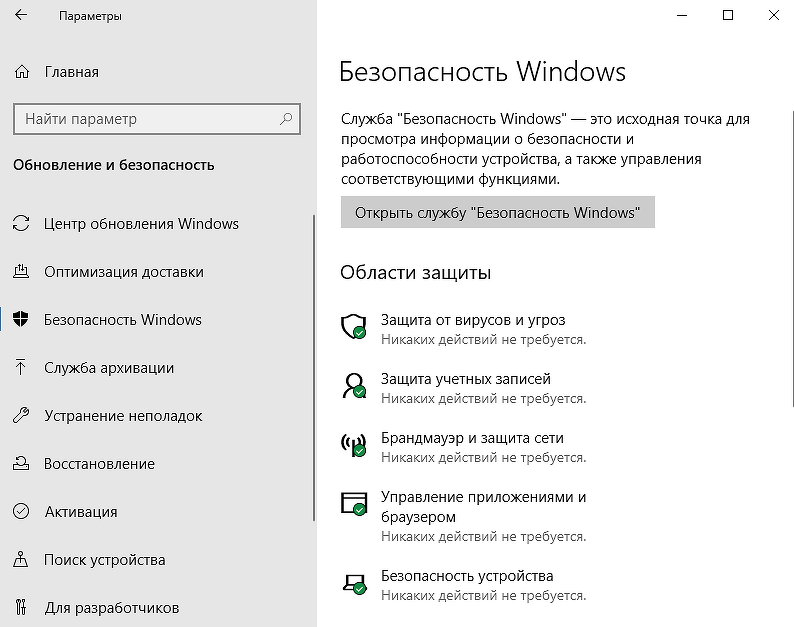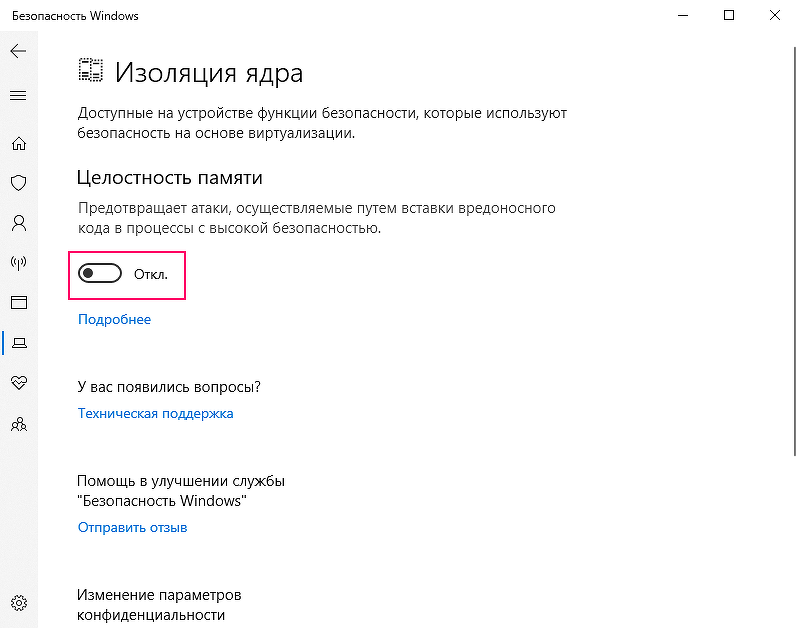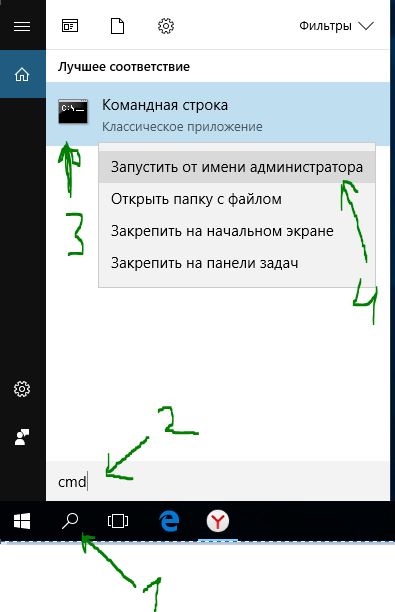2022-02-05T00:03:16.9641605Z AC8 4618 Info {CBackgroundCopyJob::_InternalCreateDownload} New download: jobId = 192e1997-7b9f-4cb4-93e7-a7c19bf06c94, contentId = e555cf106c904026de5ab4e1c42a312a2525f8fd, Uri = https://MASKED-HOSTNAME-FOR-PRIVACY.blob.core.windows.net/files/MASKED-PRODUCTNAME-FOR-PRIVACY.mobile.uwp.appinstaller, LocalFile = [none]
2022-02-05T00:03:16.9642216Z AC8 4618 Info {CBackgroundCopyJob::Resume} Job 192e1997-7b9f-4cb4-93e7-a7c19bf06c94 Resume, hr = 0, state = 0, background: 0
2022-02-05T00:03:16.9950191Z AC8 40C8 Info {CTelemetryLogger::_InternalTraceDownloadStart} hr = 0, jobId = 192e1997-7b9f-4cb4-93e7-a7c19bf06c94, fileId = e555cf106c904026de5ab4e1c42a312a2525f8fd, sessionId = 42cb4cc0-eb77-4ed1-85ee-142127966bf3, updateId = , cdnUrl = https://MASKED-HOSTNAME-FOR-PRIVACY.blob.core.windows.net/files/MASKED-PRODUCTNAME-FOR-PRIVACY.mobile.uwp.appinstaller, cacheHost = , localFile = , bytes: [File: 32289, File_Caller: 0, req: 1], groupId = , isBackground? 0, downloadMode = 99, downloadModeSrc = 99, reason = 80d0401b, clientVersion = 10.0.19041.1266, deviceProfile = 0x110100, isVpn = 0, encrypted? 0, setConfigs: {"TraceLevel":{"v":"4","p":"99"},"CountryCode":{"v":"GB","p":"1"},"KeyValue_EndpointFullUri":{"v":"kv801.prod.do.dsp.mp.microsoft.com","p":"1"},"ClusterCount":{"v":"5","p":"0"}}, isThrottled = 0
2022-02-05T00:03:16.9951225Z AC8 A2C Info {CSwarm::_SetContentDeliveryURL} Swarm: e555cf106c904026de5ab4e1c42a312a2525f8fd, CDN URL (supplied): https://MASKED-HOSTNAME-FOR-PRIVACY.blob.core.windows.net/files/MASKED-PRODUCTNAME-FOR-PRIVACY.mobile.uwp.appinstaller
2022-02-05T00:03:16.9951478Z AC8 A2C Info {CPieceManager::AddPiecesForOrderedDownload} Piece stats: Pending: [#Incomplete: 1, #In-order: 1], Completed: 0
2022-02-05T00:03:16.9951518Z AC8 A2C Info {CStorage::LogPieceStats} Swarm e555cf106c904026de5ab4e1c42a312a2525f8fd: Piece stats: Cached: 0, Expired: 1, In-memory: 0, Total: 1
2022-02-05T00:03:16.9951801Z AC8 A2C Info {CSwarm::TryWake} Swarm e555cf106c904026de5ab4e1c42a312a2525f8fd: sleeping? 0, forceWakeup? 1, uploadState: [2, 2], sleepReason: -1
2022-02-05T00:03:16.9991929Z AC8 A2C Info {CHttpPeerConn::Initiate} Swarm: e555cf106c904026de5ab4e1c42a312a2525f8fd, initiating HTTP connection, IP: 52.236.40.36
2022-02-05T00:03:17.0700933Z AC8 A2C Info {CHttpPeerConn::OnConnection::<lambda_c3b340fe4ba2af9ed49e615ff593013d>::operator ()} Swarm: e555cf106c904026de5ab4e1c42a312a2525f8fd, HTTP connection: [52.236.40.36]:443
2022-02-05T00:03:17.0701071Z AC8 A2C Info {CConnMan::ConnectionComplete} connected to https://MASKED-HOSTNAME-FOR-PRIVACY.blob.core.windows.net/files/MASKED-PRODUCTNAME-FOR-PRIVACY.mobile.uwp.appinstaller (httpConnection)
2022-02-05T00:03:17.0713726Z AC8 25F4 Error {CNetworkAdapter::QueryAdapterTraffic} Assert (IfStats->ifHCInUcastOctets <= nBytesIn): Failed
2022-02-05T00:03:17.0895142Z AC8 A2C Error {CHttpPeerConn::_OnCdnError} Swarm: e555cf106c904026de5ab4e1c42a312a2525f8fd, HTTP request B(0, 0, 32289) failed: 80d05011, status code: 206, requestOffset: 0, requestSize: 32289, responseSize: 0, IP: [52.236.40.36]:443
2022-02-05T00:03:17.0895607Z AC8 A2C Info {CTelemetryLogger::TraceErrorCdnComm} hr: 80d05011, httpCode: 206, errorCount: 1, fileId: e555cf106c904026de5ab4e1c42a312a2525f8fd, sessionId: 42cb4cc0-eb77-4ed1-85ee-142127966bf3, url: https://MASKED-HOSTNAME-FOR-PRIVACY.blob.core.windows.net/files/MASKED-PRODUCTNAME-FOR-PRIVACY.mobile.uwp.appinstaller, isHeadRequest: 0, requestOffset: 0, requestSize: 32289, responseSize: 0, serverIp: [52.236.40.36]:443;, headers: HTTP/1.1 206 Partial Content
Date: Thu, 10 Feb 2022 13:13:45 GMT
Content-Length: 25484
Content-Type: application/appinstaller
Content-Range: bytes 0-25483/25484
Last-Modified: Thu, 10 Feb 2022 13:04:38 GMT
Accept-Ranges: bytes
ETag: "0x8D9EC95E4E7F665"
Server: Windows-Azure-Blob/1.0 Microsoft-HTTPAPI/2.0
x-ms-request-id: a3834544-a01e-007c-2580-1e1045000000
x-ms-version: 2015-02-21
x-ms-meta-version: 1.2202.401.0
x-ms-meta-versionstring: time 2022-02-04T13:56:05 git master 2e49cc19104ca41cb8089b967ce92c08e2626087
x-ms-lease-status: unlocked
x-ms-lease-state: available
x-ms-blob-type: BlockBlob
2022-02-05T00:03:17.0901939Z AC8 4150 Error {CBackgroundCopyJob::NotifyError} Job 192e1997-7b9f-4cb4-93e7-a7c19bf06c94, file e555cf106c904026de5ab4e1c42a312a2525f8fd, hr: 80d05011, state: 2
2022-02-05T00:03:17.0905999Z AC8 4150 Info {CTelemetryLogger::TraceDownloadPaused} hr = 0, reason = 80d05011, jobId = 192e1997-7b9f-4cb4-93e7-a7c19bf06c94, fileId = e555cf106c904026de5ab4e1c42a312a2525f8fd, sessionId = 42cb4cc0-eb77-4ed1-85ee-142127966bf3, updateId = , cdnUrl = https://MASKED-HOSTNAME-FOR-PRIVACY.blob.core.windows.net/files/MASKED-PRODUCTNAME-FOR-PRIVACY.mobile.uwp.appinstaller, cacheHost = , isBackground? 0, isVpn = 0
2022-02-05T00:03:17.0910159Z AC8 4150 Info {CTelemetryLogger::TraceJobError} hr = 80d05011, reason hr = 0, jobId = 192e1997-7b9f-4cb4-93e7-a7c19bf06c94, caller = MSIX HttpsDataSource Download, fileId = e555cf106c904026de5ab4e1c42a312a2525f8fd, cdnIp = [52.236.40.36]:443;
2022-02-05T00:03:17.0913213Z AC8 4618 Error {} (hr:0x80D05011) [onecore\enduser\deliveryoptimization\deliveryoptimization\backgroundcopyjob.cpp, 357] (hr:80D05011)
2022-02-05T00:03:17.0914211Z AC8 A2C Info {CPieceManager::RemovePiecesForOrderedDownload} Piece stats: Pending: [#Incomplete: 0, #In-order: 0], Completed: 0
Found this in the Get-DeliveryOptimizationLogs command from a few days ago. Relates to the failure to download the .appinstaller file. Same error code.
As you can see the Blob Storage is responding with a Partial Content and Content-Range so undoubtably it does support it. DoSvc is screwing up somewhere. If you look closely it has requested 1 byte less than it should have to get the complete file. Bizarre?
Содержание
- Windows 10 блокирует переход на новую версию. Есть простое решение проблемы
- Блокировка апдейта Windows 10
- Простые решения
- Известные проблемы нового релиза
- Обновление функций до Windows 10 Версия 2004 Ошибка
- Как исправить ошибку обновление функции до Windows 10 Версия 1909-2004
- 1. Сброс кеша обновления
- 2. Запуск инструментов SFC и DISM
- 3. Проверка настроек языка
- Почему возникает ошибка 0x80D05001 и как ее устранить
- Причины ошибки 0x80D05001
- Решение ошибки 0x80D05001
- Метод №1 Запуск автоматизированного средства
- Метод №2 Восстановление поврежденных компонентов Центра обновления
- Метод №3 Отключение прокси или VPN-клиента
- Метод №4 Отключение брандмауэра
- Метод №5 Запуск сканирований SFC и DISM
Windows 10 блокирует переход на новую версию. Есть простое решение проблемы
Блокировка апдейта Windows 10
Microsoft признала проблему со службой «Безопасность Windows» (Windows Security) в операционной системе Windows 10. Данная служба может блокировать обновление ОС до последнего релиза с индексом 2004, который стал доступен вчера, 27 мая 2020 г., крупнейшего обновления последнего времени. Пользователям предложено несколько простых вариантов решения проблемы, пока разработчики заняты устранением ее первопричин.
Как объясняет Microsoft в соответствующей статье на портале поддержки, пользователи могут получить сообщение от программы установки Windows 10 о невозможности произвести обновление из-за несовместимости некоторых графических драйверов с новой версией ОС при включенной функции защиты целостности памяти (Memory Integrity Protection). Эта функция предотвращает атаки, осуществляемые путем вставки вредоносного кода в процессы с высокой безопасностью.
Простые решения
Существует сразу несколько вариантов решения описанной выше проблемы. Наиболее безопасный из них предполагает поиск и установку актуальных версий драйверов видеокарты.
В случае, если это не помогает или обновление графических драйверов по той или иной причине невозможно, пользователь может попробовать отключить функцию защиты целостности памяти, которая, к слову, по умолчанию и так всегда отключена.
Для этого необходимо перейти к «Параметрам Windows» (Windows Settings), выбрать раздел «Обновление и безопасность» (Update & Security). На открывшейся странице кликнуть по пункту «Безопасность Windows» (Windows Security) и в подразделе «Области защиты» выбрать пункт «Безопасность устройства» (Device Security). В новом окне нужно кликнуть по ссылке «Сведения об изоляции ядра» (Core Isolation Details), а затем перевести переключатель «Целостность памяти» в положение «Откл.» (Off). После этого системе потребуется перезагрузка, по завершении которой можно будет вернуться к установке майского обновления Windows 10.
Наконец, третий способ решения проблемы включает принудительную установку обновления при помощи альтернативных официальных инструментов, например, используя средство создания установочного носителя (Media Creation Tool). Однако Microsoft настоятельно рекомендует воздержаться от использования таких методов развертывания обновления до выхода официального исправления.
Известные проблемы нового релиза
Ранее Microsoft опубликовала список известных проблем в Windows 10 2004. Всего их на данный момент 10, причем семь из них связаны с некорректной работой «железа». ПК с упомянутой корпорацией аппаратными компонентами не получат майский апдейт, пока ошибки не будут исправлены.
Среди наиболее серьезных проблем следует отметить вероятность возникновения трудностей с подключением более чем одного Bluetooth-устройства – в этом «виноваты» драйверы для Bluetooth-адаптеров Realtek. Кроме того, драйверы для аудиочипов Conexant и Synaptics могут спровоцировать «синий экран смерти» (BSoD). Он же грозит и пользователям док-станций с интерфейсом Thunderbolt при отключении или подключении устройства.
Установка Windows 10 2004 на ПК, оснащенные видеоадаптерами Nvidia, при наличии драйверов версий, более ранних чем 358.00, могут также вызывать BSoD и прочие виды сбоев.
Наконец, свежий апдейт может вызывать неработоспособность режима переменной частоты обновления экрана (VRR), если в системе используется совместимый с данной технологией монитор и интегрированная графика Intel.
Обновление функций до Windows 10 Версия 2004 Ошибка
Вы сталкиваетесь с обновлением функций до Windows 10 Version 2004 Error 0x80070005, 0x80d02002? Основными Возможными причинами этой проблемы являются повреждение кеша обновлений, программном обеспечении драйвера, несовместимость приложения, установленного на вашем компьютере. Некоторые пользователи стали жаловаться на ошибку 0x80070005 во время обновления функции, когда получают ее через область обновления и безопасности. К сожалению, установка заканчивается этим кодом остановки и не устанавливается после перезапуска или обычных обходных решений. В этом руководстве вы выявите по каким причинам ошибка и исправите ее.
Как исправить ошибку обновление функции до Windows 10 Версия 1909-2004
Общей причиной ошибки обновления Windows является повреждение кеша. Поэтому, прежде всего, вы должны попытаться сбросить его с помощью простого простого процесса.
1. Сброс кеша обновления
- Введите cmd в «Поиске» windows, нажмите в соответствиях правой кнопкой мыши и выберите «Запуск от имени администратора«.
Скопируйте приведенные ниже команды, вставьте все сразу в «командную строку» и нажмите Enter.
- net stop wuauserv
- net stop cryptSvc
- net stop bits
- net stop msiserver
- ren C:\Windows\SoftwareDistribution SoftwareDistribution.old
- ren C:\Windows\System32\catroot2 catroot2.old
- net start wuauserv
- net start cryptSvc
- net start bits
- net start msiserver pause
Если у вас остановится процесс на строчке net start msiserver pause, нажмите Enter. Далее просто выйдите с командной строки набрав команду exit.
Откройте «Параметры» > «Обновление и безопасность» и нажмите «Проверка наличия обновлений«. Просмотрите, пропали ли проблема обновление функций до Windows 10 Version 1909 с ошибкой 0x80d02002.
2. Запуск инструментов SFC и DISM
Если ошибка 0x80d02002 не исправилась, значит нужно запустить проверку и восстановление системных файлов Windows, инструментами SFC и DISM . SFC будет модулировать поврежденные файлы, а также восстановить. Затем DISM проверяет работоспособность образа системы. Следовательно, следуйте инструкциям для запуска обоих инструментов один за другим по пунктам.
Запускаем «командную строку от имени администратора» и вводим:
После окончания процесса, перезагрузите компьютер и убедитесь, что исправлена ошибка обновления функций до Windows 10 версии 1909. Если не помогло, то двигаемся ниже.
- DISM /ONLINE /CLEANUP-IMAGE /RESTOREHEALTH
Перезапустите систему после завершения процесса и проверьте обновление функции.
3. Проверка настроек языка
Ошибка 0x80d02002 часто возникает из-за неправильных настроек языка. Выберите язык страны, в которой вы сейчас находитесь, означает, что вы находитесь в России, значит выберите русский язык (rus).
- Откройте «Параметры», выберите «Время и язык».
- Слева выберите «Регион и язык» и справа настройте по месту прибывания.
Теперь вы сможете получить обновление функций до Windows 10 Version 1909, после исправление ошибки 0x80d02002.
Почему возникает ошибка 0x80D05001 и как ее устранить
Некоторые пользователи Windows 10 сталкиваются с ошибкой 0x80D05001, когда пытаются запустить апдейт системы через Центр обновления. В сети также можно найти сообщения, согласно которым данная ошибка появляется при установке различных программ из приложения магазина Windows.
В сегодняшней статье мы сосредоточимся на ошибке именно во время обновления.
Причины ошибки 0x80D05001
- Глюк в работе Центра обновления Windows.
- Поврежденные компоненты Центра обновления.
- Некорректно настроенный прокси-сервер или VPN.
- Чересчур «агрессивный» брандмауэр.
- Повреждение системных файлов.
Решение ошибки 0x80D05001
Давайте теперь посмотрим с вами на несколько методов решения ошибки 0x80D05001. Начиная от автоматических средств и заканчивая сложными комбинациями действий — устранить данную проблему можно самыми разными способами.
Метод №1 Запуск автоматизированного средства
Ошибка 0x80D05001 может возникать в результате бага в работе Центра обновления Windows и его компонентов. Благо, в операционной системе находится особое средство по устранению различных неполадок, которое в автоматическом режиме может исправить вашу проблему. Давайте попробуем с вами воспользоваться им:
- нажмите комбинацию Win+R;
- вставьте в пустую строку значение ms-settings:troubleshoot и нажмите Enter;
- найдите в списке Центр обновления и выберите его;
- кликните на кнопку «Запуск средства устранения неполадок»;
- далее вам нужно просто делать все согласно инструкциям на вашем экране.
После проведенной работы средством устранения неполадок перезагрузите компьютер. Возможно, на сей раз при обновлении Windows 10 ошибка 0x80D05001 не будет вам докучать.
Метод №2 Восстановление поврежденных компонентов Центра обновления
Если средство устранения неполадок не сработало, то ошибка 0x80D05001 наверняка возникла в результате повреждения некоторых компонентов Центра обновления Windows 10. Нет, в таком случае вам не потребуется переустановка операционной системы, а поэтому можете не переживать. Тем не менее вам нужно выполнить кое-какие действия, свойственные опытным пользователям.
Итак, выполните следующий ряд шагов:
- создайте на своем рабочем столе самый обычный текстовый файл (ПКМ→Создать→Текстовый документ);
- вставьте в только что созданный текстовик следующий ряд команд (ничего не меняйте!):
- @echo off
::Сброс центра обновлений
::GamesQA.ru:: Checking and Stopping the Windows Update services
set b=0:bits
set /a b=%b%+1
if %b% equ 3 (
goto end1
)net stop bits
echo Checking the bits service status.
sc query bits | findstr /I /C:”STOPPED”
if not %errorlevel%==0 (
goto bits
)
goto loop2:end1
cls
echo.
echo Cannot reset Windows Update since “Background Intelligent Transfer Service” (bits) service failed to stop.
echo.
pause
goto Start:wuauserv
set /a w=%w%+1
if %w% equ 3 (
goto end2
)
net stop wuauserv
echo Checking the wuauserv service status.
sc query wuauserv | findstr /I /C:”STOPPED”
if not %errorlevel%==0 (
goto wuauserv
)
goto loop3:end2
cls
echo.
echo Cannot reset Windows Update since “Windows Update” (wuauserv) service failed to stop.
echo.
pause
goto Start:loop3
set app=0
:appidsvc
set /a app=%app%+1
if %app% equ 3 (
goto end3
)
net stop appidsvc
echo Checking the appidsvc service status.
sc query appidsvc | findstr /I /C:”STOPPED”
if not %errorlevel%==0 (
goto appidsvc
)
goto loop4:end3
cls
echo.
echo Cannot reset Windows Update since “Application Identity” (appidsvc) service failed to stop.
echo.
pause
goto Start:cryptsvc
set /a c=%c%+1
if %c% equ 3 (
goto end4
)
net stop cryptsvc
echo Checking the cryptsvc service status.
sc query cryptsvc | findstr /I /C:”STOPPED”
if not %errorlevel%==0 (
goto cryptsvc
)
goto Reset:end4
cls
echo.
echo Cannot reset Windows Update since “Cryptographic Services” (cryptsvc) service failed to stop.
echo.
pause
goto Start:Reset
Ipconfig /flushdns
del /s /q /f “%ALLUSERSPROFILE%\Application Data\Microsoft\Network\Downloader\qmgr*.dat”
del /s /q /f “%ALLUSERSPROFILE%\Microsoft\Network\Downloader\qmgr*.dat”
del /s /q /f “%SYSTEMROOT%\Logs\WindowsUpdate\*”if exist “%SYSTEMROOT%\winsxs\pending.xml.bak” del /s /q /f “%SYSTEMROOT%\winsxs\pending.xml.bak”
if exist “%SYSTEMROOT%\winsxs\pending.xml” (
takeown /f “%SYSTEMROOT%\winsxs\pending.xml”
attrib -r -s -h /s /d “%SYSTEMROOT%\winsxs\pending.xml”
ren “%SYSTEMROOT%\winsxs\pending.xml” pending.xml.bak
)if exist “%SYSTEMROOT%\SoftwareDistribution.bak” rmdir /s /q “%SYSTEMROOT%\SoftwareDistribution.bak”
if exist “%SYSTEMROOT%\SoftwareDistribution” (
attrib -r -s -h /s /d “%SYSTEMROOT%\SoftwareDistribution”
ren “%SYSTEMROOT%\SoftwareDistribution” SoftwareDistribution.bak
)if exist “%SYSTEMROOT%\system32\Catroot2.bak” rmdir /s /q “%SYSTEMROOT%\system32\Catroot2.bak”
if exist “%SYSTEMROOT%\system32\Catroot2” (
attrib -r -s -h /s /d “%SYSTEMROOT%\system32\Catroot2”
ren “%SYSTEMROOT%\system32\Catroot2” Catroot2.bak
):: Reset Windows Update policies
reg delete “HKCU\SOFTWARE\Policies\Microsoft\Windows\WindowsUpdate” /f
reg delete “HKCU\SOFTWARE\Microsoft\Windows\CurrentVersion\Policies\WindowsUpdate” /f
reg delete “HKLM\SOFTWARE\Policies\Microsoft\Windows\WindowsUpdate” /f
reg delete “HKLM\SOFTWARE\Microsoft\Windows\CurrentVersion\Policies\WindowsUpdate” /f
gpupdate /force:: Reset the BITS service and the Windows Update service to the default security descriptor
sc.exe sdset bits D:(A;;CCLCSWRPWPDTLOCRRC;;;SY)(A;;CCDCLCSWRPWPDTLOCRSDRCWDWO;;;BA)(A;;CCLCSWLOCRRC;;;AU)(A;;CCLCSWRPWPDTLOCRRC;;;PU)sc.exe sdset wuauserv D:(A;;CCLCSWRPWPDTLOCRRC;;;SY)(A;;CCDCLCSWRPWPDTLOCRSDRCWDWO;;;BA)(A;;CCLCSWLOCRRC;;;AU)(A;;CCLCSWRPWPDTLOCRRC;;;PU)
:: Reregister the BITS files and the Windows Update files
cd /d %windir%\system32
regsvr32.exe /s atl.dll
regsvr32.exe /s urlmon.dll
regsvr32.exe /s mshtml.dll
regsvr32.exe /s shdocvw.dll
regsvr32.exe /s browseui.dll
regsvr32.exe /s jscript.dll
regsvr32.exe /s vbscript.dll
regsvr32.exe /s scrrun.dll
regsvr32.exe /s msxml.dll
regsvr32.exe /s msxml3.dll
regsvr32.exe /s msxml6.dll
regsvr32.exe /s actxprxy.dll
regsvr32.exe /s softpub.dll
regsvr32.exe /s wintrust.dll
regsvr32.exe /s dssenh.dll
regsvr32.exe /s rsaenh.dll
regsvr32.exe /s gpkcsp.dll
regsvr32.exe /s sccbase.dll
regsvr32.exe /s slbcsp.dll
regsvr32.exe /s cryptdlg.dll
regsvr32.exe /s oleaut32.dll
regsvr32.exe /s ole32.dll
regsvr32.exe /s shell32.dll
regsvr32.exe /s initpki.dll
regsvr32.exe /s wuapi.dll
regsvr32.exe /s wuaueng.dll
regsvr32.exe /s wuaueng1.dll
regsvr32.exe /s wucltui.dll
regsvr32.exe /s wups.dll
regsvr32.exe /s wups2.dll
regsvr32.exe /s wuweb.dll
regsvr32.exe /s qmgr.dll
regsvr32.exe /s qmgrprxy.dll
regsvr32.exe /s wucltux.dll
regsvr32.exe /s muweb.dll
regsvr32.exe /s wuwebv.dll
regsvr32.exe /s wudriver.dll
netsh winsock reset
netsh winsock reset proxy
:: Set the startup type as automatic
sc config wuauserv start= auto
sc config bits start= auto
sc config DcomLaunch start= auto:Start
net start bits
net start wuauserv
net start appidsvc
net start cryptsvc
Перезагрузите компьютер и проверьте наличие ошибки 0x80D05001.
Метод №3 Отключение прокси или VPN-клиента
Ошибка 0x80D05001 также могла возникнуть в результате использования вами прокси-сервера или VPN-клиента. Последнее вам придется деактивировать самостоятельно, но вот с прокси-сервером мы вам поможем. Чтобы отключить прокси-сервер на своей Windows 10, сделайте следующее:
- нажмите Win+S на своей клавиатуре;
- впишите запрос «Прокси» и выберите из списка результатов пункт «Параметры прокси-сервера»;
- выставьте переключатель рядом с опцией «Использовать прокси-сервер» в положение «Откл.»;
- закройте все окошки и перезагрузите свой компьютер.
Итак, как только вы войдете в систему, пройдите в Центр обновления и запустите апдейт Windows 10.
Метод №4 Отключение брандмауэра
Некоторые пользователи утверждают, что ошибка 0x80D05001 может возникать из-за чересчур «заботливого» брандмауэра. Как правило, такая ситуация возникает с фаерволом от сторонних разработчиков. Вот что мы советуем вам сделать: либо временного отключите фаервол (если такая возможность присутствует), либо удалите утилиту, которая предоставляет данный функционал. Ни то, ни другое решение для вас не в радость, но проверить все-таки стоит. Возможно, придется заменить текущий фаервол на фаервол другого разработчика.
Метод №5 Запуск сканирований SFC и DISM
Возможно, вы имеете дело с поврежденными системными файлами и компонентами Windows 10. В такой ситуации стоит воспользоваться утилитами System File Checker и DISM. Не нужно ничего качать или долго настраивать: открыли командную строку (Win+R→cmd→Ctrl+Shift+Enter) и выполнили определенную пачку команд. Кстати, вот и эти команды:
- sfc /scannow
- Dism /Online /Cleanup-Image /RestoreHealth
Понятное дело, дожидаемся окончания работы каждой из программ и делаем все, что от нас требуется в командной строке, в конце — перезагружаемся. Как только закончите чинить свою потенциально поврежденную ОС, запустите ее обновление и проверьте, была ли устранена ошибка 0x80D05001.
I’ve spent a few hours debugging this. Here’s what’s going wrong and how to work around it.
This looks like a (very serious!!) bug in the MSIX / Delivery Optimization subsystem of Windows. It appears Microsoft already know about it and have fixed it back in May, but haven’t yet released the fix, at least not to Windows 10.
@wcheng-msft @samiranshah You guys need to document the bug and publish an official workaround if you aren’t going to push out the fix ASAP because this is a nightmare to figure out, yet you clearly already know what the bug is! That’s really not a satisfying discovery.
The Delivery Optimization subsystem that is used by App Installer appears to be incorrectly caching the size of the file given a URL, in memory. If an .appinstaller file changes its size once published, then any machine that already downloaded it will try to download the exact same number of bytes as previously retrieved until the in memory cache is cleared with a reboot. This will result in one of two things happening:
- Windows requests more bytes than actually exist in the file, and then thinks — wrongly — the server doesn’t support Range queries when it doesn’t get enough bytes. It reports error 0x80D05011 which is «DO_E_INSUFFICIENT_RANGE_SUPPORT» as a consequence.
- Windows requests fewer bytes than actually exist, resulting in an attempt to parse truncated XML. This can show up in a variety of ways.
@yowl This is why you see the failure once you changed the version number. The problem is not actually the change of version number but rather that the new version quad is a different size textually to the previous.
The situation may be complicated by HTTP redirects. I saw this problem myself before ever changing anything about the XML, and I think Windows cached the wrong size from the body of a 302 redirect from HTTP to HTTPS. So watch out for that if your server generates a lot of HTML when issuing redirects.
You can see that this bug is happening by dumping the Delivery Optimization subsystem logs: Get-DeliveryOptimizationLog | Set-Content c:\dosvc.log then look at the end. If you study it very carefully you will notice that the size of the request that is being made is different to the actual size of the file on your web server.
Here’s a stupid hack that seems to work:
- Always pad the
appinstaller.xmlfile with white space to a fixed size large enough that you’ll never exceed it. If your XML grows, it’ll eat into the white space which the XML parser will ignore. If it shrinks, add more whitespace to re-pad it to the old length. I’m generating the AppInstaller .XML myself rather than using any Microsoft tool so I can do this easily — if you aren’t then you may need a custom script. - Always embed the version number into the MSIX file name and never re-use a version after the package was uploaded. This will ensure Windows never sees one package URL with different sizes.
(edited for clarity)
Windows 10: the error 0x80d05011 is coming
Discus and support the error 0x80d05011 is coming in Windows 10 Software and Apps to solve the problem; I have transferred my Win 11 Pro from old laptop to new laptop but over and again and even Office 2019 Home and Business is not getting downloaded…
Discussion in ‘Windows 10 Software and Apps’ started by Harsh Vardhan Agarwal, Nov 26, 2022.
-
the error 0x80d05011 is coming
I have transferred my Win 11 Pro from old laptop to new laptop but over and again and even Office 2019 Home and Business is not getting downloaded
-
UnattendedJoin error: failed to find the domain data (0x6e)
Thanks for the suggestion! I don’t want to add a domain account, as this is a generic unattended install that will be used for all company machines. Do you think it’s possible that the computer would join the domain if, instead of using UnattendedJoin in specialize, I used your steps but left out the specific account?
The other thing I was thinking was to use a generic account to allow the domain join during the specialize step. I added a machine password in the UnattendedJoin component, and instead of getting the error listed above, I got an authentication error, which makes me think I could probably do a secure join instead of the unsecure join.
Thoughts?
-
Error: No work available to process
Hmm. Either it’s put out errors and WCG is limiting the work units available, or the project list may not be set to supply other WU when one runs out. (if the problem lies here and not on your end)
On the options to your left, if you go into Results Status, select the computer from Device Name and then look through results see if either they were returned late, errors or any other kind of issue that would stop the servers supplying WU from that perspective.
If there are no errors then it’s maybe down to your project list. So selecting Device Manager from the left menu and then clicking on the profile assigned to that computer and make sure that it’s assigned to receive WU for other projects if they run out.
At least those steps will rule out problems from the WCG end.
-
the error 0x80d05011 is coming
Netflix wont open Error code B2-F11 comes up
Hi,
Thank you for posting your query in Microsoft Community.
I understand your concern and will assist you to resolve this issue.
- Did you make any changes prior to this issue?
- what is the complete error message?
Step 1: I suggest you to uninstall and reinstall the latest version of Netflix app from window Store and check if it helps.
Step 2: I suggest you to check for the updates.
- Press Windows logo key +R, enter MS-settings: and then press
OK. This opens Settings. - In Settings, go to Update & security > Windows Update, and then select
Check for updates. Install any available updates and restart your PC if required.
Keep us posted on this issue so that we can assist you better.
the error 0x80d05011 is coming
-
the error 0x80d05011 is coming — Similar Threads — error 0x80d05011 coming
-
Why this error is coming?
in Windows 10 Gaming
Why this error is coming?: windows cannot connect to the printer error is coming via connecting to network shared printer in windows 11 to windows 10 & vice versa. Please do the needful patch for us to support… -
Why this error is coming?
in Windows 10 Software and Apps
Why this error is coming?: windows cannot connect to the printer error is coming via connecting to network shared printer in windows 11 to windows 10 & vice versa. Please do the needful patch for us to support… -
the error 0x80d05011 is coming
in Windows 10 Gaming
the error 0x80d05011 is coming: I have transferred my Win 11 Pro from old laptop to new laptop but over and again and even Office 2019 Home and Business is not getting downloadedhttps://answers.microsoft.com/en-us/windows/forum/all/the-error-0x80d05011-is-coming/ead0836d-9520-48dd-88ec-265c2ddf1f52
-
Store comes up with error
in Microsoft Windows 10 Store
Store comes up with error: Something happened to our end error keeps coming when I need to download from store. Nothing helps even the store troubleshooter. I run DISM and SFC as well without further result. Please help me…. -
Store comes up with error
in Windows 10 Gaming
Store comes up with error: Something happened to our end error keeps coming when I need to download from store. Nothing helps even the store troubleshooter. I run DISM and SFC as well without further result. Please help me…. -
Store comes up with error
in Windows 10 Software and Apps
Store comes up with error: Something happened to our end error keeps coming when I need to download from store. Nothing helps even the store troubleshooter. I run DISM and SFC as well without further result. Please help me…. -
4 errors coming up with error 0xc000012f
in Windows 10 Gaming
4 errors coming up with error 0xc000012f: when i open an app a DLL error code comes up and when i start my computer up 4 of them come up and when i try to download visual c++ distribute error 0xc000012f still comes up and i need help because i cannot open any games… -
4 errors coming up with error 0xc000012f
in Windows 10 BSOD Crashes and Debugging
4 errors coming up with error 0xc000012f: when i open an app a DLL error code comes up and when i start my computer up 4 of them come up and when i try to download visual c++ distribute error 0xc000012f still comes up and i need help because i cannot open any games… -
0x80070424 Error comes
in Windows 10 Installation and Upgrade
0x80070424 Error comes: [ATTACH]This error come .[ATTACH]
No update history
[ATTACH]
No update service comming
https://answers.microsoft.com/en-us/windows/forum/all/0x80070424-error-comes/451bd050-d263-4489-bc28-5901a0c158cb

We’ve been having this issue most of the year and it seems to be getting worse (that’s the feeling anyway).
We have an B2B app which we sideload onto our customer machines via a ms-appinstaller web link. This app is a fully native UWP app. It is not a Desktop Bridge app.
Some machines can no longer install the app via the App Installer and it produces the Catastrophic error (0x8000FFFF) message as the error output.
I have inspected the AILog.txt from one such machine and it doesn’t really provide any further insight as to the cause. But here is the relevant excerpt from that log anyway:
[Fri Oct 9 14:21:28 2020]{13164} ERROR: DeploymentCompletionCallback -> Install Operation Failed. Error Code: 0x8000ffff, Extended Error Code: 0x00000000
[Fri Oct 9 14:21:28 2020]{13164} DeploymentCompletionCallback -> deploymentResult.ErrorText() contains no meaningful value. Value: Unspecified error
[Fri Oct 9 14:21:28 2020]{13164} GetErrorMessageFromHResult -> Message: [Catastrophic failure]
[Fri Oct 9 14:21:28 2020]{13164} DeploymentCompletionCallback -> fallbackErrorText: Catastrophic failure (0x8000ffff)
So far we have to work around the issue by using PowerShell’s Add-AppxPackage "url to .appinstaller file" -AppInstallerFile command which works flawlessly every time.
The problem though is that auto-updates (as per the clauses defined in the .appinstaller file) do not work. And nor does updating manually via running the ms-appinstaller link and clicking the Update button on App Installer. So it means we have to update via PowerShell as well which is clearly not a good experience for our end-users.