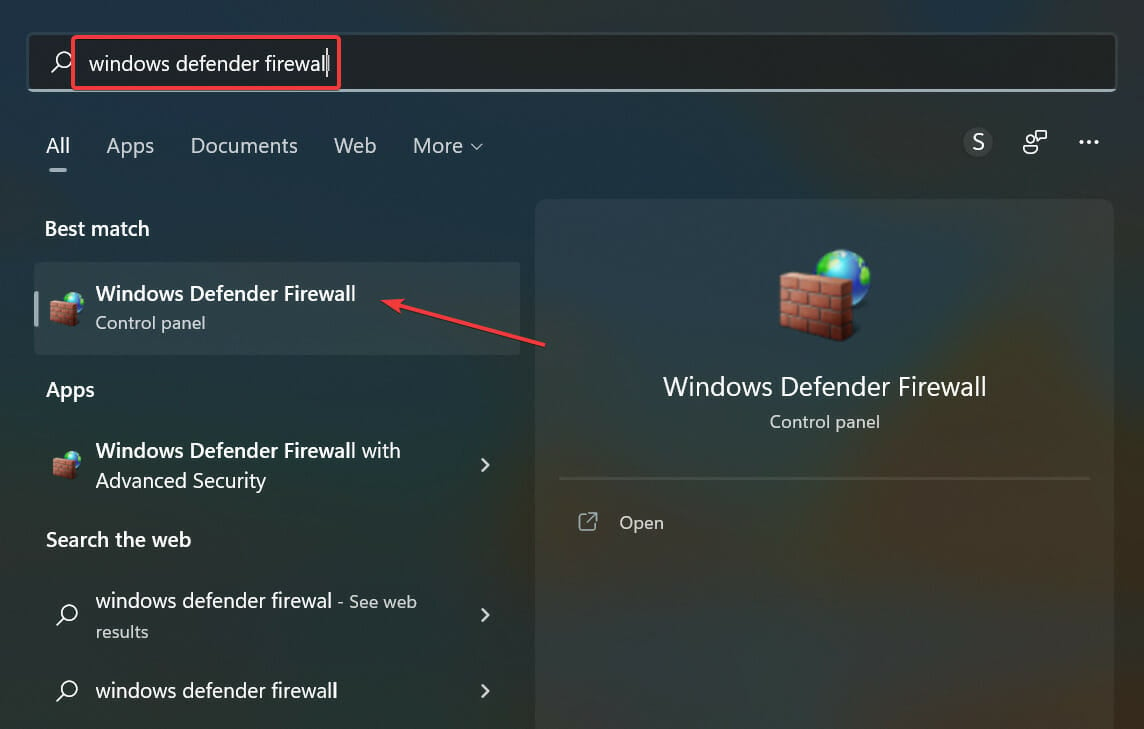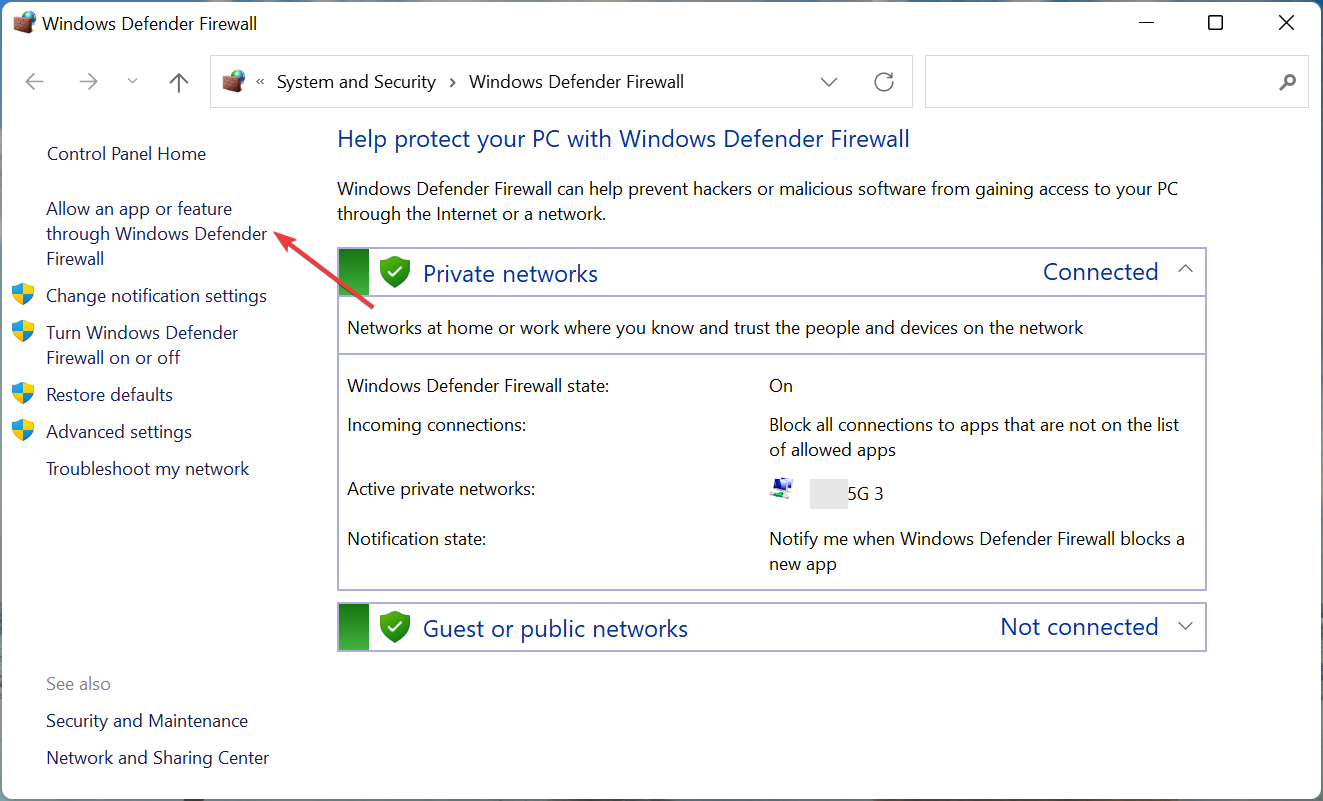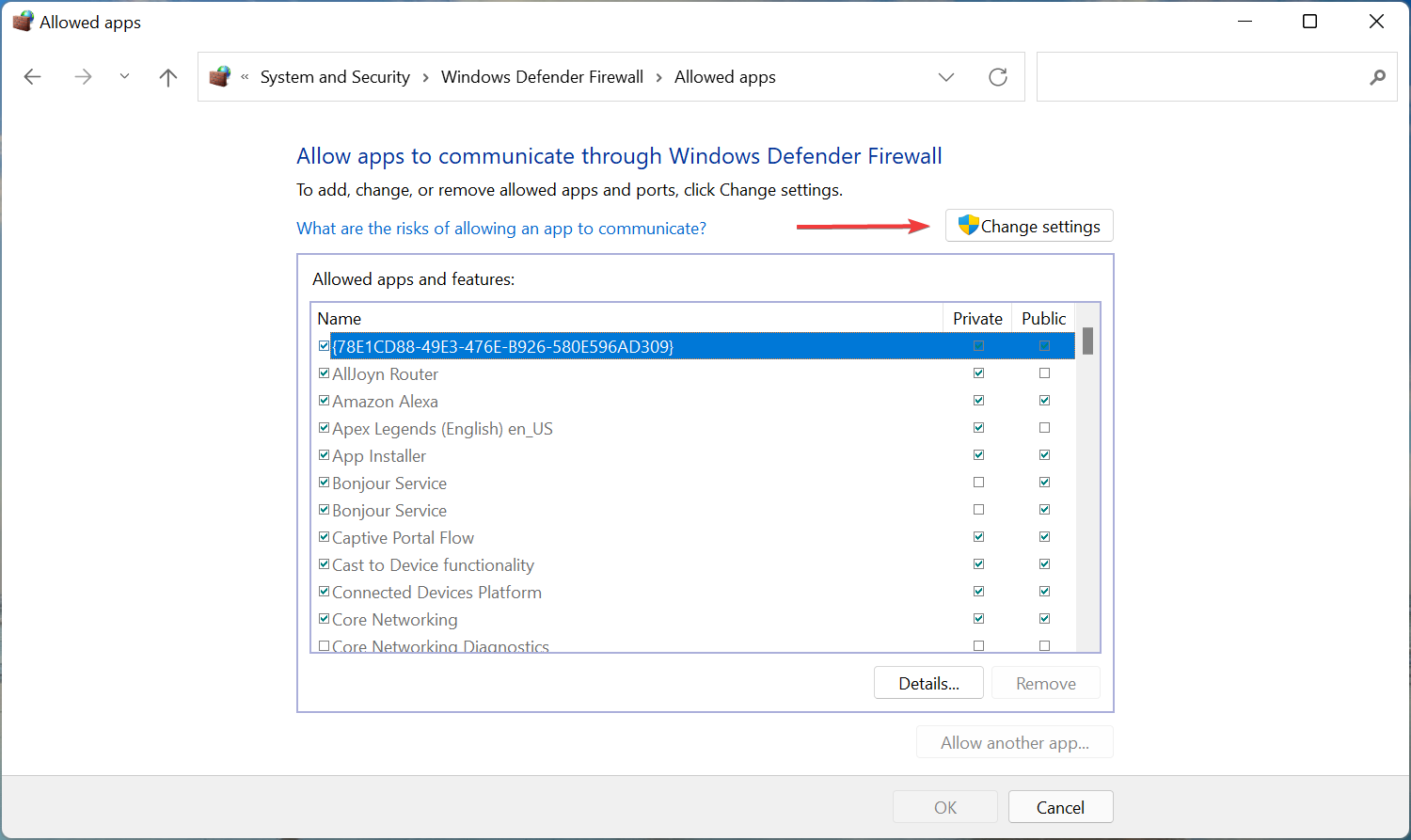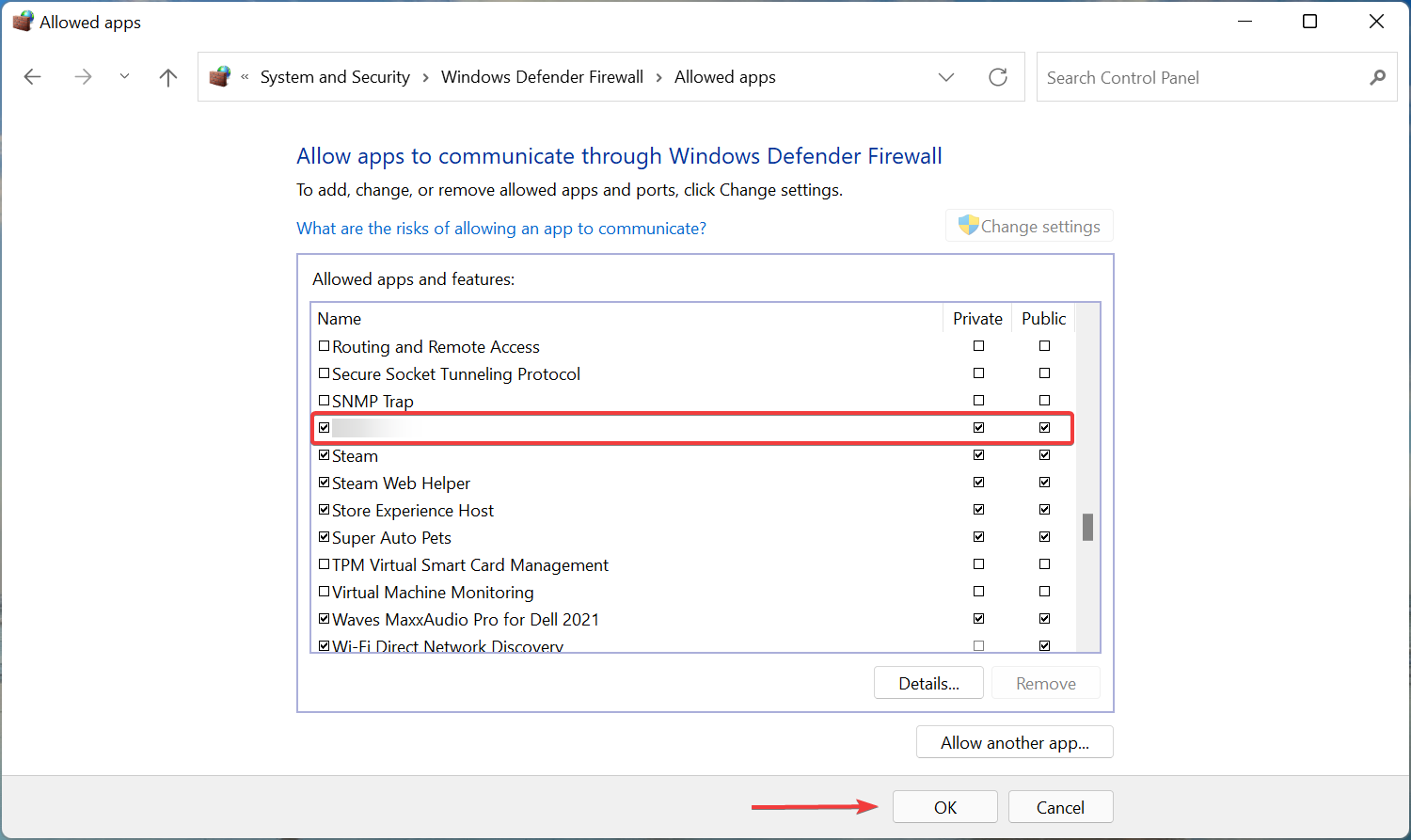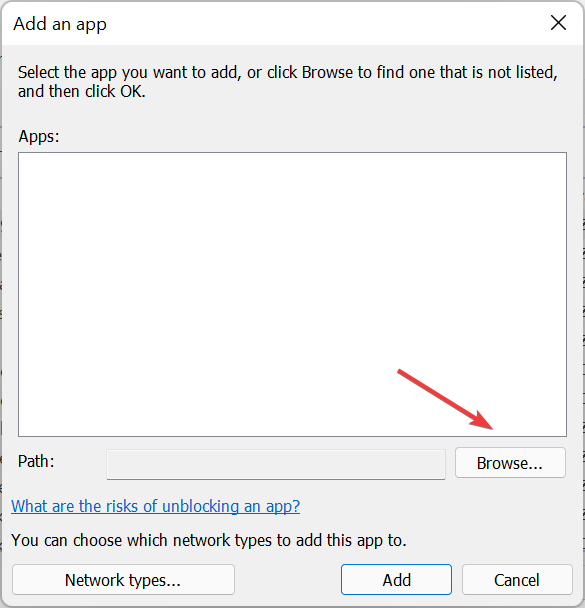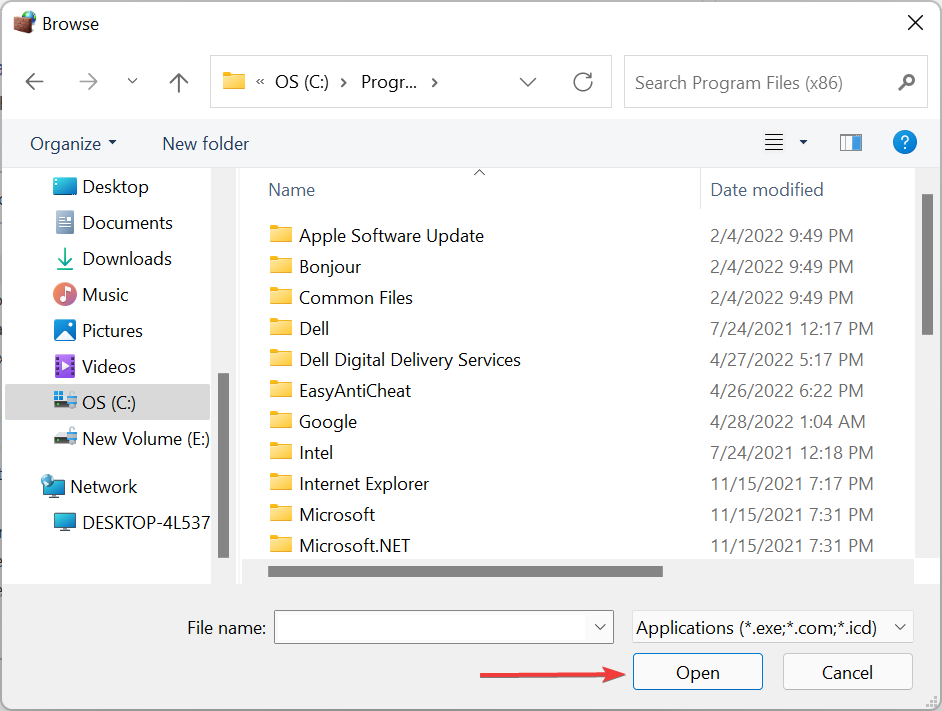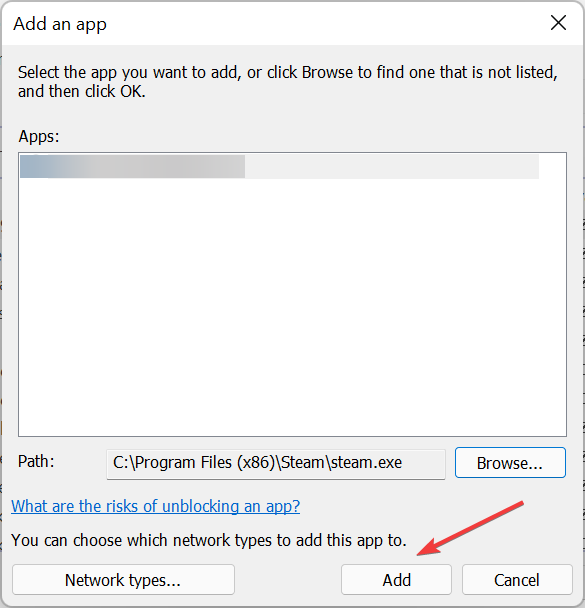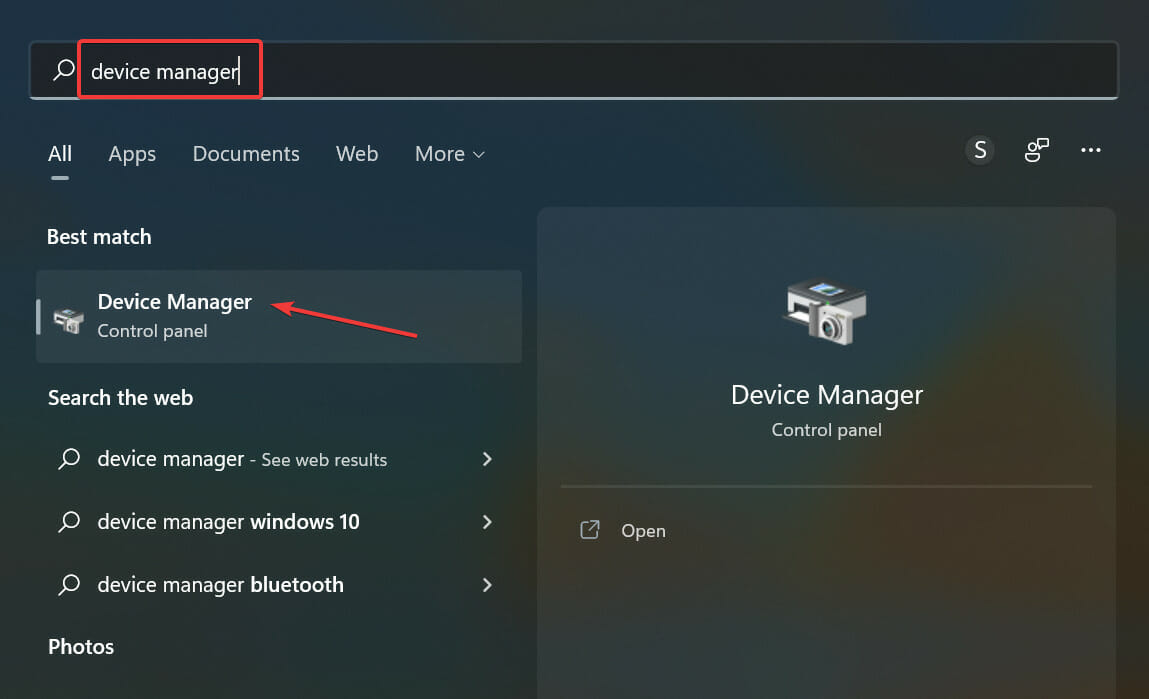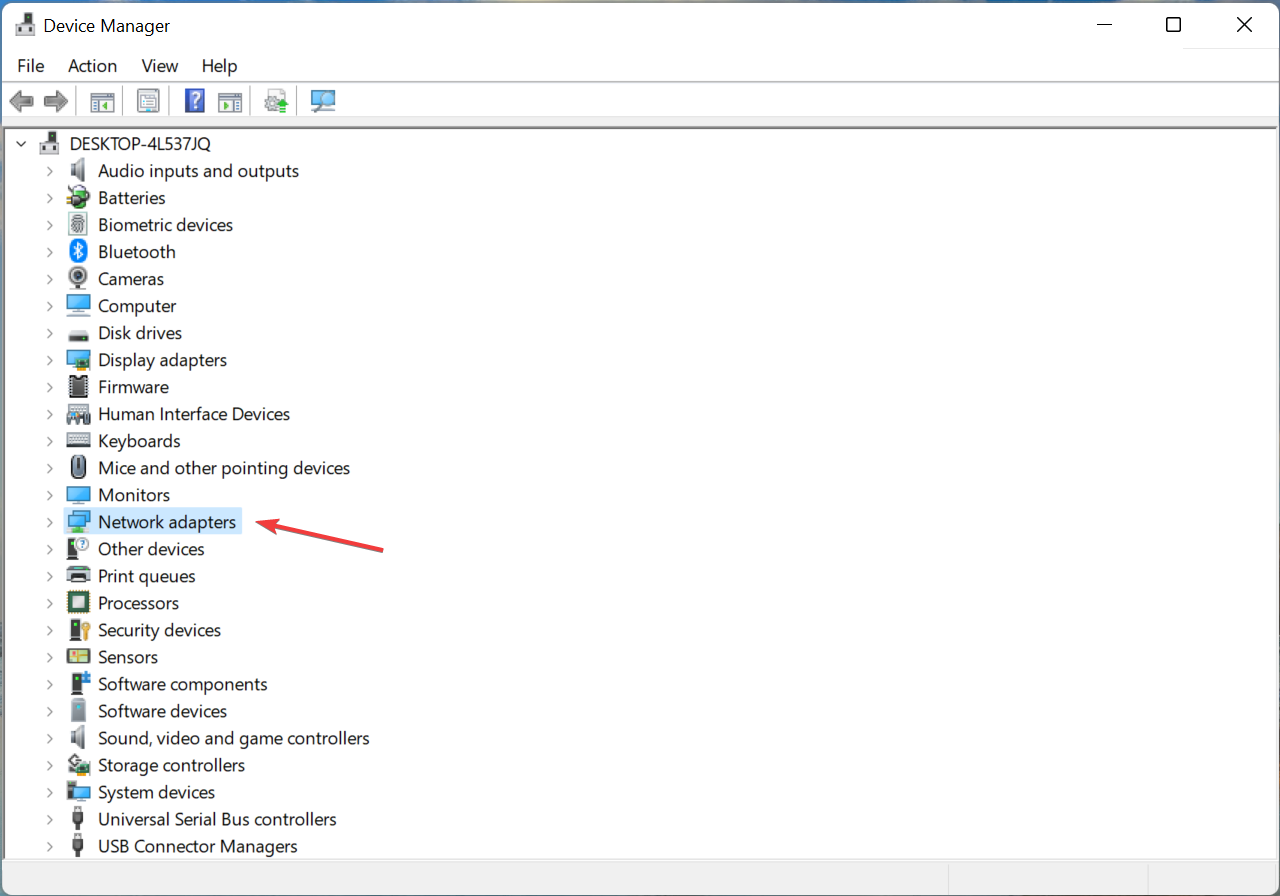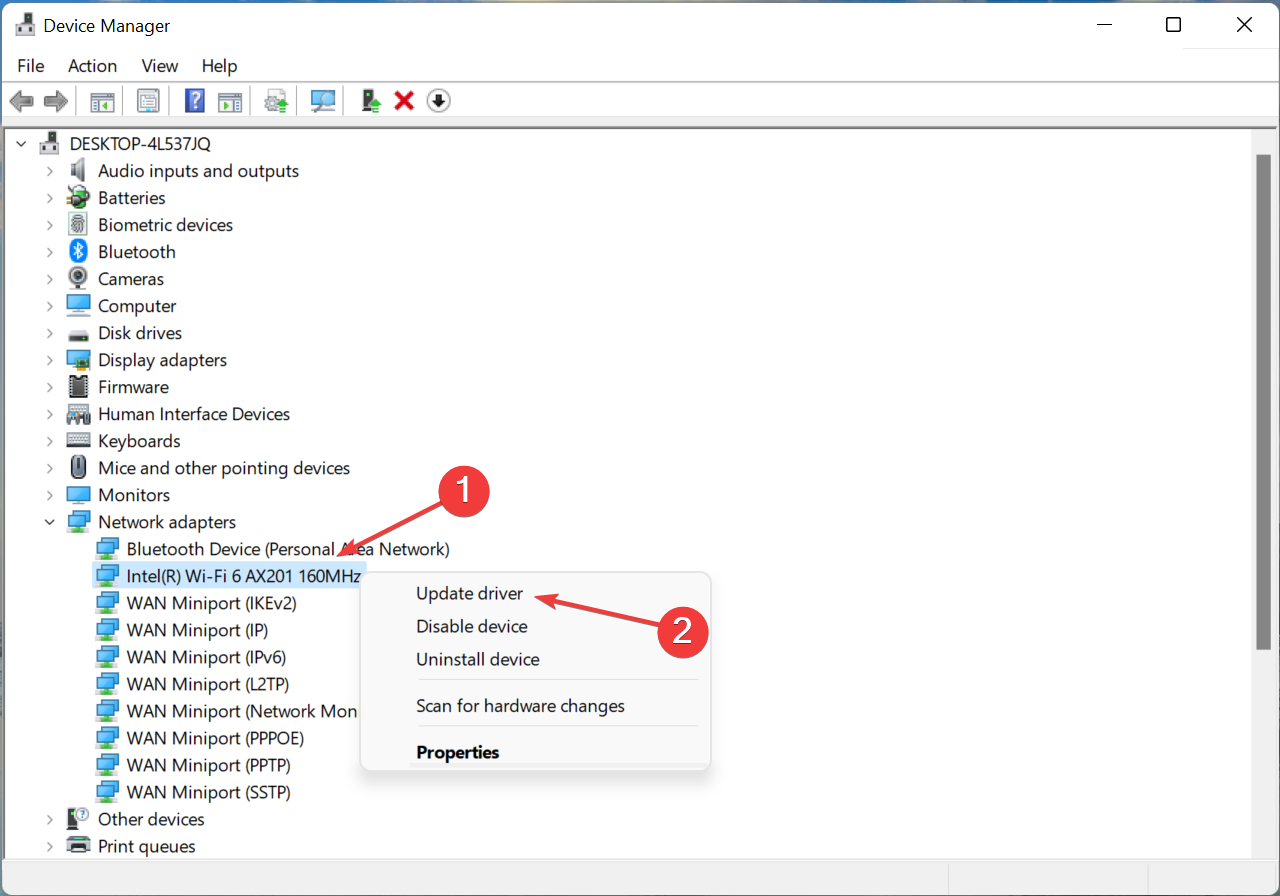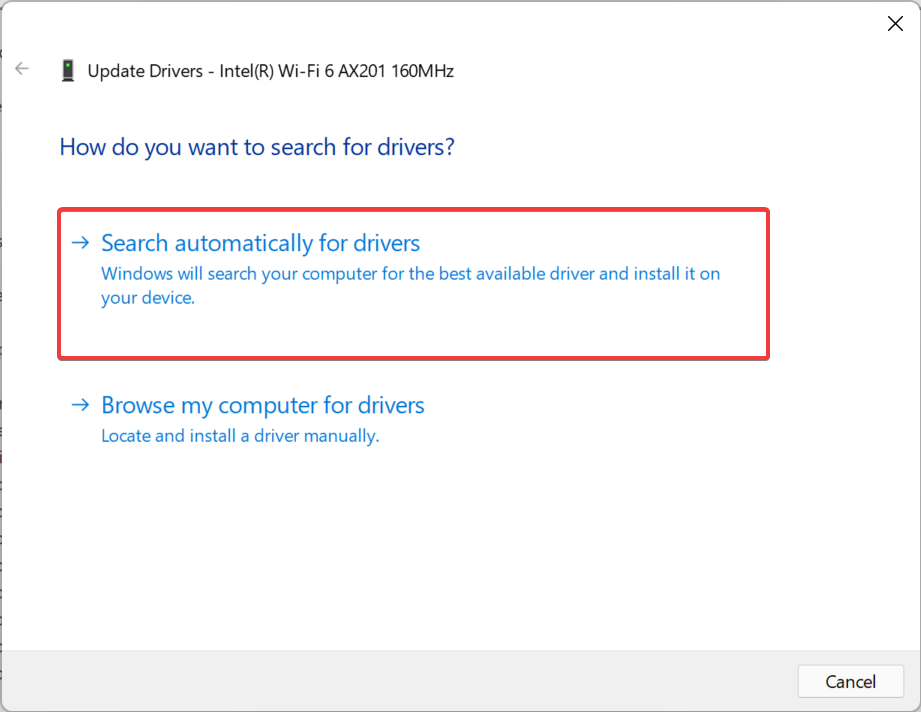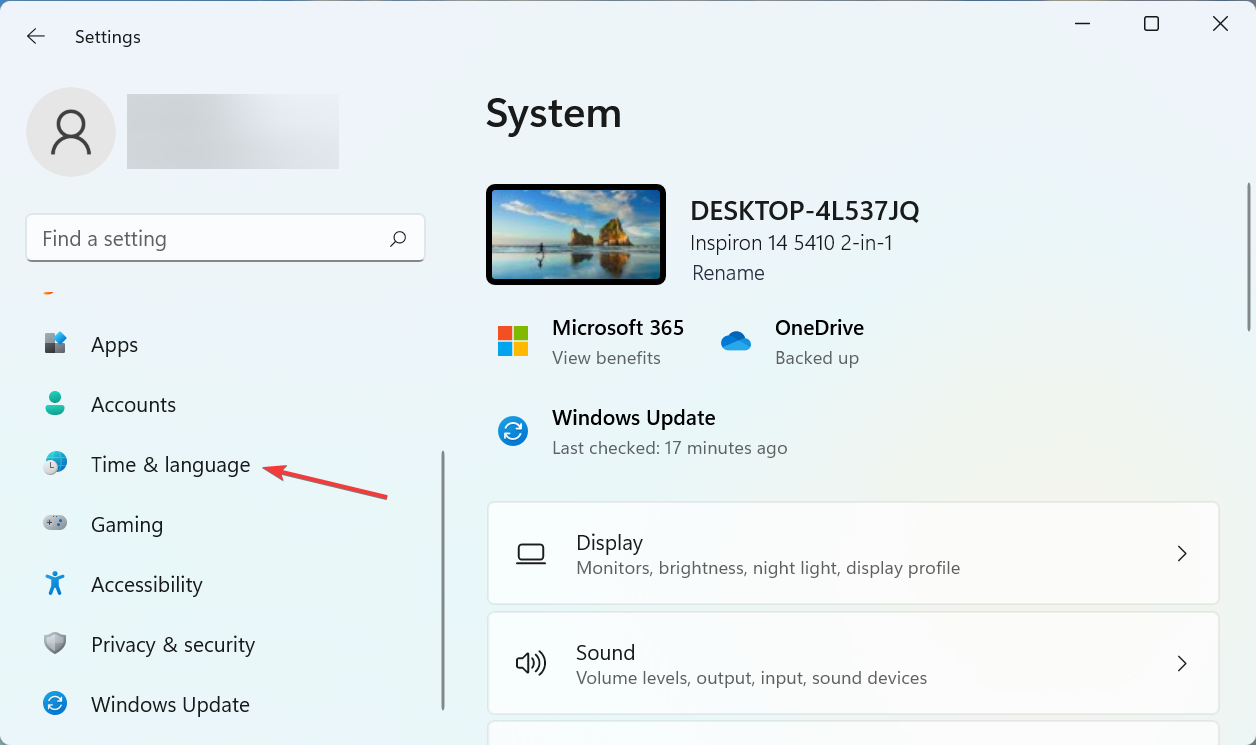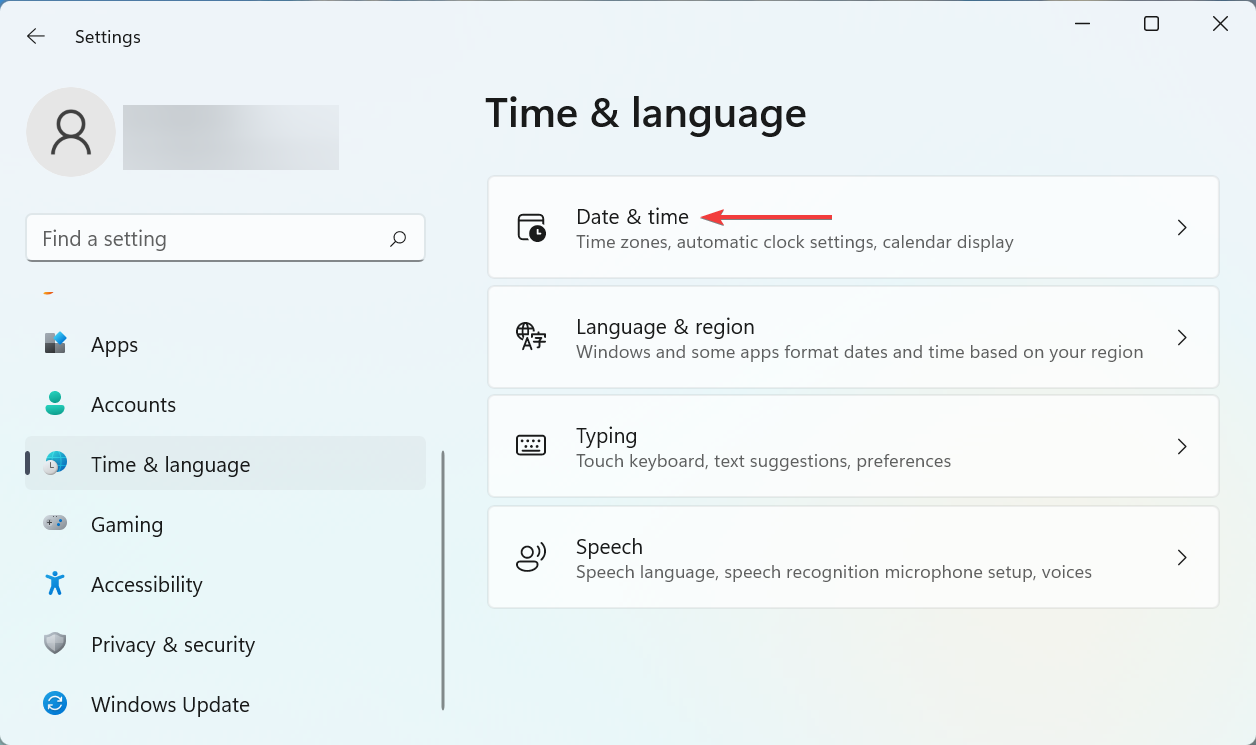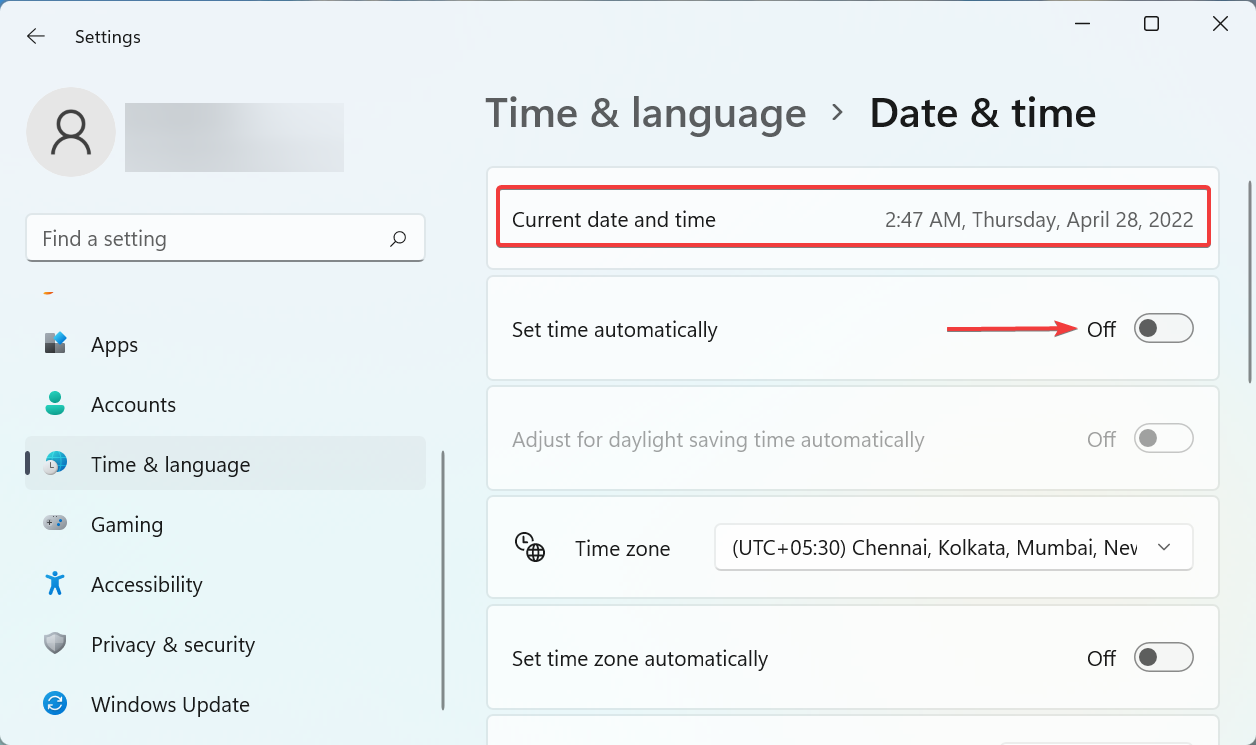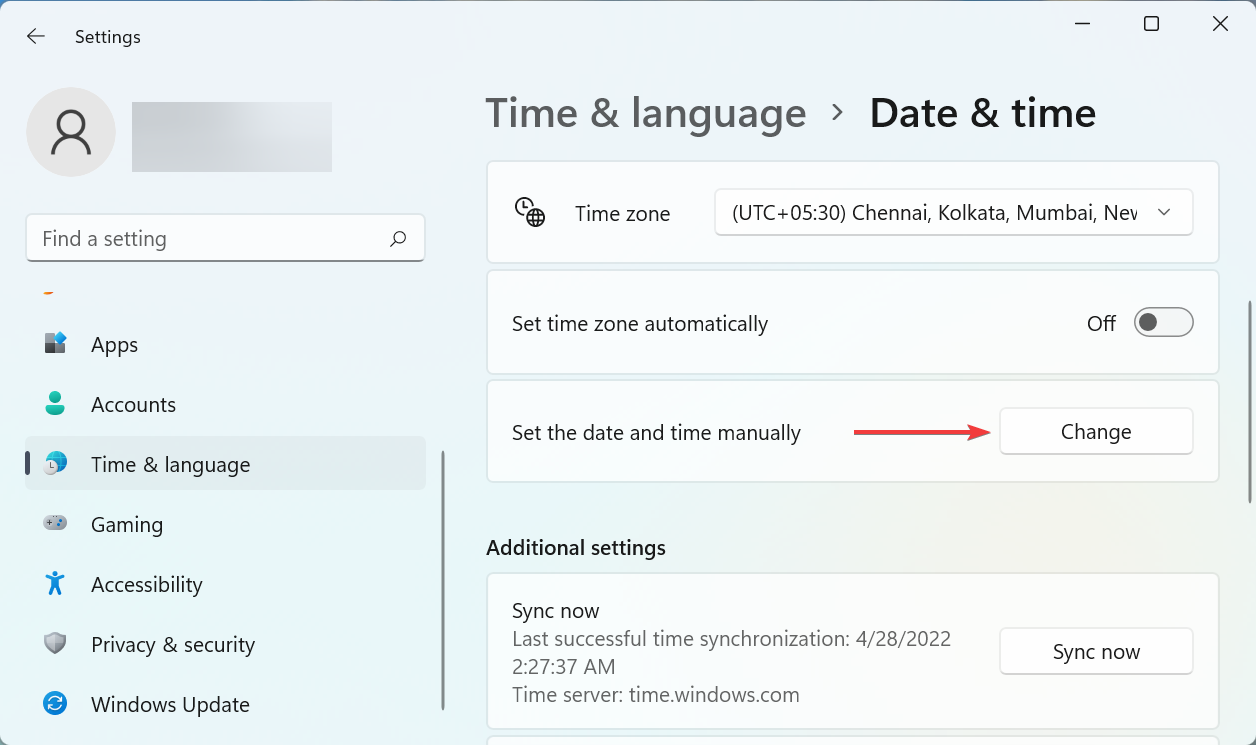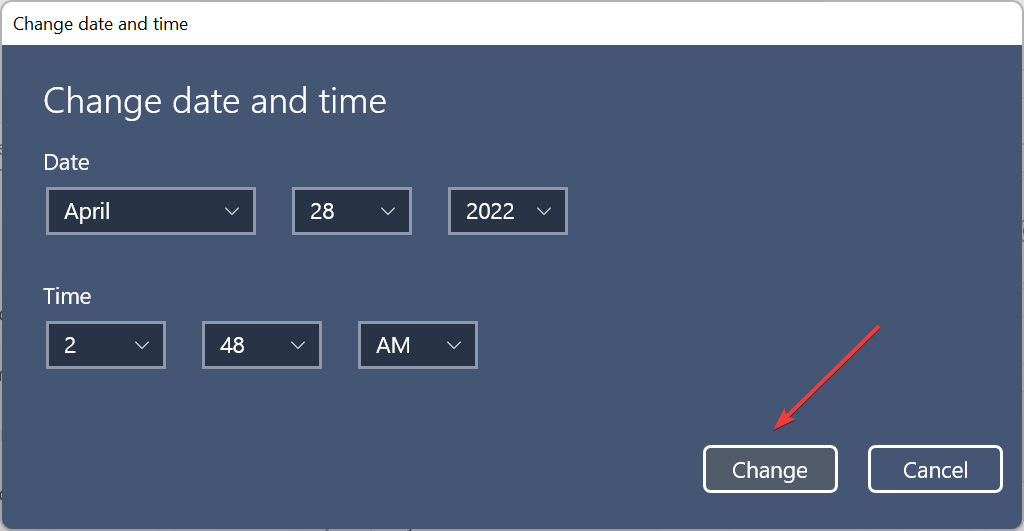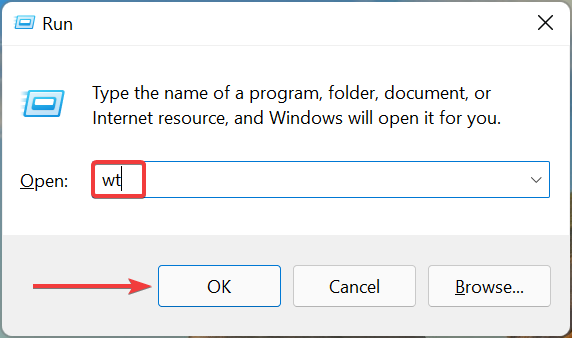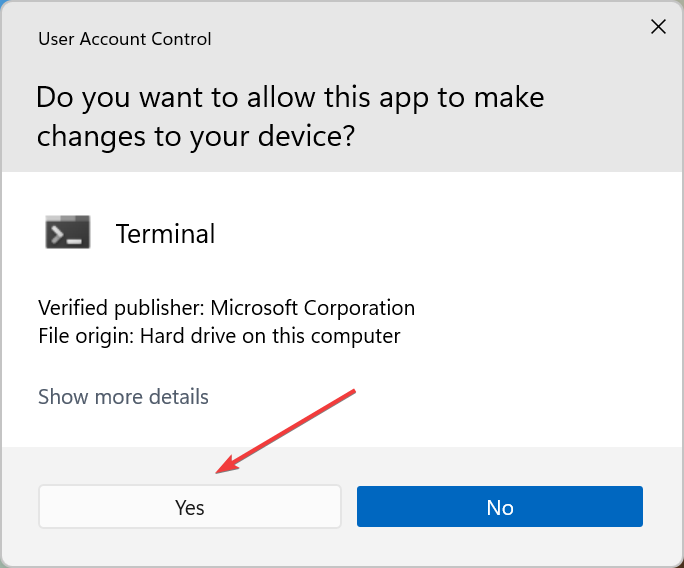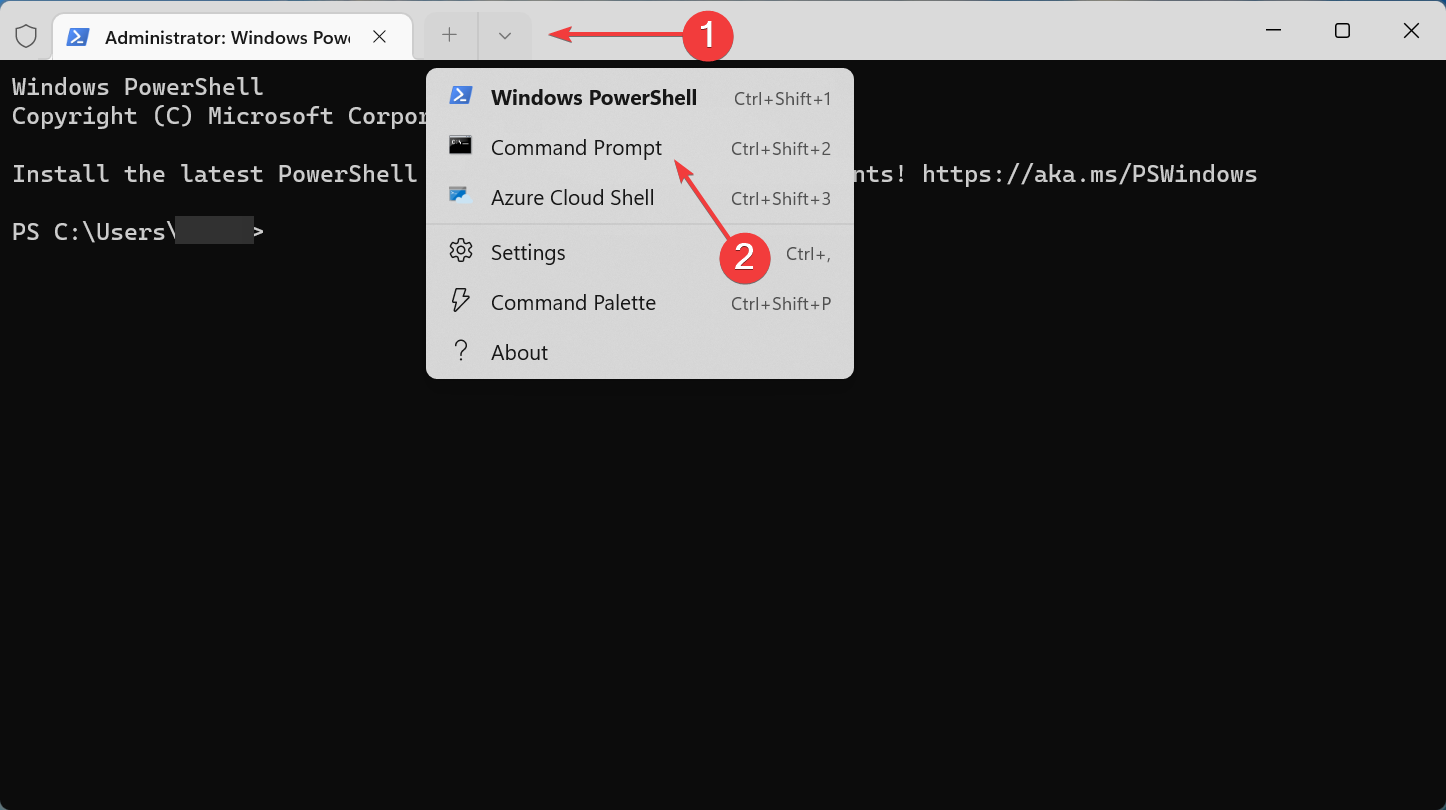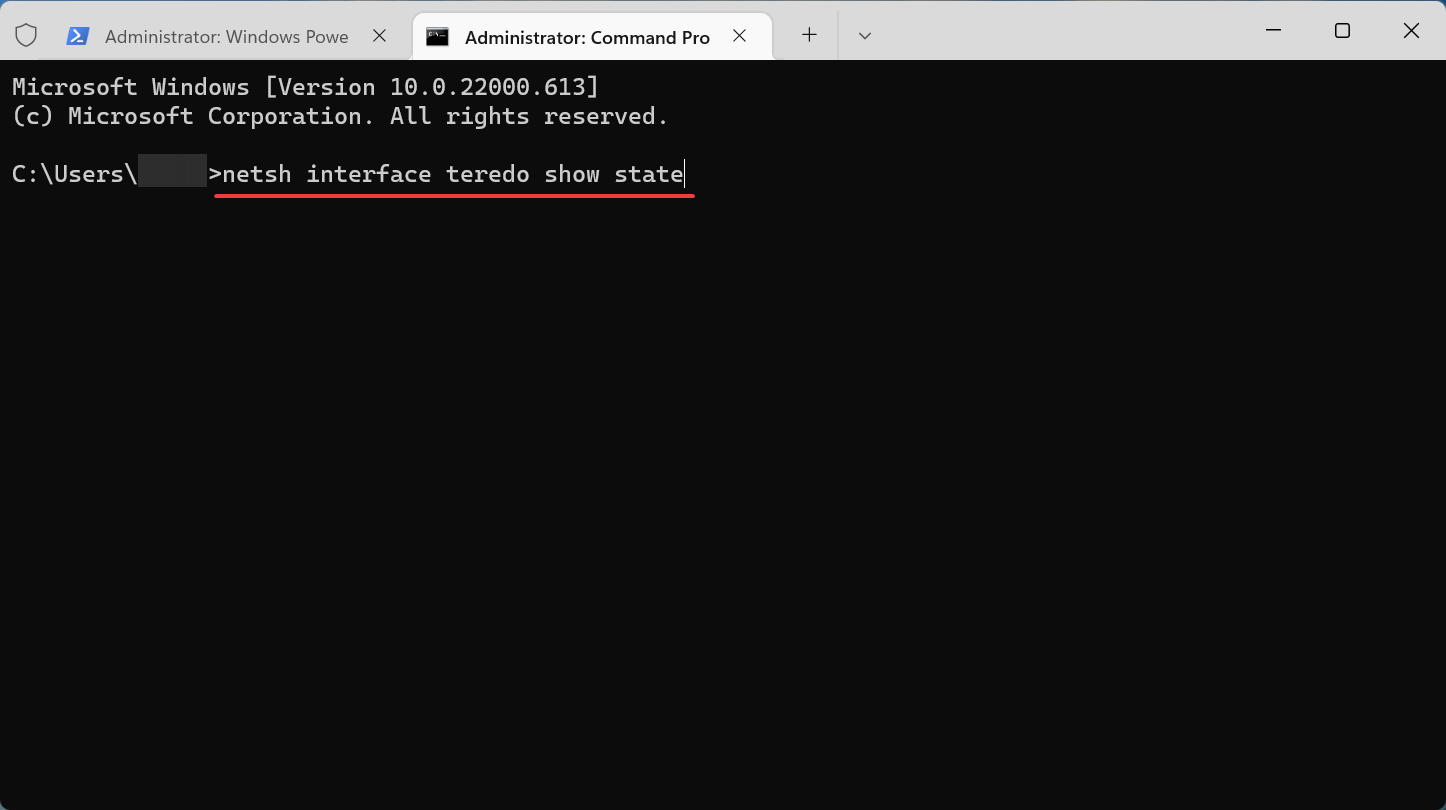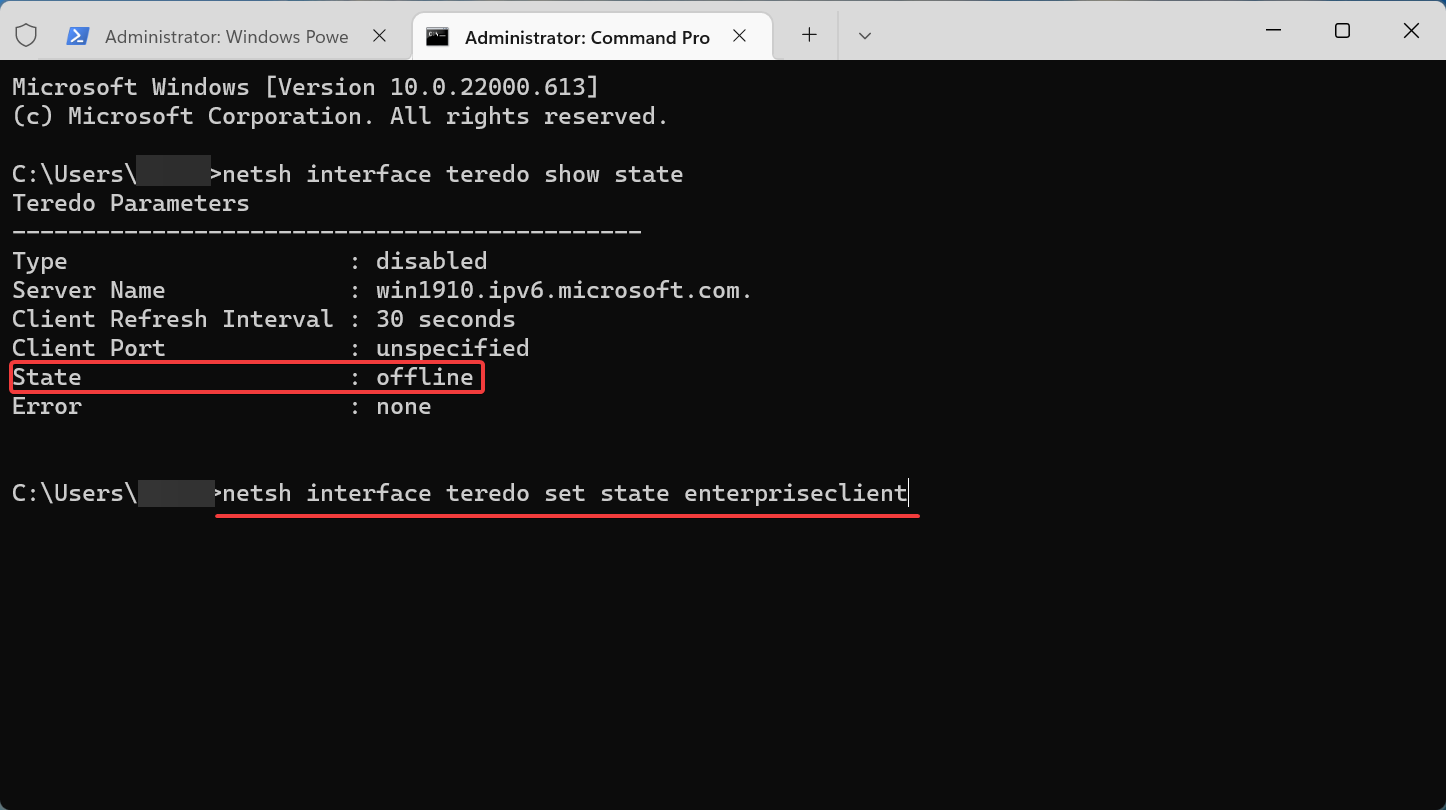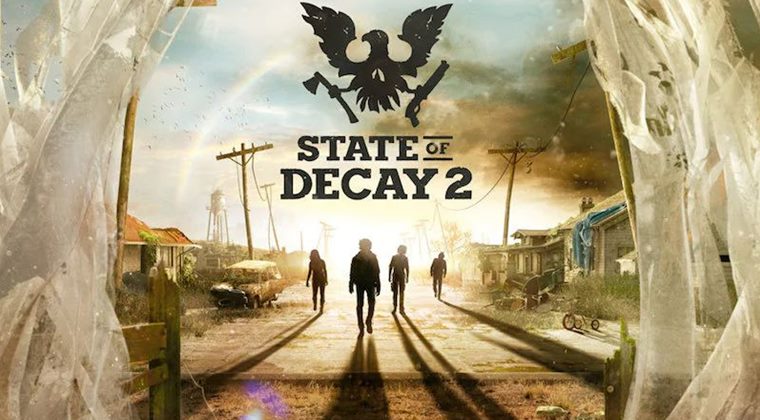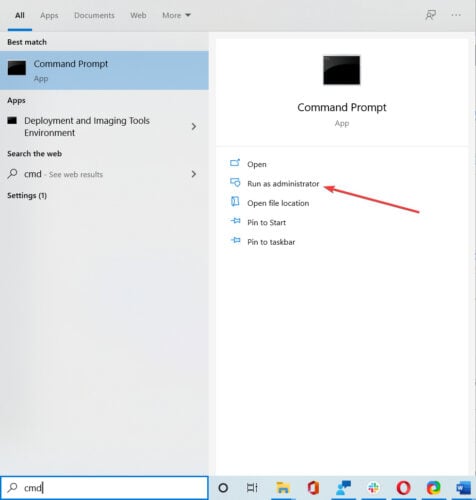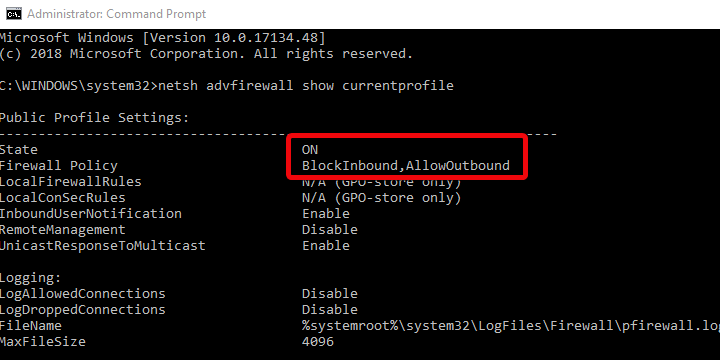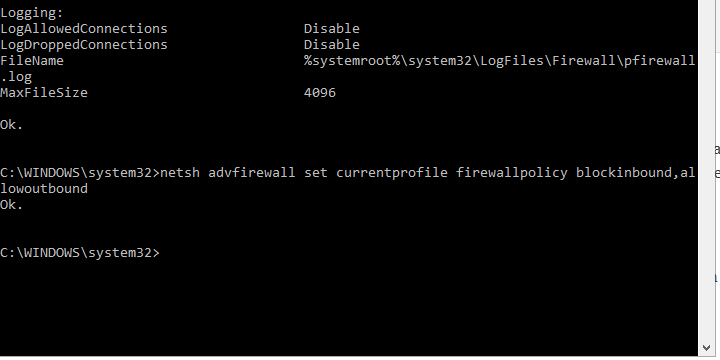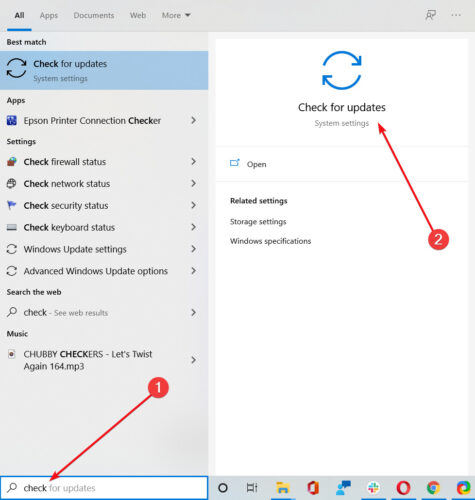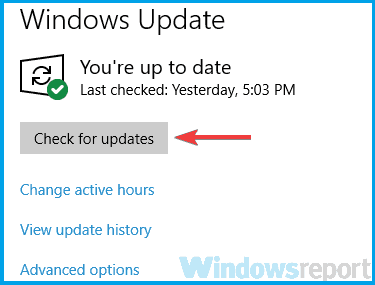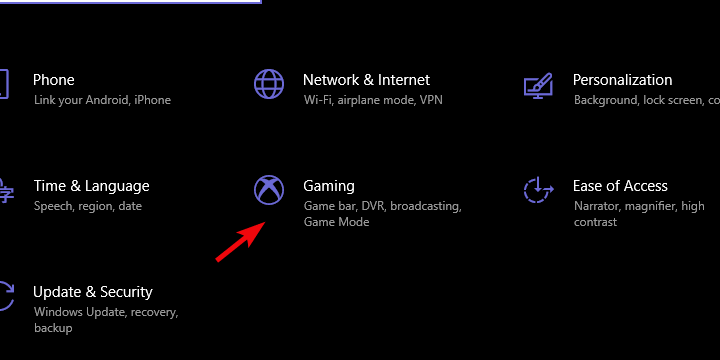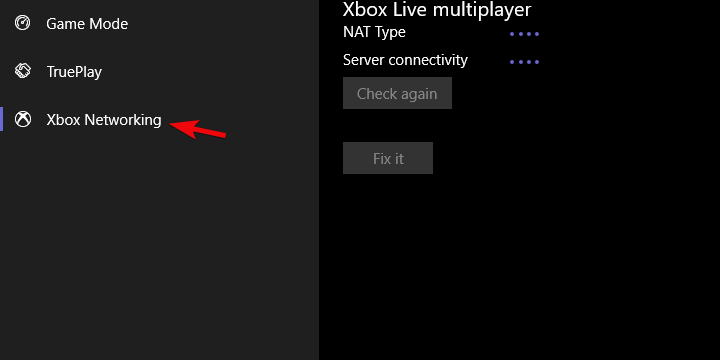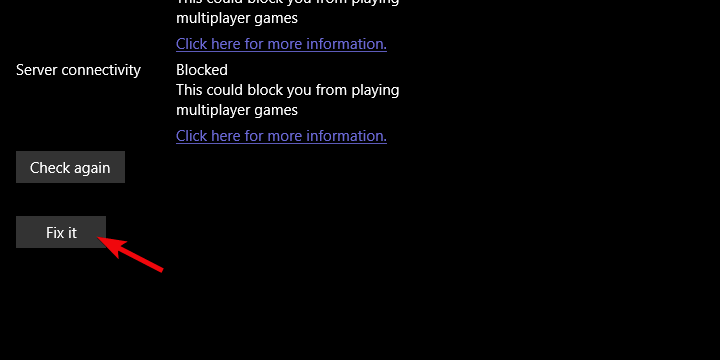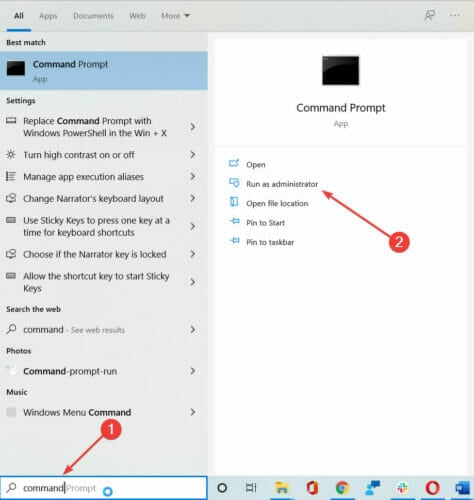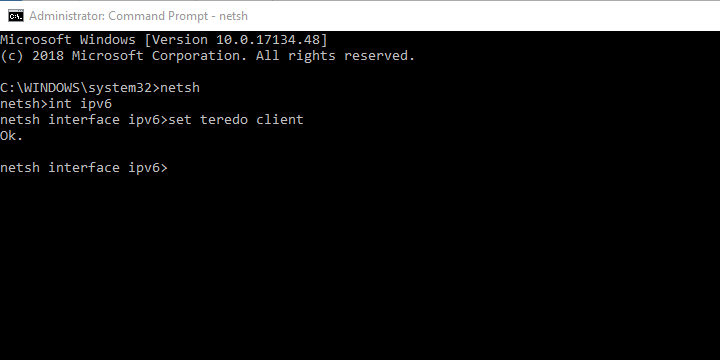ВНИМАНИЕ, список актуальных ошибок представлен в разделе FAQ. Если вы столкнулись с ошибкой в игре, в первую очередь обновитесь до последней версии.
Перед вами список известных на момент выхода игры ошибок State of Decay 2 и способы их решения от разработчиков. В основном проблемы сводятся к невозможности игры подключиться к серверу. Общий совет — в первую очередь проверяйте интернет-подключение (в том числе проверяйте работают ли другие онлайн игры), потом пробуйте VPN и отключать файрвол.
- При запуске игры показывается логотип, после чего игра закрывается без сообщения об ошибке
- Проблемы с подключением к мультиплееру и функцией пригласить/присоединиться к игре
- Бесконечная загрузка при запуске игры на Xbox
- Черный экран при старте игры (PC версия игры)
- Код ошибки 6 (Error Code 6) при включении игры
- Игра не включается с сообщением «Слишком рано»
При запуске игры показывается логотип, после чего игра закрывается без сообщения об ошибке
Xbox
Решения этой ошибки для консолей на данный момент нет. Напишите разработчикам на почту SoD2@microsoft.com. В письме сообщите порядок своих действий, которые привели к ошибке, версию игры и консоли, и свой Gamertag.
PC
Если у вас PC версия игры, то проделайте следующие действия.
- Проверьте журнал запуска игры.
- Для этого нажмите Win + R.
- В появившемся окне поиска вставьте строку %localappdata%PackagesMicrosoft.Dayton_8wekyb3d8bbweLocalStateStateOfDecay2SavedLogs
- В открывшемся окне проводника найдите файл StateOfDecay2.launch.log и скопируйте его на рабочий стол.
- Откройте файл журнала с рабочего стола в любом текстовом редакторе.
Если журнал заканчивается сообщением об ошибке «Не удалось выбрать адаптер D3D11», то:- Установите последние обновления для Windows.
- Обновите драйвер видеокарты.
- Перезагрузите компьютер.
- После этого попробуйте запустить игру еще раз.
Если эти исправления не работают или журнал заканчивается чем-либо другим, отправьте файл журнала и любую другую имеющуюся у вас информацию (журнал dxdiag, журнал просмотра событий и т. д.) на ящик разработчиков SoD2@microsoft.com
Проблемы с подключением к мультиплееру и функцией пригласить/присоединиться к игре
ПК
Запустите приложение Xbox. Выберите Настройки > Сеть и проверьте Связь с сервером. Если рядом с полем Тип NAT есть сообщение Teredo не подходит по требованиям, выберите «Нажмите здесь для получения дополнительной информации» или перейдите по ссылке для устранения неполадок с сетью — https://support.xbox.com/xbox-on-windows/social/troubleshoot-party-chat
Xbox
Запустите приложение Xbox и войдите с помощью своих учетных данных. Выберите Настройки > Сеть и проверьте Связь с сервером. Если рядом с полем Тип NAT есть сообщение Teredo не подходит по требованиям, выберите «Нажмите здесь для получения дополнительной информации» или перейдите по ссылке для устранения неполадок с сетью — https://support.xbox.com/xbox-on-windows/social/troubleshoot-party-chat
Бесконечная загрузка при запуске игры на Xbox
Эта проблема до сих пор не имеет решения. Свяжитесь с разработчиками по почте SoD2@microsoft.com и детально опишите свою проблему. Это поможет в скорейшем выпуске патча для устранения неполадки.
Черный экран при старте игры (PC версия игры)
Эта проблема также не имеет решения. Свяжитесь с разработчиками по почте SoD2@microsoft.com и детально опишите свою проблему. К письму приложите журнал загрузки игры и журнал DxDiag.
Получение журнала игры:
- Нажмите Win + R.
- В появившемся окне поиска вставьте строку %localappdata%PackagesMicrosoft.Dayton_8wekyb3d8bbweLocalStateStateOfDecay2SavedLogs
- В открывшемся окне проводника найдите файл StateOfDecay2.launch.log и скопируйте его на рабочий стол.
Получение журнала DxDiag:
- Нажмите Win + R.
- В появившемся окне поиска наберите dxdiag и нажмите OK
- Выберите Сохранить всю информацию и сохраните получившийся файл на рабочем столе.
Код ошибки 6 (Error Code 6) при включении игры
Ошибка 6 при запуске State of Decay 2 сообщает о невозможности игры подключиться к серверу. Скорее всего у вас проблемы с интернетом и/или файрволом. Попробуйте выполнить шаги описанные в этой статье для решения проблемы — https://support.xbox.com/ru-RU/xbox-on-windows/social/server-connectivity-xbox-app-displays-blocked. Если они не помогают, то попробуйте отключить свой антивирус и файрвол и включить стандартный браундмауэр Windows. Также вполне вероятно что, вам поможет VPN, т. к. айпи сервера игры могли попасть под блокировку РосКомНадзора (актульно для жителей РФ).
Игра не включается с сообщением «Слишком рано»
Данное сообщение было актуально только для предзаказов, при включении игры до официального релиза. Однако, некоторые пользователи могут получать это сообщение и после релиза. Если вы видите такую ошибку при старте State of Decay 2 напишите на почту SoD2@microsoft.com описав свою проблему.
Привет собратья пираты, хотелось бы узнать, есть ли умники или умницы, которые умудрились поиграть в кооперативе вместе с друзьями-товарищами?
Пробовал как в первой части, не получилось, выкидывает при подключении.
ruiner2012
качай с coop-land’а вроде там рабочий
Дед Крот
вы бо бо бо? Кооператива пиратки 2 части нету и врядли будет. И уж тем более на копе ее точно нету
MIDLAKER
я ему насчет первой части
Тогда только аккаунты ловить с этой игрой) А то 2к, как то дорого))
Дед Крот
а какой смысл ? он про вторую спрашивает. Он просто дополнил что пытался сделать тоже самое что и с первой. Но что то я не помню хоть одного челвоека или хоть одно видео которое бы утверждало РЕАЛЬНОСТЬ кооператива той же самой первой части
А нету потому что нет коопа на первую часть, а на вторую и не будет скорее всего потому что ВинСтор сранный
У меня репак от механиков (таблетка Codex естественно) — когда интернет подключен, то игра просто пишет ошибка создания сессиии, но из игры не выкидывает. Виндовс оригинал с отдельным лечением «KMSAuto Lite Portable v1.3.5.2» (репаки винды вообще не рекомендую ставить — криво работают). Даже в радио есть возможность позвать на помощь других игроков онлайн, но одно но — тоже ошибка сессии пишет. Может и онлайн ломанут, как бы игра через тунгл или типа того — как в некоторых других онлайн играх.
Вообще игра лично мне зашла, но покупать не стал из за пролеченной винды — боюсь лечение 10-ки убьет игра и придется переустанавливать систему (ой как не люблю это дело). Вообще по приколу онлайн было бы погонять.
Дед Крот
Коопленд умер. Там больше нет торрентов.
Коопленд то мертв, но если кому нужны фиксы, милости прошу https://discord.gg/CxYtuCY
Coop land переродился в online-fix.me
_Снайпер_
что ты несешь вобще?
не важно лицензионная ативация винды у тебя или нет, игра не сможет ее убить, а вот обновления самой винды очень даже могут.

Code 6 – это ошибка подключения, с которой сталкиваются некоторые игроки. Она не позволяет вам играть в in State of Decay 2 в кооперативном режиме и блокирует соединение, когда вы пытаетесь присоединиться к хосту. К счастью, проблема решается (или обходится, если вам угодно) довольно легко. Вот как можно исправить ошибку code 6 в State of Decay 2.
Чтобы исправить в State of Decay ошибку code 6, вам нужно просто включить сетевой экран Windows. Это игра от Microsoft и, по каким-то причинам, она требует включенный сетевой экран для подключения к хосту. Однако эта проблема может сохраниться и при включенном сетевом экране Windows. В этом случае оставьте его включенным и перезагрузите устройство. После этого с ошибкой code 6 должно быть покончено. Естественно, убедитесь, что ваше интернет-соединение работает надлежащим образом, а все службы Windows, необходимые для многопользовательской игры, установлены по умолчанию.
Чтобы включить сетевой экран Windows, зайдите в командную строку и наберите в ней следующую команду: netsh advfirewall show currentprofile. По умолчанию политика безопасности экрана: входящие подключения запрещены, исходящие подключения разрешены. Если входящие подключения разрешены, в этом и есть ваша проблема. Наберите в командной строке следующую команду: netsh advfirewall set currentprofile firewallpolicy blockinbound, allowoutbound. После этого проблема должна решиться.
Если проблема все еще сохранилась, сетевой экран Windows включен, а интернет работает стабильно, значит, ошибку вызывает какая-то из ваших программ безопасности. Согласно службе поддержки пользователей Xbox, чаще всего это могут быть Bit Defender Internet Security, AVG Internet Security или Panda Internet Security 2015-2016. Если вы используете какие-то из упомянутых выше программ, убедитесь, что они обновлены до последней версии. После всех этих действий вы должны будете окончательно избавиться от ошибки code 6 в State of Decay 2. Если вы заинтересованы в дальнейшей помощи по игре, вы можете ознакомиться с нашими статьями о State of Decay 2 Doomsday Pack и о том, как играть в State of Decay 2 в кооперативном многопользовательском режиме.
Источник: www.gosunoob.com
by Kazim Ali Alvi
Kazim has always been fond of technology, be it scrolling through the settings on his iPhone, Android device, or Windows. And at times, unscrewing the device to take… read more
Published on April 28, 2022
- The State of Decay 2 error code 1006 is generally encountered due to outdated drivers, misconfigured network settings, or incorrect date and time.
- First, you may simply try to restart both the PC and the router.
- If that doesn’t work, you could also set the correct date and time, as described below. And this isn’t the only confirmed solution.
XINSTALL BY CLICKING THE DOWNLOAD FILE
This software will keep your drivers up and running, thus keeping you safe from common computer errors and hardware failure. Check all your drivers now in 3 easy steps:
- Download DriverFix (verified download file).
- Click Start Scan to find all problematic drivers.
- Click Update Drivers to get new versions and avoid system malfunctionings.
- DriverFix has been downloaded by 0 readers this month.
State of Decay 2 has been popular amongst the gaming community and is available on various platforms. But several users who played it on their Windows computer reported encountering the State of Decay 2 error code 1006.
Released in 2018, the game has been largely successful but the computer version of it is known to run into errors from time to time. The error code 1006 is one of the many you may come across.
This error is encountered if you have outdated drivers installed, set the date and time incorrectly, or the firewall is interrupting the connection. However, all these are easily fixable given you follow the right approach.
Without further ado, let’s get straight to the most effective solutions for State of Decay error code 1006.
How can I fix the State of Decay error code 1006?
1. Some basic checks
Misconfigured connection is one of the most common reasons behind the error. So, first, unplug the modem/router from the power source, wait for a minute or two, and then plug it back. Also, restart the computer in the meantime.
Besides, make sure that you are not using a VPN since it could prevent the computer from establishing a proper connection with the game server. If both these don’t help eliminate the State of Decay error code 1006, head to the next method.
2. Add an exception for State of Decay 2 in the firewall
- Press Windows + S to launch the Search menu, enter Windows Defender Firewall in the text field, and click on the relevant search result that appears.
- Next, click on Allow an app or feature through Windows Defender Firewall from the list of options on the left.
- Click on the Change settings button.
- Now, verify that the checkboxes for both Public and Private are ticked for State of Decay 2 and click on OK at the bottom. If the game is not listed here, follow the steps listed below.
- Click on Allow another app at the bottom.
- Click on Browse to locate and select the game.
- Navigate to the folder where the launcher (.exe) for State of Decay 2 is stored, select it, and then click on Open at the bottom.
- Finally, click on Add.
If the Windows Defender Firewall is interrupting the connection, you can add an expectation for the game. Once done making the changes, restart the computer and check if the State of Decay error code 1006 is eliminated.
- Steam Content Servers Unreachable Error: 7 Quick Fixes
- Steam Update Stuck or Not Downloading: 7 Simple Fixes
- Steam Not Responding On PC: 5 Quick Fixes
- Minecraft Keeps Crashing Windows 10: Why & How to Fix
- PC Games to Play When Bored [18 Cool Titles]
3. Update the drivers
- Press Windows + S to launch the Search menu, enter Device Manager in the text field at the top, and click on the relevant search result.
- Double-click on the Network adapters entry to expand and view the devices under it.
- Right-click on the adapter that you are using to access the Internet, and select Update driver from the context menu.
- Next, select Search automatically for drivers from the options in the Update Drivers window.
- The OS will scan for the best available driver on the system and install it.
An outdated driver is just as likely to cause the State of Decay 2 error code 1006 on your computer. The only thing that you can do here is to update all the drivers installed on the computer after you are done with the network adapter driver.
Some PC issues are hard to tackle, especially when it comes to corrupted repositories or missing Windows files. If you are having troubles fixing an error, your system may be partially broken.
We recommend installing Restoro, a tool that will scan your machine and identify what the fault is.
Click here to download and start repairing.
In case the update didn’t go through via the Device Manager, try the other methods to manually install the latest driver version in Windows, since this one will only look through the drivers already downloaded to the computer.
However, if you want to update your network drivers automatically in a few minutes, you can use a specialized driver updater like DriverFix.
This software can entirely scan your computer and identify out-of-date drivers in your system, and therefore update particular device drivers or all your drivers at once.
⇒ Get DriverFix
4. Verify the date and time set on the computer
- Press Windows + I to launch the Settings app, and select Time & language from the tabs listed in the navigation pane on the left.
- Next, click on Date & time on the right.
- If the Current date and time are incorrect, disable the toggle for Set time automatically.
- Click on the Change button next to Set date and time manually.
- Now, set the correct time and date here, and click on Change.
If the date and time set on your computer are incorrect, you are likely to encounter the State of Decay 2 error code 1006, and a bunch of other issues. So, make sure to correct it, and check if the problem is fixed.
5. Activate the Teredo adapter
- Press Windows + R to launch the Run command, type wt in the text field, press and hold the Ctrl + Shift key, and then either click OK or hit Enter to launch Windows Terminal.
- Click Yes in the UAC (User Account Control) prompt that pops up.
- Next, click on the downward-facing arrow at the top, and select Command Prompt. Alternatively, you can hit Ctrl + Shift + 2 to launch Command Prompt in a new tab.
- Paste the following command and hit Enter:
netsh interface teredo show state - If you find the State listed as Offline, execute the following command:
netsh interface teredo set state enterpriseclient
If the Teredo adapter is not functioning, you may come across the State of Decay 2 error code 1006. And, enabling it should eliminate the problem.
That’s it! By the time you reach this part of the article, the error should be long gone and you would be able to play State of Decay 2 with your friends.
Also, find out how to fix bugs in State of Decay 2 using a bunch of quick and effective methods.
Tell us which fix worked and your review of the game, in the comments section below.
Still having issues? Fix them with this tool:
SPONSORED
If the advices above haven’t solved your issue, your PC may experience deeper Windows problems. We recommend downloading this PC Repair tool (rated Great on TrustPilot.com) to easily address them. After installation, simply click the Start Scan button and then press on Repair All.
Newsletter
by Kazim Ali Alvi
Kazim has always been fond of technology, be it scrolling through the settings on his iPhone, Android device, or Windows. And at times, unscrewing the device to take… read more
Published on April 28, 2022
- The State of Decay 2 error code 1006 is generally encountered due to outdated drivers, misconfigured network settings, or incorrect date and time.
- First, you may simply try to restart both the PC and the router.
- If that doesn’t work, you could also set the correct date and time, as described below. And this isn’t the only confirmed solution.
XINSTALL BY CLICKING THE DOWNLOAD FILE
This software will keep your drivers up and running, thus keeping you safe from common computer errors and hardware failure. Check all your drivers now in 3 easy steps:
- Download DriverFix (verified download file).
- Click Start Scan to find all problematic drivers.
- Click Update Drivers to get new versions and avoid system malfunctionings.
- DriverFix has been downloaded by 0 readers this month.
State of Decay 2 has been popular amongst the gaming community and is available on various platforms. But several users who played it on their Windows computer reported encountering the State of Decay 2 error code 1006.
Released in 2018, the game has been largely successful but the computer version of it is known to run into errors from time to time. The error code 1006 is one of the many you may come across.
This error is encountered if you have outdated drivers installed, set the date and time incorrectly, or the firewall is interrupting the connection. However, all these are easily fixable given you follow the right approach.
Without further ado, let’s get straight to the most effective solutions for State of Decay error code 1006.
How can I fix the State of Decay error code 1006?
1. Some basic checks
Misconfigured connection is one of the most common reasons behind the error. So, first, unplug the modem/router from the power source, wait for a minute or two, and then plug it back. Also, restart the computer in the meantime.
Besides, make sure that you are not using a VPN since it could prevent the computer from establishing a proper connection with the game server. If both these don’t help eliminate the State of Decay error code 1006, head to the next method.
2. Add an exception for State of Decay 2 in the firewall
- Press Windows + S to launch the Search menu, enter Windows Defender Firewall in the text field, and click on the relevant search result that appears.
- Next, click on Allow an app or feature through Windows Defender Firewall from the list of options on the left.
- Click on the Change settings button.
- Now, verify that the checkboxes for both Public and Private are ticked for State of Decay 2 and click on OK at the bottom. If the game is not listed here, follow the steps listed below.
- Click on Allow another app at the bottom.
- Click on Browse to locate and select the game.
- Navigate to the folder where the launcher (.exe) for State of Decay 2 is stored, select it, and then click on Open at the bottom.
- Finally, click on Add.
If the Windows Defender Firewall is interrupting the connection, you can add an expectation for the game. Once done making the changes, restart the computer and check if the State of Decay error code 1006 is eliminated.
- Steam Content Servers Unreachable Error: 7 Quick Fixes
- Steam Update Stuck or Not Downloading: 7 Simple Fixes
- Steam Not Responding On PC: 5 Quick Fixes
3. Update the drivers
- Press Windows + S to launch the Search menu, enter Device Manager in the text field at the top, and click on the relevant search result.
- Double-click on the Network adapters entry to expand and view the devices under it.
- Right-click on the adapter that you are using to access the Internet, and select Update driver from the context menu.
- Next, select Search automatically for drivers from the options in the Update Drivers window.
- The OS will scan for the best available driver on the system and install it.
An outdated driver is just as likely to cause the State of Decay 2 error code 1006 on your computer. The only thing that you can do here is to update all the drivers installed on the computer after you are done with the network adapter driver.
Some PC issues are hard to tackle, especially when it comes to corrupted repositories or missing Windows files. If you are having troubles fixing an error, your system may be partially broken.
We recommend installing Restoro, a tool that will scan your machine and identify what the fault is.
Click here to download and start repairing.
In case the update didn’t go through via the Device Manager, try the other methods to manually install the latest driver version in Windows, since this one will only look through the drivers already downloaded to the computer.
However, if you want to update your network drivers automatically in a few minutes, you can use a specialized driver updater like DriverFix.
This software can entirely scan your computer and identify out-of-date drivers in your system, and therefore update particular device drivers or all your drivers at once.
⇒ Get DriverFix
4. Verify the date and time set on the computer
- Press Windows + I to launch the Settings app, and select Time & language from the tabs listed in the navigation pane on the left.
- Next, click on Date & time on the right.
- If the Current date and time are incorrect, disable the toggle for Set time automatically.
- Click on the Change button next to Set date and time manually.
- Now, set the correct time and date here, and click on Change.
If the date and time set on your computer are incorrect, you are likely to encounter the State of Decay 2 error code 1006, and a bunch of other issues. So, make sure to correct it, and check if the problem is fixed.
5. Activate the Teredo adapter
- Press Windows + R to launch the Run command, type wt in the text field, press and hold the Ctrl + Shift key, and then either click OK or hit Enter to launch Windows Terminal.
- Click Yes in the UAC (User Account Control) prompt that pops up.
- Next, click on the downward-facing arrow at the top, and select Command Prompt. Alternatively, you can hit Ctrl + Shift + 2 to launch Command Prompt in a new tab.
- Paste the following command and hit Enter:
netsh interface teredo show state - If you find the State listed as Offline, execute the following command:
netsh interface teredo set state enterpriseclient
If the Teredo adapter is not functioning, you may come across the State of Decay 2 error code 1006. And, enabling it should eliminate the problem.
That’s it! By the time you reach this part of the article, the error should be long gone and you would be able to play State of Decay 2 with your friends.
Also, find out how to fix bugs in State of Decay 2 using a bunch of quick and effective methods.
Tell us which fix worked and your review of the game, in the comments section below.
Still having issues? Fix them with this tool:
SPONSORED
If the advices above haven’t solved your issue, your PC may experience deeper Windows problems. We recommend downloading this PC Repair tool (rated Great on TrustPilot.com) to easily address them. After installation, simply click the Start Scan button and then press on Repair All.
Newsletter
В этом руководстве мы покажем вам различные способы исправления сбоя игры State of Decay 2 на ПК и Xbox One после недавнего обновления. Игра недавно получила благословение обновление 25.2 – доработка чумной территории. Это принесло множество улучшений UI / UX, настройку сложности карт Nightmare и Lethal, а также множество внутренних изменений. С другой стороны, было и нежелательное дополнение. Сразу после того, как пользователи установили последнее обновление, они столкнулись с постоянными сбоями и зависаниями игры.
Некоторые пользователи сообщали о сбоях сразу после открытия инвентаря, у других это было при взаимодействии со шкафчиком припасов, а у третьей партии сбои происходили в случайных местах. Что ж, если вы тоже столкнулись с этой проблемой, то это руководство поможет вам. Ниже приведены различные методы, которые помогут вам исправить сбой игры State of Decay 2 после недавнего обновления, как для ПК, так и для Xbox One. Следуйте вместе.
Не существует универсального решения для вышеупомянутой ошибки. Вы должны попробовать каждый из нижеперечисленных обходных путей, пока один из них не принесет вам успеха. Итак, имея это в виду, давайте начнем.
Исправление 1: проверьте и устраните проблему с сервером DCOM
- Перейдите в меню «Пуск», найдите «Просмотр событий» и откройте его.
- Затем выберите «Журнал Windows» в левой строке меню.
- Теперь перейдите в раздел «Приложение», а затем в раздел «Система».
- Проверьте, нет ли проблем, связанных с «Stateofdecay2.exe» или «Microsoft.Dayton»;
- Кроме того, если вы обнаружите какую-либо проблему, связанную с ошибкой сервера DCOM, загрузите и установите Приложение для устранения неполадок Центра обновления Windows с сайта Майкрософт.
- Затем запустите его и следуйте инструкциям на экране. Проверьте, устраняет ли это проблему сбоя игры State of Decay 2.
Исправление 2: проверьте приложения Xbox
Чтобы игра работала без проблем, вам необходимо убедиться, что следующие три приложения Xbox установлены на вашем ПК и работают правильно:
- Xbox
- Игровая панель Xbox
- Xbox Live
Если какое-либо из этих трех приложений отсутствует на вашем ПК, установите их прямо из Магазина Microsoft. Точно так же, если у вас установлено приложение Xbox Console Companion, рассмотрите возможность его удаления. Затем перезагрузите компьютер и посмотрите, решит ли это проблему сбоя игры State of Decay 2.
Исправление 3: добавьте State of Decay 2 в список исключений антивируса
Убедитесь, что ваш антивирус или брандмауэр не блокирует доступ к игре. В разных приложениях эта опция находится в разных местах. Поэтому проверьте этот параметр в своем антивирусе и добавьте игру в белый список. Вы также можете попробовать временно приостановить работу брандмауэра/антивируса во время игры. В случае брандмауэра Защитника Windows вам нужно сделать следующее:
- Перейдите в меню «Пуск» и выполните поиск «Брандмауэр Защитника Windows».
- Затем нажмите «Включить или выключить брандмауэр Защитника Windows» в левой строке меню.
- Наконец, выберите «Отключить брандмауэр Защитника Windows» в разделах «Общедоступная» и «Частная сеть».
- Если вы хотите добавить приложение в список исключений, нажмите Разрешить приложение или программу через брандмауэр Защитника Windows.
- Затем нажмите «Изменить настройки» в появившемся диалоговом окне.
- Выберите EXE-файл игры из списка и нажмите «ОК».
- Если его там нет, нажмите кнопку «Разрешить другое приложение», перейдите в каталог установки игры и выберите ее EXE-файл.
Теперь проверьте, поможет ли удаление этих сетевых ограничений решить проблему сбоя игры State of Decay 2.
Исправление 4: обновить драйверы графического процессора
Вы также должны проверить, обновлены ли драйверы графического процессора вашего ПК. Старые и устаревшие драйверы обычно вызывают довольно много проблем и вполне могут быть причиной сбоя этой игры. Поэтому рассмотрите возможность немедленного обновления драйверов графического процессора, что можно сделать следующим образом:
- Используйте комбинации клавиш Windows + X и выберите «Диспетчер устройств» в появившемся меню.
- Затем разверните раздел «Видеоадаптеры», щелкните правой кнопкой мыши драйверы и выберите «Обновить драйверы».
- Затем выберите Автоматический поиск драйверов.
- Теперь Windows будет искать в Интернете последние версии этих драйверов, а также устанавливать их.
После завершения установки перезагрузите компьютер и проверьте, устранена ли проблема с вылетом игры State of Decay 2.
Исправление 5: убедитесь, что в игре есть только один экземпляр
В некоторых случаях на вашем ПК может быть установлено несколько экземпляров игры. Точно так же Windows может также создавать различные экземпляры профиля пользователя. Все это приводит к осложнениям в игре. Поэтому вам следует убедиться, что существует только одна копия игры, а также профили пользователей. Вот как:
- Перейдите в меню «Пуск», найдите Powershell и запустите его от имени администратора.
- Наконец, выполните следующую команду: get-appxpackage *Dayton* -allusers
- Если у вас есть повторяющиеся экземпляры, немедленно удалите их.
- Затем перезагрузите компьютер и проверьте, устранена ли проблема сбоя игры State of Decay 2.
Исправление 6: сбросить игру
Если какой-либо из файлов игры был поврежден или его настройки были изменены, то лучший способ действий — сбросить игру и вернуть ее в состояние по умолчанию. Вот как это можно сделать:
- Используйте сочетания клавиш Windows + I, чтобы открыть страницу настроек.
- Затем перейдите в раздел «Приложения» в левой строке меню и выберите «Приложения и функции».
- Выберите State of Decay 2, нажмите на него и выберите Reset.
- После завершения сброса перезагрузите компьютер.
Когда ваш компьютер загрузится, проблема с вылетом игры State of Decay 2 будет решена.
Как исправить сбой игры State of Decay 2 на Xbox One
Если у вас возникли проблемы со сбоем и зависанием игры на консоли Xbox One, вам нужно сделать следующее:
- Нажмите кнопку Xbox и выберите Мои игры и приложения.
- Затем выделите игру State of Decay 2 и нажмите кнопку «Меню».
- После этого выберите «Управление игрой и дополнениями» > «Установлено».
- Затем выберите «Удалить все» и снова выберите «Удалить все» в диалоговом окне подтверждения.
Эталонное изображение
- После завершения удаления перейдите в раздел «Мои игры и приложения».
- Выберите «Готово к установке», а затем выберите игру State of Decay 2.
- После установки игры запустите ее, и основная проблема будет устранена.
Итак, на этом мы завершаем руководство о том, как решить проблему сбоя игры State of Decay 2 на ПК и Xbox. Мы поделились многочисленными обходными путями в отношении этого. Дайте нам знать в разделе комментариев, какой из них принес вам успех. Аналогичным образом, если вам удалось решить эту проблему с помощью любых других обходных путей, не упомянутых здесь, сообщите нам об этом в комментариях.
Новая игра State of Decay 2 от Juggernaut Edition не только содержит улучшенную графику, предыдущие DLC, Рассвет, новая карта, тяжелое холодное оружие, новые звуковые дорожки и т. Д., Но также предлагает некоторые ошибки и баги также. В Состояние распада 2 игра получает дополнительное обновление в виде издания Juggernaut Edition, которое можно бесплатно загрузить поверх самой игры. Теперь некоторые игроки получают State of Decay 2 Error Code 3 или 4 при попытке сыграть в многопользовательскую игру с другом. Итак, давайте посмотрим, как это исправить.
Служба поддержки Undead Labs также упомянула, что после выпуска Choose Your Own Apocalypse возникла ошибка отключения код 3 и ошибка тайм-аута попытки переподключения 4 появляются у некоторых игроков, которые довольно раздражает. Итак, если вы тоже один из них и хотите исправить проблему с многопользовательской игрой в Juggernaut Edition, перейдите к возможным обходным путям ниже.
По данным Undead Labs, с выпуском Juggernaut Edition разработчики также внесли некоторые изменения в многопользовательскую систему. Ожидается, что это новое обновление также уменьшит количество ошибок частоты и отключения.
Однако мы рекомендуем вам проверить стабильность и скорость вашего интернет-соединения. Вы также можете попробовать подключить кабель маршрутизатора или модем напрямую к компьютеру вместо использования Wi-Fi. Сейчас если в случае, если проблема не исчезнет, вы можете закрыть игру и перезапустить ее, чтобы проверить, была ли проблема устранена или не. Если нет, то попросите своего друга или хозяина также перезапустить игру с их конца.
Тем не менее, проблема не решена, вам следует связаться с Поддержка Undead Labs для дальнейшей помощи. Если у вас есть какие-либо вопросы, вы можете оставить комментарий ниже.
Субодх любит писать контент, будь то технический или другой. Проработав год в техническом блоге, он увлекается этим. Он любит играть в игры и слушать музыку. Помимо ведения блога, он увлекается сборками игровых ПК и утечками информации о смартфонах.
State of Decay 2 — популярная компьютерная игра, разработанная студией Undead Labs. Она позволяет игрокам пережить апокалипсис, столкнувшись с ордами зомби и выжившими людьми. Однако, некоторые игроки сталкиваются с проблемой, связанной с ошибкой сессии при создании игры.
Эта ошибка может возникнуть по разным причинам, например, из-за проблем с соединением с интернетом, неисправностями в игровом клиенте или нарушением прав доступа к файлам игры. В результате, игроки не могут продолжить создание своей игры, что становится причиной разочарования и затрудняет прохождение игры.
Однако, существуют некоторые способы исправления этой проблемы. Например, игроки могут попробовать перезапустить игровой клиент, проверить соединение с интернетом, обновить драйверы видеокарты и операционной системы, а также проверить целостность файлов игры. Если все эти действия не помогают, можно обратиться в службу поддержки разработчиков игры, которые могут предложить дополнительное решение проблемы.
В целом, ошибка сессии при создании игры State of Decay 2 может быть раздражающей проблемой для игроков. Однако, с помощью указанных выше методов, игроки могут исправить эту ошибку и насладиться игрой в полной мере.
Содержание
- Ошибка создания сессии State of Decay 2: что делать?
- 1. Проверьте подключение к сети
- 2. Обновите игру
- 3. Проверьте наличие возможных конфликтов
- 4. Очистите временные файлы
- 5. Обратитесь в службу поддержки
- Как исправить проблему с созданием сессии State of Decay 2?
- Возможные способы решения ошибки сессии State of Decay 2
Ошибка создания сессии State of Decay 2: что делать?
State of Decay 2 — популярная компьютерная игра, которая иногда может вызывать ошибку при создании сессии. Это может стать причиной разочарования и неудобств для игроков. Ошибка создания сессии может возникнуть по разным причинам, но есть несколько шагов, которые можно предпринять, чтобы попытаться исправить проблему.
1. Проверьте подключение к сети
Убедитесь, что ваш компьютер подключен к интернету и сеть работает стабильно. Проверьте соединение с игровыми серверами State of Decay 2, чтобы убедиться, что нет проблем с подключением.
2. Обновите игру
Убедитесь, что у вас установлена последняя версия игры. Разработчики могли выпустить обновление, которое исправляет известные ошибки, включая проблемы с созданием сессии. Запустите игровой клиент и проверьте наличие обновлений.
3. Проверьте наличие возможных конфликтов
Неисправность создания сессии может быть вызвана конфликтом с другими программами или приложениями на вашем компьютере. Закройте все ненужные программы, особенно те, которые могут использовать интернет, и повторите попытку создания сессии.
4. Очистите временные файлы
Временные файлы, накопленные в процессе игры, могут вызывать ошибки при создании сессии. Очистите временные файлы, чтобы избавиться от возможных проблем. Для этого вы можете воспользоваться утилитой очистки диска или удалить временные файлы вручную.
5. Обратитесь в службу поддержки
Если вы испробовали все вышеперечисленные способы и ошибка создания сессии все еще не исчезает, обратитесь в службу поддержки State of Decay 2. Они могут предложить дополнительные решения или помочь вам разобраться с возникшей проблемой.
Надеемся, что эти советы помогут вам исправить ошибку создания сессии в игре State of Decay 2 и вернуться к игровому процессу без проблем. Удачи в ваших приключениях в зомби-апокалипсисе!
Как исправить проблему с созданием сессии State of Decay 2?
State of Decay 2 — популярная игра, которая может иногда вызывать проблемы с созданием сессии. Если у вас возникает ошибка при попытке создания сессии в State of Decay 2, вам может потребоваться выполнить следующие шаги для ее устранения:
- Проверьте подключение к Интернету: Убедитесь, что ваше устройство имеет стабильное и надежное подключение к Интернету. Попробуйте перезагрузить маршрутизатор или провести проверку скорости Интернета, чтобы убедиться, что проблема не связана с вашим подключением.
- Проверьте статус серверов игры: Проверьте официальные форумы или социальные сети разработчика игры, чтобы узнать, есть ли какие-либо текущие проблемы с серверами State of Decay 2. Если серверы недоступны или испытывают технические сбои, это может быть причиной проблемы с созданием сессии.
- Обновите игру: Убедитесь, что у вас установлена последняя версия State of Decay 2. Проверьте наличие обновлений в вашем цифровом магазине или запустите приложение для запуска игры и проверьте наличие обновлений. Иногда разработчики выпускают исправления для известных проблем с созданием сессии.
- Проверьте наличие обновлений операционной системы: Убедитесь, что ваша операционная система и все необходимые драйверы обновлены до последней версии. В некоторых случаях проблемы с созданием сессии могут быть связаны с устаревшими или несовместимыми драйверами.
- Проверьте наличие конфликтующих программ: Некоторые программы, такие как антивирусные программы или файрволы, могут блокировать соединение с серверами игры и вызывать проблемы с созданием сессии. Попробуйте временно отключить или настроить эти программы, чтобы убедиться, что они не влияют на игру.
Если после выполнения этих шагов проблема с созданием сессии State of Decay 2 не устраняется, рекомендуется обратиться в службу поддержки игры для получения дополнительной помощи. Они смогут предложить более конкретные решения, основанные на вашей конкретной ситуации.
Возможные способы решения ошибки сессии State of Decay 2
Ошибка сессии State of Decay 2 при создании может возникнуть по разным причинам. Ниже приведены несколько возможных способов решения этой проблемы:
- Проверьте соединение с Интернетом. Убедитесь, что у вас стабильное и надежное подключение к сети. Попробуйте перезагрузить роутер или модем, чтобы обновить соединение.
- Проверьте наличие обновлений для игры. Возможно, разработчики выпустили исправление, которое позволит избавиться от ошибки сессии. Проверьте наличие обновлений в клиенте игры или на сайте разработчика.
- Проверьте настройки безопасности вашего компьютера или сети. Некоторые программы или настройки могут блокировать соединение с игровыми серверами. Попробуйте временно отключить антивирусное ПО или брандмауэр и проверьте, помогло ли это решить проблему.
- Свяжитесь с технической поддержкой игры. Если проблема с ошибкой сессии не решается, обратитесь за помощью к разработчикам игры. Они смогут предоставить дополнительные рекомендации и помочь вам решить проблему.
Надеемся, что эти рекомендации помогут вам исправить ошибку сессии State of Decay 2 при создании и наслаждаться игрой без проблем!
A firewall tweak is often the fastest fix
by Aleksandar Ognjanovic
Aleksandar’s main passion is technology. With a solid writing background, he is determined to bring the bleeding edge to the common user. With a keen eye, he always… read more
Updated on
- State of Decay 2 is a popular survival game offering a great multiplayer co-op experience.
- You can’t play the game if you received the error code 10, but this guide will help fix it.
- A good idea might be to check your firewall settings and see if it blocks your game.
To fix various gaming problems, we recommend using Fortect:
SPONSORED
This software will repair common computer errors that usually cause issues during gaming sessions, such as damaged or corrupt DLLs, system files that need to run along with the game components but fail to respond, and common broken registry values.
Maintain an error-free gaming experience in 3 easy steps:
- Download and install Fortect.
- Launch the app to start the scan process.
- Click the Start Repair button to resolve all issues affecting your computer’s performance.
- Fortect has been downloaded by 0 readers this month, rated 4.4 on TrustPilot
More recently, players are experiencing the State of Decay 2 session error. You probably fall in this category, so that we will be helping you through it.
There are a lot of games trying to ride a trend of survival-zombie-apocalyptic scenery. And we can say that State of Decay 2 has something to offer to this genre. Mainly because it provides a tremendous multiplayer co-op experience (up to 4 players in a team) and RPG elements.
So, let us get you through this fix, so you return to enjoying one of your favorites.
Why does the State of Decay 2 session error appear on PC?
State of Decay 2 is a survival game that can be played on PC, among other platforms. One of the issues that players may encounter while playing the game is a session error. Session errors can happen for various reasons, and some possible causes include the following:
- Internet connectivity issues – If your internet connection is unstable or slow, you may experience session errors while playing State of Decay 2.
- Firewall or antivirus software – If you have a firewall or antivirus software installed on your PC, it may block the game’s network traffic, causing session errors.
- Outdated game or drivers – If you play the game with outdated game files or drivers, you may experience session errors.
- Server issues – Sometimes, session errors may occur due to server issues on the game’s end.
Regardless of the cause, it would be best if you succeeded using some of the solutions we suggest below.
How can I fix the State of Decay 2 session error?
Before going through these solutions, try changing your internet connection. We recommend detailed connection troubleshooting to ensure you’re (or your PC, instead) not the one to blame for the issue. You may do any of the following:
- Switch to a wired connection
- Check the server status on the dedicated game website
- Restart your modem and router
- Check the Firewall
- Update Windows
- Run the Troubleshooter
- Fix the Teredo adapter
1. Check the Firewall
- Type cmd in the Windows Search bar and click Run as administrator.
- In the command line, type the following command and press Enter:
netsh advfirewall show currentprofile - The inbound policy should be allowed, and the outbound not. Otherwise, copy-paste this command and press Enter to reset the rules:
netsh advfirewall set currentprofile firewallpolicy blockinbound,allowoutbound - Finally, reboot the PC and start the game or run the troubleshooter below.
Allowing the game to communicate freely through Windows Firewall is paramount. That should be automatically administered after the game’s installed.
However, due to the Peer-2-Peer nature of the game, there are some additional tweaks you’ll need to follow through. Namely, this game requires a common inbound/outbound set of rules.
We say common, but there’s a chance that, for some reason, your machine is configured differently.
We recommend resetting Firewall privacy to default values to connect to a co-op multiplayer mode with other players.
There’s a great chance that even your antivirus is causing this issue, so try to disable it temporarily, or if the issue persists, uninstall it completely.
If you removed any traces of the old antivirus, try to rerun the game. If the problem was fixed, that means we found the culprit.
It’s unsafe to keep your PC unprotected, although after uninstalling the antivirus, you will still have protection from Windows Defender.
Besides, you might consider changing to another antivirus that offers more security and game-boosting support. For that, you can use the best antivirus software for gaming.
2. Update Windows
- Type Check in the Windows Search bar and click Check for updates.
- Click on the Check for updates button under Windows Update.
- Install all updates and restart your PC.
- Try running State of Decay 2 again.
The issues for some users started after a specific Windows Update. When something like this occurs, you can do two things. Firstly, you can uninstall the latest update and move from there.
An alternative in this scenario is to update Windows 10; hopefully, a patch will address the game issues.
We all know how much Windows Updates affect Microsoft Store and its respective games, especially lately. Many crashes and errors are related to Windows 10’s latest releases.
As always, we’re keener to recommend the second scenario, but you can do as you wish.
3. Run the Troubleshooter
- Press the Windows key + I to open Settings.
- Choose Gaming.
- Select Xbox Networking from the left pane.
- The troubleshooter will scan for network compatibility.
- Click Fix it if there are problems found.
Besides the usual troubleshooting tools, Windows 10 offers a specific troubleshooting tool for Microsoft games. And luckily, the State of Decay 2 is in this category.
This tool will check on your latency, compatibility, and connectivity. Furthermore, if there’s any problem, it should resolve as long as it concerns the multiplayer segment.
Since the error code 10 prevents players from joining a multiplayer campaign; this built-in troubleshooter might be helpful.
- How to Show The Folder Size on Windows 11?
- Fix: No Internet in Windows 11 Safe Mode With Networking
4. Fix the Teredo adapter
- Type cmd in the Windows Search bar and click Run as administrator.
- In the command line, type the following commands one by one and press Enter after each:
netshint ipv6set teredo client
- The Teredo Tunneling adapter should appear in the Device Manager under the Network adapters section.
- Restart your PC and update Windows 10 again.
Most of the users won’t need a Teredo Tunneling adapter. However, you must install it to communicate on Xbox Live and play Microsoft’s multiplayer games.
Or, instead, enable it, as it’s already part of the legacy driver suite that comes with the system. If you want to play the State of Decay 2 or similar games, you’ll need a Teredo adapter up and running.
Now, seemingly, it’s not as simple to install it as we initially thought. You can use Device Manager and add a Legacy driver, but, more times than not, it won’t work.
To get this matter straight, you must run the above commands in the elevated Command Prompt.
With that, we can conclude this article. Hopefully, you could fix the error code 10 in State of Decay 2 with one of the steps above.
And if that’s not the case, make sure to post the ticket and wait for the resolution, as the issue is likely, on the other side.
Either way, feel free to share your experience with us. You can do so in the comments section below.
State of Decay 2 session error 6 is a connection error that players, especially those on PC, experience when playing the game. It prevents the users from going online and connecting to a multiplayer host for State of Decay 2 co-op mode.
Considering that this one of the game’s impressive features, you will be in for some frustrating times should the State of Decay 2 session error keep appearing. Lucky for you, there are solutions for the State of Decay 2 multiplayer session error which will share below.
How to fix the state of delay 2 session error when joining the game
State of Decay 2 requires the Windows firewall to be turned on for you to be able to eliminate the session error for State of Decay 2. You should, therefore, check your firewall to check if it’s on and turn it on if it is not.
Before you do that, however, you first of all have to make sure that you are connected to the internet, and all the windows services that you need to run the game are set to default.
Your internet connection should be strong enough to load online pages and strictly-online games such as PlayerUnknown’s Battleground’s effective.
With that said, this is what you need to do to turn the Windows Firewall on.
- Click the start button on your PC. It is located on the bottom-left section of the screen. Alternatively, you can press the “Windows” key on the keyboard.
- Key in “windows firewall” in the search area to locate the firewall settings.
- From the search results, click the first option.
- From the menu that appears, click on the firewall properties to view the settings.
- Block “inbound” from the properties and allow “outbound”.
The above steps will turn on the windows firewall. It also allows you to play State of Decay 2 without the annoying State of Decay 2 session error. This fix could also help you solve the crash on startup error.
Conclusion
However, if you are not able to clear the State of Decay 2 multiplayer session error with these steps, then the problem could be with your PC’s security programs.
This includes apps such as AVG internet security, Bit defender, or Panda Internet security. You should, therefore, make sure that you are running on the latest versions of programs for you to remove the session error for State of Decay 2.
The State of Decay 2 session error 6 will make it difficult for you to enjoy the game but the above measures deal with this issue once and for all.
Windows 10: State Of Decay 2 «Session error»
Discus and support State Of Decay 2 «Session error» in Windows 10 Gaming to solve the problem; I recently bought State Of Decay 2 and wanted to play online with some friends. However, when I enable multiplayer it says «creating session» for a few…
Discussion in ‘Windows 10 Gaming’ started by BladeCzn, Mar 23, 2020.
-
State Of Decay 2 «Session error»
I recently bought State Of Decay 2 and wanted to play online with some friends. However, when I enable multiplayer it says «creating session» for a few seconds then says «session error». I’ve checked to see if I am connected to xbox network and I am. I have also tried a couple different solutions like messing with teredo among other things. No luck so far with any of the supposed fixes. Any and all help is very much appreciated.
-
State of Decay 2 Session Error (PC)
So, like many others, I am too getting a session error when playing State of Decay 2 on PC. First, the session is created. I invite my friend then about 20 seconds later it gives me the session error and my friend is not able to join.
When I check my network settings it says
NAT type: Teredo is unable to qualify.
Server Connectivity: Blocked
Everything else, like the Internet connections and live services, is working fine. I can easily play any other multiplayer game with my friends on PC.
I know this is the reason I am getting the error and have tried EVERYTHING under https://support.xbox.com/en-US/xbox-on-windows/social/troubleshoot-party-chat .
Windows firewall is enabled, outbound is allowed and inbound is not allowed, and Ive restarted my PC multiple times.
I uninstalled and reinstalled the teredo adapted multiple times. However, there was never any network adapters with «teredo» in the name when I checked.
The only thing different is the Teredo Server Name. It says its supposed to be win10.ipv6.microsoft.com. ,
but when I check mine says win1711.ipv6.microsoft.com.When I use the cmd to put the name back to default, nothing changes.
I bought State of Decay 2 so i could play with my friends. It is making me lose trust in Microsoft when I buy a game for $30 and I cant even play one of the main features.
Hopefully an actual fix can be found.
Thanks.
-
State of Decay 2 no download
Open the Microsoft Store
Click the ellipsis in the top right corner of the screen (…)
Click My Library
Scroll through the list then click the State of Decay 2 app if its listed there, then click the download button.
If doesn’t help, let us know and we can explore more options.
-
State Of Decay 2 «Session error»
State of Decay 2
preordered state of decay 2 not showing on my library so how do I download it.
State Of Decay 2 «Session error»
-
State Of Decay 2 «Session error» — Similar Threads — State Decay Session
-
state of decay 2
in Windows 10 Gaming
state of decay 2: will not load main menu on pc how to fixhttps://answers.microsoft.com/en-us/windows/forum/all/state-of-decay-2/a97542a4-3a50-4033-8f91-5d0d11da857a
-
State of decay 2 multiplayer
in Windows 10 Network and Sharing
State of decay 2 multiplayer: I have bought state of decay 2 to play with my friends but I cannot see them when going into multiplayer, i have reinstalled the game twice now and I still have the same problem.I did run sfc /scannow in command prompt and have no system errors.
Why is it so hard to play…
-
State of decay 2
in Microsoft Windows 10 Store
State of decay 2: My State of Decay 2 keeps «need to repair» is there a fix to this?https://answers.microsoft.com/en-us/windows/forum/all/state-of-decay-2/bbc32711-4caf-4d29-a95a-cc1eda71db3c
-
State of decay 2 freezing
in Microsoft Windows 10 Store
State of decay 2 freezing: My State of Decay 2 is super laggy and when I click any key All of them on the press any key to continute page nothing happens. Please someone help.https://answers.microsoft.com/en-us/windows/forum/all/state-of-decay-2-freezing/7382995f-3fd9-41e4-9330-d38b40febee0
-
State of Decay 2…
in Windows 10 Gaming
State of Decay 2…: Hi there, im at my wits end and hoping someone here can help me outSubscribed to game pass ultimate to play SOD2 with my frriends and im on day 2 with it not working.
Without fail, every time, it will crash after the unity logo is shown, every single time
i have…
-
state of decay 2 on pc
in Microsoft Windows 10 Store
state of decay 2 on pc: so how come state of decay wont work on pc got it to play with my brother and hes xbox and i cant even play it on my pc money wasted for nothing very upsettinghttps://answers.microsoft.com/en-us/windows/forum/all/state-of-decay-2-on-pc/838dcda3-d2d7-4764-a5cf-8f901addf560″
-
state of decay 2
in Windows 10 Gaming
state of decay 2: I have bought and installed state of decay 2 , I did a clean reinstall of windows 10 and updated all the drivers, within about 60 minutes of playing, the game crashes and freezes my pc, so have to do a hard reboot, i am running windows 10 with 32 gig of ram, a AMD FX(TM)… -
State of decay 2
in Windows 10 Gaming
State of decay 2: When i try to start State of decay 2 there is splash art and then game turns off. I’ve tried to reinstal windows store and this game and nothing helped.https://answers.microsoft.com/en-us/windows/forum/all/state-of-decay-2/0181b807-0ad1-4a0d-aba6-5be9e7a2e164
-
State of Decay 2
in Windows 10 Gaming
State of Decay 2: I had been playing SOD2 for a few weeks in August 2018. There were no crashes and very little frame-rate issues. The game was quite enjoyable. I took a break for about 2 weeks, and when I start the game it loads the menu. Then I start to have problems. If I load a game I can…
Users found this page by searching for:
-
state of decay 2 session error