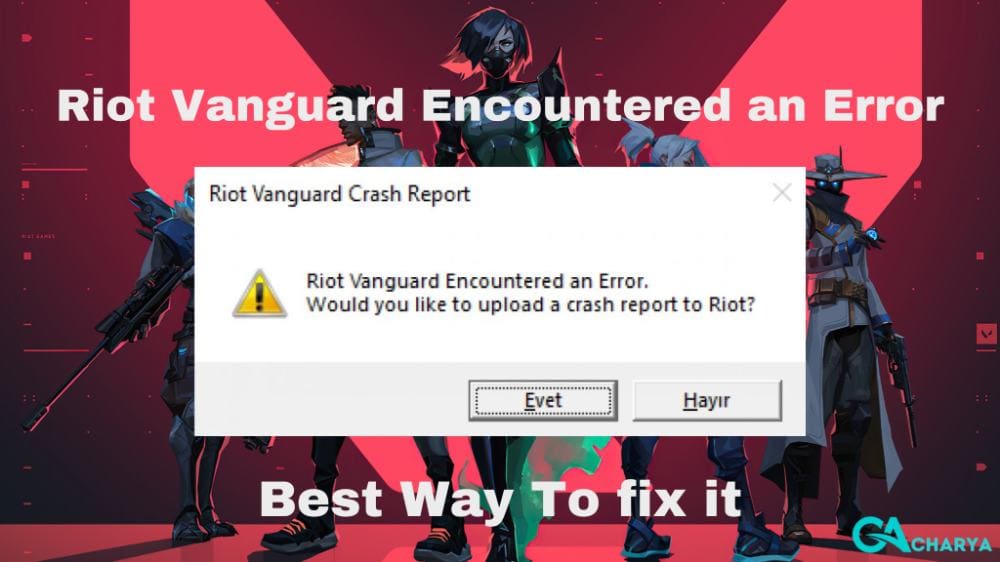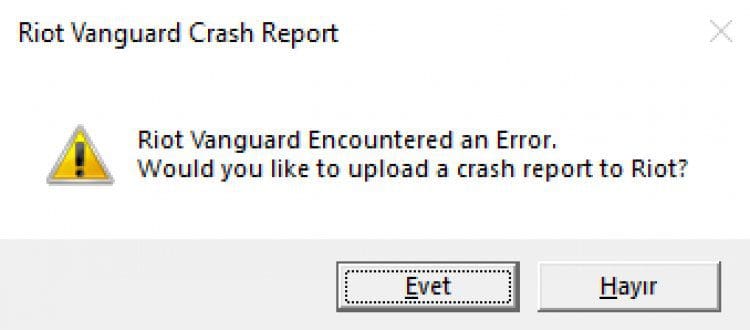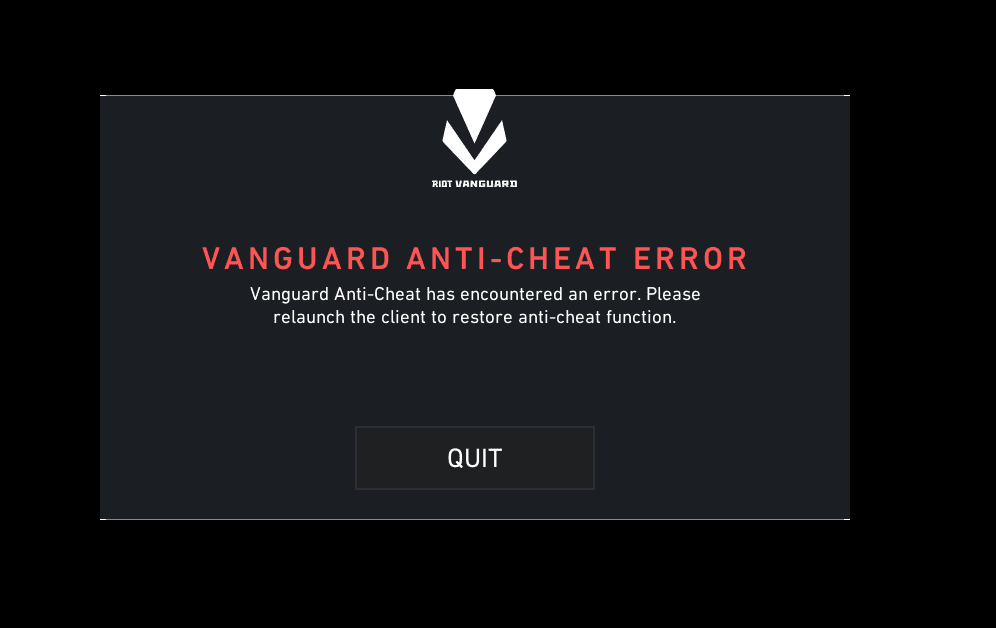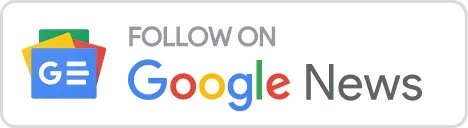- Home
- Guides
- Gaming
Get back to playing Valorant with these solutions for the Riot Vanguard error.

If you are experiencing the «Riot vanguard encountered an error» issue while trying to play Valorant, don’t panic!
While the Valorant anti-cheat system aka Riot Vanguard has been effective in preventing cheating, it is not immune to errors. Recently, some players have reported encountering issues with it, preventing them from playing.
In this article, we will explore the Riot Vanguard error in Valorant and provide you with solutions on how to fix it so that you can continue playing without any hindrance.
Why do I keep getting the Riot Vanguard error?
The «Riot Vanguard Encountered an Error» message appears when the game cannot detect the anti-cheat system, which is essential for ensuring that all players are playing the game fairly and without any cheats or exploits.
There are several reasons why you may keep encountering the Riot Vanguard error in Valorant. Some of the most common reasons include:
- Compatibility issues: If your system specifications are not compatible with the Vanguard anti-cheat system, it can cause the error.
- Outdated drivers: Vanguard requires up-to-date drivers to function correctly. If your drivers are outdated, it can cause the error.
- Third-party software conflict: If there is any third-party software installed on your computer that is conflicting with Vanguard, it can cause the error.
Identifying the specific cause of the error is crucial in finding a solution to the problem and getting back to playing the game without any further interruptions. With that in mind, let’s explore the potential solutions to this problem.
How to fix Riot vanguard encountered an error
Many players have reported encountering a frustrating issue when attempting to play Valorant.
After opening the game and entering the queue, they receive error code 5 and the message «Riot Vanguard Encountered an Error,» causing the game to abruptly close.
Restarting all the services related to Riot Games and Valorant can be a helpful solution to fix the «Riot Vanguard Encountered an Error» issue. To do this, follow the steps below:
- Press «Windows key + R» to open the Run dialog box.
- Type «services.msc» and press Enter to open the Services window.
- In the Services window, find all processes with the Riot Games or Valorant logo.
- Right-click on each of the programs and click on End Task.
If this solution does not work, other possible solutions include updating drivers, enabling TPM 2.0, repairing or reinstalling the game, and performing a clean boot.
If you keep getting the «Riot vanguard encountered an error» message after trying these steps, you may want to contact Valorant support for further assistance.
For more articles like this, take a look at our
Guides
and
Gaming
page.
Здравствуйте, дорогое сообщество DTF. Смотрел решение данной проблемы почти везде и перепробовал почти все, почему почти, потому что осталось переустановить windows (У меня она 7, из за личных предпочтений). Но думаю у кого 10 версия или 11 тоже сталкивались с данной проблемой. Перейдём к ошибке.
ПРОГРАММА VANGUARD НЕ ЗАПУЩЕНА
Программа Vanguard Anti-Cheat не запущена. Если вы запускаете игру в первый раз, то сначала вам нужно перезагрузить компьютер. Если вы часто видите это сообщение, значит, следует обновить драйверы.
И ещё ошибка которая появляется поверх игры.
Riot Vanguard Crash Report
Riot Vanguard Encountered an Error.
Would you like to upload a crash report to Riot?
Что насчёт тех решений который я перепробовал.
- Перезагрузка—не помогает
- Удаление игры—не помогает
- Перенос игры на другой жесткий диск—не помогает
- Запуск службы vgc автоматически или вручную—не помогает
- В строке разработчика от имени администратора написать две команды по отключению или включению бета теста—не помогает, но после этого стали работать другие игры.
- Обновление драйвера—не помогает, но обновлял давно и тогда не помогло
- И вроде все.
Самое странное что в прошлом году игра работала, хотя был windows 7 и драйверы не обновлял, но после долгого отсутсвие в игре, я ее снова скачал и появилась данная ошибка. Что расчёт других игр, они работают, но в основном играю в ow, если вы поймёте как решить данную проблему, то напишите, я буду благодарен, но windows переустанавливать не буду.
There is a new problem in the game named Riot Vanguard Encountered an Error. And error messages, which are not allowed for players to play the game. I know this is very frustrating: you want to play the game, but the game is not able to let you in. This Riot Vanguard Encountered an Error message when we opened the game. If you have found the solution but have not received any fixes till now, don’t worry; we are here to help you.
In this article, we will tell you what the reason is for this Riot Vanguard encountering an Error message and how you can fix it. We will guide you with a number of fixes that increase your chance of fixing the Riot Vanguard Encountered an Error. So let’s start the article without any further delay.
What is Riot Vanguard Encountered an Error?
The “Riot Vanguard Encountered an Error” warning displays when the game is unable to identify the anti-cheat system, which is needed to make sure that all players play the game genuinely and without using any cheats or exploits. A number of factors may lead to this Riot Vanguard Encountered an Error, such as:
- Corrupted or outdated Vanguard files
- Conflicting third-party software, such as antivirus or anti-malware programs
- Hardware incompatibility, such as a lack of TPM 2.0 support
- System instability
How to fix Riot Vanguard Encountered an Error?
Restarting all Riot Games and Valorant services can help in fixing the “Riot Vanguard Encountered an Error” problem.
- To open the Run dialog box, press the “Windows key + R” option.
- To open the Services window, type “services.msc” and hit Enter.
- Find all processes with the Riot Games or Valorant logo in the Services pane.
- Right-click on each program and select End Task.
Other Solutions to Fix Riot Vanguard Encountered an Error:-
Reinstall Vanguard:
If restarting your computer fails to fix the Riot Vanguard Encountered an Error problem, you can reinstall Vanguard. To do so, launch the Riot Games Launcher.
- Select the “Install” option next to Valorant.
- This will reinstall Vanguard as well as all of its related files.
Disable third-party software:
Some antivirus and anti-malware products can interfere and cause this Riot Vanguard Encountered an Error massage. To disable these programs:
- Open their configuration menus.
- Look for a temporary disable option.
- After you’ve disabled them.
- Restart Valorant.
TPM 2.0 support must be enabled:
TPM 2.0 is a hardware requirement for Vanguard. Valorant will not work if your machine does not support TPM 2.0. To see if your PC supports TPM 2.0.
- Look in the BIOS/UEFI settings.
- The setting named TPM or Trusted Platform Module.
- Make sure this option is enabled if you see it.
Update your drivers:
Make sure you have the most recent drivers for your graphics card and other hardware. Outdated drivers can also cause Riot Vanguard Encountered an Error. To update your drivers, go to the manufacturer’s website and download the most recent drivers for your exact model.
Contact Riot Games support:
If you’ve tried everything above and you’re still getting the Riot Vanguard Encountered an Error massage, you can get in contact with Riot Games support for help. They may be able to assist you in fixing the problem to find a solution.
Important Topics:-
- Riot Client Not Opening, Fix This Issue!
- League of Legends Freezing 2023 & Fix It Now!
- Eyes Puppet Orb LoL Complete Guide 2023 Latest
FAQs:-
1. Will I get banned if I get the “Riot Vanguard Encountered an Error” message?
If you receive the “Riot Vanguard Encountered an Error” warning, you will not get bannef. The notification just indicates that Vanguard is not functioning properly and does not imply that you are cheating. If you continue to receive the notice, you may be unable to play Valorant until the problem is fixed.
2. How long does it take to fix the notification “Riot Vanguard Encountered an Error”?
The time needed to resolve the “Riot Vanguard Encountered an Error” notice changes according to the reason of the fault. If the error is caused by faulty or out-of-date Vanguard files, the solution should be rather simple. However, if the error is caused by unsuitable third-party software or hardware, it may take longer to resolve.
3. What are some common third-party software that can interfere with Vanguard?
Third-party software that commonly interacts with Vanguard includes:
- Anti-virus and anti-malware software
- VPNs
- Overclocking applications
- Software for virtual machines
4. How can I check if my computer has TPM 2.0 support?
To see if your computer supports TPM 2.0, access the BIOS/UEFI settings and look for a setting marked “TPM” or “Trusted Platform Module.” Make sure this option is enabled if you see it. If you don’t see this option, your machine may not support TPM 2.0.
5. What is the “Riot Vanguard Encountered an Error” message?
The “Riot Vanguard Encountered an Error” warning displays when the game is unable to identify the anti-cheat system, which is required to ensure that all players play the game honestly and without using any cheats or exploits.
6. How can I fix the “Riot Vanguard Encountered an Error” message?
If you see the “Riot Vanguard Encountered an Error” warning, try the following fixing steps:
- Start your computer again.
- Install Vanguard again.
- Disable any third-party software that is incompatible.
- If your machine does not currently have TPM 2.0 support, enable it.
- You should update your drivers.
- Contact Riot Games customer service.
7. What can I do to prevent the “Riot Vanguard Encountered an Error” message from happening again?
To prevent seeing the “Riot Vanguard Encountered an Error” warning in the future, do the following steps:
- Keep Vanguard up to date.
- Before running Valorant, close any unnecessary programs.
- While Vanguard is running, don’t make any big changes to your computer’s hardware or software settings.
Conclusion:-
So this is all the information and fixes that can help when Riot Vanguard encounters an Error message. It is just an error; if it is not fixed, the game official will do it, but it will take some time. So be patient and wait to get the official fix. I hope you like our articles and are satisfied with our information. If you like our post and find it interesting, then please make sure to subscribe to Gaming Acharya.
And you can also follow us on social media platforms like Twitter, Facebook, and Instagram. We post daily updates there first, then make articles, so to be updated, follow us and bookmark Gaming Acharya in your browser. We will post daily updates about the latest game and quest.
Related:-
- #1. Vanguard Installer Valorant & New Trick To Reinstall?
- Riot Client Timeout LoL 2023 & How to Fix it Easily
- Riot Client Not Opening, Fix This Issue!
- League of Legends Freezing 2023 & Fix It Now!
Thank You for Reading This Post, Don’t Forget to Subscribe to Our Social Media Handle.
Valorant can sometimes run into random errors upon booting due to a stringent Vanguard, an anti-cheat that sometimes detects false positives.
“Riot Vanguard has encountered an error” is one of the common booting errors in Valorant. Typically it happens when the anti-cheat detects third-party software that could potentially impact the game. Sometimes, however, it’s just a false alarm. Vanguard often detects ad removers and anti-virus as malicious programs, leading to errors.
You may get rid of this error by following a few simple steps.
Fixes for Riot Vanguard encountered an error in Valorant
Here are a few ways to safely boot up Valorant after encountering a Riot Vanguard error.
Restart Valorant and system
As mentioned earlier, sometimes it’s a false positive that can go away by restarting the game and then your computer. First, try ending Valorant programs through Task Manager, and if the issue persists, go for a system restart.
To restart Valorant, press ALT+CTRL+DLT and select Task Manager. Here, press V and End Task all Vanguard and Valorant programs. Now, restart Vanguard and Valorant opening both as administrator. This should resolve the error. However, go for a PC restart if the error persists.
Enable TPM 2.0 and secure boot
In severe cases, when you have tried all solutions, go for TPM 2.0 and secure boot. Here’s how you can do it:
Before enabling TPM 2.0, you need to verify that your computer’s hardware supports it. Most modern PCs should have TPM 2.0 support, but it’s better to confirm. You can check this in the BIOS/UEFI settings or refer to your motherboard’s documentation.
- Access BIOS/UEFI Settings: To enable TPM 2.0, you’ll need to access your computer’s BIOS/UEFI settings during startup. The process may vary depending on your motherboard or laptop manufacturer. Usually, you need to press a specific key (such as Del, F2, F10, or F12) repeatedly during boot-up to access the BIOS/UEFI.
- Locate TPM Settings: Once you’re in the BIOS/UEFI settings, look for the TPM (Trusted Platform Module) section. The location and naming of this section can vary depending on the manufacturer.
- Enable TPM 2.0: In the TPM section, you should see an option to enable or activate TPM. Enable it and save the changes in the BIOS/UEFI settings.
- Reboot your Computer: After enabling TPM 2.0, save the changes and exit the BIOS/UEFI settings. Your computer will restart.
- Check Vanguard and Valorant: Once your computer boots up, launch the Valorant game and see if the Riot Vanguard error related to TPM 2.0 is resolved.
Other ways to fix the Riot Vanguard error
Before going for a secure boot, you may want to uninstall and then reinstall Vanguard and maybe even Valorant. This should resolve the Riot Vanguard error in most cases.
Make sure all third-party software, including anti-viruses, has also been turned off to avoid false positives. Finally, update all your graphic drivers before booting up Valorant.
Vanguard is the guardian of Valorant, Riot’s cutting-edge Anti Cheat Program. Without it, no player would be safe from the onslaught of cheats and hacks that disrupt the competitive balance of fair play. This essential component is ever vigilant, running in the background to ensure that every match remains a level playing field. However, nothing in this world is perfect, and Vanguard is no exception. Unfortunately, sometimes the game fails to launch Vanguard, or there is an inconsistency with the Anti-Cheat software that can cause several issues while launching the game. If you have experienced the “Riot Vanguard Encountered An Error” message while launching Valorant, you are not alone. Luckily, there are a few potential fixes that may help to resolve the issue. Below is a list of steps that could potentially be effective against it. So, continue reading for more details.
Valorant “Riot Vanguard Encountered An Error” Issue: How to fix it
Restarting your System
If you run into any system errors, the first thing to do is always restart your machine. It may sound basic, but often just giving the system a break and rebooting can fix the issue. So shut it down completely and wait a few minutes before turning it back on.
Clearing out Riot processes from Task Manager
For this fix, we will be stopping all the active Riot processes that may be running in the background. To do this;
- Press the “Ctrl+Shift+Esc” keys together on your keyboard. This will open up your Task Manager.
- From the list of active processes, find out the ones with a Riot or Valorant Logo.
- End all the Riot-related processes by right-clicking on them and selecting the “End Task” option.
Now, launch the game. Also, while launching the game, make sure to launch it with administrator privileges. It should solve the issue, if it does not, then move on to other fixes given below.
Reinstall Vanguard
Although Valorant and Vanguard seem inseparable, you can actually uninstall Vanguard without uninstalling Valorant. Follow the steps given below,
- Type “Control Panel” in the search box at the start menu of your system
- Now in the Control Panel menu, locate and select the “Uninstall a Program” option.
- From the list of installed programs, select Riot Vanguard and uninstall it.
After uninstalling, all you need to do is launch the game again and it will automatically download a fresh copy of the anti-cheat program on your system. Hopefully, with this fresh copy of Riot Vanguard, the issue will be solved. After installation, restart your PC and then launch the game.
Restart vgc service
To do this, type services in Windows search box and then select the first result. Now, a list of services running on your system will appear. Here, find the “vgc” service and right-click on it, then select Properties. Now, select the Automatic option for the Start-Up Type under General settings. After this, press Ok, and restart your PC.
With that, we have come to the end of this guide. If the problem still exists even after employing all the above-mentioned fixes, consider uninstalling Valorant altogether and then installing it again. We hope you found it helpful, for more content like this, stay tuned to Digistatement.
Related Posts;
Are Valorant servers down? Here’s how you can check status online
Valorant Error Code 7: How to fix it (2023)