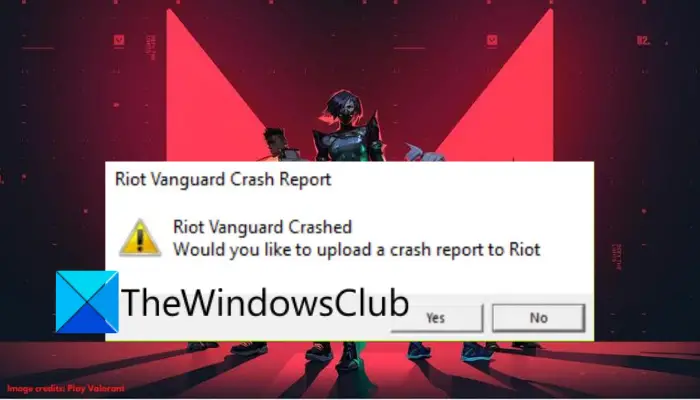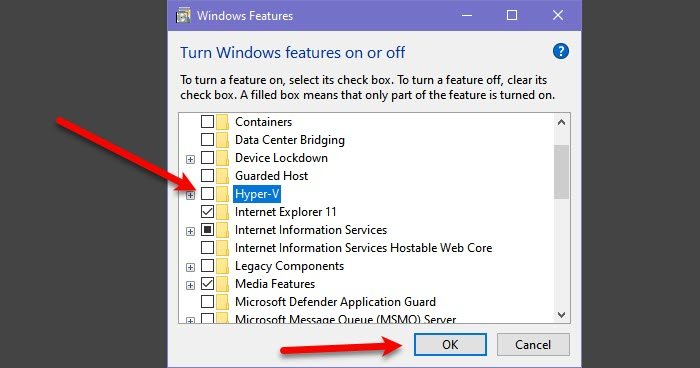- Home
- Guides
- Gaming
Get back to playing Valorant with these solutions for the Riot Vanguard error.

If you are experiencing the «Riot vanguard encountered an error» issue while trying to play Valorant, don’t panic!
While the Valorant anti-cheat system aka Riot Vanguard has been effective in preventing cheating, it is not immune to errors. Recently, some players have reported encountering issues with it, preventing them from playing.
In this article, we will explore the Riot Vanguard error in Valorant and provide you with solutions on how to fix it so that you can continue playing without any hindrance.
Why do I keep getting the Riot Vanguard error?
The «Riot Vanguard Encountered an Error» message appears when the game cannot detect the anti-cheat system, which is essential for ensuring that all players are playing the game fairly and without any cheats or exploits.
There are several reasons why you may keep encountering the Riot Vanguard error in Valorant. Some of the most common reasons include:
- Compatibility issues: If your system specifications are not compatible with the Vanguard anti-cheat system, it can cause the error.
- Outdated drivers: Vanguard requires up-to-date drivers to function correctly. If your drivers are outdated, it can cause the error.
- Third-party software conflict: If there is any third-party software installed on your computer that is conflicting with Vanguard, it can cause the error.
Identifying the specific cause of the error is crucial in finding a solution to the problem and getting back to playing the game without any further interruptions. With that in mind, let’s explore the potential solutions to this problem.
How to fix Riot vanguard encountered an error
Many players have reported encountering a frustrating issue when attempting to play Valorant.
After opening the game and entering the queue, they receive error code 5 and the message «Riot Vanguard Encountered an Error,» causing the game to abruptly close.
Restarting all the services related to Riot Games and Valorant can be a helpful solution to fix the «Riot Vanguard Encountered an Error» issue. To do this, follow the steps below:
- Press «Windows key + R» to open the Run dialog box.
- Type «services.msc» and press Enter to open the Services window.
- In the Services window, find all processes with the Riot Games or Valorant logo.
- Right-click on each of the programs and click on End Task.
If this solution does not work, other possible solutions include updating drivers, enabling TPM 2.0, repairing or reinstalling the game, and performing a clean boot.
If you keep getting the «Riot vanguard encountered an error» message after trying these steps, you may want to contact Valorant support for further assistance.
For more articles like this, take a look at our
Guides
and
Gaming
page.
Здравствуйте, дорогое сообщество DTF. Смотрел решение данной проблемы почти везде и перепробовал почти все, почему почти, потому что осталось переустановить windows (У меня она 7, из за личных предпочтений). Но думаю у кого 10 версия или 11 тоже сталкивались с данной проблемой. Перейдём к ошибке.
ПРОГРАММА VANGUARD НЕ ЗАПУЩЕНА
Программа Vanguard Anti-Cheat не запущена. Если вы запускаете игру в первый раз, то сначала вам нужно перезагрузить компьютер. Если вы часто видите это сообщение, значит, следует обновить драйверы.
И ещё ошибка которая появляется поверх игры.
Riot Vanguard Crash Report
Riot Vanguard Encountered an Error.
Would you like to upload a crash report to Riot?
Что насчёт тех решений который я перепробовал.
- Перезагрузка—не помогает
- Удаление игры—не помогает
- Перенос игры на другой жесткий диск—не помогает
- Запуск службы vgc автоматически или вручную—не помогает
- В строке разработчика от имени администратора написать две команды по отключению или включению бета теста—не помогает, но после этого стали работать другие игры.
- Обновление драйвера—не помогает, но обновлял давно и тогда не помогло
- И вроде все.
Самое странное что в прошлом году игра работала, хотя был windows 7 и драйверы не обновлял, но после долгого отсутсвие в игре, я ее снова скачал и появилась данная ошибка. Что расчёт других игр, они работают, но в основном играю в ow, если вы поймёте как решить данную проблему, то напишите, я буду благодарен, но windows переустанавливать не буду.
Valorant can sometimes run into random errors upon booting due to a stringent Vanguard, an anti-cheat that sometimes detects false positives.
“Riot Vanguard has encountered an error” is one of the common booting errors in Valorant. Typically it happens when the anti-cheat detects third-party software that could potentially impact the game. Sometimes, however, it’s just a false alarm. Vanguard often detects ad removers and anti-virus as malicious programs, leading to errors.
You may get rid of this error by following a few simple steps.
Fixes for Riot Vanguard encountered an error in Valorant
Here are a few ways to safely boot up Valorant after encountering a Riot Vanguard error.
Restart Valorant and system
As mentioned earlier, sometimes it’s a false positive that can go away by restarting the game and then your computer. First, try ending Valorant programs through Task Manager, and if the issue persists, go for a system restart.
To restart Valorant, press ALT+CTRL+DLT and select Task Manager. Here, press V and End Task all Vanguard and Valorant programs. Now, restart Vanguard and Valorant opening both as administrator. This should resolve the error. However, go for a PC restart if the error persists.
Enable TPM 2.0 and secure boot
In severe cases, when you have tried all solutions, go for TPM 2.0 and secure boot. Here’s how you can do it:
Before enabling TPM 2.0, you need to verify that your computer’s hardware supports it. Most modern PCs should have TPM 2.0 support, but it’s better to confirm. You can check this in the BIOS/UEFI settings or refer to your motherboard’s documentation.
- Access BIOS/UEFI Settings: To enable TPM 2.0, you’ll need to access your computer’s BIOS/UEFI settings during startup. The process may vary depending on your motherboard or laptop manufacturer. Usually, you need to press a specific key (such as Del, F2, F10, or F12) repeatedly during boot-up to access the BIOS/UEFI.
- Locate TPM Settings: Once you’re in the BIOS/UEFI settings, look for the TPM (Trusted Platform Module) section. The location and naming of this section can vary depending on the manufacturer.
- Enable TPM 2.0: In the TPM section, you should see an option to enable or activate TPM. Enable it and save the changes in the BIOS/UEFI settings.
- Reboot your Computer: After enabling TPM 2.0, save the changes and exit the BIOS/UEFI settings. Your computer will restart.
- Check Vanguard and Valorant: Once your computer boots up, launch the Valorant game and see if the Riot Vanguard error related to TPM 2.0 is resolved.
Other ways to fix the Riot Vanguard error
Before going for a secure boot, you may want to uninstall and then reinstall Vanguard and maybe even Valorant. This should resolve the Riot Vanguard error in most cases.
Make sure all third-party software, including anti-viruses, has also been turned off to avoid false positives. Finally, update all your graphic drivers before booting up Valorant.
Are you getting the “Riot Vanguard Crashed” error on Valorant? Here are the fixes that you can try to get rid of the error. Several users have complained of encountering an error that says “Riot Vanguard Crashed” while playing the Valorant game. Now, the error might be triggered due to various reasons. In any case, you can follow this guide to fix the error without any hassle.
What causes Riot Vanguard Crashed error on Valorant?
Here are the potential causes of the Riot Vanguard Crashed error on Valorant:
- It can be caused if there is some glitch with the Vanguard service. You can try restarting the service to fix the error.
- Some Windows features like the Hyper-V feature can also cause the error at hand.
- It can also be triggered due to corrupted cache files that belong to the Valorant game. Hence, clear the cache files and see if the error is fixed or not.
- An unverified graphics driver can also cause the same error. So, verify the graphics driver and then reinstall it to fix the error.
- Your antivirus or Windows Defender might be blocking the game and causing the error at hand. If the scenario is applicable, add Valorant to the Exclusion list to fix the error.
How do I fix Valorant Vanguard crash?
If you experience a Vanguard crash error while playing Valorant, you can fix it up by running the game with admin privilege or restarting the Vanguard service. If that doesn’t help, you can try some advanced solutions like disabling the Hyper-V feature, turning on Data Execution Prevention, disabling Windows Testing Mode, or verifying your graphics driver. There are many more fixes that we have mentioned below; so checkout.
How do I fix driver crashed Valorant?
If you receive the Graphics Driver Crashed error on Valorant, try updating your graphics driver. Besides that, you can also roll back the graphics driver, update DirectX, reset the graphics card, stop overclocking, disable VSync, etc.
Fix Riot Vanguard Crashed Error on Valorant in Windows 11/10
Here are the fixes that you can try to fix the Riot Vanguard Crashed or Encountered an error on Valorant:
- Reboot your PC.
- Run Valorant as an administrator.
- Restart the Vanguard service.
- Turn off the Hyper-V feature on Windows.
- Enable Data Execution Prevention.
- Disable Windows Testing Mode.
- Delete the cache files and temporary files.
- Verify and Reinstall your graphics drivers.
- Add Valorant to Exclusion.
- Reinstall Valorant and Riot Vanguard.
1] Reboot your PC
The first thing you should do when encountering this error is to reboot your PC. Most of the time, the error is caused due to some temporary glitch in your system. Or, there might be some temporary bug or error in Valorant causing the error at hand. Hence, a simple restart should help you fix the error. So, reboot your computer and then check if the “Riot Vanguard Crashed” error on Valorant is fixed or not.
In case the error still persists, go ahead and try the next potential fix to resolve the error.
Read: Valorant Download or Update Stuck at 0.1 kb/s or at 0%, 95%, 100%
2] Run Valorant as an administrator
The error might be caused due to lack of administrator privilege to run the game. Hence, try running the Valorant game with admin rights. Just go to the Valorant application file and right-click on it. Then, from the appeared context menu, select the Run as administrator option to launch the game with admin privilege. If the error doesn’t appear again, you can try making the game run as an administrator always in order to fix the error permanently.
3] Restart the Vanguard service
You are likely to experience this error if the Vanguard service is stuck in a limbo state. In that case, restarting the Vanguard service will be effective in resolving the error at hand. You can restart the Vanguard service using the below steps:
- Firstly, hit the Windows+R key to open the Run dialog box and enter services.msc in it to open the Services window.
- Now, scroll down and locate the “vgc” service. Select the service and if it is already running, click on the Stop button to stop it.
- After that, press the Start button to enable it again.
- Next, right-click on the vgc service and select the Properties option.
- Then, set the Startup type to Automatic and press Apply > OK button to save changes.
- Finally, relaunch the game and see if the error is fixed now.
If you still get the same error, move on to the next potential fix to resolve it.
4] Turn off the Hyper-V feature on Windows
Hyper-V is a popular feature that enables the virtualization of a hardware server into several virtual servers. But, as per user reports, this feature might hamper gaming performance and you end up receiving the error at hand. So, if you have enabled Hyper-V, turn it off and see if the error is resolved or not.
To disable Hyper-V Feature on Windows, use the below steps:
- Firstly, open the taskbar search and type Turn Windows feature on or off in it; simply open the first result.
- Now, uncheck the Hyper-V feature and then click on the OK button to apply changes.
- Finally, reboot your PC and check if the error is fixed or not.
5] Enable Data Execution Prevention
DEP aka Data Execution Prevention service is used by most anti-cheats in order to stop hackers/cheaters from injecting malicious DLLs into the games. You might experience the error at hand in case DEP is disabled. So, if the scenario is applicable, try enabling Data Execution Prevention to resolve the error. Here is how you can do that:
Firstly, start Command Prompt as an administrator.
Now, enter the below command:
bcdedit.exe /set {current} nx OptIn
Once the command is executed successfully, check if the error is fixed or not.
6] Disable Windows Testing Mode
To run unverified drivers on Windows PC, Test Signing mode is used. It might conflict with Vanguard causing the error at hand. Hence, to fix the error, you will need to turn off Windows Testing mode. Here is how you can do that:
First of all, open Command Prompt with admin rights.
Now, enter the below commands one by one:
bcdedit -set TESTSIGNING OFF bcdedit -set NOINTEGRITYCHECKS OFF
Once done, reboot your PC and launch Valoarant to see if the error is fixed or not.
If the error still persists, try the next solution.
Read: Valorant Download or Update Stuck at 0.1 kb/s or at 0%, 95%, 100%
7] Delete the cache files and temporary files
This error might occur if you are dealing with corrupted cache files associated with the Valorant game. So, clearing the cache files might help you fix the error. Here are the steps to do so:
- Firstly, evoke the Run dialog box using Win+R hotkey and enter AppData in it.
- Now, open the Local > VALORANT > Saved folder.
- Next, select the Crashes folder and press the Delete button to clear it.
- After that, open the webcache folder, and delete the GPUCache folder.
- Then, delete the Cache folder.
- Finally, relaunch Valorant and see if the error is gone now.
In addition, you can try running disk cleanup to delete temporary files, and then check if the error is fixed or not.
8] Verify and Reinstall your graphics drivers
This error might be triggered due to unverified drivers as Valorant does not support unverified graphics drivers. So, verify your graphics drivers and if you have unverified graphics drivers, reinstall them. To verify graphics drivers, follow the below steps:
- First, open the Run dialog box using Win+R hotkey and then enter sigverif in it to open the File Signature Verification window.
- Now, press the Start button to initiate the signature verification process.
- In case an unverified driver is detected, it will show you the filename. Simply search on the web if the filename belongs to your graphics driver or not.
If the filename belongs to your graphics driver, you can reinstall the graphics driver to fix the error.
9] Add Valorant to Exclusion
There are also chances that the error is caused due to Valorant being blocked by Windows Defender. Hence, if the scenario is applicable, you can try adding Valorant to the Exclusion list so that Windows Defender doesn’t detect it to be malicious or a threat. Follow the below steps to do so:
- Firstly, open the Settings app using Windows + I hotkey and navigate to Privacy & security > Windows Security > Virus and threat protection.
- Now, press the Manage settings option which is present below the Virus & threat protection settings section.
- Next, locate the Exclusions section and click on the Add or remove the exclusion > Add an exclusion button.
- After that, browse and select the Valorant executable file and RiotClientServices.exe file to the exclusion list one by one.
- Finally, reopen the game and see if the error is fixed or not.
10] Reinstall Valorant and Riot Vanguard
If the error still pops up even after trying the above solutions, the last resort is to reinstall Valorant and Riot Vanguard. Simply uninstall Valorant and Riot Vanguard from your PC by going to Settings > Apps > Apps & features. After that, you can download Valorant from its official website and install it on your PC. Riot Vanguard will be installed with the game.
Hopefully, this guide helps you fix the error for you.
Now read: Fix VALORANT Vanguard error codes 128 and 57 on Windows PC.