When launching games such as Fortnite, Eden Ring, Apex Legends, or any other title that uses Easy Anti-Cheat, we see Launch Error 10022. Some users get the error when playing a particular game, whereas some encounter this when launching any game that uses Easy Anti Cheat. In this post, we are going to resolve this issue and see what you need to do to resolve Easy Anti Cheat Error Code 10022.
Launch Error (10022)
Couldn’t start the game
We’re sorry, we had a problem starting your game.
Please help us by reporting this issue.
Error Code: 10022 (Unexpected error (0xC0030004))
Game: 619 (64bit)
Windows Version 10:0 (Bold 10042)
Error Code 10022
What causes error code 10022?
Error Code 10022 is an Easy AntiCheat error that appears when the game is unable to detect the existence of the anti-cheat program. This peculiarity happens if Easy AntiCheat or the game is corrupted. There are other reasons for the same such as lack of privileges or network issues. We have mentioned every single solution that you need to resolve the issue.
When we launch games such as Fortnite, and Eden Rings they use Easy AntiCheat to make sure that no gamer cheats during the gameplay. So, as the game is opening, it communicates with the Easy AntiCheat application installed on your computer and then the anti-cheat app does its job. In case, the game fails to access Easy AntiCheat or if the app is unable to do its job, it will throw an error message along with an error code. If you get Easy Anti Cheat Error Code 10022, follow the solutions mentioned below.
- Run the game with administrative privileges
- Check the network connectivity
- Repair Easy AntiCheat
- Repair the game that’s not opening
- Reinstall the game
Let us talk about them in detail.
1] Run the game with administrative privileges
The first thing you need to do when encountering the launch error is to open the game as administrator. This will ensure that the game in question has all the required privileges to access programs stored on your system, especially Easy Anti Cheat. To do the same, right-click on the game and click on Run as administrator. Now, click on Yes when the UAC prompt appears. This will do the job for you.
2] Check the network connectivity
Next up, we need to check the network connection and make sure that both the client and server are up and running. As for the client, use any of the Internet speed testers to check your bandwidth. In case, your Internet is slow, reboot your router and contact your ISP. Once there is nothing wrong with the client, use any of the down detectors to check if the server is down. If the server is actually down, there is nothing you can do. However, if the server is not down, move to the next solution.
3] Repair Easy AntiCheat
Fortnite, Eden Ring, or other games will fail to launch if they are unable to access Easy AntiCheat. Because of this vulnerability of the service, developers have included an option to repair EasyAntiCheat. To do the same, follow the steps given below.
- Open File Explorer and go to the following location. The following is an example of the location of Easy AntiCheat.
C:\Program Files\Steam\steamapps\common\Warhammer Vermintide 2\installers\EasyAntiCheat
- Once you are at the correct location, run the EasyAntiCheat_Setup.
- From the drop-down menu, you need to select the game that’s giving you the trouble.
- Click on the Repair Service button.
Once you are done repairing the application, restart your computer and check if the issue is resolved.
4] Repair the game that’s not opening
After repairing Easy AntiCheat if the game’s not opening, we will verify the game files. To do the same, we will be using the Epic Games Launcher. So, follow the steps given below to do the same.
- Open the Epic Games launcher and go to your Library.
- Go to the game that’s not opening
- Click on the three dots and then click on the Verify button.
It will take some time to scan and repair the game files. Once done, open the game and check if the issue is resolved.
5] Reinstall the game
If there is some issue during the installation process, we need to uninstall and then reinstall the same. So, do that and check if the issue is resolved.
We hope that you can resolve the issue using the solutions mentioned in this article.
Read: Fix Easy Anti-Cheat Error Code 10011 in Battlefield 2042
How do I fix Easy Anti-Cheat error 10022?
Easy Anti-Cheat Error 10022 can be resolved by repairing the Easy AntiCheat program. If that doesn’t work, we need to use the launcher to scan and repair the game files. We recommend you start executing from the first solution and then move your way down.
Read: How to fix Easy AntiCheat Errors properly.
Many players are seeing the Fortnite error 10022 when they launch the game. What is it, and how to fix it? Find out in this post!
Fortnite’s launch code error 10022 is caused by an issue with the Easy Anti-Cheat software (EAC). The error can occur due to corrupt files or a faulty installation. To fix the error, repair the files from the EAC menu or simply try reinstalling the software.
Let’s look at what the error means and some tested solutions.
What Does the Fortnite Error Code 10022 Mean?
Fortnite may be a free game. However, it does feature in-game, and battle competition rewards for exceptional players. As such, some players are tempted to cheat to reach the top, which is where Easy Anti-Cheat (EAC) comes in.
Easy Anti-Cheat is a complementary software installed alongside Fortnite. It is designed to stop players from cheating in-game. Unfortunately, many players have been experiencing launch problems with Easy Anti-Cheat. When launching Fortnite alongside EAC, they see the Fortnite error code 10022.
The game may use either EAC or BattlEye to launch. Luckily, BattlEye isn’t known to cause launch errors. However, the game may randomly choose which anti-cheat program to launch each time. To fix the Fortnite error code 10022, we have to take steps to resolve EAC bugs.
Want to know how to fix this problematic Fortnite error code 10022? Here are our top solutions!
Repair Easy Anti-Cheat
If you’re experiencing Fornite launch issues because of Easy Anti-Cheat, then this issue should be relatively easy to fix. In fact, you can repair the EAC program directly via its menu.
To manually repair Easy-Anti Cheat software:
- Locate the Easy Anti-Cheat .exe or setup file in your program files.
- Double-click the file. If installed, doing this should launch the EAC menu.
- On the menu, select Fortnite from the drop-down game menu.
- Then, click the repair button.
- Once done, follow the prompts and restart your PC.
- After restarting, try to launch Fortnite again.
- If you are now seeing Fortnite error code 22, follow these steps.
Launch Fortnite From the Official Launcher
When launching Fortnite, be sure to do so from the official launch buttons and links, not via any custom links. Not doing so may cause errors launching EAC and result in you seeing the Fortnite error code 10022.
Ensure Connectivity to EAC Servers
EAC is a software service that requires an internet connection to run. If either your internet or the EAC servers are experiencing issues, you may experience problems launching as a result.
To check your connection to the EAC Content Distribution Network, visit these links:
- https://download.eac-cdn.com/
- https://download-alt.easyanticheat.net/
You should see the message “200 – HTTP OK” displayed if your connection is stable. If not, your Firewall or antivirus software may be blocking your connection. Or, your internet or their servers may be down.
Add Easy Anti-Cheat to Your Exceptions List
If you are experiencing issues launching Fortnite with Easy Anti-Cheat, it could be your antivirus or firewall at fault. As we know, both of these types of software can block select programs and connections running on your internet connection.
To solve any firewall or antivirus block-related issues:
- Temporarily switch off your antivirus and see if Fornite launches with no error code afterward.
- Separately, temporarily switch off your firewall and see if Fornite launches with no error code.
- If your game launches fine after switching off either, you know the firewall or antivirus is blocking Fortnite or EAC.
- If this is the case, be sure to add Fortnite and EAC to its exceptions list to avoid issues in the future.
Do an Antivirus Scan
Certain rootkits and malware installed on your PC may be incompatible with EAC, causing launch issues. Be sure to regularly scan your PC for malicious software and viruses and remove or vault them.
Update All Software
Generally, most software is set to update automatically. However, for some reason, this may not always happen. In this case, you may need to manually update software and firmware to ensure everything really is up-to-date.
Update all your software to ensure Fortnite launches properly:
- Update Windows.
- Update Easy Anti-Cheat.
- Update Fortnite.
- Update your console.
- Update your device drivers.
- Set all the above to update manually to avoid issues in the future.
- Regularly check back for new updates.
- Perform a manual update of all the above regularly.
- Be sure to restart your device after updating any software or firmware.
Reinstall Easy Anti-Cheat
If all else fails, it may be necessary to reinstall Easy Anti-Cheat. This may be effective if you are experiencing issues because the program has become corrupted. Before you do, you can also try some other Fornite launch error fixes to see if these work.
To reinstall Easy Anti-Cheat:
- Locate the Easy Anti-Cheat setup or .exe file in your program files.
- Double-click it. If installed, doing this should launch the EAC menu.
- On the menu, select Uninstall (this option will most likely be in the left-hand corner).
- Follow the prompts to uninstall the program.
- Restart your device.
- Locate the Easy Anti-Cheat setup or .exe file in your program files.
- Double-click on it to install EAC.
- Click “Install” to initiate the installation and follow the prompts.
- Once reinstalled, restart your PC.
Uninstall Easy Anti-Cheat
Easy Anti-Cheat is actually an optional program that installs automatically when you install Fortnite. It also uninstalls automatically when you uninstall Fortnite. As such, you can actually uninstall it completely. If you are still receiving the Fortnite error code 10022, it may be worth your while to do so.
To permanently uninstall Easy Anti-Cheat:
- Locate the Easy Anti-Cheat setup or .exe file in your program files.
- Double-click it. If installed, doing this should launch the EAC menu.
- On the menu, select Uninstall (this option will most likely be in the left-hand corner).
- Follow the prompts to uninstall the program.
- Restart your device.
- Try to launch Fortnite again.
Send EAC a Support Ticket
If you are still experiencing issues with EAC, you can also reach out to their support team. They may be able to help you to resolve the issue or give you advice on how to do so yourself.
To create an Easy Anti-Cheat support ticket, click this link to fill in and submit the form:
- https://www.easy.ac/en-us/support/game/contact/tech/
Conclusion:
When you just want to play games after a long day, the last thing you want to see is an error code. However, the Fortnite error code 10022 is not impossible to fix. We hope that this post helped you to sort out the problem and get back to your favorite game—Fortnite!
Код ошибки 10022 в Fortnite является одним из популярных, с которым сталкиваются многие игроки в игре. Учитывая преобладающее недовольство геймеров кодом ошибки 10022 в Fortnite, мы подготовили это руководство о том, как исправить ее навсегда. Итак, прочтите эту статью до конца, если вы столкнулись с тем же самым. Вот все, что вам нужно знать.
Fortnite господствовала в жанре BR довольно долго, пока на рынок не вышли новые игры, такие как Apex Legends, COD Warzone. И по сей день Fortnite остается очень приятной игрой с очень большой базой игроков. Однако, как и любая другая многопользовательская онлайн-игра, Fortnite также страдает от множества багов и кодов ошибок, которые портят впечатления геймеров. Одним из таких кодов ошибок, на который многие жалуются, является код ошибки 10022. Он обычно появляется, когда игроки пытаются подключиться к серверам Epic Games или даже получить доступ к информации об учетной записи после обновления. Когда возникает эта ошибка, игроки должны знать, что существует проблема с сертификатами безопасности игры и даже EAC, поэтому ее необходимо немедленно устранить, иначе они не смогут нормально играть в игру. Чтобы узнать, как выполнить все возможные исправления этого кода ошибки, продолжайте читать.
1) Переустановите EAC
Если код ошибки 10022 беспокоит вас в Fortnite, попробуйте переустановить службу Easy Anti Cheat в вашей системе. Просто зайдите в каталог Fortnite и найдите папку EAC. Войдите в папку и откройте файл EasyAntiCheat_setup.exe. Теперь нажмите на кнопку удаления и позвольте программе деинсталлироваться. После деинсталляции появится кнопка Install. Нажмите на нее, и EAC будет установлен.
2) Проверьте файлы игры с помощью Epic Games Launcher
Перейдите в библиотеку Epic Games Launcher и щелкните правой кнопкой мыши на Fortnite. Теперь нажмите кнопку Verify, чтобы запустить сканирование на наличие поврежденных файлов. После сканирования ошибка должна быть устранена.
3) Проверьте состояние сервера Fortnite
Всегда проверяйте состояние сервера Fortnite перед запуском игры, чтобы избежать появления кодов ошибок.
4) Переустановите Fortnite
Вы также можете переустановить Fortnite, если вышеупомянутые обходные пути не помогли вам.
5) Обратитесь в службу поддержки Epic Games
Последнее средство для устранения ошибки с кодом 10022 — обратиться в службу поддержки Epic Games и надеяться на возможное исправление.
Итак, это все, что вам нужно знать об устранении ошибки с кодом 10022 в Fortnite.
Последнее обновление 05.01.2023
Skins that you think are gone actually aren’t! Fortnite doesn’t really delete your skins, and you can get them back.
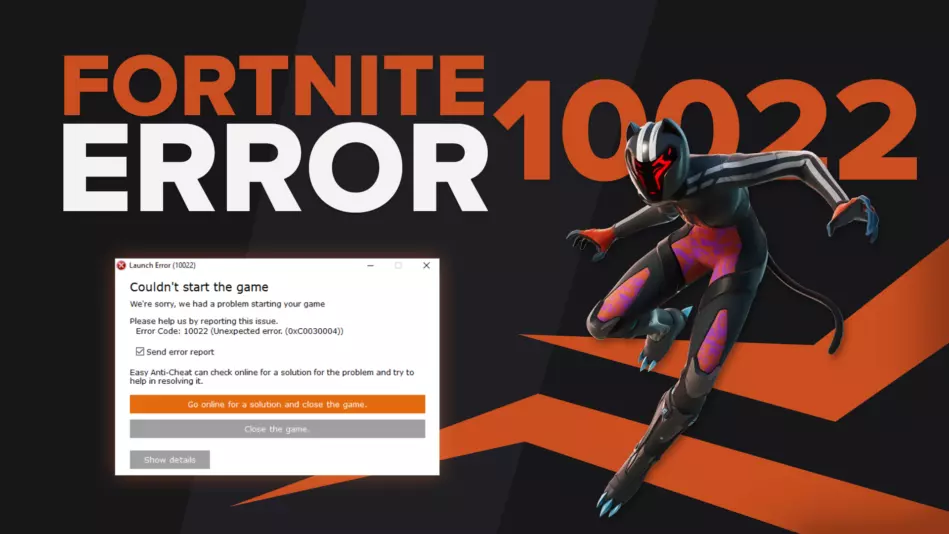
Any game has its bugs and errors, and Epic Games’ Fortnite isn’t anything different. Some bugs can be really annoying, like the one where it looks like your skins are deleted. They can appear for many reasons, including problems with the Epic Games servers, issues with the Easy Anti Cheat, etc.
One of these error codes is the Fortnite Error Code 10022. So if you’ve encountered this error code, don’t worry because here you’ll learn why you’re getting it and how to fix Error Code 10022 Fortnite, so you can start playing the game with the best Marvel skins again!
The Reason behind Fortnite Error Code 10022
Fortnite Error Code 10022 will appear right after you try to start the game with the error message “Couldn’t start the game — Error Code: 10022…Easy Anti-Cheat can check online…”. So the Fortnite Error 10022 appears because of problems with the Easy Anti Cheat which exists to prevent cheating.
This Easy Anti Cheat error occurs mostly due to some corrupted EAC files, game files, or corrupted data on your PC overall. They’re data that the Easy Anti Cheat needs to run properly, so if they’re corrupted they can cause this Easy Anti Cheat error when you try to launch the Fortnite game.
Knowing why this error occurs is key because next, you’ll learn fixes and solutions for the Fortnite Error Code 10022 to start getting kills with the best SMGs!
How to Fix Fortnite Error Code 10022
Repair Easy Anti Cheat System
The first solution to fix the unexpected Error 10022 is to repair the Easy Anti Cheat system. Easy Anti has an app for its proper repairing and uninstallation, so you can play the game properly. Here’s how you can repair Easy Anti Cheat:
- Type This PC on the Search Bar below and open the first app
- Find the EAC folder where you’ve installed it. The most usual location of the EAC Folder: “C:Program FilesEpic GamesFortniteFortniteGameBinariesWin64EasyAntiCheat”
- Open the EasyAntiCheat_Setup file
- Click on Repair Service, wait, then click on Finish
After this, you should be able to launch the Fortnite game without the Fortnite Error 10022 bothering you. Though if this Fortnite problem persists, follow the solutions below so you can start leveling up fast again!
Reinstall Easy Anti Cheat (Verify Game Files)
The second solution you can do to fix Fortnite Error Code 10022 is to reinstall the Easy Anti Cheat. To reinstall the Easy Anti for this unexpected error, you can either do it from the EasyAntiCheat_Setup file from the above solution like in Error 10011, or you can delete the EAC files manually.
A lot of other players have reported that deleting the EAC files alongside other Fortnite game data directly has helped them fix this Fortnite Error 10022, so here’s how you can do it:
- Open This PC by searching for it in the Search Bar below
- Find the Fortnite directory for the EAC folder where you’ve installed it. Most usual location: “C:Program FilesEpic GamesFortniteFortniteGameBinariesWin64”
- Delete these folders and apps in the Win64 folder:
- BattlEye folder
- EasyAntiCheat folder
- FortniteClient-Win64-Shipping
- FortniteLauncher
- FortniteClient-Win64-Shipping_BE
- FortniteClient-Win64-Shipping_EAC
- Open the Epic Games launcher
- Click on Library on the left
- Locate the Fortnite game on the Epic Games launcher
- Click on the triple dots beside it to open the settings
- Select Verify
The verification process will verify all the game files you’ve deleted from the game directory, so it’ll reinstall them properly had they’ve been corrupted causing Fortnite Error 10022. Try to launch the game and see if you can play Fortnite with the best DC skins. If you’re still getting the Fortnite Error 10022, then maybe the problem’s because of your PC.
Update your Windows PC
The third solution to fix Fortnite Error Code 10022 is to update your Windows PC. Updating your Operating System will do you wonders as updates will keep you more secure, fix corrupted data, make other programs running in the background more smooth, and even help you prevent the Fortnite Error 10022. Here’s how you can update your Windows computer:
- In the Search Bar below, type Settings and open the first option
- Select the Update and Security section
- Click on Check for updates and update your computer
This should fix Fortnite Error 10022 and make other programs running on your PC secure. Though if the Fortnite Error Code 1022 still appears, then you’ll have to do more tinkering on your device before you play the Fortnite game with the best FPS again.
Reinstall Microsoft Visual C++
The third solution you can try out to fix Fortnite Error Code 10022 is to reinstall and fix Visual C++. You’ll need to know what type of Operating System you have before you do this. Here’s how you can check what type of an OS you use:
- In the Search Bar below, type This PC
- Right-click the first option and select Properties
- Under the System Type option check if it’s either 32bit or 64bit
Now you’re ready to reinstall Visual C++. To do this, visit the official Microsoft Visual C++ Website. To fix Fortnite Error 1022 and prevent other error codes as well, download the proper file.
- If you’re using a 64bit PC, download the X64 file
- If you’re using a 32bit PC, download the X86 file
Once you fully download the proper file, open it and select Repair. If you don’t see a Repair option, follow the Visual C++ installation as usual. After this, you’ll want to check your whole device for any corrupted data to solve this Fortnite Error 10022.
Check Device for Corrupted Data
Sometimes your device can cause Fortnite Error 10022 issues with any corrupted program or app data for the game. That’s why you should check your device for corrupted data manually. Here’s how you can do that:
- Type Command Prompt in the Search Bar below and right-click the first option
- Once you right-click Command Prompt, select Run as administrator
- Type the following command in the Command prompt: “sfc /scannow”
- Press Enter
- Wait until the process is finished
With this, you should probably get rid of Fortnite Error Code 10022 so you can launch Fortnite freely. Though if all the fixes above didn’t help you out, then the last solution you can try is to:
Reinstall Fortnite
The last solution from all the fixes you can try to fix the Fortnite Error Code 10022 is to reinstall Fortnite. This will give the game a clean and fresh new start to prevent any other error code. Here’s how you can reinstall Fortnite:
- Open the Epic Games launcher
- Click on Library on the left and locate the Fortnite game
- Select the triple dots beside it and click on Uninstall
- Wait a bit, then try restarting your PC
- Install Fortnite again from the Epic Games launcher
- Once the installation is finished, restart your device again
This should’ve solved your Fortnite Error 10022 so you can launch Fortnite, start playing, and flex with the rarest skins. Though if you’re still getting the Error Code 10022, then you should:
Contact Epic Games Support
The Epic Games support team exists to help and provide support to Fortnite players with any error they may suffer. So if your Fortnite Error 10022 persists, you can contact the support team here.
Fortnite bugs and errors about the Easy Anti, Internet connection, and even party lobbies are a big annoyance to deal with like with this Fortnite Error Code 10022. That’s why you should always stay with the best solutions for any Fortnite error code and check out the Fortnite error behind packet loss for problems with the Internet.
Another error that could stop you from launching the game is Fortnite Error Code LS-0018, and it can be even more annoying. Nevertheless, you can also beat it with the methods we have presented you today, as they are pretty universal for any error code!
Some of the users start complaining about getting Fornite Error 10022.
Fortnite — How to Fix «Easy Ant…
Please enable JavaScript
The user explained that whenever he opens the game he encounters errors, especially Fortnite Error 10022 (Unexpected Error 0xC0030004).
Don’t worry about it!
The CPU Guide brings you the best working solution to solve the Easy Anti Cheat Fortnite Error 10022 (Unexpected Error 0x0030004).
Solution 1: Restart your Fortnite
The most simple solution of all time is to restart your game.
Whenever you encounter Fortnite Error 10022 or any game bug, you should restart the PC before trying any further solutions.
Restarting the PC will eliminate any temporary error which is occurring due to the old cache.
Read More: Fortnite Error IS-0002-DP-OS-03
Solution 2: Check the Fortnite Game Server Status
Fortnite servers sometimes go down and start causing Fortnite Error 10022.
To ensure that the server is working or not Check the Fortnite server status
Read More: Fortnite Error DP-01? Fortnite Installation Error?
Solution 3: Run as Administrator
Running Fortnite as an Administrator will help you to eliminate any permission barrier or bugs which is causing Fortnite Error 10022.
Here is you can run Fortnite As an Administrator on a PC:
- Open the PC
- Right-click on the Epic Games Launcher
- A small menu will appear select Run as administrator
- The Epic game launcher will open.
- Now you can install the Fortnite game easily without getting Fortnite Error 10022.
If the error still persists then proceed to the next solution to solve Fortnite Error 10022.
Solution 4: Repair the Anti-Cheat Service
Anti-Cheat Service is a service that protects you from cheaters and hackers, this software is designed to deduct any suspicious activity this software comes with your game.
When this service gets corrupted your game will not run properly.
Here are the steps to repair the Anti-Cheat Service.
- Open the File explorer
- Search Easyanti-cheat
- Select EasyAntiCheat_setup.exe
- Right-Click on the EasyAntiCheat_setup.exe
- And Run as Administrator
- The anti-cheat service software will open
- Select “Fortnite“
- And click on the “Repair Service” button
- And Service is repaired
After repairing the EAC services is time to close some unwanted programs that might be interfering with the launching of Fortnite.
Solution 5: Close Unwanted Programs
If the above solution didn’t work, then closing unwanted programs will help you to eliminate the Fortnite Error 10022 “Failed to initialize the game launcher” Error.
If there are too many programs running in the background that is using too much internet and causing the “Fortnite Error 10022 Easy Anti Cheat Launch Error”
So, let’s close unwanted programs:
- Press Ctrl + Shift + ESC keys to open Task Manager
- Now check which program is using more Network
- Right-click on that program and select End task
- And check if the “Fortnite Error 10022” is solved or not.
Read More: Fortnite Error Code 91: Unable to Join Party?
Solution 6: Power Cycle your Wi-Fi Router
If the above solution didn’t work, this solution has worked for many users to fix the Fortnite Error 10022.
All you need to do is follow these steps:
- Turn off your router completely by taking out the power cable from the power switch
- Now leave it for 5 to 10 minutes and then plug it back in
- And check if the Fortnite Error 10022 is solved.
Solution 7: Reinstall Fortnite Game To Fix Fortnite Error 10022
Reinstalling the Fortnite game will definitely help to get rid of the Fortnite Error 10022.
Reinstalling the Game helps many players.
But, we recommend trying the above solutions before uninstalling the app.
Here is how you uninstall the app on a PC:
- Start Epic Game launcher
- Click on your Library
- Click on the three dots beside your game
- Now select uninstall
- Restart the Epic games launcher
- Now install your game again
And your Fortnite Error 10022 will be resolved.
Solution 8: Contact Support
After performing all of the above solutions if the error still bothering you then it’s time to contact Fortnite support.
Go to the support page explain to them when an error pops up on your screen and also tell them all solutions you applied before approaching them to solve Fortnite Error 10022.
Hope all of the above solutions help you to solve Fortnite Error 10022.
If you have any queries or suggestions feel free to share your experience with us in the comments section down below or you can reach us on our social handles.

Many players are seeing the Fortnite error 10022 when they launch the game. What is it, and how to fix it? Find out in this post!
Fortnite’s launch code error 10022 is caused by an issue with the Easy Anti-Cheat software (EAC). The error can occur due to corrupt files or a faulty installation. To fix the error, repair the files from the EAC menu or simply try reinstalling the software.
Let’s look at what the error means and some tested solutions.
What Does the Fortnite Error Code 10022 Mean?
Fortnite may be a free game. However, it does feature in-game, and battle competition rewards for exceptional players. As such, some players are tempted to cheat to reach the top, which is where Easy Anti-Cheat (EAC) comes in.
Easy Anti-Cheat is a complementary software installed alongside Fortnite. It is designed to stop players from cheating in-game. Unfortunately, many players have been experiencing launch problems with Easy Anti-Cheat. When launching Fortnite alongside EAC, they see the Fortnite error code 10022.
The game may use either EAC or BattlEye to launch. Luckily, BattlEye isn’t known to cause launch errors. However, the game may randomly choose which anti-cheat program to launch each time. To fix the Fortnite error code 10022, we have to take steps to resolve EAC bugs.
How Can I Fix the Fortnite Error Code 10022?
Want to know how to fix this problematic Fortnite error code 10022? Here are our top solutions!
Repair Easy Anti-Cheat
If you’re experiencing Fornite launch issues because of Easy Anti-Cheat, then this issue should be relatively easy to fix. In fact, you can repair the EAC program directly via its menu.
To manually repair Easy-Anti Cheat software:
- Locate the Easy Anti-Cheat .exe or setup file in your program files.
- Double-click the file. If installed, doing this should launch the EAC menu.
- On the menu, select Fortnite from the drop-down game menu.
- Then, click the repair button.
- Once done, follow the prompts and restart your PC.
- After restarting, try to launch Fortnite again.
- If you are now seeing Fortnite error code 22, follow these steps.
Launch Fortnite From the Official Launcher
When launching Fortnite, be sure to do so from the official launch buttons and links, not via any custom links. Not doing so may cause errors launching EAC and result in you seeing the Fortnite error code 10022.
Ensure Connectivity to EAC Servers
EAC is a software service that requires an internet connection to run. If either your internet or the EAC servers are experiencing issues, you may experience problems launching as a result.
To check your connection to the EAC Content Distribution Network, visit these links:
- https://download.eac-cdn.com/
- https://download-alt.easyanticheat.net/
You should see the message “200 – HTTP OK” displayed if your connection is stable. If not, your Firewall or antivirus software may be blocking your connection. Or, your internet or their servers may be down.
Add Easy Anti-Cheat to Your Exceptions List
If you are experiencing issues launching Fortnite with Easy Anti-Cheat, it could be your antivirus or firewall at fault. As we know, both of these types of software can block select programs and connections running on your internet connection.
To solve any firewall or antivirus block-related issues:
- Temporarily switch off your antivirus and see if Fornite launches with no error code afterward.
- Separately, temporarily switch off your firewall and see if Fornite launches with no error code.
- If your game launches fine after switching off either, you know the firewall or antivirus is blocking Fortnite or EAC.
- If this is the case, be sure to add Fortnite and EAC to its exceptions list to avoid issues in the future.
Do an Antivirus Scan
Certain rootkits and malware installed on your PC may be incompatible with EAC, causing launch issues. Be sure to regularly scan your PC for malicious software and viruses and remove or vault them.
Update All Software
Generally, most software is set to update automatically. However, for some reason, this may not always happen. In this case, you may need to manually update software and firmware to ensure everything really is up-to-date.
Update all your software to ensure Fortnite launches properly:
- Update Windows.
- Update Easy Anti-Cheat.
- Update Fortnite.
- Update your console.
- Update your device drivers.
- Set all the above to update manually to avoid issues in the future.
- Regularly check back for new updates.
- Perform a manual update of all the above regularly.
- Be sure to restart your device after updating any software or firmware.
Reinstall Easy Anti-Cheat
If all else fails, it may be necessary to reinstall Easy Anti-Cheat. This may be effective if you are experiencing issues because the program has become corrupted. Before you do, you can also try some other Fornite launch error fixes to see if these work.
To reinstall Easy Anti-Cheat:
- Locate the Easy Anti-Cheat setup or .exe file in your program files.
- Double-click it. If installed, doing this should launch the EAC menu.
- On the menu, select Uninstall (this option will most likely be in the left-hand corner).
- Follow the prompts to uninstall the program.
- Restart your device.
- Locate the Easy Anti-Cheat setup or .exe file in your program files.
- Double-click on it to install EAC.
- Click “Install” to initiate the installation and follow the prompts.
- Once reinstalled, restart your PC.
Uninstall Easy Anti-Cheat
Easy Anti-Cheat is actually an optional program that installs automatically when you install Fortnite. It also uninstalls automatically when you uninstall Fortnite. As such, you can actually uninstall it completely. If you are still receiving the Fortnite error code 10022, it may be worth your while to do so.
To permanently uninstall Easy Anti-Cheat:
- Locate the Easy Anti-Cheat setup or .exe file in your program files.
- Double-click it. If installed, doing this should launch the EAC menu.
- On the menu, select Uninstall (this option will most likely be in the left-hand corner).
- Follow the prompts to uninstall the program.
- Restart your device.
- Try to launch Fortnite again.
Send EAC a Support Ticket
If you are still experiencing issues with EAC, you can also reach out to their support team. They may be able to help you to resolve the issue or give you advice on how to do so yourself.
To create an Easy Anti-Cheat support ticket, click this link to fill in and submit the form:
- https://www.easy.ac/en-us/support/game/contact/tech/
Conclusion:
When you just want to play games after a long day, the last thing you want to see is an error code. However, the Fortnite error code 10022 is not impossible to fix. We hope that this post helped you to sort out the problem and get back to your favorite game—Fortnite!
Обновлено: 30.01.2023
«Existing data violates the new setting for the ‘|1’ property for field ‘|2» обычно называется формой «ошибки времени выполнения». Разработчики Microsoft Corporation обычно оценивают Microsoft Access с помощью серии модулей для удаления ошибок в соответствии с отраслевыми стандартами. Как и во всем в жизни, иногда такие проблемы, как ошибка 10022, упускаются из виду.
Причины ошибок в файле Existing data violates the new setting for the ‘|1’ property for field ‘|2
Эти проблемы Existing data violates the new setting for the ‘|1’ property for field ‘|2 создаются отсутствующими или поврежденными файлами Existing data violates the new setting for the ‘|1’ property for field ‘|2, недопустимыми записями реестра Microsoft Access или вредоносным программным обеспечением.
Точнее, ошибки Existing data violates the new setting for the ‘|1’ property for field ‘|2, созданные из:
Привет, случилось проблемка. При запуске игры выскакивает ощибка от анти-чита EAC 10022. Переустановка EAC не помогла. Помогите!
- Отметить как новое
- Закладка
- Подписаться
- Электронная почта другу
qHarDwareExs1tE p
2.Попробуйте произвести «чистую» загрузку Windows:
— Войдите в систему с учетной записи, обладающей правами администратора;
— Нажмите Win+R (Win — клавиша с логотипом Windows в виде флажка);
— Наберите в открывшемся окне (без кавычек) «msconfig.exe»;
— В появившемся окне «Конфигурация системы» на вкладке «Общие» выберите параметр «Выборочный запуск» и снимите флажок с параметра «Загружать элементы автозагрузки»;
— На вкладки «Службы» поставьте галочку в параметре «Не отображать службы Майкрософт», затем нажмите кнопку «Отключить все»;
— Нажмите «Ок» и перезагрузите компьютер.
После этих действий запустите клиент игры.
- Отметить как новое
- Закладка
- Подписаться
- Электронная почта другу
qHarDwareExs1tE p
2.Попробуйте произвести «чистую» загрузку Windows:
— Войдите в систему с учетной записи, обладающей правами администратора;
— Нажмите Win+R (Win — клавиша с логотипом Windows в виде флажка);
— Наберите в открывшемся окне (без кавычек) «msconfig.exe»;
— В появившемся окне «Конфигурация системы» на вкладке «Общие» выберите параметр «Выборочный запуск» и снимите флажок с параметра «Загружать элементы автозагрузки»;
— На вкладки «Службы» поставьте галочку в параметре «Не отображать службы Майкрософт», затем нажмите кнопку «Отключить все»;
— Нажмите «Ок» и перезагрузите компьютер.
После этих действий запустите клиент игры.
- Отметить как новое
- Закладка
- Подписаться
- Электронная почта другу
EA_Archi
Очень жаль, что вы столкнулись с подобными проблемами. Дайте знать, если советы других пользователей помогли вам вернуться в игру.
Обезопасьте свою учетную запись
Мы убедимся, что это действительно вы, отправив вам код для доверенных устройств.
Не удается подключиться к игре?
Если вы испытываете проблемы при подключении к играм EA, выполните следующие действия.
11 мар в 12:33
TL:DR and fix at bottom!
Hey everyone, the past few days i’ve been having an issue where any game running with EAc (Easy anti cheat) will not run or launch. It will open up to an error, most often error 10022. I haven’t really been able to find any solutions online until last night.
The short and simple to it is that EAC updated, but did not overwrite it’s security certificates, causing a mismatch and not allowing any games using EAc (smite, Fortnite, Apex Legends to run.)
The fix is simple
1. Find where your game is installed
2. Open up the EAC folder in that game directory
3. Find the certificates folder
4. Delete the certificates folder
5. Verify the integrity of your game (or your launchers equivalent)
6. Play!
TL:DR EAC updated, but fudged it’s security certs. Delete the certs folder in your game directory, verify integrity, done.
repaired easy anti cheat, uninstalled reinstalled. Cannot get passed the first little splash screen.
played fine last night
New comments cannot be posted and votes cannot be cast
For me i just needed to repair EAC then I restarted my pc and it worked
You also need to have your windows upadated
I think that may be what I did as well. I have no idea it was four months ago but thanks for the response.
My faux pas. I try to launch the game from steam. Hit the play button. The loading bar on the little splash screen fills up then the error in my title happens. I Google it and it has several steps talking about EAC. What I eventually had to do was disable EAC on the client and the server to play. I reinstalled the game and EAC with no luck.
Ошибки Existing data violates the new setting for the ‘|1’ property for field ‘|2
Общие проблемы Existing data violates the new setting for the ‘|1’ property for field ‘|2, возникающие с Microsoft Access:
- «Ошибка программы Existing data violates the new setting for the ‘|1’ property for field ‘|2. «
- «Недопустимый файл Existing data violates the new setting for the ‘|1’ property for field ‘|2. «
- «Извините, Existing data violates the new setting for the ‘|1’ property for field ‘|2 столкнулся с проблемой. «
- «Existing data violates the new setting for the ‘|1’ property for field ‘|2 не может быть найден. «
- «Existing data violates the new setting for the ‘|1’ property for field ‘|2 не может быть найден. «
- «Ошибка запуска программы: Existing data violates the new setting for the ‘|1’ property for field ‘|2.»
- «Файл Existing data violates the new setting for the ‘|1’ property for field ‘|2 не запущен.»
- «Existing data violates the new setting for the ‘|1’ property for field ‘|2 остановлен. «
- «Existing data violates the new setting for the ‘|1’ property for field ‘|2: путь приложения является ошибкой. «
Проблемы Microsoft Access Existing data violates the new setting for the ‘|1’ property for field ‘|2 возникают при установке, во время работы программного обеспечения, связанного с Existing data violates the new setting for the ‘|1’ property for field ‘|2, во время завершения работы или запуска или менее вероятно во время обновления операционной системы. Запись ошибок Existing data violates the new setting for the ‘|1’ property for field ‘|2 внутри Microsoft Access имеет решающее значение для обнаружения неисправностей электронной Windows и ретрансляции обратно в Microsoft Corporation для параметров ремонта.
Проблема с исходным кодом Microsoft Access приведет к этому «Existing data violates the new setting for the ‘|1’ property for field ‘|2», чаще всего на этапе запуска. Мы можем определить происхождение ошибок ошибки 10022 во время выполнения следующим образом:
Ошибка 10022 Crash — Ошибка 10022 является хорошо известной, которая происходит, когда неправильная строка кода компилируется в исходный код программы. Обычно это происходит, когда Microsoft Access не может обработать данные в удовлетворительной форме и поэтому не может получить ожидаемый результат.
Утечка памяти «Existing data violates the new setting for the ‘|1’ property for field ‘|2» — если есть утечка памяти в Microsoft Access, это может привести к тому, что ОС будет выглядеть вялой. Возможные причины включают сбой Microsoft Corporation для девыделения памяти в программе или когда плохой код выполняет «бесконечный цикл».
Ошибка 10022 Logic Error — Логическая ошибка возникает, когда ПК производит неправильный вывод, даже когда пользователь вводит правильный вход. Неисправный исходный код Microsoft Corporation может привести к этим проблемам с обработкой ввода.
Читайте также:
- Как в самп включить музыку в голосовой чат
- Как установить сборку на гта самп
- Borderlands 2 как убрать интерфейс
- Как запустить frostfall в скайриме
- Limbo как поменять управление
Are you having trouble playing Fortnite? Several users have reported the error ‘10022’ that prevents them from playing Fortnite.
Fortnite is a video game developed by Epic Games. It was released on July 21, 2017 for PlayStation 4, Nintendo Switch, Xbox One, and other devices. It is a co-op sandbox survival game. Fortnite can also be played by four players at the same time.
Fortnite is known for its interesting combat system and it is known for being a free-to-play game. It also features many different weapons that you can use in battle. You can also customize your character and your gear as well. The game has a Battle Royale mode where you have to fight against other players until only one player remains alive.
Tech Support 24/7
Ask a Tech Specialist Online
Connect with the Expert via email, text or phone. Include photos, documents, and more. Get step-by-step instructions from verified Tech Support Specialists.
On this page, you will find more information about the most common causes and most relevant solutions for the Fortnite error ‘10022’. Do you need help straight away? Visit our support page.
Error information
How to solve Fortnite error 10022
We’ve created a list of solutions which you can follow if you want to solve this Fortnite problem yourself. Do you need more help? Visit our support page if you need professional support with Fortnite right away.
Tech Support 24/7
Ask a Tech Specialist Online
Connect with the Expert via email, text or phone. Include photos, documents, and more. Get step-by-step instructions from verified Tech Support Specialists.
Verified solution
There are various errors that can occur when you try to play Fortnite. One of the most common errors is the Fortnite 10022 error code. This error occurs when you try to connect to the server or when you try to access your account information after an update has been installed on your computer or mobile device. This error can be annoying and frustrating because you cannot access the game properly or if you have lost all of your progress in the game due to this error. To fix this error, you need to try a few solutions.
First of all, error 10022 typically relates to Anticheat, or in other words, the software that Steam and Epic Games uses to prevent cheating. You may not see any error on your screen when you launch the game. Instead, it may take a while before you can actually play the game.
If you are facing this problem, this means that the security certificates that Epic Games has installed on your computer have been revoked. You can fix this problem by going to the directory where Fortnite is installed. Then, find the EAC folder that is located in the game directory. Find the certificates folder, delete it, and then you need to verify the integrity of the game on Steam.
In addition, this error might also be caused by a server error on the Fortnite service. If this is the case, you can wait for them to fix the issue. This might take a few hours.
Lastly, another solution you can try is to contact the Customer Service to solve this error. You can try contacting them through their customer support number or their website. The customer support will usually ask you to send them the error code that is appearing on your screen. They will tell you what to do next for your problem and give another solution.
Check the server status of Epic Games
Before you restart everything, check the server status of Fortnite first. It may well be that Fortnite is struggling with a temporary outage.
Check the status of Fortnite
Have you found a solution yourself, but it is not in the list? Share your solution in the comments below.
Need more help?
Do you need more help?
Tech experts are ready to answer your questions.
Ask a question
Some of the users start complaining about getting Fornite Error 10022.
The user explained that whenever he opens the game he encounters errors, especially Fortnite Error 10022 (Unexpected Error 0xC0030004).
Don’t worry about it!
The CPU Guide brings you the best working solution to solve the Easy Anti Cheat Fortnite Error 10022 (Unexpected Error 0x0030004).
Solution 1: Restart your Fortnite
The most simple solution of all time is to restart your game.
Whenever you encounter Fortnite Error 10022 or any game bug, you should restart the PC before trying any further solutions.
Restarting the PC will eliminate any temporary error which is occurring due to the old cache.
Read More: Fortnite Error IS-0002-DP-OS-03
Solution 2: Check the Fortnite Game Server Status
Fortnite servers sometimes go down and start causing Fortnite Error 10022.
To ensure that the server is working or not Check the Fortnite server status
Read More: Fortnite Error DP-01? Fortnite Installation Error?
Solution 3: Run as Administrator
Running Fortnite as an Administrator will help you to eliminate any permission barrier or bugs which is causing Fortnite Error 10022.
Here is you can run Fortnite As an Administrator on a PC:
- Open the PC
- Right-click on the Epic Games Launcher
- A small menu will appear select Run as administrator
- The Epic game launcher will open.
- Now you can install the Fortnite game easily without getting Fortnite Error 10022.
If the error still persists then proceed to the next solution to solve Fortnite Error 10022.
Solution 4: Repair the Anti-Cheat Service
Anti-Cheat Service is a service that protects you from cheaters and hackers, this software is designed to deduct any suspicious activity this software comes with your game.
When this service gets corrupted your game will not run properly.
Here are the steps to repair the Anti-Cheat Service.
- Open the File explorer
- Search Easyanti-cheat
- Select EasyAntiCheat_setup.exe
- Right-Click on the EasyAntiCheat_setup.exe
- And Run as Administrator
- The anti-cheat service software will open
- Select “Fortnite“
- And click on the “Repair Service” button
- And Service is repaired
After repairing the EAC services is time to close some unwanted programs that might be interfering with the launching of Fortnite.
Solution 5: Close Unwanted Programs
If the above solution didn’t work, then closing unwanted programs will help you to eliminate the Fortnite Error 10022 “Failed to initialize the game launcher” Error.
If there are too many programs running in the background that is using too much internet and causing the “Fortnite Error 10022 Easy Anti Cheat Launch Error”
So, let’s close unwanted programs:
- Press Ctrl + Shift + ESC keys to open Task Manager
- Now check which program is using more Network
- Right-click on that program and select End task
- And check if the “Fortnite Error 10022” is solved or not.
Read More: Fortnite Error Code 91: Unable to Join Party?
Solution 6: Power Cycle your Wi-Fi Router
If the above solution didn’t work, this solution has worked for many users to fix the Fortnite Error 10022.
All you need to do is follow these steps:
- Turn off your router completely by taking out the power cable from the power switch
- Now leave it for 5 to 10 minutes and then plug it back in
- And check if the Fortnite Error 10022 is solved.
Solution 7: Reinstall Fortnite Game To Fix Fortnite Error 10022
Reinstalling the Fortnite game will definitely help to get rid of the Fortnite Error 10022.
Reinstalling the Game helps many players.
But, we recommend trying the above solutions before uninstalling the app.
Here is how you uninstall the app on a PC:
- Start Epic Game launcher
- Click on your Library
- Click on the three dots beside your game
- Now select uninstall
- Restart the Epic games launcher
- Now install your game again
And your Fortnite Error 10022 will be resolved.
Solution 8: Contact Support
After performing all of the above solutions if the error still bothering you then it’s time to contact Fortnite support.
Go to the support page explain to them when an error pops up on your screen and also tell them all solutions you applied before approaching them to solve Fortnite Error 10022.
Hope all of the above solutions help you to solve Fortnite Error 10022.
If you have any queries or suggestions feel free to share your experience with us in the comments section down below or you can reach us on our social handles.
Игра в Фортнайт может привести к множеству веселых моментов и волнительных сражений, но неизбежно может возникнуть ситуация, когда игра прерывается из-за ошибки 10022. Обнаружив эту ошибку, многие игроки ощущают разочарование и стресс, но не стоит отчаиваться! Мы подготовили для вас подробную инструкцию о том, как исправить ошибку 10022 в Фортнайт.
Прежде чем начать, важно понять, что ошибка 10022 обычно возникает из-за проблем с интернет-подключением или брандмауэром компьютера. Поэтому первым шагом в решении этой проблемы следует проверить ваше интернет-подключение. Необходимо убедиться, что у вас стабильное подключение к сети, а также проверить, не блокирует ли брандмауэр доступ игры к интернету.
Если проблема не решается проверкой интернет-подключения, то попробуйте временно отключить антивирусное программное обеспечение на вашем компьютере. Некоторые антивирусные программы могут блокировать доступ игры к интернету, что может вызывать ошибку 10022. Если после отключения антивируса проблема исчезает, то вам следует настроить его таким образом, чтобы разрешить доступ Фортнайту к сети.
Примечание: если вы не уверены в том, как корректно настроить брандмауэр или антивирусное программное обеспечение, рекомендуется обратиться к документации или технической поддержке соответствующего программного обеспечения.
Если вы все еще сталкиваетесь с ошибкой 10022 во время игры в Фортнайт, то можно попробовать переустановить игру. Иногда проблемы с игрой связаны с некорректными или поврежденными файлами. Для переустановки Фортнайта удалите игру со своего компьютера, затем загрузите ее заново и установите.
Надеемся, что эти инструкции помогут вам исправить ошибку 10022 и вернут вас к бесконечному миру Фортнайта. Помните, что каждый компьютер может иметь свои особенности, поэтому, если вы не можете решить проблему самостоятельно, рекомендуется обратиться за помощью к технической поддержке или форуму Фортнайт для получения дополнительной информации и помощи.
Содержание
- Как избавиться от ошибки 10022 в Фортнайт: пошаговая инструкция
- Ошибки 10022 в Фортнайт: основные причины и решения
- Как исправить ошибку 10022 в Фортнайт на компьютере
- Инструкция по устранению ошибки 10022 в Фортнайт на консолях
- Перезагрузите консоль
- Проверьте подключение к интернету
- Обновите игру Фортнайт
- Свяжитесь с поддержкой Фортнайт
Как избавиться от ошибки 10022 в Фортнайт: пошаговая инструкция
Шаг 1: Перезагрузите маршрутизатор и компьютер
Перезагрузка маршрутизатора и компьютера может помочь в решении ошибки 10022. Просто отключите питание от маршрутизатора и компьютера на несколько минут, а затем снова подключите его.
Шаг 2: Проверьте подключение к сети
Убедитесь, что ваш компьютер правильно подключен к интернету. Проверьте проводное или беспроводное подключение и убедитесь, что все настройки сети установлены правильно.
Шаг 3: Отключите брандмауэр и антивирусное программное обеспечение
Иногда брандмауэр и антивирусное программное обеспечение могут блокировать доступ к серверам Фортнайт. Попробуйте временно отключить их и запустить игру снова, чтобы проверить, помогает ли это решить проблему.
Шаг 4: Обновите драйверы сетевой карты
Возможно, проблема связана с устаревшими драйверами сетевой карты. Попробуйте обновить драйверы, перейдя на официальный сайт производителя вашей сетевой карты и загрузив последнюю версию драйверов.
Шаг 5: Свяжитесь с технической поддержкой Фортнайт
Если ни один из вышеуказанных методов не помог решить проблему, обратитесь в службу поддержки Фортнайт. Они смогут предложить более точное решение или помочь с диагностикой вашей проблемы.
| Проблема | Решение |
|---|---|
| Ошибка 10022 | Перезагрузите маршрутизатор и компьютер |
| Ошибка 10022 | Проверьте подключение к сети |
| Ошибка 10022 | Отключите брандмауэр и антивирусное ПО |
| Ошибка 10022 | Обновите драйверы сетевой карты |
| Ошибка 10022 | Свяжитесь с технической поддержкой Фортнайт |
Ошибки 10022 в Фортнайт: основные причины и решения
Ошибки 10022 в игре Фортнайт могут возникать по нескольким причинам. Эта ошибка обычно связана с проблемами сетевого подключения и может быть вызвана неполадками в маршрутизаторе или сетевом оборудовании.
Вот некоторые основные причины, которые могут вызвать ошибку 10022:
1. Проблемы с маршрутизатором: Некорректная настройка маршрутизатора может быть причиной ошибки 10022. Попробуйте перезагрузить маршрутизатор или обратитесь к руководству по его настройке.
2. Блокировка соединений: Некоторые программы или антивирусные программы на вашем компьютере могут блокировать соединения, которые необходимы для игры в Фортнайт. Проверьте настройки своей программы и убедитесь, что она не блокирует доступ к игре.
3. Проблемы с интернет-соединением: Неустойчивое или медленное интернет-соединение может вызывать ошибку 10022. Проверьте своё интернет-соединение и убедитесь, что оно стабильно и быстро.
Как решить ошибку 10022 в Фортнайт?
1. Перезагрузите маршрутизатор: Попробуйте перезагрузить маршрутизатор, чтобы сбросить все его настройки и устранить возможные проблемы.
2. Проверьте настройки антивирусной программы: Убедитесь, что ваша антивирусная программа не блокирует доступ к игре Фортнайт. Если это так, настройте программу таким образом, чтобы она разрешала соединения с игрой.
3. Улучшите интернет-соединение: Если у вас медленное или неустойчивое интернет-соединение, попробуйте улучшить его. Выполните скоростной тест или обратитесь к своему интернет-провайдеру для получения дополнительной помощи.
Если вы продолжаете испытывать проблему с ошибкой 10022, рекомендуется обратиться в службу поддержки Фортнайт или посетить официальные форумы игры, чтобы получить дополнительную помощь и инструкции.
Как исправить ошибку 10022 в Фортнайт на компьютере
- Перезапустите компьютер и модем
- Проверьте наличие обновлений для игры
- Проверьте наличие обновлений для операционной системы
- Отключите антивирусное программное обеспечение и брандмауэр
- Свяжитесь с технической поддержкой
В некоторых случаях, ошибка 10022 может возникать из-за временной проблемы с вашим интернет-соединением. Попробуйте перезапустить компьютер и модем, чтобы обновить соединение. Это может помочь решить проблему и исправить ошибку.
Ошибки в игре могут возникать из-за устаревшей версии программы. Убедитесь, что у вас установлена последняя версия Фортнайт, и если нет, обновите игру до последней версии. Это может решить проблему и устранить ошибку 10022.
Иногда проблемы могут возникать из-за устаревшей операционной системы. Убедитесь, что у вас установлены все доступные обновления для вашей операционной системы. Это может помочь исправить любые системные ошибки и возможно устранить ошибку 10022.
Некоторые антивирусные программы или брандмауэры могут блокировать доступ к Фортнайт и вызывать ошибку 10022. Попробуйте отключить временно антивирусное программное обеспечение и брандмауэр и попробуйте запустить игру. Если проблема исчезает, то вам следует настроить антивирусное программное обеспечение или брандмауэр для работы с Фортнайт.
Если ни один из вышеперечисленных методов не помогает исправить ошибку 10022, то с вашей проблемой могут помочь только специалисты. Свяжитесь с технической поддержкой Фортнайт и расскажите о проблеме, которую вы испытываете. Они смогут предложить индивидуальное решение или помочь выяснить причину ошибки.
Надеемся, что эти рекомендации помогут вам исправить ошибку 10022 в игре Фортнайт и вы сможете наслаждаться игрой без проблем.
Инструкция по устранению ошибки 10022 в Фортнайт на консолях
Ошибки во время игры могут быть довольно раздражающими, и ошибка 10022 в игре Фортнайт на консолях может помешать вам наслаждаться игровым процессом. В этой инструкции мы расскажем вам, как устранить ошибку 10022 и продолжить игру без проблем.
Перезагрузите консоль
Первым и наиболее простым способом исправить ошибку 10022 является перезагрузка вашей консоли. Выключите консоль полностью, отключите ее от розетки и подождите несколько минут. Затем снова включите консоль и запустите игру Фортнайт. Это может помочь исправить временные проблемы и возможные конфликты, которые могут вызвать ошибку 10022.
Проверьте подключение к интернету
Ошибка 10022 может быть связана с проблемами с подключением к интернету. Убедитесь, что ваша консоль подключена к интернету и имеет стабильное соединение. Попробуйте выполнить тест подключения в настройках консоли, чтобы убедиться, что все работает должным образом. Если у вас есть проблемы с интернетом, попробуйте перезапустить ваш роутер или свяжитесь с вашим провайдером услуг интернета для получения дополнительной помощи.
Обновите игру Фортнайт
Ошибка 10022 может возникнуть из-за проблем в самой игре Фортнайт. Убедитесь, что у вас установлена последняя версия игры и что все необходимые обновления были установлены. Если вы играете на консоли PlayStation или Xbox, проверьте наличие доступных обновлений в соответствующем магазине приложений.
Свяжитесь с поддержкой Фортнайт
Если вы все еще сталкиваетесь с ошибкой 10022 после выполнения вышеуказанных шагов, рекомендуется связаться с поддержкой Фортнайт. Они смогут предоставить дополнительные рекомендации и инструкции по устранению ошибки на вашей конкретной консоли. Обратитесь к официальному сайту Фортнайт или проверьте наличие контактной информации в клиенте игры.
| Шаг | Описание |
|---|---|
| Перезагрузите консоль | Выключите и включите консоль, чтобы очистить временные проблемы |
| Проверьте подключение к интернету | Убедитесь, что ваша консоль имеет стабильное соединение с интернетом |
| Обновите игру Фортнайт | Убедитесь, что у вас установлена последняя версия игры и все обновления установлены |
| Свяжитесь с поддержкой Фортнайт | Обратитесь к поддержке Фортнайт для получения дополнительной помощи и инструкций по устранению ошибки |

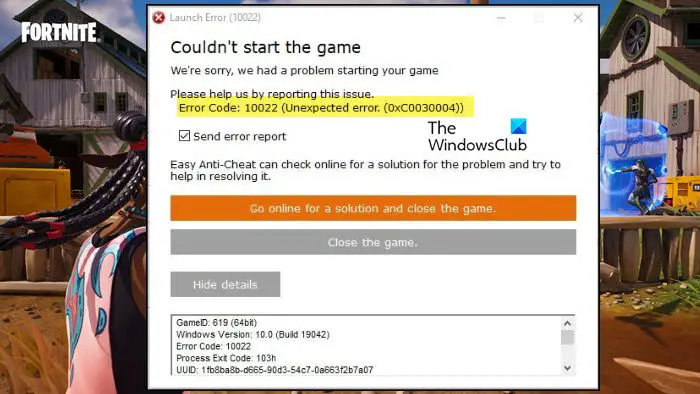
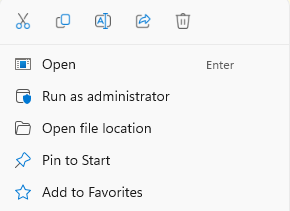
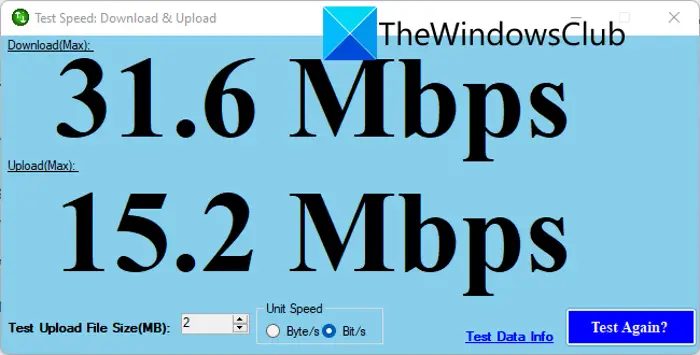
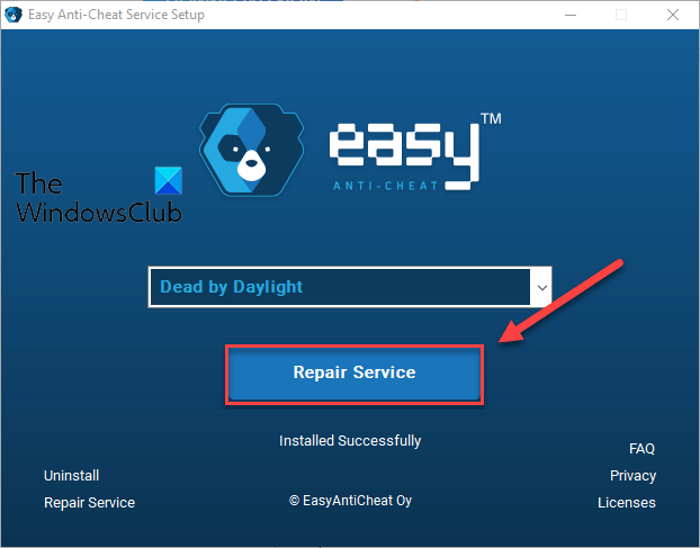
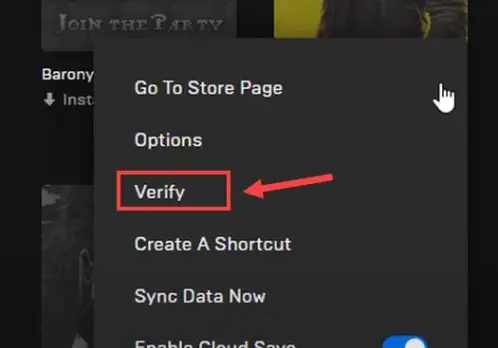
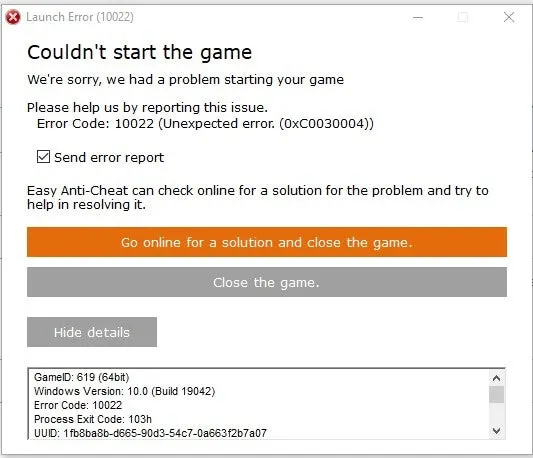



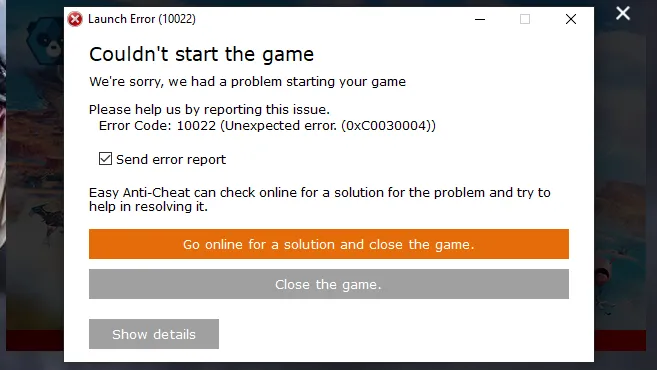
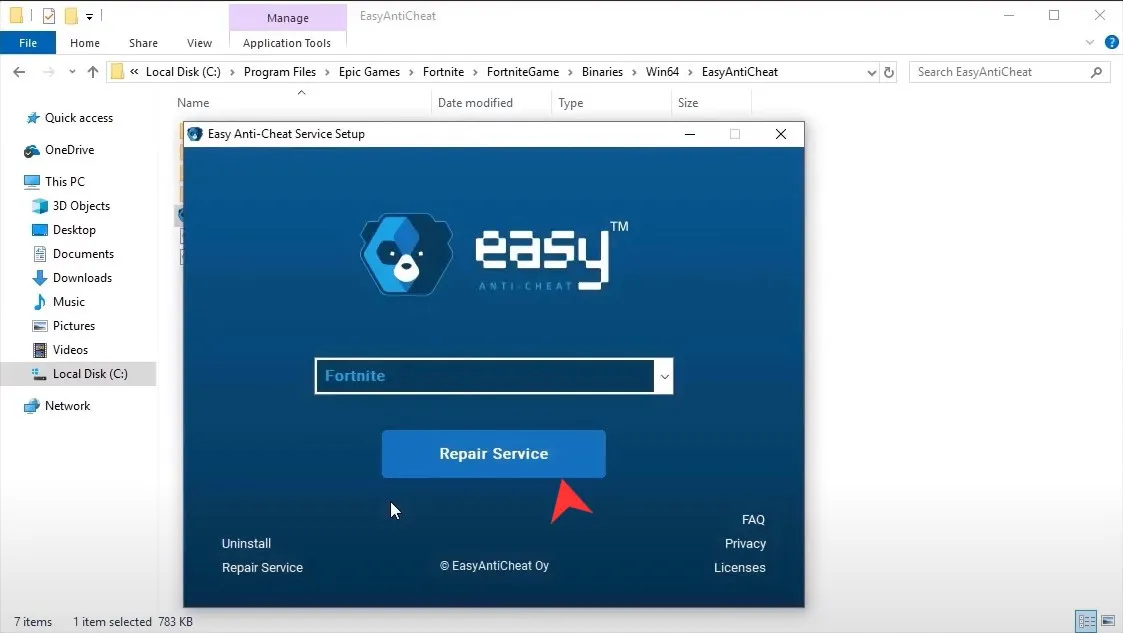
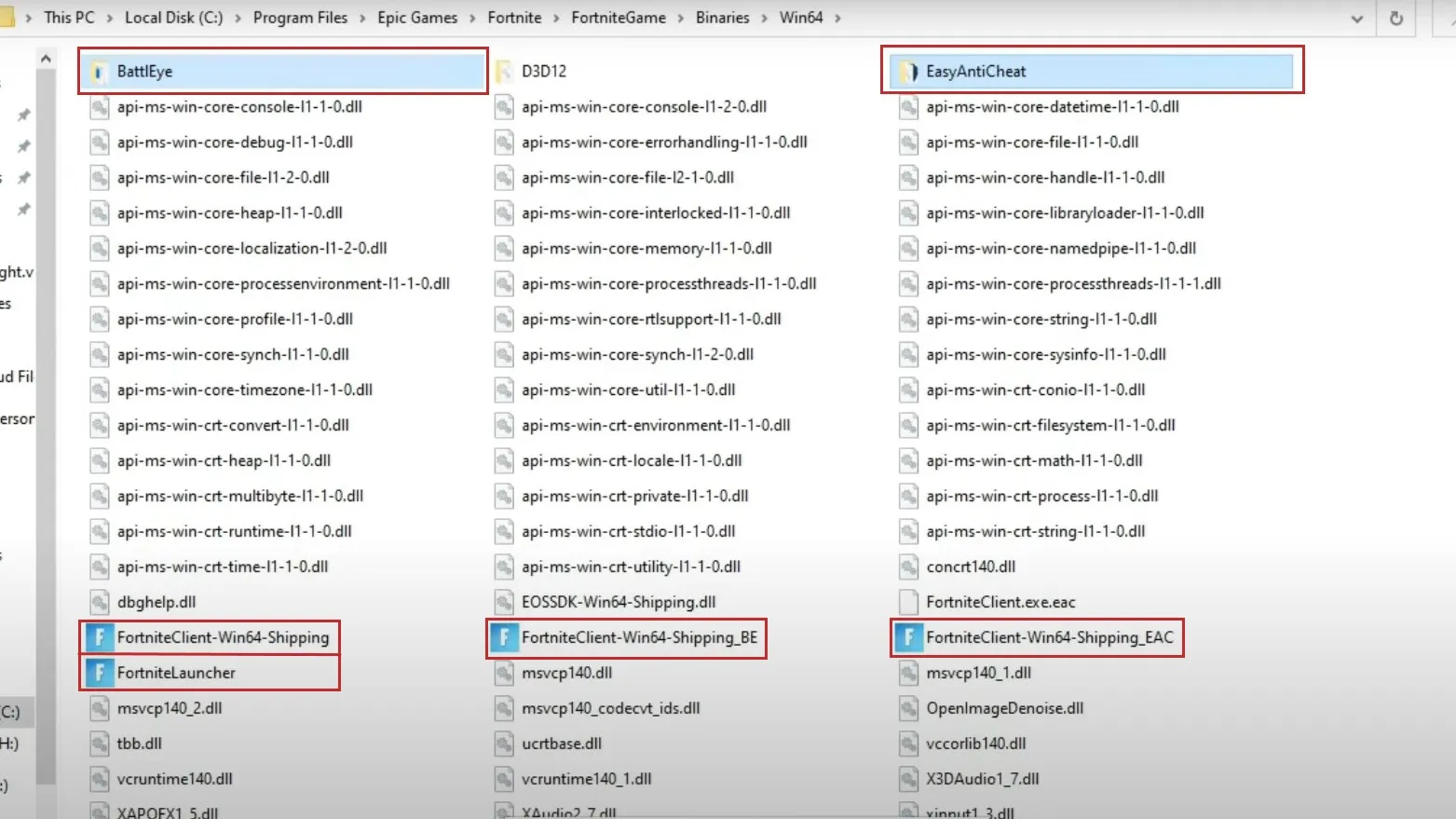
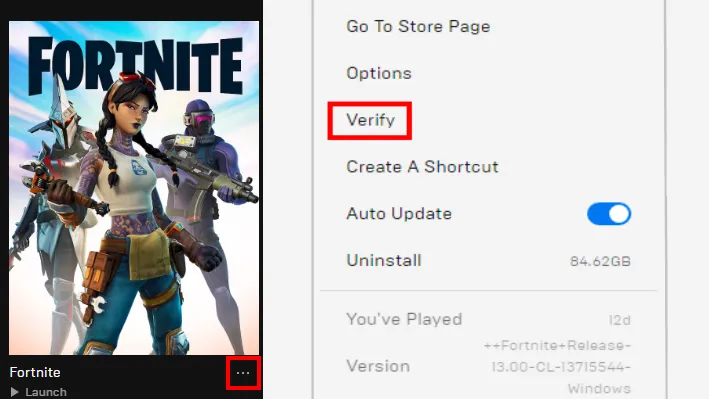
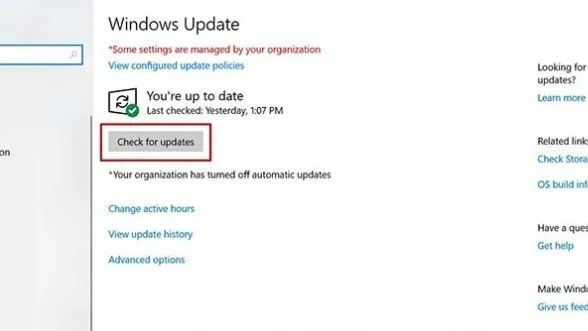


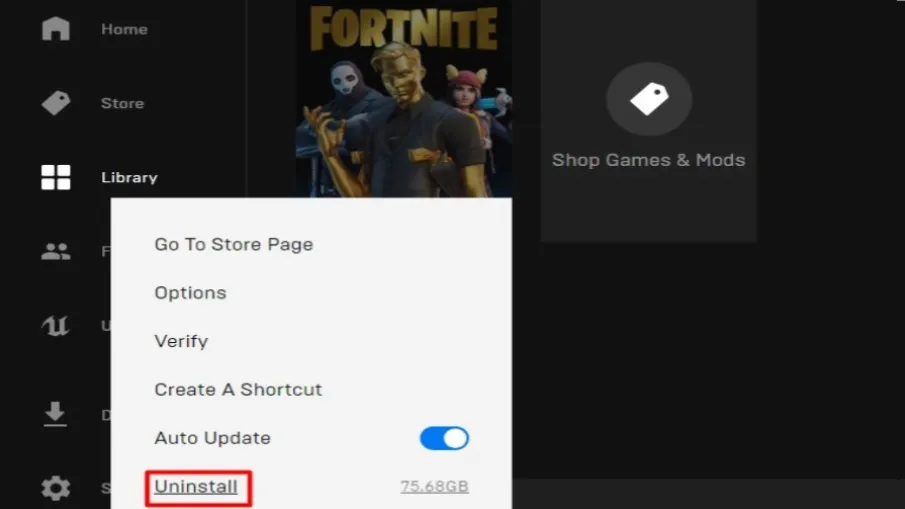




![Fortnite Error 14 [Ultimate Fixes Guide] 7 Fortnite Error 14 [Ultimate Fixes Guide]](https://www.thecpuguide.com/wp-content/uploads/2022/04/Fornite-Support-1024x513.jpg)





