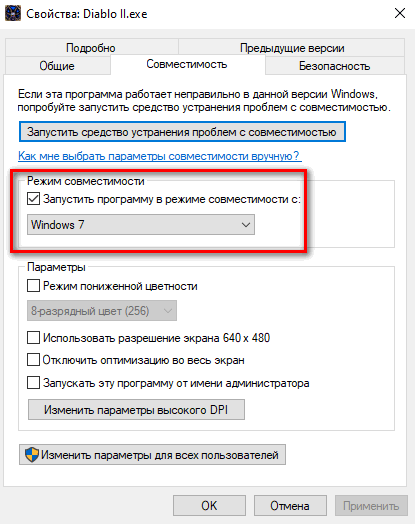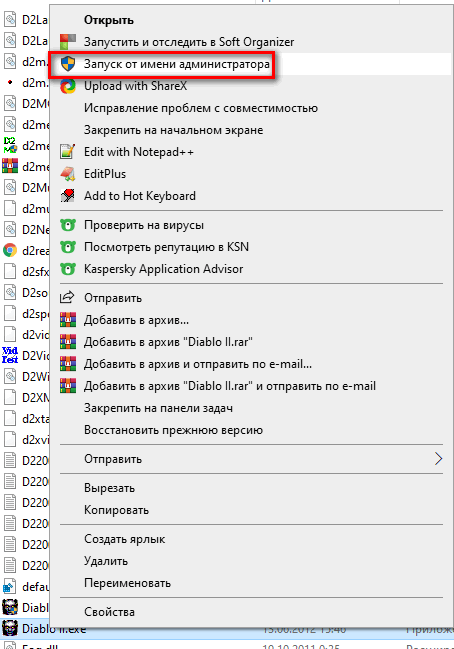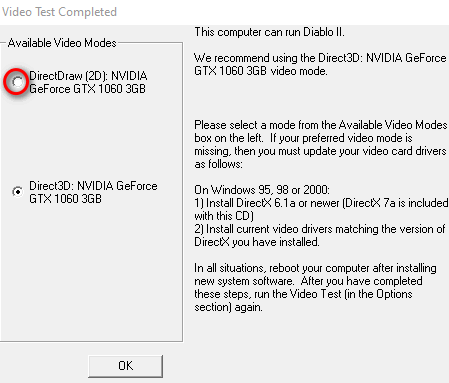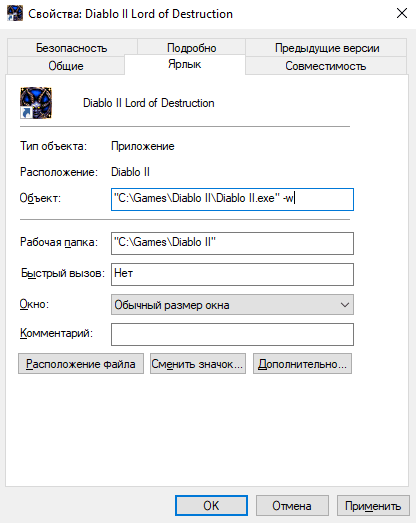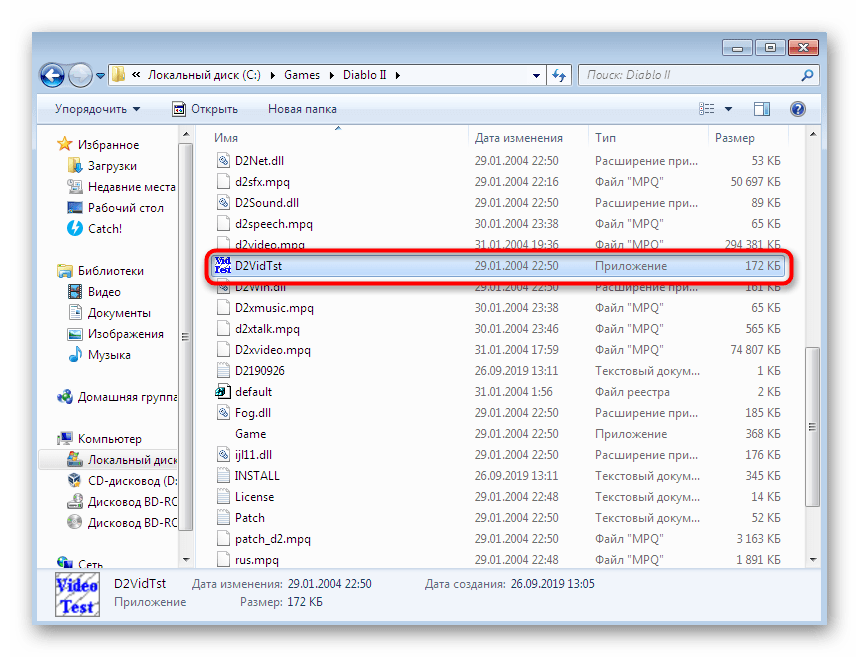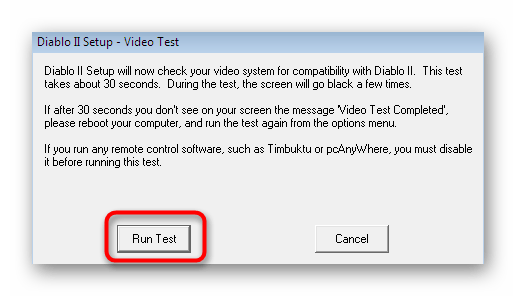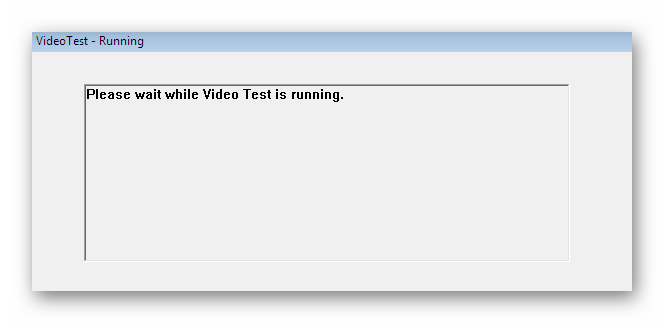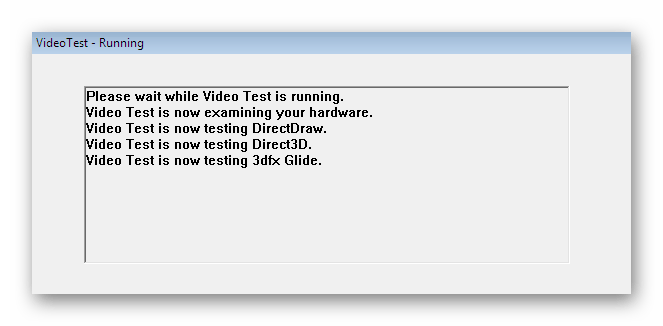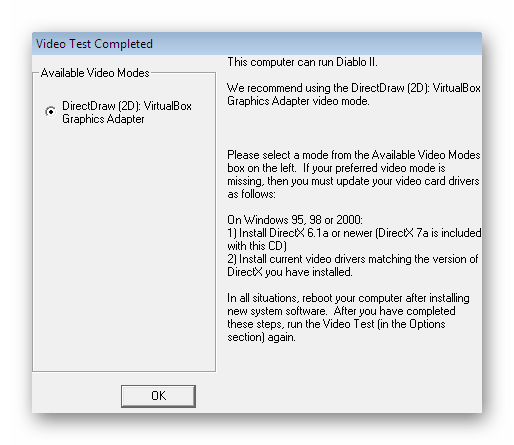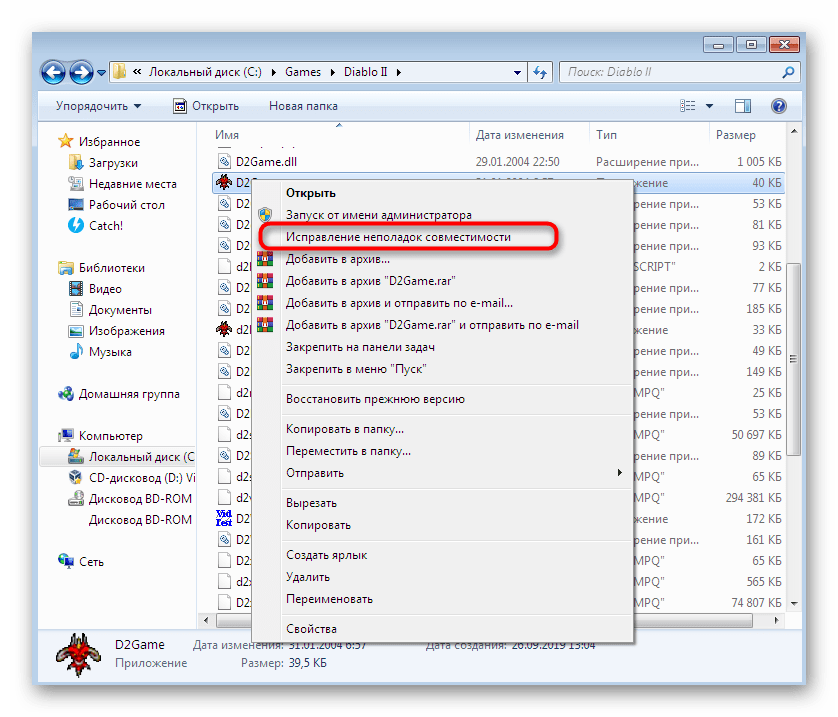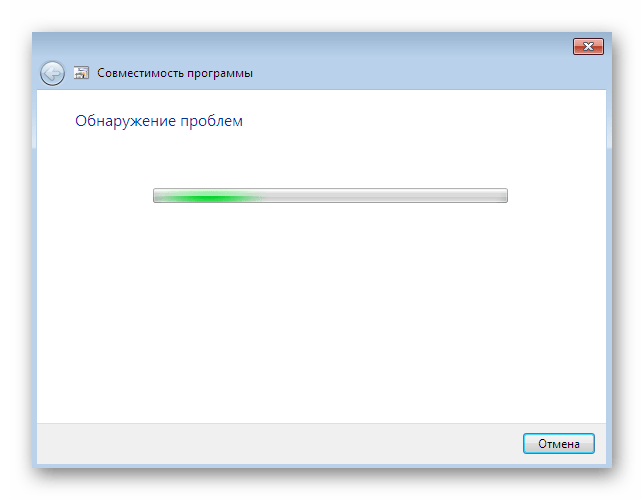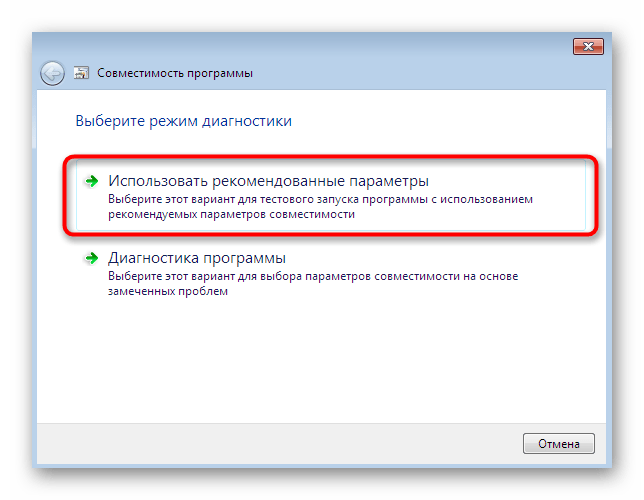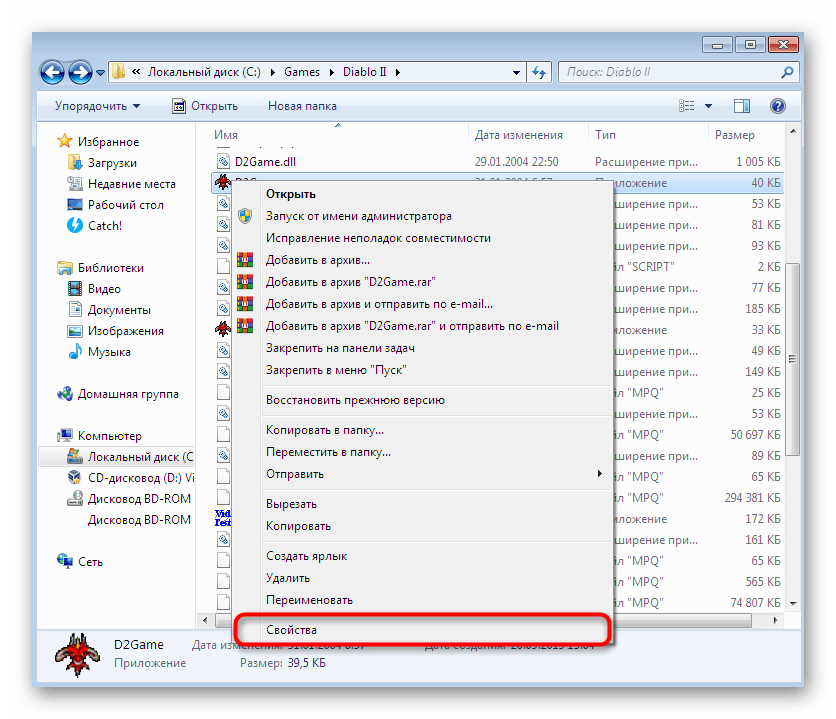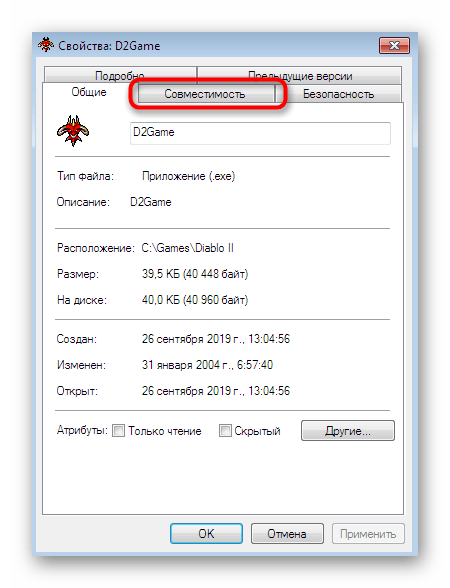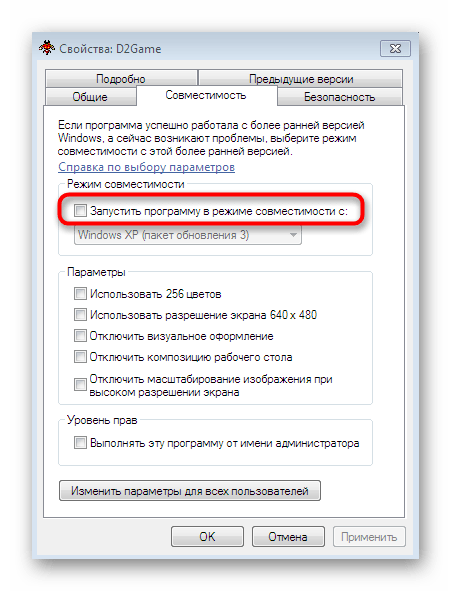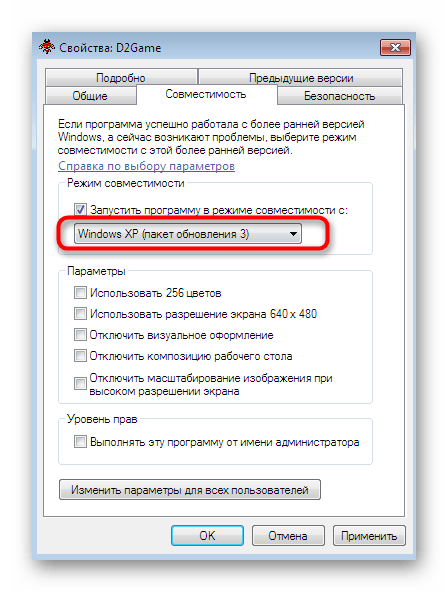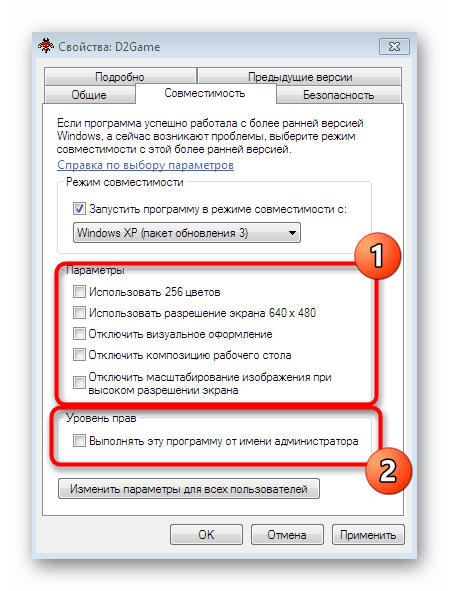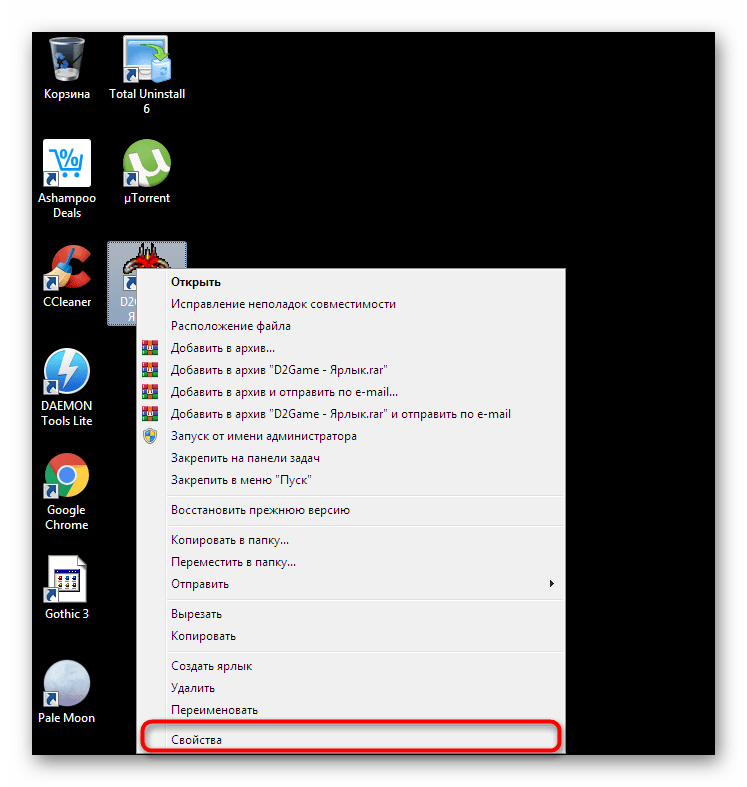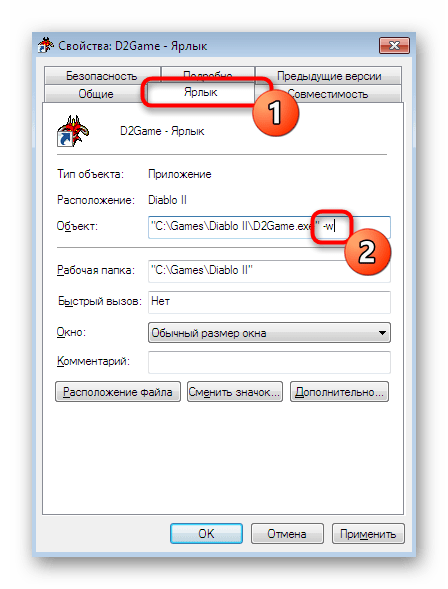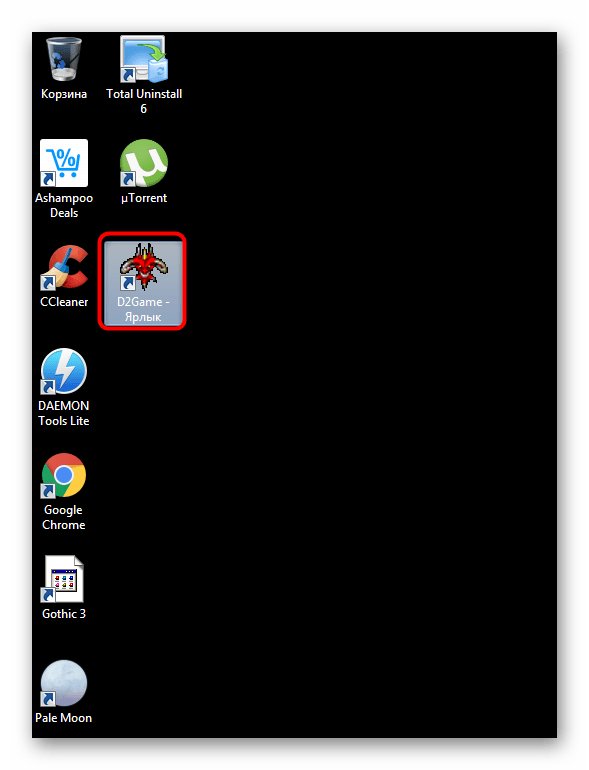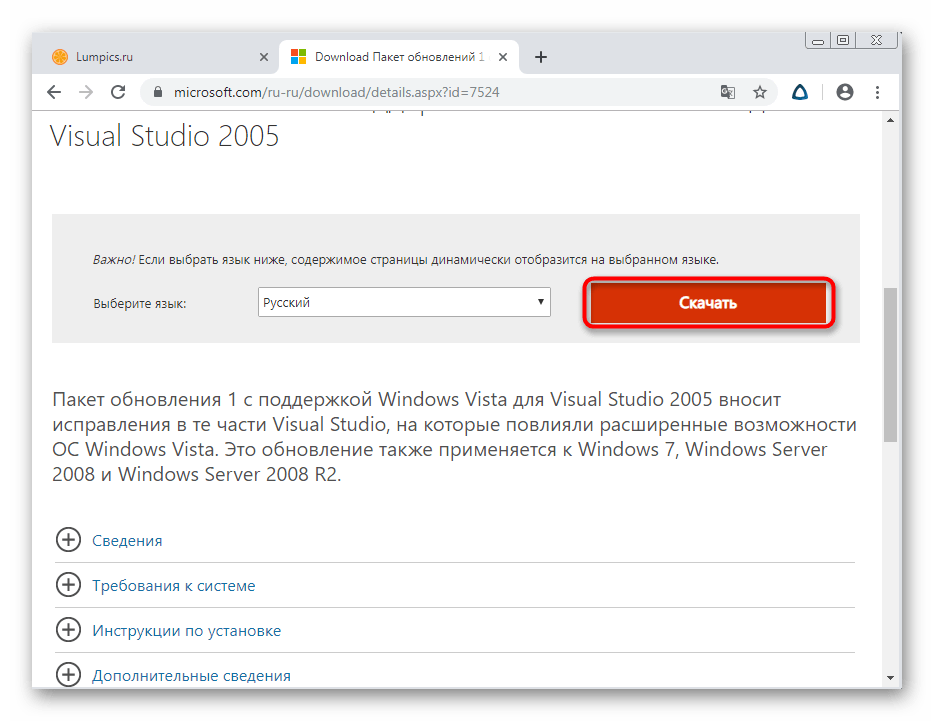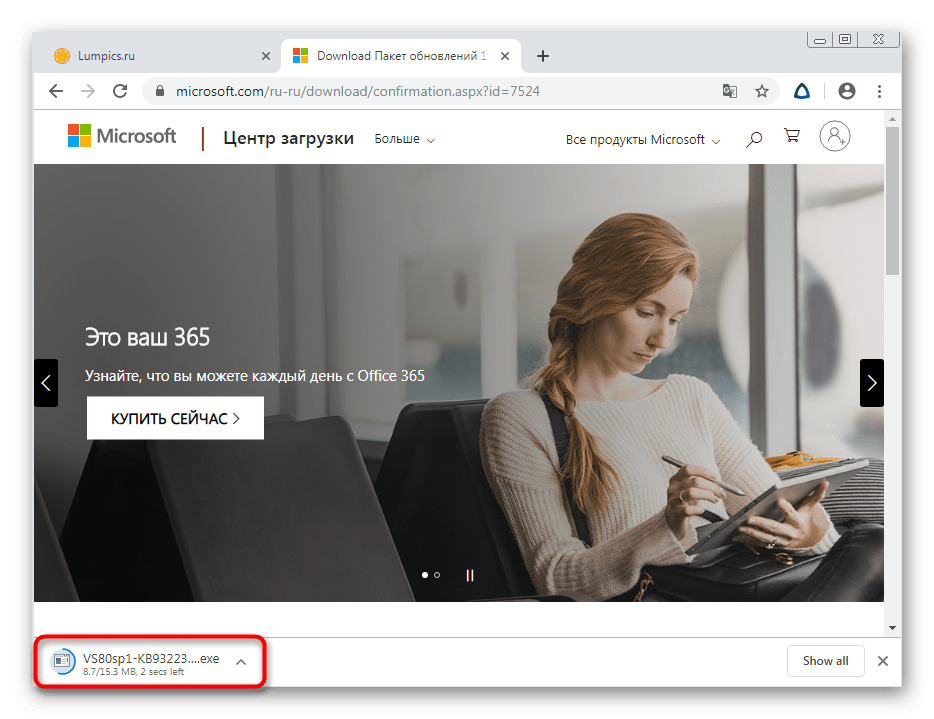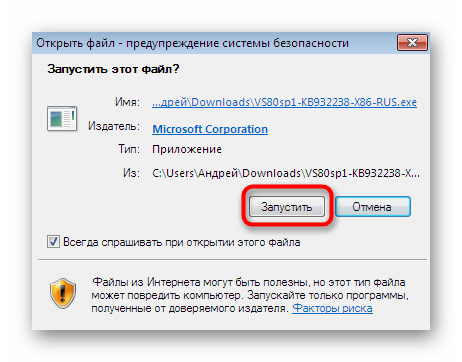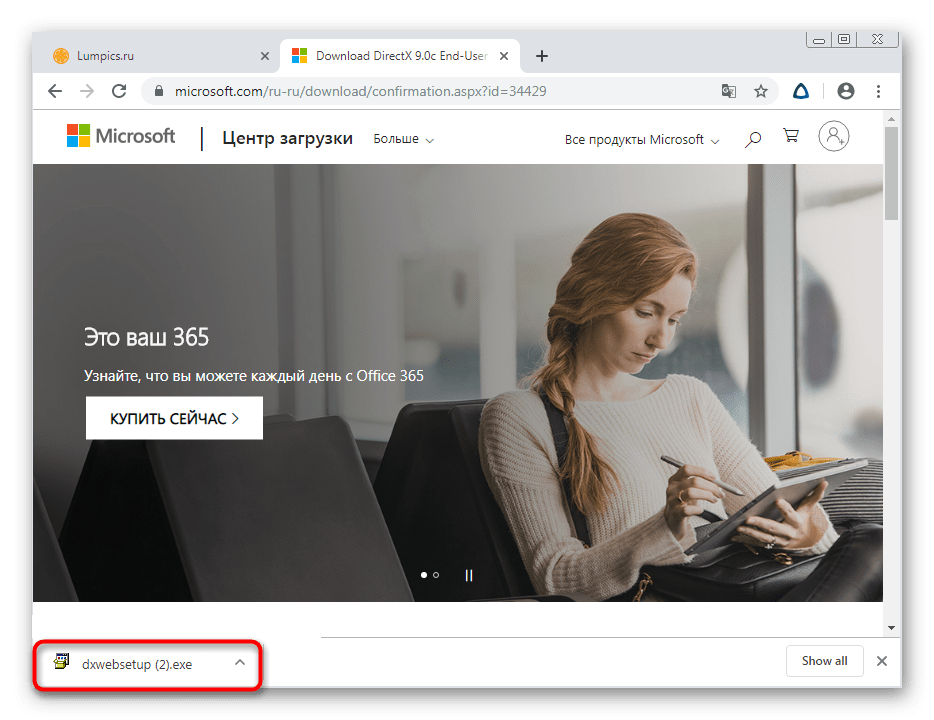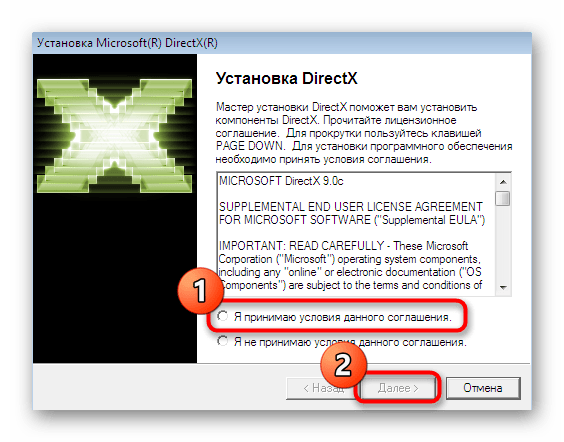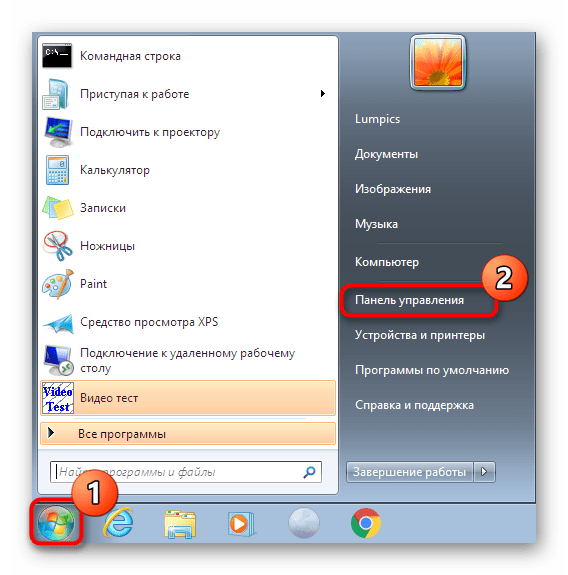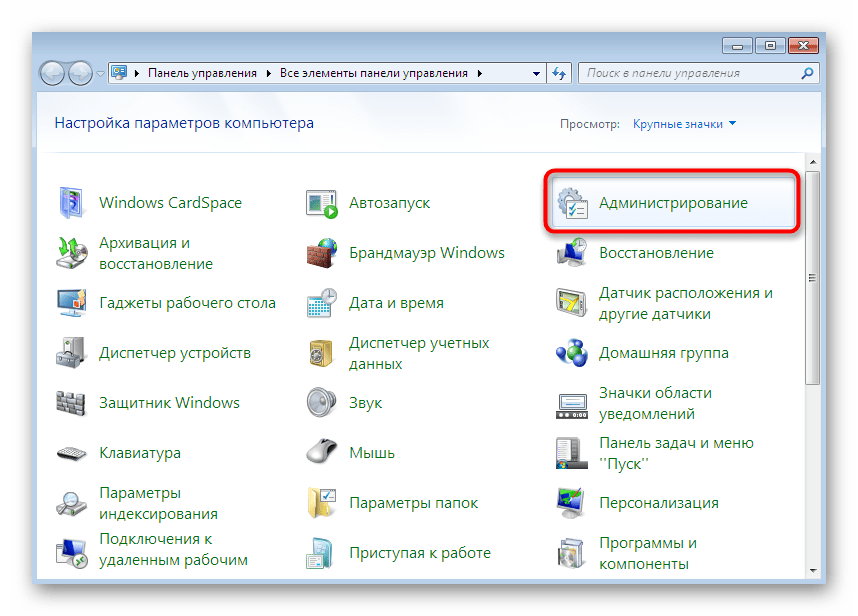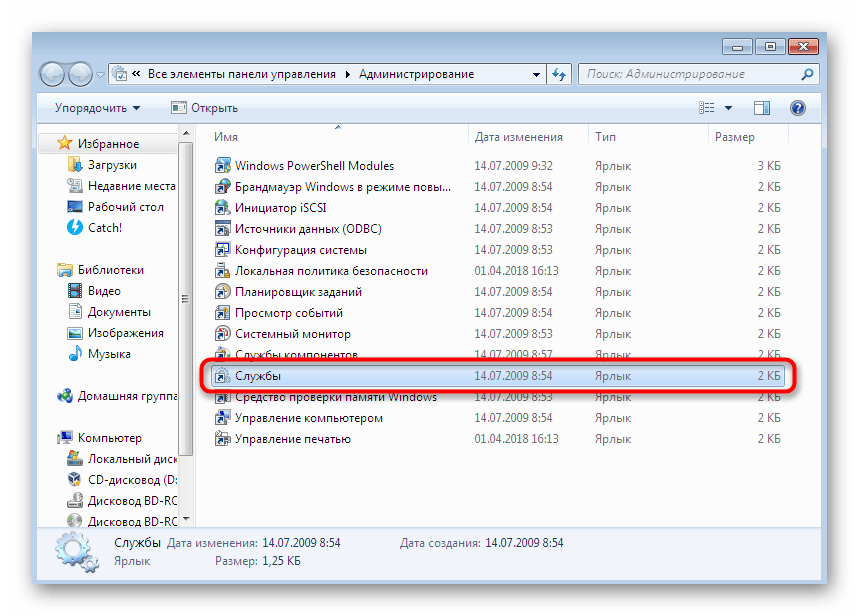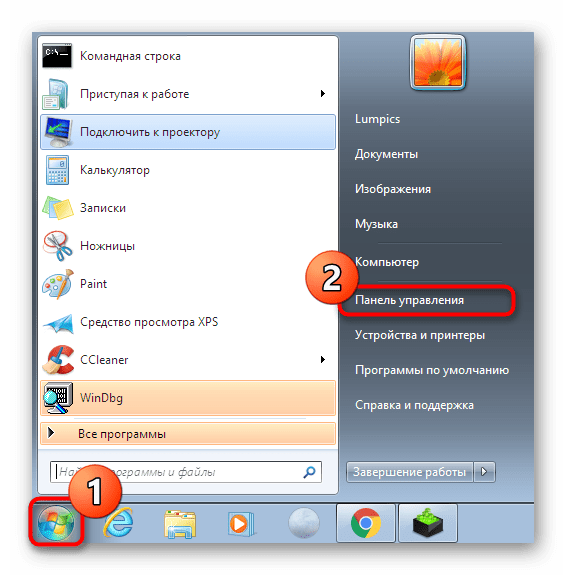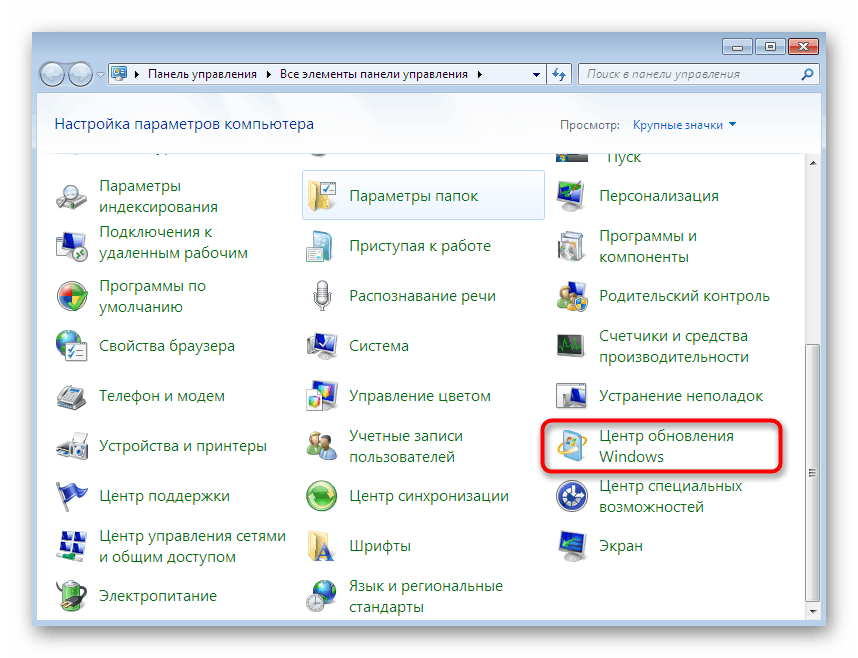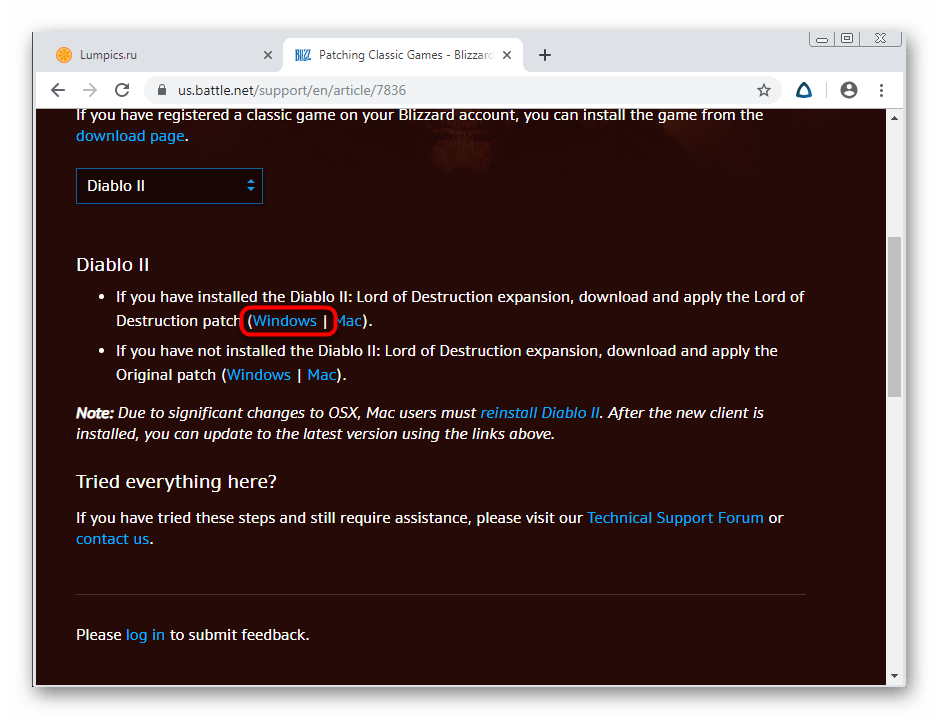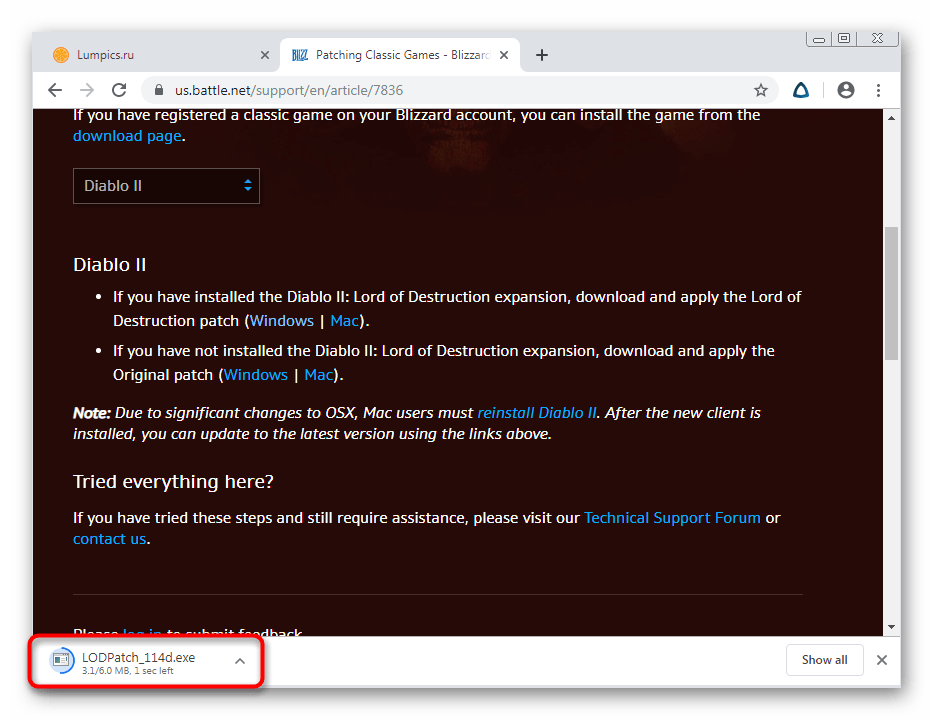Loading
Diablo 2 не запускается в Windows 10
Заходим в папку с установленной игрой и находим там файл Diablo II.exe
Нажимаем на нём правой кнопкой мыши и выбираем «Свойства», далее переходим в закладку совместимость и выбираем пункт «Запустить программу в режиме совместимости» и выбираем там Windows 7, далее жмём применить и ОК.
После опять нажимаем правой кнопкой мыши и выбираем «Запуск от имени администратора»
Если после этого игра не будет запускаться в полноэкранном режиме, под Windows 10.
Запускаем описанным выше способом файл D2VidTst.exe, находящийся там же в папке с игрой
Утилита начнёт тестировать систему на совместимость и в конце выдаст такую табличку (с названием вашей видеокарты)
С предложением установить старые DirectX 6 или 7, для Direct 3D.
Выбираем вместо этого первый пункт с DirectDraw (2) и жмём ОК, после чего Diablo 2 будет без проблем работать в полноэкранном режиме.
Если вы хотите запустить игру в оконном режиме.
Жмём по ярлыку с игрой правой кнопкой мыши и переходим в свойства
В строке «Объект» добавляем после пробела -w, сохраняем.
Было
"C:\Games\Diablo II\Diablo II.exe"
Стало
"C:\Games\Diablo II\Diablo II.exe" -w
Путь с игрой у вас может быть другой.
После этого при запуске игры через ярлык, она всегда будет запускаться в оконном режиме.
Но оконный режим с руссифицированной сборкой не работает, запускается только в полный экран, не знаю почему
#1
Vassoo
-
- Новичок
-
- 3 сообщений
Бродяга
Отправлено 27 Январь 2013 — 20:46
Здравствуйте!
Не нашел раздела «Ошибки», пишу сюда, простите если что.
Проблема следующая:
Скачал D2 Антология, установил Diablo 2 & Lord of Destruction. При запуске выдает ошибку UNHANDLED EXCEPTION: ACCES_VIOLATION (c0000005). В чем проблема может быть?
P.S. На настольный комп стала и запустилась без проблем (Windows7), а на ноуте (Windows7) ошибка вылезла (см. выше). Надеюсь на вашу помощь, заранее спасибо.
- Наверх
#2
Няш
Отправлено 28 Январь 2013 — 02:20
Vassoo (27 Январь 2013 — 20:46) писал:
Здравствуйте!
Не нашел раздела «Ошибки», пишу сюда, простите если что.
Проблема следующая:
Скачал D2 Антология, установил Diablo 2 & Lord of Destruction. При запуске выдает ошибку UNHANDLED EXCEPTION: ACCES_VIOLATION (c0000005). В чем проблема может быть?
P.S. На настольный комп стала и запустилась без проблем (Windows7), а на ноуте (Windows7) ошибка вылезла (см. выше). Надеюсь на вашу помощь, заранее спасибо.
Честно — не знаю точного решения, могу только предлагать варианты.
Acces violation появляется, когда программа пытается обратиться к тому, чего нет. Обычно это внутренние ошибки программы, но если на одном компе запустилось, а на другом — нет, то проблема, наверное, не внутри…
Но, на всякий случай, ты не пытался переустановить сборку на ноутбуке, или попытаться поставить другую? Вдруг, оно как-то встало криво…
- Наверх
#3
Vassoo
Vassoo
-
- Новичок
-
- 3 сообщений
Бродяга
Отправлено 28 Январь 2013 — 17:32
Нет, не пытался. Но при установке, я не стал ставить все видео файлы и игра пошла. Возможно это поможет тому, кто столкнется с такой проблемой. Все равно спасибо.
- Наверх
#4
Raf-9600
Raf-9600
-
- Пользователи
-
- 60 сообщений
Оруженосец
Отправлено 20 Февраль 2013 — 19:17
Антология случайно не моего производства?
- Наверх
#5
Diablo
Отправлено 25 Сентябрь 2013 — 13:52
На новом компе, Win XP SP3 тоже возникла аналогичная проблема при входе в меню -> видео.
Raf-9600 (20 Февраль 2013 — 19:17) писал:
Антология случайно не моего производства?
Да, твоего.
- Наверх
#6
Diablo
Отправлено 25 Сентябрь 2013 — 13:57
Такс, ошибка выскакивала в тех случаях, когда во всех версиях перевода (текст, звук, видео) выбирал перевод от Фаргуса.
Сейчас установил русскую «по умолчанию» — полет нормальный.
- Наверх
#7
KS-10
KS-10
-
- Пользователи
-
- 74 сообщений
Оруженосец
Отправлено 25 Сентябрь 2013 — 17:55
мне помогало в двух случаях из двух, когда большинство приложений на win 7 не загружались.
- Наверх
#8
Starbreaker
Starbreaker
-
- Новичок
-
- 148 сообщений
Пехотинец
Отправлено 25 Сентябрь 2013 — 18:07
Если нужно — могу тебе скинуть свой профиль c антологией д2 в баттл-нете поиграться. Я им уже давно не пользуюсь. Оттуда скачиваешь и играешь.
- Наверх
#9
Raf-9600
Raf-9600
-
- Пользователи
-
- 60 сообщений
Оруженосец
Отправлено 25 Сентябрь 2013 — 18:56
Vassoo (27 Январь 2013 — 20:46) писал:
На настольный комп стала и запустилась без проблем (Windows7), а на ноуте (Windows7) ошибка вылезла (см. выше). Надеюсь на вашу помощь, заранее спасибо.
Я часто слышал об этом, соль в том, что игра не любит интегрированные видеокарточки. Решение — поиграться с видеорежимами, к примеру выбрать Glede, и\или попробовать оконный режим.
Diablo (25 Сентябрь 2013 — 13:57) писал:
Такс, ошибка выскакивала в тех случаях, когда во всех версиях перевода (текст, звук, видео) выбирал перевод от Фаргуса.
Сейчас установил русскую «по умолчанию» — полет нормальный.
Уфф, да, помню, с файлами я накосячил там, но что именно — уже из головы вылетело, так как ещё весной пофиксил.
- Наверх
#10
Diablo
Отправлено 09 Октябрь 2013 — 14:41
Raf-9600 (25 Сентябрь 2013 — 18:56) писал:
Уфф, да, помню, с файлами я накосячил там, но что именно — уже из головы вылетело, так как ещё весной пофиксил.
Где можно скачать исправленную версию?) Твоя антология с удобным установщиком очень понравилась.
- Наверх
#11
Raf-9600
Raf-9600
-
- Пользователи
-
- 60 сообщений
Оруженосец
Отправлено 09 Октябрь 2013 — 14:45
Diablo (09 Октябрь 2013 — 14:41) писал:
Где можно скачать исправленную версию?) Твоя антология с удобным установщиком очень понравилась.
Пока что ни где. Я ещё не доделал всё что запланировал. Но когда всё будет готово, постараюсь здесь об этом сообщить.
- Наверх
#12
Diablo
Отправлено 14 Октябрь 2013 — 22:51
Понял… будем ждать
- Наверх
#13
rovera
rovera
-
- Новичок
-
- 1 сообщений
Бродяга
Отправлено 18 Июль 2020 — 17:28
Raf-9600 (09 Октябрь 2013 — 14:45) писал:
Пока что ни где. Я ещё не доделал всё что запланировал. Но когда всё будет готово, постараюсь здесь об этом сообщить.
все еще ждем!
- Наверх
#14
yesteryear
yesteryear
-
- Пользователи
-
- 921 сообщений
Наместник
Отправлено 18 Июль 2020 — 20:06
Не ставишь крапосборок с лохализациями — не ждёшь — ??? — профит.
- Наверх
Содержание
- Решаем проблемы с запуском Diablo 2 в Windows 7
- Способ 1: Запуск теста видео
- Способ 2: Настройка совместимости
- Способ 3: Установка параметров запуска
- Способ 4: Переключение на интегрированную графику
- Способ 5: Установка дополнительных компонентов
- Способ 6: Отключение службы сетевых ресурсов WM
- Способ 7: Установка последних обновлений Windows
- Способ 8: Установка официальных патчей
- Вопросы и ответы
Diablo 2 — одна из частей популярной серии игр от компании Blizzard. Ее поддержка давно прекращена, а через официальный лаунчер установить приложение не удастся. Однако она все еще пользуется огромной популярностью у фанатов и любителей проходить старые игры. Изначально Диабло 2 не была оптимизирована под запуск на ПК под управлением Windows 7, а решилось это только после выхода нескольких патчей, но некоторые юзеры все равно сталкиваются с проблемами во время старта приложения. Сегодня мы хотим продемонстрировать доступные методы исправления этой ситуации, рассказав абсолютно обо всех известных нюансах.
Следующие методы будут расставлены в порядке своей эффективности и простоты реализации. Мы рекомендуем четко следовать этому списку, чтобы в максимально короткий срок отыскать подходящее решение трудности. Связано это с тем, что изначально нельзя дать однозначный ответ по поводу причины вызванной ошибки при запуске, потому и следует поступать предложенным образом.
Способ 1: Запуск теста видео
Если после инсталляции Диабло 2 вы заглянете в корень папки, то обнаружите там один исполняемый файл, значок которого содержит слова «Video Test». Из этого названия уже понятно, какую именно роль выполняет приложение — оно сканирует систему и определяет оптимальные параметры запуска, отталкиваясь от установленной дискретной и интегрированной видеокарты. Тест производится автоматически, а также часто оказывается эффективным, поэтому мы и поставили его на первое место в нашем материале.
- Перейдите по пути инсталляции игры и в корневой директории отыщите «D2VidTst». Запустите это приложение, дважды кликнув по нему левой кнопкой мыши.
- Сразу же отобразится информация о проведении этой проверки. Ознакомьтесь с ней, а затем щелкните по «Run Test».
- Сканирование запустится сразу же и продлится не более минуты. Во время этой операции мы советуем не выполнять других действий на компьютере, чтобы это не сказалось на качестве анализа.
- Во время всего тестирования в поле будут отображаться строки, свидетельствующие о проводимом этапе.
- В конце отобразятся результаты. Ознакомьтесь с предложенными рекомендациями и выберите один из видеорежимов, отметив маркером соответствующий пункт.
- После внесения изменений запускать Diablo 2 рекомендуется через «d2loader».

Допустим, что во время первого теста вы выбрали 2D-режим и открыли Диабло. Если никакого эффекта это не принесло, советуем запустить анализ повторно и по его завершении уже выбрать вариант 3D, чтобы проверить и его действенность. В случае нерезультативности обеих настроек переходите к следующему способу.
Способ 2: Настройка совместимости
В начале статьи мы указали на то, что изначально Diablo 2 не была оптимизирована для Виндовс 7, а это значит, что в большинстве случаев неполадки связаны именно с проблемой совместимости. Поэтому в первую очередь подозрения падают на конфликты между файлами и комплектующими. Избавиться от них быстрее всего можно через установку параметров совместимости, что выглядит так:
- Запустите средство исправления неполадок, которое подберет автоматические настройки. Для этого щелкните ПКМ по исполняемому файлу игры и в отобразившемся контекстном меню выберите вариант «Исправление неполадок совместимости».
- Ожидайте завершения сканирования на обнаружение проблем.
- В появившейся форме кликните по варианту «Использовать рекомендованные параметры».
- Вы будете уведомлены о том, что применены автоматически подобранные настройки. После этого совершите тестовый запуск приложения, щелкнув по соответствующей кнопке. Если все прошло успешно, нажмите на «Далее».
- Сохраните параметры, указав соответствующий пункт в данном окне.

Рассмотренный только что вариант является простым, но не всегда оказывается эффективным, потому пользователям приходится прибегать к ручной конфигурации параметров совместимости, чему и будет посвящена следующая инструкция.
- Снова щелкните ПКМ по EXE-файлу Diablo 2 и выберите пункт «Свойства».
- Здесь переместитесь во вкладку «Совместимость».
- Активируйте этот режим, установив галочку возле специально отведенного пункта.
- По умолчанию будет выбрана «Windows XP (пакет обновления 3)». Это как раз тот вариант, который необходим в текущей ситуации, поэтом просто оставьте его и переходите далее.
- Установите галочки на дополнительных параметрах. Если композицию десктопа и визуальное оформление можно пропустить, то «Использовать 256 цветов» и «Использовать разрешение экрана 640 х 480» нужно отметить обязательно. Дополнительно активируйте запуск от имени администратора.
- По окончании настройки примените изменения и переходите к запуску игры.

Если внесенные правки не принесли никакого результата, не рекомендуется отменять их, поскольку подобная конфигурация может положительно сказаться после применения указанных далее способов.
Способ 3: Установка параметров запуска
Иногда конфликты при запуске Diablo 2 возникают вследствие того, что установленное на компьютере разрешение попросту не поддерживается. Конечно, можно самостоятельно изменить эту конфигурацию через системные настройки, но тогда подобные изменения отнесутся ко всей ОС. Лучше всего установить значение, указывающее на запуск в окне при открытии игры.
- Отыщите на рабочем столе ярлык приложения, а в случае его отсутствия создайте. Кликните по нему ПКМ и выберите вариант «Свойства».
- На вкладке «Ярлык» в поле объект допишите
-w, обязательно поставив перед этим знак пробела, чтобы все содержимое не слилось в одно целое. - После этого щелкните на «Применить» и закройте данное окно.
- Теперь и используйте тот самый ярлык для открытия игры.
- Приложение должно открыться в небольшом окне и вы можете приступать к прохождению.

Способ 4: Переключение на интегрированную графику
В качестве первого способа мы уже рассмотрели процедуру использования встроенного теста графики, однако не всегда он завершает свое сканирование успешно или же не позволяет выбрать тот самый вариант, при котором ошибки с открытием игры сразу же пропадут. Поэтому если предыдущие советы не принесли никаких результатов и у вас на компьютере имеется дискретная видеокарта, рекомендуем переключить на интегрированную перед попыткой запуска Diablo. Это позволит избежать проблем с отсутствием совместимости графического оборудования и файлов приложения. Детальные инструкции по этой теме вы найдете в отдельном материале на нашем сайте далее.
Подробнее: Переключение между встроенной и дискретной видеокартами через драйвер AMD / через драйвер NVIDIA / через BIOS
Способ 5: Установка дополнительных компонентов
Для корректного запуска практически любой игры на компьютере должен быть установлен определенный набор дополнительных компонентов, позволяющих наладить взаимодействие с графической составляющей и другими элементами операционной системы. Diablo 2 не стала исключением в этом плане, и вам потребуется установить на ПК несколько версий Visual C++ и DirectX 9. Давайте рассмотрим все это по порядку.
Скачать Microsoft Visual C++ 2005 Service Pack 1 / 2008 / 2010 / 2012 / 2013
- Перейдите по указанным выше ссылкам, чтобы поочередно получить все необходимые версии Visual C++. На странице загрузки вам необходимо нажать на соответствующую кнопку для скачивания инсталлятора.
- После успешного скачивания EXE-файла запустите его из раздела загрузок.
- При появлении уведомления системы безопасности подтвердите свое действие, кликнув на «Запустить».
- Следуйте инструкциям в инсталляторе, чтобы завершить операцию установки. После этого загляните в «Панель управление» > «Программы и компоненты», где просмотрите все присутствующие библиотеки и убедитесь, что не забыли что-то установить.

Теперь поговорим о еще одном немаловажном компоненте, который имеет название DirectX. Его основная функциональность заключается в улучшении графической составляющей в играх и других программах, а отсутствие определенных файлов иногда приводит к ошибкам при запуске, о чем сообщает появившееся на экране уведомление. Для корректного взаимодействия с Diablo 2 на компьютере должен быть инсталлирован DirectX девятой версии, что мы сейчас и рассмотрим.
Перейти на страницу загрузки DirectX 9.0c End-User Runtime
- Выше мы оставили ссылку на официальный сайт компании Microsoft, откуда и производится загрузка файла.
- После нажатия на кнопку остается лишь дождаться получения EXE-файла, а затем можно запустить его.
- Примите условия лицензионного соглашения и переходите к следующему шагу.
- После инсталляции можно сразу же переходить к тестированию эффективности этого варианта, открыв игру. Предварительная перезагрузка ПК при этом не требуется, поскольку изменения вступают в силу моментально.
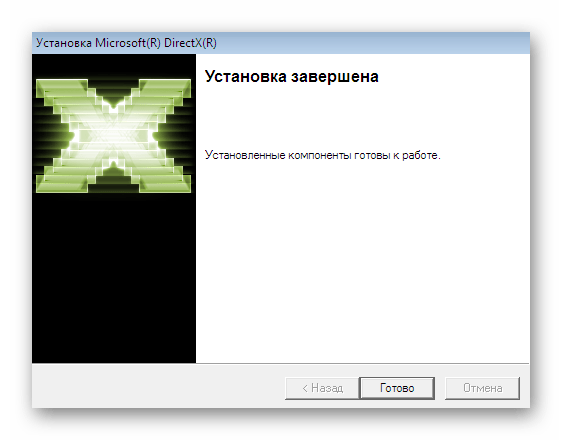
Способ 6: Отключение службы сетевых ресурсов WM
Существует вероятность того, что при попытке запуска игры возникает задержка отклика, которая спровоцирована работой определенной службы по передаче медиафайлов, что и вызывает рассматриваемую неполадку. Однако вероятность такого крайне мала, поэтому мы поставили этот вариант на шестое место. Его суть заключается в собственноручном отключении мешающей службы для проверки.
- Откройте меню «Пуск» и переместитесь в «Панель управления».
- Здесь вас интересует раздел под названием «Администрирование». Сделайте одинарный клик по нему, чтобы перейти.
- В списке отыщите строку «Службы».
- Среди всех служб найдите «Служба общих сетевых ресурсов проигрывателя Windows Media». Сделайте двойной клик ЛКМ по этой строке.
- Остановите службу щелчком по соответствующей кнопке.
- Ожидайте остановки, а затем можете закрыть окно.
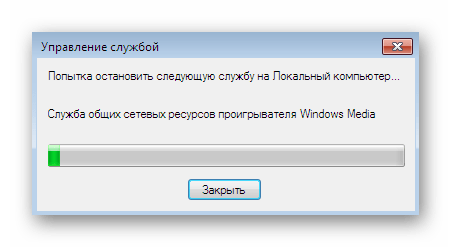
Рекомендуется сразу же включить службу, если это не принесет должного эффекта, поскольку из-за ее отключения могут появиться проблемы с другими программами.
Способ 7: Установка последних обновлений Windows
Не стоит забывать и о том, что разработчики операционной системы тоже занимаются исправлением проблем с совместимостью между новыми параметрами и устаревшим ПО, поэтому иногда необходимые компоненты для решения неполадки уже содержатся в одном из важных обновлений. Ничто не мешает пользователю проверить это самостоятельно, выполнив такие действия:
- Откройте «Пуск» и перейдите в «Панель управления».
- Здесь выберите категорию «Центр обновления Windows».
- Осталось только нажать на кнопку «Проверить наличие обновлений», после чего запустится автоматическая процедура поиска апдейтов.
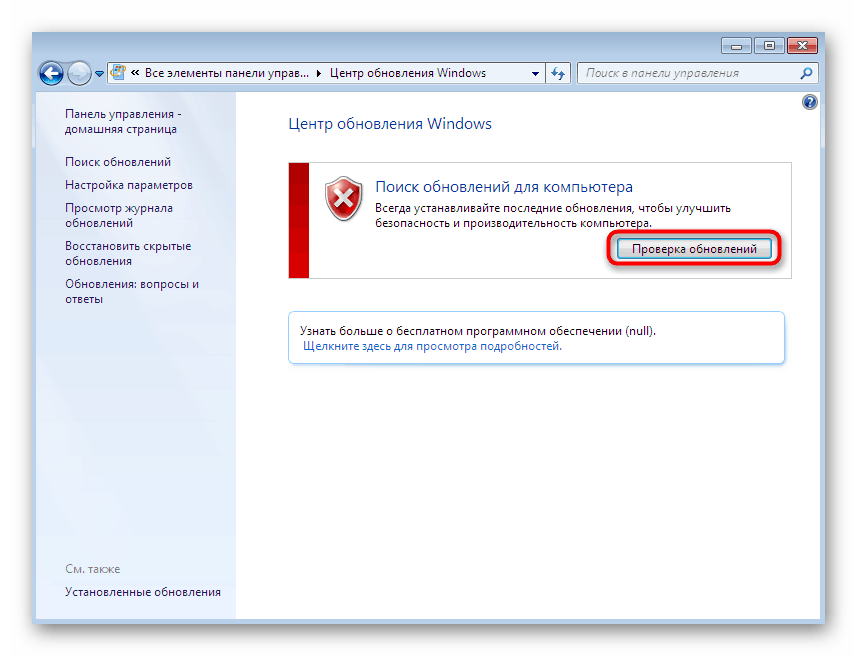
Вы получите уведомление об окончании этой операции. Если апдейты будут найдены, они установятся автоматически после перезагрузки компьютера. При возникновении каких-то проблем или вопросов по данной теме ознакомьтесь со вспомогательными материалами на нашем сайте, воспользовавшись ссылками далее.
Подробнее:
Обновление Windows 7 до Service Pack 1
Включение автоматического обновления на Windows 7
Ручная установка обновлений в Windows 7
Решение проблем с установкой обновления Windows 7
Способ 8: Установка официальных патчей
Этот метод является самым эффективным, однако расположен он на последнем месте, поскольку сейчас практически каждая сборка Diablo 2 уже обладает всеми необходимыми встроенными патчами. Однако если так сложилось, что именно ваш репак не включает различные исправления, потребуется установить их самостоятельно. Пока Blizzard не закрыли на своем официальном сайте раздел с патчами, поэтому их можно без труда загрузить.
Перейти на страницу Patching Classic Games
- Откройте официальную страницу для скачивания патчей и разверните список с доступными играми.
- Выберите строку с Diablo 2 и ожидайте загрузки основной информации.
- Здесь отталкиваетесь от имеющейся версии приложения. Выберите одно из доступных исправлений, кликнув по ссылке для Windows.
- Ожидайте окончания скачивания и запустите инсталлятор.
- Установка будет произведена автоматически, а вам останется лишь ознакомиться с уведомлением об успешности этой операции.
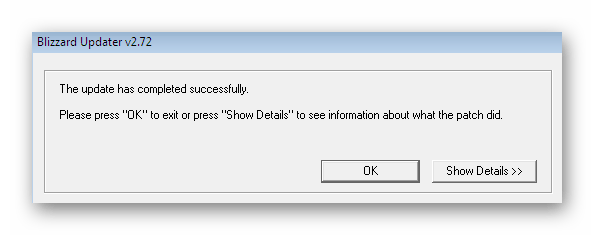
После этого рекомендуется перезагрузить компьютер, чтобы новые файлы точно были обнаружены. Затем переходите к попыткам открытия Diablo с уже установленными исправлениями.
В рамках данной статьи вы были ознакомлены со всеми известными методами решения ошибок с запуском Diablo 2 в Windows 7. Как видите, все инструкции предельно понятны и просты, поэтому с их реализацией не должно возникнуть никаких сложностей. Если же игра все еще не запускается, обязательно ознакомьтесь с комментариями на том сайте, откуда вы ее скачивали. Вполне возможно, что вам просто попалась нерабочая сборка и придется искать другой репак.
Game errors & crashes
Unhandled Exception: ACCESS_VIOLATION (c0000005)
This is a generic, catch-all error and is not a Project Diablo 2 only issue. Nearly all other Diablo II mods have had some users suffer from this problem.
The issue does not affect everyone, only some people ever run into this issue. For some it has appeared after their first time playing, and for others it has come up after many seasons with no prior issues.
Try each of these one at a time and test the game after. Don’t change them all at once
- Reboot your computer as a first step and see if it goes away. This is all it is for some people. Try rebooting 4-5 times even.
- Note: Shutting down is not the same as rebooting. Only a reboot will fully clear out certain portions of Windows.
- If you are using PlugY, make sure you are not mixing -3dfx and -w options in the shortcut and/or PlugY.ini file. Remove one or the other.
- Try changing the Graphics to DDraw in the Launcher Options or to 3dfx, whichever it wasn’t set to.
- Make sure you have an exception/exclusion created in your anti-virus (likely Windows Defender) for the entire Diablo II folder. See: #How-to create an exception in Windows Security/Defender
- This is part of the normal install process so you should have it anyways. If you get to the last option and end up changing the installation folder, you will need to update this.
- Create an ASLR exception/exclusion in Windows Exploit Protection specifically for the Diablo II.exe and Game.exe files inside of the ProjectD2 folder.
- Go to Settings -> Windows Security -> App & browser control -> Exploit protection -> Exploit protection settings.
- Click on Program settings, click the Plus (+), select “Choose exact file path” and select the Game.exe file in the ProjectD2 folder, NOT the base Diablo II folder.
- There are two ASLR exclusions. At a minimum, change those but you can also do all of them as well.
- Make sure to check the override and that the switch is set to Off
- Repeat for Diablo II.exe as well as PlugY.exe if you are using it.
- Reboot your computer. DO NOT SKIP THIS
- Change your DEP settings to allow for exceptions. While the default and preferred setting (the top one) should only affect certain Windows programs and services, it -appears- to also affect the game for some people.
- NOTE: Changing this setting will cause it to affect all applications and you may need to create exceptions for any other applications if you run into issues with them.
- Go to: Control Panel -> System -> Advanced System Settings -> Click Settings under the Performance tab
- Under the Data Execution Protection tab, change the setting to the second option for all programs.
- Add both Diablo II.exe and Game.exe in the ProjectD2 folder, NOT the base Diablo II folder to the exceptions list. Additionally add PlugY.exe if you are using it.
- Reboot your computer. DO NOT SKIP THIS
- If the issue is still not resolved, you can try keeping or reverting any of the above changes, clean reinstall (properly uninstall Diablo 2 and any PD2 Launchers), and delete the Diablo II folder if it still exists. See the #How-to install Project Diablo 2 guide.
- Make sure to backup anything you may want to keep (save files, loot filters, etc). Please read and follow the instructions closely.
- If you have any questions, please ask on Discord in the the #tech-support channel.
Halt error
- Make sure you have an English version of Diablo 2 + LoD installed. See: #How-to install Project Diablo 2 for links and information on downloading the proper installer.
- Try changing loot filters — this is harder to test unless you can consistently reproduce the error.
- If you have tried using any Glide wrappers (such as Sven’s) you may need to remove it or perform a reinstall of the game and launcher.
- Your installation may be corrupt. Reinstall everything (Diablo II and the launcher) and make sure you have an exception created. See: #How-to install Project Diablo 2
- If it happens during Rathma or other specific encounters, use the #create-ticket channel on Discord to report the issue. The ticket will have information about logs you can submit.
Crash when changing acts
- Remove the -ns (no sound) argument from your game shortcut.
- Check your system sound settings. If you do not have any active sound output devices, it is the same as using the -ns option.
- Connect or enable a sound device for the game to use. You can mute the game volume in-game or through the system’s sound mixer.
- If you don’t have one then you will simply have to deal with the problem until you can add or enable a device.
Crash when creating or joining games
- See: #Halt error
- See: #Unhandled Exception: ACCESS_VIOLATION (c0000005)
- Make sure you have an exception in Defender or other anti-virus. See: #How-to create an exception in Windows Security/Defender
- Try compatibility mode. See: #How-to run the game with different compatibility settings
- Your installation may be corrupt and you’ll need to reinstall. See: #How-to install Project Diablo 2
- Try installing to a non-default location (as mentioned in the install guide)
- Try reinstalling with enGB (English EU) version of both the Diablo 2 + Expansion installers instead of enUS (as mentioned in the install guide)
Crash when looking at skills
- Make sure you are using an English (US or EU) version of the game. See: #How-to install Project Diablo 2
Crash when looking at items
- Make sure you are using an English (US or EU) version of the game. See: #How-to install Project Diablo 2
- The loot filter you are using likely has an error in it, try a different one to see if it still happens.
This happens when you disable your loot filter and your Filter level is set to anything but 1. Manually setting it back to 1 fixes it and you should be able to interact with the menu again. After you load your filter again you can set the level back to what it was.
- Close out of Diablo II and the Launcher.
- Go to into the ProjectD2 directory and open «ProjectDiablo.cfg» in notepad or another text editor.
- Look for the line beginning with «Filter Level:» and set it to «Filter Level: 1»
- Save the file and try the Settings/Item menu again
Crash when launching game with SGD2FreeResolution.json error
- Locate the SGD2FreeResolution.json in your ProjectD2 folder and delete it.
- Run the Launcher again and press Play to update
- If that does not work, reinstall the PD2 Launcher — you may have to delete the ProjectD2 folder to clear out any issues. Backup any filters/files if needed.
Unable to enter game, generic bad file/inventory data
You likely have one or more items that have been updated in a season and are not compatible. These changes are always explained well in advance on Discord in the #announcements channel.
It is up to you to check for any changes like these. The PD2 team will not fix any stash or character that is no-longer playable other than to delete them.
Offline (Single Player/Plugy) Options
- Backup your saves and Diablo II folder in-case you need to start over
- Try the character converter utility https://github.com/BetweenWalls/PD2-Converter
- Check the pinned comments on Discord in the #tech-support channel to see if there is a method to roll-back your version
- If one exists, attempt to roll-back your version and then load each character and remove all items that were announced to be incompatible. This includes every personal and shared stash tab.
- Once you have removed all affected items, update to the latest version through the Launcher and make sure your Launcher version is the latest
- If no method is available or they do not solve the issue, your options are to:
- Continue to use your non-updated copy (if you have one) until a method is available (not always possible)
- Not play and wait for a possible method that works
- Make a copy of your installation and saves to fix later and play with a fresh characters/stash
- Delete all affected characters and/or your stash file and start from new
Online (non-Ladder) Options
- Create a new, non-Ladder character and attempt to create a game
- If you are able to create a game then your shared stash doesn’t contain affected items. You will have to delete any characters that receive the error.
- If you receive the same error with a fresh character then your shared stash contains incompatible items and will not be able to use any non-Ladder characters.
- You will need to #create-ticket on Discord and request that your shared stash be deleted. You will lose all items in your shared stash.
- After your stash has been cleared, you can try each character again. If you still receive the error then an affected item is on that character either worn, in inventory or stash and will have to be deleted.
Performance & graphical issues
Choppy FPS while playing online or offline with DDraw graphics
- Reboot
- If you have a laptop and hybrid graphics (integrated + dedicated gpu) See: #Poor performance with hybrid graphics
- If the Launcher Options for Show Window Borders is enabled, try turning it off.
- Reset the settings by closing out of the game and launcher and delete the ddraw.ini file in the ProjectD2 folder.
Strange graphics when moving with Motion Prediction enabled
- In the Diablo 2 in-game Video Options (ESC Menu), change the Lighting Quality to High
- Also try turning Perspective Off in the same options menu
Strange color shifts
- Open the D2GL settings menu (CTRL+o)
- On the Graphics tab disable FXAA
- Update your video card drivers if possible
- If you are using a laptop see #Poor performance with hybrid graphics if applicable
Poor performance with hybrid graphics
If you have an integrated and dedicated video card (common in laptops) the game may be using the wrong video card. The steps below are for creating an override for the game to force it to use the dedicated video card.
- Expand the section below for your make of video card and follow the steps
- In some cases Windows 10/11 will override your video card drivers. You can also follow the Windows 10/11 Graphics Settings below to also set an additional override for the game.
- You will need to restart the game and sometimes your computer
- You can also adjust any performance settings in your video card’s driver settings for the game, separate from your global settings. You may need to play with various in-game and video card setting to find what works best for you
- Also see: #Poor performance with 3dfx graphics mode
|
|
|
Poor performance with 3dfx graphics mode
- If you have an AMD video card, the current version of D2GL used to provide updated (3dfx) graphics has performance issues, even on higher end cards. Future updates to D2GL will hopefully help as they’re merged into ProjectD2.
- If you have an integrated or very old video card, you may have to switch to ddraw in the Launcher Options
- If you have hybrid (integrated + dedicated) graphics see: #Poor performance with hybrid graphics
- Also try the «Other Graphics» option in the link above even if you don’t have hybrid graphics or an Nvidia/AMD card.
- Try the following settings in the 3dfx menu (ctrl+o):
- FXAA off
- V-Sync off
- Max FPS = 60
- Shader = AA-SHADER-4.0
- Change the power settings in the OS/video drivers to High/Max Performance
- Try adjusting other in-game or gpu software settings.
- Update your video card drivers
- If you are unable to resolve the issue, you may have to change the Launcher Options to ddraw until a future update helps or until you upgrade your video card.
- You can also ask on Discord in the #tech-support channel.
Slow mouse movement with 3dfx graphics enabled
- In the advanced in-game settings (CTRL+O) try turning off FXAA and/or the HD Cursor setting.
- Try turning off v-sync in the same options.
- As a workaround, if you have more advanced mouse software you can also try creating a profile for the game with a higher DPI setting.
Black screen and/or mouse cursor stuck in corner
- Try turning off any On-Screen Display (OSD) or capture software you may have running:
- Geforce Experience
- AMD Catalyst
- AMD Adrenaline
- GPU Tweak
- MSI Afterburner
- OBS
- etc.
- Delete the UI.ini file in the ProjectD2 folder and launch the game again
- Try turning off the HD Cursor in the 3dfx menu (ctrl+o)
- Try switching to ddraw and creating a game then back to 3dfx
- If this fixes the issue, your resolution might be off. If so:
- Switch to Windowed mode (ctrl+o) or ALT+Enter and then back to fullscreen
- You may need to update your in-game res. See: #Game resolution options missing and/or crash when changing resolution in game
- If this fixes the issue, your resolution might be off. If so:
- Try forcing Diablo II to run with the proper video card with the link below
- This can sometimes be applicable even if you only have a single video card. Try the «Other GPU» option at a minimum.
- See: #Poor performance with hybrid graphics
In-game issues
Stash tabs not working
- Close out of the game and launcher.
- If you are on a laptop with hybrid graphics first do this: #Poor performance with hybrid graphics and then try your stash tabs again.
- Try changing your graphics mode to ddraw in the Launcher Options as a temporary workaround
- If you are able to use both 3dfx and ddraw, try changing modes and testing in game then switch back and test again.
- Try changing your in-game resolution (ESC menu -> Video) a couple times
- If your game crashes see: #Game resolution options missing and/or crash when changing resolution in game
Game resolution options missing and/or crash when changing resolution in game
- Do not try to change the setting quickly, wait 1-2 seconds between each, longer if needed
- These may seem strange however each method can give a different number of resolution options so you may have to try all of the following:
- Try clicking on the resolution setting to change it
- Try using the arrow keys to select the setting and then the left/right arrow keys to change it
- Try using the arrow keys to select the setting and then press enter to change it
You have music/ambient sound but no other game sounds
- Try changing your surround sound settings on your sound card.
- Try changing your sound output device to another (headset, monitor, speakers, etc).
- Try running in ddraw and windowed mode (-w) from the Launcher options.
- Try Compatibility mode if it is not already turned on. See: #How-to run the game with different compatibility settings
In-game Settings button missing
- Press Esc and go to the video settings
- Change the resolution to 1068×600 (this alone may fix it, proceed if it doesn’t)
- If the game crashes, see: #Game resolution options missing and/or crash when changing resolution in game
- Close out of Diablo II and the PD2 Launcher.
- Delete the UI.ini file in the ProjectD2 folder.
- Open the PD2 Launcher again and press Play.
Can’t click on in-game Settings button
- Make sure you are using CTRL+Click and not just regular clicking.
- Try switching graphics modes (3dfx or ddraw) in the Launcher Options
Installation & other guides
How-to install Project Diablo 2
- Project Diablo 2 is a free mod but it requires a legitimate install of Legacy Diablo 2 and Lord of Destruction (not Resurrected) from Blizzard. If you do not own a copy or need to purchase a new copy, use the links below.
- Illegitimate cd-keys will result in the banning of your account. This will not be reversed but you are allowed to properly purchase a new copy and create a new account.
-
- https://us.shop.battle.net/en-us/product/diablo-ii
- https://us.shop.battle.net/en-us/product/diablo-ii-lord-of-destruction
- If you already own the game you can use this link to check your keys. If you have Physical copies go to Account Overview to Redeem your cd-keys and download the digital installers.
-
- https://account.battle.net/games#classic-game-accounts
- You must use an English installer. To select the enUS (English US), click the small gear icon next to the game’s download link. You can also try the enGB (English EU) version which has fixed some additional issues for others.
-
- https://www.blizzard.com/en-us/download/
- If you are having trouble with selecting an English installer on Blizzard’s download page, below are direct links to the Downloaders from Blizzard’s website:
-
- US Download — English US installer
- https://us.battle.net/download/getLegacy?product=D2DV&locale=enUS&os=WIN
- https://us.battle.net/download/getLegacy?product=D2XP&locale=enUS&os=WIN
-
- US Download — English EU installer
- https://us.battle.net/download/getLegacy?product=D2DV&locale=enGB&os=WIN
- https://us.battle.net/download/getLegacy?product=D2XP&locale=enGB&os=WIN
-
- EU Download — English EU installer
- https://eu.battle.net/download/getLegacy?product=D2DV&locale=enUS&os=WIN
- https://eu.battle.net/download/getLegacy?product=D2XP&locale=enUS&os=WIN
-
- EU Download — English EU installer
- https://eu.battle.net/download/getLegacy?product=D2DV&locale=enGB&os=WIN
- https://eu.battle.net/download/getLegacy?product=D2XP&locale=enGB&os=WIN
As a general tip, it is typically better to install Diablo II, ProjectD2 (and games in general) outside of a protected folder (C:\Program Files, C:\Program Files (x86), C:\Users) to prevent various issues. Your Desktop, Documents, and other user folders are in C:\Users, don’t use them.
Example: C:\Games\<name of game>. For this guide we will be using «C:\Games\Diablo II» as the install location.
- Make sure you have a legal purchased copy of Diablo II and Lord of Destruction as stated above.
- Download the Diablo II and Lord of Destruction game clients from the link above.
- Download the PD2 Launcher from https://www.projectdiablo2.com
- Install Diablo II and when prompted, change the installation directory to C:\Games – the installation path should update to C:\Games\Diablo II – if not, create the Games or Games\Diablo II folder and try again.
- Install the Lord of Destruction expansion. It should automatically detect the Diablo II installation folder.
- —— IMPORTANT ——
- Create an exception in your anti-virus for the Diablo II folder. See: #How-to create an exception in Windows Security/Defender
- If you had any other previous Exceptions made from other guides and troubleshooting, makes sure to update them to the folder path you’ve just installed to.
- —— IMPORTANT ——
- Install the PD2 Launcher – browse to the location you installed Diablo II (C:\Games\Diablo II in this example) if it does not find it automatically.
- Optional: Set the game to run in compatibility mode. See: #How-to run the game with different compatibility settings
- Run the PD2 Launcher and press Play to automatically install any updates and launch the game.
How-to install PlugY
If you have characters from prior seasons, make a backup of your Diablo II folder and saves before updating anything
Related: #Unable to enter game, generic bad file/inventory data
- Read First: https://github.com/BetweenWalls/PD2-Singleplayer
- Video installation guide: https://streamable.com/yhjhvs
- Optional: Set PlugY to run in compatibility mode. See: #How-to run the game with different compatibility settings and also do this for the plugy.exe file that should be in the ProjectD2 folder. For some people, this will speed up loading times but doesn’t work for everyone.
- To change between new and old (3dfx and ddraw) graphics option:
- Open the Plugy.ini file in the ProjectD2 folder
- Locate the line starting with Params= and either add -3dfx to use 3dfx or delete it to use ddraw
- You can also change the shortcut for Plugy and add/remove -3dfx to the end of the Target. Don’t mix this with the Plugy.ini method.
- Note: you can not mix -3dfx and -w options in your shortcut or PlugY.ini file.
How-to create an exception in Windows Security/Defender
Also See: #Security warning with PD2 Launcher
Below are guides from Microsoft on how to create an exception. A folder exception for the entire Diablo II folder should be created to avoid certain issues.
-
- https://support.microsoft.com/en-us/windows/add-an-exclusion-to-windows-security-811816c0-4dfd-af4a-47e4-c301afe13b26
- https://support.microsoft.com/en-us/windows/risks-of-allowing-apps-through-windows-defender-firewall-654559af-3f54-3dcf-349f-71ccd90bcc5c
- If you are using a different anti-virus or firewall solution, you will need to look through the settings or find other documentation for creating any exceptions.
- Again, make sure to create the exception for the entire folder, not just one file.
How-to run the game with different compatibility settings
- Open the ProjectD2 folder, NOT the base Diablo II folder, and locate the Game.exe and Diablo II.exe files.
- Right click the file and select Properties.
- Under the Compatibility tab, click the Change settings for all users button
- Check the box and set the Compatibility Mode to Windows XP (Service Pack 3)
- Check the box to Run this program as an administrator
- Click OK on both windows to save the changes
- Repeat for the other file.
Launcher issues
Problems with the PD2 Launcher
- Make sure you are using the latest version of the PD2 Launcher from projectdiablo2.com. Press Play to update and verify the version shown on the launcher is the latest
- Make sure you are running the PD2 Launcher as an administrator
- Make sure your anti-virus / firewall / anti-malware / ad-blocker is not blocking the launcher.
- You may need to manually unblock and/or create exceptions for the Launcher and the Diablo II and/or ProjectD2 folder.
- Look through your anti-virus (Defender or otherwise) for a detection. If it did block something you need to mark it as allowed/safe and restore the file.
- Make sure you have an exception created. See: #How-to create an exception in Windows Security/Defender
- Uninstall the PD2 Launcher and reinstall with the latest version from projectdiablo2.com
- Reboot your computer.
Security warning with PD2 Launcher
Windows Security/Defender (and other anti-virus/malware solutions) will sometimes trigger a false positive with one or more components of ProjectD2. While the team does try to submit the files to Microsoft and other companies to prevent this, they do still happen.
To prevent these from happening, you can create an exception/exclusion in your anti-virus for the entire Diablo II folder where PD2 is installed. See: #How-to create an exception in Windows Security/Defender
Empty list of loot filters in launcher
- See: #Problems with the PD2 Launcher
- If you are unable to resolve the issue, you can manually download a filter you like from Item Filtering and place it in the ProjectD2 folder. The file must be named loot.filter or you can replace the default.filter with yours.
- You can also create a local copy of any filter that will not be automatically updated (useful if you want to make your own edits)
- Create a folder in the ProjectD2\filters\local named whatever you want e.g. ProjectD2\filters\local\MyFilter
- Place a copy of the filter you downloaded into that folder
- From the Launcher, you can select local in the Item Filter Profiles and you should see and be able to select the local copies of any filters you’ve added
- Reminder: local filters will not automatically update when you press Play on the launcher, you will have to update them manually.
Battle.net & other Network issues
Failed to join game
Try creating games on different game servers. If you continue to receive the same error then it is likely that the game server you were originally in crashed.
The realm server still thinks your character is in-game because the game server did not report you leaving the game since it crashed. Therefore, the realm doesn’t let your character into another game.
While rare, this does unfortunately happen and the only fix is to wait for the game server to restart and let your character out of the void. This can take anywhere from a few minutes to a few hours depending on when the server restarts.
Unable to connect to Battle.net
- The servers are down. Check the #announcements channel on Discord for any issues or maintenance updates.
- Your antivirus and/or firewall is blocking the game.
- You or your ISP or somewhere between your ISP and the PD2 servers are having network issues.
- If the error message states you were banned, do not discuss this in any channel. Read the #pd2-rules.
- Use the #create-ticket channel on Discord to check on your account status.
Can’t connect to the realm, port 6112 error
- If your account name begins with or ends with an underscore ( _ ) this will prevent you from connecting. Either create a new account or use the #create-ticket channel in Discord to open a ticket about your account.
- Your antivirus or firewall is blocking the game. See: #How-to create an exception in Windows Security/Defender
- You will need to use the #create-ticket channel in Discord to open a ticket to check on your account and find out any additional information. Mods will not discuss this in chat or DMs.
Other
Offline characters missing after playing Diablo 2 Resurrected
- Locate the D2R save game location.
- %USERPROFILE%\Saved Games\Diablo II Resurrected is the default location
- If nothing is there, the saves are either gone forever or you may have a different save location.
- You can try searching your computer for <charname>.d2s
- If you are able to locate them, now locate the Diablo II save location.
- The normal location should be in the Save folder where you installed Diablo II, not the ProjectD2 folder and not the D2R folder.
- You can also look in:
- %USERPROFILE%\Saved Games\Diablo II
- %USERPROFILE%\Documents\Saved Games\Diablo II
- %USERPROFILE%\Documents\My Games\Diablo II
- Check the registry in Computer\HKEY_CURRENT_USER\Software\Blizzard Entertainment\Diablo II and look at the paths for Save Path and NewSavePath
- If you are still unsure, create a new test character and look in all above locations, you should see a <charname>.d2s file and/or do a search for *.d2s files.
- The normal location should be in the Save folder where you installed Diablo II, not the ProjectD2 folder and not the D2R folder.
- Once you are able to locate the save files (including _LOD_SharedStashSave if you use PlugY) copy or move them back to the original Save folder.
- Open up the game to see if they are restored. If D2R modified the files in any way, the characters are likely unrecoverable.
- Make regular backups of your stuff.
- You can set a custom save path for your characters in the PlugY.ini file located in the ProjectD2 folder
Other error solutions
If you still can’t resolve the issue, please ask on Discord in the #tech-support channel