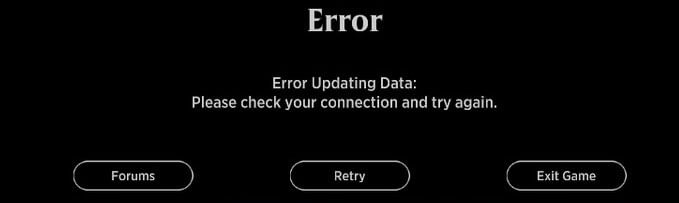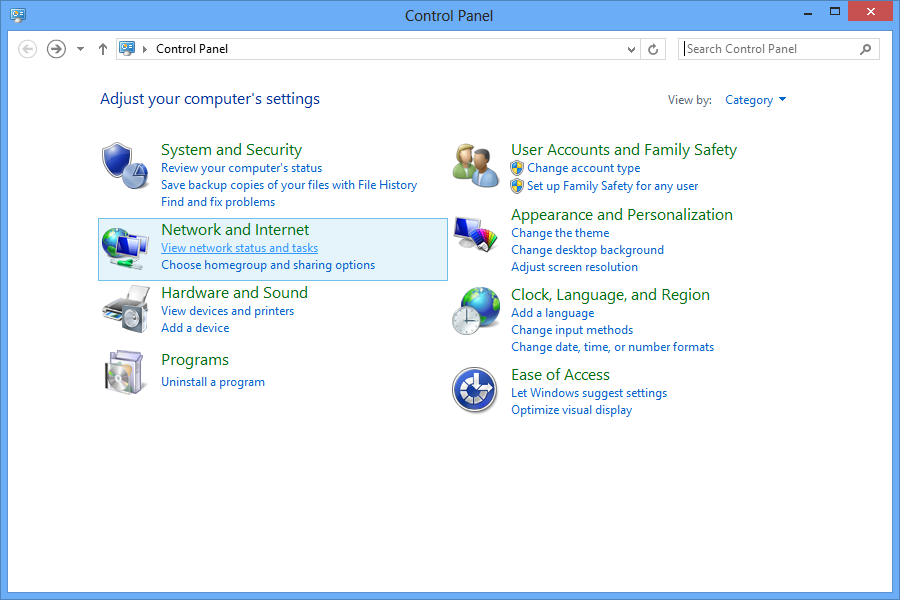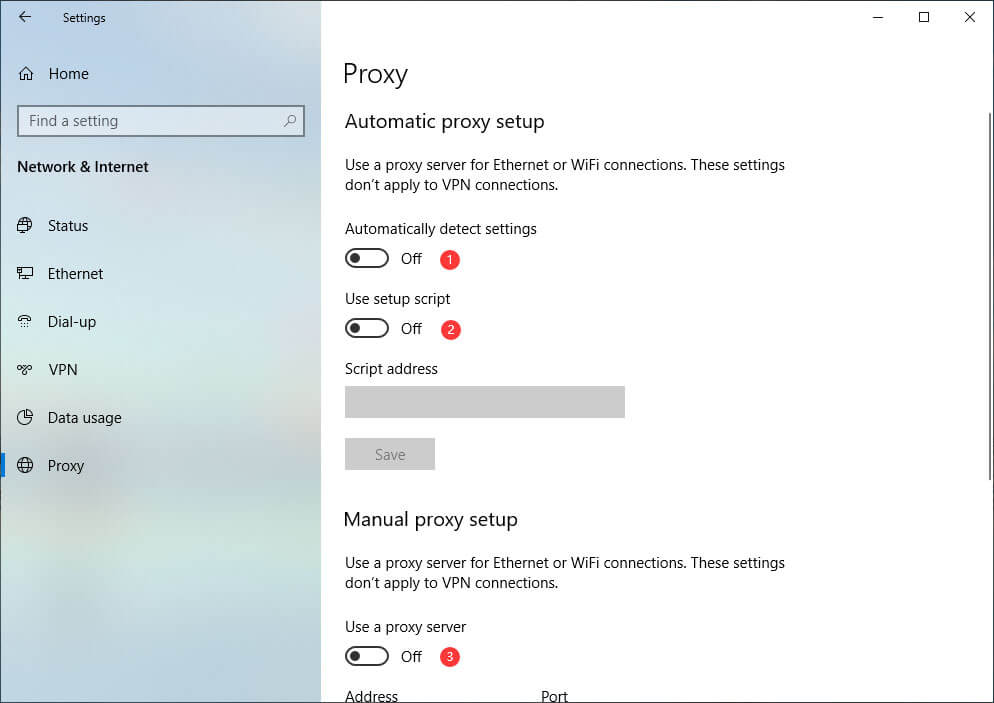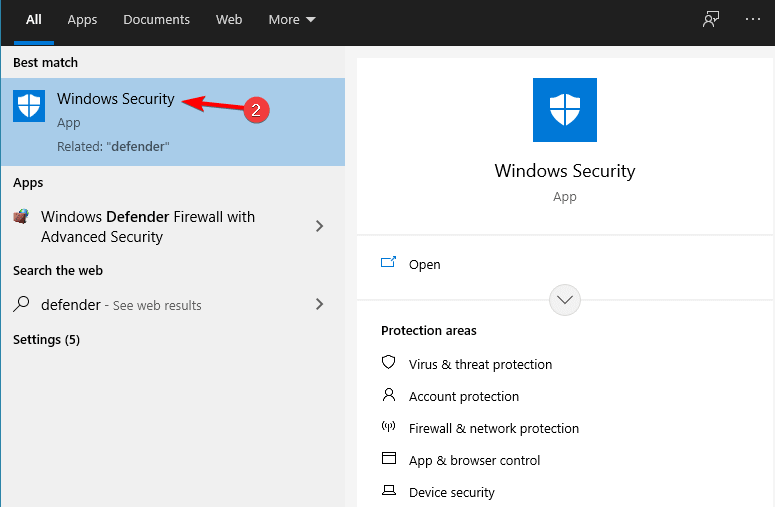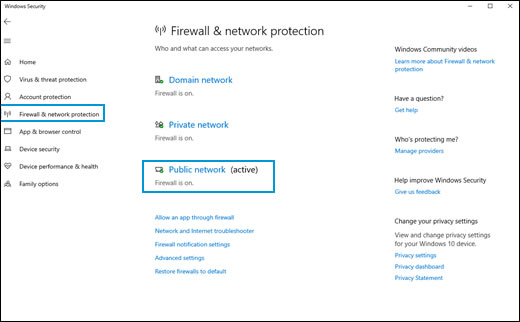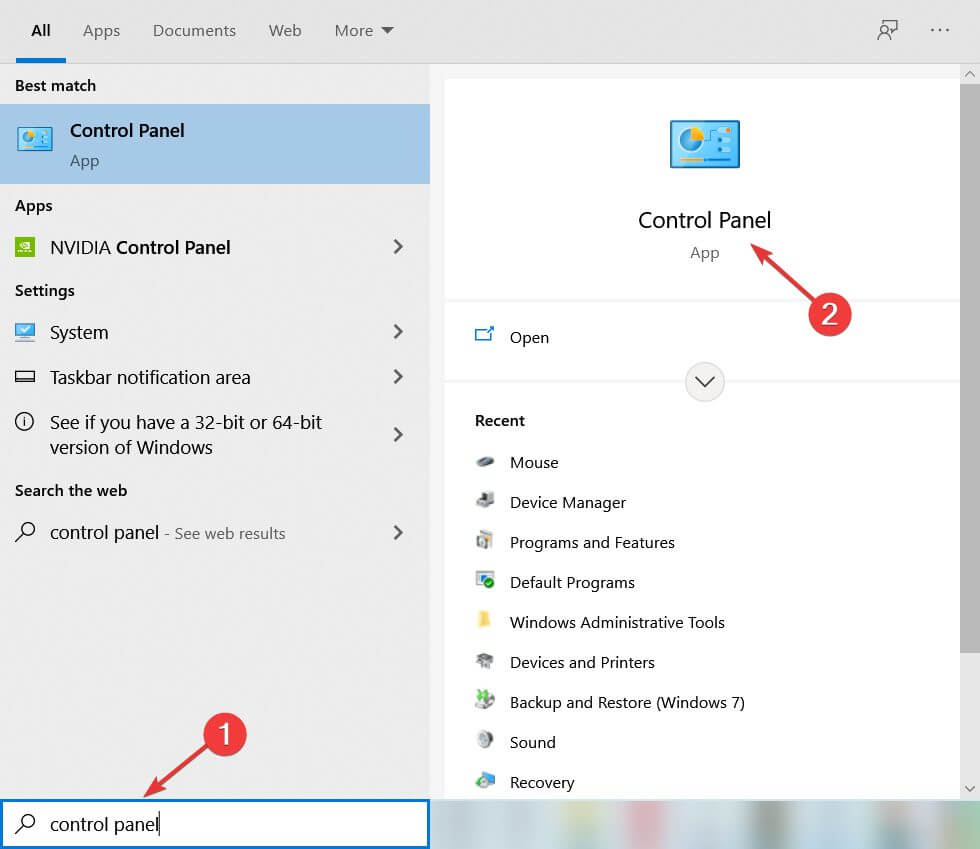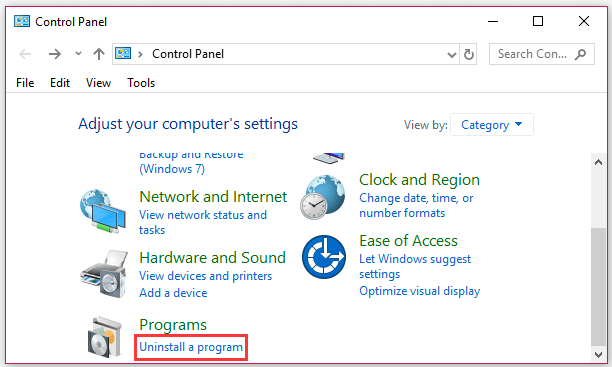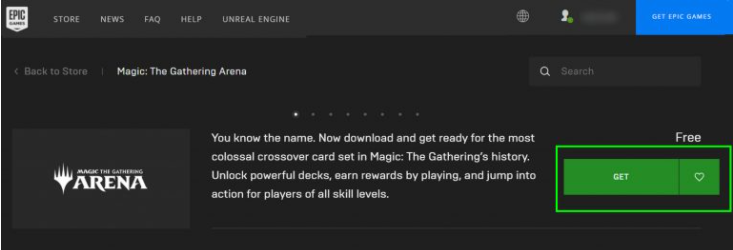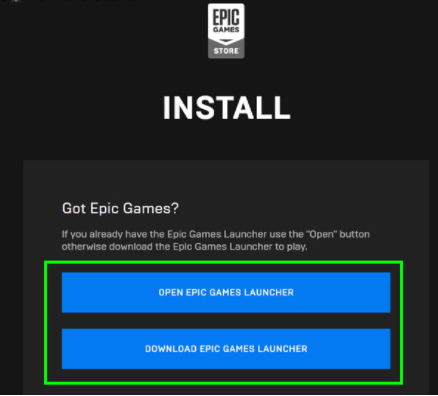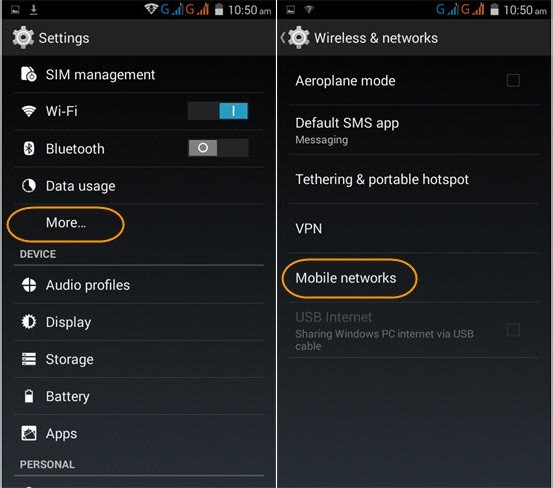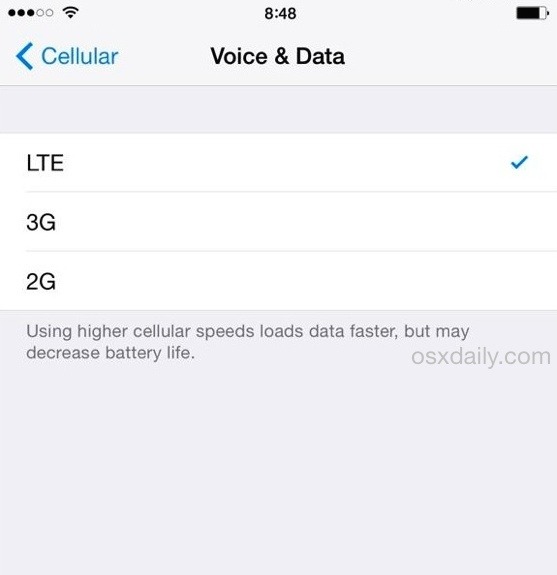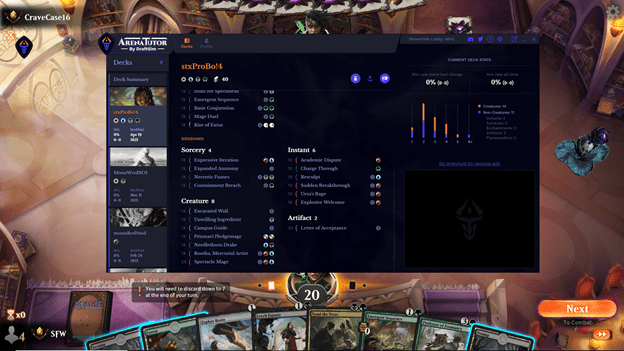MTG Arena (Magic: The Gathering Arena) в основном показывает ошибку обновления из-за неправильной конфигурации прокси. Однако в некоторых случаях ограничения, применяемые интернет-провайдером или игровыми серверами, также могут вызвать ошибку обновления. Обычно пользователь сталкивается с этой ошибкой при запуске игры, и будет показано следующее сообщение:
«Ошибка обновления данных: пожалуйста, проверьте ваше соединение и попробуйте снова».
MTG Arena Ошибка при обновлении данных
Если пользователь нажимает кнопку повторного запуска, может появиться начальная страница игры, и когда пользователь вводит свои учетные данные для входа в систему, снова появляется сообщение. Это очень распространенная проблема, которая может быть решена с помощью простых обходных путей, перечисленных ниже.
Решение 1. Отключите встроенные параметры прокси-сервера Windows
Если ваше интернет-соединение использует настройки прокси, это может сделать игру неспособной правильно подключиться к серверам и, следовательно, вызвать ошибку обновления данных. В этом случае отключение прокси-сервера может решить проблему (решение, о котором сообщают многие затронутые пользователи). Если вы не используете прокси-сервер, даже тогда попытайтесь отключить все связанные настройки, упомянутые в решении.
- Выходите из арены MTG.
- Щелкните правой кнопкой мыши по кнопке Windows, а затем в появившемся меню выберите «Настройки».
Откройте настройки Windows
- Теперь нажмите на Сеть и Интернет.
Выбор параметров «Сеть и Интернет»
- Затем в левой части окна нажмите Прокси.
- Теперь в правой части окна отключите параметр «Автоматически определять настройки».
- Затем отключите использование скрипта установки.
- Теперь отключите использование прокси-сервера.
Отключить прокси в Windows
- Затем запустите MTG Arena, теперь появится сообщение «ищем обновления».
- Ждите завершения обновлений.
- После завершения обновлений перезапустите MTG Arena и проверьте, нет ли ошибок.
Решение 2. Используйте VPN
Если ваш интернет-провайдер или игровые серверы применяют региональные ограничения, игра MTG Arena может не обновиться должным образом. В этом случае VPN может использоваться для обхода этих ограничений.
- Выйти из игры. Скачайте и установите VPN (если еще не установлен).
- Запустите VPN и подключитесь к другому месту.
- Теперь запустите игру.
- Если игра начинает обновляться, то пусть обновится.
- После завершения процесса обновления проверьте, работает ли игра нормально.
- Затем отключите VPN и игра должна работать нормально.
Решение 3: Использование Epic Games Launcher
MTG Arena также доступна в магазине Epic Games. Если вы по-прежнему сталкиваетесь с ошибкой при обновлении данных, рекомендуется удалить игру, а затем использовать ее в средстве запуска Epic Games. Программа запуска Epic Games – это отдельная платформа, на которой размещена игра. Есть шансы, что он будет отлично работать здесь.
- Выйти из игры. Нажмите клавиши Windows + S, а затем в поиске Windows введите Панель управления. Затем в показанных результатах нажмите на панель управления.
Открытая панель управления
- Затем нажмите «Удалить программу».
Удалить программу
- Теперь, в списке установленных программ, щелкните правой кнопкой мыши на «Magic the Gathering Online» и выберите «Удалить».
Удалить MTG Arena
- Теперь следуйте инструкциям на экране, чтобы завершить процесс удаления.
- Перезагрузите вашу систему. После перезапуска запустите браузер и перейдите к Страница MTG Arena эпических игр.
- Теперь войдите в систему, используя свои учетные данные Epic Games; в противном случае зарегистрируйтесь.
- Затем на странице MTG Arena нажмите «Получить».
Нажмите Получить для MTG Arena
- Теперь нажмите на кнопку покупки игры (так как эта игра бесплатна, значит, вы не будете платить).
- Затем запустите игру в Epic Games Launcher (если он установлен), в противном случае загрузите и установите модуль запуска.
Используйте Epic Games Launcher
- Теперь откройте MTG Arena и войдите в систему, используя свои учетные данные. Посмотрите, решена ли проблема навсегда.
Apply these tested fixes to resolve this issue once and for all
by Tashreef Shareef
Tashreef Shareef is a software developer turned tech writer. He discovered his interest in technology after reading a tech magazine accidentally. Now he writes about everything tech from… read more
Updated on
- The MTG Arena error regarding updating data is often related to bad proxy configurations and ISP problems.
- To quickly solve this issue, check your proxy settings and ensure Windows is not blocking the app.
- There are other effective solutions in this guide that will help you resolve the problem at your end.
MTG Arena is a free-to-play digital collectible card game on the Windows platform. However, several users have reported an updating data error when trying to launch the game.
The full error reads:
Error updating data: check your connection and try again and usually occurs due to a wrong proxy configuration, restrictions by your ISP, or issues with the game servers.
Such a connection issue is pretty standard for this online game, so the message from above can appear when you start the game or add user data to log in.
The game is stuck on startup for many users and keeps getting the same connection issue. Different workarounds might resolve this persistent problem.
For some players, the issue isn’t necessarily related to their network connection, and they also suggest specific bugs might cause the problem.
If you are also troubled by this error, here are a couple of troubleshooting tips to help you resolve the MTG Arena error updating data in your Windows computer.
Why am I getting an MTG Arena error updating data?
After some research, we have deduced a list of possible reasons for triggering the MTG Arena error updating data problem.
- There is something wrong with your proxy configuration.
- The game server is experiencing some issues.
- There is a problem with your internet connection.
- You are using a VPN.
- Your ISP applies restrictions.
Now that you know the most common reasons that could trigger this problem let us look at the solutions to fix MTG Arena error updating data.
How do I fix the MTG Arena error updating data?
1. Turn off the Windows proxy settings
- Make sure MTG Arena is fully closed.
- Press Windows + I to open Settings.
- Open Network & Internet.
- From the left pane, click on Proxy.
- Toggle the switch under Automatically detect settings to disable the option.
- Turn on the Use Setup Script option.
- Scroll down to the Manual proxy setup section.
- Disable Use a proxy server option and set it to Off.
- Close Windows Settings.
Launch MTG Arena and check if the app can check for updates without any errors. Then, wait for the updates to download and install. Once installed, relaunch the app and check if the error is resolved.
2. Disable firewall and antivirus
- Press Windows + I to open Settings.
- Click on Network & Internet.
- Open Windows Security.
- Click on Firewall & network protection.
- Click on your currently active network.
- Toggle the switch to turn off Windows Defender Firewall.
Once disabled, launch MTG Arena and check if the error is resolved. If the issue persists, disable your antivirus temporarily.
If you installed a third-party antivirus, open its menu and look for the option to disable the protection for a few minutes or hours.
3. Use a VPN
- Launch your VPN client.
- Connect to a different region’s server.
- Launch MGT Arena and try to update the game.
If MTG Arena updates without any error, it is possible that the error occurs due to the restrictions placed by your ISP or the game server failing to establish a connection.
A VPN client usually helps you to bypass ISP and region-based restrictions on games and other content online.
At the same time, it’s highly recommended to consider other efficient VPN software for gamers to improve ping and avoid connectivity problems.
We reviewed the best VPNs for gaming that allow bypassing restrictions and our recommendation is ExpressVPN for having the fastest speeds.

ExpressVPN
Enjoy the best VPN Service while keeping your data private and safe.
4. Use Epic Games launcher
3.1 Uninstall MTG Arena
- Exit MTG Arena if it’s running.
- Press the Windows + R key combination to open Run.
- Type appwiz.cpl and click OK to open Control Panel.
- Right-click MTG Arena (Magic the Gathering Online) from the list of installed apps and select Uninstall.
- Click Yes to confirm the action.
Once uninstalled, reinstall MTG Arena using the Epic Games launcher.
3.2 Reinstall MTG Arena
- Download the Epic Games installer.
- Once downloaded, run the installer. Wait till the launcher is installed.
- Launch Epic Games launcher, and search for MTG Arena.
- Download and install MTG Arena.
- Launch the game and check if the error is resolved.
If disabling the Windows proxy and enabling the VPN client didn’t work, install the Epic Games launcher, as MTG Arena is also available on the Epic Games store.
The MTG Arena error updating data can occur due to several reasons. To troubleshoot the error, try disabling the proxy settings and stop using a VPN client.
- How to fix MTG Arena Installer errors [Full Guide]
- FIX: MTG Arena fatal error in GC GetThreadContext failed
- MTG Arena ‘invalid command line’ error [Solved]
How do I force update MTG Arena?
- Open the default installation location on your PC for MTG Arena.
- Launch the MTGALauncher.
- If there is a new update available, it will start downloading.
- Once complete, continue playing as your would.
This is the finish line, so we kindly recommend you follow the instructions from above to get through this MTG Arena gameplay trouble.
The provided solutions are verified and tested by different players with connection issues with the game, which has proved helpful.
If you’re a fan of this genre, you might also be interested in our list, including the best Windows collectible card games.
We hope this article solves your problem. Feel free to write us and give any other feedback regarding the subject in the comment section below.
На чтение 3 мин Просмотров 385 Опубликовано
MTG Arena (Magic: The Gathering Arena) в основном показывает ошибку обновления из-за неправильной конфигурации прокси. Однако есть случаи, когда ограничения, применяемые интернет-провайдером или игровыми серверами, также могут вызывать ошибку обновления. Обычно пользователь сталкивается с этой ошибкой при запуске игры, и отображается следующее сообщение:
« Ошибка обновления данных: Пожалуйста, отметьте ваше соединение и повторите попытку. ”
Если пользователь нажимает кнопку повтора, может появиться стартовая страница игры, а когда пользователь вводит свои учетные данные для входа в систему, сообщение появляется снова. Это очень распространенная проблема, которую можно решить с помощью простых обходных путей, перечисленных ниже.
Содержание
- Решение 1. Отключите встроенные настройки прокси-сервера Windows
- Решение 2. Используйте VPN
- Решение 3. Использование программы запуска Epic Games
Решение 1. Отключите встроенные настройки прокси-сервера Windows
Если ваше Интернет-соединение использует настройки прокси-сервера, это может сделать игру неспособной правильно подключаться к серверам и, следовательно, вызвать ошибку обновления данных. В этом случае отключение прокси-сервера может решить проблему (решение, о котором сообщили многие затронутые пользователи). Если вы не используете прокси-сервер, даже тогда попробуйте отключить все связанные настройки, упомянутые в решении.
- Выйти из MTG Arena .
- Щелкните правой кнопкой мыши кнопку Windows , а затем в появившемся меню нажмите Настройки
- Теперь нажмите Сеть и Интернет .
- Затем на левой панели окна нажмите Прокси-сервер .
- Теперь на правой панели окна отключите Автоматически определять настройки .
- Затем отключите Используйте сценарий установки .
- Теперь отключите Использовать прокси-сервер .
- Затем запустите MTG Arena, теперь будет показано сообщение« ищет обновления ».
- Подождите , пока е завершение обновлений.
- После завершения обновлений перезапустите MTG Arena и проверьте, устранена ли ошибка.
Решение 2. Используйте VPN
Если ваш интернет-провайдер или игровые серверы накладывают региональные ограничения, игра MTG Arena может не обновляться должным образом. В этом случае для обхода этих ограничений можно использовать VPN.
- Выйдите из игры. Загрузите и установите VPN (если он еще не установлен).
- Запустите VPN и подключитесь к другому месту.
- Теперь запустите игру.
- Если игра начинает обновляться , пусть она обновится.
- После завершения процесса обновления проверьте , нормально ли работает игра.
- Затем отключите VPN и игра должны работать нормально.
Решение 3. Использование программы запуска Epic Games
MTG Arena также доступна на Epic Магазин игр. Если вы по-прежнему сталкиваетесь с ошибкой обновления данных, рекомендуется удалить игру, а затем использовать ее через средство запуска Epic Games. Программа запуска Epic Games – это отдельная платформа, на которой размещается игра. Есть шансы, что здесь он сработает идеально.
- Выйти из игры. Нажмите клавиши Windows + S , а затем в поиске Windows введите Панель управления . Затем в отображаемых результатах нажмите Панель управления .
- Затем нажмите Удалить программу .
- Теперь в список установленных программ , щелкните правой кнопкой мыши « Magic the Gathering Online », а затем выберите Удалить .
- Теперь следуйте подсказкам на экране, чтобы завершить процесс удаления.
- Перезагрузите вашу систему. После перезапуска запустите браузер и перейдите на страницу MTG Arena в Epic Games.
- Теперь войдите с помощью Epic Учетные данные для игр; в противном случае зарегистрируйтесь .
- Затем на странице MTG Arena нажмите Получить .
- Теперь нажмите кнопку купить в игре (так как эта игра бесплатна, поэтому плата не взимается).
- Затем запустите игру в Epic Games Launcher (если он установлен), в противном случае загрузите и установите программу запуска.
- Теперь откройте MTG Arena и войти , используя свои учетные данные. Посмотрите, решена ли проблема навсегда.
Magic: The Gathering Arena (MTG Arena) is a free to play online collectable card game. It is also available on the Windows platform. But while playing this Popular game many gamers encounter MTG Arena Error updating data on their Windows PC screen. This error generally occurs due to network configuration and ISP blocking issues and end up with the following Error message on their PC screen:
“Error Updating Data: Please check your connection and try again.”
If you click on the retry button under the Error message, then you will navigate to the home page. And then you enter your credentials to login back to the game Then you may pop up with the same error message on your screen. It is a very annoying issue.
But don’t worry, here in this article you will get all the details about what is causing the problem and how we can tackle it using simple methods.
So, let’s start…
What are the causes of MTG Arena error updating data?
Here, I mention some of the common causes behind this issue. So read them and fix this MTG Arena not updating issue:
- MTG error strikes when there is a conflict in proxy or misconfigured network settings. Sometimes, even the ISP of a region may hold off the game server and show the update error in Windows PC. This error appears while starting the game.
- If you do not have a good internet connection or proxy internet settings, this may prevent you from connecting to the server and cause errors in updating data in MTG Arena. To fix this problem, you need to disable the proxy server.
After knowing the common causes let’s discuss how to fix this issue. It is recommended to follow all the solutions one by one until you fix this issue.
Solution 1: Disabling Proxy Settings in Windows:
Proxy settings in Windows devices can play a big part in showing the error and may alter the speed of the internet connections as well. The simplest trick in the book would require disabling the proxy settings upfront. Try these steps as follows,
- Exit the Game
- Click on Windows and Visit settings
- Click on Network and Internet
- Find Proxy option on the left pane of the screen that appears
- In the right pane, disable Automatically Detect Settings
- Disable Use Setup Script and Use a Proxy Server
Close Windows settings and launch the game to check if the updates appear without an error message. Allow the updates to finish and download the files. Install the same and restart your device to see the problems resolved.
Solution 2: Use VPN
Error updating data in MTG Arena is triggered in certain regions where the global restriction is enforced by your local ISP. In this situation, the easiest way to bypass such servers and provide a stable connection is by using a VPN add-on on your device.
- Exit the Game
- Download any suitable VPN available widely across the internet
- Install them in your system and connect the same to any other country/ region
- Start the game
- Watch for updates to work
- Once it finished successfully, turn on the game to check the problem message is gone
- Disable the VPN and start gaming
Apart from this, If you want to know Which VPN is stable and good for you? In this case, I recommend you try the best VPN service – ExpressVPN.
This is the most popular and advanced VPN tool. ExpressVPN protects your privacy and security. Not only this, it is completely reliable, risk-free, and offers blazing-fast speed and unrestricted internet access.
Get ExpressVPN for Uninterrupted & Stable Connection
Solution 3: Disabling Firewall Protection with Antivirus:
There are cases when Windows Firewall or even your Antivirus applications can seemingly block any network inflow if they feel suspicious. Even genuine updates might be blocked under various circumstances and make you question on Why is MTG Arena not updating? Thus, the fix to this situation involves,
- Click Start
- Visit Settings
- Choose Network and Internet
- Click open Windows Security
- Choose Firewall and Network Protection
- Choose the Active Network you are using
- Tap to switch off Windows Defender Firewall
- Restart your device to see MTG Arena taking in updates or not
Solution 4: Using Epic Games Launcher
Fortunately for gamers, MTG Arena is available at Epic Games Store. This means you can download the game from this site in case you face problems in updating data errors. The simplest way would involve uninstalling the game first up and reinstalling to see the problem sorted. The step involves,
- Exit the Game
- Click on Start Menu
- Search Control Panel
- Under Programs Menu, click on Uninstall a program
- In the new window, choose Magic The Gathering Online out of the large installed games list
- Right Click to tap Uninstall option to see the installation take place
- Tap on options while uninstalling to finish the process
- Restart your System
- Open any suitable browser of your choice and visit Epic Games Page to download MTG Arena
- Sign Up/ Sign In using your credentials
- Inside MTG Arena Page, click on Get to start the Download
- Once the download is done, relaunch it using Epic Games Launcher (Download if you don’t have Epic Games Launcher from the site for free)
- Open MTG Arena log in using your credentials and see the problems gone
Recommended Solution to Fix Various Windows Issues.
If your Windows PC is facing any issue then it can also lead to this problem so I highly recommend you to optimize your Windows PC using a powerful PC Repair Tool.
This advanced tool not only optimizes your PC but also fixes numerous issues like system file or registry issues, BSOD errors, DLL errors and also protects your system from malware and virus attacks. You just need to download this tool on your Windows PC and rest, all the work will be done automatically in just one scan.
Get PC Repair Tool, to fix Various Windows PC Errors
Final Words
However, in the end, you know what the MTG Arena data update error is and how to fix this issue on your Windows PC.
With simple networking and reinstallation, the problem comprising of mtg arena error updating data would vanish off for sure.
Hope the information provided above works for you. If you have any questions related to this issue, please share them with us on our official Facebook page. And don’t forget to Like and share this post with your friends.
Thank you!!!
Always up to help others with their PC-related issues, Jack loves to write on subjects such as Windows 10, Xbox, and numerous technical things. In his free time, he loves to play with his dog “Bruno” and hang out with his friends.
Last updated on July 18, 2022
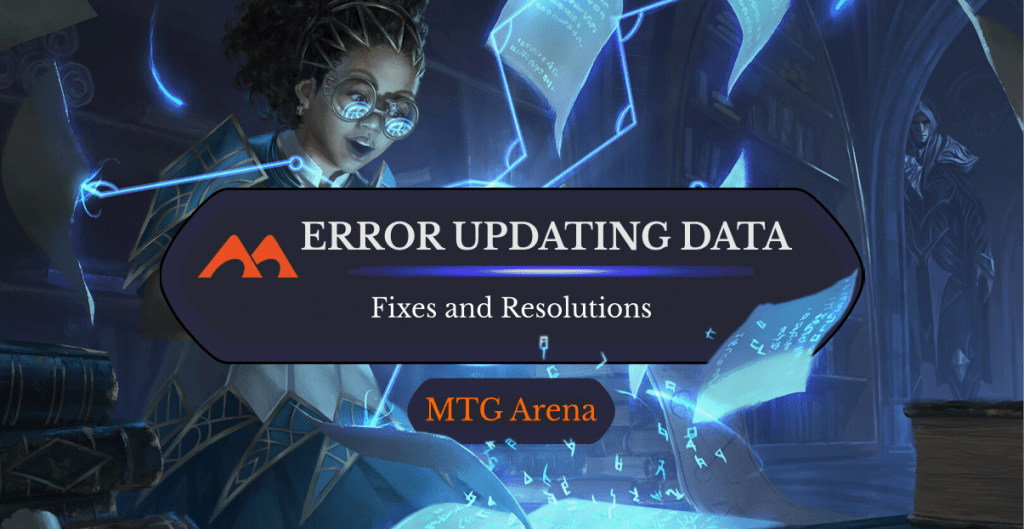
Solve the Equation | Illustration by Lie Setiawan
Yikes. You were planning on grinding some Arena games today, maybe even testing out this crazy new deck you had in mind, but you got a message that looked like this when you booted up your game client:
If you’re like me, you didn’t even bother reading the error message because all you saw was the “Retry” button. You clicked it and the same error message loaded again. Okay, what does it say? “Please check your connection and try again.” Well, your internet seems to be working fine.
Before you lose all hope and uninstall the game, try reading this brief troubleshooting guide! I’ve researched some of the most common causes for this problem as well as some of the most successful fixes to those problems. Hopefully I can get you back to playing MTGA in no time.
Let’s go!
What Does “Error Updating Data” Even Mean?

Thirst for Meaning | Illustration by Brian Valeza
It’s always a good idea to understand what the problem actually is before you start fixing it. Based on the content of the error screen it looks like your device (mobile or PC) is suffering from an internet connection issue. As you know, your internet isn’t down since other apps seem to be working fine.
The only logical conclusion you can make at this point is that the problem lies with MTGA itself. If you have any experience playing the game, you’ll know that Arena isn’t perfectly built software and any error message it displays may not identify the root cause of the problem.
Let’s look at the possible causes for this error message.
Cause 1: Internet Connection

Scroll of Origins | Illustration by Dany Orizio
Just because your internet is working fine doesn’t mean that it isn’t responsible for the error message. Tech-savvy people know that not all internet connections are identical. Some apps identify the nature of your internet connection before running.
MTGA is picky about what type of internet connection you’re using, especially when you’re playing on mobile.
Fix 1: Switch from Mobile Data to Wi-Fi
Players using mobile data to connect to Arena servers suffer from this error message the most. Simply turning off your cellular data and switching to a Wi-Fi network will do the trick if you’re lucky.
If there aren’t any Wi-Fi networks available near you, fear not! I have more solutions for you.
Fix 2: Use 3G instead of 4G or 5G
The only real difference between 3G, 4G, and 5G is the speed at which they transmit data. Higher bandwidth networks are more likely to work with MTGA in theory, but that’s actually not the case. Arena’s network detection system works in strange ways so I won’t bother trying to come up with a justification for this. All I know is that switching to 3G works for some players and it may work for you, to.
Here’s how to switch network modes:
Android
1. Go to Settings > Connections > Mobile Networks > Network Mode
2. Toggle between the different available network modes
iPhone
1. Go to Settings > Mobile Data > Mobile Data Options > Voice & Data
2. Toggle between your options
Fix 3: Use a VPN
When most people think about using a VPN to circumvent a problem, it’s usually to get around a site’s regional restrictions. VPNs are especially popular for watching Netflix in foreign countries or shopping for items at better prices.
But using a VPN can also get rid of that pesky error message since MTGA won’t see the type of mobile data connection you’re using but the VPN itself. This workaround is similar to Fix #2 (switching to 3G) but it’s much more convenient and won’t slow down your internet speed if you’re paying for a high-quality VPN.
Cause 2: Corrupted Files

Corrupt | Illustration by Alex Horley-Orlandelli
If you’ve previously been able to play Arena on your device and the error message only started showing up recently, then there’s a high chance that your game files have been corrupted. That basically means that one or more files have been altered in such a way that it can no longer function properly. Having a corrupted file is possible even if you haven’t tinkered around with the files themselves.
Up next are a few possible fixes if you think this happened to your game. Just keep in mind that most of these solutions only apply to PC or Mac OS, not the mobile version.
Fix 1: Uninstall and Reinstall MTG Arena
Going through every single file and verifying that it’s working properly isn’t really feasible, so the best way to uncorrupt your files is to delete them and then download them again. Uninstalling and reinstalling an app is one of the oldest and most reliable troubleshooting techniques out there. Honestly, this is even the first thing we usually tell users to do when they’re having issues with our own MTGA software, Arena Tutor.
Each of my fixes in this section involves doing this to some degree.
First things first, though: uninstall Arena and then download and install it fresh. If the error message persists, keep reading.
Fix 2: Manually Delete the MTG Arena Folder Before Reinstalling
Sometimes Arena won’t delete every game-related file when you uninstall it. This can be problematic if one of those files is corrupted. To make sure you delete every single Arena-related file on your computer, navigate to the install folder (if you’re not sure where that is, right-click on the game’s icon on your desktop, select “Open file location”, and then backtrack to the “Wizards of the Coast” folder) and delete the “MTGA” folder.
After you’ve deleted the folder and uninstalled Arena (this is important!), try downloading it again. Fix 3 provides an alternative solution if this still doesn’t work.
Fix 3: Manually Delete the MTG Arena Folder and Then Reinstall on Epic Games
If you aren’t already playing Arena through Epic Games, you might want to consider switching over. Don’t worry, the game itself will be completely the same as before but this should get rid of the error message since you’re downloading your Arena files from a different game distributor.
Cause 3: MTGAAssistant
UPDATE: We had a report from a user that sometimes an errant deck tracker extension like MTGA Assistant could potentially be the cause of issues updating data in MTG Arena.
Fix 1: Uninstall MTGAAssistant
If none of the other solutions above worked, try uninstalling MTGA Assistant and testing by restarting MTGA.
If this seems to do the trick, you’ve solved the problem!
Alternatives to MTGAAssistant
If it does turn out that the app was the cause of the issue, try out our app Arena Tutor instead. It provides virtually the same functionality, along with some additional features and a gorgeous design.
Wrap Up

Dramatic Finale | Illustration by Steve Argyle
Not being able to login to MTG Arena can be frustrating and too many of us know what it’s like to feel helpless in the face of an error message. Hopefully MTGA’s game developers will fix it soon, but you’re better off trying one (or several) of our fixes so you can get back to crushing your opponents in the meantime.
If your Arena client still says “error updating data” even after you’ve tried everything I suggested, let us know. You can contact us on Reddit, Twitter, Facebook, and I’ll update this to cater to your needs with any new info. You can also contact Wizard’s technical support; they’ll look into permanently fixing any bugs that you find.
And if you managed to fix the problem and are back at it, consider downloading Arena Tutor for free to start winning more MTGA games!
Follow Draftsim for awesome articles and set updates:

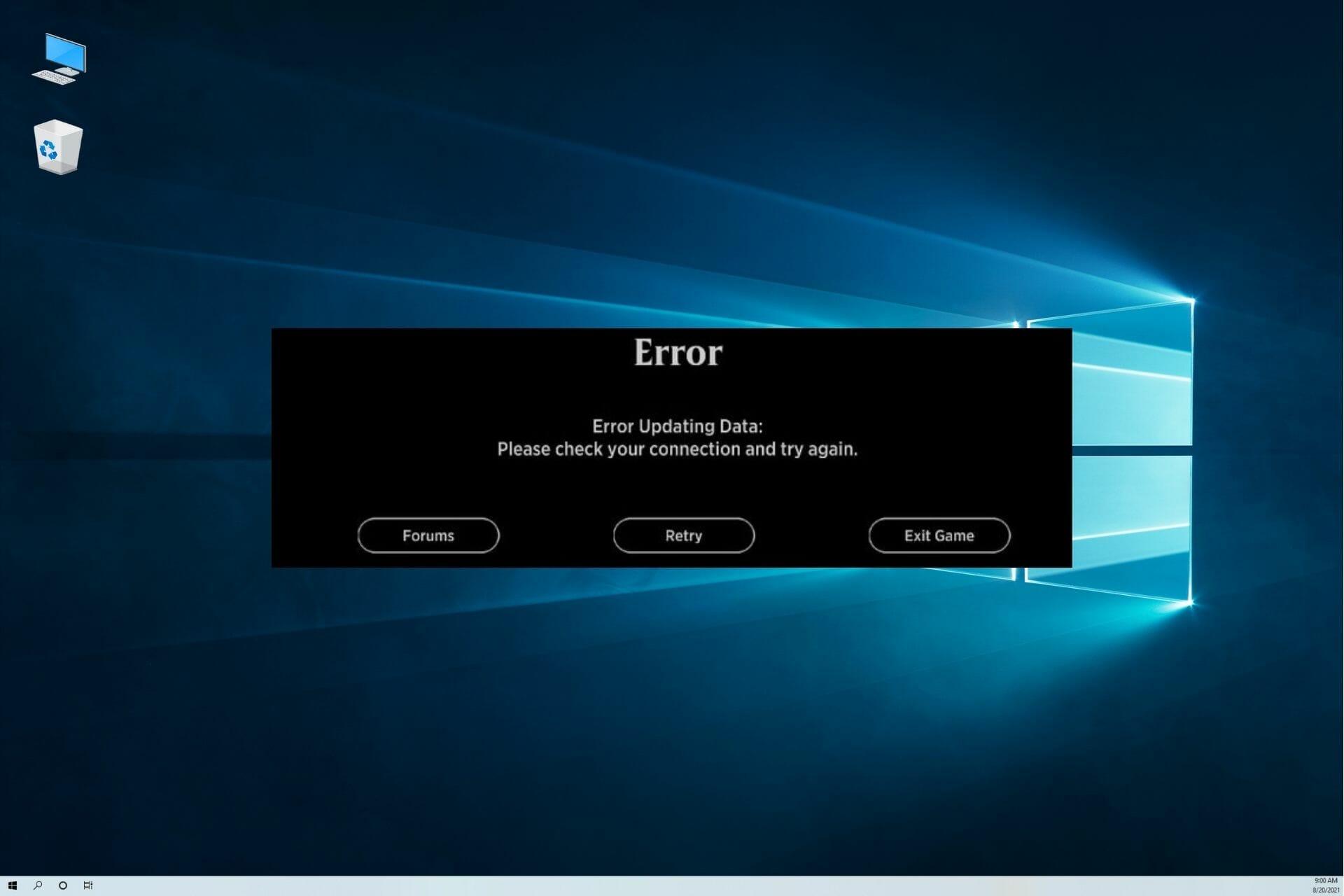

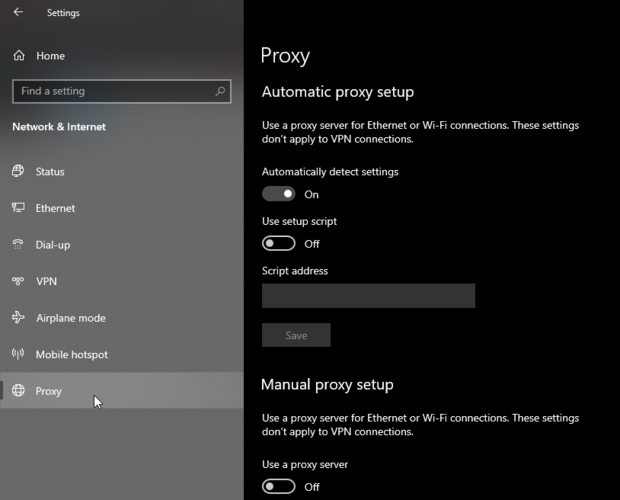
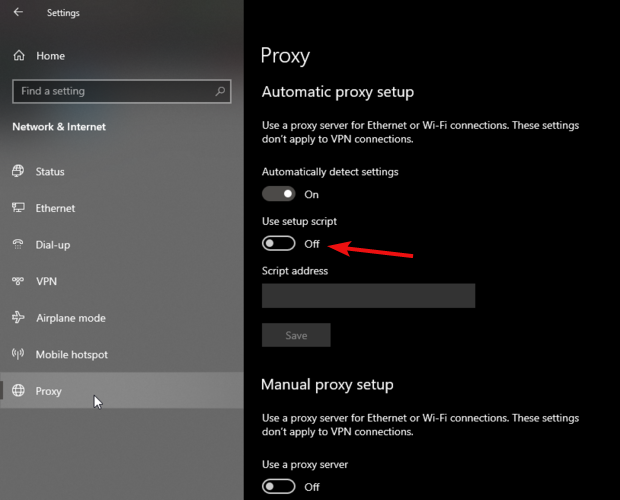

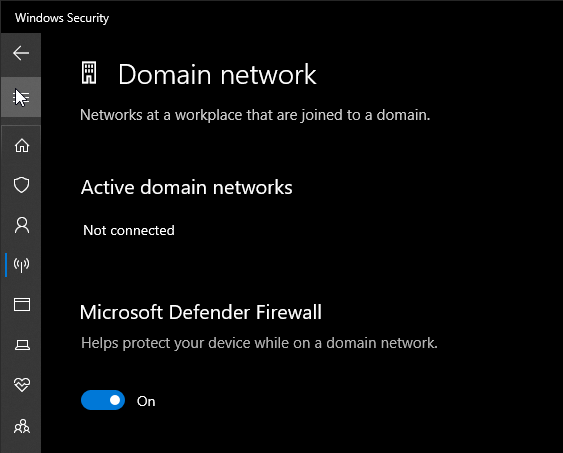
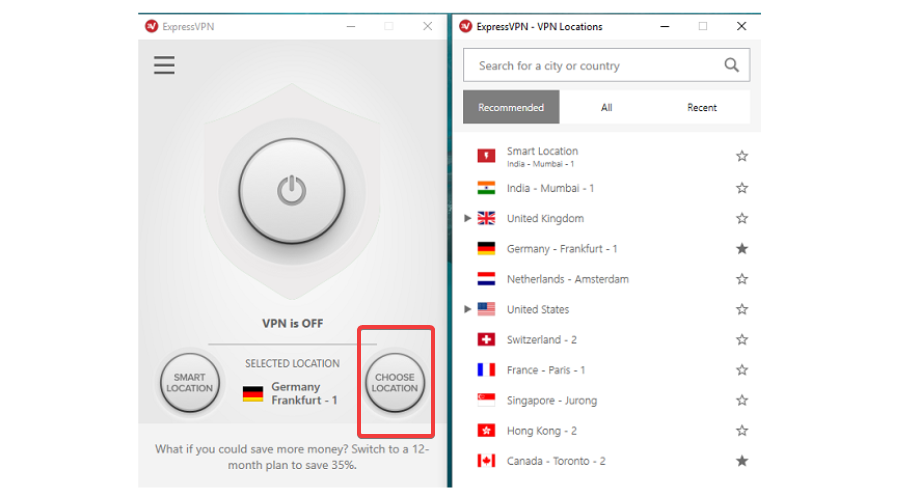

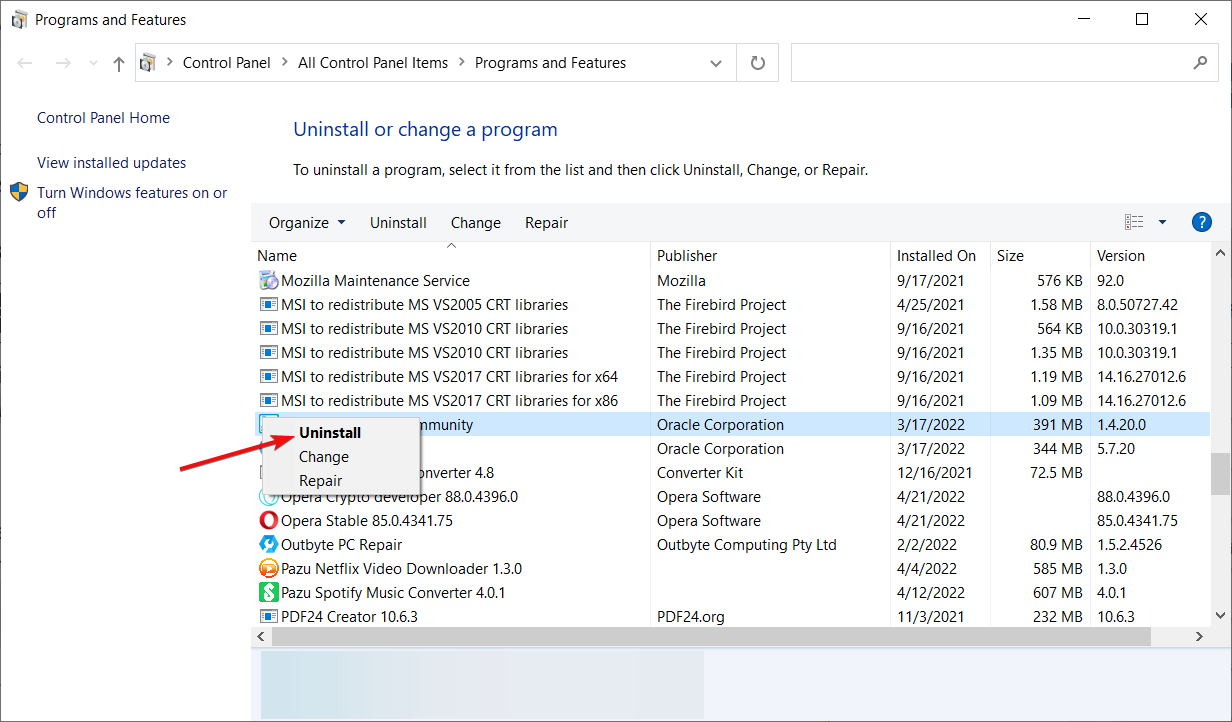

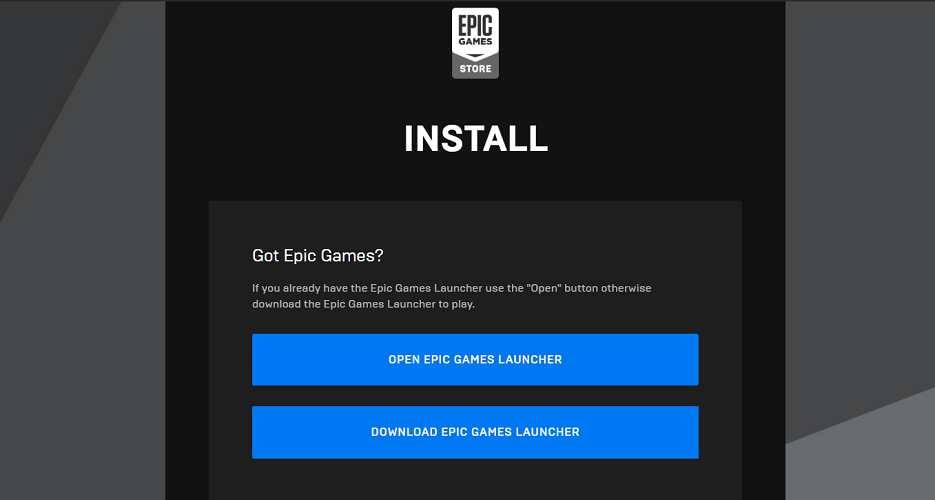
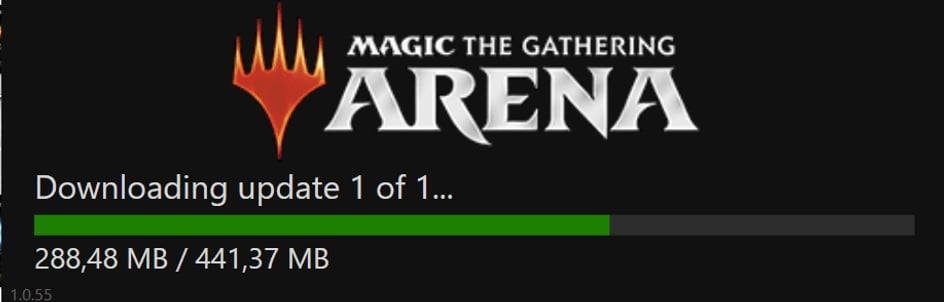









![How to Fix MTG Arena Error Updating Data? [Detailed Guide]](https://www.pcerror-fix.com/wp-content/uploads/2022/02/Aren.jpg)