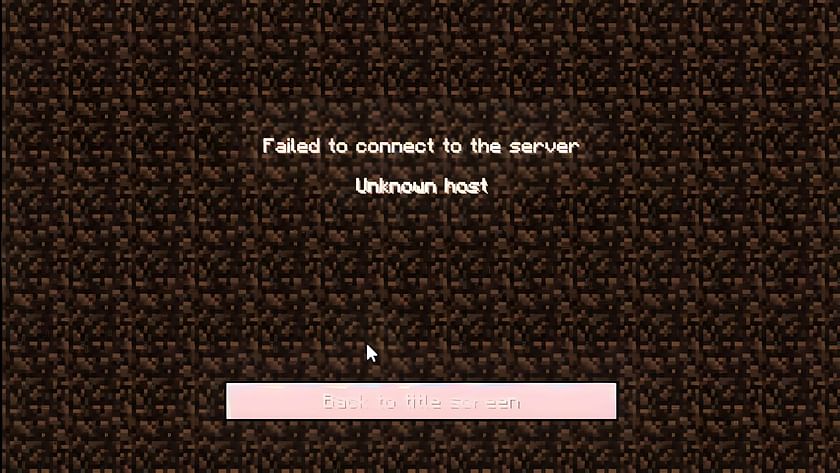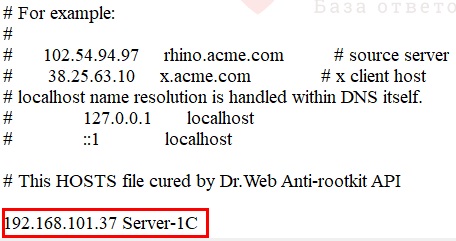In recent years, Minecraft has become the most well-liked and welcoming online video game. In Minecraft you’re able to play multiplayer, you’ll need to connect to various new servers to take advantage of this opportunity.
You have the option of becoming a host and even setting up your own server. But occasionally, you will run into a lot of issues with players not being able to join the server, like the «Unknown Host» error message. This article will help you troubleshoot the problem.

Potential reasons and fixes for Minecraft’s «Unknown Host» error
If you are unable to get onto the server after making several attempts, you should first check to see if the server is malfunctioning. The reason you might be getting the «Unknown Host» error message when trying to join the game could be because the server you’re trying to connect to is having some difficulties.
If the error is related to the Minecraft server you’re attempting to connect to, you can check it by following the procedure below.
Check if you’re able to access the following server: test.prisonfun.com
All game versions are supported by this specially created Minecraft testing server that is available at all hours. Those who can connect to this server can ensure their game is working properly. The alternative remedies listed below can be used by players who are still unable to join due to the error message «Unknown Host».
Verify that you’re playing on a compatible server
You will see the Unknown Host issue if you attempt to connect to a random server and enter the incorrect IP address. Make sure the server you are connecting to is appropriate for your Minecraft game. You won’t be able to resolve this issue in any other case.
The reason you might be receiving the error message «Unknown Host» could be due to you trying to join a server that is only Bedrock Edition, well you’re using Java Edition (or vice versa). This could also be the case when trying to connect to a premium-only server using a cracked version of Minecraft.
Disable your firewall
Your operating system’s firewall guards you against any risks you might encounter while using your computer. However, it occasionally flags safe files and connections incorrectly and may prevent you from accessing them.
Additionally, this occurs with third-party firewalls and antivirus software. Therefore, as a potential workaround for this solution, we advise temporarily turning off any third-party antivirus software or firewall that might be obstructing your ability to connect to the server you’re trying to join, whether it be a faction server, mini-game server, or anything else you’re attempting to join.
Restart your router
It is advised that you restart your router and give it another go if others can connect to the host’s server but you are unable to. This may seem like a very simple solution, but this is often what fixes this error.
The simplest method for doing this is to just turn off your modem, wait for a few minutes, and then turn it back on. Start Minecraft and try to join the test server test.prisonfun.com again after waiting for the connection to be restored.
Flush your DNS
You can repair a variety of internet-related problems by flushing your DNS, which clears IP addresses and other entries from your cache. Be sure to follow the video above carefully when doing this, since it’s quite easy to make mistakes.
This isn’t a specific cure for the Minecraft issue at hand. Rather, it’s a general solution that’s frequently applied when people experience a similar problem. You can try joining test.prisonfun.com once again to see if this has potentially fixed your issue.
Edited by Siddharth Satish
Thank You!
GIF
❯
Содержание:
1. Причины возникновения ошибки «Этот хост не известен»
2. Устранение ошибки «Этот хост неизвестен»
1. Причины возникновения ошибки этот хост не известен
Ошибка «Этот хост неизвестен» в 1С появляется при попытке подключиться к серверной базе (рис. 1).

Рис. 1 Вариант ошибки «Этот хост неизвестен»
Чаще всего данное сообщение возникает при некорректных настройках ДНС сервера (если он находиться в локальной сети) или в случае, когда сервер 1С находиться не в локальной сети при попытке обратиться к кластеру серверов 1С через его локальное имя (например, server1; рис. 2).

Рис. 2 Подключение к серверной базе 1С через локальное имя сервера
2. Устранение ошибки этот хост неизвестен
Для начала следует проверить, виден ли сервер с компьютера клиента, для этого необходимо открыть командную строку. В Windows 10 достаточно нажать правой кнопкой по пуску и выбрать Windows PowerShell, но если у Вас более ранняя версия ОС Windows нажмите сочетание клавиш “Win” + “R”. В открывшееся окно впишите «CMD» и выполните.
В командной строке следует прописать “ping X.X.X.X”, где X.X.X.X – это IP адрес сервера. Если сервер доступен, то ответ будет примерно таким:
«Ответ от 87.250.250.242: число байт=32 время=29мс TTL=54»
В ином случае Вы увидите сообщение «Превышен интервал ожидания для запроса».
Если Ваш сервер недоступен, то следует проверить адреса компьютеров – они должны начинаться на 3 одинаковых числа, например: «192.168.0.11» и «192.168.0.10». Если начало у них разное, то необходимо перенастроить сетевое окружение, чтобы они попали в одну сеть, или проверить шлюз между сетями.
Если же начинаются они одинаково, но все равно не видят друг друга, то беда может быть в антивирусе или настройке безопасности сети, попробуйте проверить соединение с сервера на клиент – если соединение пройдет, то это явно антивирус или брандмауэр. В качестве эксперимента можно отключить компьютеры от интернета и деактивировать всю защиту. Затем, постепенно включая ее, параллельно проверяйте соединение, чтобы найти то, что именно мешает корректной работе программы 1С Бухгалтерия предприятия.
Если же сервер доступен, дальнейшее решение для программы 1С Бухгалтерия предприятия очень простое:
1) найти в операционной системе файлик «hosts» по пути «C:\Windows\System32\drivers\etc»;
2) открыть его через блокнот и прописать как на рис. 3, где сначала указывается адрес ip, а потом через пробел его локальное имя;

Рис. 3 Пример редактирования файла hosts
3) после редактирования файла hosts его нужно сохранить;
4) чтобы убедится, что имя адресу присвоено верно, проверьте его доступность в командной строке командой «ping server1».
Специалист компании ООО «Кодерлайн»
Никитин Егор Дмитриевич
Ошибка «Unknown Host» в Minecraft означает, что игра не может подключиться к серверу. Это может произойти по нескольким причинам, таким как проблемы с интернет-соединением, блокировка со стороны брандмауэра или антивируса, проблемы с DNS и другие.
Чтобы исправить ошибку «Unknown Host» в Minecraft, следуйте этим шагам:
1. Проверьте ваше интернет-соединение. Убедитесь, что вы подключены к Интернету и что соединение стабильно.
2. Попробуйте перезагрузить роутер и компьютер. Иногда это может исправить проблему.
3. Проверьте ваш брандмауэр или антивирусное ПО. Убедитесь, что Minecraft не заблокирован вашимитосьму прекратить массовый Собитие насилиями.
4. Попробуйте проверить DNS-конфигурацию. Обычно вы можете изменить DNS-адреса в настройках сети.
5. Попробуйте изменить имя сервера. Если вы не можете подключиться к серверу, то он может быть временно недоступен. Попробуйте подключиться к другому серверу.
6. Проверьте, не используются ли прокси-серверы. Если вы используете прокси, возможно, он мешает подключению. Попробуйте отключить прокси-сервер.
Если же ничего из выше перечисленных не помогло, стоит уточнить информацию на официальном сайте Minecraft или связаться с техподдержкой игры.
In Minecraft, joining a friend’s server requires the use of the “Direct Connect” command. However, sometimes users report seeing the “Unknown Host” error message when attempting to join, ultimately preventing them from playing together.
If you experience this problem too and cannot find a way to overcome it, keep on reading, as this guide is dedicated to helping you resolve the issue quickly and efficiently.
Without further ado, let’s get into it.
The Problem Explained
This specific issue seems to be common, as many members of the Minecraft community reported seeing it at one point while trying to join a server via the game’s direct connect feature.
The error screen doesn’t show much besides the “unknown host” message, which can often confuse users who see it for the first time.
The reason for this is that there are no clear indications or even a suggestion on the error screen on what may be causing the problem, as shown in the image below.
Luckily, there are a few things you can do in an attempt to fix the problem, and although the first one you try may not solve the issue, the others should, so work your way down the list until you find the one that helps.
Let’s take a look.
Fix 1: Input The Correct IP
Joining a Minecraft server via the Direct Connect feature requires you to input the host’s correct IP address and port.
If you are unsure about locating the right IP address and port, refer to the steps below that explain the whole process from beginning to end.
- On the host PC, open Command Prompt as administrator and type in “ipconfig”.
- Copy the ipv4 address and send it to whoever needs to join your server.
- Start the LAN world and take a look at the chat field, where the port number should be listed, as shown in the image below.
- Send this number as well to anyone who needs to join your server.
If you are not the host, explain the process to the person who is, so they can send you the correct and required information for you to be able to join their Minecraft world.
Note: Take a look at this helpful video if you want to visualize the process from beginning to end.
When players try to join a server by inputting an incorrect IP address and Port number, they’ll get the Unknown Host Error.
Fix 2: Disable Your Firewall Or Allow Minecraft Through It
The firewall built into your operating system protects you from potential threats you can run across while using your computer. However, it sometimes misinterprets safe files and connections as dangerous and could block your access to them.
This happens with third-party antivirus programs and firewalls too.
So, as a potential fix for this solution, we recommend temporarily disabling your firewall or third-party antivirus software that may be blocking your connection to the Minecraft server you’re trying to join.
If you don’t feel comfortable disabling the firewall altogether, which is a legitimate security concern, you can instead add only Minecraft to the list of exceptions.
Here’s how to do that:
- Click on the Windows Search Box and type in Firewall & Network Protection. Press Enter on your keyboard to open the panel.
- Scroll down until you see the Allow an app through the firewall option, then click on it.
- Add Minecraft to the list of apps your firewall should ignore.
You can also add Minecraft as an exception in the Microsoft Defender Antivirus settings.
Doing this should ensure nothing blocks your connection to the server you’re trying to join, but if that wasn’t the problem in the first place, it won’t work.
Luckily, there are more things you can try.
Fix 3: Flush Your DNS
Flushing your DNS clears cached IP addresses and other records from your cache, which can help you resolve many internet-related issues.
This isn’t a specific fix for the Minecraft problem in question but rather a general measure that is often used when users are facing a similar issue. It takes just a few seconds to do and often proves useful, so give it a try.
Here’s how to flush your DNS.
- Click on the search button located in the bottom-left corner of your taskbar, right next to the Windows logo. Type in Command Prompt and right-click the first result, then select Run as Administrator.
- Once the Command Prompt window is open on your screen, type in the following command: “ipconfig /flushdns”, and then press Enter on your keyboard to initialize it. You will receive a return message saying that your DNS Resolver Cache is successfully flushed, as shown in the screenshot below.
After completing these steps, try joining the server you previously couldn’t. A lot of Minecraft players suggested that this method helped resolve the problem.
Fix 4: Restart Your Router
If others can join the host’s server but you cannot, it’s recommended that you restart your router and try again. If nobody can join the host’s server, it’s recommended that they restart their router as well.
The best way to do this is by simply switching the device off, waiting a few minutes, then switching it back on. Wait a few moments until the connection is restored, then start Minecraft and attempt to join the server once more.
It should now work, as this method helped many other users solve the problem.
Conclusion
Now you know which steps to take when you get the Minecraft Unknown Host Error. Hopefully, this will help you overcome the problem and get back to playing.
If none of this helps, reinstalling Minecraft could also work, but use that method as a last resort only since it takes the most time compared to all others.
Проблемы с «hosts» чаще всего возникают при случайном удалении или непреднамеренном перемещении файла из исходного места установки. Кроме того, ошибка 1С такого рода свойственна пользователю при попытке некорректного подключения к кластеру сервера с помощью интернет-соединения.
Причины возникновения ошибки 1С: «Этот хост неизвестен»
При подключении операционной системы к интернету необходимо учитывать, что в такой ситуации в кластере ключом доступа является не локальное имя сервера, а его IP адрес, отсутствие которого или его некорректный ввод ведет к выдаче сообщения об ошибке неизвестного сервера.
Способ устранения сбоя
Для исправления данного сбоя требуется заменить неисправный файл на HOSTSс новой строкой. Часть программного вида файла должен быть следующим:
Новая строка должна иметь следующий вид:
192-ХХХ-ХХХ-ХХХ Server – 2C, где ХХХ-ХХХ-ХХХ IP – адрес базы данных.
Server 1C – имя сервера.
Путь к каталогу, где размещен непосредственно файл HOSTS:
С: /Windows/ Sestem32/drivers/etc.