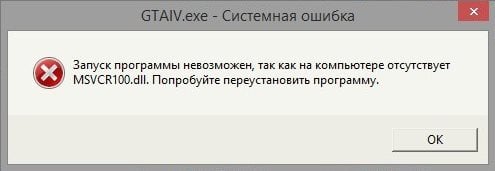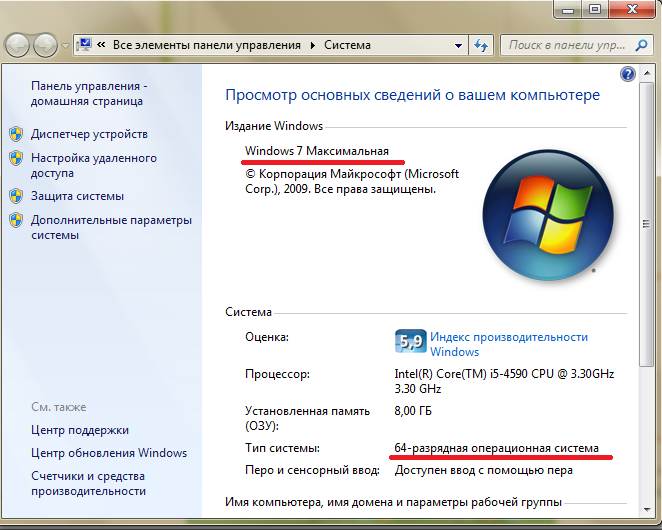Ошибка msvcr100.dll не обнаружен в Windows 11 и Windows 10 — появляется из-за отстутсвия компонентов Visual C++ на вашем устройстве или у вас установлена устаревшая версия. Вам необходимо загрузить с официального сайта пакет этой программы и установить его.
Аналогичная причина и у ошибок MSVCR110, MSVCR120
Перейдите на официальный сайт для загрузки Visual C++:
https://docs.microsoft.com/ru-RU/cpp/windows/latest-supported-vc-redist
Небходимо найти последнюю и актуальную версию программного обеспечения. На момент написания статьи, это выглядит так:
Если у вас х32 (она же х86) — битная версия ОС, скачайте версию для х86
Если у вас х64 — битная ОС, скачайте 2 версии — и для х64 и для х86. Это необходимо т.к. на х64 версии используются компоненты обоих версий програмного обеспечения.
После скачивания файлов, запустите их установку от имени администратора. Если при установке вам предлагает выбрать из двух вариантов: восстановить или удалить распространяемые части, выберите вариант с восстановлением.
После установки компонентов перезагрузите компьютер. Проблема должна исчезнуть.
Если после установки или обновления компонетов Visual C++ проблема не решилась, запустите утилиту для проверки целостности файлов операционной системы:
Откройте диспетчер задач и выберите Файл > Запустить новую задачу
В появившемся окне введите sfc /scannow и поставьте галочку Создать задачу с правами администратора.
Запустится утилита для проверки файлов системы. Дождитесь завершения работы и перезагрузите компьютер. Внимание! После перезагрузки ПК утилита может продолжить свою работу. Если это произошло, перезагрузите компьютер второй раз.
50
50 people found this article helpful
How to Fix Msvcr100.dll Not Found or Missing Errors
If installing a Microsoft Visual C++ update doesn’t fix the error, reinstall the program that needs this DLL file
Updated on April 14, 2023
Msvcr100.dll errors are caused by situations that lead to the removal or corruption of the msvcr100 DLL file. In some cases, the errors could indicate a registry problem, a virus or malware issue, or even a hardware failure.
Msvcr100.dll Errors
There are several ways msvcr100.dll errors can show up on your computer. Here are some of the more common errors you might see:
- Msvcr100.dll Not Found
- The program can’t start because MSVCR100.dll is missing from your computer.
- This application failed to start because msvcr100.dll was not found. Re-installing the application may fix this problem.
- Cannot find [PATH]\msvcr100.dll
- The file msvcr100.dll is missing.
- Cannot start [APPLICATION]. A required component is missing: msvcr100.dll. Please install [APPLICATION] again.
These error messages might appear while using or installing certain programs, when Windows starts or shuts down, or maybe even during a Windows installation.
The context of the error is an important piece of information that will be helpful while solving the problem.
Follow these steps in the order they’re given below to try the simpler solutions first.
-
Download the Microsoft Visual C++ 2010 Service Pack 1 Redistributable Package MFC Security Update and run it. This will replace/restore the msvcr100.dll with the most recent copy provided by Microsoft.
There are a few download options from Microsoft for this update, based on the version of Windows you have installed—x86 (32-bit) or x64 (64-bit). Check out our advice on how to determine if you’re running a 32-bit or 64-bit version of Windows if you’re not sure what to choose.
Some users have had to also install Microsoft Build Tools 2015 to fix the error. Applying these updates is almost always the solution to msvcr100.dll errors, so try your best to complete this step.
-
Restore msvcr100.dll from the Recycle Bin. The easiest possible cause of a «missing» msvcr100.dll file is that you’ve mistakenly deleted it.
If you suspect that you’ve accidentally deleted it but you’ve already emptied the Recycle Bin, you might be able to recover the file with a free file recovery program.
Undeleting msvcr100.dll is a smart idea only if you’re confident you’ve deleted the file yourself and that it was working properly before you did that.
-
Run a virus/malware scan of your entire system. Some msvcr100.dll errors could be related to a virus or other malware infection on your computer that has damaged the DLL file.
It’s even possible the error you’re seeing is related to a hostile program that’s masquerading as the file.
-
Use System Restore to undo recent system changes. If you suspect the error was caused by a change made to an important file or configuration, System Restore could solve the problem.
-
Reinstall the program producing the msvcr100.dll error. If the error message occurs when you use a particular program, reinstalling that program might help.
-
Copy the msvcr100.dll file from the \System32\ folder and paste it into the \SysWOW64\ folder. This works if you already have the DLL file in the 32-bit folder (System32) but are having troubles with 64-bit programs accessing it.
The full paths of these folders are C:\Windows\System32 and C:\Windows\SysWOW64\. Just right-click and copy the DLL file from the first folder, and then paste it into the second.
-
Install any available Windows updates. Many service packs and other patches replace or update some of the hundreds of Microsoft distributed DLL files on your computer. This DLL file could be included in one of those updates.
-
Test your memory and then test your hard drive. We’ve left the majority of hardware troubleshooting to the last step, but your computer’s memory and hard drive are easy to test and are the most likely components that might cause msvcr100.dll errors as they fail.
If the hardware fails any of your tests, replace the memory or replace the hard drive as soon as possible.
-
Repair your installation of Windows. If the individual troubleshooting advice above is unsuccessful, performing a startup repair or repair installation should restore all Windows DLL files to their working versions.
-
Use a free registry cleaner to repair DLL related issues in the registry. A free registry cleaner program may be able to help by removing invalid registry entries that might be causing the error.
We rarely recommend the use of registry cleaners. We’ve included the option here as a «last resort» attempt before the destructive step coming up next.
-
Perform a clean installation of Windows. This will erase everything from the hard drive and install a fresh copy of Windows. If none of the steps above correct the error, this should be your last course of action.
All the information on your hard drive will be erased during a clean install. Make sure you’ve made the best attempt possible to fix the error using a troubleshooting step prior to this one.
-
Troubleshoot for a hardware problem if any msvcr100.dll errors persist. After a clean install of Windows, your DLL problem can only be hardware related.
Need More Help?
If you’re not interested in fixing this problem yourself, even with help, see How Do I Get My Computer Fixed? for a full list of your support options, plus help with everything along the way like figuring out repair costs, getting your files off, choosing a repair service, and a lot more.
FAQ
-
What does the msvcr100.dll file do?
The msvcr100.dll file is tied to Visual C++ and is needed in order to run any software that was made using Microsoft’s code compiler.
-
What should I do if a specific program requires msvcr100.dll and reinstallation doesn’t work?
Some games and applications may need to have a copy of msvcr100.dll in their own software directories. If reinstalling the program doesn’t fix the issue, make note of the directory noted in the error message and copy msvcr100.dll from C:\Windows\System32 or C:\Windows\SysWOW64\ into the necessary software folder.
Thanks for letting us know!
Get the Latest Tech News Delivered Every Day
Subscribe
Ошибка об отсутствии файла msvcr100.dll может появляться всякий раз, когда вы запускаете на своем компьютере какую-то игрушку или программу. Данной ошибке подвержены пользователи абсолютно всех операционных систем, начиная от Windows XP и заканчивая последними сборками Windows 10.
msvcr100.dll — это компонент распространяемого пакета Visual C++ для Visual Studio 2010. Запускаемое вами приложение пытается получить доступ к этой динамической библиотеке (DLL), но оно не может этого сделать по той или иной причине, вследствие чего перед вами и возникает данное сообщение. Почему это происходит? На это есть несколько вполне логичных причин: запрашиваемый DLL поврежден, модифицирован либо и вовсе отсутствует в системе.
Переустановка Microsoft Visual C++ 2010
Исправить ошибку об отсутствии msvcr100.dll очень просто, установив/переустановив Visual C++ 2010 на своем компьютере. Переустановкой необходимо заняться тем людям, у которых данный распространяемый пакет уже установлен в системе. Процесс переустановки выглядит следующим образом:
- откройте панель управления (Win+R→control);
- перейдите в раздел «Программы и компоненты»;
- найдите в списке установленного ПО все пакеты Visual C++ 2010;
- кликните на них ПКМ и выберите «Удалить».
Установить Microsoft Visual C++ 10 можно прямиком с официального сайта Майкрософт. Воспользуйтесь этими ссылками для загрузки необходимого пакета:
- скачать Microsoft Visual C++ 2010 (x86);
- скачать Microsoft Visual C++ 2010 (x64).
Главное — подобрать для себя ту версию пакета, которая подойдет для разрядности вашей ОС Windows. Чтобы проверить разрядность системы, вам нужно открыть панель управления и перейти в раздел «Система». Нужная вам информация будет находится в строчке «Тип системы».
Установка Microsoft Visual C++ 2010 полностью автоматическая: вам нужно лишь запустить ее и следовать дальнейшим инструкциям на своем экране. Как только процесс установки будет завершен, перезагрузите свой ПК и попробуйте запустить программу/игру, с которой ранее возникала ошибка с msvcr100.dll.
Установка библиотеки msvcr100.dll своими руками
Сразу хочется предупредить: не пытайтесь скачивать msvcr100.dll с первого попавшегося веб-ресурса в интернете! Установка DLL библиотек вручную — дело крайне рисковое и им стоит заниматься только в том случае, если классическая установка распространяемых пакетов по какой-то причине не сработала.
Итак, чтобы вручную установить msvcr100.dll в свою систему, вам потребуется сделать вот что:
- добудьте msvcr100.dll с проверенного источника, например, ПК вашего друга;
- копируйте библиотеку в такие директории, как C:\Windows\System32 и C:\Windows\SysWOW64
- нажмите Win+R, пропишите regsvr32 msvcr100.dll и нажмите Enter;
- перезагружаем ПК.
Интересный факт: иногда от подобной ошибки можно избавиться, скопировав указанный в сообщении файл непосредственно в корневую папку самого приложения. Попробуйте, может это сработает и у вас.