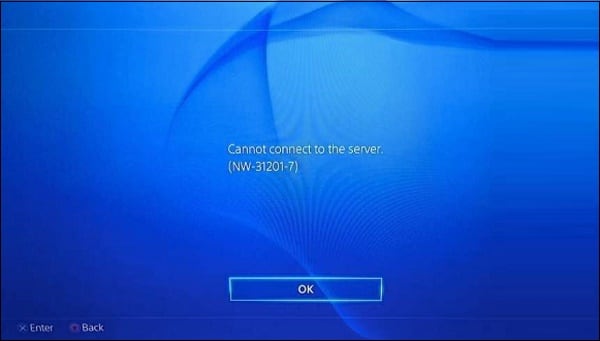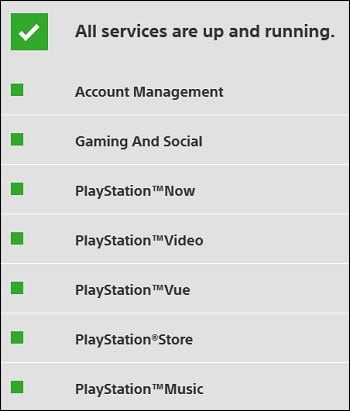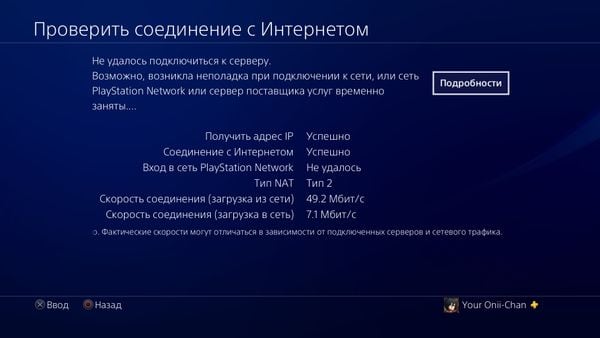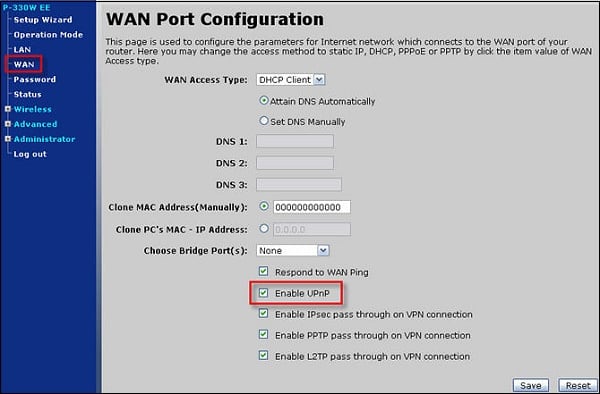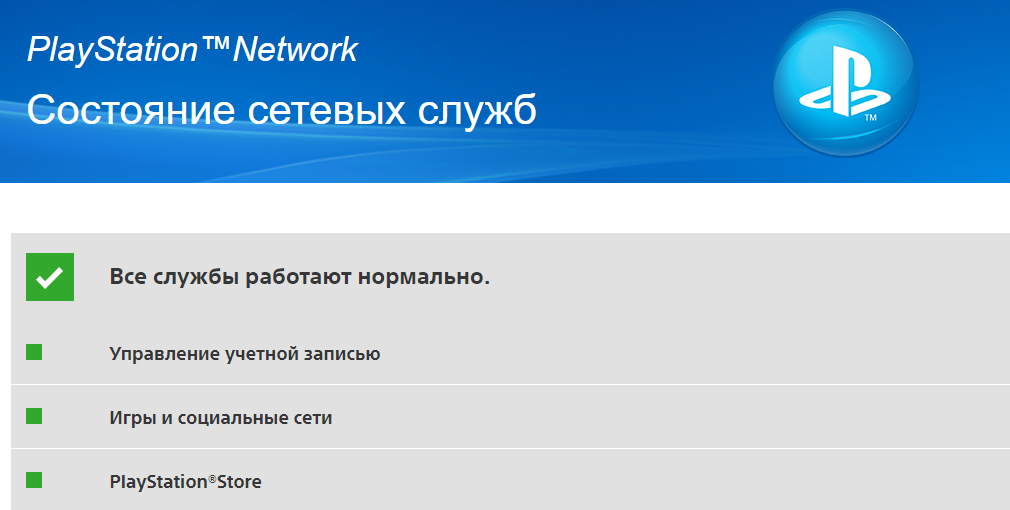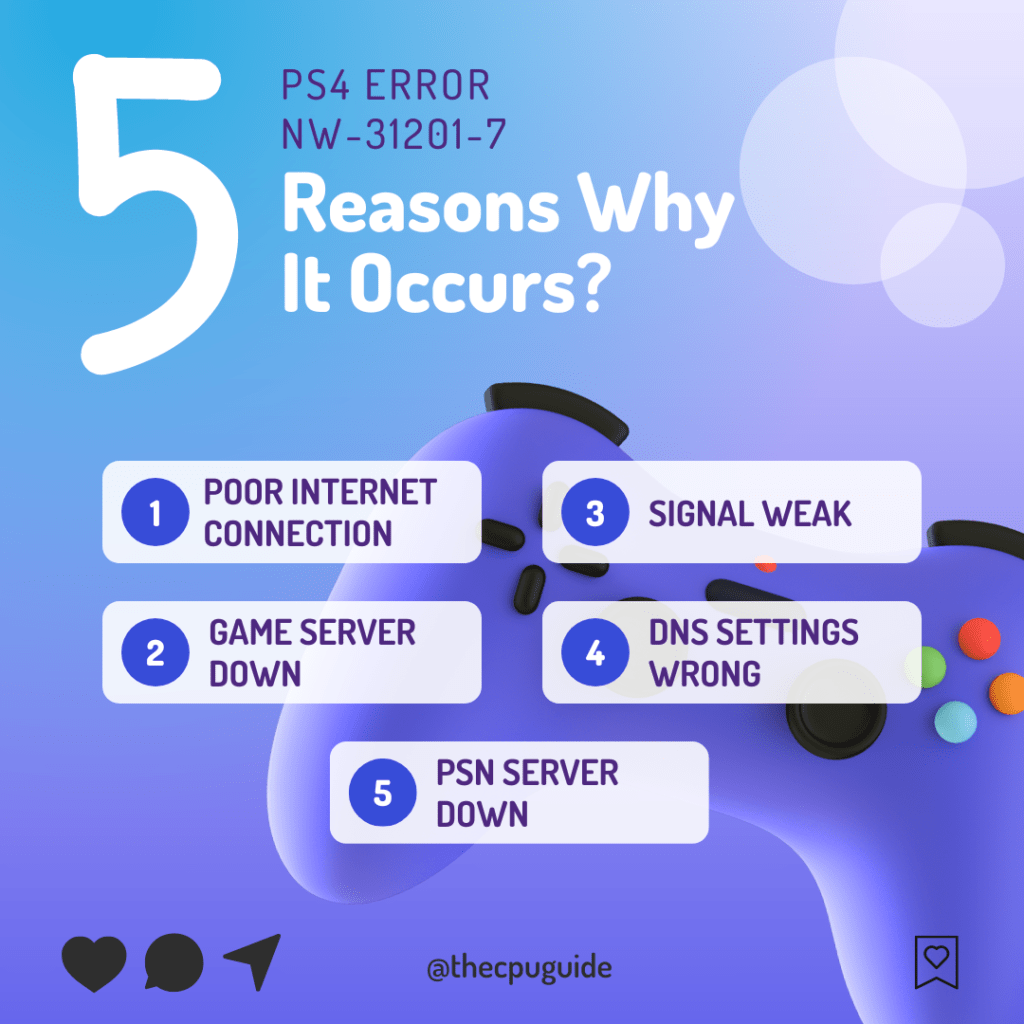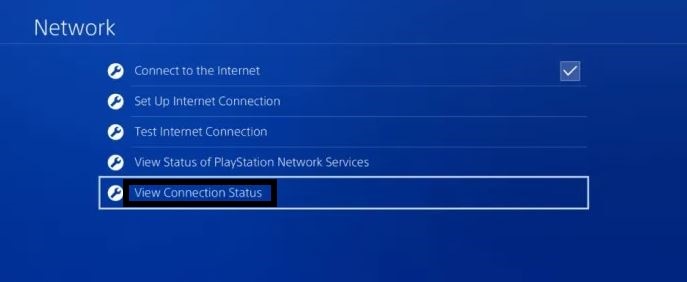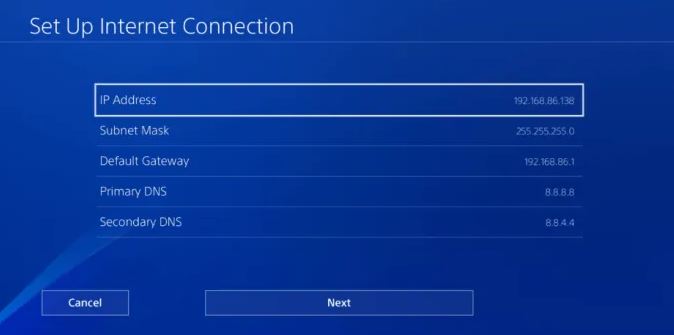Не удается подключиться к сети.
- PlayStation Network («PSN») или сервер игры могут быть временно недоступны. Проверьте статус сервера игры на сайте игры.
- Если серверы работают нормально, проверьте соединение с Интернетом в меню Настройки > Сеть > Проверить соединение с Интернетом и убедитесь, что вы можете подключиться к Интернету.
- Обновите встроенное программное обеспечение маршрутизатора до последней версии. По возможности снизьте нагрузку на сеть, отключив все другие подключенные к ней устройства. Если это не помогло, повторите попытку позже, так как сервер может быть перегружен.
При попытке подключения PS4 к PSN пользователь может столкнуться с ошибкой NW-31201-7, делающей подключение к сети невозможным. Попытки как-либо исправить ситуацию обычно не дают какого-либо результата, и что далее делать в данной ситуации владелец PS4 просто не знает. Ниже я разберу, в чём суть ошибки PS4 NW-31201-7 и какими способами её можно исправить.
Скриншот ошибки в PS4
Содержание статьи
- 1 Для устранения ошибки нужно знать её перевод и причины
- 2 Как исправить ошибку PS4 ошибка NW-31201-7
- 2.1 Проверьте стабильность работы серверов PSN
- 2.2 Перезагрузите вашу консоль
- 2.3 Проверьте качество подключения к сети
- 2.4 Измените настройки DNS
- 2.5 Установите значение MTU на 1473
- 2.6 Настройте ваш роутер
- 3 Заключение
Для устранения ошибки нужно знать её перевод и причины
Текст ошибки NW-31201-7 выглядит как «Cannot connect to the server», что в переводе означает «Не могу подключиться к серверу». Данная ошибка имеет сугубо сетевой характер, и обычно вызвана следующими факторами:
- Имеются проблемы в работе серверов PSN или игровых серверов;
- Владелец PS4 использует нестабильное интернет-соединение (недостаточное качество связи, слабая скорость, проблемы у провайдера и др.)
- Сетевой роутер работает нестабильно;
- Пользователем выбраны некорректные сетевые настройки при подключении PS4 к сети.
Ошибка регулярно возникает у множества пользователей по всему миру, что можно наглядно увидеть, к примеру, в Твиттере.
Сбой в работе серверов PSN является распространённой причиной дисфункции
После разбора причин ошибки PS4 NW-31201-7 рассмотрим способы, позволяющие избавиться от ошибки NW-31201-7 на вашей консоли. Выполните следующие действия:
Проверьте стабильность работы серверов PSN
- Первым делом рекомендую проверить работу серверов PSN, способных переживать различные стохастические сбои и вмешательства извне (вплоть до DDOS-атак).
- Перейдите на status.playstation.com и убедитесь, что сервера PSN работают корректно.
- Если же с ними наблюдаются проблемы, подождите какое-то время, пока последние не будут устранены службой технической поддержки.
Убедитесь, что PSN работает корректно
Перезагрузите вашу консоль
Довольно простой метод, и от этого не менее эффективный. Перезагрузите приставку, а потом попробуйте вновь подключиться к PSN.
Проверьте качество подключения к сети
В своей PS4 перейдите в «Настройки» — «Сеть» — «Проверить соединение с Интернетом» и убедитесь, что соединение стабильно. Если же с соединением наблюдаются проблемы, рекомендуется проверить скорость Интернета на каком-либо специализированном интернет-ресурсе, а также перезагрузить свой роутер.
В данном случае вход в PSN не удался
Также неплохим решением будет отключение на время других девайсов и программ, способных занимать ваш интернет-канал.
Измените настройки DNS
Эффективным методом решить ошибку NW-31201-7 является смена адресов ДНС-серверов на публичные от Гугл в настройках вашей консоли. Выполните следующее:
- Откройте настройки приставки и перейдите в «Сеть»;
- Выберите «Установить соединение с интернетом»;
- Далее активируйте «Использовать LAN/WiFi»;
- Выберите «Специальный», далее «Автоматически», затем «Не указывать», потом – «Вручную»;
- Выставьте значение публичных адресов от Гугл:
Затем выберите «Автоматически» — «Не использовать», и проверьте качество интернет-коннекта.
Установите значение MTU на 1473
Снижение параметра MTU до 1473 может помочь исправить ошибку NW-31201-7 на PS4. Перейдите в «Настройки» вашей консоли, выберите «Сеть», затем – «Установить соединение с интернетом», способ выберите «Специальный». В предложенных параметрах всё оставляем по умолчанию, а значение параметра «MTU» ставим на 1473. Система должна работать.
Настройте ваш роутер
Ряду пользователей помогла активация параметра UPnP в настройках роутера (установка на «Enabled»). Выполните следующее:
- Введите адрес вашего роутера в вашем веб-навигаторе;
- Войдите в настройки вашего роутера;
- Перейдите там в «Advanced Network» — «Advanced» (в других роутерах может быть по-другому);
- Выберите «Enable UPNP»;
- Сохраните настройки и перезагрузите ваш роутер.
Активируйте UPNP в вашем роутере
Заключение
Ошибка в PS4 NW-31201-7 имеет сетевую природу, и обычно связана с техническими проблемами в работе серверов PSN, а также с некорректными настройками сетевого подключения пользователя. Наиболее же эффективным способом решить проблему NW-31201-7 является смена адресов ДНС-серверов на публичные от Гугл, что поможет восстановить подключение PSN на вашей PS4.
Как бороться с ошибками NW-31456-9 и NW-31201-7 на PlayStation 4?
Ошибка NW-31201-7 на PS4 сообщает пользователю, что нет подключения к Интернету. Второй код ошибки NW-31456-9 – это сбой подключения. Определение второй ошибки немного смытое, но указывает на ту же самую проблему, что и в первом случае. Чтобы убрать обе ошибки, придётся восстановить подключение к сети в PlayStation 4 или определить технические трудности на серверах PSN.
Способы исправления ошибок
Восстановить подключение довольно просто, нужно лишь:
- Удостовериться, что сбой не на серверах PlayStation Network. Для этого следует перейти на сайт. Если удастся увидеть сообщение «Все службы работают нормально», можно заняться дальнейшим поиском проблемы.
- Проверить наличие подключения к сети. Проще всего это выполнить с помощью встроенного инструмента «Проверить соединение с Интернетом». Убедиться в исправности функции можно в разделе «Настройки» и подразделе «Сеть».
- Уточнить исправность игровых серверов игры, к которой игрок пытается подключиться. Для этого стоит посетить их официальный сайт.
- Провести обновление прошивки роутера. Актуальный файл прошивки всегда можно найти на сайте производителя маршрутизатора. В системных настройках роутера есть специальный раздел для установки прошивки.
Если ошибка NW-31456-9 или NW-31201-7 продолжает появляться на PlayStation 4, скорее всего причина заключается в сбое сети. Это кратковременная неисправность, она скоро пропадёт. Стоит повторить попытку подключения немного позже.
So, while I was just going through my PS4 apps eventually this error pops up on my screen saying “NW-31201-7 Could not connect to the network“
I know this is really frustrating for me and for you too
But you don’t need to worry as you are not the only one having this issue.
So, just calm down because we have prepared a list of 9 quick solutions to solve the error.
5 Causes of PS4 Error NW-31201-7
Solution 1: Check if the Play Station Network (PSN) is Down?
The first thing you need to do is check your PSN server status as the PS4 Error NW-31201-7 “Could not connect to the network” might be due to some undergoing maintenance.
So, all you can do is confirm that this problem exists.
How do I check my PSN status?
Here’s how you can check PSN status:
- Go to the PlayStation Network Service Status page.
- Check the service status and if there’s any issue all you have to do is wait.
- And if the site won’t load then surely it’s your internet connection problem.
If you think there’s an internet problem then follow the next solution.
Solution 2: Restart your Router
The next thing you need to do to get over PS4 Error NW-31201-7 is to power cycle your router
Restarting your router will allow you to establish a new connection with your ISP without any bugs.
Just follow the steps below:
- Turn off your router completely by taking out the power cable from the power switch
- Now leave it for 2 minutes and then plug it back in
- And check for your internet connection.
Best Routers To Buy
Budget Router
TP-Link WiFi 6 AX3000 Smart WiFi Router
Super Router
TP-Link Archer AX11000 Tri-Band Wi-Fi 6 Router
After checking the internet connection make sure you restart your PS4 if and for that continue to the next solution.
Solution 3: Restart Your PS4
Whenever you encounter PS4 Error NW-31201-7, you should restart the PS4.
Restarting the console will eliminate any temporary error which is occurring due to the old cache.
So here is how You can restart your PS4:
PS4
- Open the PS4
- Use the “L” KEY to move up the menu
- Move right to the Power option and press the key “X”
- A new window will open then select Power Options
- Power Window will open select the Restart PS4 option
- And you will be able to restart the PS4 successfully.
Solution 4: Update Your Router’s Firmware
Sometimes outdated router software leads to a drop in internet speed resulting in Could not connect to the network
So, it’s best to update your router firmware to get over the error.
And here’s how you can update your router firmware:
- Go to your router login page.
- Sign in and look for the software update option.
- And then follow the on-screen instructions to complete the process
So, updating your router firmware didn’t help you fix the error then continue to change the channel on your router.
Solution 5: Improve Your Wi-Fi Speed
PS4 Error NW-31201-7 also occurs when the router is too far from your PS4, so try bringing your router close to your PS4, and will receive strong signals leading to a stable internet connection.
Make sure you use a wireless device that is compatible with the 5GHz band instead of 2.4GHz.
Are you still, facing the error?
Then try a different network
Solution 6: Change to a Different Network
Some users reported facing Could not connect to the network on PS4 when connecting to a particular network, such as their home Wi-Fi, but it goes away when they switch to a different network.
If you’re using your home or office network to play games, try switching to mobile data hotspot to see if it works
If not then continue to the next solution.
Solution 7: How to Change Your DNS Settings On PS4?
There is some faulty DNS error that may cause PS4 Error NW-31201-7
How do I unblock my PS4 from my router?
So let’s change the DNS Settings:
- Click Settings > Network Settings.
- Select View Connection Status and write down IP Address, Subnet Mask, and Default Gateway.
- Then click Set Up Internet Connection.
- Click on the network you are using.
- Now select Custom > IP Address Settings > Manual
- For Primary settings enter 8.8.8.8 and for Secondary 8.8.4.4 to match the Google DNS.
- Then click OK to save the changes.
- And Reboot your PS4 to check if you get to fix the error
Still facing the error then continue to the next solution.
Solution 8: Call Your ISP
If changing DNS couldn’t help you solve PS4 (NW-31201-7), then contact your Internet Service Provider(ISP).
They will access that data that you can’t and will know what’s going wrong with your internet connection.
Moreover, tell your ISP to open the following ports:
- TCP: 80, 443, 3478, 3479
- UDP: 3478, 3479, 49152 ~ 65535
And if the situation is worse then they will be sending a professional and make it work for you.
Solution 9: Contact PlayStation Support
If none of the above solutions didn’t work for you then all you can do is visit the PlayStation Official Website and tell them about the PS4 Error NW-31201-7 on their support page and they will typically reply to you within 24 hours.
Make sure you tell all the solutions you have applied to your console. This will help the support agent to identify the main reason for this error.
Hope all the above solutions help you to solve the PS4 Error NW-31201-7 Could not connect to the network.
If still, you have a query feel free to share your experiences and question in the comments section down below.
The NW-31201-7 error message sometimes pops up for PS4 users, with a message saying “Could not connect to the network/server” or something similar. Sometimes it happens only when playing particular games online; other times PS4 users find they can’t get online at all.
The first thing to check when you get this error message is the status of the PlayStation Network. If it is currently down because it is undergoing maintenance, then there is no way around this; you’ll have to wait until it’s finished to get back online.
If it’s a particular game’s servers that seem to be struggling, whilst other games are fine, then again it is usually a case of waiting to the problems are resolved at their end.
If the PSN is down, but isn’t scheduled to be down (ie. it has server issues), then you will probably also have to wait until it’s fixed. There is a clever trick you can try with MTU values that has been known to work in getting around PSN outages particularly in late 2014. See the MTU solution of this article for a run down of how to do this; this may work in very rare instances of this error code.
The best way to solve the NW-31201-7 error is to adjust your home network and your PS4 connection settings to try and restore a decent Wi-Fi signal. Manually changing your DNS settings to Google DNS (8.8.8.8; 8.8.4.4) is also a common solution to this problem, as well as moving onto a wired connection and fully unplugging and resetting your router and console for a few minutes.
Let’s run through some of the more common solutions to this problem in more detail.
Main Solution – Manually Configuring Your PS4’s DNS Settings
If you are getting this NW-31201-7 error message, but PSN is not down to the best of your knowledge, then the first thing to do is play around with some settings on your PS4 to get a better connection. Manually changing your DNS settings seems to be a very common way of resolving this error message, and appears to work in well over half the cases looking into this.
Here are the steps to do this:
- Go to Settings….Network……Set Up Internet Connection
- Select Wi-Fi or LAN depending on your connection. Plug into your router and use wired if the wifi doesn’t work.
- Select Custom setup
- Run through all the settings as they are, without changing them, until you get to DNS Settings
- For DNS Settings, switch to Manual
- Input these Google DNS servers: Primary: 8.8.8.8 Secondary: 8.8.4.4
- You can also use other free DNS servers; here are two common pairs:
-
- Cloudflare DNS – Primary 1.1.1.1 Secondary 1.0.0.1
- Open DNS – Primary 208.67.222.222 Secondary 208.67.220.220
- If one pair don’t work, try another pair. See our article on the best DNS for gaming for more information.
-
- See just below for a video demo of how to do this.
This solution seems to work in a lot of cases. Just make sure you are using common sense in selecting the appropriate option when configuring your connection. The guy in the video above picks LAN cable because that’s what he’s using; obviously don’t pick this option if you are on wireless, choose WiFi instead and proceed from there.
However, let’s go through some more general things you can do on your home network to get a stronger connection between your router and PS4.
Other Solutions to Error Code NW-31207-1
If you find that you cannot even gain an initial connection to your router from your PS4, or it can’t even obtain an IP address, then it is a sign there are more fundamental connection problems on your home network that need solving. If you are on WiFi, the signal may be too weak to even get a connection.
Here are some quick things to try to restore a usable connection:
- Move your router and PS4 closer together.
- Quick reset your console and router.
- Hard reset your console and router, fully unplugging them for 10-15 minutes before switching them back on.
- Make sure your router is updated to the latest firmware.
- Make sure your PS4 is updated to the latest version. If not, try updating your PS4 in Safe Mode as per this article.
- Preferably move off Wi-Fi altogether and onto Wired/LAN connections. If you are too far away from the router to run cables direct, then consider using a powerline adapter as an alternative to WiFi, which often drops out over distance.
- If you need to stay on wireless, try connecting to another network, such as a mobile hotspot and then connecting back to your own WiFi. Also try connecting by LAN, then switching back to WiFi setup once the LAN cable has been recognized and an IP address given. Leave the cable plugged in until you re-establish a WiFi connection.
- Try also restoring Default Settings on your PS4 in Safe Mode – see this video. You need to select Option 4.
- If there are a lot of devices using the WiFi, try disabling some of them, or using Quality of Service settings to manage traffic and prioritize your PS4 on the home network.
- Try configuring your PS4 with a static IP address as per Solution #3 of this article.
- Check whether other people can also get online on your home network. The internet might be down in your wider area, or your ISP may be having some issues. Your router may also need sending in for repair or replacement.
If you still can’t get online after trying literally all these options, then leave a comment below. If you get another error code instead, then check out our PS4 Error Codes Index to see if we have it covered.
Use Wired Connections For Gaming Whenever Possible
A common denominator of so many of these causes to these PS4 error messages is a weak or unreliable connection between the console and the router caused by using Wi-Fi. This is why it is much more preferable to be on a wired ethernet connection if at all possible, since it always provides a better connection than wireless.
The benefits of being on a wired connection are numerous. In brief, it tends to deliver higher bandwidth, lower latency and more consistency than Wi-Fi, which tends to drop out over distance and lead to lag spikes and connection issues like the NW-31201-7 error.
Being on a wired connection also avoids many of the problems of network congestion that result when lots of devices are trying to connect at the same time on a single wireless network.
Ethernet connections offer a unique, uncluttered communication channel with your router, as opposed to WiFi bands where multiple devices are competing for the same space, leading to interference and congestion. Using Quality of Service or QoS settings to manage traffic can help with this, but this option isn’t available on all routers.
If you are only using WiFi because you are too far away from the router to run a LAN cable direct to your PS4, then consider using a powerline adapter as a next best solution to get on a wired connection even at distance from the router.
Powerline adapters are essentially wall plugs with ethernet ports built into them, allowing you to turn your wall socket in a wired internet connection.
You plug one adapter in and connect it to your router; you plug the other adapter in and connect it to your PS4, and the two plugs communicate through the electrical wiring of the house to deliver a wired internet connection even several rooms or floors away from the main router.
They are a clever home networking solution and can be ideal for gamers who want to get on a wired connection, but are too far away from their router and don’t want be messing around with DIY or running long cables through the house. They are simple plug and play devices and effectively do the same thing as ethernet but using the existing electrical circuitry instead.
See the video for a demonstration of how powerline adapters work. You need to have electrical wiring good enough to send the signal but in reality they work fine in most modern and semi modern houses.
See our page on powerline adapters for a run down of the TP Link models. The entry level Nano model is here on Amazon.