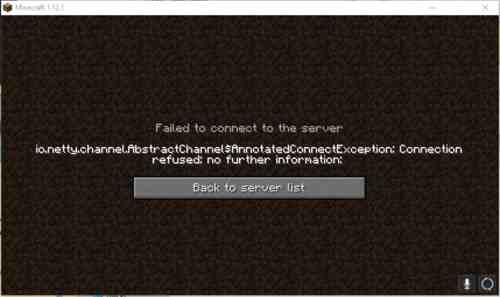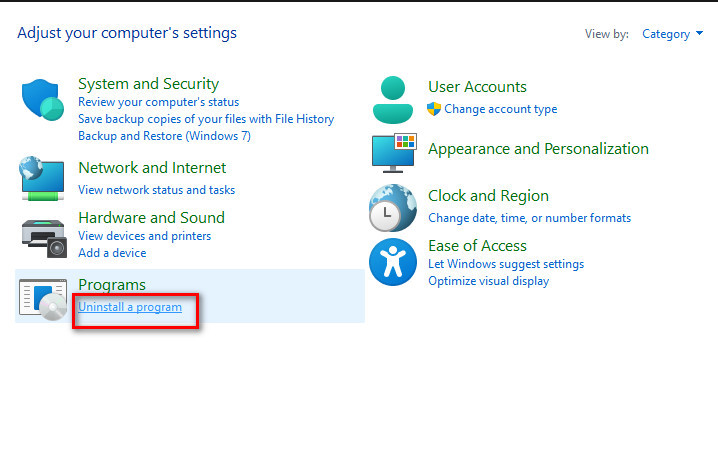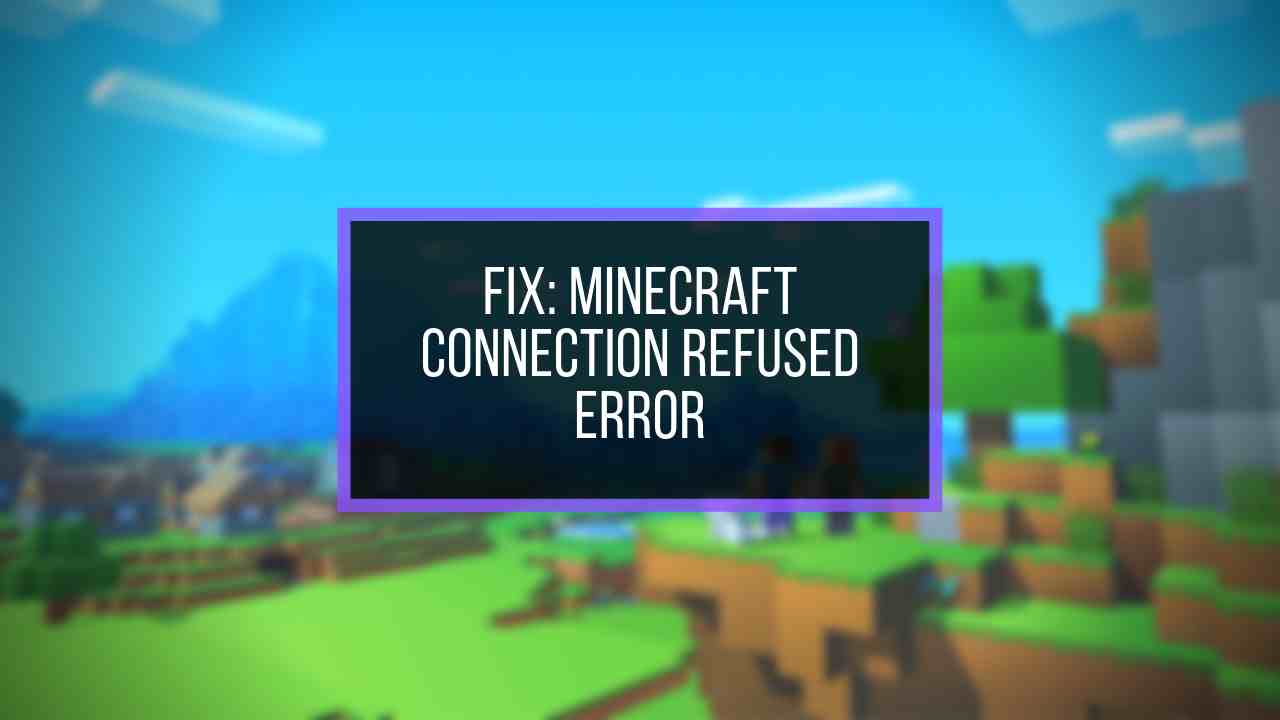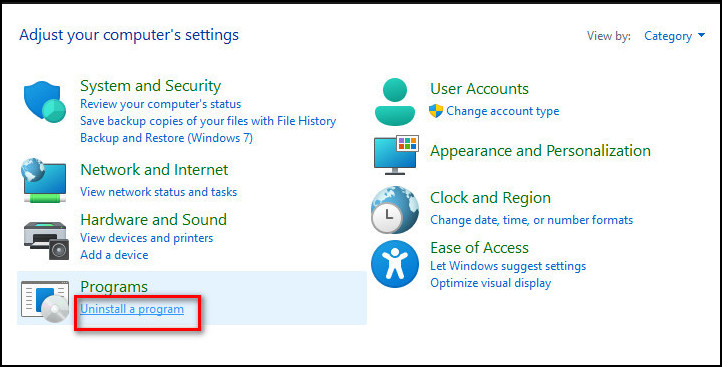При попытке соединения с сервером Майнкрафт пользователь может стукнуться с появлением ошибки Failed to connect to the server — io.netty.channel.abstractchannel$annotatedconnectexception:
- Connection timed out: no further information
- Connection refused: no further information
И единственной кнопкой «Back to server list», которая возвращает к списку серверов.
В этой статье рассмотрим, что это за ошибка io.netty.channel.AbstractChannel$AnnotatedConnectException в Майнкрафт и что делать, чтобы ее исправить.
Что за ошибка io.netty.channel.AbstractChannel$AnnotatedConnectException при подключении к серверу Майнкрафт
Ошибка «Failed to connect to the server | io.netty.channel.AbstractChannel$AnnotatedConnectException» указывает на неудачную попытку подключения к игровому серверу Майнкрафт. А текст после нее указывает на детальную информацию:
- Connection timed out – время подключения вышло. Это значит, что было выполнено множество попыток соединения с сервером, но все они были безуспешными.
- Connection refused – подключение отклонено. Это говорит о том, что возникла какая-то конкретная причина, по которой сервер отклонил подключение.
Почему появляется ошибка io.netty.channel.AbstractChannel$AnnotatedConnectException при подключении к серверу Майнкрафт
Причинами, по которым происходит ошибка io.netty.channel.AbstractChannel$AnnotatedConnectException, могут стать различные факторы, среди которых:
- Проблема с DNS-серверами;
- Проблемы в работе игрового сервера;
- Неисправность файловой системы игры;
- Неверно указанный игровой порт;
- VPN или Firewall;
- Конфликт с антивирусными программами;
- Проблема в работе роутера;
- Некорректная версия Майнкрафт.
Ошибка io.netty.channel.AbstractChannel$AnnotatedConnectException Майнкрафт: как исправить
Рассмотрим детально пошаговую инструкцию по исправлению ошибки io.netty.channel.AbstractChannel$AnnotatedConnectException при подключении к серверу Minecraft.
Проверка работоспособности сервера
Прежде всего следует убедиться в работоспособности сервера. Для этого можно воспользоваться одним из специализированных онлайн-сервисов. Например, mcsrvstat.us. Необходимо перейти по ссылке и вбить IP-адрес сервера в соответствующую строку. Если сервер работает нормально, то сайт выдаст информацию о количестве игроков.
Если появляется сообщение «Could not get the server status…», то причина появления ошибки заключает в некорректной работе сервера. Необходимо просто подождать, пока она нормализуется.
Перезагрузка компьютера
Первым, что сделает делать, если возникает ошибка io.netty.channel.AbstractChannel$AnnotatedConnectException – перезагрузить ПК. Банальная перезагрузка компьютера в большинстве случае помогает устранить возникающие ошибки. Не следует пренебрегать данным советом.
Отключение антивируса, брандмауэра, VPN, Proxy
Непосредственно перед попыткой подключения к серверу стоит полностью отключить антивирусную программу и брандмауэр Windows. Если помогло, то в таком случае нужно включить их снова, зайти в настройки антивируса и брандмауэра и добавить папку с игрой в исключения. Инструкция для разных антивирусов индивидуальная, а для брандмауэра следует сделать следующее:
- Открыть меню «Пуск»;
- Перейти в параметры системы;
- Зайти в раздел «Обновления и безопасность»;
- Выбрать пункт «Безопасность Windows» в левом навигационном меню;
- Зайти в подраздел «Брандмауэр и защита сети»;
- Выбрать пункт «Разрешить работу с приложением через брандмауэр»;
- Найти в списке Майнкрафт и его компоненты и отметить их галочками, после чего нажать кнопку «ОК».
Также нужно отключить все программы, которые выполняют подмену или сокрытие IP-адреса: VPN, Proxy, если таковые имеются. В частности, отказаться от использования софта наподобие Hamachi.
Очистка кэша DNS
Также следует выполнить очистку кэша DNS. Для этого нужно:
- Открыть командную строку от имени администратора. Сделать это можно из меню «Пуск» или воспользовавшись встроенным поиском операционной системы. Также можно запустить приложение «Выполнить» с помощью сочетания горячих клавиш Win+R, куда следует ввести в строку команду cmd.
Пользователи Windows 10 могут использовать Windows PowerShell вместо командной строки; - Ввести команду ipconfig /flushdns в командную строку и нажать клавишу Enter.
Перезагрузка роутера
Стоит сделать перезагрузку сетевого оборудования. Необходимо выключить роутер, полностью отключив его от электросети и подождать минимум 1 минуту, прежде чем включить его снова.
Редактирование правил перенаправления адресов и портов
Некорректно установленные правила обработки адресов и портов в настройках маршрутизатора могут стать причиной возникновения ошибки. Для ее устранения нужно зайти в настройки роутера. Для этого нужно вбить в адресную строку браузера IP: http://192.168.0.1 или http://192.168.1.1. Ввести логин и пароль. Стандартные логин и пароль: admin admin. Необходимо зайти в раздел настроек безопасности и удалить существующие правила.
Устранение проблемы с файловой системой игры
Достаточно часто причиной, почему происходит ошибка io.netty.channel.AbstractChannel$AnnotatedConnectException становится проблема файловой системы игры:
- Поврежденные файлы;
- Некорректная версия Майнкрафт;
- Некорректные моды.
Лучшим решением является полное удаление игры с помощью мастера установки и удаления программ Windows. После чего нужно скачать и установить игру заново. Желательно из другого источника.
Если желания скачивать всю игру заново нет, то можно попробовать упрощенный вариант, который заключается в удалении папки сервера, расположенной в папке с игрой. После чего необходимо заново скачать лаунчер и выполнить проверку целостности файлов.
Использование VPN
В некоторых случаях использование VPN может стать не причиной, а – решением проблемы. Можно попробовать использовать программу Hamachi для создания VPN-сети. И подключаться к серверу через нее.
Очистка и оптимизация ПК
Не лишним будет сделать очистку и оптимизацию ПК. Для этого отлично подойдет программа CCleaner.
Не нашли ответ? Тогда воспользуйтесь формой поиска:
Запуск Minecraft может быть прерван ошибкой «io.netty.channel.AbstractChannel AnnotatedConnectException: Connection refused: no further information», которая возникает на этапе подключения к серверу. Узнаем, что предшествует появлению этой ошибки и способы ее исправления.
Чем вызвана ошибка?
Если при запуске Майнкрафт на экране видим ошибку «io.netty.channel.AbstractChannel AnnotatedConnectException», из-за которой игре отказано в подключении, то она может произойти по следующим причинам:
- Подключение к серверу заблокировано брандмауэром Windows. Чтобы этого избежать, нужно добавить в список исключений каталог с игрой и файлы Java.
- Проблема может возникнуть после обновления Minecraft до последней версии, когда в системе используется устаревшая версия Java. В результате это может привести к конфликту с определенными компонентами игры и препятствовать подключению к серверу.
- В фоновом режиме работает программное обеспечение, которое не совместимо с Майнкрафт, и вызывает ошибку при соединении с сервером.
Перед применением решений перезагрузите роутер. Возможно, ошибка возникла из-за ошибочной сетевой конфигурации или повреждения кэша DNS. Отключите кабель питания роутера и подождите 2-3 минуты, прежде чем подключить устройство к электросети. Когда подключение к интернету будет установлено, попробуйте запустить игру.
Кроме того, найдите по запросу в интернете список приложений, которые несовместимы с определенными компонентами Minecraft, и удалите их, если они присутствуют на компьютере.
Добавление исключения в Брандмауэр
Во многих случаях подключение к серверу Minecraft блокируется брандмауэром Windows, что в конечном итоге приводит к ошибке «io.netty.channel.AbstractChannel AnnotatedConnectException». Поэтому попробуйте добавить исключение для некоторых исполняемых файлов из папки Minecraft, которым требуется доступ в интернет.
Разверните меню Пуск и щелкните на значок шестеренки, чтобы открыть системные Параметры, либо просто нажмите Win + I. Перейдите в раздел «Обновления и безопасность».
Откройте вкладку «Безопасность Windows» и перейдите в раздел «Брандмауэр и защита сети».
Выберите опцию «Разрешить работу с приложением через Брандмауэр».
Кликните на кнопку «Изменить параметры» и подтвердите это запрос нажатием на кнопку «Да».
Затем выберите «Разрешить другое приложение» и кликните на кнопку «Обзор». Перейдите в папку Minecraft и выберите исполняемый файл.
Повторите указанные действия еще раз. Перейдите в папку, в которой установлены серверы Minecraft. Откройте папку Maxwell – MinecraftServer. Установите разрешения обоим исполняемым файлам Java внутри этой папки таким же образом.
Теперь найдите в списке все опции «Java Platform SE Binary» и отметьте флажками для частной и публичной сети.
После применения изменений запустите Minecraft и посмотрите, прерывается ли этот процесс ошибкой «io.netty.channel.AbstractChannel AnnotatedConnectException».
Добавление IP-адреса и порта
Если для доступа в интернет используется динамический IP-адрес, он будет меняться каждые пару дней. Поэтому проверьте IP-адрес и порт для игры и добавьте его в лаунчер Minecraft.
Откройте командную строку с помощью поиска Windows, предоставив ей доступ администратора.
В консоли выполните команду ipconfig и запишите IPv4-адрес.
Затем перейдите в папку Minecraft Servers – Maxwell (с набором случайных чисел) – MinecraftServer и откройте текстовый документ «Server Properties».
Найдите в нем и запишите значение строки «Server Port», например, «25565».
Затем запустите Minecraft и перейдите к опции «Play Multiplayer». Выберите сервер и кликните на «Edit» (Редактировать).
Теперь в поле Address укажите IPv4-адрес и номер порта, например, «XXX.XXX.X.X:25565»
Кликните на Done (Готово), затем на кнопку Refresh (Обновить). Проверьте, прерывается ли запуск Minecraft ошибкой.
Проверка фильтрации портов
Иногда проблема может возникнуть в результате случайной фильтрации пользователем требуемых портов. Несмотря на то, что переадресация портов правильно настроена, фильтрация автоматически обнуляет ее, что приводит к указанной ошибке. Проверьте сетевые конфигурации роутера и локальной машины и убедитесь, что фильтрация портов не включена.
Among 90 Million players, 20% of people cannot connect to Minecraft servers. Reports show that they fail to connect to the server because of a time-out error.
I have also been through this situation, man! But, with a hefty 9 hours of non-stop research, I came up with the seven easiest steps to fix the Minecraft io.netty error message.
What does io.netty.channel.abstractchannel$annotatedconnectexception mean?
Io.netty.channel in Minecraft is a Connection Timed Out Error where you cannot connect to a game server due to lack of connection between the host and the server. The leading cause for the error is the Common IP Connectivity issue.
Keep Reading, As I will demonstrate to you why Minecraft fails to connect to the server and how to fix io.netty.channel.abstractchannel annotatedconnectexception connection immediately.
Follow our guide on how to Keep Inventory When You Die in Minecraft
Connection timed out is not limited to a single server. If you tried to join the multiplayer server, you will most often see the error message. As I have mentioned earlier, the root cause behind the io netty.channel error is the IP Connectivity issue.
A couple of other causes include Backdated JAVA program, server blocking by the Windows Firewall, and Unstable Software.
Due to the wrong IP of the port, io.netty.channel.abstractchannel Minecraft error can be triggered in no time. It is seen that the IP address attached with the correct port is used for forwarding your connection to the client server. In rare cases, the IP changes from time to time, and multiple users might get connected within the same IP.
Check out our separate post if Minecraft keeps crashing on your PC.
In the beginning, it may seem complicated to you. But, keep reading as you can fix Minecraft’s abstract channel error in minutes without any confusion.
Here are the steps to fix minecraft io.netty.channel.abstractchannel$annotatedconnectexception connection refused error:
1. Add Exceptions to Firewall Settings in Minecraft Folder
Adding exceptions in Firewall settings is the best option for fixing io.netty.channel.connecttimeoutexception connection timed out. As I have mentioned earlier, VPN and Windows Firewall sometimes block you from accessing the Minecraft game server. Add some exceptions in the Firewall to avoid abstractchannel annotatedconnectexception connection refused error.
Also, check out my complete Minecraft biomes list to explore the unknown. You can quickly find any biomes using the Minecraft Biome Finder. You can see biomes, jungle temples, slime chunks, spawn chunks, buried treasures, etc. with different colors on the map.
Here are the steps to add exceptions to Firewall Settings:
Now, you can open the Minecraft launcher to see if the error is solved or not.
Point to be Noted: Due to LAN issues, Minecraft Lan io.netty.channel.abstractchannel$annotatedconnectexception disconnection can occur. Check out our separate post to fix Lan not working in Minecraft.
2. Delete Unstable Software
There is some unstable software, which after installing it on your computer will conflict with the game. You can check the list of the software that isn’t compatible with the Minecraft game on many websites.
You should remove false plugins and add 100% authenticated plugins only.
One of the incompatible software is the Virtual Ethernet with Hamachi. In this case, it would be wise enough to disable or delete the software.
Open Command prompt and type ipconfig. Find a configuration named Virtual Ethernet Connection with Hamachi. Note down the Addresses and go to the search panel to delete Virtual Ethernet Software with Hamachi.
Add your IP and port number to the server and solve Minecraft ionetty issue. If you are trying to play with your friends, you can set up a Hamachi server too.
Also, check out the best Minecraft Music Bots and the Best VPN for Minecraft.
3. Add IP Address and Select the Suitable Working Port
Add your IP and port number to the Minecraft servers. Minecraft connection refused issues will occur if the IP address and port you are using are dynamic in nature. Change your IP address and add it to the Minecraft Launcher in order to deal with minecraft.io error. I recommend using the port forwarding method. You can also check your IP configuration from the command prompt.
Here are the steps to add an IP Address and select the suitable working port:
- Run the Command Prompt as Administrator.
- Type the command ipconfig and note down your IPV4 Address.
- Browse to Minecraft Servers folder > Maxwell (Minecraft Server folder) > Minecraft Server at the same time and open Server Properties text document.
- Note down the Server Port and open up Minecraft and go to the Play Multiplayer option.
- Select the server you want to join and select Edit.
- Type the IPv4 address and click Done. Connect to a server using this IPv4 address.
- Refresh to apply changes.
NB: You can use the Minecraft Resolver tool as well to repair Minecraft out of memory problems.
You should check out the easiest way to make paper in Minecraft.
4. Reset Your Internet Router
Resetting the router is the most straightforward solution. If your Internet Modem/router causes problems then you are most likely to notice Minecraft error. You should always check your internet connection before trying to connect to the server.
Try powering off your Router by pressing the reset button for a couple of minutes and power back on to restart your Router. If that doesn’t work then reset all the settings of your router and set it up freshly. Try to connect to a server after resetting the router.
Remember: Poor internet connection hampers the data exchange between the server and the host. Also, The game server you are trying to connect needs to be in the same region.
Did you know? You can use the Command Block to execute the commands in Minecraft.
5. Use a Trusted VPN Connection Source
It is possible that Minecraft is banned in your region. Windows Firewall sometimes blocks Minecraft servers and for this reason, you will not be able to connect to the server. The same goes for VPN. Changing servers frequently using VPNs may block the Host server.
You can try using trusted VPN apps that don’t block your Minecraft game server. Simply change settings of the region to overcome io.netty.channel.connecttimeoutexception timed out error.
Want to make a Jack o lantern in Minecraft? Click on the link to find out.
6. Update Java software
Minecraft requires the latest version of JAVA in order to work properly. You can’t use backdated java software. If you are trying to connect to the server with outdated Java, the missing elements will conflict with Minecraft. As a result, you will see java.net.connectexception connection refused no further information.
Java.net.connectexception connection timed out no further information error is seen on windows 10 more specifically. A Learn to Mod account is necessary to join a Minecraft server. Java.net connectexception minecraft error means that you do not have any Learn To Mod account. It can be fixed by updating the JAVA software to its current latest version.
7. Reinstall Minecraft
This error can occur on both single-player and multiplayer servers. Use a trusted VPN to get rid of the Abstract Channel Error.
Sometimes your Game data is seen corrupted and it causes you a lot of problems like Minecraft disconnection error. Uninstalling Minecraft and simply giving it a fresh installation will help all the Minecraft players.
To uninstall Minecraft, you need to navigate to Control Panel> Uninstall a Program> select Minecraft to uninstall.
Get the latest version of Minecraft and try to connect to the game server to fix io netty channel abstractchannel annotatedconnectexception.
Why does it say IO Netty channel AbstractChannel AnnotatedConnectException?
Minecraft says io netty annotated error because of a lack of connection between host PC and the server. Basically, Minecraft can’t connect with the server due to unwanted traffic off networks. Try the Port forwarding method to get rid of the disconnection problem.
Port forwarding is necessary because your Home routers use NAT which isolates the home network from the Internet. If you want you can also fix your LAN card. Apart from that, if you have any antivirus installed, I would suggest you whitelist Minecraft. JRE Blocked by Antivirus can cause a serious issue leading to this problem.
Quickly check out how to deal with a Minecraft server not allowing friends to connect.
Final Thoughts
Connection refused: no further information error is a big problem for Minecraft fans. If you are able to fix failed to connect to server error once, then you will never face this error again. In case, if none of the above steps worked for you then I would suggest you fix your LAN card to see if this error vanishes or not.
Мало что так расстраивает, как появление кодов ошибок, особенно когда вы не знаете, в чем может быть проблема.
Содержание
- Что за ошибка: io.netty.channel.abstractchannel $ annotatedconnectexception
- Какое решение этой ошибки?
- Если это чужой сервер
- Разрешения межсетевого экрана
- Если это ваш собственный сервер
- Перенаправление вашей сети
- Заключение
Что за ошибка: io.netty.channel.abstractchannel $ annotatedconnectexception
Проще говоря, это ошибка подключения, когда компьютер, на котором вы находитесь, пытается установить соединение с выбранным вами сервером Minecraft, и это соединение не удается либо из-за того, что сервер, к которому вы подключаетесь, каким-то образом не распознает ваш запрос, либо не получает сигнал. обратно в Minecraft.
Какое решение этой ошибки?
Давайте начнем решать эту проблему с некоторых основных решений, которые работают практически при любой ошибке. Не пропускайте их, если вы еще не пробовали их, потому что это самые простые решения, которые занимают минимум времени!
• Перезапустите Minecraft.
• Перезагрузите компьютер.
• Включите и снова включите маршрутизатор: выключите его на минуту и снова включите.
Если это не помогло, пора попробовать более сложные шаги.
Чтобы начать решать эту проблему, нам нужно сначала выяснить, какой путь нам нужно выбрать, и это зависит от того, кто запускает сервер, к которому вы пытаетесь подключиться, будь то ваш собственный сервер или чей-то еще.
Если это чужой сервер
Если это чужой сервер, вы начинаете с проверки, можете ли вы подключиться к другим серверам. Если вы можете подключиться к другим серверам, проблема, скорее всего, не на вашей стороне, а проблема с этим конкретным сервером. Узнайте у людей, которые его запускают, есть ли какие-либо технические трудности.
Если проблема возникает при подключении к нескольким разным серверам, скорее всего, проблема на вашей стороне и, скорее всего, связана с вашими разрешениями брандмауэра. Прочтите приведенные ниже инструкции, чтобы решить проблему.
Разрешения межсетевого экрана
Вот шаги, которые вы предпринимаете, чтобы исправить разрешения вашего брандмауэра, которые, вероятно, вызывают ошибку в Minecraft.
- Перейдите в панель поиска Windows, введите «Безопасность Windows» и выберите его, когда оно появится.
- На открывшейся странице выберите раздел «Межсетевой экран и защита сети».
- На следующей странице выберите текст «Разрешить приложение через брандмауэр».
- На открывшейся странице выберите «Изменить настройки», как показано на рисунке ниже, и нажмите «Да» в окне предупреждения.
- Теперь посмотрите дальше вниз по странице, где вы теперь сможете взаимодействовать с ранее выделенным серым цветом «Разрешить другое приложение».
- Появится небольшое всплывающее окно с кнопкой «Обзор…», выберите ее и перейдите в то место, где у вас установлен Minecraft.
- В папке Minecraft выберите файл MinecraftLauncher и нажмите «Открыть».
- Нам нужно будет повторить описанные выше шаги, и на этот раз перейдите туда, где у вас установлен сервер Minecraft, перейдите в папку «MinecraftServer», выберите в ней оба исполняемых файла Java и откройте их.
- Наконец, мы останемся на странице «Изменить настройки», но на этот раз прокрутите список разрешенных приложений и функций, пока не увидите записи с пометкой «Java (TM) Platform SE binary». Здесь мы помечаем все галочки как минимум на «Частный» и «Общедоступный», если мы запускаем сервер и хотим, чтобы люди подключались извне нашей сети.
- Снова запустите Minecraft и проверьте, есть ли у вас доступ к серверу.
Если это ваш собственный сервер
Если это ваш сервер и вы не можете к нему подключиться, первое решение — проверить, запустили ли вы сервер, прежде чем пытаться подключиться к нему. Иногда это простые вещи!
Если ваш сервер работает, то решение, скорее всего, будет одним из следующих двух:
- Ваш брандмауэр блокирует ваш доступ.
- Вам необходимо перенаправить вашу сеть.
Способ решения проблемы 1 одинаков как для вашего собственного сервера, так и для серверов других людей. Мы перечислили шаги, которые вы можете предпринять, выше под заголовком «Разрешения брандмауэра».
Если вариант 1 не решил вашу проблему, возможно, проблема заключается в варианте 2: перенаправление портов в вашей сети.
Поскольку это проблема вашего маршрутизатора, и каждый маршрутизатор имеет свой пользовательский интерфейс, трудно описать точные шаги, которые необходимо предпринять. Поэтому мы будем придерживаться общих инструкций, которые помогут вам решить проблему.
Перенаправление вашей сети
Вот шаги, которые вы предпринимаете для перенаправления вашей сети, чтобы помочь вам исправить ошибку Minecraft.
- Войдите в свой роутер. Если вы ранее не вводили для этого имя устройства, имя пользователя или пароль, вы, вероятно, можете найти их на наклейке в нижней части маршрутизатора или в документах, которые вы получили вместе с маршрутизатором.
- Перейдите в раздел «Перенаправление портов». Это также может называться «Виртуальный сервер». Возможно, вам придется заглянуть в раздел «Дополнительно».
- Теперь вы должны быть на странице, где вы можете ввести имя устройства, порт, IP-адрес и возможность выбрать протокол.
- Заполните эти поля соответствующей информацией, просмотрев информацию на своем компьютере. Для протокола обычно выбирается TCP / UDP или оба варианта.
- Для завершения нажмите «Применить» или «Сохранить».
- Снова запустите Minecraft и проверьте, есть ли у вас доступ к вашему серверу.
Заключение
Надеюсь, эти решения помогли вам исправить ошибку io.netty.channel.abstractchannel $ annotatedconnectexception и вернуться к игре в Minecraft. В противном случае вы можете посетить форум Minecraft, чтобы найти дополнительную информацию.
Among 180 Million Minecraft active players, 20% of people cannot connect to Minecraft servers. Reports show that they fail to connect to the server because of a time-out error.
I have also been through this situation, man! But, with a hefty 9 hours of non-stop research, I came up with the seven most straightforward steps to fix the Minecraft io.netty error message.
Keep reading, I will demonstrate why Minecraft fails to connect to the server and how to fix io.netty.channel.abstractchannel annotatedconnectexception connection immediately.
Minecraft says io netty annotated error because of a lack of connection between the host PC and the server. Basically, Minecraft can’t connect with the server due to unwanted traffic off networks. Try the Port forwarding method to get rid of the disconnection problem.
Io.netty.channel in Minecraft is a Connection Timed Out Error where you cannot connect to a game server due to the lack of connection between the host and the server. The leading cause for the error is the Common IP Connectivity issue.
Connection timed out is not limited to a single server. If you try to join the multiplayer server, you will most often see the error message.
A couple of other causes include Backdated JAVA program, server blocking by the Windows Firewall, and Unstable Software.
Due to the wrong IP of the port, io.netty.channel.abstractchannel Minecraft error can be triggered in no time. It is seen that the IP address attached to the correct port is used for forwarding your connection to the client-server.
In rare cases, the IP changes from time to time, and multiple users might get connected to the same IP.
If you want you can also fix your LAN card. Apart from that, if you have any antivirus installed, I would suggest you whitelist Minecraft. JRE Blocked by Antivirus can cause a serious issue leading to this problem.
Sometimes the Minecraft server did not allow friends to connect for several reasons, like the io netty abstract error.
How to Fix io.netty.channel.abstractchannel$annotatedconnectexception in Minecraft
To fix the Minecraft io.netty.channel error, you should add exceptions to your Windows Firewall, remove unstable applications & plugins, change the IP addresses, and check your internet connection. Besides, ensure the Java and Minecraft application is updated to the latest version.
In the beginning, it may seem complicated to you. But keep reading, as you can fix Minecraft’s abstract channel error in minutes without any confusion.
Here are the methods to fix Minecraft io.netty.channel connection refused error:
1. Add Exceptions to Firewall Settings in Minecraft Folder
Adding exceptions in Firewall settings is the best option for fixing the io.netty.channel connection timed out issue.
As mentioned earlier, VPN and Windows Firewalls sometimes block you from accessing the Minecraft game server. Add some exceptions in the Firewall to avoid abstractchannel annotatedconnectexception connection refused error.
Also, check out my complete Minecraft biomes list to explore the unknown. You can quickly find any biomes using the Minecraft Biome Finder.
You can see biomes, jungle temples, slime chunks, spawn chunks, buried treasures, etc, with different colors on the map.
Consider the following steps to add exceptions to Firewall Settings:
Now, you can open the Minecraft launcher to see if the error is solved or not.
Quick Note: If Minecraft LAN stops working, you may encounter the Minecraft io.netty.channel error.
2. Delete Unstable Software
Some unstable software conflicts with the game after installing it on your computer. On many websites, you can check the software that isn’t compatible with the Minecraft game.
Besides, you should remove false plugins and add 100% authenticated plugins only.
One of the incompatible software is the Virtual Ethernet with Hamachi. In this case, It would be wise to disable or delete the software.
Open the Command prompt and type ipconfig. Find a configuration named Virtual Ethernet Connection with Hamachi. Note down the Addresses and go to the search panel to delete Virtual Ethernet Software with Hamachi.
Add your IP and port number to the server and solve Minecraft ionetty issue. You can also set up a Hamachi server if you are trying to play with your friends.
3. Add IP Address and Select the Suitable Working Port
Add your IP and port number to the Minecraft servers. Minecraft’s connection refused issues will occur if the IP address and port you are using are dynamic in nature. Change your IP address and add it to the Minecraft Launcher to deal with minecraft.io error.
I recommend using the port forwarding method. You can also check your IP configuration from the command prompt.
Here’s how to add an IP Address and select the suitable working port:
- Run the Command Prompt as Administrator.
- Type the command ipconfig and note down your IPV4 Address.
- Browse to Minecraft Servers folder > Maxwell (Minecraft Server folder) > Minecraft Server at the same time and open Server Properties text document.
- Note down the Server Port, open Minecraft, and go to the Play Multiplayer option.
- Select the server you want to join and select Edit.
- Type the IPv4 address and click Done. Connect to a server using this IPv4 address.
- Refresh to apply changes.
Pro Tips: You can also use the Minecraft Resolver tool to repair Minecraft out-of-memory problems.
4. Reset Your Internet Router
Resetting the router is the most straightforward solution. If your Internet Modem/router causes problems, you will likely notice Minecraft errors. You should always check your internet connection before connecting to the server.
Try powering off your Router by pressing the reset button for a couple of minutes and power back on to restart your Router. If that doesn’t work, reset your router’s settings and set it up freshly. Try to connect to a server after resetting the router.
Remember: Poor internet connection hampers the server and host data exchange. Also, The game server you are trying to connect needs to be in the same region.
5. Use a Trusted VPN Connection Source
Minecraft may be banned in your region. If this is the case, Windows Firewall can block Minecraft servers for this reason, leading to being unable to connect to the server. The same goes for VPNs. Changing servers frequently using VPNs may block the Host server.
You can use trusted VPN apps that don’t block your Minecraft game server. Simply change the region’s settings to overcome io.netty.channel.connecttimeoutexception timed out error.
6. Update Java software
Minecraft requires the latest version of JAVA in order to work correctly. You can’t use backdated Java software.
If you try to connect to the server with outdated Java, the missing elements will conflict with Minecraft. As a result, you will see java.net.connectexception connection refused no further information.
Java.net.connectexception connection timed out no further information error is seen on Windows 10 more precisely.
A Learn to Mod account is necessary to join a Minecraft server. Java.net connectexception Minecraft error means you do not have a Learn To Mod account. It can be fixed by updating the Java software to its latest version.
7. Reinstall Minecraft
This error can occur on both single-player and multiplayer servers. Use a trusted VPN to get rid of the Abstract Channel Error.
Sometimes your Game data is seen as corrupted, and causes you many problems like Minecraft disconnection error. Uninstalling Minecraft and simply giving it a fresh installation will help all Minecraft players.
To uninstall Minecraft, navigate to Control Panel> Uninstall a Program> select Minecraft to uninstall.
Get the latest version of Minecraft and try to connect to the game server to fix io netty channel abstractchannel annotatedconnectexception.
Frequently Asked Questions
What is the error in IO Netty abstract?
The IO Netty abstract error of Minecraft indicates that your network server is down, though the individual configuration is working fine. The reason behind the problem is how the player sets his game.
Why is your connection refused on Minecraft?
Minecraft refuses a player’s connection when the server is offline. When the server is unavailable, it will prevent all connections. However, ensuring the server is back online will resolve the issue.
What does connection time out mean on Minecraft?
Connection time out on Minecraft means that the application is unable to access the internet properly. While facing this issue, you won’t be able to access your account. Several reasons can lead to this problem, including an unstable internet connection.
Final Thoughts
Connection refused: no further information error is a big problem for Minecraft fans. If you can fix the failed to connect to server error once, then you will never face this error again.
I hope you have resolved the io netty channel error by following the instructions I described earlier. Still, facing an issue with Minecraft? Leave a comment below for further assistance.