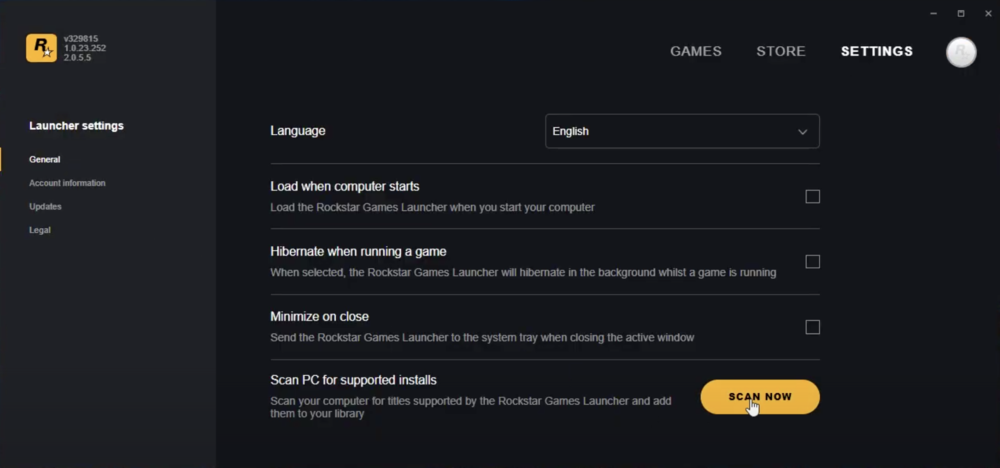Are you trying to launch GTA V from the Epic Games launcher but encountering the «Unable to Launch Game, Please Verify Game Data» error? This can be a frustrating issue to deal with, but fortunately, there are several solutions that can help resolve this problem. In this article, we will guide you through the steps to fix the «Unable to Launch Game, Please Verify Game Data» error on GTA V in the Epic Games launcher. By following these steps, you can get back to playing GTA V without any further delay or frustration. So, let’s get started!
Verify the GTA V Game Files
To fix the «Unable to Launch Game, Please Verify Game Data» error on GTA V through Epic Games Launcher, the first thing you need to do is to verify the game files. To do this, open your Epic Games launcher and navigate to your Library. From there, open the menu for Grand Theft Auto V and select «Verify.» This process will check the game files for any missing or corrupted data and re-download them if necessary. Examples of corrupted game files can include missing DLL files, which can cause the game to fail to launch. By verifying the game files, you can ensure that the game has all the necessary components to launch correctly.
Epic Games > GTA V > Settings > Verify
Uninstall Grand Theft Auto V
If you’re still facing the «Unable To Launch Game, Please Verify Game Data» error while trying to launch GTA V through the Epic Games launcher, you can try uninstalling the game from your system. However, make sure to check whether you have any other instances of GTA V installed on your system, such as the Steam version. If you have the game installed on Steam, you can uninstall it by right-clicking on the application, selecting Manage, and then choosing Uninstall. This will help ensure that you have only one instance of the game on your system, and can potentially fix any issues that were caused by conflicts between different game installations.
Steam Library > GTA V
Change Rockstar Games Launcher Update Settings
To fix the «Unable to Launch Game, Please Verify Game Data» error in the Epic Games Launcher for GTA V, you can try changing the update settings in the Rockstar Games Launcher. Open the launcher and go to General settings, then select Scan Now. Next, navigate to the Updates tab and check the option to allow background downloads while in-game. This will ensure that any necessary updates are downloaded and installed automatically. Another option is to verify the game files in the Epic Games Launcher, which can be done by navigating to your library and selecting Verify for Grand Theft Auto V. If the problem still persists, try uninstalling other versions of the game, such as the Steam version, as having multiple installations can cause conflicts.
Rockstar Games Launcher > Launcher Settings > General
Further toubleshooting
To further troubleshoot the «Please Verify Game Data» error for Grand Theft Auto 5 (Epic Games Version), there are a few other steps you can take. One thing you can try is updating your ASUS sound drivers or using your onboard sound card instead. Some users have reported that their sound card is causing the issue.
Another step you can take is updating your graphics card. If you’re using an NVIDIA GPU, you can use the GeForce Experience application to download and install the latest driver in the “Drivers” tab.
It’s also important to ensure that your operating system is up to date. You can do this by searching for «Update» in the Start menu and selecting «Check for updates» in the system settings window.
By following these steps, you should be able to launch Grand Theft Auto 5 from your Epic Games launcher without encountering the «Please Verify Game Data» error.
Windows Settings > Windows Update
Пользователи лицензионных и пиратских версий GTA 5 очень часто видят сообщение с проблемой «Ошибка инициализации данных». У этой неполадки может быть несколько причин и одна из них – блокировка сервисов Rockstar Games в РФ. Одно из первых действий, которое нужно предпринять, это установить VPN-сервис. Если все еще не работает, нужно выполнить еще одну простую процедуру.
Ошибка инициализации данных. Пожалуйста посетите «https://support.rokstargames.com/hc/ru» для получения информации.
Как исправить ошибку инициализации данных в GTA 5?
Вся проблема заключается в том, что вы запускаете продукт Rockstar Games, не запустив предварительно их клиент. Вам нужно установить (или просто вручную открыть) Rockstar Games Launcher. Затем же запускайте GTA 5 через игровой клиент Epic Launcher или Steam. Обязательно не с ярлыка на рабочем столе. Должно сработать.
Мы ждем ваших комментарий и обсуждение данной ошибки, чтобы сделать материал максимально полным.
From time to time you might encounter an error message “Unable to launch the game, please verify your game data” while playing GTA V on PC. Due to constant game updates and patches, unexpected launching issues may arise with the games.
Most of the time unable to launch game error appears if game files are corrupted. You can easily fix the issue by verifying the game files or clearing the launcher web cache.
In case, you are using Epic game, Rockstar game, or Steam game clients and you still see this error, then don’t worry. Here we have explained the best fixes to resolve verify game data errors.

UPDATE YOUR DRIVERS
in Windows 11, 10 and 7
Use Driver Easy to update all the missing & outdated device drivers on PC for free.
Apart from seeing unable to launch the game, please verify your game data users can also get these errors while playing GTA 5 or Red Dead Redemption.
- GTA V is unable to launch the game on Steam
- Failed to initialize critical data of GTA 5 in Epic Games
- Please verify your device to play the game
After searching its causes on different forums we have come to the conclusion that the unable to launch game error occurs:
- When you have an account but you can’t sign in problem with the launcher
- Existence of Rockstar social club folder.
- The game file on Seam got corrupted
- MSI or ASUS audio process running in the task manager
- Not running launcher with administrator access.
How To Fix Unable to Launch Game, Please Verify Your Game Data Error in GTA 5
Apply these fixes if you are stuck with unable to launch games on Steam or Epic games.
Fix 1. Sign Out from Launchers
Many players reported that all they can do is see the menu screen but they can’t play GTA V or RDR 2 due to an account sign-in problem.
Just create a new account and then get it verified using the launcher.
If you can easily sign in, then try to sign out from your Steam, EPIC, Rockstar Launcher, and then sign in again.
Fix 2. Verify Integrity of Game Files
Soon the Unable to launch the game, please verify your game data error appear the first thing you should try is to verify the game files.
For Rockstart Game Launcher:
- Run the game launcher.
- Navigate to Settings.
- Under My installed games on the left, select the game you need to Verify i.e. GTA 5 or Red Dead Redemption 2.
- Click on the tab VERIFY INTEGRITY.
Once the process completes you will see a message telling you that your game is verified and ready to play.
How To Verify Game Data Epic Games launcher:
- Open the game launcher
- Go to Library.
- Right-click on the game and from the drop-down menu select Verify.
It will take a couple of minutes, during that process launcher will re-download any missing or corrupted game file.
For Steam launcher:
- Open Steam launcher.
- Click on Library.
- Right-click on the Game and choose Properties.
- Select the Local Files tab and click the Verify Integrity of Game Files button.
Fix 3. Delete the AppData folder and then Verify Games Files
Try this alternate method to fix the Unable to launch the game, please verify your game data.
- Close the Epic Games launcher or Steam Via the Task Manager
- Press the Win + R key on your keyboard and type in AppData.
- Double-click on the Local folder and click on the Rockstar Games folder to delete it
- Now Launch Epic Games launcher or Steam
- Navigate to GTA V in your Epic Games or Steam Library
- Now again Verify Game Files as explained Fix 2
- Once the process completes, click on the Windows Search button and type in Services, then press Enter
- Look for the Rockstar Game Library Service and Double-click to open it
- Change the Startup type to Automatic
- Click on Start, then click on OK
- Launch GTA V through Epic Games or Steam
Fix 4. Clear the Launcher Webcache on Windows PC
- Exit the Epic Games Launcher by right-clicking on the system tray icon in the bottom-right corner, and then click Exit.
- Press the Windows key + R and type “%localappdata%” to open a File Explorer window.
- Open the Epic Games Launcher folder.
- Open the Saved folder.
- Click the webcache folder, and then delete it.
- Restart your computer and start the Epic Games Launcher.
Fix 5. Download Free VPN
It’s not clear what connection VPN has for solving the unable to launch the game.
Many users on forums confirmed that they downloaded free VPN software and changed it to a different country. Amazingly it has fixed the unable to launch the game, please verify your game data error.
Fix 6. Run Launcher As Administrator
If the game is using another launcher in addition to the Epic Games Launcher then you will have to deal with the Unable To Launch Error.
Try to run games on a PC with administrator privileges. If the games failed on every launch it means you are running the launcher without administrator rights.
Follow these steps:
- Right-click on the game launcher you are using and choose Properties.
- Click on the Compatibility tab.
- Check the box Run the program as an administrator
- Click on Apply and then OK to save the changes.
Fix 7. Quit Processes on Windows PC
You will experience game launching problems if there is third-party software running in the background causing the interruption.
Furthermore, if you have MSI to ASUS mainboard then you need to close certain process
- Press Ctrl+Alt+Del to open Task Manager.
- MSI mainboard quit the Nahimic Audio process.
- ASUS mainboard quit the ASUS Sonic Studio.
- End Task the SS2Svc64.exe process in the task manager. However, you don’t have to close SS2Svc32.
If you are also running a PC monitoring tool, uninstall them and remove AppData from Windows 10/11.
Fix 8. Close Launcher Processes
This fix is also tested and confirmed by users. All you need to do is to close the Epic Game launcher, Rockstar Game launcher, or Steam.
Then open Task Manager and close all the processes running in it including Rockstar Social Club Service.
Now relaunch the game launcher and try to run the game.
Fix 9. Disable Sound Card Drivers
If you have the following audio drivers installed on your PC then try to disable them.
- RTHDMIAzAudService Service for HDMI
- Realtek(r) High Definition Audio Function Driver
- Realtek Semiconductor Corp
It’s quite weird as to how these sound drivers messed with your game launch but it surely fixes the issue.
Another lot of users confirmed that by deleting the Rockstar Social Club folder you can fix the unable to launch the game, please verify your game data problem on your PC.
Follow these steps:
- Right-click on the Rockstart launcher and choose to open the file location.
- Open the Rockstar game folder and delete Social Club Folder
How To Fix GTA 5 Unable To Launch Game Please Verify Your Game Data Error In Epic Games
Рассмотрено Ошибка инициализации данных. Пожалуйста посетите сайт…
-
Автор темы
Gucccccccciiii
-
Дата начала
Администрация никогда не пришлет Вам ссылку на авторизацию и не запросит Ваши данные для входа в игру.
- Статус
- В этой теме нельзя размещать новые ответы.
-
#1
1. Evgen Changretta
2. GucciX
3. Все олично работало, но, после того как я решил разогнать свой процессор, у меня перестал запускаться пк, я выполнил полный сброс до заводских настроек пк. Установил все необходимые библиотеки и саму игру. При запуске выходит 2 ошибки, которых я раньше не видел. Ничего не помогает(гта в эпик лаунчере).
4.
5. 13.01.2022
-
#2
Здравствуйте
Сама GTA online работает в полной мере?
-
#3
Вообще при запуске самой гта через лаунчер(епик) или рейдж, выходит такие 2 ошибки
-
#4
Уже не знаю что делать, 3 день зайти не могу
-
#5
Если у вас запущена какая-либо игра Rockstar Games, выйдите из нее
Перейдите в установочную папку Rockstar Games Launcher
По умолчанию: C:\Program Files\Rockstar Games\Launcher
Дважды щелкните по файлу uninstall.exe и удалите Rockstar Games Launcher
Не ставьте отметку в поле «Удалить игровые данные» (Uninstall game data)
Удалите оставшиеся файлы Rockstar Games Launcher и Social Club
После того как процедура удаления будет завершена, удалите все нижеперечисленные папки:
ПРИМЕЧАНИЕ: не удаляйте другие папки или файлы, иначе вы можете потерять сохраненные игры или другие важные данные.
C:\Users[имя пользователя]\Documents\Rockstar Games\Social Club
C:\Users[имя пользователя]\Documents\Rockstar Games\Launcher
C:\Program Files\Rockstar Games\Launcher
(установочная папка приложения)
C:\Program Files\Rockstar Games\Social Club
C:\Program Files (x86)\Rockstar Games\Social Club
Также проверьте другие диски на наличие дублирующих папок с лаунчером
Перезагрузите компьютер
Установите Rockstar Games Launcher заново:
Rockstar Games Launcher — Rockstar Games Social Club
Сделайте полную проверку файлов GTA V
Если это не помогло, обратитесь в поддержку рокстар геймс, с cамой GTA Online мы Вам не поможем
- Статус
- В этой теме нельзя размещать новые ответы.
Ошибка «проверьте целостность игры» при запуске GTA 5 в Epic Games может свидетельствовать о наличии повреждений, испорченных или отсутствующих файлов игры. Возможные причины могут быть связаны с ошибками загрузки, проблемами с установкой или несовместимостью с системой. Для решения проблемы можно попробовать проверить целостность файлов игры через клиент Epic Games, переустановить игру или обратиться к поддержке для получения дополнительной помощи.
Fix Grand Theft Auto V Was Unable To Authenticate With Epic Online Services Error Windows 10 / 8 / 7
GTA V 2ч. 2022 НЕ УДАЛОСЬ ЗАПУСТИТЬ ИГРУ, ПОЖАЛУЙСТА, ПРОВЕРЬТЕ ВАШИ ИГРОВЫЕ ДАННЫЕ НА ЦЕЛОСНОСТЬ
НЕ УДАЛОСЬ ЗАПУСТИТЬ ИГРУ, ПОЖАЛУЙСТА, ПРОВЕРЬТЕ ВАШИ ИГРОВЫЕ ДАННЫЕ НА ЦЕЛОСТНОСТЬ В ГТА 5
Не удалось запустить игру GTA 5 Online Что делать? Решаем ошибку-Epic games-Rockstar launcher
Решение проблемы GTAV Epic Games проверьте целостность файлов
GTA V Ошибка инициализации данных — Решение