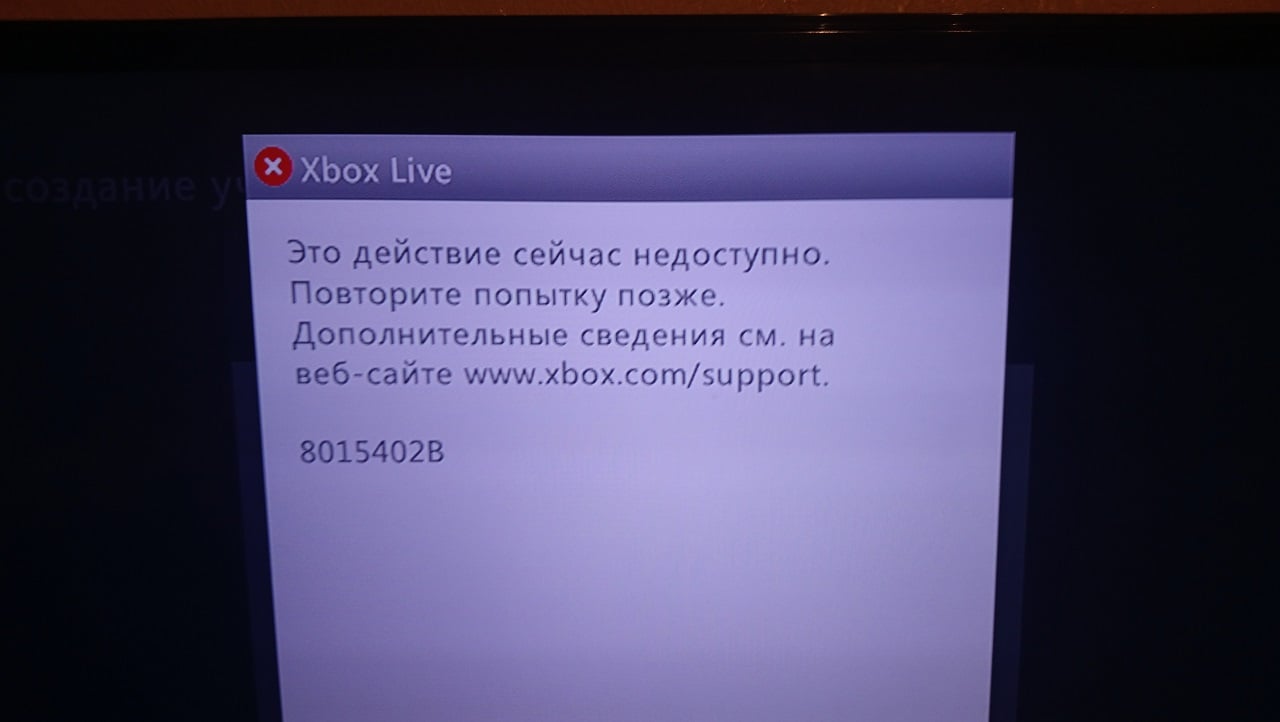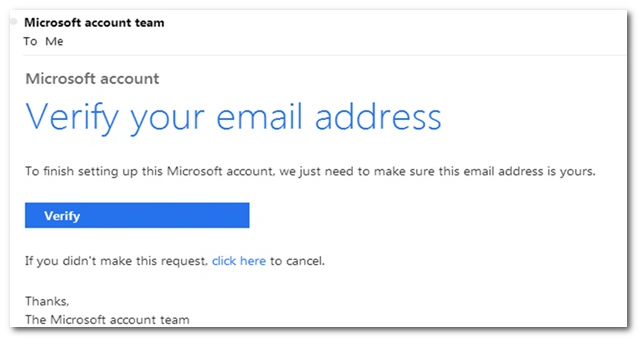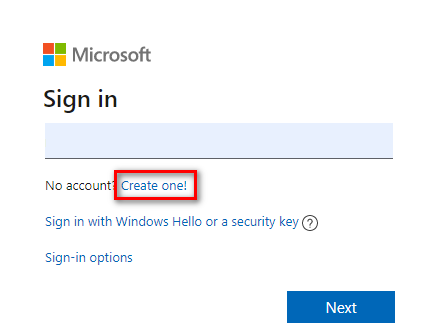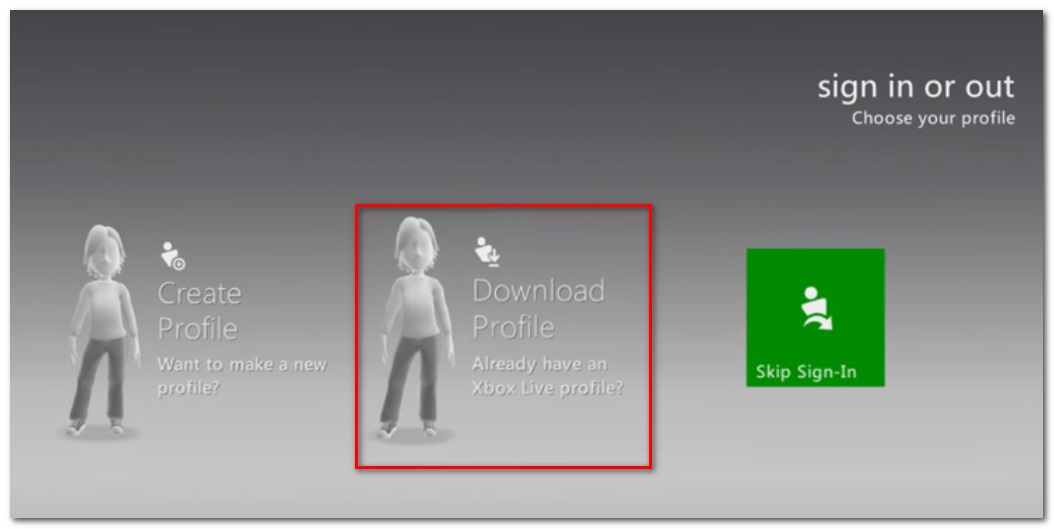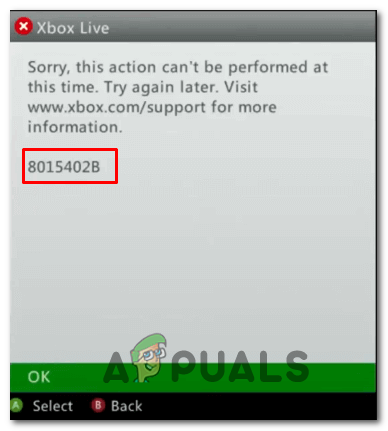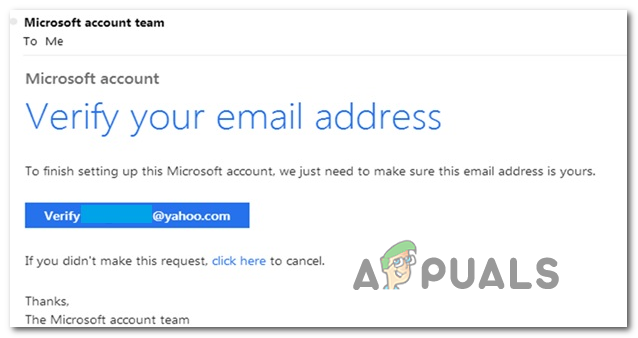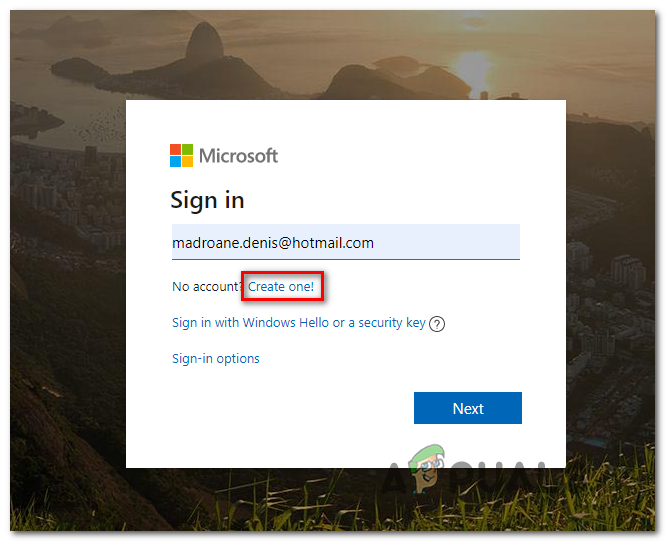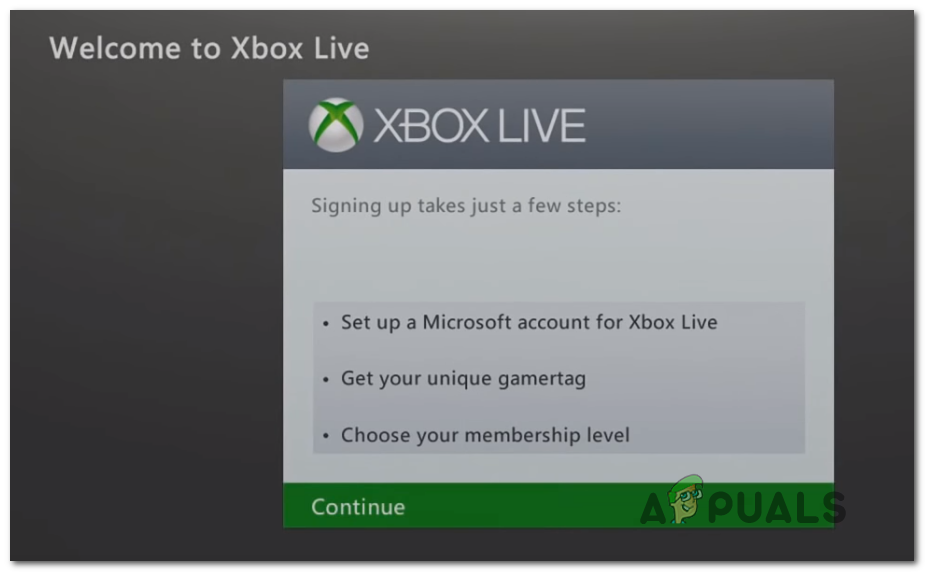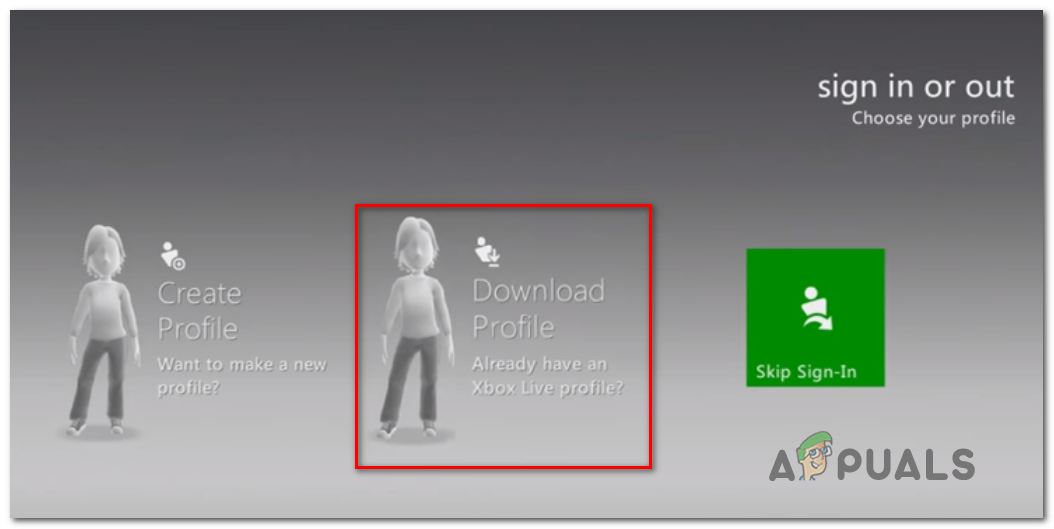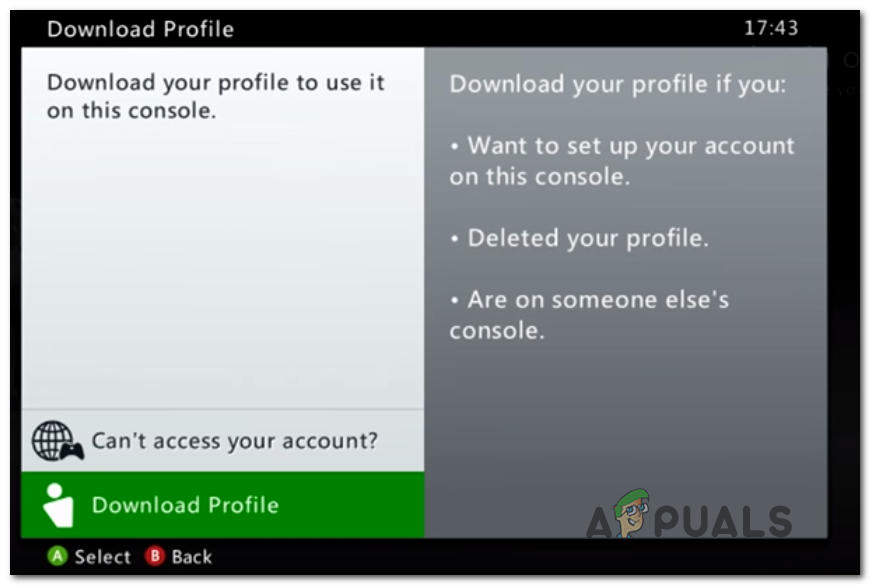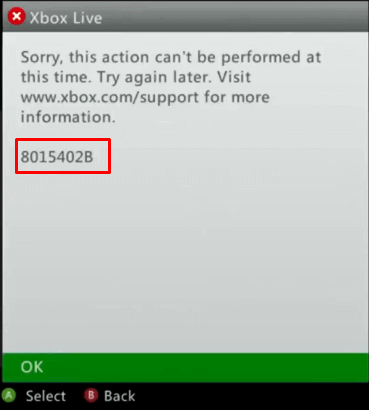Ошибка 8015402B возникает у владельцев Xbox 360, когда те пытаются войти в Xbox Live, создать новую учетную запись Майкрософт или предоставить доступ к своей консоли другому пользователю.
Появление 8015402B, как правило, означает, что адрес электронной почты, использующейся в аккаунте Майкрософт, не был подтвержден (верифицирован). Достаточно заняться верификацией почты — проблема будет решена. Также можно загрузить нужный профиль на Xbox 360, если, по какой-то причине, проверка не удалась.
Подтверждение адреса электронной почты
Возиться с верификацией почты приходится по той причине, что Майкрософт с большим недоверием относится к электронным ящикам от Google, Yahoo и других «неродных» компаний. Пользователям Microsoft Exchange и Outlook таким заниматься не приходится.
Так или иначе после создания аккаунта Майкрософт откройте входящие привязанной почты и поищите там письмо от Microsoft Account team. Откройте письмо и кликните на кнопку «Verify *****», после чего подождите завершения процесса верификации.
Вернитесь к своей Xbox 360 и попытайтесь зайти в Xbox Live еще раз. Ошибка 8015402B на этот раз не должна вас беспокоить.
Создание аккаунта Майкрософт через браузер
8015402B возникает при создании аккаунта Майкрософт на самой Xbox 360? Вы можете обойти ошибку, занявшись созданием аккаунта на официальном сайте Майкрософт. Попробуйте сделать вот что:
- перейдите по этой ссылке со своего компьютера либо мобильного устройства;
- кликните на синюю кнопку «Sign In» на страничке;
- нажмите на гиперссылку «Create one!»;
- пропишите нужную вам почту и задайте пароль;
- теперь впишите код подтверждения, который пришел на используемую почту.
Создав аккаунт Майкрософт, попытайтесь зайти с его помощью в Xbox Live на своей консоли. Если вы не забыли верифицировать почту, ошибка 8015402B не должна появиться.
Загрузка профиля Xbox
Если вы видите 8015402B с профилем Xbox, который уже давно создан и хранится на серверах Майкрософт, у вас должно получится обойти ошибку, принудительно загрузив этот профиль на консоль. Вот что вам нужно сделать:
- доберитесь до экрана входа в профиль на Xbox 360 (до момента с появлением ошибки);
- опуститесь в нижнюю часть экрана и выберите «Загрузить профиль»;
- далее пропишите адрес электронной почты и пароль.
Начнется загрузка профиля Xbox, после чего перед вами покажется запрос о запоминании пароля — тут на свое усмотрение. Вы должны были зайти под нужным вам профилем — никакая ошибка 8015402B не появится.
The Error 8015402B is typically encountered by Xbox 360 users when trying to access Xbox Live, when trying to create a new Microsoft account or when trying to add a family member to your Microsoft to a particular console.
The Error 8015402B essentially means that the email address associated with the MSA has not been verified. If this scenario is applicable, you should be able to fix the issue by getting access to the email account that you used and verifying it by following the steps included inside the verification email. If this doesn’t work, force your account to download the profile locally.
In case you’re seeing this error while trying to create a new account directly from your console, you should be able to circumvent the issue by creating a new account directly from the microsoft.account.com website.
Verifying the email address
Keep in mind that Microsoft is extra protective of email addresses from Gmail.com and Yahoo.com. If this scenario is applicable, you will need to access your email inbox and click on the verification link in order to be able to sign in on your Xbox360 console without seeing the 0x8015402B error.
Note: If you use a Microsoft Exchange account or Outlook account, this verification is bypassed.
But if you’re using Yahoo.com, Gmail.com or a different client, access your email Inbox and look for the verification email coming from Microsoft Account team. When you see it, simply click on the Verify button and wait for the operation to complete.
Once you manage to verify your email account, return to your Xbox 360 console and retry the sign-in procedure. If the operation is completed successfully, you should no longer see the 0x8015402B error.
In case you’re encountering the issue while trying to create a new Microsoft account directly from an Xbox 360 console, move down to the next workaround below.
Creating the Microsoft Account from a browser
If you’re only encountering the issue when trying to create a new Microsoft account to use on an Xbox 360 console, you might be able to circumvent the issue by creating the account from a browser instead of from the console.
Of course, this means that you will lose any data (including saves) that is currently stored on the other Microsoft account that you were previously using.
Several affected users have confirmed that this operation finally allowed them to complete the signup process without encountering the 8015402B error. Here’s a quick step by step guide with what you need to do:
- Open your computer browser (or a mobile browser) and access this link (here). Once you’re inside the Microsoft Accounts page, click on Sign In.
- Inside the Sign-in screen, click on the Create one hyperlink.
Creating a new Microsoft account - Next, follow the on-screen to create a new Microsoft account (use a different address if you already have one created) and make sure you complete the verification process (you’ll need to activate your account from your email box).
- Return to your Xbox console at the same sign-up screen and complete the sign-up process with the account that you previously created.
Signing in with the Microsoft account - If the validation process was completed successfully, you should no longer encounter the same Error 8015402B.
If you’re only encountering the Error 8015402B when trying to sign in with an already created Xbox profile, follow the instructions below
Downloading the Xbox Profile locally
In case you’re seeing the Error 8015402B with a profile that is already created and stored on Microsoft’s servers, you should be able to fix the issue by forcing the Xbox Profile to download locally. A lot of affected users that have previously encountered the issue have confirmed that this operation allowed them to fix the issue.
If this scenario is applicable, follow the instructions below to complete force your Xbox 360 console to download the profile locally:
- Once you get to the initial Sign Up screen and you see a list with all your profile (before forcing the error), scroll all the way to the right and access the Download Profile menu.
Downloading the Xbox360 Profile locally - Next, from the next menu, tap on Download profile and follow the on-screen instructions to complete the copying procedure of your Xbox 360 Profile.
Downloading the Xbox 360 Profile locally - This way of circumventing the sign-in procedure should allow you to use your Xbox 360 account locally.
Kevin Arrows
Kevin Arrows is a highly experienced and knowledgeable technology specialist with over a decade of industry experience. He holds a Microsoft Certified Technology Specialist (MCTS) certification and has a deep passion for staying up-to-date on the latest tech developments. Kevin has written extensively on a wide range of tech-related topics, showcasing his expertise and knowledge in areas such as software development, cybersecurity, and cloud computing. His contributions to the tech field have been widely recognized and respected by his peers, and he is highly regarded for his ability to explain complex technical concepts in a clear and concise manner.
If you are a user trying to access Xbox live using Xbox 360 but getting error code 8015402b. Well, you are not the only user who has encountered this error. A lot of users have been facing this issue lately. Users have reported when trying to create a Microsoft; the error seems to appear for no reason. There are other scenarios as well in which the error appears, like when adding a daily member to the Microsoft Xbox account. Now, if you are new to Xbox live or don’t know how to fix the issue. Well, we have got you covered; this troubleshooting guide will go through all possible ways to fix error code 8015402b.
Causes of Error Code 8015402b Problem Issue
From the introductory part, we can see that the error seems to appear when creating an account or adding a family member to your account. As from the executives of Microsoft, the Xbox error code 8015402B error simply mean that your account has not been verified yet with the MSA.
- Account Not Verified With MSA
Similar Types of Error Code 8015402b Problem Issue
- Microsoft account
- Xbox live 8015402B
- Xbox 360
- Xbox logo 8015402B
- Xbox Kinect
- Xbox stats 8015402B
- WW Xbox
- Xbox year in review 8015402B
- Xbox 360 live free
- Www Xbox com games 8015402B
In this section, we will cover the possible ways by which you can easily fix Xbox 360 error code 8015402b on Xbox Live.
If you agree that your account isn’t verified with the MSA, then fixing this won’t be that hard; it can be fixed with the help of the verification you gave during the account creation. Still, if that fails to work, we will force the account to download the profile locally.
However, if you are getting the error while creating the account from the console directly, it can also be eliminated by creating the account using the Microsoft website. Now let’s go through the methods in a little more detail.
1. Verifying the Mail
So the most obvious solution would be to verify the mail first; however, if you are getting the Xbox error code 8015402B error while creating the account, head to method 3. The method only works if you have access to the backup email you gave while creating the account.
Microsoft is extra precautions when it comes to Gmail or Yahoo accounts. While if the backup account is Microsoft (outlook), it is bypassed.
- STEP 1. Simply click on Verify email address, and a confirmation is then sent to your email id
- STEP 2. Open the email ID, and once you find the verification email, open the email
- STEP 3. Now in the email, there should be mentioned the confirmation link
- STEP 4. Click on the confirmation link, and you will be redirected to Microsoft
- STEP 5. You will see that your account has been verified
- STEP 6. You can now add family members, too, without any Xbox 360 error code 8015402B errors
2. Downloading the Profile Locally
If you are still experiencing the Xbox error 8015402B error with your account, then use this method. Multiple users have confirmed this method to be working.
In this method, we will manually download the profile and use it to log in without getting any errors. Follow the steps now for a better understanding.
- STEP 1. Head to the initial Sign Up screen
- STEP 2. Here you can see multiple options regarding the accounts
- STEP 3. Kindly scroll to the extreme right
- STEP 4. Locate the option saying Download Profile, and click on it
- STEP 5. Once you have clicked, a new window will open up
- STEP 6. Simply click on the Download profile and follow all the on-screen instructions
- STEP 7. Once done, now you can easily use this to log in without experiencing the error code Xbox 8015402b.
3. Creating the Account on the Web
If you are someone who is constantly getting errors while creating the Xbox 360 error 8015402B error, this method is for you. In this method, we will create the account by manually going to the Microsoft website and creating the account from the browser.
Also, remember that you will lose all your data stored on the previously used Microsoft account on Xbox. So if you are ready, head to the steps.
- STEP 1. Open up your browser and go to this link
- STEP 2. You will see that the Microsoft Accounts page is opened up, now click on Sign In
- STEP 3. While you are on the Sign-in screen, you have to click on Create One!
- STEP 4. Now, simply follow the on-screen instructions to create your new Microsoft account
- STEP 5. Make sure not to use that previous or existing mail address. also, do not forget to complete the certification process
- STEP 6. Once the process has been completed, head to the Xbox console, and perform the signup process that you have recently created
- STEP 7. Once the validation is done, simply log in and add members, and you won’t be getting any error code 8015402B error
Conclusion:
We have demonstrated all the possible ways by which you can eliminate the Xbox error 8015402b on Xbox Live. We have briefly discussed the possible causes of the issue and its respective solutions.
Follow us for more guides, tips, and interesting tech stuff like this Xbox 8015402B. Thank you!
Системное администрирование
1
Записи
1
Пользователи
0
Likes
1,358
Просмотры
(@buldozer)
Estimable Member
Присоединился: 4 года назад
Записи: 47
Создатель темы 22/03/2020 1:41 пп
Ошибка 8015402B по существу означает, что адрес электронной почты, связанный с MSA (Учётной записью Microsoft) не был проверен.
Вы сможете исправить проблему, получив доступ к учетной записи электронной почты, которую вы использовали, и проверив ее, выполнив действия, указанные в проверочном письме. Если это не работает, вынудите вашу учетную запись загрузить профиль локально.
Если вы видите эту ошибку при попытке создать новую учетную запись прямо с консоли, вы можете обойти эту проблему, создав новую учетную запись непосредственно на сайте Microsoft.
Имейте в виду, что Microsoft обеспечивает дополнительную защиту адресов электронной почты от Gmail.com и Yahoo.com. Вам необходимо получить доступ к почтовому ящику электронной почты и щелкнуть ссылку подтверждения, чтобы иметь возможность войти в систему на консоли Xbox360, не увидев ошибку 0x8015402B.
Если вы используете Yahoo.com, Gmail.com или другой клиент, зайдите в папку «Входящие» своей электронной почты и найдите подтверждение по электронной почте от команды учетной записи Microsoft. Когда вы увидите его, просто нажмите кнопку «Подтвердить» и дождитесь завершения операции.
A huge number of people are getting Xbox Live Error Code 8015402b on Xbox 360 while creating a new Microsoft account. Adding a family member to your Microsoft family on Xbox 360 can also cause the same issue. This specific issue occurs only when you possess a non-Microsoft email address. When you use email addresses such as Gmail, Yahoo or other which is not verified, you encounter error code 8015402b. However, to bypass 8015402b, you have to first validate your email ID, or use a Microsoft account. Let’s see the procedure.
We are discussing two accomplishments for this error. You can try any of this.
Verify your non-Microsoft email address
To have an error-free experience, first, justify your email account to prove your accessibility to Microsoft services. You must do it while setting up your account for the first time. However, if you have skipped that, you need to do it now to fix Xbox Live Error Code 8015402b. For the sake of verifying your account, an email with proper instruction will be sent to your inbox by “Microsoft”. In any case, if you don’t find it in the inbox, kindly check the Junk folder.
See similar article to Fix 80072EF3 Xbox Live Sign in Error.
Noteworthy is to ensure that the email address is correct which you provided in the message.
Hit on Resend email in the messages to proceed further.
Moving ahead, sign in to your email address and check inbox to get verification mail sent by “Microsoft account team”.
Follow the direction and go back to Xbox.com and sign in again.
Sign up with Microsoft email account.
In certain circumstances, it may happen that you don’t have access to your “non-Microsoft email account”. If so, then generate a new Outlook account to fix Xbox Live Error Code 8015402b. Here’s how:
Create Outlook Account
Step-1: Launch the Xbox app and make a click on Social from the Menu bar.
Step-2: When it comes into view, Select “Join the fun” under the XBOX LIVE section.
Step-3: This time you will see a new page to sign up. Now perform a click on Sign up to create your Xbox Live account.
Step-4: To continue, fill up the form with all the information it asks. Remember, you must provide a Microsoft email account for this. Upon providing the information, your account will be activated and Xbox Live Error Code 8015402b will be eradicated successfully.
That’s it. Both resolutions are easy and simple. Follow the fix and enjoy your game.
Repair any Windows problems such as Blue/Black Screen, DLL, Exe, application, Regisrty error and quickly recover system from issues using Reimage.