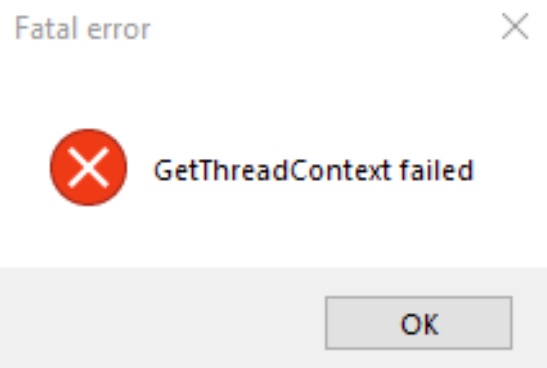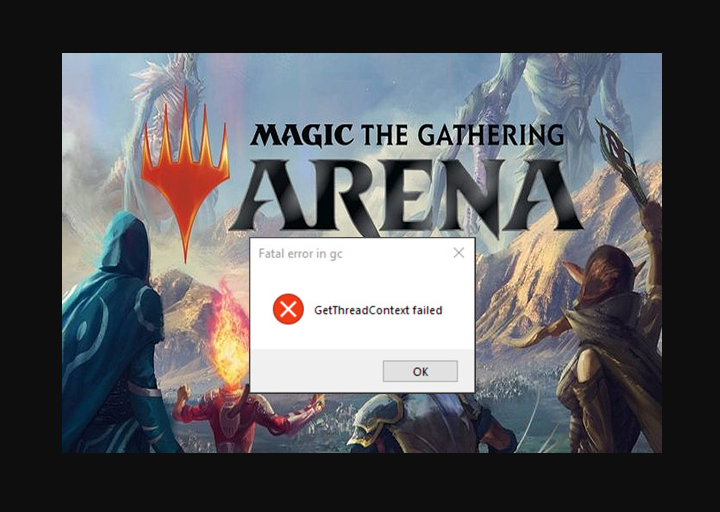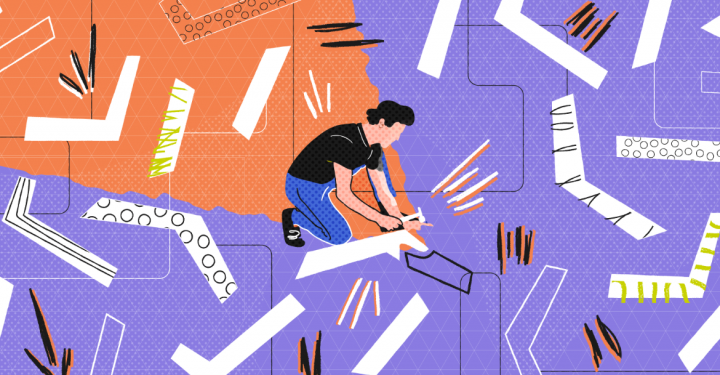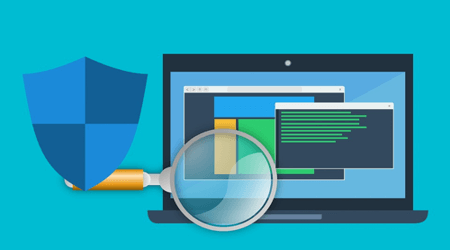Some game like MTG Arena, Albion Online, Cities: Skylines, Gold Rush, and more may prompt GetThreadContext failed fatal error due to the restrictions of antivirus or conflicting applications such as FACEIT Anti-cheat Client.
[Solved] How do I fix “GetThreadContext failed” fatal error in GC when the game starts
“GetThreadContext failed” fatal error in GC is reported on Windows, Mac, Linux, and the Steam version of the game. Before move on with the resolution steps below, always restart the OS and network equipment to verify if the error is gone.
Follow below solution steps to resolve “GetThreadContext failed” fatal error.
Content Summary
Solution 1: Uninstall FACEIT Anti-cheat Client
Solution 2: Disable Multi-GPU Technology
Solution 3: Temporary Disable or Uninstall Antivirus and Firewall Settings
Solution 4: Add the Game to Antivirus and Firewall Exception List.
Solution 5: Change the Antivirus and Firewall Settings
Solution 6: Add Game to the DEP Exception List
Solution 7: Disable DEP
Solution 1: Uninstall FACEIT Anti-cheat Client
Step 1: Go to Settings > Apps.
Step 2: Locate and expand FACEIT.
Step 3: Click on the Uninstall button.
Uninstall FACEIT Anti-cheat Client
Step 4: Restart your PC.
Solution 2: Disable Multi-GPU Technology
For NVIDIA SLI:
Step 1: Open Nvidia Control Panel.
Step 2: Expand 3D Settings in the left pane of the window.
Step 3: Click on Configure SLI, Surround and PhysX.
Step 4: In the right pane of the window, check the option of Disable SLI.
Disable NVIDIA SLI
For AMD CrossFire or AMD CrossFireX
Step 1: Open AMD Control Panel.
Step 2: Expand the option of Performance in the left pane of the window.
Step 3: Click on AMD CrossFire or AMD CrossFireX.
Step 4: In the right pane of the window, check the option of Disable AMD CrossFire or Disable AMD CrossFireX.
Disable AMD CrossFire
Disable AMD CrossFireX
Solution 3: Temporary Disable or Uninstall Antivirus and Firewall Settings
Temporarily disable or uninstall antivirus and firewall, restore the game-related files from the quarantine settings of antivirus and firewall to the original locations, if any.
Solution 4: Add the Game to Antivirus and Firewall Exception List.
Add the game installation folder into the antivirus and firewall exception list.
Solution 5: Change the Antivirus and Firewall Settings
For Avast
Step 1: Open Settings > Troubleshooting.
Step 2: Uncheck the Enable Hardware-Assisted Virtualization option.
Step 3: Restart your PC.
Uncheck the Enable Hardware-Assisted Virtualization option
For Kaspersky
Open Application Activity and in the monitored list, add the processes related to the game and Unity to Trusted.
For all other Antivirus applications
Revert settings to default.
Revert default settings
Solution 6: Add Game to the DEP Exception List
Step 1: Open Control Panel > System > Advanced system settings in the left upper corner.
Step 2: Go to the Advanced tab, and click on the Settings button in the Performance area.
Step 3: Go to the Data Execution Prevention tab and click on Turn on DEP for All Programs Except Those That I Select.
Step 4: Click on the Add button and navigate to the installation directory of the game.
Step 5: Select the executable file of the game and click on the Open button.
Step 6: Click on the Apply button in the Data Execution Prevention tab.
Turn on DEP for All Programs Except Those That I Select
Solution 7: Disable DEP
Step 1: Right-click on the Start Menu button.
Step 2: Click on Command Prompt (Admin).
Step 3: Type the following command into the elevated Command Prompt and then press Enter key: bcdedit.exe /set {current} nx AlwaysOff
Step 4: Restart your PC.
Remark: Use this command to enable the DEP: bcdedit.exe /set {current} nx AlwaysOn
Игра MTG Arena может выдать ошибку Get Thread Context Failed из-за ограничений, наложенных вашим провайдером или антивирусом. Более того, конфликтующие приложения (например, Faceit) или некорректная установка игры также могут стать причиной обсуждаемой ошибки.
Уязвимый пользователь сталкивается с ошибкой, когда он пытается обновить клиент MTG Arena, и клиент падает. О проблеме сообщается в Windows, Mac, Linux (в виртуальной машине) и в Steam-версии игры. Некоторые пользователи столкнулись с ошибкой сразу после установки игры.
MTG Arena Не удалось получить контекст темы
Прежде чем продолжить процесс устранения неполадок, перезапустите систему или сетевое оборудование, а затем проверьте, нет ли в игре ошибки.
Решение 1. Перезапустите загрузку обновлений.
Проблема может быть вызвана временной неисправностью коммуникационных / прикладных модулей. В этом контексте перезапуск загрузки обновлений может решить проблему.
- Выйдите из игры (если вы не можете использовать Alt + F4, чтобы принудительно закрыть игру).
- Затем запустите игру и перезапустите загрузку, и она продолжит с того места, где остановилась.
- Если он снова зависает при загрузке, повторите шаги 1 и 2. Возможно, вам придется повторить несколько раз, чтобы завершить загрузку. Некоторые пользователи смогли завершить загрузку почти после 10 попыток.
Решение 2. Попробуйте другую сеть
Интернет-провайдеры применяют различные методы и методы для контроля веб-трафика и защиты своих пользователей. Но в этом процессе интернет-провайдеры иногда блокируют важный ресурс для работы игры MTG и, таким образом, вызывают проблему под рукой. В этом случае попытка другой сети может решить проблему.
- Выйдите из игры / лаунчера и отключите вашу систему от текущей сети.
- Затем подключите вашу систему к другой сети. Если нет другой доступной сети, вы можете использовать точку доступа своего мобильного телефона, но следите за размером загрузки. Вы также можете попробовать VPN, чтобы обойти ограничения ISP.
- Теперь откройте игру MTG Arena, чтобы проверить, нет ли ошибок.
Решение 3. Чистая загрузка системы и удаление Faceit
Faceit – это античит-приложение, которое используется многими игроками / играми. Но это приложение может нарушить работу игры и, таким образом, вызвать проблему под рукой. В этом контексте удаление Faceit может решить проблему. Для иллюстрации мы обсудим процесс для ПК с Windows.
- Выход из игры / лаунчера.
- Теперь выполните чистую загрузку вашей системы, чтобы исключить вмешательство любой сторонней программы.
- Теперь введите «Настройки» в поле поиска Windows, а затем в списке результатов нажмите «Настройки».
Открыть настройки в поиске Windows
- Теперь нажмите на приложения.
Откройте приложения в настройках Windows
- Теперь разверните Faceit и нажмите кнопку «Удалить».
Удалить Faceit
- Затем дождитесь завершения процесса удаления.
- Теперь перезагрузите вашу систему и после перезагрузки проверьте, работает ли MTG Arena нормально.
Решение 4. Отключите один выход для нескольких графических процессоров (SLI и CrossFire)
И у Nvidia (SLI), и у AMD (CrossFire) есть свои варианты для создания одного выхода из нескольких графических процессоров. Однако известно, что эти технологии конфликтуют с MTG Arena и, следовательно, вызывают обсуждаемую проблему. В этом случае отключение этой функции графического процессора может решить проблему.
Для Nvidia SLI
- Откройте панель управления Nvidia и в левой панели окна разверните Настройки 3D.
- Теперь нажмите на Set SLI Configuration, а затем на правой панели окна отметьте опцию Do Not Use SLI Technology.
Отключить Nvidia SLI
Для AMD CrossFire
- Откройте панель управления AMD и в левой панели окна разверните параметр «Производительность».
- Теперь нажмите на AMD CrossFire, а затем на правой панели окна установите флажок Отключить AMD CrossFire.
Отключить AMD CrossFire
После отключения функции нескольких графических процессоров запустите игру и проверьте, нормально ли она работает.
Решение 5. Отключите функцию защиты выполнения данных (DEP) в Windows
DEP – это функция безопасности Windows для защиты систем Windows от угроз, таких как вирусы и т. Д. Несмотря на то, что DEP является очень полезной функцией Windows, она может препятствовать работе игры и, таким образом, вызывать обсуждаемую проблему. В этом контексте исключение игры из DEP или полное отключение DEP может решить проблему.
Предупреждение. Действуйте на свой страх и риск, так как изменение настроек DEP может подвергнуть вашу систему угрозам, таким как вирусы, трояны и т. Д.
- Выйдите из MTG Arena и убедитесь, что в диспетчере задач вашей системы не запущен процесс, связанный с игрой.
- Теперь введите «Панель управления» в поле поиска Windows (на панели задач вашего ПК), а затем в результатах нажмите «Панель управления».
Открытая панель управления
- Теперь измените вид на Большие значки.
Нажмите «Просмотр по» и выберите «Большие значки»
- Затем откройте систему.
Открытая система в панели управления
- Теперь в левой части окна нажмите «Дополнительные параметры системы».
Откройте Расширенные настройки системы
Затем на вкладке «Дополнительно» нажмите «Настройки» в разделе «Производительность».
Расширенные настройки производительности
- Теперь перейдите на вкладку «Предотвращение выполнения данных» и нажмите «Включить DEP для всех программ, кроме тех, которые я выбрал».
Включите DEP для всех программ, кроме тех, которые я выбираю
- Теперь нажмите кнопку «Добавить» и перейдите в каталог установки игры.
- Затем выберите файл игры MTGAlauncher.exe и нажмите «Открыть».
- Затем нажмите кнопку «Применить» на вкладке «Предотвращение выполнения данных».
- Теперь запустите игру MTG Arena и проверьте, нет ли ошибок.
- Если нет, то вам, возможно, придется полностью отключить DEP.
Решение 6. Измените настройки антивируса и брандмауэра
Антивирус и брандмауэр играют важную роль в безопасности вашей системы и данных. Вы можете столкнуться с данной ошибкой, если ваши антивирусные / брандмауэрные приложения вмешиваются в работу вашей игры. В этом случае разрешение игры через настройки антивируса и брандмауэра может решить проблему.
Предупреждение. Действуйте на свой страх и риск, так как изменение настроек ваших антивирусных программ и приложений брандмауэра может подвергнуть вашу систему таким угрозам, как трояны, вирусы и т. Д.
- Временно отключите антивирус и брандмауэр. Кроме того, проверьте, не находятся ли какие-либо файлы, относящиеся к игре, в настройках карантина вашего антивируса / брандмауэра, и, если это так, восстановите эти файлы в исходных местах.
Восстановление файла из Virus Chest (Карантин)
- Если вы решите добавить исключения для игры, то добавьте всю папку установки игры в исключения.
- Затем убедитесь, что в игре MTG Arena нет ошибок.
- Если нет, внесите следующие изменения в настройки антивируса / брандмауэра (по сообщениям пользователей для работы).
- Для Avast: откройте «Настройки» и перейдите к разделу «Устранение неполадок». Затем снимите флажок «Включить аппаратную виртуализацию» и перезапустите систему.
Снимите флажок с опции Включить аппаратную виртуализацию
- Для Kaspersky: откройте Application Activity и в списке отслеживания добавьте процессы, связанные с игрой и Unity, в Trusted.
- Для всех других антивирусных приложений восстановите настройки антивируса по умолчанию.
Восстановить настройки ESET по умолчанию
- Затем проверьте, нормально ли работает MTG Arena.
- Если нет, возможно, вам придется полностью удалить антивирус.
Решение 7. Переустановите игру
Если вам пока ничего не помогло, то проблема вызвана поврежденной установкой MTG Arena. В этом случае переустановка игры может решить проблему. Для иллюстрации мы обсудим процесс для ПК с Windows.
- Выйдите из MTG Arena и убейте все связанные процессы через диспетчер задач.
- Скачать и установите игру (просто установите поверх существующей установки). Затем проверьте, решена ли проблема.
- Если нет, введите Панель управления в поле поиска Windows (на панели задач вашего ПК) и в списке результатов щелкните Панель управления.
- Затем нажмите «Удалить программу».
- Теперь выберите MTG Arena и нажмите «Удалить».
Удалить MTG Arena
- Затем следуйте инструкциям на экране, чтобы завершить удаление MTG Arena.
- Теперь перезагрузите систему и после перезагрузки откройте проводник и удалите следующие папки (если они есть):% USERPROFILE% AppData Local Temp Wizards of the Coast% USERPROFILE% AppData Local Temp MTG% USERPROFILE% AppData Local Temp MTGA% USERPROFILE% AppData Local Wizards of the Coast
- Теперь введите «Редактор реестра» в поле поиска Windows, а затем в отображаемых результатах щелкните правой кнопкой мыши «Редактор реестра» и выберите «Запуск от имени администратора». (Предупреждение: действуйте на свой страх и риск, так как редактирование реестра вашей системы требует определенного уровня знаний, и в случае неправильной работы вы можете повредить вашу систему без возможности восстановления).
Откройте редактор реестра от имени администратора
- Затем перейдите по следующему пути: Computer HKEY_LOCAL_MACHINE SOFTWARE WOW6432Node
- Теперь удалите папку Wizards of the Coast.
- Затем перезагрузите систему и после перезагрузки, устанавливать игра и, надеюсь, проблема решена.
Если у вас ничего не получилось, попробуйте установить более старую версию игры.
Updated September 2023: Stop these error messages and fix common problems with this tool. Get it now at this link
- Download and install the software.
- It will scan your computer for problems.
- The tool will then fix the issues that were found.
Some games such as MTG Arena, Albion Online, Cities: Skylines, Gold Rush, and many others can lead to the “GetThreadContext Failed” fatal error due to restrictions imposed by antivirus programs or conflicting applications such as FACEIT Anti-cheat Client.
A fatal “GetThreadContext Failed” error has been reported in GC on Windows, Mac, Linux, and Steam versions of the game. Before proceeding to the next troubleshooting steps, always reboot the operating system and network devices to see if the error has disappeared.
The affected user encounters an error when trying to update the MTG Arena client, and the client hangs. The “GetThreadContext Failed” problem is reported on Windows, Mac, Linux (in a virtual machine), and the Steam version of the game. Some users have experienced the error immediately after installing the game.
Before trying the troubleshooting guide by IR Cache, restart your system/network and check if the game has fixed the “GetThreadContext Failed” error.
Table of Contents:
MTG Arena game can cause a “GetThreadContext Failed” error due to restrictions imposed by your internet provider or antivirus program. Besides, conflicting applications (such as Faceit) or incorrect installation of the game can also cause the error in question.
- The problem may be caused by a temporary problem in the communication/application modules. In this context, restarting the update download may solve the problem.
- ISPs use various techniques and methods to monitor web traffic and protect their users. But in the process, ISPs sometimes block a resource important for the functioning of the MTG game and thus create an ongoing problem.
- Faceit is an anti-cheat app and is used by many players/games. But this application can interfere with the operation of the game and thus cause the current problem. In this context, uninstalling Faceit can solve the problem.
- Both Nvidia (SLI) and AMD (CrossFire) have their own options for creating a single output from multiple GPUs. However, these technologies are known to conflict with MTG Arena, causing the mentioned problem.
- DEP is a Windows security feature that protects Windows systems from damage caused by threats such as viruses, etc. Although DEP is a very useful Windows feature, it can interfere with the game and thus cause the mentioned problem.
How to fix the MTG Arena “GetThreadContext Failed” fatal error in GC
Updated: September 2023
This tool is highly recommended to help you fix your error. Plus, this tool offers protection against file loss, malware, and hardware failures, and optimizes your device for maximum performance. If you already have a problem with your computer, this software can help you fix it and prevent other problems from recurring:
- Step 1 : Install the PC Repair and Optimizer Tool. (Windows 10, 8, 7, XP, Vista).
- Step 2 : Click Start Scan to determine what problems you are experiencing with your computer.
- Step 3 : Click Repair Allto resolve all problems.
Add MTG Arena to the list of exceptions of your antivirus
As with many security solutions, they can also get in the way of legitimate applications. Users reported that after updating their antivirus software, a fatal error suddenly appeared in GC GetThreadContext Failed.
For some of them, it was enough to add MTG Arena to the exclusion list in their AV. Unfortunately, this doesn’t always work. You may need to use other security software.
Disabling or uninstalling the FACEIT client
FACEIT is a client and server solution that aims to detect cheating in online games or software that can help players break the rules while playing.
If it is installed on your system, simply disable it and try running MTG Arena. If the problem persists, uninstall the FACEIT client, restart your computer and try again.
Restart downloading updates
- Exit the game (if this is not possible, use Alt + F4 to forcibly close the game).
- Then restart the game and restart the download to pick up where it left off.
- If the loading stops again, repeat steps 1 and 2.
- You may need to repeat the steps several times to complete the download. Some users have completed the download after 10 attempts.
Try a different network
- Exit the game/startup and disconnect your system from your current network.
- Then connect your system to another network.
- If another network is not available, you can use your phone’s hotspot, but be careful about the download size. You can also try a VPN to bypass your ISP’s restrictions.
- Now open the MTG Arena game to see if the error is fixed.
APPROVED: To fix Windows errors, click here.
Post Views: 537
Many users claim that they face GetThreadContext Failed error in the MTG Arena game. The issue occurs because of restrictions imposed by your ISP or antivirus, and it might also occur because of a glitch in the installation of the game on your PC. Also, the GetThreadContext Failed error occurs because of some conflicting apps, Faceit for example.
In this guide, you’ll find out how you can resolve the “GetThreadContext Failed” error in your MTG Arena game. Keep in mind that the solutions proposed in this article are in no particular order.
Also See: Wow Classic Server Population – Wordcraft 2021
Contents
- 1 Different Ways To Fix ‘GetThreadContext Failed’ In MTG Arena:
- 1.1 Fix 1: Restart Download Of Updates
- 1.2 Fix 2: Try Another Network
- 1.3 Fix 3: Clean Boot Your System and Uninstall Faceit
- 1.4 Fix 4: Turn Off Single Output of Multi-GPUs (SLI and CrossFire)
- 1.4.1 For Nvidia SLI
- 1.4.2 For AMD CrossFire
- 1.5 Fix 5: Turn Off Data Execution Protection (DEP) Feature of Windows
- 1.6 Fix 6: Modify Antivirus & Firewall Settings
- 1.7 Fix 7: Game Reinstallation
- 1.8 Conclusion:
Different Ways To Fix ‘GetThreadContext Failed’ In MTG Arena:
Fix 1: Restart Download Of Updates
The error occurred by a temporary malfunction of application and communication modules. In this context, restarting the updates download may fix the issue.
- Quit the game (if you can’t, simply use Alt + F4 to exit the game forcefully).
- Then simply launch the game and then restart the download and it will pick up where it left off.
- If it gets stuck in the download, you can then repeat steps 1 and 2. You might have to repeat a few times to complete the download process. Some users can complete the download nearly after 10 tries.
If you still face GetThreadContext Failed error then dive down to the other method below!
Fix 2: Try Another Network
ISPs apply various techniques and workarounds to control web traffic and protect their users. But here, ISPs certainly block an essential resource for MTG game operation and then cause the issue at hand. In this case, you should try another network as it may fix the problem.
- Quit the game/launcher and then disconnect your PC from the current network.
- Then connect your PC to another network. If the network is unavailable, then you have a choice to use the hotspot of your mobile. But you should keep an eye on the download size. Also, try a VPN to bypass the ISP restrictions.
- Now simply open the MTG Arena game and play it
If you still face GetThreadContext Failed error then dive down to the other method below!
Fix 3: Clean Boot Your System and Uninstall Faceit
Faceit is an anti-cheat app and can be used by many players/games. But the app can break the game operation and then cause the problem at hand. In this case, uninstalling Faceit may fix the issue. For illustration, we will explain the process for a Windows PC.
- Quit the game/launcher.
- Now clean boot your PC to rule out interference of any third-party program.
- Now head over to Settings in the Windows Search box. Then from the list of results, tap on Settings.
- You can now tap on Apps.
- Then expand Faceit or tap on the Uninstall button.
- Then wait for the completion of uninstall process.
- Now restart your PC and after the restart, check if the MTG Arena is working properly.
If you still face GetThreadContext Failed error then dive down to the other method below!
Fix 4: Turn Off Single Output of Multi-GPUs (SLI and CrossFire)
Both AMD (CrossFire) and Nvidia (SLI) have their models to produce single output from multi-GPUs. Also, these technologies can conflict with MTG Arena and then it causes the error under discussion. In this case, turning off this GPU feature may fix the issue.
For Nvidia SLI
- Head over to the Nvidia Control Panel and from the left pane of the window, simply expand 3D Settings.
- Now tap on Set SLI Configuration and then from the right pane of the window. Simply look for the option of Do Not Use SLI Technology.
For AMD CrossFire
- Head over to the AMD Control Panel and from the left pane of the window, simply expand the option of Performance.
- Now tap on AMD CrossFire and then from the right pane of the window. You can check the option of ”turn off AMD CrossFire”.
After turning off the multi-GPU feature. You can then launch the game and check if it working fine.
Fix 5: Turn Off Data Execution Protection (DEP) Feature of Windows
DEP is the best Windows security feature to safeguard Windows systems from damage by threats like malware and viruses etc. However, DEP is one of the best Windows features, it can also hinder the game operation and then cause the issue under discussion. So, excluding the game from DEP or fully turning off DEP may fix the issue.
Warning: Proceed further at your own risk as modifying DEP settings may expose your system to threats like malware, viruses, trojans, etc.
- Quit MTG Arena and then ensure that there is no process related to the game is executing in the Task Manager of your system.
- Now head over to the Control Panel in the Windows Search box (on the Taskbar of your PC). Then from the results, tap on Control Panel.
- You can now change the view to Large Icons.
- Then head over to System.
- Now from the left pane of the Window, tap on Advanced System Settings.
- Then from the Advanced tab, tap on Settings in the Performance section.
- Now head over to the Data Execution Prevention tab. You can then tap on Turn on DEP for All Programs Except Those That I Select.
- Now tap on the Add button and then head over to the installation directory of the game.
- Then choose the MTGAlauncher.exe file of the game. Then tap on Open.
- Also, tap on the Apply button in the Data Execution Prevention tab.
- Now simply launch the MTG Arena game and check if it’s clear the error.
- If not, then you might have to completely turn off DEP.
If you still face GetThreadContext Failed error then dive down to the other method below!
Also See: DX11 Feature Level 10.0 Is Required To Run The Engine – Fix It
Fix 6: Modify Antivirus & Firewall Settings
Antivirus and firewall apps play an essential role in the security of your PC and data. You may face the error at hand if your firewall and antivirus apps are interfering in the game operation. In this case, allowing the game through the firewall and antivirus settings may solve the issue.
Warning: Proceed further at your own risk as modifying settings of your antivirus and firewall apps may expose your PC to threats such as viruses, trojans, etc.
- Temporarily turn off your firewall and antivirus. Also, check if any of the files related to games are in the quarantine settings of your antivirus/firewall. If so, then simply restore those files to the original locations.
- If you have a choice to add exceptions for the game. You can then add the whole installation folder of the game in the exceptions.
- Also, check if the MTG Arena game working fine.
- If not, then head over to the other step and make changes to your antivirus/firewall settings (Reported by users to work).
- For Avast: Head over to Settings and Navigate to the Troubleshooting. Then unmark the option of Enable Hardware-Assisted Virtualization and restart your PC.
- For Kaspersky: Head over to Application Activity and in the monitored list. Then add the processes related to Unity and the game to Trusted.
- For all other antiviruses apps, revert settings of your antivirus to default
- Also, check if MTG Arena is working fine.
- If not, then you might have to fully uninstall your antivirus product.
If you still face GetThreadContext Failed error then dive down to the other method below!
Fix 7: Game Reinstallation
If nothing helped then the problem is caused by the corrupt installation of MTG Arena. In this situation, reinstalling the game may fix the issue. For illustration, we’ll discuss the whole process for a Windows PC.
- Quit MTG Arena and kill all of its processes related through the Task Manager.
- Install and download the game (just install over existing installation). Then check if the problem is fixed.
- If not, head over to the Control Panel in the Windows Search box (on the Taskbar of your PC). From the list of results, tap on Control Panel.
- Then tap on Uninstall a Program.
- Now choose MTG Arena and then tap on Uninstall.
- Then follow the on-screen instructions to complete the uninstallation of MTG Arena.
- You can now restart your PC and after the restart. Then open the File Explorer and delete the following Folders (if exist):
%USERPROFILE%\AppData\Local\Temp\Wizards of the Coast %USERPROFILE%\AppData\Local\Temp\MTG %USERPROFILE%\AppData\Local\Temp\MTGA %USERPROFILE%\AppData\Local\Wizards of the Coast
- Now head over to Registry Editor in the Windows Search box and when the results are shown. Then right-tap on Registry Editor and then tap on Run as Administrator. (Warning: Proceed further at your own risk as the editing registry of your PC needs a certain level of expertise. But if anything went wrong, you may damage your PC beyond repair).
- Then head over to the following path:
Computer\HKEY_LOCAL_MACHINE\SOFTWARE\WOW6432Node
- Now remove the folder of Wizards of the Coast.
- Then restart your PC and after the restart. You can then install the game and hopefully, the issue is fixed.
If nothing works for you, you can then try to install or download an older variant of the game.
Conclusion:
Here’s all about ”GetThreadContext Failed Error”. I hope you’ve found this guide pretty helpful. Also, one of these workarounds given in this guide will save your PC from this error. If you have any queries, questions, or feedback then write down the comments section below!
Also Read:
- Different Ways To Fix Netflix Error M7362 1269
You may also like
by Vlad Turiceanu
Passionate about technology, Windows, and everything that has a power button, he spent most of his time developing new skills and learning more about the tech world. Coming… read more
Updated on
- Magic: The Gathering is one of the world’s most well-known online TCG out there.
- The guide below will show you what to do when the GetThreadContext failed error occurs.
- If you want to learn more about how to fix games, check out our Game Troubleshooting Hub.
- Avid gamers should also visit our dedicated Gaming section for more great guides.
Magic: The Gathering Arena is the digital version of the Magic: The Gathering card game. The game received positive reviews since its launch for Microsoft Windows .
However, people raised some issues about errors that appear at launch or during gameplay. Next, we’ll give you some solutions how to get rid of the fatal error in GC ‘GetThreadContext failed’ error message.
How do I fix the GetThreadContext failed error in MTG Arena?
1. Turn off or uninstall FACEIT Client.
FACEIT is a solution, for clients and servers, that aims to detect cheats in online games or software that could help players break rules during the game.
If it’s installed on your system, simply turn it off and try launching MTG Arena. If the problem persists, uninstall FACEIT client, reboot your computer and try again.
This time, you should have more success.
2. Add MTG Arena to your antivirus exception list.
Like in many other cases, when it comes to security solutions, these could also stand in the way of perfectly legit applications. Users have reported that after an update to their antivirus software, a fatal error in GC GetThreadContext failed suddenly appeared.
For some of them, it was just as simple as adding MTG Arena on the exception list of their AV. Unfortunately, this doesn’t work all the time. You may need to resort to another security software.
Looking for a solid antivirus tool? Check out this detailed article for our top picks!
3. Turn off DEP for MTG Arena in Windows 10.
These are the fixes to help gamers eliminate the annoying fatal error in GC GetThreadContext failed in MTG Arena.
Let us know which of the solutions listed above helped you solve your MTG issue by leaving us a message in the comments section below.