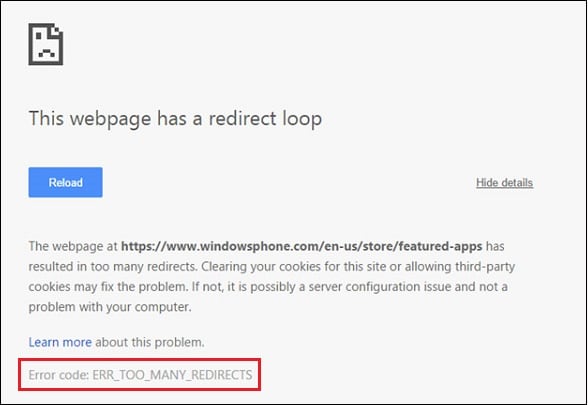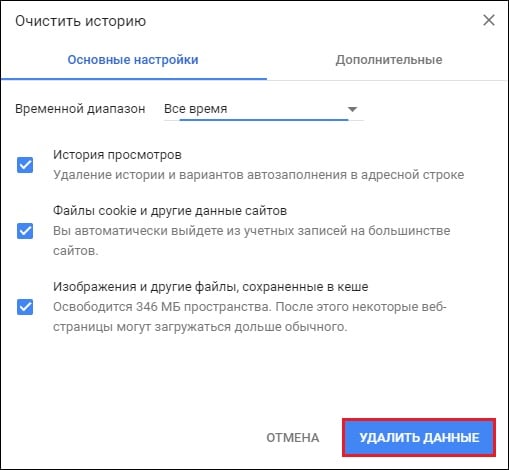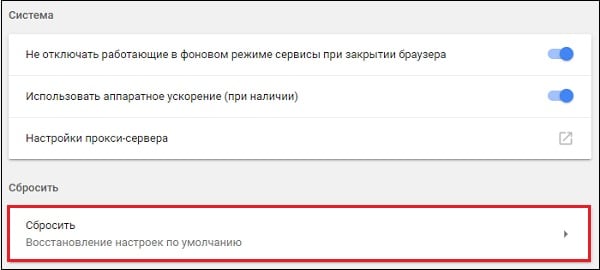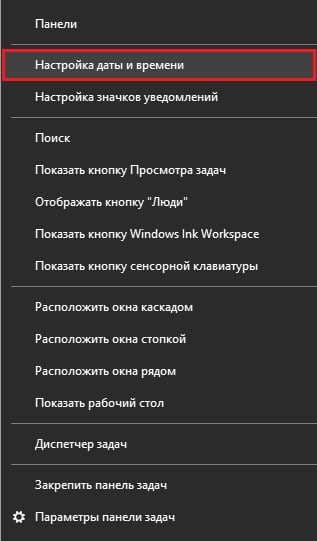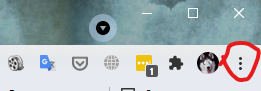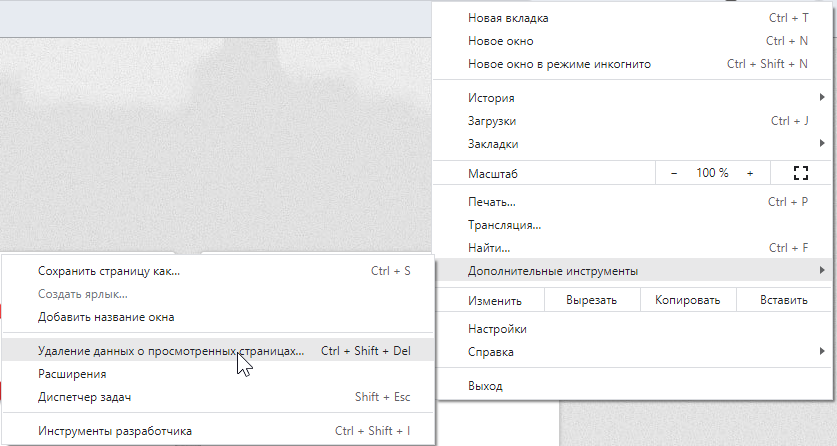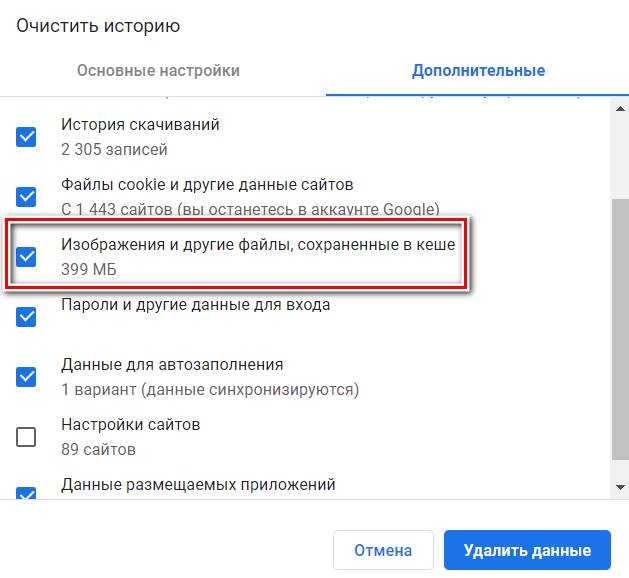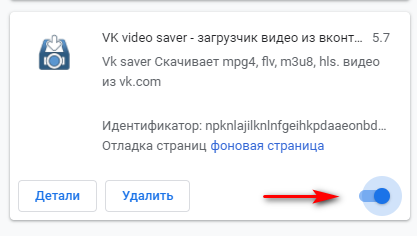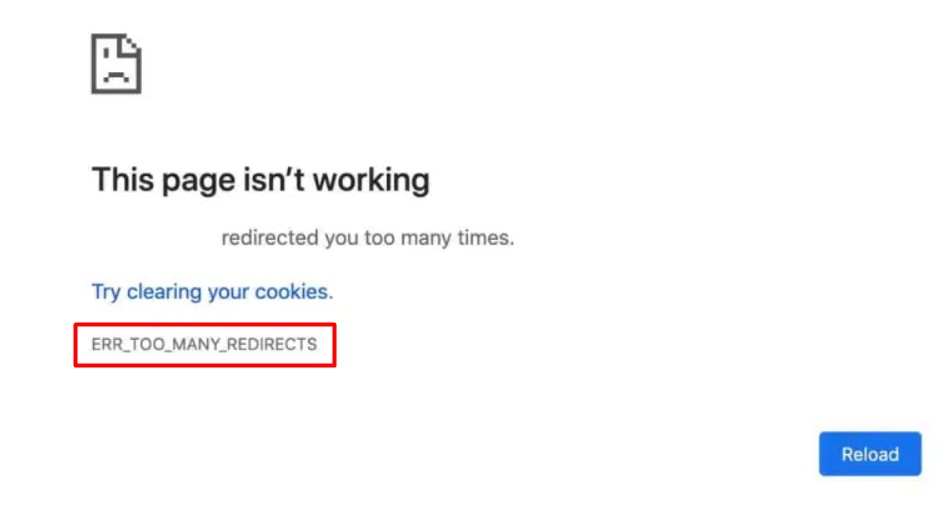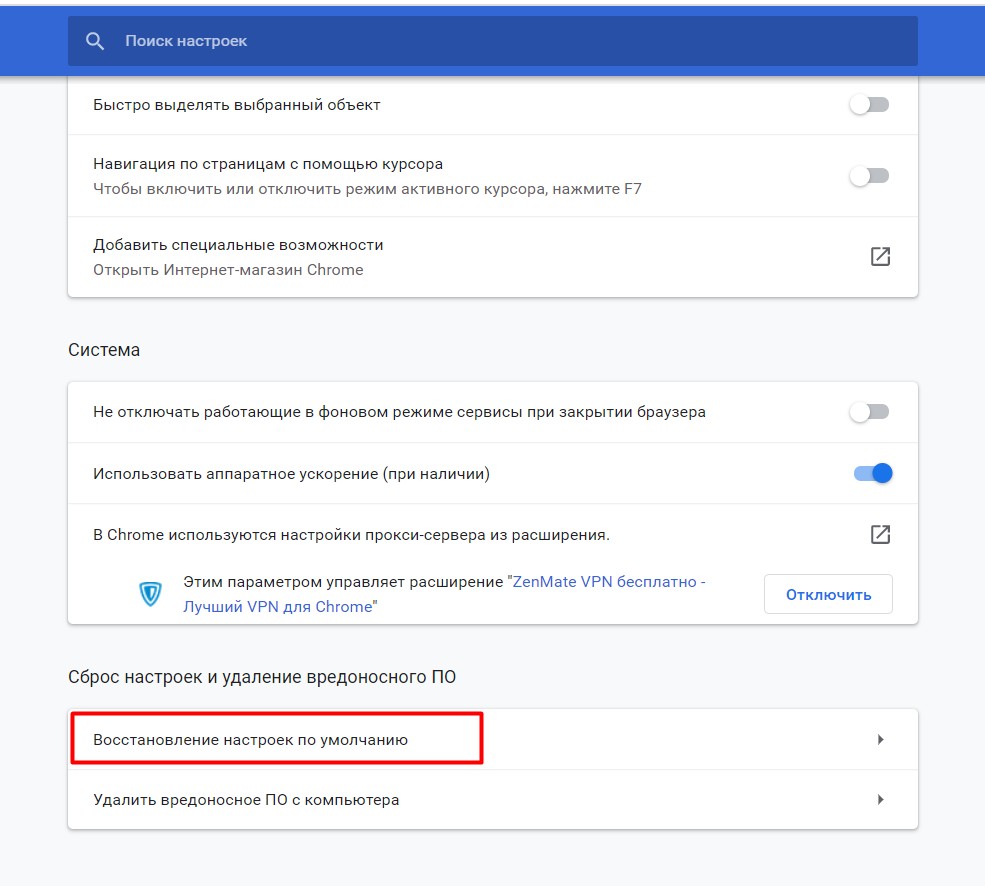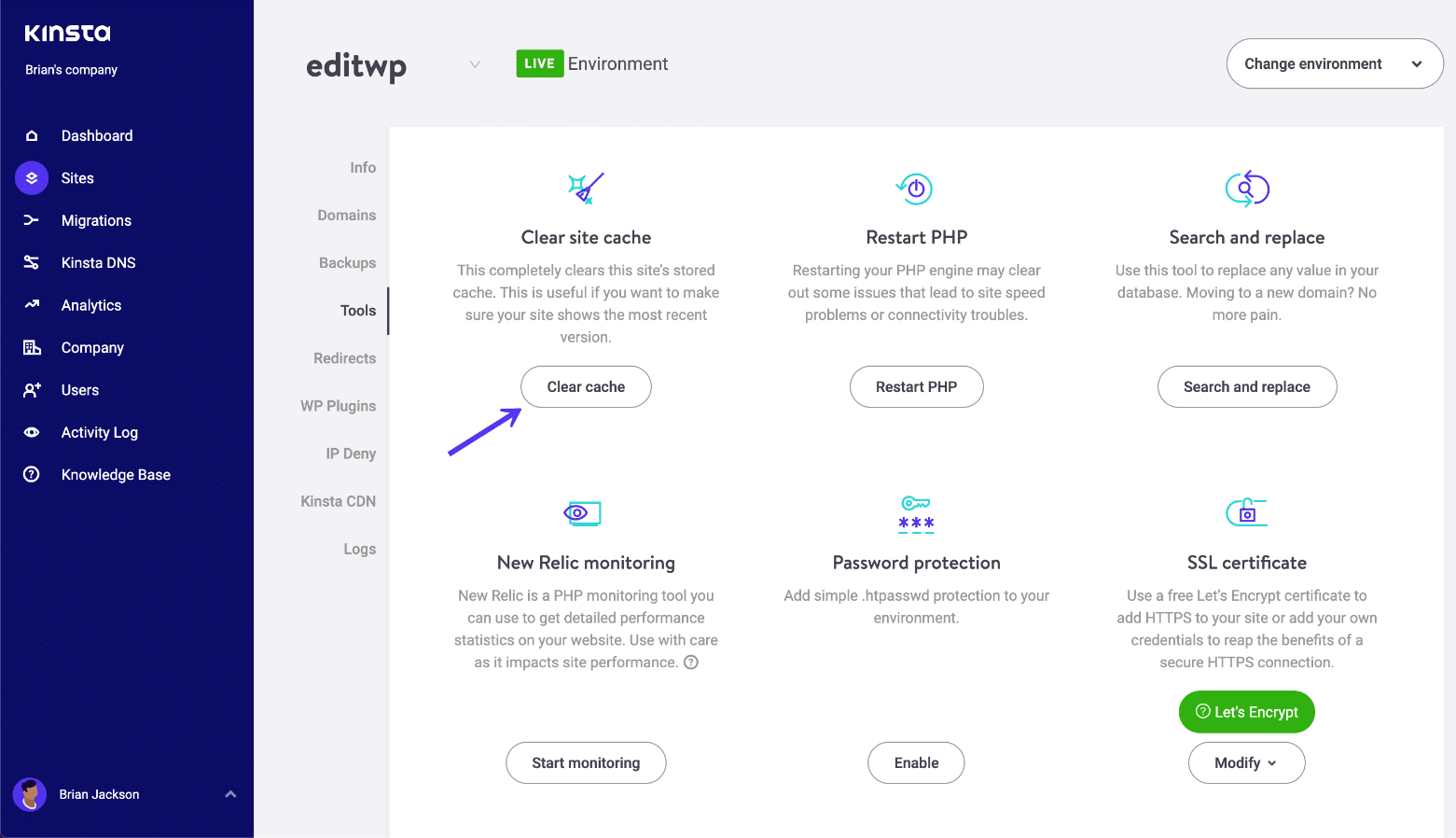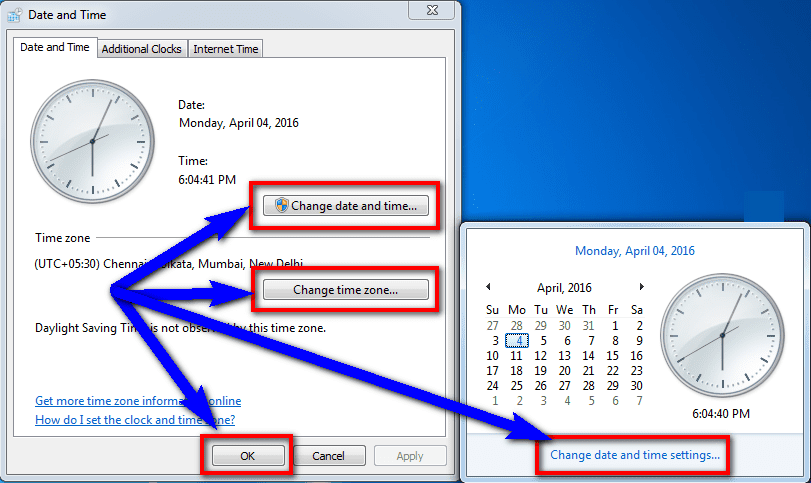Error messages are the bane of any website owner’s existence. They crop up out of nowhere, they’re difficult to decipher, and when you do finally figure out what’s going on, finding the best solution can take hours of research and experimentation.
Fortunately, not all website errors spell immediate overtime. Two of the most common error messages site owners run across are “err_too_many_redirects” and “err_ssl_version_or_cipher_mismatch”. They may sound like incredibly complex problems, but both can be solved in just a few minutes.
#What Is the ERR_TOO_MANY_REDIRECTS Error?
The “too many redirects” error message is often called a redirect loop. It usually occurs after a change on your website content management system (CMS) or WordPress site that ends in an accidental misconfiguration of URLs. Sometimes third party plug-ins that change URL configurations can also cause them.
When a redirect loop occurs, your website is simply bouncing visitors back and forth between two or more locations with no hope of ever breaking free. URL #1 points to URL #2, which in turn points back to URL #1. In such a case, the browser would just keep hitting up the server for URL information if the “too many redirects” error message wasn’t thrown.
#Diagnosing the ERR_TOO_MANY_REDIRECTS Error
The first signs of the redirect loop error are pretty easy to see. Depending on the browser you or your visitors are using, a blank tab will display saying something like “This page isn’t redirecting properly” or “This domain redirected you too many times”. This means you have an infinite redirect in place and should try the fixes below to clear it up as quickly as possible.
#How to Fix the ERR_TOO_MANY_REDIRECTS Error
Fixing redirect errors is a simple matter of locating the problem and making a few quick changes. Odds are if you recently made a change to your website and a redirect loop suddenly appears, you can easily revert those changes to restore full functionality. If that isn’t the case, the local and non-local fixes below should do the trick.
- Clear Local Cookies and Cache – The redirect could be a simple problem of cookie redirects. If you clear local files from your device and reload the page, the redirect may solve itself. You can also open a private tab and try the URL again, as incognito browsing by default doesn’t utilize cache or cookies. If you’re not sure how to clear your cookies, check the section below for a quick guide.
- Check your .htaccess file – Have you made any recent changes to your .htaccess file? It’s possible you accidentally created a redirect loop there. Open it up in your text editor and scan for errors. If you haven’t made any changes recently, you can skip this step.
- Faulty WordPress plugin – Do you use an SEO or redirecting plugin? It’s possible a configuration here is leading to infinite redirects. Make sure you only have one plugin enabled that can create redirects (such as Yoast), then look at the settings to see if you can locate the problem.
- Clear website cache – Caching plugins and services such as Varnish can create temporary redirects if you’re not careful. Clear the remote cache from your admin panel first, then clear your own browser’s cache, reload the page, and cross your fingers.
#Verifying the Error was Fixed
Once you investigate and try one of the solutions above, it’s important to make sure the error really is fixed. The fastest way to do this is to open up a private browser tab and go to the redirecting page in question. This ensures you get freshly-fetched content and aren’t just loading information from your local cache. If the page works, your job is finished. If it doesn’t, try some of the other fixes above and start again.
#How to Clear Browser Cookies
If the redirect error is caused by cookies on your browser, you can quickly clear them out, refetch the page and try again. Below are instructions for doing just that on two of the most popular desktop browsers.
Clear cookies from Chrome:
- Go to Customize and click Settings.
- Scroll down and click Show Advanced Settings.
- Go to Privacy and click on Content Settings.
- Click the All cookies and site data button.
- Click Remove all and you’re done.
Clear cookies from Firefox:
- Go to Customize and click History.
- Click Clear Recent History.
- Check the box for cookies and click Clear Now.
#What is the ERR_SSL_VERSION_OR_CIPHER_MISMATCH Error?
More and more websites are using HTTPS these days. This is a good practice, as it ensures a faster and more secure connection all around. Some problems can arise in the encryption handshake process that leads to a few unique errors, however. The SSL version cipher mismatch error is one such issue.
When you visit a website that uses HTTPS a series of events quickly takes place between your browser and the web server. Some of these include a TLS handshake, a certificate verification with an authority, decrypting the certificate, and so on.
If any of these steps fails, the web browser will return a ERR_SSL_VERSION_OR_CIPHER_MISMATCH error and stop accessing the site in question. Some browsers will show an error that simply says “This site can’t provide a secure connection”, but the source is the same either way.
#How to fix a ERR_SSL_VERSION_OR_CIPHER_MISMATCH Error
It’s a long and complex error message, and it involves intricate things like website encryption. Fortunately, if you do encounter the SSL version or cipher mismatch error, it’s relatively easy to fix, even if you’re not a technical whiz. Start with the solutions below and you’ll have things patched up in no time.
#Run an SSL Test
If your site is giving visitors this error, the first thing you’ll want to do to check your own SSL certificate. You can do this through your hosting or certificate provider, or you can take the easy route and use the automated SSL Server Test by SSL Labs.
Visit the server test linked above and you’ll see a blank box at the center of the page. Enter your root domain here. Even if it’s a subdomain that throws the cipher mismatch error, you’ll need to insert the home URL in the box to properly test the certificate.
Click the submit button and wait a few moments for SSL Labs to perform a complete verification of your encryption certificate. This can take upwards of 60-90 seconds. When it finishes, you’ll see a handy breakdown of the certificate exchange process complete with grades and points for action. Take note of any errors shown on this page, and if you spot something unusual, contact your certificate provider and/or hosting provider with the relevant data.
#Certificate Name Mismatch
One common error webmasters stumble across is a certificate name mismatch. If the SSL Labs report detects this, it will display its own error before completing the scan, prompting you to ignore the mismatch before continuing.
Certificate name mismatches are a prime cause of SSL version or cipher mismatch errors. If this comes up during your scan, there are four likely causes outlined below. To fix these, you will need to contact your web host.
- Your site doesn’t use SSL, but it shares an IP address with another site that does.
- The site doesn’t exist anymore but the domain points to an old IP address that now hosts another site.
- Your site uses a content delivery network (CDN) that doesn’t support SSL.
- The domain name alias is for a site with a different name that’s not included in the security certificate.
#Old Version of TLS
It’s possible your web server is running an outdated version of the Transport Layer Security (TLS) encryption protocol. As of 2018 TLS 1.2 is deployed across the web, with TLS 1.3 proposed and in the works.
You can check your website’s version of TLS by running the SSL Labs test above. Simply follow the directions to enter and scan your site. When the test completes, scroll down to the “configuration” section. You’ll see a series of protocols listed, followed by a complete rundown of the handshake simulation. Most, if not all, of these should say “TLS 1.2” to the side. If it’s lower, contact your web host to fix the issue, as it could be a serious security concern.
Although it isn’t a permanent fix, if you use the Chrome web browser you can force TLS 1.3 to see if this is the cause of your certificate mismatch. Copy and paste the following code into your Chrome address bar and press Enter:
chrome://flags/#ssl-version-max
On the drop-down box, simply change to TLS 1.3, then reload your web page to see if the error persists. If it does, TLS versioning is likely not the cause of your error messages.
#Check RC4 Cipher Suite
The RC4 cipher suite was removed in an older version of Chrome, citing security issues discovered by researchers at both Google and Microsoft. Other browsers are slowly following suit, but not every user will have the most up-to-date version of their browser installed and ready to go. To make sure none of your visitors get the cipher mismatch error, it’s a good idea to check for RC4 on the backend.
Once again, the SSL Labs test is here to save the day. Run the diagnostic tool using the instructions above, then scroll down to the Protocol Details section. A line marked RC4 should be listed, and next to it you should see the word “No”. If something else appears, you’ll need to contact your web host for more information.
#Clear Your Local SSL State
Local errors can cause cipher mismatch problems, too. If you recently changed your site’s certificate and your browser is trying to fetch the old one, for example, you’ll see this error right away. Clearing the SSL state can fix the issue in just a few seconds.
Clearing local SSL states is a little more involved than clearing the browser’s cache, as both are stored at the level of the operating system. Below are instructions for both Windows and Mac.
On Windows:
- Click the Windows icon and type “internet properties” into the box. Alternatively, you can navigate to Control Panel > Internet Options.
- Click the content tab and select Clear SSL state.
- Click OK to close the tab, then restart your browser for the changes to take effect.
On Mac:
- From the desktop, click Go > Utilities > KeyChain Access
- In the left pane click System
- Click on the certificate you want to delete.
- In the menu bar, click Edit > Delete, then confirm the changes by entering your password.
- After a moment, your operating system will clear the certificate. Restart your browser for the changes to take effect.
#Disable Antivirus Software
In some cases, antivirus scanners can interfere with processing SSL certificates. Temporarily disable these programs, shut down and restart your browser, then try reloading the page to see if it clears the issue.
#Try a Different Operating System
If none of the fixes above seem to work, the problem may be related to your operating system. Older software such as Windows XP is no longer supported by modern browsers for security reasons, meaning all of the certificate handling and processing will simply fail. If you’re on a public device that uses an older operating system and receive this error, try accessing the same page on a different computer.
#Verifying the Error Was Fixed
After you run through a few of the tests above, you should be able to clear the SSL version cipher mismatch error. It’s not a very stubborn problem, and chances are the first test you ran uncovered the core problem.
To verify the error is fixed, it’s a good idea to test the site from multiple browsers, at the minimum. Either clear your cookies and cache or use a private (incognito) tab to visit the page. Manually hit the reload button and see what happens. With any luck, you’ll have things up and running without wanting to tear your hair out.
#Final Thoughts
The “err_too_many_redirects” and “err_ssl_version_or_cipher_mismatch” error messages are more common than you might think. Website owners encounter them, and casual web users encounter them, too. Most of the time they’re caused by a simple oversight. By following the tips above, you can fix both errors and have enough time left over for that second cup of coffee.
При переходе на какую-либо интернет-страницу пользователь может столкнуться с внезапно появившимся в окне браузера сообщением «ERR_TOO_MANY_REDIRECTS», в котором часто указан код ошибки 310 (error 310). Данная ошибка возникает в ситуации, когда браузер оказывается вовлечён в «дурную бесконечность» редиректов (перенаправлений) с одной страницы на другую, с которой он выходит через ошибку 310. Давайте рассмотрим причины возникшей проблемы, и варианты её решения.
Содержание
- Что это значит ERR_TOO_MANY_REDIRECTS?
- Как исправить «ERR_TOO_MANY_REDIRECTS»
- Действия для пользователя
- Действия для веб-мастера
- Заключение
Что это значит ERR_TOO_MANY_REDIRECTS?
В большинстве случаев указанная проблема ERR_TOO_MANY_REDIRECTS возникает на браузере Гугл Хром более ранних версий (по словам разработчиков – до 44 версии Хром). В переводе текст сообщения звучит как «Слишком много редиректов», и обычно означает ситуацию, при которой пользовательский браузер переходит на какую-либо страницу, с которой его отправляют на следующую страницу, затем на другую страницу и так далее (или идёт замыкание цикла на уровне «А указывает на Б, а Б указывает на А»).
Если старые версии браузеров полностью «погружались» в такой цикл на неопределённое время, то современные версии браузеров самостоятельно выходят из такой бесконечности редиректов, сигнализируя об ошибке сообщением «TOO_MANY_REDIRECTS».
Похожими сообщениями об ошибке являются описанные ранее в нашем блоге IT-DOC:
- ERR_FILE_NOT_FOUND;
- ERR_NETWORK_CHANGED;
- 500 Internal Server Error.
Как исправить «ERR_TOO_MANY_REDIRECTS»
Варианты решения данной проблемы я разделю на две основные категории – для пользователя и веб-мастера.
Действия для пользователя
Итак, если вы пользователь, и при переходе на какой-либо сайт встретились с рассматриваемой ошибкой, тогда выполните следующее:
- Используйте другой браузер. Наиболее эффективным и простым вариантом решения проблемы является задействование другого браузера (к примеру, вместо «Хром» используйте «Мозиллу» или «Edge»). Поскольку проблема наиболее часто проявляется себя именно на Хром, задействование альтернативных веб-навигаторов позволяет избавиться от досадной дисфункции;
- Очистите кэш (Опера, Хром) и куки вашего браузера. В частности, на Хром это делается переходом в «Настройки», затем в «Дополнительные», там находим и кликаем на «Очистить историю». Определяемся с временным диапазоном очистки (к примеру, «Всё время»), и нажимаем на «Удалить данные»;
- Избавьтесь от нестабильных расширений (дополнений) для вашего браузера. Если проблема проявила себя совсем недавно, и при этом вы недавно установили на ваш браузер какое-либо расширение, рекомендуется отключить (удалить) данное расширение, дабы убедиться, что не оно является фактором возникновения проблемы. В Хром это делается переходом в «Настройки», затем «Дополнительные инструменты», далее «Расширения»;
- Сбросьте настройки вашего браузера. Для некоторых пользователей эффективным способом борьбы с ошибкой является полный сброс настроек их навигатора. На Гугл Хром это делается переходом в настройки браузера, кликом на «Дополнительные» внизу, а затем вновь в самом низу жмём на «Сбросить»;
Воспользуйтесь данной опцией для сброса настроек - Довольно редкой причиной дисфункции является некорректные дата и время на пользовательском ПК. Проверьте указанные значения, и при необходимости исправьте их (наводим курсор на дату и время внизу справа, жмём правую клавишу мыши, выбираем «Настройка даты и времени»).
При необходимости установите корректные значения времени
Действия для веб-мастера
В случае решении ошибки ERR_TOO_MANY_REDIRECTS для веб-мастеров рекомендуется выполнить следующее:
- Первым делом рекомендуется проверить файл .htacess. Просмотрите его содержимое на предмет наличия циклов, а также слишком большого количества редиректов. При необходимости откорректируйте содержимое файла, убрав с него лишние циклические значения.
- Проверьте корректность кода перенаправления на вашей странице. Если вы недавно добавили на какую-либо из ваших страниц код перенаправления, то рекомендуется проверить корректность его значения с целью убедиться, что код написан правильно;
- Отключите плагины перенаправления. Если в функционале вашего ресурса вы задействовали подобные плагины, попробуйте последовательно отключить их и понаблюдать, не восстановиться ли нормальный функционал вашего сайта;
- Также фиксировались случаи, что ошибка 310 была вызвана ситуацией, при которой адрес сайта и адрес WordPress были написаны кириллицей, а для стабильной работы заглавной страницы требовалось написание с использованием punycode.
Заключение
Рассматриваемая в статье дисфункция ERR_TOO_MANY_REDIRECTS вызвана как нестабильным функционалом ранних версий браузера Хром, так и некорректными настройками ряда сайтов со стороны разработчиков ресурсов. Выполните перечисленные в данной статье советы, это поможет устранить ошибку 310 на вашем ПК.
Опубликовано 22.12.2017 Обновлено 06.11.2020
Три способа решения ошибки «Сайт выполнил переадресацию слишком много раз»
12.12.2022
Не можете зайти на сайт, потому что браузер выдает сообщение «Страница недоступна. Сайт выполнил переадресацию слишком много раз. Удалите файлы Cookie. ERR_TOO_MANY_REDIRECTS»? Как поступать в такой ситуации и всё-таки открыть нужный сайт?
Оговорюсь сразу: универсального решения в данном случае не существует, потому что причина ошибки ERR_TOO_MANY_REDIRECTS может быть разная. Однако поделюсь тем, какие действия можно предпринять, чтобы эту ошибку исправить.
Решение 1. Чистим куки
Для начала воспользуемся подсказкой самого браузера и удалим файлы cookie. Но почистим куки не для всех сайтов одним махом, потому что это всё равно что из пушки палить по воробьям, а прицельно только для проблемного сайта. Покажу на примере Google Chrome.
Открываем Настройки браузера -> Конфиденциальность и безопасность -> Файлы cookie и другие данные сайтов.
На открывшейся страничке выбираем пункт «Посмотреть все разрешения и данные сайтов».
Вы увидите список ресурсов интернет, на которые вы когда-либо заходили. В правом верхнем углу вы найдете поисковое окно.
- Наберите в нем домен сайта, который у вас недоступен и выполнил слишком много переадресаций.
- Нажмите иконку корзины рядом с названием сайта (поиск происходит автоматически), чтобы очистить для него все сохраненные в браузере cookie.
- Перезагрузите браузер
Если причина переадресаций и недоступности страница была именно в вашем браузере из-за устаревших cookie, то после описанных действий сайт откроется нормально.
Решение 2. Используем другой браузер
Если чистка куки не помогла, либо вы не хотите возиться с их удалением, есть куда более простой способ решить проблему.
Откройте сайт в любом другом установленном у вас браузере. В 90% случаев он откроется нормально – проверено лично!
Иногда ошибка «Сайт выполнил переадресацию слишком много раз» возникает из-за того, что администратор сайта, на который вы пытаетесь попасть, внес какие-то изменения в конфигурацию сервера (неверное настроил редиректы, криво установил SSL-сертификат и пр.), что обычно приводит к циклическим переадресациям в браузере при попытке попасть на страницу и её недоступности как следствие этого.
При этом что интересно: сайт может нормально открываться в Опере, например, и не открываться в то же самое время в Хроме. Именно поэтому после всех внесенных на сервере изменений работоспособность ресурса надо тестировать во всех популярных браузерах. К сожалению, далеко не все владельцы сайтов придерживаются данного правила, что и приводит зачастую к проблемам.
Если Решение №2 не помогло, и сайт по-прежнему не открывается ни в одном из браузеров, то проблема не на вашей стороне и решить самостоятельно её не получится. В этом случае выходом из ситуации будет сообщить админу или техподдержке сайта о том, что их ресурс недоступен. Также не забудьте сообщить им характер ошибки: ERR_TOO_MANY_REDIRECTS. Администрация внесет нужные правки в конфигурацию сервера, и сайт снова станет доступен.
Расшифровку других ошибок, которые часто выдают сайты при попытке попасть на них через браузер, вы найдете тут: https://webtous.ru/poleznye-sovety/rasprostranennye-oshibki-sajtov-i-ix-znachenie.html
Похожие публикации:
- 10 способов продлить заряд аккумулятора
- Срочно! Отключаем передачу информации из WhatsApp в Facebook
- Что означает запись «Этим браузером управляет ваша организация» в Гугл Хроме?
- В чем разница между JPEG и JPG?
- VSync в играх: что это и нужно ли включать эту опцию?
Понравилось? Поделитесь с друзьями!
Сергей Сандаков, 42 года.
С 2011 г. пишу обзоры полезных онлайн сервисов и сайтов, программ для ПК.
Интересуюсь всем, что происходит в Интернет, и с удовольствием рассказываю об этом своим читателям.
Если вы пользуетесь каким-либо браузером на своем компьютере или телефоне и видите «Ошибка 3xx (net::ERR_TOO_MANY_REDIRECTS) — вы не одиноки. Такое часто случается и может быть временным или постоянным в зависимости от адреса URL.
Это руководство расскажет вам обо всем, что нужно знать об ошибке слишком большого количества перенаправлений в браузере Google Chrome, Яндекс Браузере и на телефоне.
Что такое HTTP-переадресация?
HTTP редиректы — это метод, с помощью которого веб-сайт направляет ваш браузер на другую страницу вместо той, на которую вы перешли по ссылке. Это может быть связано с обслуживанием, переездом страницы или по другим причинам. Например, компания могла сменить свое доменное имя и перенаправить сайт на старом домене на сайт, использующий новый адрес.
Хром или Яндекс Браузер может обрабатывать до 20 повторных перенаправлений, не выдавая ошибку, но как только этот порог будет превышен, он выдаст ошибку ‘ERR_TOO_MANY_REDIRECTS’.
Процедура выглядит следующим образом:
- Браузер отправляет веб-серверу сообщение GET.
- Сервер отвечает сообщением 3xx с указанием перенаправленного URL-адреса
- Браузер подтверждает сообщение и переходит на новый адрес
- Браузер загружает веб-сайт
Цикл перенаправления — это когда браузер направляется на перенаправленный URL, который возвращает его на первоначальный URL, который снова перенаправляет его и так далее. Это на удивление легко сделать администратору сайта. Я расскажу вам, что можно предпринять, если вы видите ошибку «Слишком много повторных редиректов» на примере браузера Google Chrome (вЯндекс Браузере все практически также).
Слишком много повторных переадресаций в качестве посетителя сайта
Если вы посещаете веб-сайт, вы можете очистить кэш браузера и файлы cookie.
Откройте браузер и выберите в верхней части выпадающее меню.
Затем выберите Дополнительные инструменты > Удаление данных о просмотренных страницах… в выпадающем меню, вы также можете выполнить комбинацию клавиш Ctrl+Shift+Del.
Теперь установите галочку напротив пункт Изображения и другие данные, сохраненные в кеше.
И затем кнопку Удалить данные.
Теперь повторно зайдите на URL-адрес, на котором возникла ошибка. Теперь вы должны получить доступ к сайту.
Если это не сработало, попробуйте использовать другой браузер. Если другой браузер работает, а Chrome нет, попробуйте следующее:
Введите chrome://extensions в адресной строке Chrome и нажмите Enter.
Теперь пробуйте отключать расширения по одному, нажимая на кнопку переключения под расширением, и повторите проверку сайта после отключения каждого из них.
Перед повторным тестом обязательно отключите только одно расширение, иначе вы не узнаете, какое из них было причиной возникновения проблемы. Целью является выяснить, можно ли установить причину проблемы в каком-то конкретном расширении браузера.
Слишком много перенаправлений для администратора сайта
Если вы являетесь администратором или владельцем веб-сайта, вам есть над чем поработать. У вас где-то установлен редирект, который либо зацикливается, либо повторяется слишком много раз. Давайте выясним, какие редиректы зацикливаются, чтобы вы могли решить проблему вашего сайта.
- Перейдите на страницу Redirect-checker и введите ваш URL-адрес
- Выберите опцию » analyze», чтобы увидеть, что и куда перенаправляет.
- Определите те перенаправления, которые возвращаются к самим себе
- Измените циклические редиректы через интерфейс администратора вашего сайта
«Изменить циклические редиректы через интерфейс администратора вашего сайта» может звучать немного неубедительно, но точный метод зависит от того, на какой платформе работает ваш сайт.
Все, что вам нужно сделать, это определить редирект, вызывающий проблему, затем устранить проблему на той платформе, которую вы используете для управления сайтом, обратившись за руководством к документации вашей платформы и хостинг-компании.
После устранения проблемы тщательно проверьте ссылки, чтобы убедиться, что результат работы исправления соответствует ожиданиям.
Redirect
Существуют различные типы редиректов, все они имеют коды, начинающиеся с 3xx.
- 301 — Страница перемещена навсегда.
- 302 — Веб-страница временно недоступна.
- 303 — используется для перенаправления после PUT или POST, чтобы предотвратить обновление страницы.
- 307 — Веб-страница временно недоступна для чего-то запланированного. Наследник перенаправления 302 для HTTP 1.1.
- 308 — Постоянное перенаправление по иной причине.
- 300 — Специальное перенаправление, которое используется редко.
- 304 — Специальный редирект, указывающий на обновление кэша для кэшированных веб-страниц.
Почему используются редиректы
Существует масса уважительных причин для использования редиректов, и вы будете удивлены тем, как часто они используются. Самая распространенная необходимость в использовании переадресации возникает, когда вы перемещаете страницу на новый сайт или URL. Если вы долго работали над SEO, вы не хотите все потерять при перемещении страницы.
Вместо этого вы используете 301 редирект, чтобы сообщить браузерам и поисковым системам, что ваша страница переехала. При этом посетители все равно попадают на страницу и сохраняются все наработанные SEO преимущества.
Редирект 302 или 307 полезен, если вы тестируете страницу или обновляете ее в соответствии со стилем или новой технологией. Если структура URL останется неизменной, вам нужно добавить временное перенаправление, прежде чем публиковать страницу на постоянной основе.
Переадресация очень полезна для управления сайтом без потери SEO и пользователей. Они требуют внимательности и проверки, но могут быть очень полезным инструментом.
ERR_TOO_MANY_REDIRECTS
Существует множество причин, по которым ERR_TOO_MANY_REDIRECTS может появляться в Яндекс Браузере, и не все проблемы связаны с ним. Начните с проверки сайта в другом браузере, чтобы убедиться, что это происходит только в нем, а затем переходите к диагностике и устранению проблемы.
Друзья! Пламенно приветствую вас в очередной нашей статье, посвященной ошибке браузеров. Простая ошибка для пользователей, но порой запутанная для программистов всех уровней:
ERR_TOO_MANY_REDIRECTS
Опознали ошибку у себя? Примерно также? Не знаете как исправить? Тогда предлагаю сразу же приступить к разбору. У этой ошибки есть два разных сценария обнаружения:
- Она может встретиться обычному пользователю интернета, который просто хотел открыть какой-то сайт. Таких людей очень много – предлагаю начать именно с них.
- Разрешение этой ошибки сейчас ищет другой программист или владелец сайта, после каких-то действий с кодом. Коллег я тоже не забуду, но для них раздел будет чуть ниже основного блока – не поленитесь пролистать до конца.
В любом случае – нашли какое-то свое интересное решение или остались вопросы? У нас всегда открыты комментарии. Пишем, не стесняемся, помогаем людям.
Содержание
- Общий раздел – Источники проблемы
- Я пользователь – как решить проблему?
- Я программист, вебмастер или владелец сайта – как решить проблему?
- Задать вопрос автору статьи
Общий раздел – Источники проблемы
Решил вставить здесь этот раздел, т.к. источники появления ошибки на экране по сути одни и те же для всех. Дословный перевод ошибки на русский язык:
ERR_TOO_MANY_REDIRECTS
ОШИБКА_СЛИШКОМ_МНОГО_РЕДИРЕКТОВ
Программисты уже побежали исправлять с полным пониманием, а вот простых пользователей может озадачить слово «Редирект». Редирект – с английского Переадресация. Теперь немного на пальцах про Переадресацию:
- Вы посещаете разные сайты.
- Иногда неверно вводите адреса.
- Чтобы сделать вашу жизнь лучше, сайты переадресовывают вас на «правильные», по их мнению, свои страницы.
- Порой с такими переадресациями возникают ошибки.
Главная причина – браузер попал в такую бесконечную переадресацию. Самый частый пример – вы заходите на главную, а главная бесконечно перенаправляет саму на себя. Эти перенаправления по большей части должны разрешаться именно СЕРВЕРОВ, но если их очень много – ваш БРАУЗЕР выкидывает эту ошибку.
Немного стало понятно? Где-то на сайте случилась ошибка, а вы ее поймали. Браузер сам выходит из этого бесконечного цикла.
Другие браузеры, основанные не на Chrome, тоже разрешают эту проблему, но со своими ошибками:
Mozilla Firefox: The page isn’t redirecting properly. Firefox has detected that the server is redirecting the request for this address in a way that will never complete.
Microsoft Edge: Hmmm… can’t reach this page.
Я пользователь – как решить проблему?
Этот раздел по устранению посвящается самым простым пользователям, которым нужно здесь и сейчас открыть какой-то сайт. Самое главное:
Как правило, это серверная ошибка. Т.е. вы ничего не можете с ней сделать, кроме как подождать исправления ее программистами того самого сайта, который вы хотели бы открыть.
Т.е. у вас обычно все работает правильно, и браузеры грамотно разрешают ошибки сервера в таком виде. Но если ошибка повторяется и через один-два дня, можно на опережение попробовать следующие быстрые решения:
- Пробуем открыть через другой браузер. Использовали Google Chrome? Тогда открываем Firefox, Opera, Яндекс.Браузер или даже стандартный Edge. Если и в них проблема сохраняется – значит точно проблема на сервере. Если же они почему-то открывают сайт – значит дело в самом браузере (обычно это или кэш со старого редиректа или интересные расширения).
- Чистим кэш браузера и куки (ищем в настройках раздел похожий на «Удалить историю», а это наша статья на примере Opera).
- Стоит посмотреть в сторону установленных расширений браузера. Ставили какие-нибудь VPN, антивирусы и прочую дрянь в браузер? (даже случайно, только честно и для себя, меня обманывать не нужно). На всякий случай идем в Настройки – Дополнительные инструменты – Расширения (на примере Google Chrome, но все браузеры примерно одинаковые) и смотрим на расширения. Нашли что-то подозрительное? Пробуем отключить. Если не уверены в оценке «подозрительности» – отключите ВСЕ расширения и перезапустите браузер. Исчезли редиректы?
- Если вы точно уверены, что виноват браузер, можно попробовать сделать ему «сброс на заводские настройки». Лично такое проворачивал один раз, но не для этой ошибки. Если глюк был именно в браузере, а не в чужом сайте, кэше или расширении – поможет. На примере Хрома – Настройки – (в самом низу раскрываем все настройки через «Дополнительные») – Восстановление настроек по умолчанию:
Выше перечислены все основные советы, на которые я бы вообще обращал внимание. Есть другие редкие случаи (вроде настройки даты-времени), но в 99% случаев оно бесполезно. Если другие сайты открываются нормально – значит просто ждите исправления ошибок программистами. А интересующимся, что они будут делать на своей стороне – можете посмотреть ниже.
Я программист, вебмастер или владелец сайта – как решить проблему?
Ну что коллеги, добро пожаловать в этот раздел! За более чем 10 лет практики разработки сам пару раз падал в бесконечный цикл. Причем это было и на каких-то своих костыльных решениях, так и на WordPress. Методика поиска примерно одинаковая:
- После чего появилась ошибка? Что-то подключили? Что-то выкатили? Что-то изменили? Попробуйте сделать обратный ход. Да, решения здесь не может быть – мало ли что и куда подключается. Этот пункт я вынес сюда первым не для того, чтобы вдаваться в философию, а чтобы выявить действительно интересные ошибки – их рекомендую писать в комментарии. На своей памяти еще на Joomla5 устанавливал компонент галереи, она по итогу конфликтовала в общем цикле и пыталась нагло редиректить. Удалил, исправлять не стал.
- Настоящие первый пункт – если вы на Apache – смотрим .htaccess (причем в корне, а иногда и в конкретной папке компонента-модуля-плагина, если есть). В основном все ошибки редиректа сейчас и заканчиваются в .htaccess. Сейчас в моде делать редиректы http-https/www-без_www. Самый рабочий пример – вы с index.php делаете редирект на главную («/»), а по итогу главная видится как index.php и снова подключает это правило. Например, вот это может вызывать такой бесконечный редирект (а может и не выдаст, индивидуально, я лишь даю направления, для профилактики удалите все или возьмите дефолтный конфиг):
RewriteCond %{REQUEST_URI} /index.php
RewriteRule ^(.*)$ https://yoursite.com/? [R=301,L]
- Для сторонников Nginx (да, это и мы) – с одной стороны проще из-за явных правил редиректов, с другой стороны та же ISP-панель или ее аналоги любят залазить в конфиги и вносить свои правки. Рекомендация – лезть в конфиги Nginx (главный, по хостам, директория самого сайта при включении из основного конфига) и смотреть их.
- Если вываливается при подключении чего-то внешнего – делаем поиск по всем файлам этого «чего-то» на предмет «Location» (я на языке PHP по привычке, так как именно Location и делает редиректы) – нет ли зацикливаний? Попробовать понять и закомментировать.
- Не из моего опыта, но вполне интересная ошибка для кириллических доменов вида САЙТ.РФ – некоторые вебмастера думают, что это обычные UNICODE-символы, но на самом деле их нужно конвертировать в Punycode (САЙТ.РФ = xn--80aswg.xn--p1ai). Так вот при неверной кодировке WordPress одно время выкидывал бесконечный редирект. Но это уже задачки из уровня конкретной узкой нечастой проблемы.
Итого основные мероприятия для вебмастеров (особенно начинающих): проверяем .htaccess и временно отключаем ВСЕ плагины (при наличии таковых).
Очень надеюсь, что эту ошибку вы не получили уже на рабочем сервере. Но тогда есть вариант использовать любые сервисы проверки редиректов (гуглим «redirect test», «redirect checker» или «проверка редиректов») – попадете на сторонние сайты, которые покажут, куда вообще ваш сайт совершает редирект и с каким статусом (а то может цикл гораздо сложнее). Авось тоже поможет. С разовыми запросами неплохо справляется и Яндекс.Вебмастер (Инструменты – Проверка ответа сервера) – тоже даст ответ сервера, из которого уже можно вытащить и страницу редиректа, и статус. Такой анализ может выявить и сложные многоэтапные циклы, и неверную отработку тех же внешних CDN (я про Cloudflare и SSL, где нужно включать не Flexible SSL, а FULL, т.к. иначе будет цикл редиректов HTTPS – HTTP- HTTPS и т.д.).
We come across a lot of different errors here at Kinsta, and ERR_TOO_MANY_REDIRECTS (also known as a redirect loop) is one we see on a regular basis. Typically this occurs after a recent change on your website, a misconfiguration of redirects on your server, or wrong settings with third-party services. But don’t worry, this error is fairly easy to fix.
Check out the recommendations below on how to fix this error and get your site back up and running.
What is the ERR_TOO_MANY_REDIRECTS Error?
The ERR_TOO_MANY_REDIRECTS error is pretty much what it sounds like: something is causing too many redirects, sending your website into an infinite redirection loop.
Essentially the site is stuck (such as URL 1 points to URL 2 and URL 2 points back to URL 1, or the domain has redirected you too many times) and unlike some other errors, these rarely resolve themselves and will probably need you to take action to fix it.
You might have also come across the error “request exceeded the limit of 10 internal redirects due to probable configuration error“.
| Error Code | ERR_TOO_MANY_REDIRECTS |
| Error Type | Browser error/code error |
| Error Variations | This page isn’t working. domain.com redirected you too many times. The page isn’t redirecting properly This page isn’t working right now Safari Can’t Open the Page |
| Error Causes | Misconfigured WordPress settings/plugins Issues with browser’s cache/cookies. Issues with third-party services Bad HTTPS settings Bad server settings |
There are a couple of different variations of this error depending upon the browser you’re running.
Google Chrome
In Google Chrome this error will show as ERR_TOO_MANY_REDIRECTS (as seen below) or This webpage has a redirect loop problem.
This page isn’t working. domain.com redirected you too many times.
(Check out how to fix Chrome’s ERR_CACHE_MISS error).
Mozilla Firefox
In Mozilla Firefox it will show as The page isn’t redirecting properly (as seen below).
An error occured during a connection to domain.com. This problem can sometimes be caused by disabling or refusing to accept cookies.
Microsoft Edge
In Microsoft Edge, it will simply show as This page isn’t working right now (as seen below).
Domain.com redirected you too many times.
Safari
In Safari, it will show as Safari Can’t Open the Page (as seen below).
Too many redirects occurred trying to open “domain.com.” This might occur if you open a page that is redirected to open another page which is then redirected to open the original page.
Why Does ERR_TOO_MANY_REDIRECTS Error Occur?
This error happens when the browser can’t establish a connection between the initial page and the destination page in a redirect. The main causes can be:
- Misconfigured WordPress settings
- Misconfigured WordPress plugin.
- Misconfigured server settings.
- Incorrect HTTPS settings.
- Issues with the browser’s cache/cookies.
- Issues with third-party services (e.g. CDNs).
- Improper website or domain migration.
So how to fix the ERR_TOO_MANY_REDIRECTS error?
Here are some recommendations and things to check to fix the error (sorted in order by most common reasons we see):
- Delete cookies on that specific site
- Clear site, server, proxy, and browser cache
- Determine nature of redirect loop
- Check your HTTPS settings
- Check third-party services
- Check your WordPress site settings
- Temporarily disable WordPress plugins
- Check redirects on your server
Delete Cookies on That Specific Site
Google and Mozilla both in fact recommend right below the error to “try clearing your cookies.” Cookies can sometimes contain faulty data in which could cause the ERR_TOO_MANY_REDIRECTS error. This is one recommendation you can try even if you’re encountering the error on a site you don’t own.
Due to the fact that cookies retain your “logged in” status on sites and other settings, we recommend simply deleting the cookie(s) on the site that is having the problem. This way you won’t impact any of your other sessions or websites that you frequently visit.
Follow the steps below to delete a cookie on a specific website in Google Chrome.
Step 1
In Google Chrome click on the three small dots in the upper right-hand corner. Then click on “Settings.”
Step 2
Scroll down and click on “Advanced.”
Step 3
Then click on “Content settings.”
Step 4
Click on “Cookies.”
Step 5
Then click on “See all cookies and site data.”
Step 6
Search for the site (domain) where you are encountering the ERR_TOO_MANY_REDIRECTS error. You can then delete the cookie(s) currently stored on your computer for that domain. Then try visiting the site again.
Clear Server, Proxy, and Browser Cache
Due to the fact that redirect loops are responses that can be cached, it’s always recommended to try clearing the cache on your WordPress site, the server, third-party proxy services, and even your browser if necessary.
Clear WordPress Site Cache
Depending upon the type of redirect loop, you might still be able to gain access to your WordPress admin dashboard. In this case, you can easily clear the cache within the settings of your caching plugin. Here are a couple of quick links on how to clear WordPress cache with popular plugins:
- Clear Cache with Cache Enabler
- Clear Cache with W3 Total Cache
- Clear Cache with Super Cache
If you’re a Kinsta client, you can easily clear your cache from the WordPress admin toolbar.
Clear Server Cache
If you can’t access WordPress admin, many WordPress hosts have their own control panel tools for clearing the cache on your WordPress site.
If you’re a Kinsta client, you can manually clear WordPress cache from within the MyKinsta dashboard. Simply click on your site, click into tools, and click on the “Clear Cache” button. Then check your site to see if the redirect loop still exists.
Clear Proxy Cache
If you’re using a third-party reverse-proxy service such as Cloudflare or Sucuri, it can also be beneficial to clear the cache on their side.
Cloudflare
To purge Cloudflare cache, login to their dashboard, click into “Caching” and click on “Purge Everything.”
Sucuri
To purge Sucuri cache, login to their dashboard, go to “Performance” and click on “Clear Cache.”
Clear Browser Cache
If you want to check and see if it might be your browser cache, without clearing your cache, you can always open up your browser in incognito mode. Or test another browser and see if you still see the ERR_TOO_MANY_REDIRECTS error.
If you determine it is being caused by your browser cache, you can then clear it. Below are instructions on how to do it in various browsers:
- How to Force Refresh a Single Page for All Browsers
- How to Clear Browser Cache for Google Chrome
- How to Clear Browser Cache for Mozilla Firefox
- How to Clear Browser Cache for Safari
- How to Clear Browser Cache for Internet Explorer
- How to Clear Browser Cache for Microsoft Edge
- How to Clear Browser Cache for Opera
Determine Nature of Redirect Loop
If clearing the cache didn’t work, then you’ll want to see if you can determine the nature of the redirect loop. Our free online Redirect Checker tool can help provide some further analysis into what might be going on. This could also be done via cURL.
For example, on the site below, it has a 301 redirect loop back to itself, which is causing a large chain of faulty redirects. You can follow all the redirects and determine whether or not it’s looping back to itself, or perhaps is an HTTP to HTTPS loop in which we’ll discuss how to solve that further below.
The Redirect Path Chrome extension can also be very useful and provides insights into all of the redirects happening on your site (specific URL or page.
Check Your HTTPS Settings
Another thing to check is your HTTPS settings. A lot of times we’ve seen ERR_TOO_MANY_REDIRECTS occur when someone has just migrated their WordPress site to HTTPS and either didn’t finish or set up something incorrectly.
1. Don’t Force HTTPS Without an SSL Certificate
This is by far the most common reason we see on a regular basis. If you force your WordPress site to load over HTTPS without first installing an SSL certificate, you’ll instantly throw your site into a redirection loop. To fix this, simply install an SSL certificate on your WordPress site.
It’s also recommended to run an SSL check. SSL/TLS certificates require not only your main certificate but also what they call intermediate certificates (chain) to also be installed. These need to be set up properly.
We recommend using the free SSL check tool from Qualys SSL Labs. It is very reliable and we use it for all Kinsta clients when verifying certificates. Simply head over to their SSL check tool, input your domain into the Hostname field and click on “Submit.” You can also select the option to hide public results if you prefer. It could take a minute or two to scan your site’s SSL/TLS configuration on your web server.
2. Don’t Use an SSL Plugin, Update your Hard-coded Links
There are some free SSL WordPress plugins, such as the Really Simple SSL plugin that will help you automatically redirect to HTTPS. However, we don’t recommend this method as a permanent solution because third-party plugins can always introduce another layer of problems and compatibility issues. It’s a good temporary solution, but you should really update your hard-coded HTTP links.
We have a great tutorial with 4 easy ways to do a search and replace in WordPress. If you’re a Kinsta client, you can always reach out to our support team to do this for you as well.
3. Check HTTP to HTTPS Redirects on Server
It could very well be that perhaps the HTTPS redirect rules on your server were misconfigured.
Redirect HTTP to HTTPS in Nginx
If your web server is running Nginx, you can easily redirect all of your HTTP traffic to HTTPS by adding the following code to your Nginx config file. This is the recommended method for redirecting WordPress running on Nginx.
server { listen 80; server_name domain.com www.domain.com; return 301 https://domain.com$request_uri; }
We use Nginx for everyone here at Kinsta. The great news is that you don’t have to worry about this. If you need to add a redirect simply open up a quick support ticket and let us know which domain you need to be redirected. We then add it to the Nginx config for you.
Check Out Our Video Guide to Redirects
Redirect HTTP to HTTPS in Apache
If your web server is running Apache, you can easily redirect all of your HTTP traffic to HTTPS by adding the following code to your .htaccess file. This is the recommended method for redirecting WordPress running on Apache.
RewriteEngine On
RewriteCond %{HTTPS} off
RewriteRule ^(.*)$ https://%{HTTP_HOST}%{REQUEST_URI} [L,R=301]4. Check For Too Many HTTPS Redirects
Perhaps you simply have too many HTTPS redirects. You can easily check your site to see how many redirects it’s using with a tool like Redirect Checker. Here is an example below of redirects that are not set up correctly which are easily spottable using an online tool. You can see that there are duplicate HTTPS redirects happening on both the www and non-www versions.
Check Third-Party Services
ERR_TOO_MANY_REDIRECTS is also often commonly caused by reverse-proxy services such as Cloudflare. This usually happens when their Flexible SSL option is enabled and you already have an SSL certificate installed with your WordPress host. Why? Because, when flexible is selected, all requests to your hosting server are sent over HTTP. Your host server most likely already has a redirect in place from HTTP to HTTPS, and therefore a redirect loop occurs.
To fix this you need to change the Cloudflare Crypto settings from Flexible to either Full or Full (strict). If you’re a Kinsta client, make sure to also check out our steps on how to install an SSL certificate while using Cloudflare.
You can use their Always Use HTTPS page rule to redirect all users to HTTPS without creating a loop. Another thing to watch out for with Cloudflare is their forwarding URL redirection rules. Be careful not to create a redirect where the domain points to itself as a destination. This can cause an infinite redirect error, and the affected URLs will not be able to resolve.
If you’re using StackPath, they have an option called “Origin Pull Protocol” that needs to be set to HTTPS only.
Using Cloudflare DNS Only
If you only want to use Cloudflare’s DNS, and not their proxy/WAF service, then you should make sure your DNS records are set to “DNS Only.” The clouds will appear as “grey” instead of “orange.” You configure this under the “DNS” tab in the Cloudflare control panel.
Check Your WordPress Site Settings
Another thing to check is your WordPress site settings. There are two different fields you’ll want to ensure are set correctly, and not pointing at a wrong domain or are mismatched. Another common mistake is that you’re not using the correct prefix to match the rest of your site, www or non-www. Sometimes people migrate hosts, or change domains and these can get changed without you realizing it.
- WordPress Address (URL): The address to reach your blog.
- Site Address (URL): The address of your WordPress core files.
Both should match unless you are giving WordPress its own directory.
Most likely though you aren’t able to access your WordPress dashboard. So what you can do is override the settings above by inputting the values in your wp-config.php file.
The wp-config.php file is typically located at the root of your WordPress site and can be accessed via FTP, SSH, or WP-CLI. To hard-code WP_HOME and WP_SITEURL, simply input the following code towards the top of the file, changing the values to reflect your domain.
define('WP_HOME','https://yourdomain.com');
define('WP_SITEURL','https://yourdomain.com');Below is an example of what your wp-config.php file might look like afterward.
Or if you prefer, here are two additional ways you could change your WordPress URLs without access to your admin dashboard:
- Change WordPress URL Directly in Database
- Change WordPress URL With WP-CLI
Once you manually set it, you can browse to your site to verify whether or not it fixes the redirect loop.
Multisite
If you’re changing domains on a multisite, make sure to also check the wp_blogs table. We’ve seen people do a search and replace wrong and cause an infinite redirect loop. This is because the network site doesn’t match the subsites.
wp_#_options: Each subsite will have sets of tables that correspond to the blog_id in the wp_blogs table. Go to the wp_#_options table, where # corresponds to the blog_id, and update the “SITEURL” and “HOME” settings in that table.
Temporarily Disable WordPress Plugins
When it comes to WordPress, temporarily disabling all your WordPress plugins can be a quick way to spot problems. For example, plugins such as Redirection or Yoast SEO premium let you implement redirects. Sometimes settings or updates to these plugins can conflict with redirects that might already be set on your server, causing a redirect loop.
Remember, you won’t lose any data if you simply disable a plugin. Most likely you can’t access the WordPress admin, so you’ll need login via SFTP to your server and rename your plugins folder to something like plugins_old. Then check your site again.
If it works, then you will need to test each plugin one by one. Rename your plugin folder back to “plugins” and then rename each plugin folder inside of if it, one by one, until you find it. You could also try to replicate this on a staging site first.
Check Redirects on Your Server
Besides HTTP to HTTPS redirects on your server, it can be good to check and make sure there aren’t any additional redirects setup wrong. For example, one bad 301 redirect back to itself could take down your site. Usually, these are found in your server’s config files.
Apache .htaccess file
Kinsta only uses Nginx, but if you’re using a WordPress host that is running Apache, it could very well be that your .htaccess file has a wrong rule in it. Follow the steps below to recreate a new one from scratch.
First, login to your site via FTP or SSH, and rename your .htaccess file to .htaccess_old. This ensures you have a backup.
Normally to recreate this file you can simply re-save your permalinks in WordPress. However, if you’re in the middle of an ERR_TOO_MANY_REDIRECTS error you most likely can’t access your WordPress admin, so this isn’t an option. Therefore you can create a new .htaccess file and input the following contents. Then upload it to your server. The following uses the default settings.
# BEGIN WordPress
<IfModule mod_rewrite.c>
RewriteEngine On
RewriteBase /
RewriteRule ^index.php$ - [L]
RewriteCond %{REQUEST_FILENAME} !-f
RewriteCond %{REQUEST_FILENAME} !-d
RewriteRule . /index.php [L]
</IfModule>
# END WordPressSee the WordPress Codex for more examples, such as a default .htaccess file for multisite.
We’ve taken our knowledge of effective website management at scale, and turned it into an ebook and video course. Click here to download the The 2020 Guide to Managing 40+ WordPress Sites!
Nginx Config
If your host uses Nginx, this file can be a little trickier as the config file can vary a bit depending on the hosting provider. We recommend reaching out to your host and have them check your config file for anything that might be causing a redirect loop or too many redirects.
If you’re a Kinsta client, you’ll first want to check to ensure you didn’t set up a redirect wrong in our redirect tool. Below is a simple example of a redirect from https://domain.com/ back to itself, that would cause a redirect loop.
This also commonly happens when the location URL is included in both “Redirect From” and “Redirection To.”
For example, the following would cause a redirect loop:
Redirect From: ^/blog/about Redirect To: https://domain.com/blog/about-me
Why? Because once the process reached ^/blog/about, the remaining part -me wouldn’t matter, and it would cause an infinite loop. You have to specify the end of the string and the starter point. Here is what you would do to fix it:
Redirect From: ^/blog/about$ Redirect To: https://domain.com/blog/about-me
The $ character will tell Nginx to stop and match the request only if the string is there exactly, but nothing after it.
And of course, you can always open up a support ticket and we’ll check this for you.
Misconfigured Reverse Proxies
Another common reason for the ERR_TOO_MANY_REDIRECTS error is if you are using a reverse proxy. Reverse proxies can be quite complicated and it’s very easy to send your WordPress site into a redirect loop if misconfigured. Again, if you’re a Kinsta client, our support team can help with this.
Website stuck in an infinite redirection loop? 🛣 Check out these recommendations on how to get back up and running fast.Click to Tweet
Summary
Redirect loops can sometimes be tricky to track down. But hopefully, some of the troubleshooting steps above help you to resolve your ERR_TOO_MANY_REDIRECTS error. If we missed anything, feel free to let us know below in the comments.
Get all your applications, databases and WordPress sites online and under one roof. Our feature-packed, high-performance cloud platform includes:
- Easy setup and management in the MyKinsta dashboard
- 24/7 expert support
- The best Google Cloud Platform hardware and network, powered by Kubernetes for maximum scalability
- An enterprise-level Cloudflare integration for speed and security
- Global audience reach with up to 35 data centers and 275+ PoPs worldwide
Test it yourself with $20 off your first month of Application Hosting or Database Hosting. Explore our plans or talk to sales to find your best fit.
We come across a lot of different errors here at Kinsta, and ERR_TOO_MANY_REDIRECTS (also known as a redirect loop) is one we see on a regular basis. Typically this occurs after a recent change on your website, a misconfiguration of redirects on your server, or wrong settings with third-party services. But don’t worry, this error is fairly easy to fix.
Check out the recommendations below on how to fix this error and get your site back up and running.
What is the ERR_TOO_MANY_REDIRECTS Error?
The ERR_TOO_MANY_REDIRECTS error is pretty much what it sounds like: something is causing too many redirects, sending your website into an infinite redirection loop.
Essentially the site is stuck (such as URL 1 points to URL 2 and URL 2 points back to URL 1, or the domain has redirected you too many times) and unlike some other errors, these rarely resolve themselves and will probably need you to take action to fix it.
You might have also come across the error “request exceeded the limit of 10 internal redirects due to probable configuration error“.
| Error Code | ERR_TOO_MANY_REDIRECTS |
| Error Type | Browser error/code error |
| Error Variations | This page isn’t working. domain.com redirected you too many times. The page isn’t redirecting properly This page isn’t working right now Safari Can’t Open the Page |
| Error Causes | Misconfigured WordPress settings/plugins Issues with browser’s cache/cookies. Issues with third-party services Bad HTTPS settings Bad server settings |
There are a couple of different variations of this error depending upon the browser you’re running.
Google Chrome
In Google Chrome this error will show as ERR_TOO_MANY_REDIRECTS (as seen below) or This webpage has a redirect loop problem.
This page isn’t working. domain.com redirected you too many times.
(Check out how to fix Chrome’s ERR_CACHE_MISS error).
Mozilla Firefox
In Mozilla Firefox it will show as The page isn’t redirecting properly (as seen below).
An error occured during a connection to domain.com. This problem can sometimes be caused by disabling or refusing to accept cookies.
Microsoft Edge
In Microsoft Edge, it will simply show as This page isn’t working right now (as seen below).
Domain.com redirected you too many times.
Safari
In Safari, it will show as Safari Can’t Open the Page (as seen below).
Too many redirects occurred trying to open “domain.com.” This might occur if you open a page that is redirected to open another page which is then redirected to open the original page.
Why Does ERR_TOO_MANY_REDIRECTS Error Occur?
This error happens when the browser can’t establish a connection between the initial page and the destination page in a redirect. The main causes can be:
- Misconfigured WordPress settings
- Misconfigured WordPress plugin.
- Misconfigured server settings.
- Incorrect HTTPS settings.
- Issues with the browser’s cache/cookies.
- Issues with third-party services (e.g. CDNs).
- Improper website or domain migration.
So how to fix the ERR_TOO_MANY_REDIRECTS error?
Here are some recommendations and things to check to fix the error (sorted in order by most common reasons we see):
- Delete cookies on that specific site
- Clear site, server, proxy, and browser cache
- Determine nature of redirect loop
- Check your HTTPS settings
- Check third-party services
- Check your WordPress site settings
- Temporarily disable WordPress plugins
- Check redirects on your server
Delete Cookies on That Specific Site
Google and Mozilla both in fact recommend right below the error to “try clearing your cookies.” Cookies can sometimes contain faulty data in which could cause the ERR_TOO_MANY_REDIRECTS error. This is one recommendation you can try even if you’re encountering the error on a site you don’t own.
Due to the fact that cookies retain your “logged in” status on sites and other settings, we recommend simply deleting the cookie(s) on the site that is having the problem. This way you won’t impact any of your other sessions or websites that you frequently visit.
Follow the steps below to delete a cookie on a specific website in Google Chrome.
Step 1
In Google Chrome click on the three small dots in the upper right-hand corner. Then click on “Settings.”
Step 2
Scroll down and click on “Advanced.”
Step 3
Then click on “Content settings.”
Step 4
Click on “Cookies.”
Step 5
Then click on “See all cookies and site data.”
Step 6
Search for the site (domain) where you are encountering the ERR_TOO_MANY_REDIRECTS error. You can then delete the cookie(s) currently stored on your computer for that domain. Then try visiting the site again.
Clear Server, Proxy, and Browser Cache
Due to the fact that redirect loops are responses that can be cached, it’s always recommended to try clearing the cache on your WordPress site, the server, third-party proxy services, and even your browser if necessary.
Clear WordPress Site Cache
Depending upon the type of redirect loop, you might still be able to gain access to your WordPress admin dashboard. In this case, you can easily clear the cache within the settings of your caching plugin. Here are a couple of quick links on how to clear WordPress cache with popular plugins:
- Clear Cache with Cache Enabler
- Clear Cache with W3 Total Cache
- Clear Cache with Super Cache
If you’re a Kinsta client, you can easily clear your cache from the WordPress admin toolbar.
Clear Server Cache
If you can’t access WordPress admin, many WordPress hosts have their own control panel tools for clearing the cache on your WordPress site.
If you’re a Kinsta client, you can manually clear WordPress cache from within the MyKinsta dashboard. Simply click on your site, click into tools, and click on the “Clear Cache” button. Then check your site to see if the redirect loop still exists.
Clear Proxy Cache
If you’re using a third-party reverse-proxy service such as Cloudflare or Sucuri, it can also be beneficial to clear the cache on their side.
Cloudflare
To purge Cloudflare cache, login to their dashboard, click into “Caching” and click on “Purge Everything.”
Sucuri
To purge Sucuri cache, login to their dashboard, go to “Performance” and click on “Clear Cache.”
Clear Browser Cache
If you want to check and see if it might be your browser cache, without clearing your cache, you can always open up your browser in incognito mode. Or test another browser and see if you still see the ERR_TOO_MANY_REDIRECTS error.
If you determine it is being caused by your browser cache, you can then clear it. Below are instructions on how to do it in various browsers:
- How to Force Refresh a Single Page for All Browsers
- How to Clear Browser Cache for Google Chrome
- How to Clear Browser Cache for Mozilla Firefox
- How to Clear Browser Cache for Safari
- How to Clear Browser Cache for Internet Explorer
- How to Clear Browser Cache for Microsoft Edge
- How to Clear Browser Cache for Opera
Determine Nature of Redirect Loop
If clearing the cache didn’t work, then you’ll want to see if you can determine the nature of the redirect loop. Our free online Redirect Checker tool can help provide some further analysis into what might be going on. This could also be done via cURL.
For example, on the site below, it has a 301 redirect loop back to itself, which is causing a large chain of faulty redirects. You can follow all the redirects and determine whether or not it’s looping back to itself, or perhaps is an HTTP to HTTPS loop in which we’ll discuss how to solve that further below.
The Redirect Path Chrome extension can also be very useful and provides insights into all of the redirects happening on your site (specific URL or page.
Check Your HTTPS Settings
Another thing to check is your HTTPS settings. A lot of times we’ve seen ERR_TOO_MANY_REDIRECTS occur when someone has just migrated their WordPress site to HTTPS and either didn’t finish or set up something incorrectly.
1. Don’t Force HTTPS Without an SSL Certificate
This is by far the most common reason we see on a regular basis. If you force your WordPress site to load over HTTPS without first installing an SSL certificate, you’ll instantly throw your site into a redirection loop. To fix this, simply install an SSL certificate on your WordPress site.
It’s also recommended to run an SSL check. SSL/TLS certificates require not only your main certificate but also what they call intermediate certificates (chain) to also be installed. These need to be set up properly.
We recommend using the free SSL check tool from Qualys SSL Labs. It is very reliable and we use it for all Kinsta clients when verifying certificates. Simply head over to their SSL check tool, input your domain into the Hostname field and click on “Submit.” You can also select the option to hide public results if you prefer. It could take a minute or two to scan your site’s SSL/TLS configuration on your web server.
2. Don’t Use an SSL Plugin, Update your Hard-coded Links
There are some free SSL WordPress plugins, such as the Really Simple SSL plugin that will help you automatically redirect to HTTPS. However, we don’t recommend this method as a permanent solution because third-party plugins can always introduce another layer of problems and compatibility issues. It’s a good temporary solution, but you should really update your hard-coded HTTP links.
We have a great tutorial with 4 easy ways to do a search and replace in WordPress. If you’re a Kinsta client, you can always reach out to our support team to do this for you as well.
3. Check HTTP to HTTPS Redirects on Server
It could very well be that perhaps the HTTPS redirect rules on your server were misconfigured.
Redirect HTTP to HTTPS in Nginx
If your web server is running Nginx, you can easily redirect all of your HTTP traffic to HTTPS by adding the following code to your Nginx config file. This is the recommended method for redirecting WordPress running on Nginx.
server { listen 80; server_name domain.com www.domain.com; return 301 https://domain.com$request_uri; }
We use Nginx for everyone here at Kinsta. The great news is that you don’t have to worry about this. If you need to add a redirect simply open up a quick support ticket and let us know which domain you need to be redirected. We then add it to the Nginx config for you.
Check Out Our Video Guide to Redirects
Redirect HTTP to HTTPS in Apache
If your web server is running Apache, you can easily redirect all of your HTTP traffic to HTTPS by adding the following code to your .htaccess file. This is the recommended method for redirecting WordPress running on Apache.
RewriteEngine On
RewriteCond %{HTTPS} off
RewriteRule ^(.*)$ https://%{HTTP_HOST}%{REQUEST_URI} [L,R=301]4. Check For Too Many HTTPS Redirects
Perhaps you simply have too many HTTPS redirects. You can easily check your site to see how many redirects it’s using with a tool like Redirect Checker. Here is an example below of redirects that are not set up correctly which are easily spottable using an online tool. You can see that there are duplicate HTTPS redirects happening on both the www and non-www versions.
Check Third-Party Services
ERR_TOO_MANY_REDIRECTS is also often commonly caused by reverse-proxy services such as Cloudflare. This usually happens when their Flexible SSL option is enabled and you already have an SSL certificate installed with your WordPress host. Why? Because, when flexible is selected, all requests to your hosting server are sent over HTTP. Your host server most likely already has a redirect in place from HTTP to HTTPS, and therefore a redirect loop occurs.
To fix this you need to change the Cloudflare Crypto settings from Flexible to either Full or Full (strict). If you’re a Kinsta client, make sure to also check out our steps on how to install an SSL certificate while using Cloudflare.
You can use their Always Use HTTPS page rule to redirect all users to HTTPS without creating a loop. Another thing to watch out for with Cloudflare is their forwarding URL redirection rules. Be careful not to create a redirect where the domain points to itself as a destination. This can cause an infinite redirect error, and the affected URLs will not be able to resolve.
If you’re using StackPath, they have an option called “Origin Pull Protocol” that needs to be set to HTTPS only.
Using Cloudflare DNS Only
If you only want to use Cloudflare’s DNS, and not their proxy/WAF service, then you should make sure your DNS records are set to “DNS Only.” The clouds will appear as “grey” instead of “orange.” You configure this under the “DNS” tab in the Cloudflare control panel.
Check Your WordPress Site Settings
Another thing to check is your WordPress site settings. There are two different fields you’ll want to ensure are set correctly, and not pointing at a wrong domain or are mismatched. Another common mistake is that you’re not using the correct prefix to match the rest of your site, www or non-www. Sometimes people migrate hosts, or change domains and these can get changed without you realizing it.
- WordPress Address (URL): The address to reach your blog.
- Site Address (URL): The address of your WordPress core files.
Both should match unless you are giving WordPress its own directory.
Most likely though you aren’t able to access your WordPress dashboard. So what you can do is override the settings above by inputting the values in your wp-config.php file.
The wp-config.php file is typically located at the root of your WordPress site and can be accessed via FTP, SSH, or WP-CLI. To hard-code WP_HOME and WP_SITEURL, simply input the following code towards the top of the file, changing the values to reflect your domain.
define('WP_HOME','https://yourdomain.com');
define('WP_SITEURL','https://yourdomain.com');Below is an example of what your wp-config.php file might look like afterward.
Or if you prefer, here are two additional ways you could change your WordPress URLs without access to your admin dashboard:
- Change WordPress URL Directly in Database
- Change WordPress URL With WP-CLI
Once you manually set it, you can browse to your site to verify whether or not it fixes the redirect loop.
Multisite
If you’re changing domains on a multisite, make sure to also check the wp_blogs table. We’ve seen people do a search and replace wrong and cause an infinite redirect loop. This is because the network site doesn’t match the subsites.
wp_#_options: Each subsite will have sets of tables that correspond to the blog_id in the wp_blogs table. Go to the wp_#_options table, where # corresponds to the blog_id, and update the “SITEURL” and “HOME” settings in that table.
Temporarily Disable WordPress Plugins
When it comes to WordPress, temporarily disabling all your WordPress plugins can be a quick way to spot problems. For example, plugins such as Redirection or Yoast SEO premium let you implement redirects. Sometimes settings or updates to these plugins can conflict with redirects that might already be set on your server, causing a redirect loop.
Remember, you won’t lose any data if you simply disable a plugin. Most likely you can’t access the WordPress admin, so you’ll need login via SFTP to your server and rename your plugins folder to something like plugins_old. Then check your site again.
If it works, then you will need to test each plugin one by one. Rename your plugin folder back to “plugins” and then rename each plugin folder inside of if it, one by one, until you find it. You could also try to replicate this on a staging site first.
Check Redirects on Your Server
Besides HTTP to HTTPS redirects on your server, it can be good to check and make sure there aren’t any additional redirects setup wrong. For example, one bad 301 redirect back to itself could take down your site. Usually, these are found in your server’s config files.
Apache .htaccess file
Kinsta only uses Nginx, but if you’re using a WordPress host that is running Apache, it could very well be that your .htaccess file has a wrong rule in it. Follow the steps below to recreate a new one from scratch.
First, login to your site via FTP or SSH, and rename your .htaccess file to .htaccess_old. This ensures you have a backup.
Normally to recreate this file you can simply re-save your permalinks in WordPress. However, if you’re in the middle of an ERR_TOO_MANY_REDIRECTS error you most likely can’t access your WordPress admin, so this isn’t an option. Therefore you can create a new .htaccess file and input the following contents. Then upload it to your server. The following uses the default settings.
# BEGIN WordPress
<IfModule mod_rewrite.c>
RewriteEngine On
RewriteBase /
RewriteRule ^index.php$ - [L]
RewriteCond %{REQUEST_FILENAME} !-f
RewriteCond %{REQUEST_FILENAME} !-d
RewriteRule . /index.php [L]
</IfModule>
# END WordPressSee the WordPress Codex for more examples, such as a default .htaccess file for multisite.
We’ve taken our knowledge of effective website management at scale, and turned it into an ebook and video course. Click here to download the The 2020 Guide to Managing 40+ WordPress Sites!
Nginx Config
If your host uses Nginx, this file can be a little trickier as the config file can vary a bit depending on the hosting provider. We recommend reaching out to your host and have them check your config file for anything that might be causing a redirect loop or too many redirects.
If you’re a Kinsta client, you’ll first want to check to ensure you didn’t set up a redirect wrong in our redirect tool. Below is a simple example of a redirect from https://domain.com/ back to itself, that would cause a redirect loop.
This also commonly happens when the location URL is included in both “Redirect From” and “Redirection To.”
For example, the following would cause a redirect loop:
Redirect From: ^/blog/about Redirect To: https://domain.com/blog/about-me
Why? Because once the process reached ^/blog/about, the remaining part -me wouldn’t matter, and it would cause an infinite loop. You have to specify the end of the string and the starter point. Here is what you would do to fix it:
Redirect From: ^/blog/about$ Redirect To: https://domain.com/blog/about-me
The $ character will tell Nginx to stop and match the request only if the string is there exactly, but nothing after it.
And of course, you can always open up a support ticket and we’ll check this for you.
Misconfigured Reverse Proxies
Another common reason for the ERR_TOO_MANY_REDIRECTS error is if you are using a reverse proxy. Reverse proxies can be quite complicated and it’s very easy to send your WordPress site into a redirect loop if misconfigured. Again, if you’re a Kinsta client, our support team can help with this.
Website stuck in an infinite redirection loop? 🛣 Check out these recommendations on how to get back up and running fast.Click to Tweet
Summary
Redirect loops can sometimes be tricky to track down. But hopefully, some of the troubleshooting steps above help you to resolve your ERR_TOO_MANY_REDIRECTS error. If we missed anything, feel free to let us know below in the comments.
Get all your applications, databases and WordPress sites online and under one roof. Our feature-packed, high-performance cloud platform includes:
- Easy setup and management in the MyKinsta dashboard
- 24/7 expert support
- The best Google Cloud Platform hardware and network, powered by Kubernetes for maximum scalability
- An enterprise-level Cloudflare integration for speed and security
- Global audience reach with up to 35 data centers and 275+ PoPs worldwide
Test it yourself with $20 off your first month of Application Hosting or Database Hosting. Explore our plans or talk to sales to find your best fit.
Ошибка «Сайт выполнил переадресацию слишком много раз»
Причина возникновения ошибки
Сайт, на который не установлен сертификат безопасности, работает по незащищённому протоколу HTTP. URL такого сайта выглядит так: http://your_site.ru. Чтобы сайт работал по защищённому соединению, нужно приобрести SSL-сертификат. Подробнее о HTTP читайте в статье Для чего необходим SSL-сертификат.
При установке сертификата ваш сайт становится доступен по безопасному протоколу HTTPS и URL выглядит так: https://your_site.ru. Однако одной покупки и установки SSL-сертификата недостаточно. По умолчанию сайт по-прежнему открывается по протоколу HTTP. Чтобы ваш сайт начал работать по HTTPS, необходимо настроить редирект с HTTP на HTTPS.
Вариантов сделать редирект несколько. Всё зависит от платформы, на которой сделан сайт. Проще всего сделать редирект на WordPress с помощью плагинов. Если сайт самописный, редиректы устанавливают через конфигурационные файлы .htaccess или web.config. Также можно использовать инструмент для добавления редиректа в панели управления хостингом. Все перечисленные способы вы можете найти в разделе Редиректы.
Если редирект был сделан неправильно, у пользователя может возникнуть циклическая переадресация, которая приводит к ошибке. Как это происходит? При настройке редиректа вы задаёте перенаправление http://your_site.ru —> https://your_site.ru. Если при этом в CMS или на сайте задан параметр открывать сайт строго по протоколу http, возникает замкнутый цикл: http://your_site.ru —> https://your_site.ru —>http://your_site.ru —> https://your_site.ru>… Сервер фиксирует слишком большое количество переадресаций и выдаёт ошибку ERR_TOO_MANY_REDIRECTS.
Как правило, ошибка переадресации вызвана проблемами на сервере, на котором находится сайт, и исправить её может только владелец ресурса. Однако, если вы пользователь и в течение нескольких дней проблема на сайте сохраняется, вам также стоит выполнить некоторые действия на своём устройстве. Ниже мы расскажем об исправлении ошибки и со стороны владельца и со стороны пользователя.
ERR TOO MANY REDIRECTS: что делать, если я владелец сайта
- Подумайте, какие действия вы делали с сайтом за последнее время. Вернитесь к старой версии сайта, – если ошибка пропала, значит, новые настройки были некорректны.
-
Проверьте настройки HTTPS. Часто ошибка ERR_TOO_MANY_REDIRECTS появляется при неправильной настройке переадресации HTTP на HTTPS. Правильно ли вы настроили редирект, можно проверить по инструкциям:
- редирект в панели управления ISPmanager, cPanel или Plesk,
- редирект для сайтов на WordPress.
- Проверьте, не влияют ли на работу сайта плагины. Иногда плагины нарушают работу сервера и могут появляться различные ошибки, в том числе и TOO MANY REDIRECTS 310. Отключите по очереди каждый плагин или переименуйте папку plugins в каталоге файлов вашего сайта на любое другое название. Если сайт заработает, удалите плагин-виновник.
- Если у вас кириллический домен, проверьте, как в настройках WordPress указан ваш домен. Кириллические домены хоть и удобны в использовании, однако они не соответствуют UNICODE-системе, поэтому для них создали Punycode. Именно в этой форме нужно добавлять название сайта во все настройки. Чтобы перевести кириллический домен в Punycode, используйте конвертер. Например, ваш сайт дачник.ру. В формате Punycode он будет выглядеть xn--80ahnin3d.xn--p1ag.
- Ошибка в конфигурационном файле. Каждая CMS имеет собственный конфигурационный файл, который использует индивидуальные правила для перенаправления. Описать все способы исправления этой ошибки невозможно. Вы можете проверить все добавленные правила переадресации и устранить конфликт, обратившись за помощью к разработчикам сайта или на тематические форумы по используемой CMS. Также вам может помочь замена текущего файла .htaccess на стандартный для используемой вами CMS. Если вы используете WordPress или Joomla, можете добавить некоторые записи в конфигурационные записи по одной из инструкций ниже.
Как исправить ошибку в WordPress
Для исправления ошибки в CMS WordPress hosting добавьте в конфигурационный файл wp-config.php, который размещён в корневой директории вашего сайта, строки:
define('FORCE_SSL_ADMIN', true);
if ($_SERVER['HTTP_X_FORWARDED_PROTO'] == 'https')
$_SERVER['HTTPS']='on';Для решения этой проблемы на VPS и выделенных серверах добавьте в httpd.conf (конфигурационный файл Apache) строку:
SetEnvIfNoCase X-Forwarded-Proto "https" HTTPS=onЧтобы изменения вступили в силу, перезапустите веб-сервер Apache.
Как исправить ошибку в Joomla
Для исправления ошибки в CMS Joomla в конфигурационный файл .htaccess после строки RewriteEngine On добавьте:
RewriteCond %{HTTP:X-FORWARDED-PROTO} ^https$
RewriteRule .? - [E=HTTPS:on]Важно
Для успешного исправления ошибки «Сайт выполнил переадресацию слишком много раз» PHP должен работать в режиме FastCGI. Подробнее о режимах работы PHP. На виртуальном хостинге по умолчанию установлен режим PHP FastCGI. На VPS-сервере этот режим также доступен.
Что делать, если я пользователь
- Откройте сайт в другом браузере. Если ошибка сохраняется, значит есть проблема с сервером и восстановить доступ к сайту может только владелец. Если сайт загружается, значит проблема со стороны вашего устройства. Выполните шаги описанные ниже.
- Очистите cookies и кэш браузера. Временные файлы сохраняют данные посещённых сайтов, чтобы в дальнейшем не тратить время на обращение к серверу, а использовать информацию с устройства. Несмотря на пользу временных файлов, бывает, что они мешают показать новую версию сайта. Если на веб-ресурсе была ошибка и владелец её исправил, пользователь может не увидеть новый вариант. Чтобы браузер обратился к серверу сайта, а не к временным данным, очистите кеш и cookies браузера.
- Проверьте расширения в браузере. Они могут влиять на связь браузера и сервера. Отключите недавно установленные расширения. Если сайт заработал, расширение придётся удалить.
- Если вы используете VPN, попробуйте зайти на сайт без него. Некоторые сайты ограничивают вход для зарубежных серверов, через которые могут работать сервисы VPN.
- Проверьте дату и время на устройстве. Для HTTPS-соединения важно, чтобы дата и время совпадали (хотя бы примерно) с датой и временем на сервере сайта. Если на устройстве время отстаёт или спешит, могут возникать различные ошибки, в том числе и ошибка переадресации.
- Если вы попробовали все вышеописанные решения и ничего не изменилось, но вы уверены, что виноват браузер, возможно, ошибка в самой программе. Удалите и заново установите браузер или сбросьте его до базовых настроек.
Как отключить или удалить расширения в браузере Google Chrome
-
1.
В правом верхнем углу нажмите на три точки. В выпадающем списке нажмите Настройки:
-
2.
В левом меню нажмите Расширения:
-
3.
Чтобы отключить расширение, переведите переключатель влево. Если хотите удалить, нажмите Удалить:
Как отключить или удалить расширения в браузере Google Chrome 3
Чаще всего проблема на стороне владельца ресурса и пользователь может только подождать, пока разработчики исправят ошибку на сервере.
Несколько дней назад мы получили несколько сообщений от пользователей об ошибке «Err Too Many Redirects», которая возникает в Google Chrome. Эта ошибка не позволяет пользователям загружать некоторые веб-сайты.
Основная причина этой ошибки цикла перенаправления заключается в том, что владельцы или разработчики веб-сайтов изменили URL-адрес на новый. Есть также несколько других причин, которые могут привести к этой ошибке цикла перенаправления, например, неправильная конфигурация, неправильное кодирование или что-то не так с файлом .htaccess.
Как исправить ошибку «Err Too Many Redirects» в Google Chrome
Есть много причин, которые могут привести к ошибке err_too_many_redirects в Chrome. Если это проблема на вашей стороне / на вашем компьютере, вы можете попробовать несколько простых советов ниже, чтобы решить эту ошибку цикла перенаправления.
Однако, если это ошибка веб-сайта, например неправильная конфигурация или неправильное кодирование, вы ничего не сможете сделать, чтобы решить проблему, если вы не являетесь владельцем или менеджером веб-сайта.
Когда вы посещаете веб-сайт, веб-сайт сохраняет «куки» на вашем компьютере. Если владелец веб-сайта изменит старый URL-адрес на новый, новая информация не будет соответствовать информации об этих временных файлах и может привести к ошибке цикла перенаправления.
Чтобы устранить эту ошибку, удалите все куки и кеш на вашем компьютере, и проблема должна быть исправлена. Если в браузере Mozilla Firefox возникла ошибка цикла перенаправления, сделайте то же самое, чтобы устранить проблему.
Если вы не знаете, как очистить файлы cookie и кэш в своем браузере Google Chrome, скопируйте «chrome://settings/clearBrowserData», вставьте в адресную строку браузера Google Chrome и нажмите клавишу «Ввод».
Вы также можете зайти в свои настройки или использовать несколько чистых инструментов, таких как CCleaner, чтобы очистить все куки и кеши, а также другие данные в вашем браузере.
После очистки браузера снова откройте веб-страницу, чтобы проверить, устранена ли проблема.
Если проблема остается, то причина на стороне сервера, и вы ничего не можете сделать, чтобы исправить ее (если у вас нет доступа к серверу).
Как исправить ошибку «Err Too Many Redirects» со стороны сервера
Если вы следовали приведенному выше руководству и очистили все файлы cookie и кэш в своем браузере, но все равно получили ошибку «Err Too Many Redirects», проверьте файл .htaccess.
Чтобы проверить, связана ли проблема с файлом .htaccess, удалите его (обязательно сохраните резервную копию) и перезагрузите веб-сайт. Если проблема с циклом перенаправления исчезла, причиной этой ошибки является файл .htaccess.
Если вы недавно установили какой-либо новый скрипт / плагин / надстройку для вашего сайта, попробуйте отключить его и снова протестировать ваш сайт. Если вы используете WordPress , убедитесь, что вы указали URL-адрес веб-сайта в разделе «Общие настройки», а также файл wp-config.php.
Если вам не удалось устранить ошибку «Err Too Many Redirects» (или err_too_many_redirects) на вашем веб-сайте, напишите в комментариях и мы поможем вам решить эту проблему.
Просмотров 7.3к.
Обновлено 10.02.2019
Добрый день!
У меня на сайте появилась ошибка ERR_TOO_MANY_REDIRECTS. Как ее исправить?
Ответ
Ошибка ERR_TOO_MANY_REDIRECTS в буквальном смысле означает “на сайте используется бесконечный цикл перенаправлений”. Обычно она появляется после каких-либо изменений на сайте, в случае неверной конфигурации редиректа на сервере или же вследствие неправильных настроек сторонних сервисов, используемых на сайте.
Как исправить ошибку?
Для исправления ошибки существует несколько способов.
Способ 1. Очистка cookies в браузере
Наиболее простым способом является очистка куков в Вашем браузере, который рекомендуют использовать сами разработчики популярных веб-браузеров. Так, cookies-файлы, которые сохраняются браузером на Вашем компьютере, иногда могут содержать ошибочные данные, которые приводят к появлению ошибки. Поэтому их рекомендуется удалить (в настройках каждого браузера есть соответствующие инструменты).
Способ 2. Очистка кэша браузера
При каждом посещении Вами того или иного сайта, браузер сохраняет локально разную информацию, среди которой и некоторые настройки сайта (включая cookies). Для решения возникшей проблемы можно очистить кэш, стерев таким образом какие-либо ошибочные данные, связанные с конкретным сайтом.
Способ 3. Очистка кэша сервера
Также некоторые ошибочные данные могут хранится в кэше, расположенном на сервере Вашего хостинга. Многие хостинг-компании предоставляют такую услугу, которая может быть выполнена из админ-панели.
Способ 4. Очистка кэша прокси-сервера
Если для работы Вашего сайта используется прокси-сервер (например, Cloudflare или Sucuri), то в его настройках также можно выполнить очистку.
Способ 5. Использование онлайн-сервиса Redirect Checker
Если очистка кэша не решила проблему, необходимо будет выяснить причину ее возникновения. Для этого существует удобный онлайн-сервис Redirect Checker, который поможет определить, где именно начинается цикл перенаправлений.
Способ 6. Проверка настроек https
Еще одна причина ошибки ERR_TOO_MANY_REDIRECTS кроется в настройках протокола https. Так, если Вы перевели свой сайт на работу по https, то, во-первых, необходимо проверить наличие установленного и работающего SSL-сертификата. При его отсутствии защищенный протокол не будет корректно работать на Вашем сайте. Дальше следует проверить корректность настройки редиректа с http на https как на сервере, так и на сайте. В последнем случае часто устанавливают специальный плагин, который автоматически перенаправляет все ссылки на новый протокол. Также необходимо проверить адрес сайта
в админ-панели (Настройки -> Общие). Часто ошибка возникает из-за того, что после переведения сайта на https его адрес остался с http. Оба поля (Адрес WordPress (URL) и Адрес сайта (URL)) должны совпадать и начинаться с https.
Способ 7. Проверка работы плагинов
Часто ошибка зацикливания редиректов может возникнуть вследствие неправильной работы какого-либо активного плагина. В этом случае необходимо отключить все плагины (переименовать папку plugins в каталоге файлов Вашего сайта). Если сайт начал работать корректно, то Вам придется выяснить, какой именно плагин дал сбой.
Нажмите, пожалуйста, на одну из кнопок, чтобы узнать понравилась статья или нет.
Often, when browsing the internet, your website’s visitors may find themselves on a webpage that displays ERR_TOO_MANY_REDIRECTS.
What does this mean?
Running and maintaining a website comes with its issues. You will probably encounter different errors and issues.
One error that many website owners usually experience is the ERR_TOO_MANY_REDIRECTS error.
This error is very confusing, and many people do not know how to resolve it. However, you do not have to panic if you see the ERR_TOO_MANY_REDIRECTS error on your WordPress website, as there are several ways to fix it.
If you do not know what this error means and how you can fix it, you have come to the right place.
This guide will explain what the ERR_TOO_MANY_REDIRECTS is, what causes it, and how you can get it off your website.
Without wasting much time, let’s get to work!
- ERR_TOO_MANY_REDIRECTS Error Overview
- What Is ERR_TOO_MANY_REDIRECTS error?
- Why Are You Getting ERR_TOO_MANY_REDIRECTS Error in WordPress?
- How to Determine the Nature of a Redirect Loop
- How to Fix ERR_TOO_MANY_REDIRECTS Error?
- 1. Clear & Delete WordPress Site Cache
- 2. Clear & Delete Browser Cache & Cookies
- 3. Review Your WordPress URL Settings
- 4. Temporarily Disable & Reactivate WordPress Plugins
- 5. Check for Misconfigured HTTPS Settings
- 6. Investigate for Server Issues
- 7. Check for Wrong CDN or WAF Configuration
- 8. Check & Verify .HTACCESS Settings
- Frequently Asked Questions (FAQ)
- Wrapping Up on ERR_TOO_MANY_REDIRECTS
ERR_TOO_MANY_REDIRECTS Error Overview
The ERR_TOO_MANY_REDIRECTS error can be confusing, especially for non-tech-savvies and those who have not encountered it before. This problem does not come with a clear resolution or troubleshooting approach.
Fortunately, there are several ways to fix it without breaking a sweat. To fix this issue, all you need is the right tools and a little patience.
What Is ERR_TOO_MANY_REDIRECTS error?
The ERR_TOO_MANY_REDIRECTS explains itself. It means your website is experiencing too many redirects–a redirect loop.
When you see this error on your site, it means that something is causing too many redirects and has sent your site into an unending redirection loop.
So this means that your server is not pointing in the right direction, and the browser cannot find the location of your site. The server is directing the browser to a particular location.
And on getting there, the browser is getting another instruction to look for the website in its original location.
As a result, this creates the infinite redirect loop that gets your site stocked at that error page.
Several things can cause this issue, ranging from plugins to cookies. Regardless of what the cause is, there are ways you can fix this issue and get your site back to normal.
Google Chrome
That is how the ERR_TOO_MANY_REDIRECTS error looks on the Google Chrome browser. The ERR_TOO_MANY_REDIRECTS chrome error is also straightforward to fix, and we will show you how to fix it in this guide.
Mozilla Firefox
Almost every browser has its unique way of displaying the ERR_TOO_MANY_REDIRECTS error.
Mozilla Firefox, one of the most popular web browsers globally, displays this error message as “The page isn’t redirecting properly.” A quick ERR_TOO_MANY_REDIRECTS fix can get this error out of your site in no time.
Microsoft Edge
The ERR_TOO_MANY_REDIRECTS edge error message is also different. The error on Microsoft Edge reads, “This page isn’t working.” Fortunately, the solution to this issue is like the solutions of the other browsers.
Safari
The Safari browser also has its way of displaying this error. The ERR_TOO_MANY_REDIRECTS Safari error reads, “Safari Can’t Open the Page.”
“Too many redirects occurred trying to open “thewebsite.com.” This might occur if you open a page that is redirected to open another page, which is then redirected to open the original page.”
Android
On the Android OS, using the Chrome browser, the ERR_TOO_MANY_REDIRECTS error message shows as “This webpage has a redirect loop.” Like the other browsers, the solution to this issue is also simple.
Why Are You Getting ERR_TOO_MANY_REDIRECTS Error in WordPress?
So why do you see ERR_TOO_MANY_REDIRECTS in your WordPress site? There are a couple of probable causes for this problem, one of which is an SEO plugin.
A redirect is a handy tool for websites, as you can use it as a search engine optimization (SEO) strategy or allow users to access a site with a direct URL.
For instance, you have a highly relevant site, but rather than changing the content; you would want to send your visitors to a new page; that is where redirect comes in.
With this tool, you can automatically redirect people to your new website or page without asking them to click a link or enter a different URL in their address bar.
Hence, the ERR_TOO_MANY_REDIRECTS error results from misconfiguration in the redirection of your site.
When this happens, the browser is confused and redirects the user to an unknown destination or other URLs. And when the browser gets confused and does not know or understand which URL to use, it will get stuck in an infinite loop and show the ERR_TOO_MANY_REDIRECTS error.
Other reasons for the ERR_TOO_MANY_REDIRECTS error includes:
- Conflicting WordPress plugins setting
- Inappropriate server settings
- WordPress settings misconfiguration
- SSL/TLS certificate misconfiguration
- Improper migration from one site or domain to another
- Hosting several sites on the same server
- Third-party services complications such as CDNs
How to Determine the Nature of a Redirect Loop
Since a wide range of factors can cause this issue, finding out the actual cause can help you resolve it much faster.
There are also several ways of determining the nature of a redirect loop, but one of the easiest and quickest ways to do that is to use a redirect checker.
We highly recommend the SerpWorx, as it is one of the most popular and effective redirect checkers out there.
This platform is straightforward to use; all you have to do is enter the URL of your website into the search bar provided and click on the “Check Redirects” tab. It will show you a result of the number of active redirects on your website.
You can also use this free Redirect Checker tool. It is a free online tool, and it will provide you with enough analysis of your WordPress website.
Likewise, Chrome also has an extension called Redirect Path that you can use to check for redirections on your website.
How to Fix ERR_TOO_MANY_REDIRECTS Error?
The ERR_TOO_MANY_REDIRECTS looks a bit complicated, especially when you are seeing it for the first time.
However, it is one of the most straightforward errors to fix on a website. This problem does not have only one solution; there are several ways you can get this error off your website.
So in this section, we will walk you through the eight different methods of solving this issue. Most of the methods in this article are simple and straightforward, which means you do not need to be tech-savvy to apply them.
1. Clear & Delete WordPress Site Cache
One of the simplest and quickest ways to resolve this issue is to clear and delete the WordPress site cache. This process is also known as purging your WP cache.
A cache is a set of data stored on a browser or a website’s server that makes the website load much faster. If some of the cached information of a website is not correct or out of date, a redirect loop error might occur.
Hence, you should clear the cache on your web browser and your WordPress server. However, if your website is in an infinite redirect loop, you might not be able to access your WP admin dashboard.
If this is your case, you can still clear your WP cache using the visual interface in your web hosting control panel. Many WordPress hosts also have a control panel tool you can use to clear your WP website cache.
Those using third-party reverse-proxy services like Sucuri or Cloudflare would also benefit from clearing the cache of their website on their side.
To clear the cache on Cloudflare, login into your dashboard, click on the “Catching” tab, and click “Purge Everything.” While Sucuri users should also log in to their dashboard, click on the “performance” button, and click on “Clear Cache.”
After clearing your WordPress site cache, revisit your website to see if the issue has been resolved. You can also use some of the best WordPress cache plugins, such as Super Cache WP, to clear the cache of your WordPress site.
2. Clear & Delete Browser Cache & Cookies
If clearing and deleting your WordPress site cache does not fix the issue, consider clearing and deleting the cache and cookies stored on your browser.
However, you might want to check if your browser cache is the cause of this problem. To do this, you should use another browser to access your website or put your browser in incognito mode.
If you do not longer see the ERR_TOO_MANY_REDIRECTS error, then you should clear your browser cache.
Caches and cookies are sorts of saved data that your browser uses to load sites much faster. Whenever a website takes a long time to load, one of the quickest solutions should be deleting your browser cookies.
The process of clearing cache stored in a browser differs from one browser to another. Here is the process of clearing cache and cookies for two of the most popular web browsers.
1. Clearing Browser Cache and Cookies for Google Chrome
Here are the steps to clearing your cookies and cache on your Google Chrome browser:
- Click on the three dots at the top-right corner of your browser.
- Click on History or press “CTRL H” on any windows on the browser.
- When your history tab opens, click on “Clear browsing data” on the left corner of the screen.
- A new window will pop up, and you will see two tabs – Basic and Advanced. Click on the Advanced tab.
- On clicking on the “Advanced” tab, check the “Cookies and other site data” and “Cache images and file” boxes and click “Clear data.”
- That is all for chrome browsers.
The process is the same for other web browsers using the Google Chrome engine, such as the Brave Browser. You can use the same approach to clear your cookies and caches.
2. Clearing Browser Cache and Cookies for Mozilla Firefox
- For Mozilla Firefox, go to the top-right corner and click on the three small dots.
- Scroll down and select “Options.”
- In the menu, click on the “Clear data” option.
- Next, select the “Cookies and Cache” option and hit the “Clear” button.
After clearing your caches and cookies on your browser, refresh your website to see if the problem is fixed. If you are still experiencing the same issue, try our next solution.
3. Review Your WordPress URL Settings
The configuration of WordPress makes it possible for you to power your root domain from a subdirectory. For example, you can install WordPress in a subdirectory ABC.com/wordpress and still use it as the root domain.
This approach helps to prevent the issue of littering the root directory of your server. So checking your WordPress URL settings is very important, as a misconfiguration can cause the ERR_TOO_MANY_REDIRECTS error.
To review your WordPress URL settings, go to Settings in your WordPress admin dashboard, click on the “General” panel, and enter the URL of your Site Address and URL of your WordPress Address.
The URL of your site is the address that users type in their browsers to access your site. The WordPress URL is the location where all your WordPress files are stored. Only the admins and those with backend access can access the WordPress URL.
For most WP websites, these two addresses should be the same. If they are not identical when they should be, an error is bound to occur. Hence, you should check them properly to make sure they are the same.
Mistakes happen, and there might be some differences between the two URLs. If you check and they are not the same, you can fix it by going to your WP admin dashboard and editing the URL fields. Edit both fields to be identical.
Similarly, you should pay close attention to the domain name, the www at the beginning, and HTTPS vs. HTTP. It would help if you also made sure there are no white spaces at the end of each address.
Sometimes, you might not be able to access the control panel and change the URL fields. If this is your case, you can make the necessary changes by editing the wp-config.php file. Here are the steps to edit your wp-config.php file:
- Open your file manager.
- Locate and open the folder containing your WP files.
- Locate your wp-config.php file, right-click on it, and choose edit URL.
- Add the addresses for both ‘WP_SITEURL’ and ‘WP_HOME’ and make sure both addresses are the same.
- Save the change – click on “Save” and hit the “Yes” button in the command prompt that will pop up.
You should refresh your website after making the changes to check if the issue is still there.
4. Temporarily Disable & Reactivate WordPress Plugins
Sometimes, your WordPress plugins can interfere with how the redirection rules of your site or server function. And this is more likely to happen when you install any redirection plugins on your WordPress site.
Therefore, disabling all WordPress plugins is a quick way to fix several WordPress site issues, and the ERR_TOO_MANY_REDIRECTS error is not an exception.
Since misconfigured WP plugins can cause redirect issues, we recommend you quickly disable all your WordPress plugins to find out if that is the cause.
If the redirect problem is resolved after disabling your plugins, then it is evident that one or more of your plugins is responsible for the issue.
Hence, you need to figure out which plugin is causing the error. To do this, disable your plugins one after the other. You can enable and disable your WordPress plugins from the WP admin interface.
Nevertheless, the redirect error might restrict your access to the WordPress admin dashboard. If you cannot access the admin dashboard, your next option is to access your site through SFTP (Secure File Transfer Protocol).
When you log in through SFTP, locate your plugins folder and rename it to something like plugins_inactive. Doing this will disable your plugins. Recheck your website. If it is functioning, you would need to restore the folder name and rename each plugin folder in the plugins folder.
Some search engine optimization plugins such as Yoast SEO Premium allows for page-by-page redirections. Hence, it would be best if you started with disabling such plugins.
Remember, disabling any plugin will not delete the plugin or its related data. When you reactivate them, they will start functioning normally.
Before you log in to your website through SFTP, you should backup your site. Doing this is a safety precaution to prevent any data loss.
5. Check for Misconfigured HTTPS Settings
Misconfigured HTTPS setting is another major cause of this ERR_TOO_MANY_REDIRECTS problem. And this usually happens when someone migrates their WordPress website to HTTPS and cannot set up some things correctly or did not finish the migration process.
Here are some tips to help prevent HTTPS misconfigurations that could cause ERR_TOO_MANY_REDIRECTS errors.
1. Avoid Forcing Your WP Site to Load over HTTPS without SSL Certificates
Forcing your WP website to load over HTTPS without installing an SSL certificate will push your website into an infinite redirection loop.
Hence, you should avoid forcing HTTPS when you have not installed an SSL certificate on your site. Before you load your WordPress website over HTTPS, you should first install an SSL certificate.
2. Limit Your HTTPS Redirects
If you have too many HTTPS redirects, you can throw your website into an infinite redirect loop. It is always a good practice to limit the number of redirects you use on your WordPress site.
Thanks to tools such as SerpWorx, you can check the number of redirects you have on your website with ease. This tool will show you the number of redirects your site uses, those misconfigured, and duplicate HTTPS.
3. Avoid Using SSL Plugins as Permanent Solutions
WordPress has thousands of plugins; there is almost a plugin for everything. It has free SSL plugins like the Really Simple SSL plugin, which helps in redirecting to HTTPS automatically.
Nevertheless, it would be best not to consider using these plugins as a permanent solution, as they come with different issues such as incompatibility.
It can serve as a temporary solution, but you should not use it for a long time. Ensure you update your hard-coded HTTP links and stop using an SSL plugin to avoid the complications that come with it.
6. Investigate for Server Issues
If you are still experiencing the ERR_TOO_MANY_REDIRECTS error message on your site after applying the above solutions, you should check your server configuration files.
You need to check the files to make sure they do not contain unnecessary redirection rules. WordPress websites usually run on two major types of web servers, which are:
- NGINX
- Apache
If your WordPress website is running on an Apache web server, you should search the root directory of your website for the .htaccess file.
Since you are locked out of your WordPress admin dashboard, you would need to log in through SSH or FTP.
Once you log in, rename the .htaccess file to something like .htaccess_old. You can create a new file by re-saving your site’s permalinks.
Nevertheless, this error will not allow you to do this, which is why you have to create new content. After creating the new file, copy and paste the following lines of code in it:
# BEGIN WordPress
<IfModule mod_rewrite.c>
RewriteEngine On
RewriteBase /
RewriteRule ^index.php$ - [L]
RewriteCond %{REQUEST_FILENAME} !-f
RewriteCond %{REQUEST_FILENAME} !-d
RewriteRule . /index.php [L]
</IfModule>
# END WordPressAfter pasting it, save it, and upload it to your server.
If your WordPress website runs on an Nginx web server, you would need a different approach to access and edit this file.
Accessing and editing the config.php file when using Nginx is a bit tricky, as you might have to access the terminal in most cases. Hence, you might want to reach out to your hosting provider and ask them to check your config.php file to determine what is causing this issue.
7. Check for Wrong CDN or WAF Configuration
Content Delivery Networks (CDNs) and Web Application Firewalls (WAFs) are third-party services used on websites.
An example of a CDN and WAF is Cloudflare and Sucuri, respectively, and they are both reverse-proxies settings between your server and clients.
If you are new to the configuration of reverse proxies, you might have a hard time configuring it to work with your WordPress site properly.
The reverse proxy would even be more challenging to configure if it also handles the SSL/TLS certificates of the site.
Reverse-proxy services like Cloudflare are sometimes the cause of this ERR_TOO_MANY_REDIRECTS error.
So you are more likely to experience this error when you already have an SSL certificate installed on your site and still enable Cloudflare’s Flexible SSL option.
When you install an SSL certificate with your WP host, they might have already set up a redirect from HTTP to HTTPS for your site. If you enable Cloudflare’s Flexible SSL option, it will send all requests to your server over HTTP. When this happens, a redirect loop is bound to occur.
Fortunately, you can fix this issue by changing your Cloudflare Crypto settings to either Full (strict) or Full and not to Flexible.
If you are using Cloudflare, you should also watch out for their forwarding URL redirection rules. You should avoid creating a redirect where the destination of the domain is the domain itself.
When this happens, it can cause an unending redirect loop. To avoid creating an infinite redirect loop, you can use the Always Use HTTPS page rule of Cloudflare to redirect your users to HTTPS.
8. Check & Verify .HTACCESS Settings
We are sure the above solutions would have helped to resolve the ERR_TOO_MANY_REDIRECTS error. However, if you are still encountering this issue on your WordPress site, this is another helpful solution to try.
As we said earlier, many things could cause this ERR_TOO_MANY_REDIRECTS chrome or ERR_TOO_MANY_REDIRECTS WordPress wp-admin error and your WP .htaccess file could be one of them.
Whenever there is an error in your WP site, it is vital to verify the .htaccess file. The .htaccess file is used to control page redirect, and it is a crucial part of the Apache server settings.
Hence, if the file has any issues or misconfiguration, it can throw your WordPress site into a redirect loop. To check and verify if the .htaccess file is the problem, you would have to redefine it. Here’s how to do that:
- Go to your file manager ( or FTP client) to access your website’s files.
- Locate the folder containing your WordPress files.
- Find the .htaccess file amongst the list of files.
- Download the file (the downloaded file will serve as a backup).
- Right-click on the original file and open it for editing (do not alter the backup file).
- Delete every line of code in the file and reset it to the default settings. You can search for the default settings on the web or check here.
- Copy and paste the default settings and save the file.
- Upload the file back to the server.
After uploading it, refresh your website to check if the error is still there. If your website is still showing the same error after this change, you should restore the backup, as the .htaccess file is not the cause of the problem.
However, if this fixes the issue, then you need to reconsider the .htaccess file.
Another method of doing this is disabling your .htaccess file. Open your file manager and locate your .htaccess file in your WP folder. Right-click on the file and rename it to .htaccess_old. Doing this will deactivate the file.
Now refresh your website to see if it works properly. If it is working, you need to change the configuration of the .htaccess file and set it back to default with the above approach.
If you are using this approach, do not forget to rename the file back to .htaccess (without the _old) and save it. This solution will fix any misconfiguration in the file that is causing the error.
Frequently Asked Questions (FAQ)
Now, let’s looking some of the most commonly asked questions regarding the ERR_TOO_MANY_REDIRECTS error.
How do I fix too many redirects on Chrome?
There are many ERR_TOO_MANY_REDIRECTS fixes for ERR_TOO_MANY_REDIRECTS chrome. The easiest ways to fix this problem in chrome browser are:
– Identify the source of the problem.
– Clear your Chrome data (you can do this by going to your Settings>Advanced>Browsing History>Advanced Tab, and you will see “Browsing history,” “Cached images and files,” and “Cookies and other site data.” Check all the boxes corresponding to those options and click the “Clear data” button.
– Disable your extensions. You might experience this error because of some Chrome extensions. Disable your extensions one after the other to find out which one is causing the issue.
– Adjust the date and time of your computer. Wrong date and time settings on your computer can also cause the ERR_TOO_MANY_REDIRECTS error.
– Consider flushing DNS.
What does ERR_TOO_MANY_REDIRECTS mean?
The Err_TOO_MANY_REDIRECTS is also referred to as the redirect loop error. It is an error displayed on your website (visible to both you and your visitors) when it gets stuck on an eternal redirection loop.
This error happens when your server directs the browser to access your website back and forth between URLs. When the browser is tired of going back and forth between URLs, it will show the ERR_TOO_MANY_REDIRECTS error.
This error displays differently on different browsers. Fortunately, there are several solutions and quick fixes to this problem. However, if you cannot fix it by yourself, consult your hosting provider or seek the help of a professional web developer.
Wrapping Up on ERR_TOO_MANY_REDIRECTS
Overall, ERR_TOO_MANY_REDIRECTS error messages can be frustrating to troubleshoot. However, it is possible to quickly fix this issue with the correct information and tools by following each step.
It’s also vital that you remember how an HTTP redirect works so you don’t get caught in a loop again – if your site has been redirected more than five times, then there may be something wrong on your server or network.
In this article, you have learned eight different methods of fixing the ERR_TOO_MANY_REDIRECTS error on your WP site.
Here is a quick rundown of these ERR_TOO_MANY_REDIRECTS fixes:
- Clear & delete WordPress site cache.
- Clear & delete browser cache & cookies.
- Review your WordPress URL settings.
- Temporarily disable & re-activate WordPress plugins.
- Check for misconfigured HTTPS settings.
- Investigate for server Issues.
- Check for a wrong CDN or WAF configuration.
- Check & verify .HTACCESS settings.
Have we missed any? Let us know by commenting below.
If you’re still getting ERR_TOO_MANY_REDIRECTS errors after following all these steps, contact our team for help! We’ll do everything we can to track down any issues that might exist.
If you are checking methods for This Webpage has a Redirect Loop NET::ERR_TOO_MANY_REDIRECTS Chrome Browser Error Code problem but couldn’t find any right or the best guide for the quick fix and solve this error, then you must check out this below post once to get rid out of this error ERR TOO MANY REDIRECTS Chrome problem.
Webpage not available ERR TOO MANY REDIRECTS Chrome
This webpage has a redirect loop NET::ERR_TOO_MANY_REDIRECTS Error Code
This error is a kind of too many redirects error. This error occurs when you run into this error in an internet browser in which a web page you went to redirects to another web page that redirects back to the original endlessly. This error is very common and very annoying. Some websites are seeing this error in your Google Chrome browser. This error NET::ERR_TOO_MANY_REDIRECTS error code may have occurred when you were browsing the internet.
Causes of NET::ERR_TOO_MANY_REDIRECTS Error Code Issue:
- Google Chrome Browser error issue
- Redirected you too many times
- This webpage has a redirect loop chrome
How to Fix & Solve NET::ERR_TOO_MANY_REDIRECTS Error Code Issue
So, here are some quick tips and tricks for easily fixing and resolve this type of This Webpage has a Redirect Loop NET::ERR_TOO_MANY_REDIRECTS Chrome Browser error code problem from you permanently.
1. Check & Correct your Date & Time Settings on your PC –
- Go to the start menu
- Click on the Date and Time settings
- Click on ‘Change Date and Time Settings.’
- Click on “change Date & Time” to change
- Click on “Time Zone” to change
- After changing, Press OK there
- That’s it, done
Check the Date and time settings and change it so that it can help you with how do you fix This Webpage has a Redirect Loop ERR_TOO_MANY_REDIRECTS Chrome code problem.
2. Clear your Internet Browser Cookies & Cache –
- Go to your Browser
- Click on the Settings tab or click on the History option
- Go to the “Clear Browsing Data” option there
- Tick the ‘Cookies‘ and ‘Caches‘ options there
- If you want any more to delete then tick that option too
- Now click on their drop-down menu
- Select the ‘from the beginning‘ option there
- Now, click on the “Clear Browsing Data” button there
- Wait for some minutes to deleting it
- Now, close the tab
- That’s it, done
By clearing the browsing data of your browser can get rid out of this Error ERR_TOO_MANY_REDIRECTS WordPress code problem from you.
3. Allow Google Chrome Browser through Windows Firewall –
- Go to the start menu
- Search or go to the Control Panel
- Go to the ‘Internet and Network‘ option
- Click on “Configure” at the right
- In the section titled ‘Firewall Protection is enabled.’
- Click on the Advanced tab there
- Select the ‘Program Permissions‘ from the home list in the left
- Click on the “Add Allowed Program” button there on the right
- Use the ‘Windows Explorer‘ to browse & locate your application “.Exe“
- Click on the OK button and close the Security Center
- After finishing, close the tab
- That’s it, done
By allowing Google Chrome browser through the Windows, Firewall can also fix this ERR_TOO_MANY_REDIRECTS Google Chrome problem quickly.
4. Run a Full Antivirus Scan of your Windows PC –
- Go to the start menu
- Search or go to the ‘Microsoft Security Essentials.’
- Click on it and opens it
- Tick the ‘Full‘ option to run a full scan of your PC
- Now, click on the “Scan Now” option there to scan your PC
- Now, wait for some minutes to scan it
- After completing, close the tab
- That’s it, done
By scanning your PC for malware/virus by the Microsoft Security Essentials can quickly fix and solve this ERR_TOO_MANY_REDIRECTS Chrome problem.
Conclusion:
These are the quick and the best way methods to get quickly rid out of This Webpage has a Redirect Loop ERR_TOO_MANY_REDIRECTS Chrome Browser error issue for you entirely. Hope these solutions will surely help you to get back from this webpage not available ERR TOO MANY REDIRECTS Chrome error problem.
If you are facing or falling into This Webpage has a Redirect Loop ERR_TOO_MANY_REDIRECTS Chrome Browser Error problem or any error problem, then comment down the error problem below so that we can fix and solve it too by our top best quick methods guides.
- Products
- SSL/TLS
- Troubleshooting
- ERR_TOO_MANY_REDIRECTS
After you add a new domain to Cloudflare, your visitors’ browsers might display ERR_TOO_MANY_REDIRECTS or The page isn’t redirecting properly errors.
This error occurs when visitors get stuck in a redirect loop.
This error is commonly caused by:
- A misconfiguration of your SSL/TLS Encryption mode.
- Various settings in SSL/TLS > Edge Certificates.
- A misconfigured redirect rule.
Encryption mode misconfigurations
Your domain’s SSL/TLS Encryption mode controls how Cloudflare connects to your origin server and how SSL certificates presented by your origin will be validated.
This setting can cause redirect loops when the value you set in Cloudflare conflicts with the settings at your origin web server.
Flexible encryption mode
If your domain’s encryption mode is set to Flexible, Cloudflare sends unencrypted requests to your origin server over HTTP.
Redirect loops will occur if your origin server automatically redirects all HTTP requests to HTTPS.
To solve this issue, either remove HTTPS redirects from your origin server or update your SSL/TLS Encryption Mode to be Full or higher (requires an SSL certificate configured at your origin server).
Full or Full (strict) encryption mode
If your domain’s encryption mode is set to Full or Full (strict), Cloudflare sends encrypted requests to your origin server over HTTPS.
Redirect loops will occur if your origin server automatically redirects all HTTPS requests to HTTP.
To solve this issue, remove HTTP redirects from your origin server.
Edge certificate settings
Always use HTTPS
If you have Always Use HTTPS enabled for your domain, Cloudflare redirects all http requests to https for all subdomains and hosts in your application.
Redirect loops will occur if your origin server automatically redirects all HTTPS requests to HTTP.
To solve this issue, remove HTTPS redirects from your origin server or disable Always Use HTTPS.
HSTS
If you have HTTP Strict Transport Security (HSTS) enabled for your domain, Cloudflare directs compliant web browsers to transform http links to https links.
Redirect loops will occur if your origin server automatically redirects all HTTPS requests to HTTP or if you have your domain’s encryption mode set to Off.
To solve this issue, remove HTTPS redirects from your origin server and make sure your domain’s encryption mode is Flexible or higher.
Alternatively, disable HTTP Strict Transport Security (HSTS).
Redirect rules
Redirect loops can also occur if you have conflicting URL redirects.
To solve this issue, review your various URL forwarding rules and Page Rules to make sure no rules are not in conflict with each other.
Добрый день!
У меня на сайте появилась ошибка ERR_TOO_MANY_REDIRECTS. Как ее исправить?
Ответ
Ошибка ERR_TOO_MANY_REDIRECTS в буквальном смысле означает “на сайте используется бесконечный цикл перенаправлений”. Обычно она появляется после каких-либо изменений на сайте, в случае неверной конфигурации редиректа на сервере или же вследствие неправильных настроек сторонних сервисов, используемых на сайте.
Как исправить ошибку?
Для исправления ошибки существует несколько способов.
Способ 1. Очистка cookies в браузере
Наиболее простым способом является очистка куков в Вашем браузере, который рекомендуют использовать сами разработчики популярных веб-браузеров. Так, cookies-файлы, которые сохраняются браузером на Вашем компьютере, иногда могут содержать ошибочные данные, которые приводят к появлению ошибки. Поэтому их рекомендуется удалить (в настройках каждого браузера есть соответствующие инструменты).
Способ 2. Очистка кэша браузера
При каждом посещении Вами того или иного сайта, браузер сохраняет локально разную информацию, среди которой и некоторые настройки сайта (включая cookies). Для решения возникшей проблемы можно очистить кэш, стерев таким образом какие-либо ошибочные данные, связанные с конкретным сайтом.
Способ 3. Очистка кэша сервера
Также некоторые ошибочные данные могут хранится в кэше, расположенном на сервере Вашего хостинга. Многие хостинг-компании предоставляют такую услугу, которая может быть выполнена из админ-панели.
Способ 4. Очистка кэша прокси-сервера
Если для работы Вашего сайта используется прокси-сервер (например, Cloudflare или Sucuri), то в его настройках также можно выполнить очистку.
Способ 5. Использование онлайн-сервиса Redirect Checker
Если очистка кэша не решила проблему, необходимо будет выяснить причину ее возникновения. Для этого существует удобный онлайн-сервис Redirect Checker, который поможет определить, где именно начинается цикл перенаправлений.
Способ 6. Проверка настроек https
Еще одна причина ошибки ERR_TOO_MANY_REDIRECTS кроется в настройках протокола https. Так, если Вы перевели свой сайт на работу по https, то, во-первых, необходимо проверить наличие установленного и работающего SSL-сертификата. При его отсутствии защищенный протокол не будет корректно работать на Вашем сайте. Дальше следует проверить корректность настройки редиректа с http на https как на сервере, так и на сайте. В последнем случае часто устанавливают специальный плагин, который автоматически перенаправляет все ссылки на новый протокол. Также необходимо проверить адрес сайта
в админ-панели (Настройки -> Общие). Часто ошибка возникает из-за того, что после переведения сайта на https его адрес остался с http. Оба поля (Адрес WordPress (URL) и Адрес сайта (URL)) должны совпадать и начинаться с https.
Способ 7. Проверка работы плагинов
Часто ошибка зацикливания редиректов может возникнуть вследствие неправильной работы какого-либо активного плагина. В этом случае необходимо отключить все плагины (переименовать папку plugins в каталоге файлов Вашего сайта). Если сайт начал работать корректно, то Вам придется выяснить, какой именно плагин дал сбой.
Нажмите, пожалуйста, на одну из кнопок, чтобы узнать понравилась статья или нет.