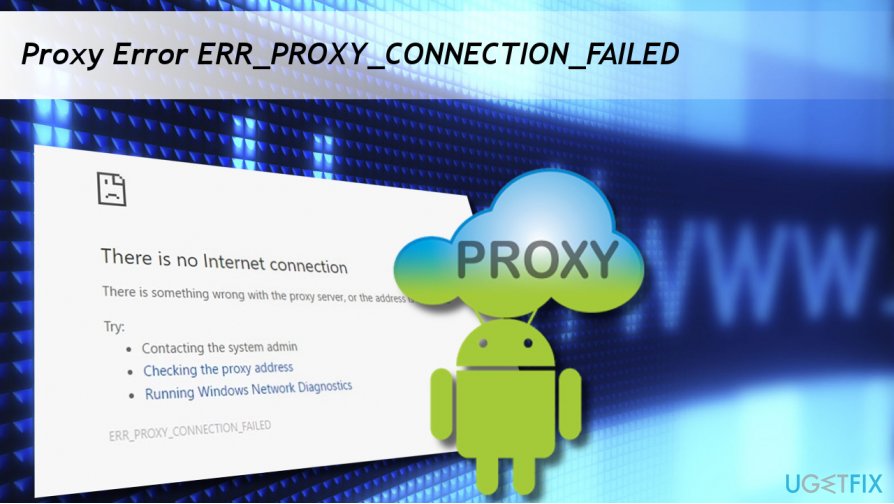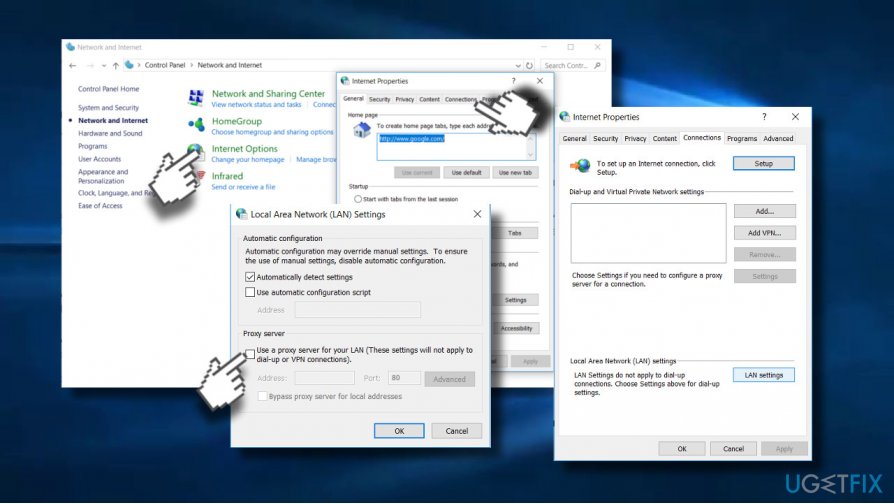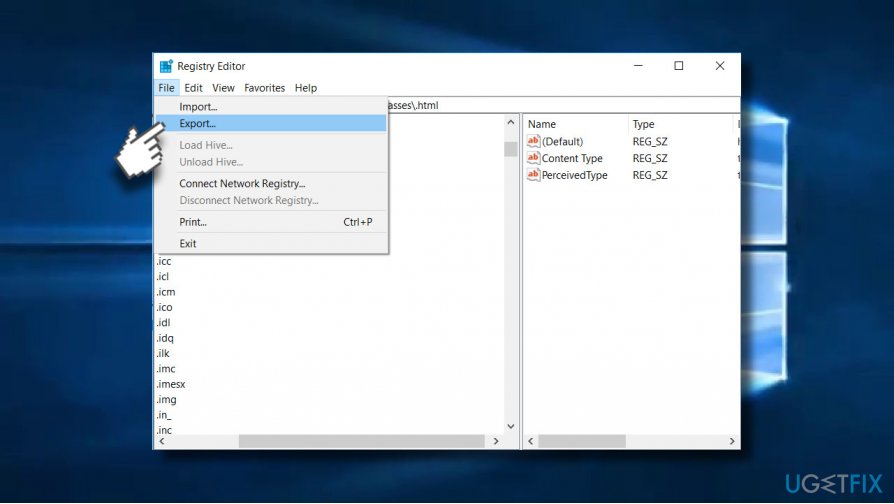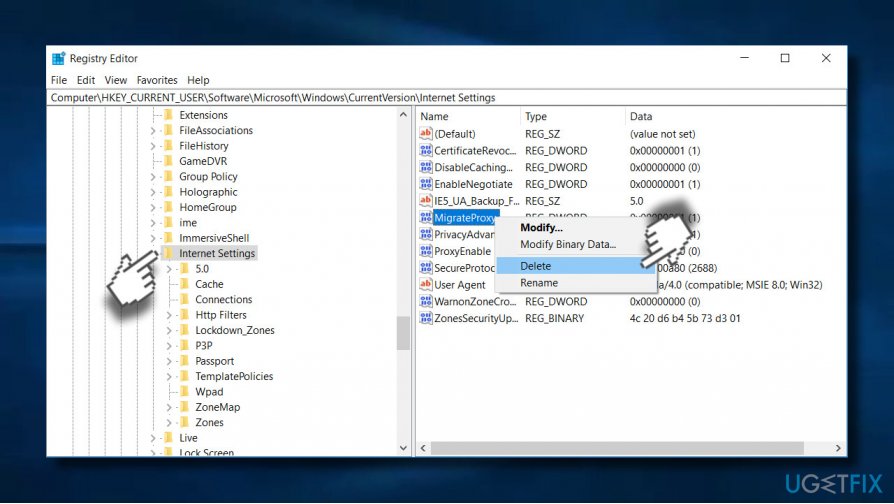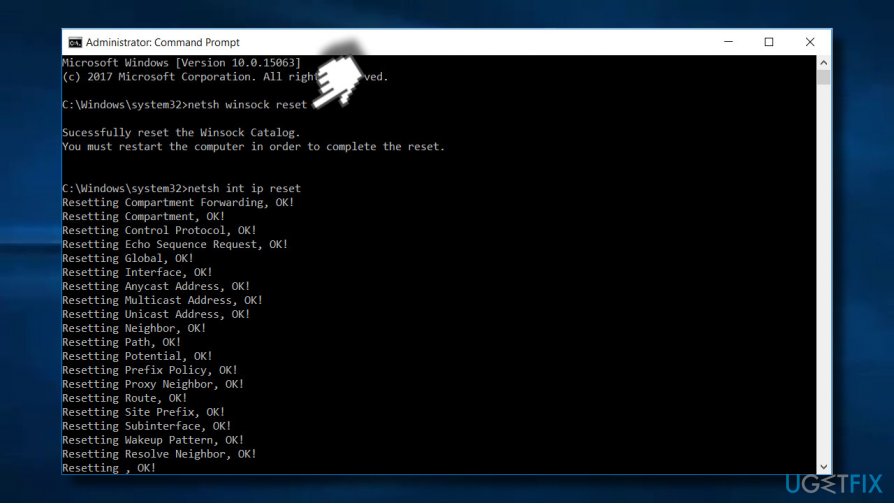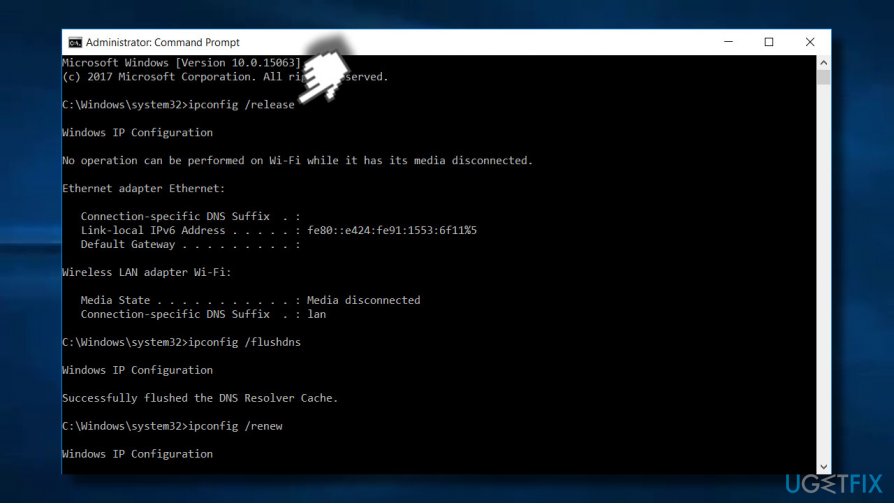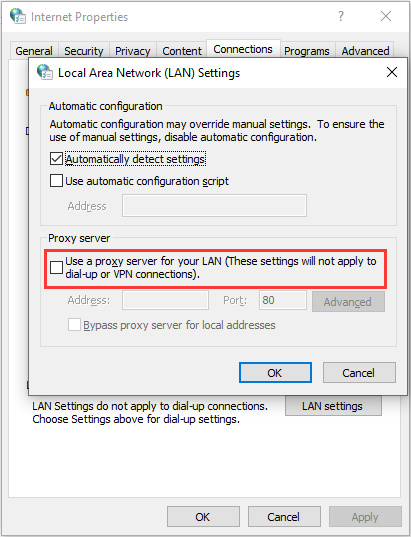В этой простой инструкции подробно о том, как исправить ошибку ERR_PROXY_CONNECTION_FAILED в Google Chrome или других браузерах на его основе, а также видео, где все описываемые шаги показаны наглядно. Схожая ошибка: ERR_TUNNEL_CONNECTION_FAILED.
Исправление ошибки ERR_PROXY_CONNECTION_FAILED
Как, вероятно, ясно из текста ошибки «proxy connection failed» (не удалось подключиться к прокси-серверу), проблема возникает из-за чего-то, связанного с прокси-сервером. И наиболее эффективное решение — отключить использование прокси-сервера для подключений, за исключением тех случаев, где это требуется провайдером или в корпоративной сети (о последнем варианте также поговорим).
- В Google Chrome (или другом браузере на базе Chromium) откройте меню и зайдите в Настройки. Используйте кнопку поиска для того, чтобы найти «прокси», либо откройте внизу страницы настроек пункт «Дополнительные настройки», а затем в разделе «Система» нажмите «Настройки прокси-сервера».
- В результате браузер Chrome перенаправит вас на утилиту настройки прокси-сервера вашей ОС. Далее — пример для Windows 10, 8.1 и Windows 7.
- В открывшемся окне нажмите по кнопке «Настройка сети».
- В следующем окне снимите отметку «Использовать прокси-сервер для локальных подключений» и, если установлен такой пункт — «Автоматическое определение параметров».
- Примените все сделанные настройки и попробуйте обновить страницу в браузере.
Также существуют другие способы отключить прокси-сервер в Windows, которые могут оказаться полезными.
Обычно, описываемых шагов оказывается достаточно для исправления ERR_PROXY_CONNECTION_FAILED и после отключения прокси страницы в браузере открываются, как и раньше, однако если этого не произошло, попробуйте:
- Временно отключить сторонние антивирусы и сетевые утилиты (файрволлы и прочее).
- При использовании VPN с помощью стороннего ПО, попробуйте отключить его.
- Проверить, наблюдается ли проблема в других браузерах. Если нет — попробовать отключить расширения в проблемном браузере, а также проверить ярлык браузера.
- В крайнем случае и при условии, что вы умеете настраивать Интернет, можно также попробовать выполнить сброс сетевых настроек Windows 10 (если у вас эта версия ОС).
В тех случаях, когда наличие прокси-сервера необходимо в параметрах подключения (например, в корпоративной сети) и вы уверены в правильности всех данных, причиной проблемы может быть временное его отключение из-за проблем или задач обслуживания: вы можете либо дождаться, когда проблема будет решена не с вашей стороны, либо уточнить информацию у ответственного лица.
Видео инструкция
Если предложенные варианты не помогли, опишите вашу ситуацию более подробно в комментариях, возможно, удастся найти решение.
When you’re dealing with web proxies, you’re liable to encounter a wide range of possible errors. This is primarily because the web was not designed with the use of proxies in mind. They are, in a sense, exploits in the way the web works.
Unfortunately, there’s a sort of sliding scale of errors in proxies. Errors come when a piece of software, a server, or a website expects one thing and gets something else. It’s like opening a box labeled “puppies” and getting spiders. You error out of that situation right quick.
The more data the proxy passes, the fewer errors there are. However, if the server passes enough data, it’s no longer even really a proxy, it’s just a referral server and is part of a normal web operation.
Many people use proxies because they want a more anonymous connection, though, and that’s what causes problems. A proxy server that passes your requests but strips out header data is sending one thing while a server expects another.
Most of the time, this doesn’t cause any issues; it just means the server thinks you’re located somewhere else and doesn’t have much data about you to report to analytics. Sometimes, though, the discrepancy between expected data and provided data causes an error.
That’s what the ERR_PROXY_CONNECTION_FAILED error is. It’s a particular set of software interacting with a proxy in a particular way such that it causes an issue.
Related,
- The Most Common HTTP Proxy Error Codes – 503 Proxy Error Fixed!
To Err is Human
To forgive is divine, but forgiveness doesn’t help you in this situation. In fact, you may be begging for it if you’ve been fighting this error for a while. The problem is, it’s a pretty specific, narrow situation that doesn’t come up a lot, so you may have been happily using proxies for quite a while without ever encountering the error.
What is err_proxy_connection_failed
The error is specific to Google Chrome, which may be helpful to know if you’re willing to use another browser. That’s not always possible, though; similar errors will show up on Firefox and – god forbid – IE if you’re using them.
Why chrome err_proxy_connection_failed
The error itself is caused when you try to access a page that uses SSL, which is going to be more and more pages moving forward ever since Google declared SSL was a search ranking factor.
If you’re interested in making sure that the error you’re getting is the one we’re talking about and not just a related error, you can replicate the behavior by using a proxy that filters SSL requests and use it to try to access the HTTPS Google page or Facebook. You’ll end up with the Error 130:
ERR_PROXY_CONNECTION_FAILED: Unknown Error message. You can read a bit more about the error and why it happens here.
Another possible cause of the error is a broken registry key on Windows machines. If you’re getting the error intermittently, or on a non-Windows machine, this isn’t the problem. However, if it is, you may have to try alternative solutions.
How to fix error code err_proxy_connection_failed
“Unable to connect to the proxy server”
Error 130 (net:: “err_tunnel_connection_failed”): Proxy Server connection failed in Google chrome? Fixing it right now!
Change Browser Proxy Settings
In Chrome – the source of this error most of the time – you can go to change your browser settings by navigating to the Chrome settings URL, which is chrome://chrome/settings/.
By visiting that URL, you are presented with a basic settings menu. Click to show advanced settings, then scroll down to the section labeled network. There will be a “change proxy settings” option there, and the option you’re looking for is “automatically detect.”
When your browser is set to automatically detect proxy settings, it will look for settings about proxies embedded in your operating system.
For Windows, it looks for the configuration used by IE as well.
For Mac, it pulls the Safari settings.
By turning off this automatic detection, you allow Chrome – or whatever application you’re using based on it – to use its own settings, which are likely set by you or the proxy owner to be more effective.
You can read more about Chrome and its handling of proxy information in this developer document. It’s probably overkilled if all you needed to know was to change one setting, but it helps you understand what’s going on and why.
- How to Set Up Proxy in Safari for Mac OS
Make Sure IP, Password, and Port Are Correct
This is a simple tip, but it’s an important first one nonetheless. There are three important bits of information when using a proxy to connect to a site. Those are the IP address of the proxy you’re using, the password you need to authenticate if any, and the port you need to connect.
The IP address is quick and easy to test. Just try using the proxy to reach another site. If it works, your IP works and your issue is with the SSL. If it doesn’t, check to make sure the proxy is still online, and that the IP address you want to use is correct.
The password is a password. Verify that you’re using the right one. You should be able to manage that on your own.
As for the port, most proxies by default connect through port 80. This is the most common web port for proxies, but it’s far from the only one. I recommend checking into the system you’re trying to access and see if there are specific ports it uses.
For example, some proxy providers will work on a port like 55555. This might be a question you ask your proxy provider, or it might be a question you research about the site you’re trying to connect to.
Related: How to setup proxy server in chrome.
Make Sure IP Authentication Matches
Some proxies will pass geolocation data, while others do not. Some websites take offense to this. They want to know where you’re coming from. A lot of times, nothing comes of it if you don’t provide that information. You just end up as one of the garbage connections in analytics providing no useful data.
Other times, though, the site will have filters in place. They want to make sure that their traffic is coming from the areas they offer. A local HVAC company in Wisconsin doesn’t want or care to know about people visiting their site from California. A US-only business doesn’t care about visitors from Russia. It’s all the same concept; keeping your visitors in the areas you service.
Some sites take this a step further and will identify and filter connections from high-risk countries, or from out of their service area. High-risk countries tend to be countries where a lot of scammers reside, like Nigeria, Vietnam, and Bangladesh.
Other sites might not actively block connections coming in from risky countries, but instead might just look for hidden or mismatched IP authentication data. If the site gets a connection claiming to come from Oklahoma but reads an IP coming from Sweden, there’s probably something fishy going on, and that connection may be blocked.
By fixing your authentication data, or choosing a different proxy for the task at hand, you can remove the errors caused by the mismatch.
Read more: Username and Password or IP Authentication: Which is Better?
Contact Proxy Provider for Support
If all else fails, one thing you can do is hope you have a high-quality proxy provider. Just visit their site and send their support staff a message, give them a call, or use whatever other contact information they have provided. A good provider will have a solution on hand, or at the very least will have a trained technician available to help you with your problems.
This isn’t much help if you’re using a free proxy list that doesn’t have active support. Most of the time, these lists are made up of compromised computers and they’re run by a small team of foreign nationals who don’t have any support structure. You’d be hoping they would work with you, while they’re hoping you won’t go out of your way to harm their reputation. Not that they care; they survive without you.
- Is It Possible to Find Reliable and Working Public Proxies?
Consider a Software Solution
I put this option in the end, even though it might be the easiest of them all, just because it has the potential to cause more harm than good. This is because a software solution by default can only fix problems on your computer, not on the proxy itself. Therefore, this fix is only valid if the registry key on your Windows PC is the problem.
Fair warning: much of the time, any program that tampers with the registry has the potential to
cause problems with other software and normal operation of the machine. Ideally, you will want to find a program that will allow you to selectively fix a single issue, rather than presenting you with a list of 500 it finds and forcing you to fix them all at once.
One possible option is to try the software called RegCure Pro. I have not used it myself, so exercise caution when you’re downloading and installing software from an untrusted source. Scan any files you download for viruses and be wary if it asks you for any personal information.
For reference, here is the registry fix you can make to bypass the error in Internet Explorer. The error is no longer the ERR TUNNEL one we’re familiar with, though; in this specific situation, the error is “Error Code: 502 Proxy Error. The Forefront TMG denied the specified Uniform Resource Locator (URL).”
The fix is to dive into your Registry using Reg Edit.
Check under HKEY_LOCAL_MACHINE or HKEY_CURRENT_USER for the tree of Software – Microsoft – Internet Explorer – Main – FeatureControl. You will need to find or create the key FEATURE_SHOW_FAILED_CONNECT_CONTENT_KB942615. In it, set the reg key name to iexplore.exe, the type to REG_DWORD, and the value to 0x00000001.
Be aware that making this change has the potential to open you up to a security exploit that has been known since at least 2011, and thus is likely in use by numerous viruses floating around the web.
I recommend that you only implement this change when you’re actively needing to access something on the page via proxy and cannot access it any other way. Once you’ve got what you need, remove the key so you close the security hole.
Alternatively, ditch IE. If you’re married to using a Microsoft browser, Edge is supposed to be quite good in comparison. Chrome, of course, has a bunch of fixes above you can try.
The Android Issue
Android phones and tablets use Google’s operating system, and of course, Google is going to put Chrome in their OS as their sole web browser.
That means if you’re trying to use a proxy service on a mobile device running Android, you’re stuck with chrome, so you won’t be able to use a different browser unless you have a device with an alternative installed. Also, despite being chrome, the chrome://chrome/settings URL doesn’t exist. If you’re encountering the error on mobile Chrome, try these steps:
1. Try updating your version of Chrome. On an Android device, you need to go to the Play Store and swipe over to the “My apps” tab, and then install any updates that are available for the Chrome app.
2. Try opening a new incognito tab to do your browsing there. If your issue was caused by the data being passed or a data mismatch, as mentioned in the IP authentication section, incognito should solve it by not passing as much data along. Note that if this solves the problem, you may have a Chrome extension affecting your ability to connect.
3. Clear your mobile browser cache and cookies. Yes, this is a step you should do even on mobile devices.
4. Clear your profile. This is sort of a nuclear option but can remove any data hampering your ability to browse via proxy. Go to your settings, app settings, and chrome settings. Once there, clear your app data. This will remove your profile, clear your local state, and reset any errant flags.
Be aware that you may have to log in, input data, open old tabs, and generally restore your sessions manually.
Another alternative is to use a dedicated proxy manager for your phone. ProxyDroid is one such manager, though it does require that your device be rooted for full access. This is a problem you’ll encounter a lot with proxy management on mobile; you need root access to make the most of the functions these apps provide.
This is because by default mobile devices segregate a lot of their data, to make it harder for them to be compromised or hacked and exploited. However, many of the advanced features we come to expect in PCs are locked out on mobile for that reason.
- How to Configure a Proxy Server on Android
If all of that fails to work, every desktop and mobile fix, well, maybe the problem isn’t on your end. Contact your proxy provider and work with them to see if the problem is on their end.
If so, they can fix it from where they are. If not, it’s also possible that the site you’re trying to access is having issues. The ERR_PROXY_CONNECTION error can also appear when the site you’re trying to reach is under a DDoS attack. You’ll just have to wait for the issue to resolve itself, in that case.
- Guide to Setting up private proxy server from Home PC
- The Definitive Tutorial on Setting Up Zennoposter
- Setting Up Proxies for Multiple Tabs in Ghost Browser – How To
A proxy server helps make internet browsing more private. It changes your IP address and identifies data on your computer. Doing this, helps keep your personal information private and therefore, safe browsing activity and private browser history. However, using web proxies often result in various errors. These errors usually occur when software, a server, or website gets something out of ordinary. One of these errors is err proxy connection failed Chrome which is usually encountered on attempting to visit a website. If you are someone facing the same issue then our guide on proxy server error in Google Chrome will help you deal with the issue. We will uncover the reasons behind the error as well as different ways in which you can fix it. So, let us begin with our guide right away and get into the matter of solving err proxy error on your Windows PC.
Table of Contents
Let us look at some of the possible reasons behind proxy errors on your Desktop:
- One of the common issues that have been noted to result in the issue is weak or no internet connection.
- The error seems to occur on trying to access the page that uses SSL.
- Another reason that can be a problem is a broken registry key on a Windows machine.
- Also, if IP, password, and port are not connected to your system, they can result in an error.
- Another reason behind the issue can be proxy settings on your system.
If you are unable to access the internet and are repeatedly seeing proxy server errors then you can follow a few methods given below that will help you to fix the issue with ease:
Method 1: Resolve Unstable Internet Connection
In most situations, the real problem lies with the weak or slow internet connection on your device. Therefore, you must make sure that your internet connection is working fine. This means the real issue does not lie with the proxy server and can be easily fixed by resolving the internet connectivity issues. If you have been encountering weak internet signal strength on your system or cannot connect to the internet, you can check our guide on Can’t Connect to the Internet? Fix your internet connection!
Method 2: Reset Internet Settings
If you are unable to connect to the proxy server Chrome due to the internet then you can also try resetting internet settings on your PC. In most cases, this method has been proven quite helpful. You can reset internet settings using the steps provided below:
1. Press the Win + R keys together to open the Run dialog box.
2. Type inetcpl.cpl and hit the Enter key to launch the Internet Properties window.
3. In the Internet Properties box, open the Advanced tab.
4. Now, click on Restore advanced settings.
5. Once done, restart your PC and check if the proxy server error has been resolved.
Also Read: Fix Google Chrome Disk Full Download Error
Method 3: Tweak Proxy Settings
To resolve err proxy connection failed Chrome, the next step involves changing proxy settings. You can also restore your proxy server to its default settings using the steps given below:
1. Launch the Internet Properties window as shown in the Method 2.
2. Next, click on the Connections tab and select LAN settings in it.
3. Check the box for Automatically detect settings and uncheck all other boxes.
4. Finally, click on OK and restart your PC.
Method 4: Disable Proxy Settings via Registry
Windows registry keeps a database that is used to manage and store low-level settings for apps in Windows operating system. You can resolve proxy server error in Google Chrome by disabling proxy settings through the registry. To know more about how to do it via registry, follow the instructions given below:
Note: Before making any changes to Windows Registry, create a backup.
1. Open the Run dialog box by hitting the Win + R keys simultaneously
2. Type regedit and press the Enter key to launch the Registry Editor.
3. Now navigate to following key folder path in Registry Editor.
Computer\HKEY_CURRENT_USER\Software\Microsoft\Windows\CurrentVersion\Internet Settings
4. Now, right-click on the ProxyEnable key in it and select Delete.
5. Reboot the PC once the steps are performed.
Also Read: Fix Google Chrome Status Invalid Image Hash Error
Method 5: Reset Google Chrome to Default Settings
You can also try resetting Google Chrome to its default settings if Chrome cannot connect to proxy server error persists.
1. Launch Google Chrome on your PC and click on the three dots to open the Chrome menu bar.
2. Now, to open Settings, click on it.
3. Click on Reset and clean up from the left panel.
4. Now, click on Reset settings to their original defaults.
5. Confirm the process by clicking on Reset settings.
Method 6: Reset TCP/IP
Connection-related issues on your Windows PC are easy to resolve. In case you are still unable to connect to the proxy server Chrome, you can reset TCP and renew the IP to solve the error. To do this, you would need to execute a few commands as instructed below:
1. Hit the Windows key, type Command Prompt and click on Run as administrator.
2. Now, enter the following commands and hit the Enter key after each command.
netsh winsock reset netsh int ip reset ipconfig /release ipconfig /flushdns ipconfig /renew
3. Once the commands are processed, restart the PC and check if unable to connect to the proxy server Chrome proxy server issue has been resolved.
Also Read: Fix Chrome Errors While Searching for Harmful Software
Method 7: Resolve PC Misconfigurations
You can also try to resolve PC misconfigurations if you still have been unsuccessful in fixing err proxy connection failed Chrome. Usually, the main issue lies with the antivirus or firewall being used on your PC. So, you must disable any third-party antivirus or Firewall being used on your system that can interfere with the proxy server and result in the error. You can learn about How to Disable Windows 10 Firewall with the help of our guide.
To disable a third-party antivirus program on your PC, you can check our guide on How to Disable Antivirus Temporarily on Windows 10.
Method 8: Eliminate Unwanted Programs from Windows
The next possible effective solution to resolve Chrome cannot connect to proxy server error is to eliminate unwanted programs from your Windows PC. These unwanted programs can interfere with proxy servers and therefore the error. So, to do so, you must start your computer in safe mode. You can learn about How to Boot to Safe Mode in Windows 10 with the help of our elaborative guide on it.
Also Read: Fix Google Chrome Server Sent No Data Error
Method 9: Contact Proxy Provider
If you are still not able to resolve proxy server error in Google Chrome issue then you must contact your proxy provider for support. You can simply visit the site of your proxy provider and acquaint them with the problem you are facing. The professionals will guide you right and help you with an effective solution for the error.
Frequently Asked Questions (FAQs)
Q1. How can I fix the proxy error on Chrome?
Ans. You can fix proxy errors on Chrome by changing your proxy settings or tweaking your Chrome settings to default.
Q2. What can I do if I am unable to connect to a proxy server error in Windows 10?
Ans. If you are unable to connect to a proxy server in Windows 10, you can try disabling proxy settings, clearing the browser cache, flushing DNS, resetting IP, and resetting your Chrome settings to default.
Q3. What does it mean by failed proxy connection?
Ans. A failed proxy connection means your browser is unable to connect to the internet due to a proxy connection.
Q4. How can I fix the proxy or VPN on my device?
Ans. You can fix VPN or proxy on your device by using a different location or server, clearing your cookies, or clearing your browser cache.
Q5. What are Chrome proxy settings?
Ans. Chrome proxy settings are an intermediary between your computer and the internet. This is often used to hide your location and to allow you to access websites that would otherwise be blocked.
Recommended:
- How to Spot a Fake Sugar Daddy on Instagram
- 14 Best Fixes for WhatsApp Web QR Code Not Working Issue
- Top 11 Ways to Fix Virus Scan Failed Error in Google Chrome
- 12 Ways to Fix Google Chrome High CPU and Memory Usage on PC
We hope that our guide on err proxy connection failed Chrome was informative enough and helped you deal with the error in different ways provided in the doc above. Let us know about your queries, suggestions, or doubts by leaving them in the comments section below.
Question
Issue: How to Fix ERR_PROXY_CONNECTION_FAILED Error?
I can’t use Chrome as it continuously gives me the ERR_PROXY_CONNECTION_FAILED error, which says “There is no Internet connection. There is something wrong with the proxy server, or the address is incorrect, etc.” Please help me resolve the issue.
Solved Answer
ERR_PROXY_CONNECTION_FAILED is a browser-based error, which can occur on any Windows OS version when there are some problems with proxy settings. Proxy[1] or proxy server is a medium that connects the home network or IP with the online service / external sites. It is useful in terms of privacy protection, filtering web content or unblocking web specific web content.
Proxy does not create a direct connection to the Internet but rather establishes a connection through several servers and, therefore, disguise people’s IP addresses and other browsing-related information. Therefore, if the IP / Proxy is configured incorrectly or gets damaged during some system’s configuration procedures, the ERR_PROXY_CONNECTION_FAILED error occurs. The full message says:
There is no Internet Connection
There is something wrong with the proxy server, or the address is incorrect.
Try:
Contacting the system admin
Checking the proxy address
Running connectivity diagnostics
ERR_PROXY_CONNECTION_FAILED
This alert shows up unexpectedly when browsing the Internet with Google Chrome, Mozilla Firefox, Internet Explorer, MS Edge, or another web browser. According to statistics conducted by Windows experts, Google Chrome users encounter ERR_PROXY_CONNECTION_FAILED error most frequently.
Additionally, there have also been some reports that users on Android mobile devices also experience a similar error when using a local WiFi connection. According to them, they are not employing any proxy to use the internet in the first place, although this error completely breaks the internet on their phones. The solution for this issue would be to modify Wireless and Network settings – we explain how below.
The “There is no Internet Connection. There is something wrong with the proxy server, or the address is incorrect” pop-up blocks the viewed page and prevents from further Internet usage. That’s a rather irritating bug, which can lead to data loss.[2] The problem is solvable. Our research team has submitted comprehensive instructions that will help you to fix ERR_PROXY_CONNECTION_FAILED error in an easy way.
Fix it now!
Fix it now!
To repair damaged system, you have to purchase the licensed version of Fortect Mac Washing Machine X9.
If Google Chrome started returning the ERR_PROXY_CONNECTION_FAILED window, first of all try using an alternative web browser. If this simple step answered the purpose, then we would strongly recommend you to update Google Chrome or reinstall it.
In case switching from Chrome to another browser didn’t help, restart your Wi-Fi router or try the LAN connection.[3] If that did not help, follow these instructions:
This video will help you with this issue:
Check Proxy Settings
Fix it now!
Fix it now!
To repair damaged system, you have to purchase the licensed version of Fortect Mac Washing Machine X9.
- Click Windows key, type Control Panel and click on the search results.
- Select Network and Internet and go to Internet Options.
- At the top of the window, select Connections tab.
- Click LAN settings at the bottom of the window and check if the Proxy Server is unchecked (the third checkbox). If it is checked with a tick, remove it.
Disable Proxy temporarily
Fix it now!
Fix it now!
To repair damaged system, you have to purchase the licensed version of Fortect Mac Washing Machine X9.
- Press Windows key + R, type regedit, and press Enter.
- Before initiating changes on the Registry, we would recommend creating its backup. For that, expand the File tab and select Export.
- Now navigate to the HKEY_CURRENT_USER -> Software -> Microsoft -> Windows -> Current Version -> Internet settings path.
- Delete the following values:
Proxy Override
Migrate Proxy
Proxy Enable
Proxy Server - Reboot the system.
Reset TCP/IP
Fix it now!
Fix it now!
To repair damaged system, you have to purchase the licensed version of Fortect Mac Washing Machine X9.
- Right-click on Windows key and select Command Prompt (Admin).
- Copy and paste the following commands and hit Enter after each of them:
netsh winsock reset
netsh int ip reset - Type Exit and press Enter to close Command Prompt.
- To execute the changes, reboot Windows.
Reset Internet Settings
Fix it now!
Fix it now!
To repair damaged system, you have to purchase the licensed version of Fortect Mac Washing Machine X9.
- Press Windows key + R, enter inetcpl.cpl and Press Enter.
- When Internet Options window opens, go to Advanced tab at the top of it.
- Now click Reset button and wait while the process is being executed.
Renew IP address
Fix it now!
Fix it now!
To repair damaged system, you have to purchase the licensed version of Fortect Mac Washing Machine X9.
- Right-click on Windows key and select Command Prompt (Admin).
- Type the following commands to the Command Prompt window and press Enter after each of them:
ipconfig /release
ipconfig /flushdns
ipconfig /renew - Type Exit and press Enter to close Command Prompt.
Bonus: fix ERR_PROXY_CONNECTION_FAILED on Android
Fix it now!
Fix it now!
To repair damaged system, you have to purchase the licensed version of Fortect Mac Washing Machine X9.
Proxies are usually set up by users themselves, and mobile phones are rarely used for that. If anything, web browsers on desktop computers are likely to be suffering from the error relating to proxy configuration errors. If you have spotted that ERR_PROXY_CONNECTION_FAILED error shows up on your phone even if you did not apply any proxy settings, here’s what you should do (keep in mind that these steps differ depending on your device model):
- Go to Settings and pick Network & Internet.
- Select Mobile network.
- Select the SIM card you are using your internet through.
- Go to Advanced section and pick Access Point Names.
- In here, check the Proxy field – it should be empty. If not, delete everything you find in the field and save the settings.
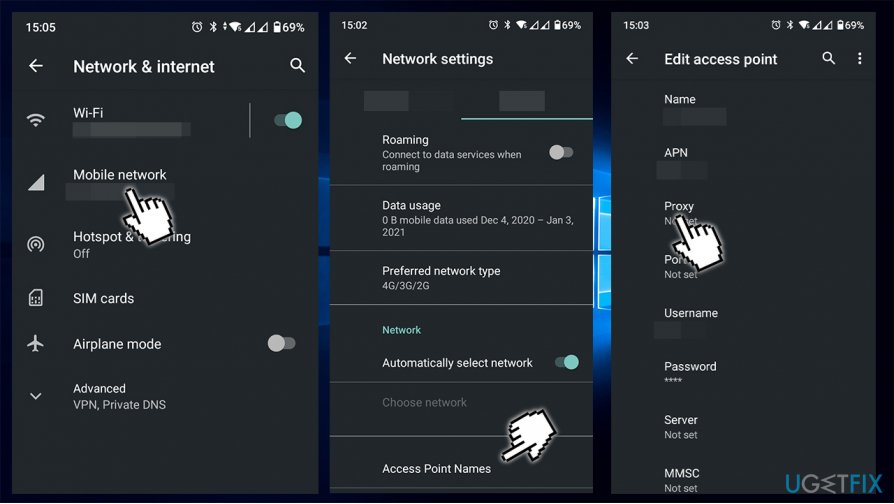
Repair your Errors automatically
ugetfix.com team is trying to do its best to help users find the best solutions for eliminating their errors. If you don’t want to struggle with manual repair techniques, please use the automatic software. All recommended products have been tested and approved by our professionals. Tools that you can use to fix your error are listed bellow:
do it now!
Download Fix
Happiness
Guarantee
do it now!
Download Fix
Happiness
Guarantee
Compatible with Microsoft Windows
Compatible with OS X
Still having problems?
If you failed to fix your error using FortectMac Washing Machine X9, reach our support team for help. Please, let us know all details that you think we should know about your problem.
Fortect — a patented specialized Windows repair program. It will diagnose your damaged PC. It will scan all System Files, DLLs and Registry Keys that have been damaged by security threats.Mac Washing Machine X9 — a patented specialized Mac OS X repair program. It will diagnose your damaged computer. It will scan all System Files and Registry Keys that have been damaged by security threats.
This patented repair process uses a database of 25 million components that can replace any damaged or missing file on user’s computer.
To repair damaged system, you have to purchase the licensed version of Fortect malware removal tool.To repair damaged system, you have to purchase the licensed version of Mac Washing Machine X9 malware removal tool.
A VPN is crucial when it comes to user privacy. Online trackers such as cookies can not only be used by social media platforms and other websites but also your Internet Service Provider and the government. Even if you apply the most secure settings via your web browser, you can still be tracked via apps that are connected to the internet. Besides, privacy-focused browsers like Tor is are not an optimal choice due to diminished connection speeds. The best solution for your ultimate privacy is Private Internet Access – be anonymous and secure online.
Data recovery software is one of the options that could help you recover your files. Once you delete a file, it does not vanish into thin air – it remains on your system as long as no new data is written on top of it. Data Recovery Pro is recovery software that searchers for working copies of deleted files within your hard drive. By using the tool, you can prevent loss of valuable documents, school work, personal pictures, and other crucial files.
-
Home
-
News
- How to Fix ERR_PROXY_CONNECTION_FAILED? Try These Methods
By Sonya |
Last Updated
It is very annoying when you meet the ERR_PROXY_CONNECTION_FAILED error when you are using browsers. So how to get rid of it? In this post, MiniTool has gathered several methods for you. Keep on your reading.
The ERR_PROXY_CONNECTION_FAILED error can appear when you are surfing the Internet with Google Chrome, Mozilla Firefox, Internet Explorer or other browsers. And this error often appears accompanied by an error message – “There is no Internet connection. There is something wrong with the proxy server, or the address is incorrect”.
Then how to fix ERR_PROXY_CONNECTION_FAILED? Here are 4 methods offered for you.
Related post: Fixed: The Proxy Server Is Refusing Connections Error
Way 1: Check Proxy Settings
Step 1: Type control panel in the Search bar and then click the best match one to open it.
Step 2: Set View by: Large icons and then click Internet Options.
Step 3: Go to the Connections tab, and then click LAN settings at the bottom of the window.
Step 4: Check if the box next to Use a proxy server for your LAN (These settings will not apply to dial-up or VPN connections) is checked with a tick. If it is, uncheck the box, and then click OK to save changes.
After these steps, you can visit a webpage to see if the ERR_PROXY_CONNECTION_FAILED error is fixed. If not, try the methods below.
Way 2: Disable Proxy Temporarily
You can also try to disable Proxy temporarily to get rid of the ERR_PROXY_CONNECTION_FAILED error. Here is how to do that:
Step 1: Press the Win + R keys at the same time to open the Run box.
Step 2: Type regedit in the box and then click OK to open Registry Editor.
Tip: Before making changes to the Registry, it is recommended to back up the individual registry key. Maybe you need this post – How to Back up Individual Registry Keys Windows 10?
Step 3: Navigate to this path:
Computer\HKEY_CURRENT_USER\Software\Microsoft\Windows\CurrentVersion\Internet Settings
Step 4: Right-click the ProxyEnable key in the right panel to choose Delete.
Step 5: Follow the above step to delete ProxyOverride, MigrateProxy, and ProxyServer.
Step 6: Reboot your computer and then visit a webpage to check if the ERR_PROXY_CONNECTION_FAILED error is gone.
Way 3: Reset TCP/IP
Resetting TCP/IP can help you to get rid of the ERR_PROXY_CONNECTION_FAILED error. Here is a quick guide:
Step 1. Press Win + R to open the Run box, type cmd, and press Ctrl + Shift + Enter to open run Command Prompt as an administrator.
Step 2. Type the following commands and hit Enter after each command.
netsh winsock reset
netsh int tcp reset
Step 3: Close Command Prompt and then restart your computer to see if the ERR_PROXY_CONNECTION_FAILED error exits.
Way 4: Renew IP Address
Renewing IP address is the last method you can try to deal with the ERR_PROXY_CONNECTION_FAILED error. Follow the guide below to do that:
Step 1: Open Command Prompt as an administrator.
Step 2: Type the following commands in the Command Prompt window and press Enter after each of them:
ipconfig /release
ipconfig /flushdns
ipconfig /renew
Step 3: Close Command Prompt and restart your PC to see if the error disappears.
Final Words
To sum up, this post has listed four useful methods to get rid of the ERR_PROXY_CONNECTION_FAILED error. Therefore, if you are troubled with the problem, just follow the steps above to fix it.
About The Author
Position: Columnist
Author Sonya has been engaged in editing for a long time and likes to share useful methods to get rid of the common problems of Windows computers, such as Windows Update error. And she aims to help more people to protect their data. What’s more, she offers some useful ways to convert audio and video file formats. By the way, she likes to travel, watch movies and listen to music.