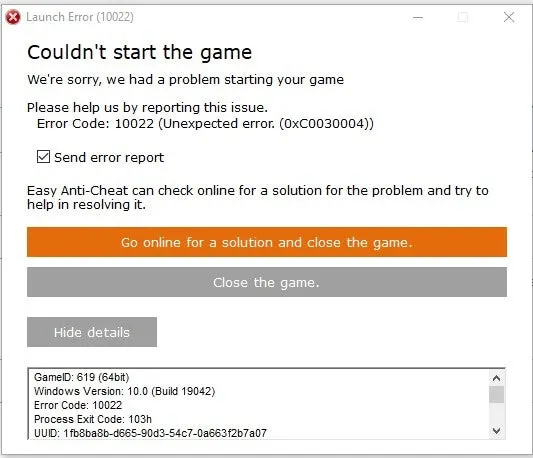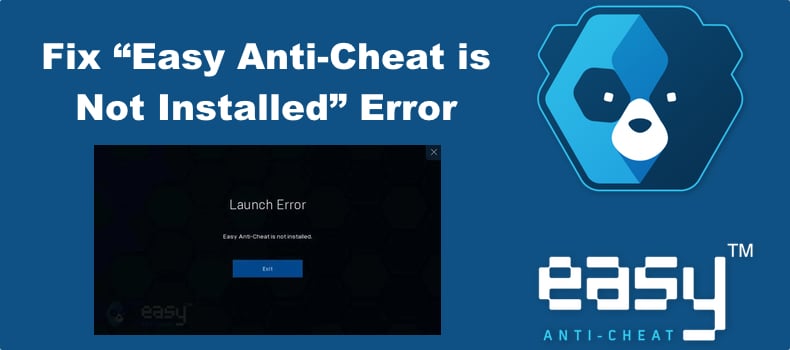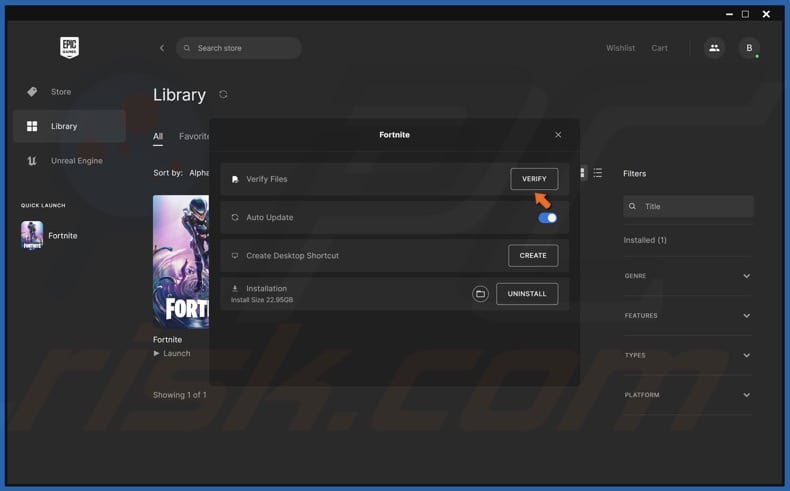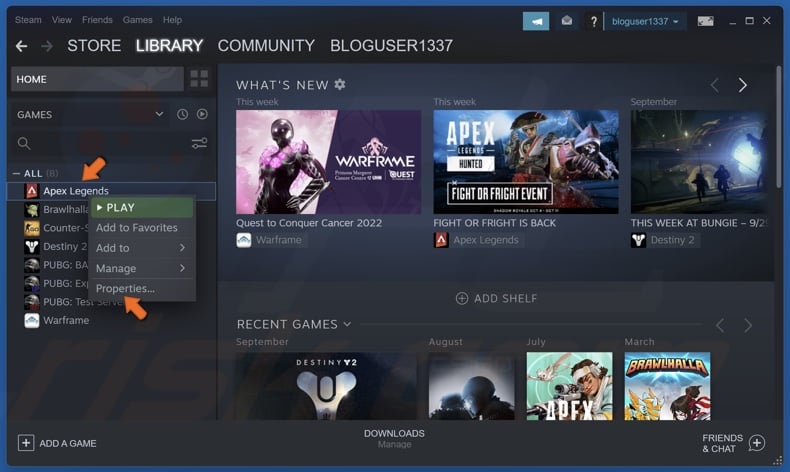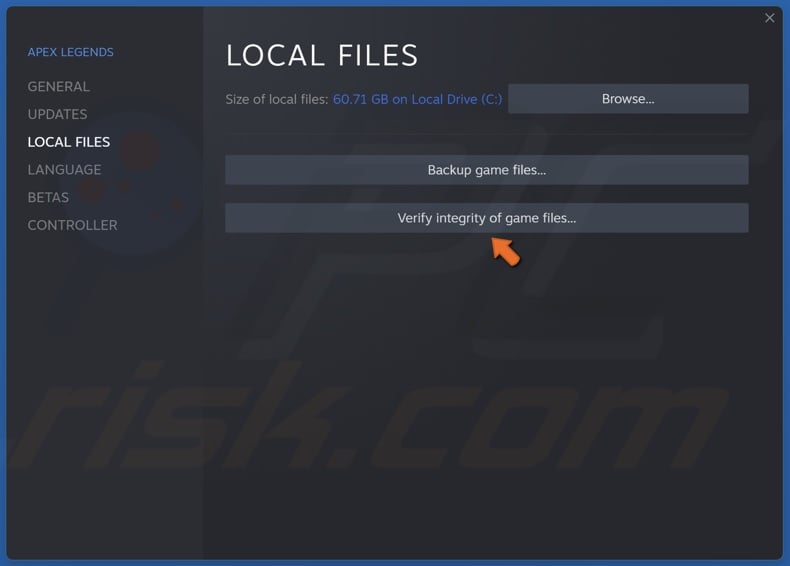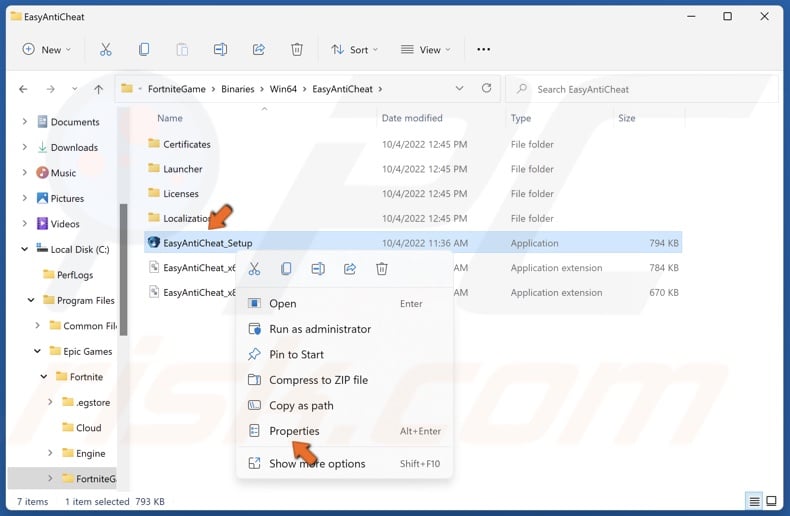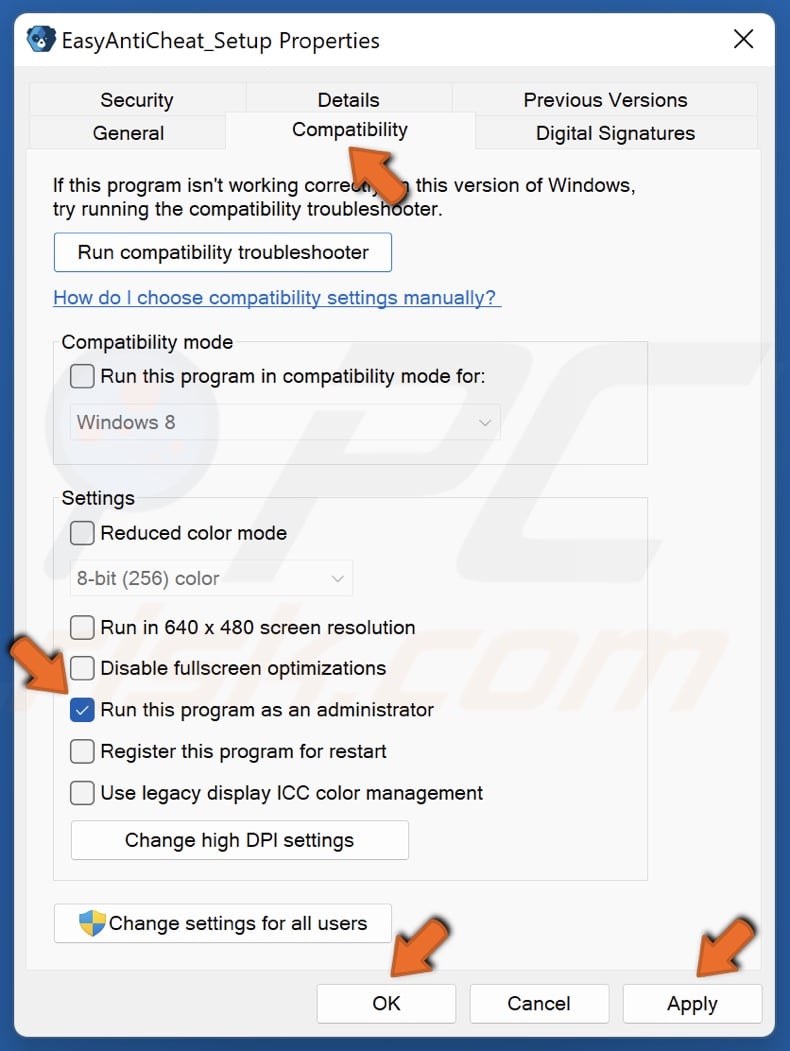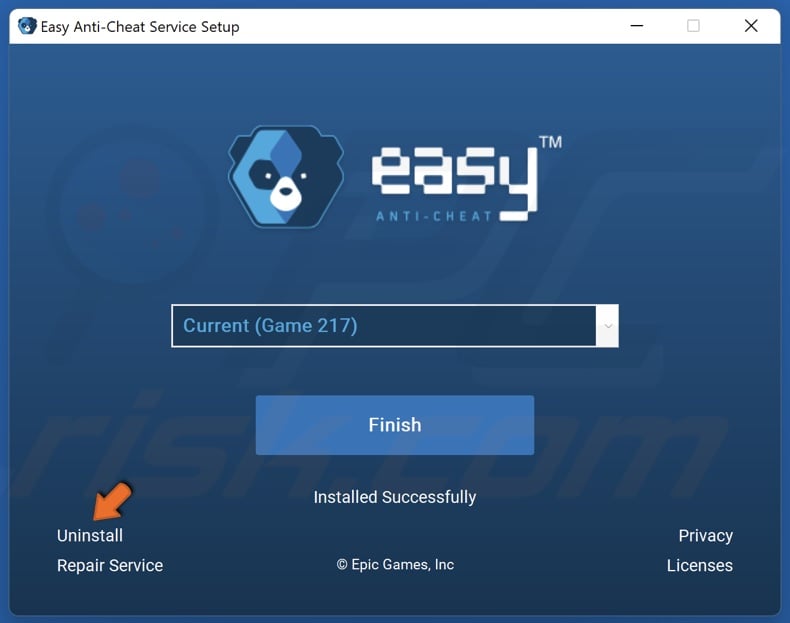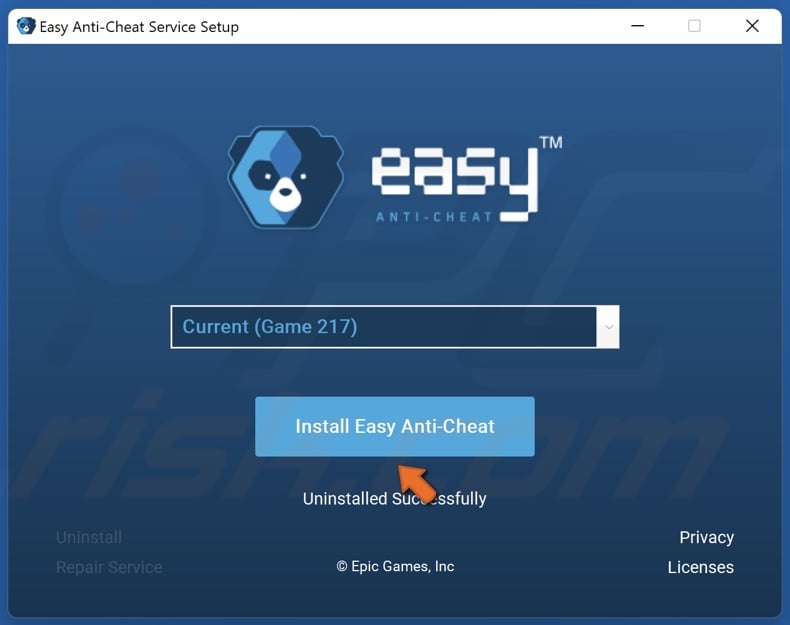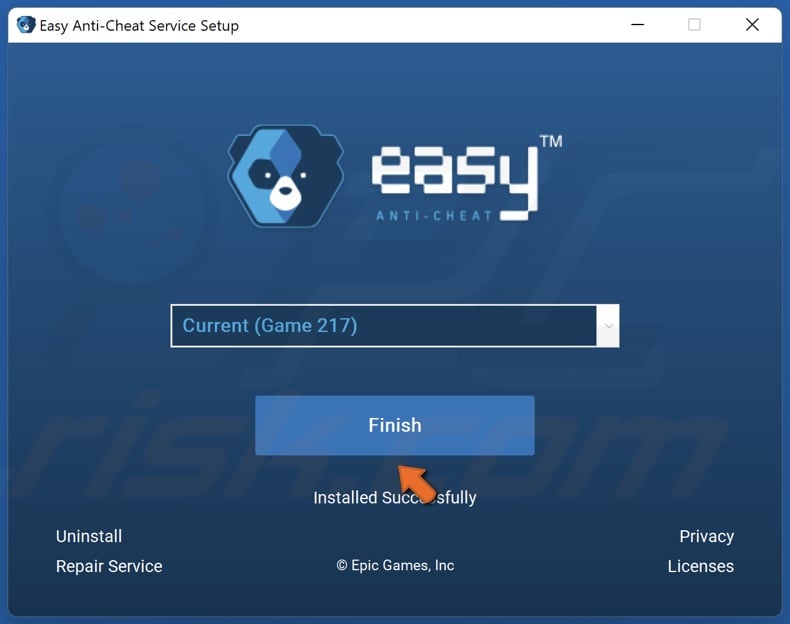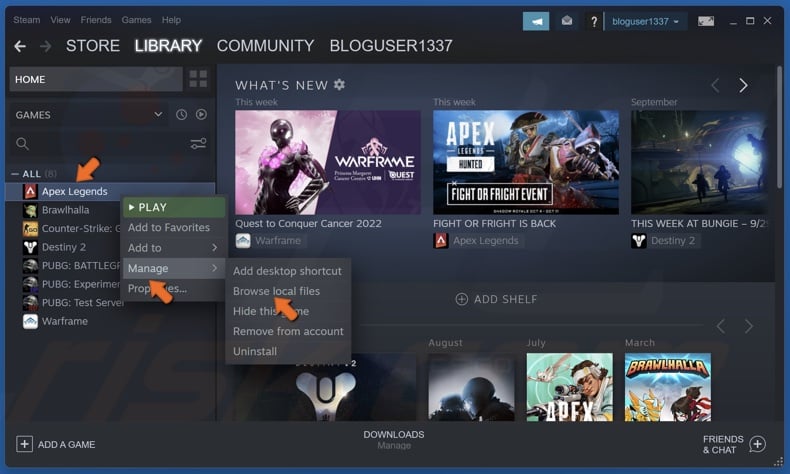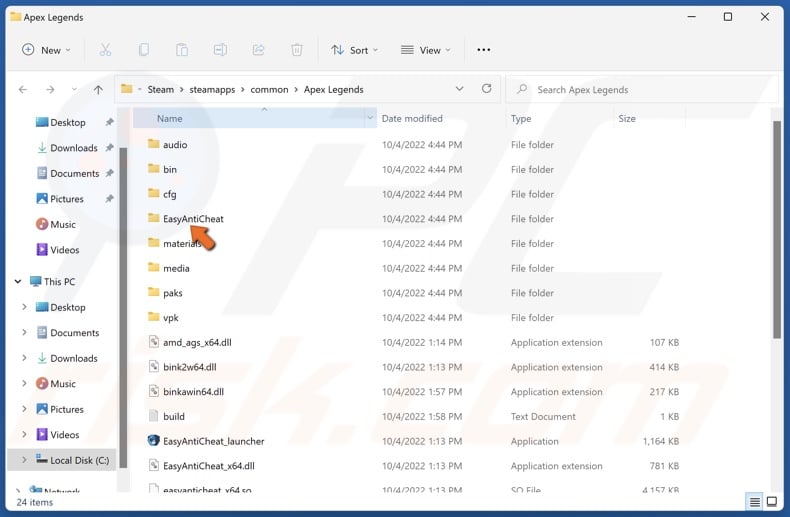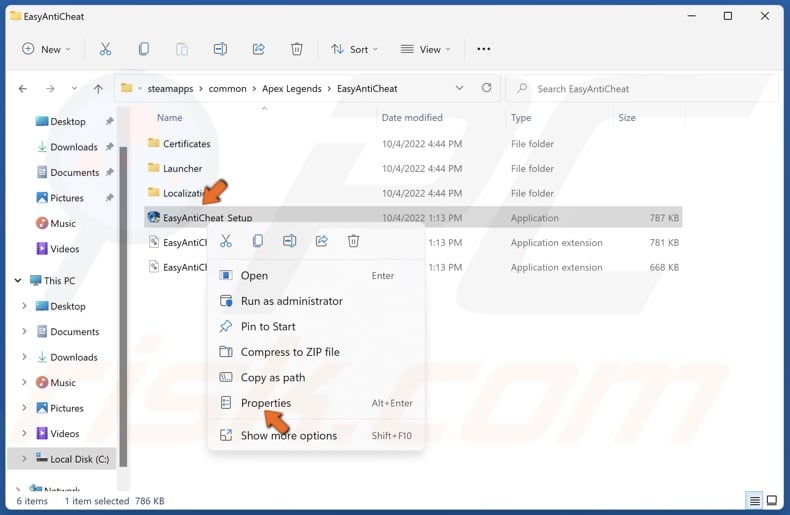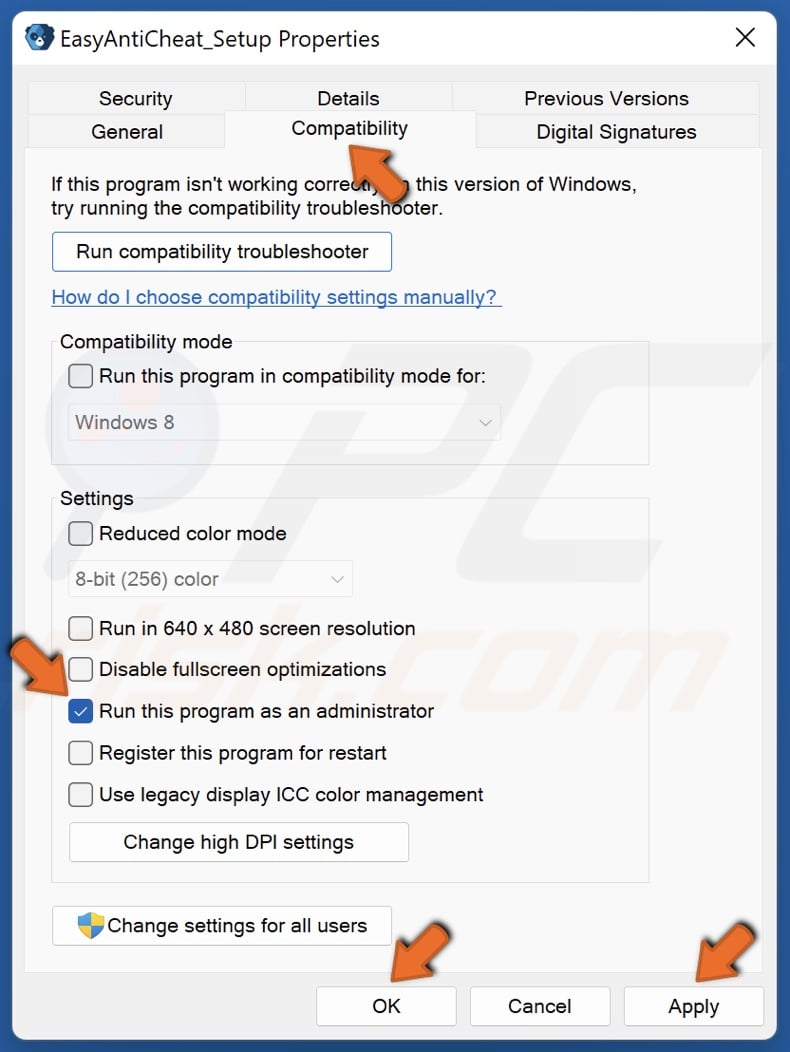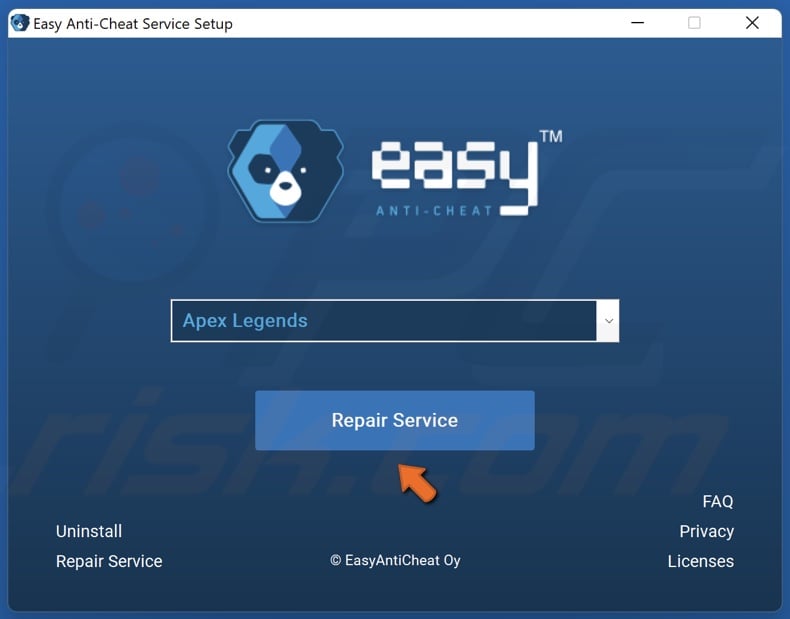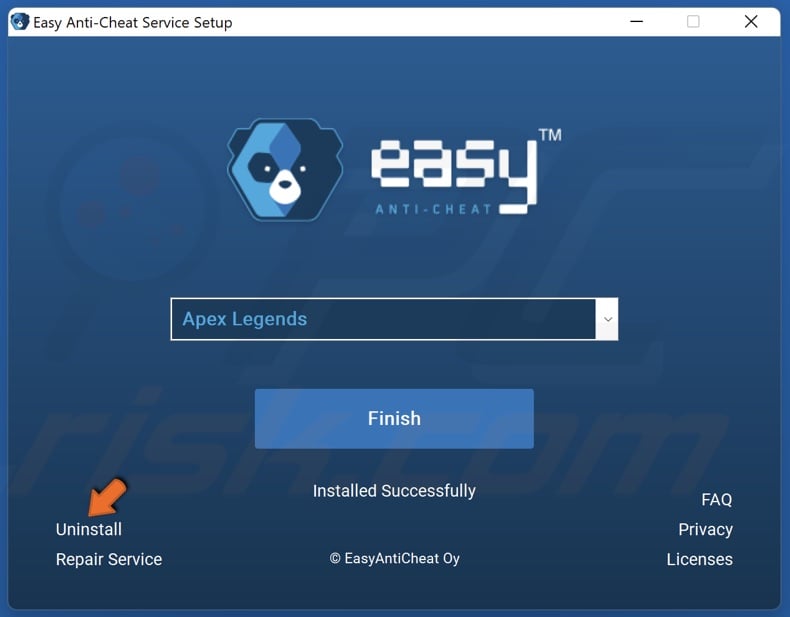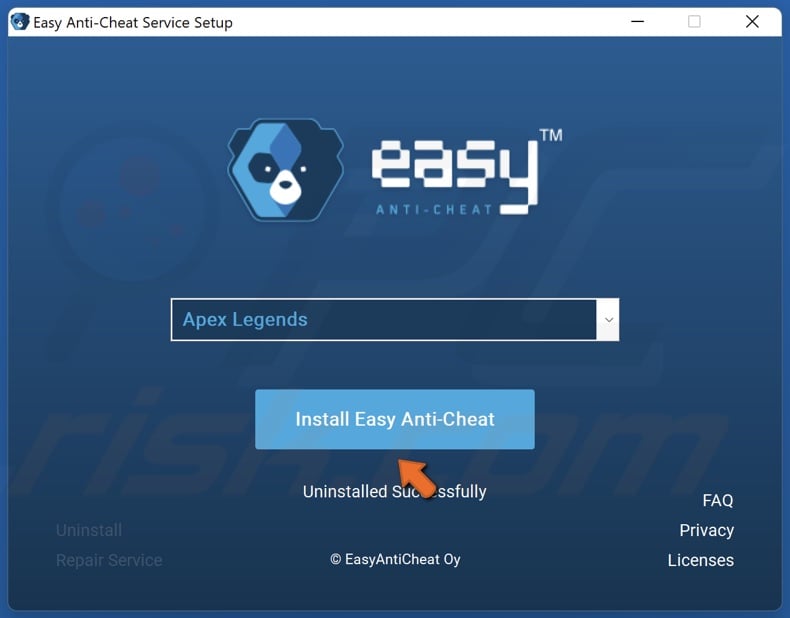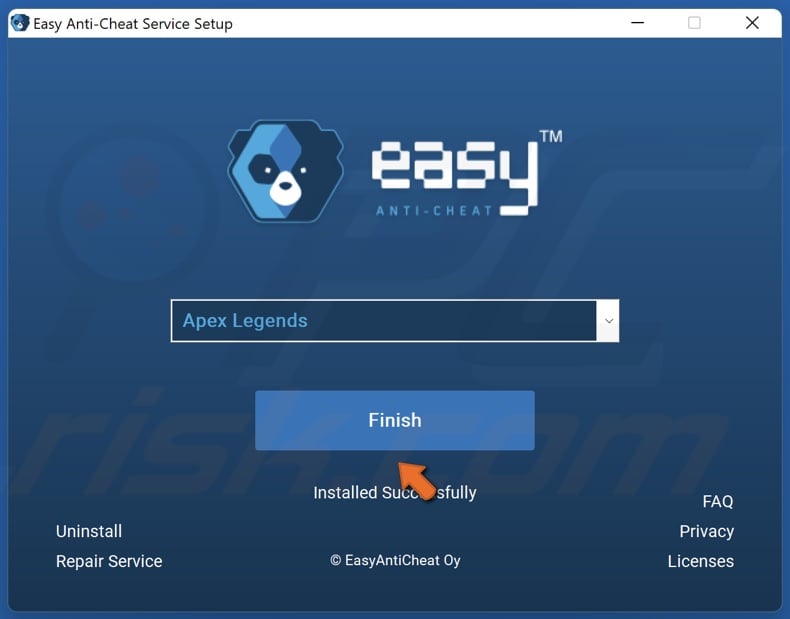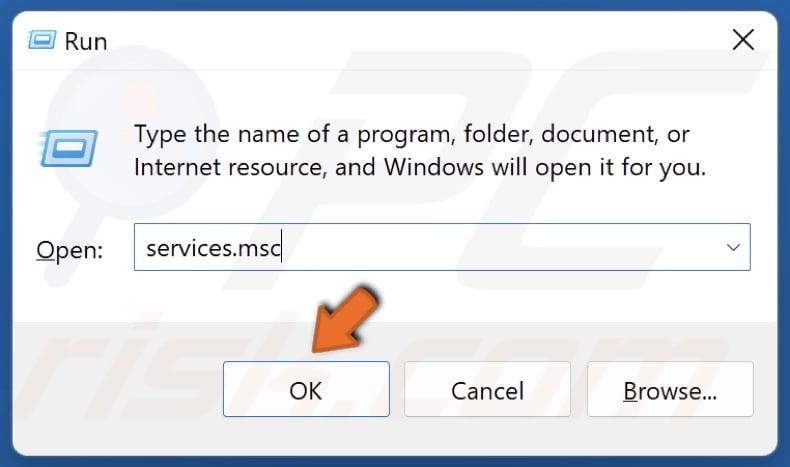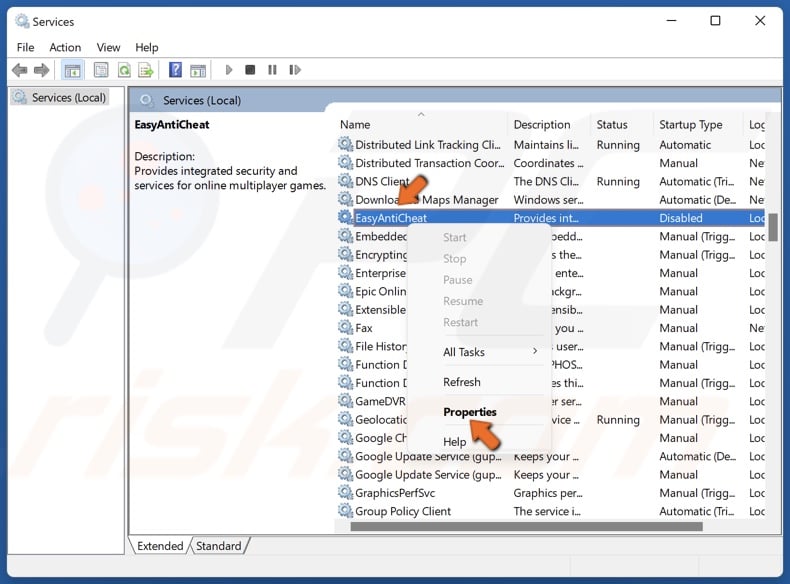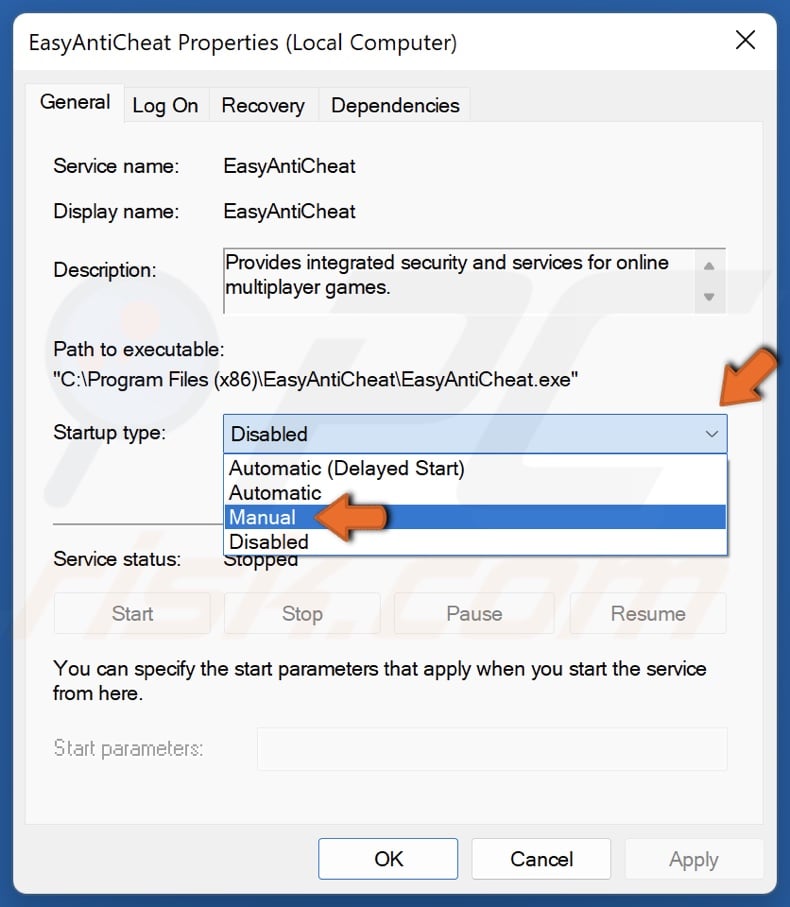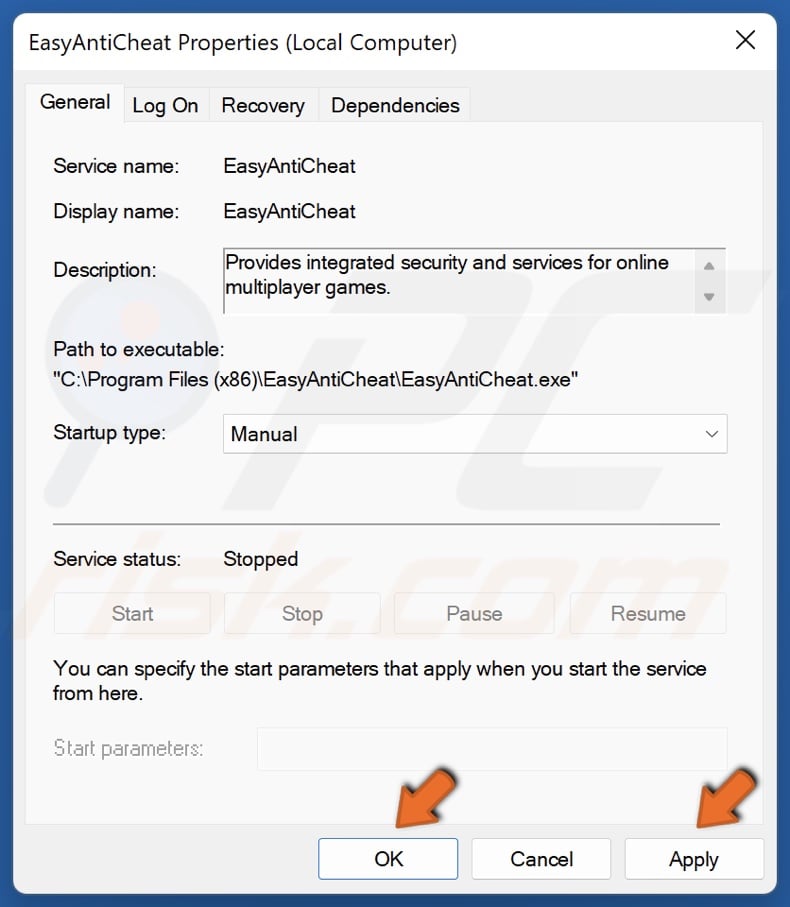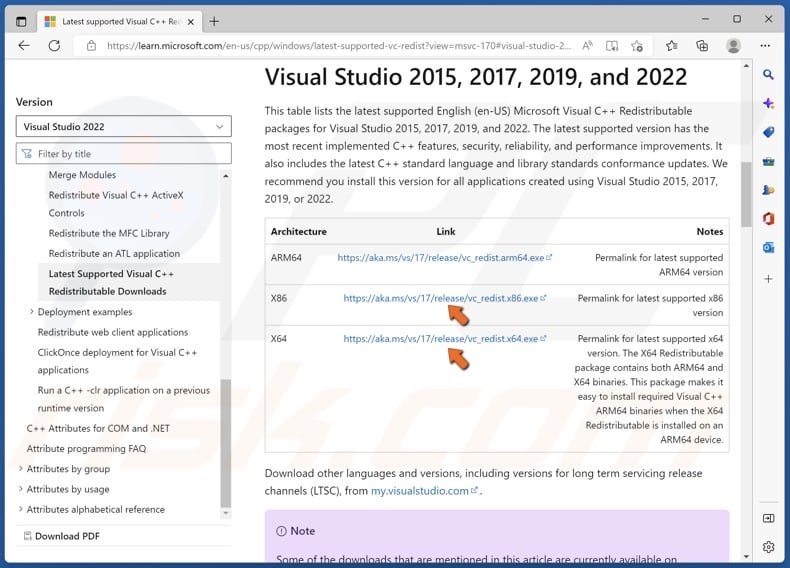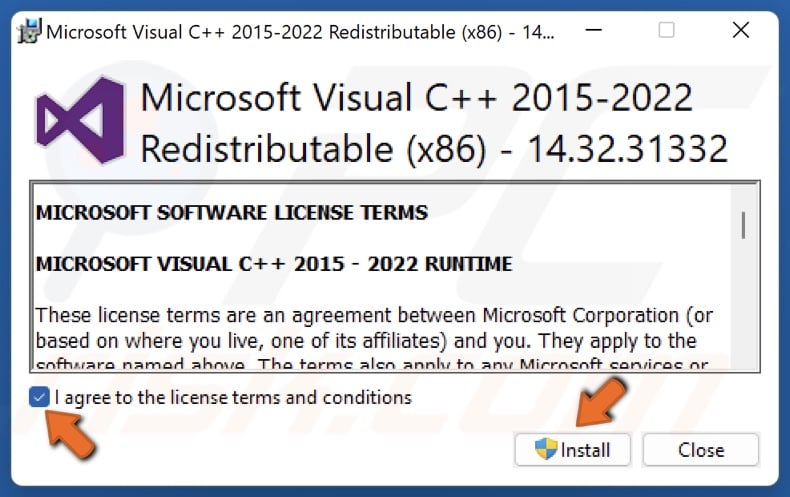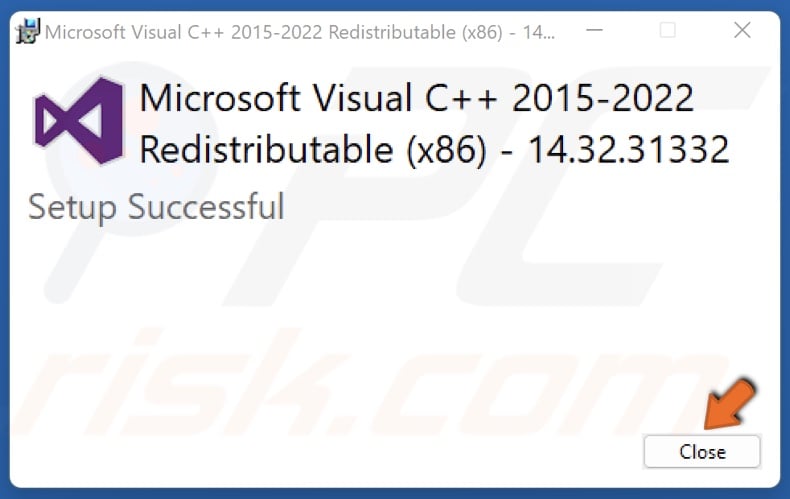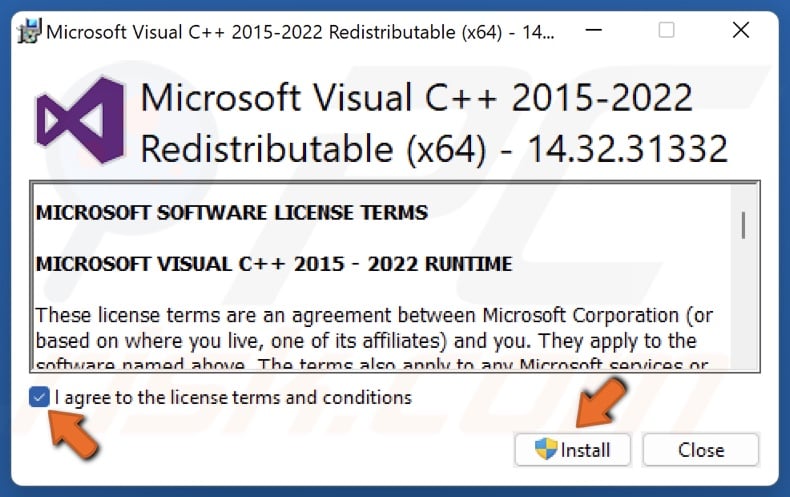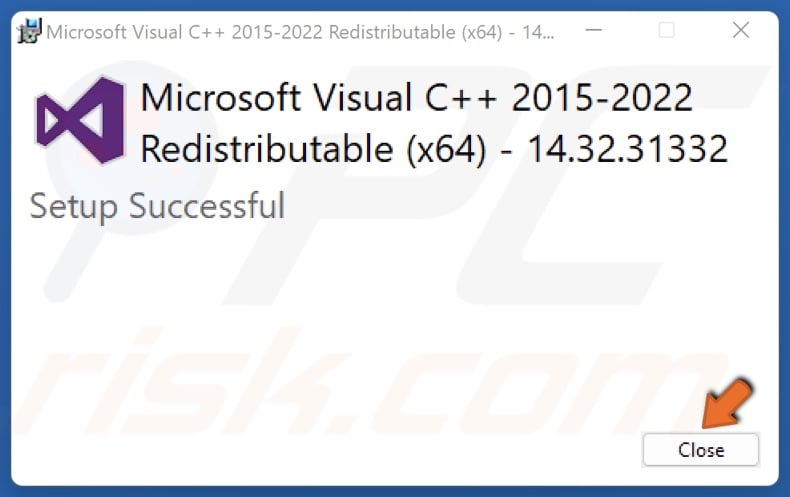Сообщение «Служба Easy Anti Cheat не установлена» может возникнуть при запуске Fortnite, Apex Legends и других игр, задействующих функционал этого античитерского ПО. EAC устанавливается автоматически вместе с самой игрой. Так в чем же проблема?
Почему служба Easy Anti Cheat не установлена?
- EAC недостает прав администратора. Для нормальной работы программе EAC необходимо обладать правами администраторской учетной записи. Если не выдать соответствующие разрешения, программа может полностью прекратить свою работу либо работать, но с ошибками.
- Служба EAC отключена. EAC не будет выполнять возложенную на него работу, если на компьютере пользователя не работает не одноименная служба.
- Поврежденный файлы EAC. Повреждение файлов программы EAC зачастую происходят во время ее установки. Разумеется, в таком случае программа не будет работать должным образом, и пользователь не запустит нужную ему игрушку.
- EAC не установлен. Подобная проблема встречается крайне редко, но это возможно. При загрузке и установке игры что-то пошло не так, и параллельная установка EAC не прошла.
- Конфликт EAC с антивирусом/брандмауэром. Ваш антивирус или брандмауэр мог войти в конфликт с EAC, блокируя работу последнего. К сожалению, за такими «проделками» замечены даже системные средства Windows.
- Устаревшая версия Windows. Стабильная работа EAC не гарантирована, если ОС пользователя не обновлена до последней версии.
«Служба Easy Anti Cheat не установлена»: решения
Решение №1 Проверка службы EAC
Сначала проверим, правильно ли настроена на вашем ПК служба EAC. Как правило, данная служба должна автоматически запускаться одновременно с игрой, но порой этого не происходит. В некоторых случаях службу по ошибке могло деактивировать защитное ПО, например, антивирус. Так или иначе попробуйте сделать на своем ПК следующее:
- нажмите WIN+R для вызова окошка «Выполнить»;
- пропишите в пустую строку services.msc и нажмите ENTER;
- найдите в списке службу EasyAntiCheat и дважды кликните на нее ЛКМ;
- выставьте в типе запуска значение «Вручную» и сохраните изменения.
Теперь при запуске игры должна запускаться и служба EAC.
Решение №2 Восстановление файлов EAC
Если вы столкнулись с ошибкой «Служба Easy Anti Cheat не установлена», то, вероятно, некоторые из файлов EAC были повреждены или даже удалены. Это могло произойти, например, по вине пользователя или какой-то программы. К счастью, в папке игры, которая задействует функционал EAC, должен находится установщик античита, с помощью которого можно восстановить целостность последнего.
- Откройте корневую папку игры, которую вы не можете запустить, и ищите в ней папку EasyAntiCheat;
- кликните ПКМ на файл EasyAntiCheat_Setup.exe и выберите «Запуск от имени администратора»;
- в новом окошке выберите нужную игру и кликните на кнопку «Починить службу»;
- подождите завершения процесса восстановления файлов EAC.
После восстановления EAC попробуйте открыть проблемную игру. Теперь, возможно, все откроется без каких-либо проблем.
Решение №3 Переустановка игры
Как мы уже говорили выше, EAC автоматически устанавливается вместе с самой игрой. Кроме того, античит автоматически и удаляется вместе с игрой. Понимаете, к чему мы клоним? Верно, чтобы решить проблему, достаточно переустановить игру на свой ПК. Вот что вам нужно сделать:
- кликните ПКМ на Пуск и выберите «Приложения и возможности»;
- найдите в списке игру, которую вам не удается запустить, и выделите ее;
- появится выбор действия — нажмите «Удалить»;
- следуйте дальнейшим инструкциям для удаления игры;
- перезагрузите компьютер и снова установите игру.
Все, готово. Переустановлена не только игра, но и EAC. Если файлы последнего были повреждены, то ошибка должна исчезнуть.
Решение №4 Обновление Windows
EAC может испытывать проблемы при работе, если на ПК пользователя не установлен ряд конкретных обновлений Windows. Верно, большинство из нас предпочитают игнорировать/отключать регулярные апдейты ОС, однако некоторые из них очень важны, и требуются для нормальной работы определенного ПО. Как бы не хотелось этого делать, но мы рекомендуем установить все отложенные обновления Windows.
Делается это следующим образом:
- кликните ПКМ на Пуск и выберите пункт «Параметры»;
- в параметрах системы перейдите в раздел «Обновление и безопасность», потом — в подраздел «Центр обновления Windows»;
- нажмите на кнопку «Проверка наличия обновлений»;
- дождитесь окончания установки обновлений.
Во время обновления Windows ваш ПК будет периодически перезагружаться — это нормально.
Решение №5 Деактивация антивируса и внесение EAC в список исключений брандмауэра
Периодически антивирусы могут препятствовать работе EAC. Делают это, к сожалению, не только сторонние программы, но и системные средства. Чтобы отключить активную защиту антивируса Windows, нужно сделать следующее:
- нажмите комбинацию WIN+S для вызова поисковой строки;
- пропишите запрос «Безопасность Windows» и выберите найденный результат;
- перейдите в подраздел «Защита от вирусов и угроз» и кликните там на пункт «Управление настройками»;
- найдите опцию «Защита в режиме реального времени» и деактивируйте ее, выставив значение «Откл.».
Понятное дело, с отключение стороннего антивируса вам придется разбираться самостоятельно. Активную защиту многих антивирусов можно отключить через значок в трее панели задач.
Также рекомендуется внести EAC в список исключений брандмауэра. В системном варианте ПО это делается следующим образом:
- откройте «Параметры» и перейдите в раздел «Конфиденциальность и защита»;
- выберите подраздел «Брандмауэр и безопасность сети»;
- кликните на пункт «Разрешить работу с приложением через брандмауэр»;
- в новом окошке найдите (или добавьте при необходимости) EasyAntiCheat;
- поставьте рядом с программой галочки возле «Частных» и «Публичных» сетей;
- сохраните изменения и закройте окна.
После деактивации антивируса и выдачи разрешения в брандмауэре запустите проблемную игру и проверьте наличие «Служба Easy Anti Cheat не установлена».
Fortnite has taken the gaming world by storm, captivating players with its thrilling gameplay and engaging graphics. However, one obstacle that some players encounter is the notorious Easy Anti-Cheat error. This pesky issue can put a damper on your gaming experience, preventing you from fully enjoying the Fortnite world. In this comprehensive guide, we delve into the root causes of the Easy Anti-Cheat error and provide step-by-step solutions to help you resolve it swiftly. Armed with expert tips and insights, you’ll be back to dominating the battlefield and securing those Victory Royales in no time. So, without further ado, let’s unravel the mysteries behind the Easy Anti-Cheat error and restore your Fortnite gameplay to its full glory.
Uninstall and Remove the Easy Anti-Cheat Application
To resolve the Easy Anti-Cheat error in Fortnite, start by opening your file explorer and navigating to the drive where you installed the game. Once you’re there, follow this path: Program Files > Fortnite > FortniteGame > Binaries > Win64.
In the Win64 folder, locate and delete the following files:
-
FortniteClient-Win64-Shipping
-
FortniteClient-Win64-Shipping_BE
-
FortniteClient-Win64-Shipping_EAC
-
FortniteLauncher
These files are essential components of the game and its anti-cheat system. After removing them, proceed to the EasyAntiCheat folder, which should also be in the Win64 folder. Inside the EasyAntiCheat folder, double-click the EasyAntiCheat_Setup file to open it. Choose to uninstall the Easy Anti-Cheat service, and when the process is complete, close the setup without reinstalling the service. Finally, delete the entire EasyAntiCheat folder from the Win64 folder to ensure a clean slate for the next steps.
Many players are seeing the Fortnite error 10022 when they launch the game. What is it, and how to fix it? Find out in this post!
Fortnite’s launch code error 10022 is caused by an issue with the Easy Anti-Cheat software (EAC). The error can occur due to corrupt files or a faulty installation. To fix the error, repair the files from the EAC menu or simply try reinstalling the software.
Let’s look at what the error means and some tested solutions.
What Does the Fortnite Error Code 10022 Mean?
Fortnite may be a free game. However, it does feature in-game, and battle competition rewards for exceptional players. As such, some players are tempted to cheat to reach the top, which is where Easy Anti-Cheat (EAC) comes in.
Easy Anti-Cheat is a complementary software installed alongside Fortnite. It is designed to stop players from cheating in-game. Unfortunately, many players have been experiencing launch problems with Easy Anti-Cheat. When launching Fortnite alongside EAC, they see the Fortnite error code 10022.
The game may use either EAC or BattlEye to launch. Luckily, BattlEye isn’t known to cause launch errors. However, the game may randomly choose which anti-cheat program to launch each time. To fix the Fortnite error code 10022, we have to take steps to resolve EAC bugs.
Want to know how to fix this problematic Fortnite error code 10022? Here are our top solutions!
Repair Easy Anti-Cheat
If you’re experiencing Fornite launch issues because of Easy Anti-Cheat, then this issue should be relatively easy to fix. In fact, you can repair the EAC program directly via its menu.
To manually repair Easy-Anti Cheat software:
- Locate the Easy Anti-Cheat .exe or setup file in your program files.
- Double-click the file. If installed, doing this should launch the EAC menu.
- On the menu, select Fortnite from the drop-down game menu.
- Then, click the repair button.
- Once done, follow the prompts and restart your PC.
- After restarting, try to launch Fortnite again.
- If you are now seeing Fortnite error code 22, follow these steps.
Launch Fortnite From the Official Launcher
When launching Fortnite, be sure to do so from the official launch buttons and links, not via any custom links. Not doing so may cause errors launching EAC and result in you seeing the Fortnite error code 10022.
Ensure Connectivity to EAC Servers
EAC is a software service that requires an internet connection to run. If either your internet or the EAC servers are experiencing issues, you may experience problems launching as a result.
To check your connection to the EAC Content Distribution Network, visit these links:
- https://download.eac-cdn.com/
- https://download-alt.easyanticheat.net/
You should see the message “200 – HTTP OK” displayed if your connection is stable. If not, your Firewall or antivirus software may be blocking your connection. Or, your internet or their servers may be down.
Add Easy Anti-Cheat to Your Exceptions List
If you are experiencing issues launching Fortnite with Easy Anti-Cheat, it could be your antivirus or firewall at fault. As we know, both of these types of software can block select programs and connections running on your internet connection.
To solve any firewall or antivirus block-related issues:
- Temporarily switch off your antivirus and see if Fornite launches with no error code afterward.
- Separately, temporarily switch off your firewall and see if Fornite launches with no error code.
- If your game launches fine after switching off either, you know the firewall or antivirus is blocking Fortnite or EAC.
- If this is the case, be sure to add Fortnite and EAC to its exceptions list to avoid issues in the future.
Do an Antivirus Scan
Certain rootkits and malware installed on your PC may be incompatible with EAC, causing launch issues. Be sure to regularly scan your PC for malicious software and viruses and remove or vault them.
Update All Software
Generally, most software is set to update automatically. However, for some reason, this may not always happen. In this case, you may need to manually update software and firmware to ensure everything really is up-to-date.
Update all your software to ensure Fortnite launches properly:
- Update Windows.
- Update Easy Anti-Cheat.
- Update Fortnite.
- Update your console.
- Update your device drivers.
- Set all the above to update manually to avoid issues in the future.
- Regularly check back for new updates.
- Perform a manual update of all the above regularly.
- Be sure to restart your device after updating any software or firmware.
Reinstall Easy Anti-Cheat
If all else fails, it may be necessary to reinstall Easy Anti-Cheat. This may be effective if you are experiencing issues because the program has become corrupted. Before you do, you can also try some other Fornite launch error fixes to see if these work.
To reinstall Easy Anti-Cheat:
- Locate the Easy Anti-Cheat setup or .exe file in your program files.
- Double-click it. If installed, doing this should launch the EAC menu.
- On the menu, select Uninstall (this option will most likely be in the left-hand corner).
- Follow the prompts to uninstall the program.
- Restart your device.
- Locate the Easy Anti-Cheat setup or .exe file in your program files.
- Double-click on it to install EAC.
- Click “Install” to initiate the installation and follow the prompts.
- Once reinstalled, restart your PC.
Uninstall Easy Anti-Cheat
Easy Anti-Cheat is actually an optional program that installs automatically when you install Fortnite. It also uninstalls automatically when you uninstall Fortnite. As such, you can actually uninstall it completely. If you are still receiving the Fortnite error code 10022, it may be worth your while to do so.
To permanently uninstall Easy Anti-Cheat:
- Locate the Easy Anti-Cheat setup or .exe file in your program files.
- Double-click it. If installed, doing this should launch the EAC menu.
- On the menu, select Uninstall (this option will most likely be in the left-hand corner).
- Follow the prompts to uninstall the program.
- Restart your device.
- Try to launch Fortnite again.
Send EAC a Support Ticket
If you are still experiencing issues with EAC, you can also reach out to their support team. They may be able to help you to resolve the issue or give you advice on how to do so yourself.
To create an Easy Anti-Cheat support ticket, click this link to fill in and submit the form:
- https://www.easy.ac/en-us/support/game/contact/tech/
Conclusion:
When you just want to play games after a long day, the last thing you want to see is an error code. However, the Fortnite error code 10022 is not impossible to fix. We hope that this post helped you to sort out the problem and get back to your favorite game—Fortnite!
Во время игры в Фортнайт вы можете столкнуться с ошибкой EAC (Easy Anti-Cheat). Эта ошибка может появиться по разным причинам, но, к счастью, ее можно исправить. В этом руководстве мы разберем, что такое ошибка EAC, почему она возникает и как ее исправить.
Что такое EAC?
EAC (Easy Anti-Cheat) — это античит-программа, которая предназначена для обнаружения и блокировки разного рода читов в многопользовательских онлайн-играх. Fortnite использует EAC для защиты игры от игроков, использующих запрещенные программы.
Почему возникает ошибка EAC?
Ошибка EAC может появиться по разным причинам. Ее могут вызывать следующие проблемы:
- Неисправности программного обеспечения EAC.
- Неполадки в вашей операционной системе.
- Проблемы с подключением к сети интернет.
Как исправить ошибку EAC?
Следуйте этим шагам, чтобы исправить ошибку EAC в Фортнайт:
Шаг 1: Перезапустите компьютер
Перезапустите компьютер и запустите игру повторно. Это может помочь восстановить работу EAC.
Шаг 2: Проверьте целостность файлов игры
Проверьте целостность файлов игры в клиенте Epic Games. Это может помочь исправить любые поврежденные или отсутствующие файлы, которые могут вызывать ошибку EAC.
Шаг 3: Удалите и переустановите EAC
Перейдите в папку с установленной игрой и найдите папку EasyAntiCheat. Удалите эту папку, затем перезапустите компьютер и запустите игру еще раз. EAC будет переустановлен автоматически.
Шаг 4: Проверьте наличие обновлений
Проверьте, что у вас установлена последняя версия EAC и обновите ее, если это необходимо.
Шаг 5: Убедитесь, что EAC не заблокирован другими программами
Если у вас установлены другие антивирусные программы или программы брандмауэра, убедитесь, что EAC не заблокирован ими.
Шаг 6: Обратитесь в службу поддержки игры
Если все вышеперечисленные шаги не помогли, свяжитесь со службой поддержки игры для получения дополнительной помощи.
Вывод
Ошибка EAC может привести к проблемам при игре в Фортнайт, но ее можно исправить. Следуя приведенным выше шагам, вы можете с легкостью избавиться от ошибки EAC и продолжить наслаждаться игрой.
How to Fix “Easy Anti-Cheat is Not Installed” Error
Easy Anti-Cheat (EAC) is an anti-cheat service that counters cheating in multiplayer games. If EAC isn’t running, the game won’t start. If you’re getting an “Easy Anti-Cheat is not installed” error when launching a game, this article will help you fix it.
Launch Error. Easy Anti-Cheat is not installed.
Easy Anti-Cheat is used by a variety of games that include Apex Legends, Fortnite, Elden Ring, Brawlhalla, Warhammer: Vermintide 2, MultiVersus, Dead by Daylight, Smite, War Thunder, New World, Lost Ark, Rust, and Friday the 13th: The Game, among others.
The “Easy Anti-Cheat is Not Installed” error will occur when you launch a game, and Easy Anti-Cheat is not installed, its installation is corrupted, or the program is blocked by your anti-virus software.
What Causes This Error?
- EAC is not installed. This error often occurs when Easy Anti-Cheat is not installed or has been removed from your system. In this case, all you have to do is install the program manually.
- Easy Anti-Cheat installation files have been corrupted. The program might not have been installed properly on your system, resulting in corrupted files. Consequently, your game may not detect Easy Anti-Cheat and fail to launch.
- EasyAntiCheat Service is disabled. Easy Anti-Cheat runs as a service that may have been disabled, preventing Easy Anti-Cheat from launching.
- Insufficient administrative privilages. Easy Anti-Cheat requires administrative privileges to monitor your system. A lack of administrative privileges prevents the program from working correctly and can trigger the “Easy Anti-Cheat is Not Installed” error.
- Easy Anti-Cheat is blocked by anti-virus software. Your anti-virus program may block Easy Anti-Cheat and prevent it from monitoring your system. Add Easy Anti-Cheat to the exceptions list of your anti-virus. You can also temporarily disable your anti-virus program.
Before trying any of our fixes, ensure that your Windows operating system and graphics card drivers are updated. To fix “Easy Anti-Cheat is not installed,” please follow the instructions below.
Video Guide on How to Fix “Easy Anti-Cheat is Not Installed”
Table of Contents:
- Introduction
- Method 1. Verify the Integrity of Game Files
- Verify Game Files in Epic Games Launcher
- Verify Game Files in Steam
- Method 2. Repair/Reinstall Easy Anti-Cheat
- Repair/Reinstall Easy Anti-Cheat for an Epic Games Launcher Game
- Repair/Reinstall Easy Anti-Cheat for a Steam Game
- Method 3. Enable EasyAntiCheat Service
- Method 4. Install Visual C++ Redistributable
- Video Guide on How to Fix “Easy Anti-Cheat is Not Installed”
Method 1. Verify the Integrity of Game Files
Verifying game files is one of the most consistent fixes when you experience the “Easy Anti-Cheat is Not Installed” error. Verifying game files will take a few minutes, and any missing or corrupted files, including EAC files, will be downloaded automatically.
Verify Game Files in Epic Games Launcher
1. Open Epic Games Launcher and select Library.
2. Right-click the thumbnail of your game and select Manage.
3. In the Verify Files section, click Verify. Wait for the verification process to complete.
[Back to Table of Contents]
Verify Game Files in Steam
1. Open Steam and select Library.
2. Right-click the game icon and select Properties.
3. In the pop-up window, select the Local Files tab.
4. Click Verify integrity of game files. Wait for the verification process to complete.
[Back to Table of Contents]
Method 2. Repair/Reinstall Easy Anti-Cheat
The Easy Anti-Cheat installation may have become corrupted. Therefore, you can repair or reinstall the software. First, try repairing the installation, but if that doesn’t fix the issue, try reinstalling EAC. In the majority of cases, you can find an Easy Anti-Cheat installer in the installation location of your game. We will show you how to do this for games installed from Epic Games Launcher and Steam.
Easy Anti-Cheat requires full read and write privileges to scan your system for cheats and hacks. Therefore, if EAC doesn’t have administrative privileges, it can’t comprehensively monitor your system and, thus, trigger the error. Therefore, make sure to run EasyAntiCheat_Setup.exe as an administrator.
Repair/Reinstall Easy Anti-Cheat for an Epic Games Launcher Game
1. Open Epic Games Launcher and select Library.
2. Right-click the thumbnail of your game and select Manage. For demonstration purposes, we will use Fortnite.
3. In the Installation section, click the File icon to open the installation location.
4. Then, navigate to the Easy Anti-Cheat installation folder within the installation folder of your game (e.g., FortniteGame\Binaries\Win64\EasyAntiCheat)
5. Right-click EasyAntiCheat_Setup.exe and select Properties.
6. Select the Compatibility tab.
7. Mark the Run this program as an administrator checkbox.
8. Click Apply and click OK.
9. Then, Double-click EasyAntiCheat_Setup.exe to run it.
10. Click Repair Service.
11. If repairing doesn’t work, click Uninstall.
12. Then, click Install Easy Anti-Cheat.
13. Click Finish.
[Back to Table of Contents]
Repair/Reinstall Easy Anti-Cheat for a Steam Game
1. Open Steam and select Library.
2. Right-click the game icon, select Manage and click Browse local files. For demonstration purposes, we will use Apex Legends.
3. Access the EasyAntiCheat folder.
4. Right-click EasyAntiCheat_Setup.exe and select Properties.
5. Select the Compatibility tab.
6. Mark the Run this program as an administrator checkbox.
7. Click Apply and click OK.
8. Then, Double-click EasyAntiCheat_Setup.exe to run it.
9. Click Repair Service.
10. If repairing doesn’t work, click Uninstall.
11. Then, click Install Easy Anti-Cheat.
12. Click Finish.
[Back to Table of Contents]
Method 3. Enable EasyAntiCheat Service
EAC is set to start when you launch an associated game automatically. However, your anti-virus program may have disabled EasyAntiCheat Service. The steps below will show you how to enable the service and set it to run each time you launch an associated game.
1. Hold down Windows+R keys to open Run.
2. In the Run dialog box, type in services.msc and click OK.
3. In the Services window, right-click the EasyAntiCheat service and select Properties.
4. Open the Startup type drop-down menu and select Manual.
5. Click Apply and click OK.
6. Restart your PC.
[Back to Table of Contents]
Method 4. Install Visual C++ Redistributable
1. Open your web browser and go to the Visual C++ Redistributable download page.
2. Under Visual Studio 2015, 2017, 2019, and 2022, click the download links for vc_redist.x86.exe and vc_redist.x64.exe.
3. Then, navigate to your Downloads folder.
4. Run vc_redist.x86.exe.
5. Agree to the license terms and conditions, and click Install.
6. Click Close once the installation is complete.
7. Then, run vc_redist.x64.exe.
8. Agree to the license terms and conditions, and click Install.
9. Click Close once the installation is complete.
Did This article help you fix the “Easy Anti-Cheat is not installed” error in your game? Let us know by leaving a comment below.
[Back to Top]