Ошибка Fatal JavaScript error occurred Discord – что делать? Такое уведомление чаще всего появляется во время установки программы на компьютер, и связано оно с некорректной работой операционной системы. Но столкнуться с неприятным сообщением возможно даже во время общения в мессенджере. Все объясняется тем, что на ПК попросту отсутствуют или повреждены необходимые для корректного функционирования приложения файлы. И для того, чтобы успешно устранить сбой, требуется провести небольшую чистку и переустановить программу.
Что это за ошибка и почему возникает?
Как можно понять по названию, неполадка «Fatal JavaScript error occurred» Discord связана с языком программирования JS, на котором пишутся многие приложения. И подобное уведомление свидетельствует о том, что во время выполнения одного из сценариев произошла ошибка, повлиявшая на работу программы. Если вы столкнулись со сбоем во время установки, то это указывает на повреждение или отсутствие необходимых файлов. А если во время использования мессенджера – на системную неполадку.
Но это лишь одна из причин, почему в Discord появилась ошибка JavaScript (Fatal error occurred), поэтому не стоит сразу отбрасывать и другие варианты:
- несовместимость установленных на компьютере приложений (так называемый конфликт компонентов ПО);
- наличие старых файлов в проводнике ПК, препятствующих корректному функционированию новой версии Дискорда;
- действие вирусов, мешающих работе всей системе в целом;
- устаревшая версия Discord.
И, как показывает практика, самостоятельно установить причину ошибки Fatal JavaScript error occurred практически невозможно. Но в большинстве случаев все связано с повреждением файла discord_voice, отвечающего за звук. Что касается вариантов решения проблемы, то их немного, поэтому переходите к следующей части статьи-инструкции.
Как исправить ошибку JavaScript в Дискорд?
Уже давно разработан способ решения проблемы, когда при запуске Дискорда появляется ошибка Java. И его суть заключается в том, чтобы сначала завершить все процессы, а после очистить папки с программой. Для наглядности нами была составлена пошаговая инструкция, поэтому настоятельно рекомендуем обратить на нее внимание:
- Перезагружаем компьютер. Если неполадка Fatal JavaScript error occurred осталась, то переходим к следующему шагу.
- Открываем стандартный диспетчер задач Windows. Кто не знает, то сделать это получится с помощью горячих клавиш Ctrl+Shift+Esc. Заходим во вкладку «Процессы» и принудительно завершаем задачи, связанные с приложением Discord. Для этого ЛКМ кликаем по пункту с названием программы, а после выбираем «Снять задачу».
- Запускаем окошко «Выполнить», воспользовавшись клавишами Win+R.
- Сначала вводим команду %localappdata%, а после – %appdata%. Такое действие приведет к автоматическому открытию скрытых папок в проводнике.

- Вам нужно отыскать все директории, связанные с Дискордом, а потом удалить их.
- Закрываем приложение и перезагружаем компьютер.
- Выполняем полное удаление программы с ПК, воспользовавшись панелью управления.
В результате несложных действий в Дискорд ошибка JS (Fatal JavaScript error occurred) успешно исчезнет. Вам останется только переустановить мессенджер и убедиться, что неполадка полностью устранена. Если этого не произошло, то значит причину нужно искать в самой операционной системе. Например, выполнив проверку на вирусы. Также убедитесь, что у вас загружена последняя версия Discord.
Таким образом, мы подробно рассмотрели, что делать, если Дискорд не запускается и появляется уведомление Fatal JavaScript error occurred. Вам потребуется всего лишь очистить скрытые папки от файлов, а после переустановить приложение. Остались дополнительные вопросы по теме материала? Тогда смело задавайте их в комментариях под статьей!
Рекомендуем:
Are you getting a JavaScript error when trying to install or launch Discord? Don’t worry, you are not alone. Many Discord users are reporting this problem. It states “A Fatal Javascript error occurred. Error: EPERM: operation not permitted.” In this step-by-step guide, we’ll show you how to fix this error so that you can install and use Discord flawlessly.
How to fix the Fatal Javascript error on Discord
This error can occur for different reasons including corrupted Discord files, antivirus software blocking the application, the Quality Windows Audio Video Experience service not working, etc. Whatever the reason, here are some solutions that are proven to be effective in resolving this issue.
- Delete Temporary Discord Files
- Add Discord to the antivirus exception
- Edit Startup Type of the qWAVE Service
- Take away Admin Privileges from Discord
- Reinstall Discord
- Use Command Prompt
Fix 1 – Delete Temporary Discord Files
Like many programs, Discord continuously saves temporary data on your computer to make sure it runs as efficiently as possible. However, sometimes, those temporary files can become corrupt and cause errors. In this case, you need to delete these specific files to get rid of the problem.
Here’s how you do it:
1. Open the Task Manager via Ctrl-Shift-Esc and then close Discord.
2. Press Windows+R to open the Run dialog.
3. Type “%appdata%” into the text field and hit Enter.
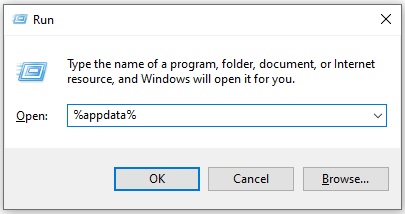
4. In the AppData/Roaming folder, locate the Discord folder, right-click on it and select Delete from the context menu.
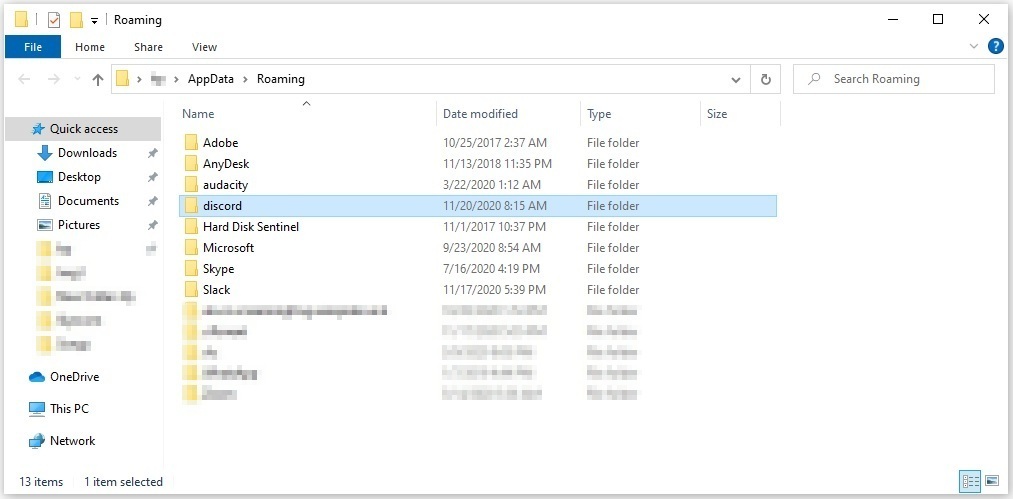
5. Once deleted, again open the Run dialog and this time, type “%Localappdata%” into the text field and hit Enter.
6. Once again, locate the Discord folder and delete as you did in the above step.
7. Now try to launch the Discord setup file and follow the steps provided to reinstall the software.
Check to see if this tweak helped you fix the JavaScript error. If not, move on to the next fix.
Fix 2 – Add Discord to the antivirus exception
Certain Antivirus apps are known to block specific Discord installation files during the install process. This results in Discord no longer being able to access the files to complete the process, thus giving the fatal JavaScript error message.
To ensure that the antivirus is not causing this error, add Discord to your antivirus software’s exception list. For details on how to create an exclusion, refer to your antivirus documentation.
Fix 3 – Edit Startup Type of the qWAVE Service
Reportedly, many players managed to get rid of this error by simply editing the Startup Type of the Quality Windows Audio Video Experience (qWAVE) Service. If you also want to give this trick a try, take the following steps:
1. Press Win+R keys to launch the Run dialog.
2. Type “services.msc” in the text field and hit Enter.
3. In the Services window, locate the Quality Windows Audio Video Experience service, then right-click on it and select Properties from the menu.
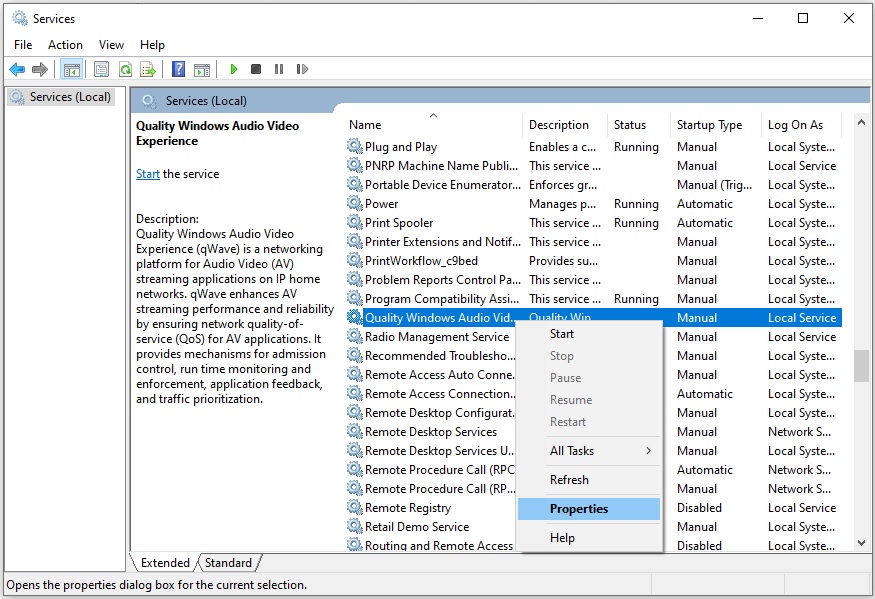
4. If the Service status is showing Started, click on the Stop button to stop the service.
5. Then click on the Start button to run it again.
6. Now, make sure the Startup type is Automatic. If it is not, click on the drop-down menu and select the Automatic option from the list.
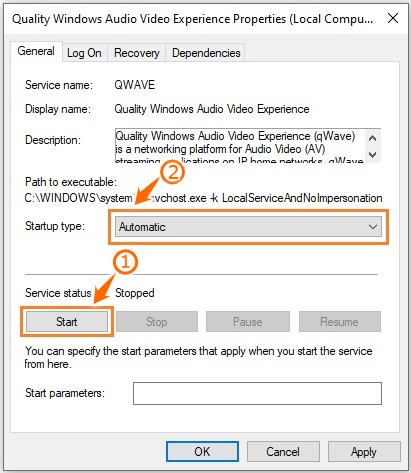
7. Click Apply > OK to save your changes.
Now restart your computer and check if the Discord error still appears. If it does, continue to the next solution.
Fix 4 – Take away Admin Privileges from Discord
Sometimes this JavaScript error occurs when you have granted administrator privileges to Discord. Hence, taking these admin privileges away from the software can solve your issue. Here are the steps:
1. Locate the Discord executable, right-click on it and select Properties from the menu.
2. Click the Compatibility tab and uncheck the box parallel to Run this program as an administrator.
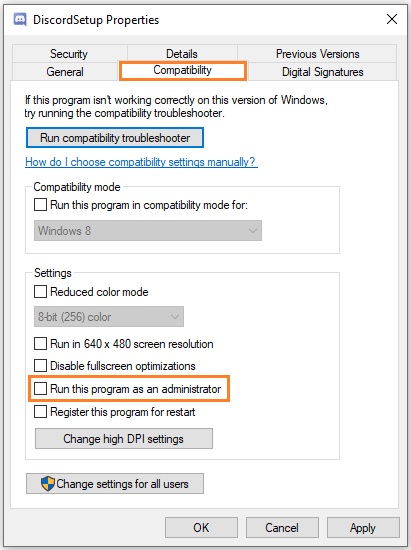
3. Click OK and restart your computer.
Fix 5 – Reinstall Discord
In some cases, even when you have installed Discord successfully, you still experience the JavaScript error. The best solution to this problem is to uninstall the program and then reinstall it.
You can do this by following these simple steps:
1. Type “Control Panel” in the Windows search bar and press Enter to open it.
2. Click on the Uninstall a program link under the Programs heading.
3. Locate Discord, then right-click on it and select Uninstall.
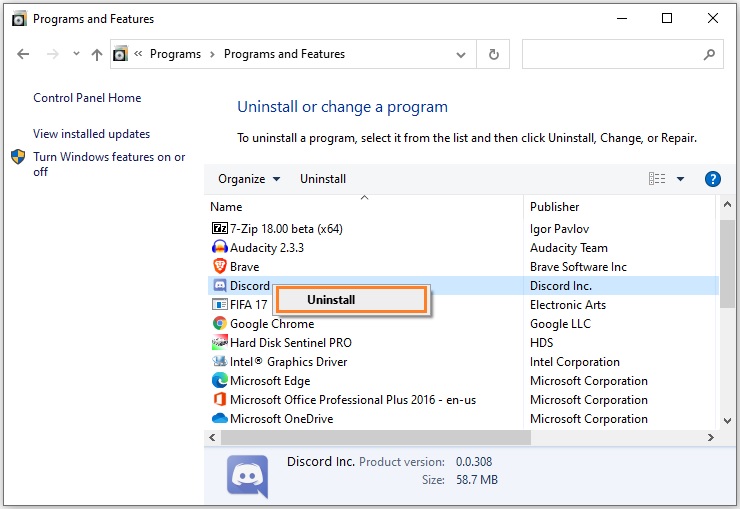
4. Once uninstalled, press Win+R keys to launch the Run utility.
5. Type “%appdata%” in the Run text field and hit Enter.
6. In the new window, locate the Discord folder and delete it.
7. Reopen the Run box, then type “%localappdata%” and hit Enter.
8. Once again, locate the Discord folder and delete it.
9. Now go to the Discord official website and download the latest and compatible version of Discord.
10. Once downloaded, run the executable file and follow the on-screen instructions to install the program.
Discord should now install and launch without any errors.
Fix 6 – Use Command Prompt
If the problem continues to appear even after applying the above workarounds, we recommend making some changes using the Command Prompt.
1. Press Win+R keys to open the Run dialog.
2. Type “taskmgr” in the text field and hit Enter.
3. In the Task Manager, select Discord from the list of running processes and click the End task button.
4. Now follow steps 1 to 8 from the Fix 5 to uninstall Discord as well as delete it from both of the Local Data and AppData folders.
5. After doing this, again press Win+R keys to bring up the Run dialog.
6. Type “cmd” into the box and then press Ctrl+Shift+Enter to open the Command Prompt as an administrator.
7. In the Command Prompt, type the following command and press Enter to execute it:
gpupdate /force
8. Wait until the process is completed, then close the Command Prompt.
9. Now, reinstall Discord and check to see if the issue still persists.
There you have it – 6 most common ways of fixing the fatal JavaScript error you sometimes encounter when using or trying to install Discord.
Be sure to hit us up in the comments if you have any specific questions. We will try to answer them as soon as we can!
READ NEXT
- Discord Overlay Not Working? Here’s The Fix!
- Discord Screen Share No Audio Fix 2020
В ряде приложений и сайтов порой возникает ошибка Fatal JavaScript error. Чаще всего она встречается на сайте Вконтакте и в программе Дискорд, но это не единственные приложения. В ВК она мешает смотреть видеозаписи или прослушивать музыку, а Дискорд при этой неполадке полностью прекращает работу. Существует несколько разновидностей ошибки JavaScript error, однако обычно устранить их несложно.
Что за ошибка, почему возникает и где встречается
Ситуация: пользователь заходит на сайт Вконтакте и обнаруживает, что видеофайлы и аудиозаписи перестали воспроизводиться. Слева вверху страницы высвечивается надпись «JavaScript error: initAddMedia is not defined», сообщающая о синтаксической ошибке JavaScript: initAddMedia. Причины неполадки, как и текст сообщения могут быть различными, и для решения придется перепробовать несколько методов.
Похожая ошибка встречается и в клиенте Discord: «JavaScript error occurred in the main process» (ошибка возникла в главном процессе).
Независимо от программы и сообщения, она может возникать по нескольким причинам:
- конфликт процесса с прочими запущенными программами;
- оставшиеся файлы старой версии клиента конфликтуют с работающей;
- отсутствие свежих обновлений Windows;
- заражение вирусом.
Как устранить ошибку Вконтакте
Есть 3 основных способа исправления неполадки.
Очистка hosts
От пользователя требуется несколько простых действий:
- Открыть Мой компьютер, затем папку Windows/system32, далее папку driver, после etc.
- В каталоге etc открыть файл hosts через любой текстовый редактор (через контекстное меню найти строку «Открыть с помощью» и выбрать соответствующую программу).
- Всё, что должно находиться в файле, это строчка 127.0.0.1 localhost. Если есть что-то еще, то это мусор, препятствующий воспроизведению аудиозаписей и видеофайлов. Необходимо удалить все, оставив строку 127.0.0.1 localhost, затем сохранить изменения.
- Перезагрузить ПК.
Обновление Java и Adobe Flash Player
Следует зайти на официальные сайты Java и Adobe и скачать последние версии программ.
Очистка кэша браузера
Комбинация Ctrl + F5 очистит кэш страницы браузера, открытой в текущий момент. Нужно открыть сайт Вконтакте и нажать эти клавиши. Страница полностью перезагрузится, игнорируя кэширование.
Лучше очистить весь кэш браузера, а не только кэш одной страницы. Для этого нужно нажать комбинацию Ctrl + H, после чего откроется окно с историей браузера. Далее найти строку «очистить историю». Для очистки кэша браузеров можно использовать и сторонние программы, например, Ccleaner.
Как устранить ошибку в Дискорде
В клиенте Discord иногда возникает неполадка «JavaScript error occurred in the main process». Ниже будут описаны два способа борьбы с ней при запуске Дискорда. Хотя бы один метод точно сработает, поэтому если не помог один, обязательно нужно пробовать второй.
Обновление клиента
Иногда эта неполадка возникает из-за необходимости обновления, при том, что автоматическое обновление программы по каким-то причинам было отключено. Следует обновить клиент самому, следуя указаниям ниже:
- Открыть Диспетчер задач, отключить все процессы, связанные с Дискордом.
- Нажать комбинацию Win + R и набрать %AppData%.
- Выйти назад из Roaming в AppData.
- Далее зайти в папку Local и найти в ней папку Discord.
- Два раза нажать на Update.exe, инициирующий обновление программы.
- Включить Дискорд.
После выполнения всех шагов, при запуске программа станет обновляться. Когда установка обновлений завершится, следует проверить, перестала ли возникать эта неполадка. Если она продолжает появляться, необходимо приступить ко второму способу.
Переустановка клиента
Если первый способ не помог (он действительно помогает только в меньшинстве случаев), остается только полное удаление программы и ее чистая установка. Для этого нужно совершить следующую последовательность действий:
- Открыть Диспетчер задач, отключить все процессы, связанные с Дискордом.
- В меню Панели управления найти пункт Программы и компоненты, открыть.
- Найти строку со словом Discord и удалить, после чего повторить пункты 2-4 из предыдущего способа, чтобы найти каталог Discord и удалить его. Затем выйти в AppData, зайти в Roaming и тоже удалить папку под названием Discord.
- Установить клиент Discord заново.
Другие способы
Если ошибка всё же не уходит, то остается проверить систему на предмет вирусов и установить свежие обновления системы Windows.
Если же JavaScript error возникает в других программах или в интернете, что наблюдается намного реже, то все вышеописанные способы будут работать. В случае с приложениями, можно выполнять те же действия, что и с Дискордом, но для нужной программы.
Другие варианты ошибки
Способы исправления всех ошибок идентичны, но иногда исправлять их не обязательно, главное понять, о чем именно предупреждает приложение или сервис:
- “A fatal JavaScript error occurred” (возникла фатальная ошибка) – возникает в Discord, приложение при этом вылетает. Исправляется обновлением или полной переустановкой клиента. Если это не помогает, нужно проверить программу антивирусом, предварительно отключив все процессы Discord, затем запустить программу от имени администратора.
- “JavaScript error: data is not a function” (данные не являются функцией) – возникает в ВК, не открываются сообщения. Обычно помогает очистка кэша браузера.
- “JavaScript error: wall is not defined” (стена не определена) – возникает Вконтакте при обновлении страницы, перестает работать стена. Решается обновлением Java, Adobe Flash Player, чисткой файла hosts, чисткой кэша браузера и перезагрузкой ПК.
- “JavaScript error: poster is not defined” (постер не определен), “JavaScript error: mediaselector is not defined” (медиаселектор не определен) – ошибки Вконтакте, при этом нельзя посмотреть новости и сообщения. Обычно решаются обновлением браузера, Java или Flash Player.
- “JavaScript error: scrollnode is not defined” (узел не определен) – ошибка ВК. Исправить ее нельзя, неполадки на стороне сервера.
- “JavaScript error: profile is not defined” (профиль не определен) – ошибка ВК, некорректно открываются страницы Вконтакте. Для исправления нужно очистить кэш, файл hosts и перезагрузить компьютер.
В целом способы исправления всех ошибок JavaScript идентичны, они актуальны и для таких расшифровок: timespent is not defined, mutations are not initialized, uisearch is not defined, upload is not defined, object is not a function, getaudioplayer updatecurrentplaying и других.
Discord is a voice and video chat tool that is very famous among the gaming community. It offers many features free of cost but it has some bugs in it which need to be fixed. An error has been reported by so many users that when they trying to install or launch Discord, a Javascript related error occurs which states “A Fatal Javascript error occurred” and sometimes, it states “Operation not permitted” as well. This error can be resolved by going through some solutions that are stated in this article.
What Causes Fatal Javascript error?
This error has been frequently reported by so many users and different reasons are considered to be causing this issue. Some of the most common are listed below:
- Your anti-virus software might be blocking some of the features of Discord.
- Configuration of discord might be damaged.
- This error might occur if the Quality Windows Audio Video Experience service is not running.
What can I do if I get the “a fatal javascript error occurred” error on Discord?
Pre Tips:
Whenever you come across this error, before going to any major solution, make sure that your antivirus software is not blocking any of the features of Discord. Where third-party antivirus software prevents your system from several threats, they might also cause some problems with running different tools. To ensure that the antivirus is not causing this error of discord, add discord to the antivirus exception or completely uninstall your anti-virus and check f the issue is resolved.
Solution 1: Delete Discord Folders from the Disk
If this error is still occurring after whitelisting discord in your antivirus software, try to delete the discord folders from the disk that it uses to store temporary data to make sure it works fine or in some cases, cause errors.
- Click the search button in the taskbar. Type and open This PC.
This PC - Go to the following location.
-
C:\Users\YOURUSERNAME\AppData\Discord
- Click on the “View” tab in the File Explorer menu.
- Locate and click on the “Hidden items” checkbox in the Show/Hide section.
View hidden items - Delete the Discord folder in the AppData folder.
- Click the search button in the taskbar. Type and open %localappdata%.
Localappdata - Locate and delete the Discord folder.
- Restart your PC.
Solution 2: Edit Startup Type of the Quality Windows Audio Video Experience Service
If you still can’t get rid of this error, edit the Startup Type of the Quality Windows Audio Video Experience Service. Follow the steps below to carry this task out.
- Click the search button in the taskbar. Type and open services.msc.
- Locate Quality Windows Audio Video Experience.
Quality Windows Audio Video Experience - Right-click on it and select properties.
- If the service is already running, click the stop button.
- Now click the start button.
Start service - Now make sure you select Automatic in the Startup type dropdown menu.
Automatic - When you click OK, an error might appear stating “Windows could not start the service on the local computer.“
- If it happens, go back to the properties and click the Sign On tab.
- Click the browse button.
Browse - Add the name of your account in the Enter the name of the object to select the box.
Name the object - Click OK.
- Restart your computer.
Solution 3: Take away the Administrator Privileges
Sometimes this error occurs when you have given the administrator privileges to discord. Taking them away has been proven an efficient solution in many cases.
- Right-click on the Discord executable and click properties.
- Go to the compatibility tab.
- Uncheck the box parallel to Run this program as administrator.
Discord Properties - Click Ok and restart your PC.
Solution 4: Reinstall Discord
The final solution to this problem is uninstalling and reinstalling this application on your computer. To dot this, follow the steps below:
- Click the search button in the taskbar. Type and open Control Panel.
- Click on Uninstall a program.
Uninstall - Now locate Discord. Right-click on it and select uninstall.
Uninstall Discord - Delete the Discord folder from Appdata and LocalData folders as indicated in the first solution.
- Download the latest version of Discord from your favorite browser.
- Double-click the downloaded file to install this tool. It will take some time to download some additional files.
Installing discord - Check if this problem is resolved or not.
Solution 5: Using Command Prompt
If nothing else is working for you, we have a fix that involves making some changes with the command prompt of your computer. For this, you will first have to remove Discord from your PC.
- Press “Windows’ + “R” to open the Run box and type in “taskmgr” and press “Enter”.
Typing in “taskmgr” - In the Task Manager, click on the “Discord” option from the list of running processes and select the “End Task” button.
- Now that you have ended Discord, press “Windows’ + “R” and type in “Control Panel”.
Typing in Control Panel - Click on the “Uninstall a Program” button, right-click on the “Discord” button and select “Uninstall”.
- Follow any on-screen prompts to uninstall the app from your computer.
- Now, navigate to the “AppData” and the “Local Data” folders and delete the Discord folder from there as indicated in the first step.
- After doing so, press the “Windows’ + “R” buttons to launch the Run box and type in “Cmd”.
Typing in cmd - Press the “Shift+Ctrl+Enter” keys to grant admin privileges to the command prompt.
- Type in the following command and press “Enter” to execute it.
gpupdate /force
- Wait for the process to complete and close the command prompt.
- Reinstall Discord after downloading from their website and check to see if the error still persists.
If you need further assistance, contact here.
Alan is a hardcore tech enthusiast that lives and breathes tech. When he is not indulged in playing the latest video games, he helps users with technical problems that they might run into. Alan is a Computer Science Graduate with a Masters in Data Science.


























