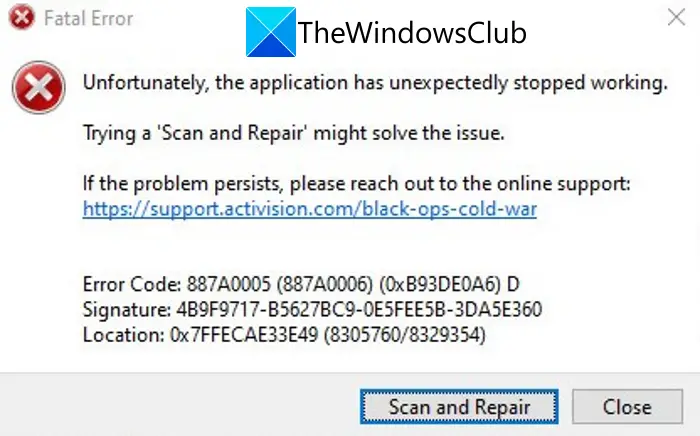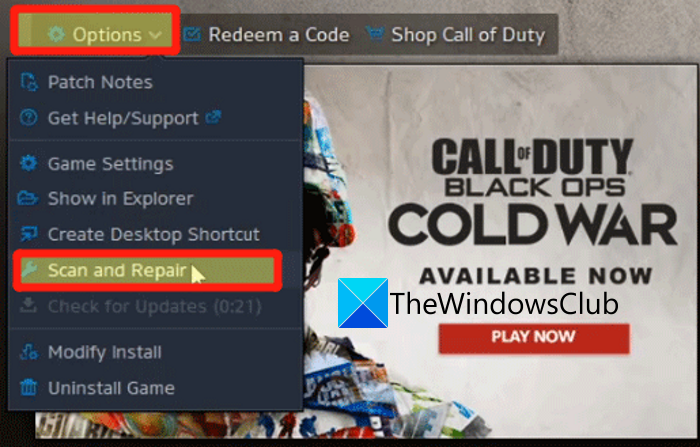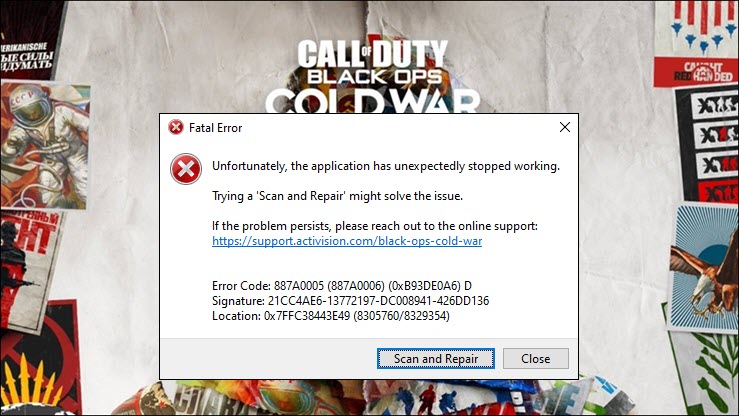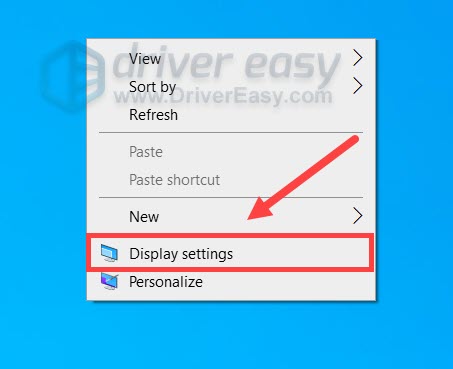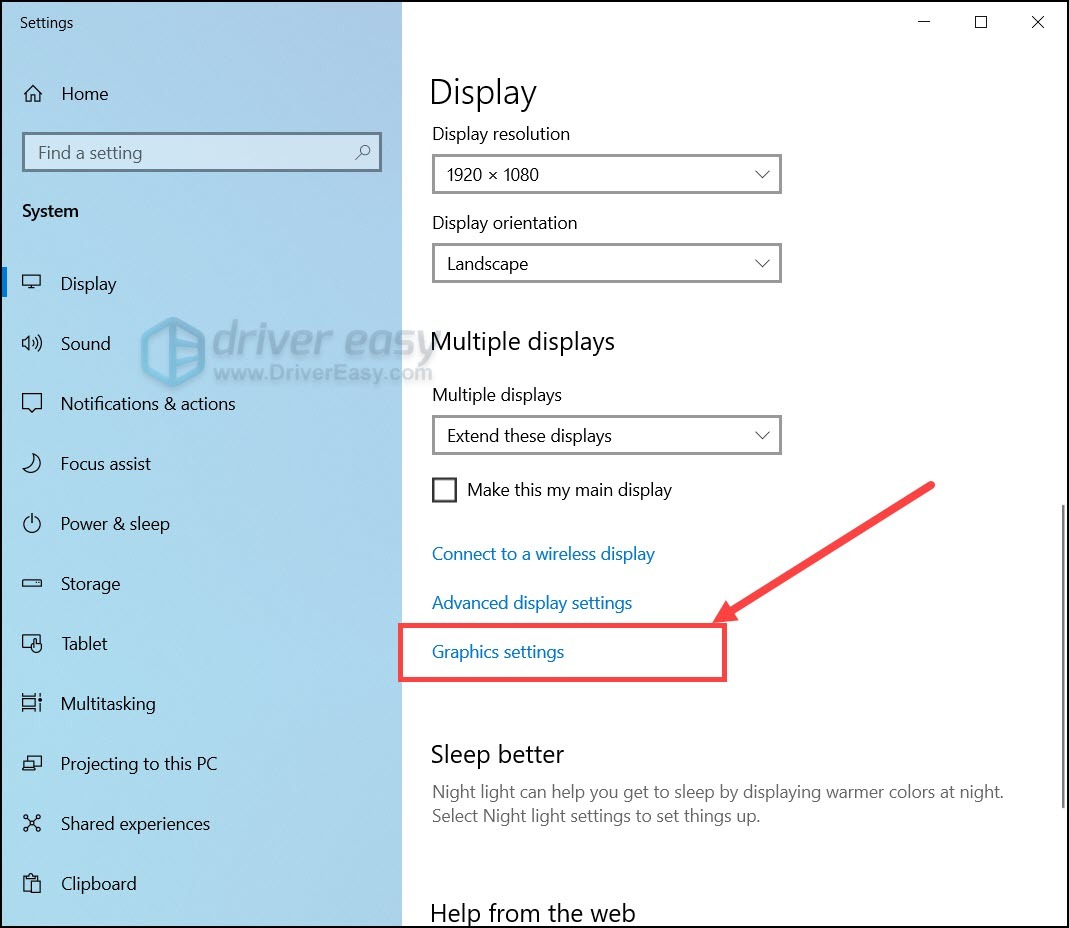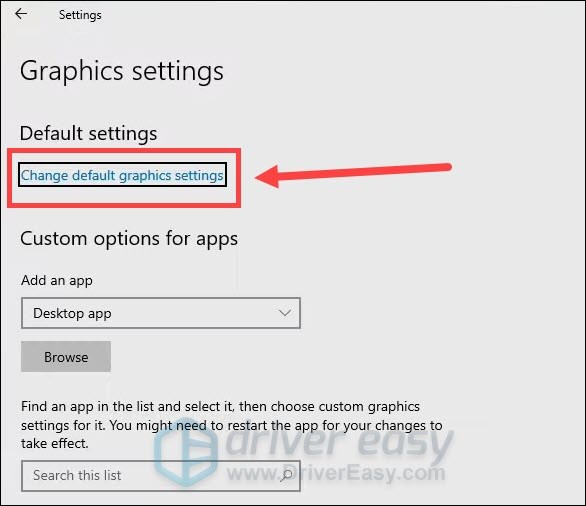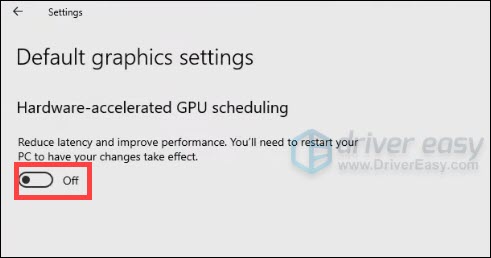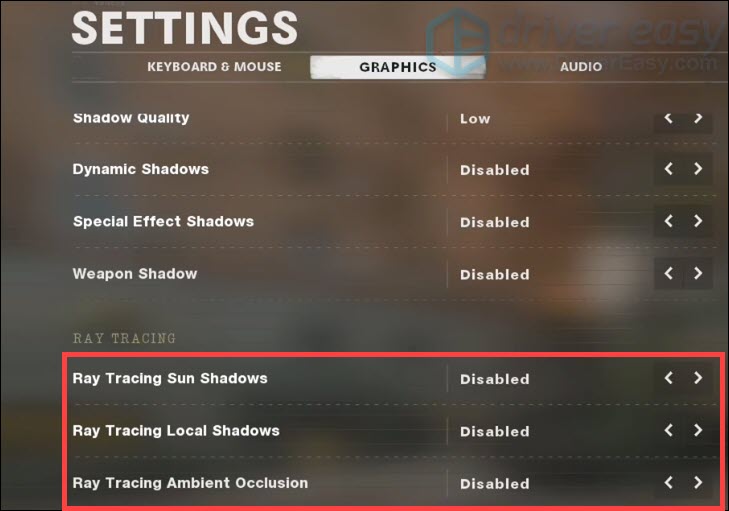Are you receiving the error code 887A0005 on Black Ops Cold War? Many Call of Duty Black Ops Cold War gamers have reported encountering the error code 887A0005 while playing the game. This error basically crashes your game midway which can be annoying and frustrating. When this error is triggered, here is the full error message which is prompted followed by error code 887A0005:
Unfortunately, the application has unexpectedly stopped working.
Trying a ‘Scan and Repair’ might solve the issue.
If the problem persists, please reach out to the online support: https://support.activision.com/black-ops-cold-war
Error Code: 887A0005
Now, there can be different reasons for individuals for getting this error code. Mainly, it is caused due to broken game files. However, there are other reasons for this error as well. If you are also facing the same error and are unable to fix it, this guide will surely help you. Here, we are going to show you several fixes that helped users to resolve the error 887A0005 on Black Ops Cold War.
What causes error code 887A0005 on Black Ops Cold War?
Before we discuss the fixes, let us try and understand the scenario that might trigger the 887A0005 error on Black Ops Cold War. Here are the potential causes:
- If your game files are corrupted or broken, it can cause the error at hand. Hence, you can fix the error by scanning and repairing the game files of the Black Ops Cold War.
- This error could very well be facilitated due to outdated graphics drivers. So, if the scenario is applicable, you can update the GPU driver to its latest version and then see if the error is stopped.
- In case you are using an outdated version of Windows, you might receive this error. Hence, install all the pending Windows updates and check whether the error is resolved or not.
- You might face the error at hand if you have enabled the Hardware-accelerated GPU scheduling option on your PC. So, disable this option to fix the error.
- If you are using the in-game Ray Tracing feature, it can overload your GPU and cause the error at hand. In that case, disable Ray Tracing on Black Ops Cold War to resolve the error.
Based on the above scenarios, you can try a suitable fix to get rid of this error and play the game without any interruptions.
Here are the methods you can try to fix the error code 887A0005 on Black Ops Cold War:
- Scan and repair game files.
- Make sure your graphics driver is up-to-date.
- Install all pending Windows updates.
- Disable Hardware-accelerated GPU scheduling.
- Turn off in-game Ray Tracing.
1] Scan and repair game files
As the error prompt suggests scanning and repairing your game files to fix the error, try doing that. This error could very well be facilitated due to the corrupted or broken game files. Hence, verifying the integrity of the game files of Black Ops Cold War and repairing them should fix the error for you. The game launcher i.e., Battle.net provides a dedicated feature to scan for damaged game files and replace them with new fresh game files. Here is how you can use this feature to scan and repair Black Ops Cold War’s game files:
- First of all, start the game launcher i.e., the Battle.net client.
- Now, select the Call of Duty: BOCW game from the left-hand side panel.
- Next, click on the Options drop-down button, and from the appeared options, select the Scan and Repair option.
- After that, confirm the process on the next prompt and let it start the game file’s verification process.
- Once done, relaunch the Black Ops Cold War game and check if the error is now fixed or not.
In case you still get the same error even after verifying the game files, there must be some other underlying reason causing the error 887A0005 on Black Ops Cold War. So, move on to the next potential fix to get rid of the error.
See: Fix Memory Error 13-71 in Call of Duty Modern Warfare and WarZone.
2] Make sure your graphics driver is up-to-date
One of the common reasons that you get this error is outdated and corrupted device drivers, especially graphics drivers. As we have been mentioning the very fact how out of date and damaged graphics drivers can trigger many game errors and bugs. Hence, for the best gaming performance and to avoid such game errors, you need to make sure your graphics are updated. If not, you can update the graphics driver and then see if the error is now resolved.
Here are the methods using which you can update your graphics driver on Windows PC:
- To easily update your graphics drivers, open the Settings app using the Win+I hotkey and move to the Windows Update > Advanced options section. From here, click on the Optional Updates option and download and install all the pending driver updates.
- You can also go to the device manufacturer’s official website and get the most recent version of your graphics driver. After that, double-click the setup file of your driver and follow the prompted instructions to install the driver.
- If you are used to the Device Manager app, you can update drivers using this app.
- Want to update the graphics driver without putting in any effort? Try a free third-party driver updater as it lets you automatically update your GPU drivers as well as other device drivers.
Once your graphics driver is updated, reboot your PC and then open the game. Hopefully, you won’t get the error code 887A0005 on Black Ops Cold War now. However, if you still experience the same error, try the next potential fix.
Read: Fix Dev Error 6456 in Call of Duty Modern Warfare.
3] Install all pending Windows updates
It is always recommended that you keep your PC up-to-date. With new updates, Microsoft aims to improve application compatibility, address bugs and errors, and tries to enhance the overall performance of your system. Hence, download and install all the pending Windows updates and then see if the error is fixed or not.
To update Windows, firstly, press Win+I to launch the Settings app. And then, go to the Windows Update tab. From here, click on the Check for updates button and download and install all the pending updates. Windows will reboot once the updates are installed. You can then try launching the game and check whether the error is fixed or not.
See: Fix COD Modern Warfare DEV ERROR 6068, 6606, 6065, 6165, 6071.
4] Disable Hardware-accelerated GPU scheduling
As per some user reports, the Hardware-accelerated GPU scheduling feature can cause the error code 887A0005 on Black Ops Cold War. Hence, if the scenario applies to you, try disabling the Hardware-accelerated GPU scheduling option and then check if the error is fixed or not. Here is how to do that:
- Firstly, hit the WIndows+I hotkey to open the Settings app.
- Now, go to the System > Display tab.
- Next, click on the Graphics settings option under the Multiple displays section.
- After that, press the Change default graphics settings option present below the Default settings section.
- Then, disable the toggle associated with the Hardware-accelerated GPU scheduling option.
You can now try relaunching the game and check if the error is resolved or not.
Read: Fix COD Black Ops Cold War Connection Interrupted error.
5] Turn off in-game Ray Tracing
This error code might be triggered because of an overloaded GPU. Ray Tracing is a great feature for better game visuals. However, it can cause stability issues with the Black Ops Cold War game and you might run into error code 887A0005. Hence, if the scenario is applicable, you can try disabling the in-game Ray Tracing function to fix the error.
Follow the below steps to turn off in-game Ray Tracing on Black Ops Cold War:
- Firstly, start the game and access its SETTINGS.
- Now, move to the GRAPHICS tab.
- Next, below the RAY TRACING section, turn off all the options including Ray Tracing Sun Shadows, Ray Tracing Local Shadows, and Ray Tracing Ambient Occlusion.
- Then, relaunch the game and check if the error is resolved.
That’s it.
Now read: Fix Black Ops 2 Unhandled exception caught error.
Is Black Ops Cold War server down?
To check whether or not the Black Ops Cold War servers are down at the moment, you can use free server-status detector tools. You can use an online service like IsItDownRightNow.com, DownOrIsItJustMe.com, or DownDetector.com to check if Black Ops Cold War servers are up and running or down. Besides that, you can also contact the team on their official support page to know if the servers are down.
How do you fix the Cold War error code BLZBNTBGS000003F8?
To fix the error code BLZBNTBGS000003F8 on Cold War, make sure it is not a server error. Other than that, allow your game to run through Windows Firewall, update your network drivers, perform a network reset, switch to Google DNS Server, flush the DNS cache, or delete the Battle.net cache folder to fix this error on the Black Ops Cold War game.
Попробуйте наш инструмент устранения неполадок
Выберите операционную систему
Выберите язык програмирования (опционально)
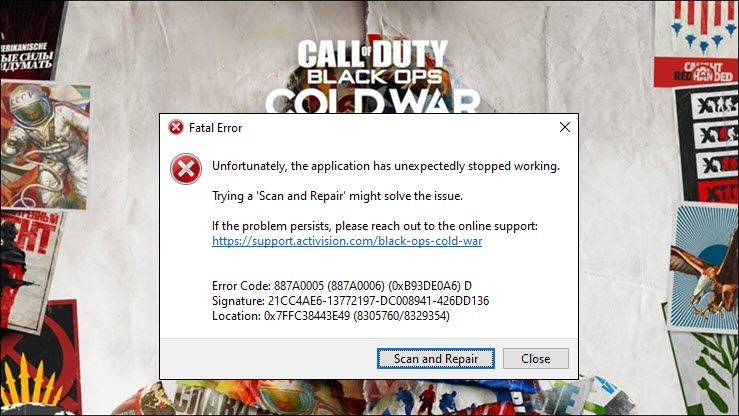
Новая холодная война Black Ops освещена, но с ее выпуском возникает ряд проблем, одна из которых — раздражающая код ошибки 887a0005 . Из-за этого ваша игра постоянно вылетает, особенно в новом режиме зомби.
Хотя эта ошибка кажется сложной, исправить ее совсем не сложно. Здесь мы собрали для вас несколько рабочих исправлений, попробуйте их и сразу же вернитесь к работе.
Попробуйте эти исправления
Возможно, вам не придется пробовать их все. Просто спускайтесь вниз, пока не найдете ту, которая справится с задачей.
- Сканирование и восстановление игровых файлов
- Обновите свой графический драйвер
- Установите все обновления Windows
- Отключить HAG (планирование графического процессора с аппаратным ускорением) )
- Отключить трассировку лучей в игре
Исправление 1: сканировать и восстанавливать игровые файлы
Код ошибки 887a0005 может указывать на проблема честности с вашими игровыми файлами . В этом случае вам нужно будет отсканировать и восстановить все поврежденные или отсутствующие файлы.
Вот краткое руководство для этого:
- Открыть свой Blizzard Battle.net клиент. В левом меню выберите Call of Duty: BOCW .
- Нажмите Опции и выберите Сканировать и восстановить из раскрывающегося меню. Дождитесь окончания проверки.
Теперь вы можете запустить Black Ops Cold War и посмотреть, выйдет ли он снова.
Если этот трюк вам не помогает, просто переходите к следующему.
Исправление 2: обновите графический драйвер
Одна из наиболее частых причин этой ошибки заключается в том, что вы используете неисправный или устаревший графический драйвер . Если вы хотите в полной мере насладиться новой игрой AAA, сначала убедитесь, что у вас установлена последняя версия графического драйвера.
Чтобы получить последнюю версию графического драйвера, вы можете найти и загрузить его на веб-сайте производителя ( AMD или NVIDIA ), а затем установите его вручную. Но если у вас нет времени, терпения или компьютерных навыков для обновления драйвера вручную, вы можете сделать это автоматически с помощью Водитель Easy .
Driver Easy автоматически распознает вашу систему и найдет правильные драйверы для конкретной видеокарты и вашей версии Windows, а также правильно загрузит и установит их:
- Скачать и установите Driver Easy.
- Запустите Driver Easy и щелкните Сканировать сейчас кнопка. Затем Driver Easy просканирует ваш компьютер и обнаружит все проблемные драйверы.
- Нажмите Обновить все для автоматической загрузки и установки правильной версии все драйверы, которые отсутствуют или устарели в вашей системе (для этого требуется Pro версия — вам будет предложено выполнить обновление, когда вы нажмете «Обновить все». Если вы не хотите платить за версию Pro, вы все равно можете загрузить и установить все необходимые драйверы вместе с бесплатной версией; вам просто нужно загрузить их по одному и установить вручную, как обычно в Windows.)
Профессиональная версия Driver Easy приходит с полная техническая поддержка . Если вам нужна помощь, пожалуйста, свяжитесь с нами. Служба поддержки Driver Easy в support@letmeknow.ch .
После обновления графического драйвера перезагрузите компьютер и проверьте, повторяется ли код ошибки.
Если обновление драйвера графического процессора не решает вашу проблему, просто перейдите к следующему решению.
Исправление 3: Установите все обновления Windows
Microsoft только что выпустила обновление 20H2 для Windows 10, включая некоторые регулярные исправления безопасности и множество новых функций. Мы всегда рекомендуем игрокам поддерживать свою систему в актуальном состоянии , так как это поможет избежать множества неприятностей.
А обновить довольно просто:
- На клавиатуре нажмите Win + I (клавиша с логотипом Windows и клавиша i) одновременно, чтобы открыть приложение настроек Windows. Нажмите Обновление и безопасность .
- Нажмите Проверить обновления . Затем подождите, пока Windows загрузит и установит все доступные обновления.
Чтобы убедиться, что вы установили все обновления системы, повтори эти шаги пока не появится сообщение ‘Вы в курсе последних событий’, когда вы нажмете Проверить обновления опять таки.
После установки всех обновлений системы перезагрузите компьютер и протестируйте игровой процесс в Black Ops Cold War.
Если обновления не останавливают сбой, попробуйте следующее исправление.
Исправление 4: отключение HAG (серия GeForce 10 или новее / Radeon 5600 или 5700 серия)
В версии Windows 10 2004 года Microsoft представила новую функцию под названием Планирование графического процессора с аппаратным ускорением , который якобы улучшит производительность приложений. Чтобы разблокировать эту функцию, вы должны использовать последняя версия 2004 года Windows , к Видеокарта серии GeForce 10 или новее / Radeon 5600 или 5700 вместе с последний драйвер графического процессора .
Но, по мнению некоторых ветеранов, причиной появления кода ошибки 887a0005, возможно, являются HAG. Вы можете попробовать отключить HAG и посмотреть, как пойдет.
Вот как:
- В пустой области рабочего стола щелкните правой кнопкой мыши и выберите Настройки отображения .
- Под Несколько дисплеев раздел, щелкните Настройки графики .
- Под Настройки по умолчанию раздел, щелкните Изменить настройки графики по умолчанию .
- Выключить Планирование графического процессора с аппаратным ускорением .
Если этот метод не помог решить вашу проблему, просто попробуйте следующий.
Исправление 5: отключить трассировку лучей в игре.
В некоторых случаях этот код ошибки появляется, когда ваш графический процессор перегружен. Помимо этого, Black Ops Cold War по-прежнему является новым названием, а это значит, что есть еще возможности для улучшения. Трассировка лучей может показаться причудливой, но, по мнению некоторых геймеров, она может быть нестабильной в Black Ops Cold War. Таким образом, вы можете попробовать отключить эту функцию и проверить, исчез ли код ошибки.
Вот как:
- Запустите Black Ops Cold War и откройте НАСТРОЙКИ .
- Перейдите к ГРАФИКА таб. Под ТРАССИРОВКА ЛУЧЕЙ раздел, отключите все три параметра.
- Перезапустите игру и протестируйте игровой процесс.
Ни одно из этих исправлений не может вам помочь? Прочтите этот пост для более подробного устранения неполадок.
Итак, вот решения вашей ошибки с кодом 887a0005 в Black Ops Cold War. Надеюсь, вы остановили крах и сможете насладиться этим шедевром за 60 долларов. Если у вас есть какие-либо вопросы или идеи, не стесняйтесь записывать их в разделе комментариев.
Ошибка 887a0005 в Call of Duty Black Ops Cold War с последующим «синим экраном смерти» способна если не напугать, то очень неприятно удивить.
Есть, конечно, мнение, что в ряде случаев 887a0005 возникает по причине определенных действий самого юзера, нередко ошибка эта появляется и совсем уж на ровном месте. В этой связи о том, что в таком случае делать и как с нею бороться.
Значит, по порядку:
ошибка 887a0005 в CoD Black Ops Cold War — выполняем проверку файлов игры
Зачастую 887a0005 указывает на то, что есть проблема с целостностью файлов игры. Устраняется она стандартно, путем стандартной процедуры сканирования и восстановления через клиент battle.net. А именно:
- открываем клиент battle.net и переходим во Call of Duty Black Ops: Cold War
- жмем «Настройки» и далее — «Проверка и восстановление«;
- после завершения проверки запускаем игру и проверяем результат.
Не пропустите: БЕСКОНЕЧНАЯ ОЧЕРЕДЬ НА СЕРВЕР В COD BLACK OPS COLD WAR
Если ошибка выскакивает снова, то…
проверяем и обновляем драйвер видеокарты
Проверять его надо регулярно. А уж если в CoD начала регулярно появляться ошибка 887a0005, то значит точно пора. К тому же, и NVIDIA, и AMD выпустили обновленные версии драйверов для видеокарт, которые специально оптимизированы для Black Ops Cold War.
Притом выпустили их сразу же после официального релиза игры. То есть, даже не вчера. Выполнить обновления драйера видеокарты можно как автоматически, из соответствующего меню Windows, так и вручную (то бишь, сначала скачать его с сайта производителя, а потом установить из файла).
ошибка 887a0005 в CoD Black Ops Cold War — проверяем и устанавливаем все обязательные обновления Windows
Да, возможно, 887a0005 в игре возникла из-за того, что операционка как бы устарела. Тем более, недавно Microsoft выпустила обновление 20H2 для Windows 10 с кучей исправлений системы безопасности и прочими мелкими патчами.
Поэтому:
- жмем Windows+I, и в окне «Параметров» кликаем «Обновление и безопасность«;
- далее переходим в «Центр обновления Windows» и жмем «Проверить наличие обновлений«;
- дожидаемся завершения установки апдейтов (в Центре обновления должна появиться надпись «У вас установлены все последние обновления«);
- после завершения проверки запускаем игру и проверяем результат.
Не пропустите: ОШИБКА 0X887A0005 В MODERN WARFARE 2: ЕСЛИ НИЧЕГО НЕ ПОМОГАЕТ
ошибка 887a0005 в CoD Black Ops Cold War — отключаем трассировку лучей
Есть верятность, что видеокарта просто не тянет графику в игре. Кроме того, как уже неоднократно сообщалось, сама по себе функция трассировки лучей времена очень сильно нарушает стабильн
ость работы игры. Потому пробуем её на время выключить, а для этого:
- идем в «Настройки» игры, открываем раздел «Изображение«;
- и выключаем все три опции в подразделе «Трассировка лучей» (т.е. ставим «Откл.» для «Трассировка лучей: тени от солнца«, «Трассировка лучей: локальные тени» и «Трассировка лучей: затенение«);
- перезапускаем игру и проверяем.
Не пропустите: ШАГИ В BLACK OPS COLD WAR: НАСТРОЙКИ ЗВУКА, ЧТОБЫ СЛЫШАТЬ ЛУЧШЕ
ошибка 887a0005 в CoD Black Ops Cold War — отключаем аппаратное ускорение
Как показывает практика, данная мера особенно эффективна для видеокарт GeForce 10-й серии и следующих, а также Radeon серий 5600 и 5700. Речь, уточним, о так называемом аппаратном ускорении видеокарты (или Hardware-Accelerated GPU), встроенной функции Windows, которая призвана оптимизировать производительность некоторых приложений.
Но бывает и так, что из-за этой функции игра (и не только CoD) может вылетать или серьезно сбоить. Поэтому в качестве проверки просто отключаем на время аппаратное ускорение и перезапускаем игру:
- выходим на Рабочий стол, кликаем правой кнопкой мыши по пустому месту и в меню жмем «Параметры экрана«;
- в следующем окне кликаем «Настройки графики«;
- и отключаем функцию «Планирование графического процессора с аппаратным ускорением«;
- запускаем игру и проверяем результат.
Ну а если ни одна из перечисленных мер должного эффекта не возымела, то, очень вероятно, придется также полностью переустановить CoD Black Ops Cold War.
The new Black Ops Cold War is lit, but a string of issues come along its release, and one of which is the annoying error code 887a0005. It makes your game crash constantly, especially in the new zombie mode.
Though seems tricky, this error might not be so hard to fix at all. Here we’ve put together some working fixes for you, try them and go back to the field right away.
Try these fixes
You might not need to try them all. Simply work your way down until you find the one that does the trick.
- Scan and repair game files
- Update your graphics driver
- Install all Windows updates
- Disable HAGs (Hardware-accelerated GPU scheduling)
- Disable in-game Ray Tracing
Fix 1: Scan and repair game files
The 887a0005 error code could indicate an integrity issue with your game files. In that case, you’ll need to scan and repair all the corrupted or missing files.
Here’s a quick guide for that:
- Open your Blizzard Battle.net client. From the left menu, select Call of Duty: BOCW.
- Click Options and select Scan and Repair from the drop-down menu. Wait until the checking finishes.
You can now launch Black Ops Cold War and see if it crashes again.
If this trick doesn’t help you, simply continue to the next one.
Fix 2: Update your graphics driver
One of the most common causes of this error is that you’re using a faulty or outdated graphics driver. If you want to fully enjoy a new AAA title, first make sure your graphics driver is up to date.
To get the latest graphics driver, you can search and download it on the manufacturer website (AMD or NVIDIA), and then install it manually. But if you don’t have the time, patience or computer skills to update the driver manually, you can do it automatically with Driver Easy.
Driver Easy will automatically recognize your system and find the correct drivers for your exact graphics card, and your Windows version, and it will download and install them correctly:
- Download and install Driver Easy.
- Run Driver Easy and click the Scan Now button. Driver Easy will then scan your computer and detect any problem drivers.
- Click Update All to automatically download and install the correct version of all the drivers that are missing or out of date on your system.(This requires the Pro version – you’ll be prompted to upgrade when you click Update All. If you don’t want to pay for the Pro version, you can still download and install all the drivers you need with the free version; you just have to download them one at a time, and manually install them, the normal Windows way.)
The Pro version of Driver Easy comes with full technical support. If you need assistance, please contact Driver Easy’s support team at support@drivereasy.com.
Once you’ve updated your graphics driver, restart your PC and check if the error code reoccurs.
If updating the GPU driver doesn’t solve your problem, simply move on to the next solution.
Fix 3: Install all Windows updates
Microsoft has just released the 20H2 update for Windows 10, including some regular security patches and loads of new features. We always recommend players to keep their system up to date, as it could help avoid lots of troubles.
And it’s fairly easy to update:
- On your keyboard, press Win+I (the Windows logo key and the i key) at the same time to open the Windows Settings app. Click Update & Security.
- Click Check for updates. Then wait for Windows to download and install all available updates.
To make sure you’ve installed all the system updates, repeat these steps until it prompts “You’re up to date” when you click Check for updates again.
Once you’ve installed all the system updates, restart your PC and test the gameplay in Black Ops Cold War.
If the updates don’t stop the crash, you can take a look at the next fix.
Fix 4: Disable HAGs (GeForce 10 series or later/Radeon 5600 or 5700 series)
In the 2004 version of Windows 10, Microsoft rolled out a new feature called Hardware-accelerated GPU scheduling, which will allegedly improve applications performance. To unlock this feature, you must be using the latest 2004 version Windows, a GeForce 10 series or later/Radeon 5600 or 5700 series graphics card along with the latest GPU driver.
But according to some veterans, HAGs is possibly the culprit that generates the 887a0005 error code. You can try to disable HAGs and see how it goes.
Here’s how:
- In the empty area of your desktop, right-click and select Display settings.
- Under the Multiple displays section, click Graphics settings.
- Under the Default settings section, click Change default graphics settings.
- Turn off Hardware-accelerated GPU scheduling.
If this method doesn’t fix your issue, simply check out the next one.
Fix 5: Disable in-game Ray Tracing
In some cases, this error code shows up when your GPU is overloaded. Aside from that, Black Ops Cold War is still a new title, which means there’s still room for improvement. Ray Tracing might sound fancy, but according to some gamers it can be unstable on Black Ops Cold War. So you can try disabling this feature and check if the error code disappears.
Here’s how:
- Launch Black Ops Cold War and open SETTINGS.
- Navigate to the GRAPHICS tab. Under the RAY TRACING section, disable all three options.
- Restart the game and test the gameplay.
None of these fixes can help you? Check out this post for more advanced troubleshooting.
So these are the solutions to your error code 887a0005 in Black Ops Cold War. Hopefully, you have stopped the crash and can enjoy this $60 masterpiece. If you have any questions or ideas, feel free to jot them down in the comment section.
57
57 people found this helpful
Available in other languages
Sind Sie auf Fehler 887A0005 in BOCW gestoßen, keine Sorge. Mithilfe unserer ausführlichen Anleitung können Sie den Fehler selber beheben.
Si vous rencontrez l’erreur 887a0005 sur COD: black ops cold war, ne vous inquiétez pas, les solutions dans cet article pourront vous aider.
Things I’ve tried:
uninstalling/reinstalling
-Scan and Repair (way too many times)
-editing config file
-updated drivers (windows and AMD)-many suggested in
-game settings, all have failed
(I’ve even tried 30fps with playstation 1 graphics and still crashed)
-couldn’t get refund
-I don’t even have the option to turn off GPU Scheduling, but i’ve seen that suggested a ton of times
-spent hours on hours looking into people’s previous post about this same problem and they’re still not able to play
please help me play with the boys again </3