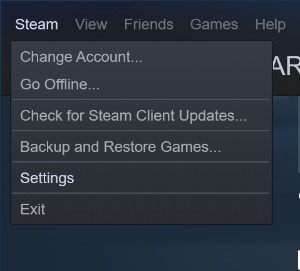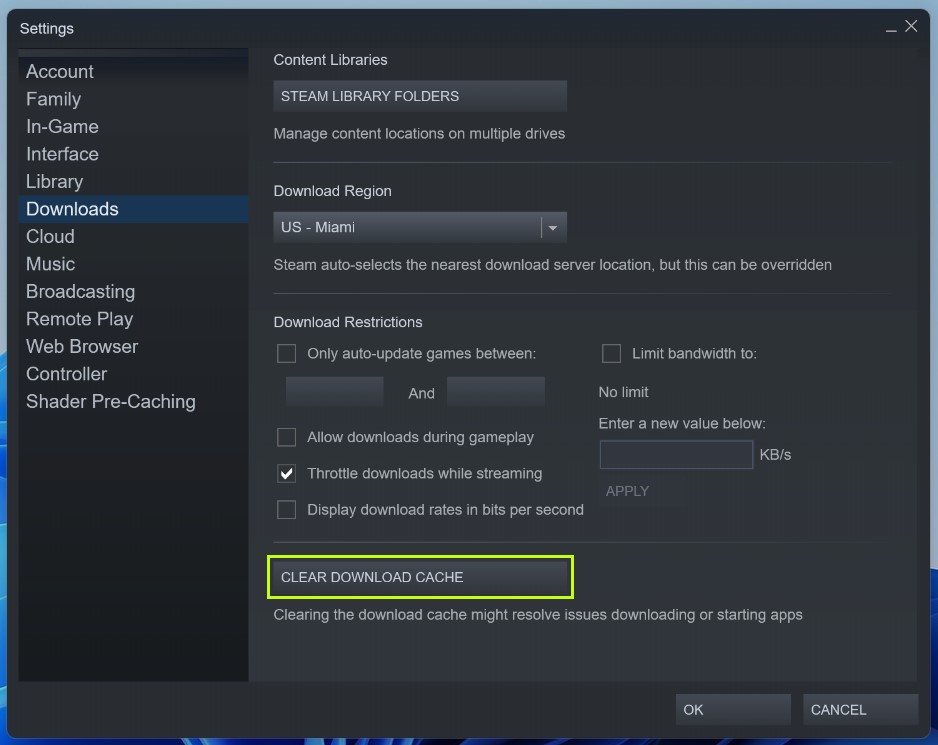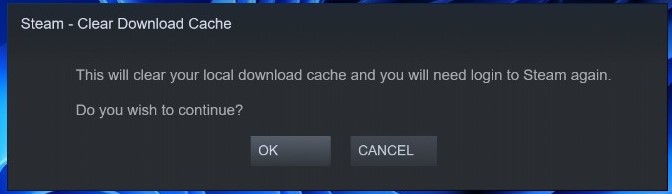by Matthew Adams
Matthew is a freelancer who has produced a variety of articles on various topics related to technology. His main focus is the Windows OS and all the things… read more
Updated on
- The Bungie error code chicken occurs when Destiny 2 players’ PC lose connections with that game’s server.
- Clearing the download cache is one way you might be able to fix the Destiny 2 error code chicken on PC.
- Restarting internet devices is another potential error code chicken fix.
Destiny 2 is a thrilling multiplayer first-person blaster when you can play it. But unfortunately, some players can’t play Destiny 2 because of the chicken connection error. The chicken error message says:
Your connection to Destiny 2 character servers has been lost… For information on resolving this issue visit help.bungie.net and search for error code: chicken.
That error can occur on Windows PCs and consoles. Below are some potential error code chicken fixes for Windows Destiny 2 players.
What is the Bungie error code chicken?
The Bungie error code chicken is a server connectivity issue that stops players from signing in. Players can’t access characters to play Destiny 2 when that error occurs.
Error code chicken can sometimes be a server-side issue. So, there might not always be much you can do to resolve the issue. However, the chicken error can still occur when there isn’t a server outage.
How do I fix the error code chicken?
1. Reboot Your Router/Modem
- Firstly, unplug the power cable from the back of your internet router.
- Leave the router unplugged for about one to two minutes.
- Plug your internet router back in, and press its power button if it doesn’t come back on automatically.
- Wait approximately five minutes until all the internet connectivity lights turn on.
- Try playing Destiny 2 again.
NOTE
The instructions above are for rebooting routers that incorporate modems. If you’ve got a separate modem, you’ll also need to unplug that. Then, plug the modem back in before the router.
2. Run the Internet Connections troubleshooter
- Open Settings in Windows 11 or 10 by right-clicking the taskbar’s Start button and selecting the shortcut for that app.
- Then click the Troubleshoot navigation option from the System tab in the Settings app.
- Select Other troubleshooters to bring up a list of available troubleshooting wizards.
- Click Run for the Internet Connections troubleshooter.
- Select the Troubleshoot my connection to the internet option, and apply any suggested resolutions.
NOTE
In Windows 10, select Update & Security > Troubleshoot within Settings. Then you’ll need to click the Additional troubleshooter’s navigation option to access them.
- How to Show The Folder Size on Windows 11?
- Fix: No Internet in Windows 11 Safe Mode With Networking
- Bing Chat won’t save the conversation if the information is private
3. Clear the download cache (Steam fix)
- Open the Steam client software.
- Click the Steam menu to select the Settings option.
- Select Downloads on Steam’s Settings window.
- Press the Clear Download Cache button.
- Select OK on the Clear Download Cache confirmation window that pops up.
Download and install a program like CCleaner if you want to clear your cache with a few clicks. Add a shortcut to your desktop and run CCleaner at any time to thoroughly clean your PC.
When you want to delete a downloaded cache, having a professional tool to assist you can be useful. The intelligent scan allows you to precisely specify what you want to delete from Steam’s cookies and cache.
⇒ Get CCleaner
How can I check the server status for Destiny 2?
Bungee has a maintenance schedule for the Destiny 2 server. Sometimes the chicken error can occur during a maintenance period. Players can view the maintenance schedule on this Destiny Server page.
To check for unscheduled server outage issues affecting Destiny 2, open the Bungie Help page. That Twitter page usually reports most general server-related outage issues for the game.
Aside from that, Downdetector is a good site to check for outages. The Destiny page there will tell you if there’s a more general server outage issue for the game.
If there’s a server-side issue, you might need to wait a day or two for Bungie to get it sorted. First, try applying the above potential fixes for Destiny 2’s chicken error when there isn’t a server issue.
Note that Bungie also recommends playing Destiny 2 with a wired connection. If a wired internet connection is available to you, try playing the game with that alternative connection option.
You can discuss Destiny 2’s chicken error by adding comments below this post. Also, let us know if you have further questions about fixing that issue.
Destiny 2, как и другие крупные игры, сталкивается с десятками разных ошибок и проблем. На официальном сайте перечислено около 100 различных кодов. С ними может столкнуться любой игрок. Если их пролистать, практически все сбои являются следствием «общих сетевых ошибок». Иными словами, если проблема не в серверах, то в вашем подключении к интернету. Вот руководство по самым частым кодам ошибок в Destiny 2 и способам их решения.
Chicken
Chicken – один из самых распространенных кодов ошибок у игроков, которые не могут подключиться к Destiny 2. По аналогии с общими сетевыми сбоями, проблема может быть как на стороне пользователя, так и самих серверов. Так как она встречается часто, мы ее рассмотрим. Прочие подобные сбои можно исправлять по тому же алгоритму.
Первым делом стоит перейти в аккаунт Twitter @BungieHelp и посмотреть, нет ли сообщений о том, что сервера сейчас не доступны. Особенно часто это случается сразу после выхода нового сезона. Если ошибка продолжает появляться сравнительно долго, стоит попробовать следующие действия.
Руководство:
- Отключить загрузки, фильмы и другие активные задачи, использующие много трафика.
- Очистить кэш консоли или Steam на ПК.
- Перезагрузить маршрутизатор.
- Использовать руководство по уменьшению задержек и потери пакетов на официальном сайте.
- Выполнить действия по устранению сетевых ошибок.
Honeydew
Ошибка часто появляется в периоды выхода нового сезона. Honeydew появляется исключительно из-за проблем со стороны Bungie. Главная причина – «публичный доступ к действию был вручную заблокирован Bungie», это сказано в разделе справки на сайте. Решений проблемы нет, нужно только ждать и проверять @BungieHelp.
Olive
Olive – код ошибки, возникающий по нескольким распространенным причинам. Пользователи ПК часто могут не увидеть сбой просто после перезагрузки игры. Консольным игрокам придется перезагрузить и приставку. Причина может быть и в недоступности серверов. Часто проблема в том, что учетная запись Destiny 2 не связана с Bungie. Это можно сделать на веб-сайте разработчиков Bungie.
Endive
Сбой появляется в ситуациях, когда игровая платформа находится на техническом обслуживании. Нужно проверить статус той платформы, через которую сейчас играете: Steam, PSN, Xbox Live, Stadia. После обслуживания появится возможность подключиться к игре.
Sheep
Сбой появляется в ситуации, когда у кого-то в вашей команде нет последнего обновления. Нужно удостовериться, что у вас и товарищей по команде установлен актуальный апгрейд. Порой для этого приходится вручную переходить в раздел «Загрузки» и запускать скачивание принудительно. Еще стоит проверить, что на накопителе достаточно места для размещения файлов обновления.
Weasel
Ошибка Weasel появляется по нескольким причинам. Чаще всего ее видят те пользователи, которые играют в Destiny 2 на нескольких платформах одновременно. Проблема появляется из-за перекрестного сохранения файлов. Также ошибку Weasel могут увидеть те, кто получил бан. Порой она появляется и в роли классической сетевой ошибки после обновления игры или добавления большого объема нового контента.
Cabbage
Является конкретной ошибкой интернета, связанной с тем, что «настройки маршрутизатора блокируют связь со службами Destiny или от них». Стоит попробовать перезагрузить роутер. Если это не сработает, лучше попробовать подключить кабель напрямую к ПК. Еще один вариант – попробовать в настройках роутера: включить UPnP, выключить расширенные настройки безопасности и настройки для определенных игр или приложений.
Guitar
Guitar – уникальная ошибка, обозначающая то, что на земле оказалось слишком много предметов. Это могут быть сферы силы, боеприпасы и т. п. Чтобы исправить ошибку, нужно подобрать предметы с земли. Возможно, даже придется почистить кэш Steam.
Beaver
Beaver у некоторых пользователей называется FLATWORM или LEOPARD – проблемы, связанные с консолями. Несколько устройств не могут подключиться друг к другу. Часть пользователей смогли исправить ошибки включением UPnP в своем роутере или воспользовавшись руководством по уменьшению потерь пакетов.
Вы получили цыпленка с кодом ошибки Destiny 2? В этом руководстве объясняется, что означает это сообщение и как его исправить.
Любая игра, требующая какой-либо формы онлайн-соединения, неизбежно время от времени будет иметь проблемы с этим соединением. Будучи постоянно в сети, Destiny 2 также не застрахована от этого. Есть ряд проблем, которые могут повлиять на этот всегда онлайн-шутер от первого лица, а также ряд разочаровывающих сообщений об ошибках, с которыми столкнутся фанаты. Одной из них, которая существует уже много лет, является Error Code Chicken.
Разработчик Bungie любит разбивать свои коды ошибок уникальными и легко идентифицируемыми именами, такими как этот и столь же надоедливый код ошибки CAT. Это облегчает игрокам объяснение проблемы, с которой они сталкиваются, и поиск быстрых решений того, что может мешать их игре. Многие коды ошибок перекрываются с точки зрения симптомов, но все же важно отметить конкретный код ошибки для наиболее точных действий по устранению неполадок. Вот как решить проблему с кодом ошибки «Цыпленок».
Что такое код ошибки «Цыпленок» в Destiny 2?
Код ошибки «Цыпленок» возникает, когда возникла проблема с соединением между игроком и серверами Destiny 2.При появлении ошибки игроки будут отключены от игры, если они уже играли, когда появился ужасный Цыпленок. Если это не так, оно появится сразу после выключения, и игрок вообще не сможет подключиться. Это может произойти по множеству причин, например, при подключении игрока к серверу. не простой процесс. К счастью, есть решения. Они будут варьироваться от довольно простых до сложных, в зависимости от основной причины проблемы.
Разрешение кода ошибки Chicken
Есть несколько шагов, которые можно предпринять, чтобы решить проблему Error Code Chicken:
- Подтвердите, что с серверами нет проблем. Если проблема находится на стороне Bungie, то никакие действия по устранению неполадок не помогут. В этом легко убедиться, проверив официальную учетную запись Bungie Help в Твиттере.
- Дважды проверьте, что в вашей личной сети нет проблем и что вы можете получить доступ к онлайн-контенту с помощью своего устройства и других устройств в сети.
- Как всегда, для онлайн-игр рекомендуется проводное соединение. Это не всегда возможно, но попробуйте проверить с проводным подключением. Это может помочь определить, связана ли проблема с вашим WiFi-соединением, маршрутизатором или модемом.
- Очистите кеш консоли (выключите консоль, отключите ее от сети на пять минут, снова подключите и включите, перезапустите Destiny 2), очистите Steam’ загрузить кеш или очистить веб-кеш для Epic Games (в зависимости от того, на какой платформе вы играете).
- Для более сложных действий по устранению неполадок, таких как включение UPnP, переадресация портов или проверка типа NAT, Bungie предлагает исчерпывающее гайд по расширенному устранению неполадок.
- Выключите и снова включите модем и маршрутизатор/шлюз, отключив питание не менее чем на 30 секунд, а затем снова подключив его. Если это не помогло решить проблему, а ваша личная сеть по-прежнему не работает, обратитесь к обратитесь к своему интернет-провайдеру за помощью в восстановлении доступа к сети.
About The Author
Destiny 2 players are experiencing the Error code Chicken while they playing the game.
This is a very annoying error that pops in the middle of the game.
Error code usually occurs due to crowded servers or might be having network connectivity issues.
Here is one of the users sharing their experience with error code chicken on Reddit:
Don t worry about it!
The CPU Guide brings you the best working solution to solve Destiny 2 Error Code Chicken.
Solution 1: Restart the Game
Whenever you encounter Destiny 2 Error Code Chicken and any game bug, you should restart the game before trying any further solutions.
Restarting the game will eliminate any temporary error occurring due to the old cookies and cache or the system’s other software clashing with your gaming software.
All of these errors will be eradicated after a simple restart of the game/PC or any other platform you use.
Read More: Destiny 2 Keeps Crashing? Freezing PC
Solution 2: Check the Server Status
Sometimes the Destiny servers are down for maintenance or having technical issues and this leads to Destiny 2 Error code Chicken.
So, it is better to check the server status before applying any further solutions.
To check the server status of the Destiny 2 game, follow the steps mentioned down below:
- Go to the help.bungie.net
- Here you can check the server status if the server is down for maintenance they will let you know on this page.
- Similarly when the server is down from the technical issue here the server status will be updated.
Now if the Destiny 2 server is working fine then most probably there is an issue from your side.
Follow the upcoming solutions to troubleshoot your PC to Fix Bungie Error Code Chicken.
Solution 3: Run the Application as Administrator
Running the program as an administrator will definitely help you eradicate the “Destiny 2 Error Code Chicken” error as it might lack the privileges required to run the Application.
Here is how you can run the application as an administrator:
- Open the Desktop.
- Then go to the battle.net Game Launcher
- Right-click on the Launcher icon
- A menu will open
- Select “Run as administrator “
Now the program will start running smoothly without giving you the error Error Code Chicken on Destiny 2.
If you are still facing the “Destiny 2 Error Code Chicken” then proceed to the next solution.
Solution 4: Clear Download Cache on Steam
Sometimes when there is an old cache on steam this will lead you to Destiny 2 Error Code Chicken.
So in order to avoid the error in your game, you have to delete the old cache stored in the steam.
Here is how you can clear the download cache on steam:
- Click on the steam located in the top left corner
- A small menu will appear select Settings options
- A new window will open
- Select the Download Option from the side menu
- Now click on the “CLEAR DOWNLOAD CACHE“
- A pop-up message will come to select OK
Now successfully clear the download cache on steam.
If you still have the chicken error then the next solution will definitely help you to kill this error.
Solution 5: Power Cycle Your Router
If the above solution didn’t work then this solution will work and provide a better internet connection which will help you solve the Destiny 2 Error code Chicken.
All you need to do is follow these steps:
- Turn off your router completely by taking out the power cable from the power switch.
- Now leave it for 5 to 10 minutes and then plug it back in.
- And check if the Wi-Fi is visible to you or not.
Make sure you restart those devices which are affected in the process for an accurate fix.
Best Routers To Buy
Budget Router
TP-Link WiFi 6 AX3000 Smart WiFi Router
Super Router
TP-Link Archer AX11000 Tri-Band Wi-Fi 6 Router
After power cycling your router it is better to Update your Wi-Fi drivers to avoid any error code Chicken Destiny 2.
Solution 6: Update Wi-Fi Drivers through Device Manager
If you use the Wi-Fi Modem and you don’t update the Wi-Fi drivers in a long time then it’s time to update the Wi-FI drivers to have uninterrupted internet to avoid error code Chicken Destiny 2.
- Click on the Search icon
- Type Device Manager
- Click to open device manager
- Then select the Network adapter
- A further menu will open
- Find your Wi-Fi drivers
- Click right on the Wi-Fi card name
- Click on the updated driver
- Now a new window will open
- Select “Search automatically for drivers“
- If you want to install some other driver on your Wi-Fi then
- Select “Browse my computer for drivers“
- And then go to the path where you download the new drivers.
After updating the drivers sometimes the inappropriate DNS cache is causing errors while you gaming to fix this follow the next solution.
Solution 7: Clear DNS Cache and Data
Is it OK to clear the DNS cache?
Since clearing the DNS cache removes all the entries and forces your computer to repopulate those addresses the next time you try accessing those websites. This won’t affect the performance of Destiny 2 and eliminate Error code Chicken Destiny 2.
How do I reset my DNS settings? How do I clear my DNS cache?
- Click on the Windows start icon on the bottom left corner.
- Then press the Windows key + R.
- The Run box will appear.
- Type cmd.exe, and click on OK.
- Then on the cmd window, enter the following commands: (Note: Type the following commands, and hit Enter after every command)
- “ipconfig/flushdns”
- “ipconfig/registerdns”
- “ipconfig/release”
- “ipconfig/renew”
Close the window.
Now after clearing the DNS Cache and Data it’s time to set your DNS settings automatic on your PC/laptop to fix the Error code Chicken Destiny 2.
Solution 8: Setting your DNS to Automatic on Windows
To fix “Destiny 2 Error Code Chicken”, we suggest setting your DNS automatically.
Here is you can set DNS on Automatic:
- Press Windows key + R.
- Then type ncpa.cpl and click OK.
- In the internet connection, right-click on Ethernet and choose properties.
- In the properties window, choose Internet Protocol Version 4 (TCP/IPv4) or Internet Protocol Version 6 (TCP/IPv6)
- Click the Properties button
- Now choose the options “Obtain IP address automatically” and “Obtain DNS server automatically”
- Click OK.
If you already using the automatic DNS settings then you should try the Google DNS manually.
Solution 9: Using DNS manually or Google’s DNS to Fix Destiny 2 Error code Chicken
Here is how you can set Google’s DNS in Windows 11:
- Press Windows key + R.
- Then type ncpa.cpl and click OK.
- In an internet connection, right-click on Ethernet and choose properties.
- In the properties, the window chooses Internet Protocol Version 4 (TCP/IPv4) or Internet Protocol Version 6 (TCP/IPv6)
- Click the Properties button.
- Now write 8.8.8.8 in the box next to ‘Preferred DNS server’
- And then write 8.8.4.4 next to the ‘Alternative DNS server
Hope this will help you to fix the Bungie Error code Chicken if not then move on to the next solution.
Solution 10: Switch to a More Reliable VPN
Free VPN did not allow you to stream at full speed they set a limit to the free version which is not a very useful speed for working or gaming.
The premium VPN helps the players to achieve an uninterrupted gaming experience and will not compromise the FPS and ping of the game.
For your convince, I am listing down some most reliable plus they are working with other users without having any Destiny 2 Error code Chicken.
DISCOUNTED VPNS FOR THE CPU GUIDE READERS
- Nord VPN
- Vpyrvpn
- Express VPN
- Avast Secure Line
- Zenmate
Hope the above Solutions help you to eradicate the Destiny 2 Error code Chicken.
If you have any queries or suggestions, feel free to share your experience with us in the comments section down below or you can reach us on our social handles.
FAQs
How do I fix error 2 chicken Destiny?
Here are top 5 fixes for Error 2 chicken destiny:
1. Restart the Game
2. Check the Server Status
3. Run the Application as Administrator
4. Clear Download Cache on Steam
5. Power Cycle Your Router
Why do I keep getting error codes on Destiny 2?
This might happens due the multiple factors but most of the players experience errors on Destiny 2 due to the bad connectivity.
Ошибки подключения следует ожидать в играх с живым сервисом, и Destiny 2 не является исключением. Игроки обязательно столкнутся с кодами ошибок, особенно при запуске нового сезона, обновлении или удалении контента.
Код ошибки Chicken в Destiny 2 часто встречается у игроков и напрямую связан с подключением к домашнему Интернету. По той или иной причине пользователь не может подключиться к Destiny 2 из-за проблемы с их модемом/маршрутизатором или интернет-провайдером (ISP). В этом случае, скорее всего, пользователь вообще не может подключиться к своему домашнему Интернету.
Хотя Bungie приписывает код ошибки Chicken конечному пользователю, это может быть не всегда так. В Твиттере BungieHelp служба поддержки компании сообщила об увеличении количества кодов ошибок Chicken, что, скорее всего, является результатом со стороны компании, а не пользователя. Игроки должны, в первую очередь, следить за BungieHelp для получения последних отчетов об ошибках Destiny 2, прежде чем продолжить устранение неполадок.
В настоящее время мы расследуем увеличение количества кодов ошибок CHICKEN.
— Bungie Help (@BungieHelp) 11 мая 2021 года
Не существует “универсального” решения проблемы с ошибкой Chicken. Скорее всего, проблема с подключением одного пользователя может отличаться от проблемы другого пользователя. Если BungieHelp не сообщил об ошибке Chicken со стороны компании, игрокам следует выполнить следующие действия в случайном порядке.
- Если возможно, подключите свой компьютер или консоль непосредственно к домашнему модему /маршрутизатору с помощью кабеля Ethernet.
- Очистите кэш консоли или кэш загрузки в Steam. <пр>
- Кэш консоли: Полностью выключите консоль. При выключении питания на 100% отсоедините шнур питания от задней панели консоли. Подождите не менее пяти минут, прежде чем что-либо предпринимать. Подключите шнур питания обратно к консоли, включите консоль и повторно запустите игру.
- Кэш загрузки Steam: Открыв Steam на ПК, откройте панель настроек. В разделе “Настройки” перейдите на вкладку “Загрузки”. На вкладке Загрузки нажмите ОЧИСТИТЬ КЭШ ЗАГРУЗКИ. Нажмите “ОК” для подтверждения. Снова войдите в Steam и повторно запустите игру.
Если эти решения не работают, игрокам следует создать тему на форуме помощи Bungie с подробным описанием проблемы с подключением и продолжить следить за аккаунтом BungieHelp в Твиттере.
Наихудший сценарий – это возможное локальное отключение, вызванное интернет-провайдером пользователя. В этом случае пользователям следует обратиться к своему местному интернет-провайдеру, если код ошибки Chicken сохраняется.
Для получения дополнительных руководств по Destiny 2 обязательно ознакомьтесь с руководствами по профессиональным играм.
Копирование информации с сайта greednews.su разрешено только при использовании активной гипер ссылки на новость, спасибо за то что цените наши авторские права!
Поделиться ссылкой:
Ещё интересные статьи:
Автор сайта Малов Евгений 1982 г.р.
Закончил КСК КБГУ и СГА Нальчик в 2004
Работал в газете Северный Кавказ визуальным редактором
Занимаюсь разработкой сайтов и пишу тексты
Оценить статью:
Загрузка…

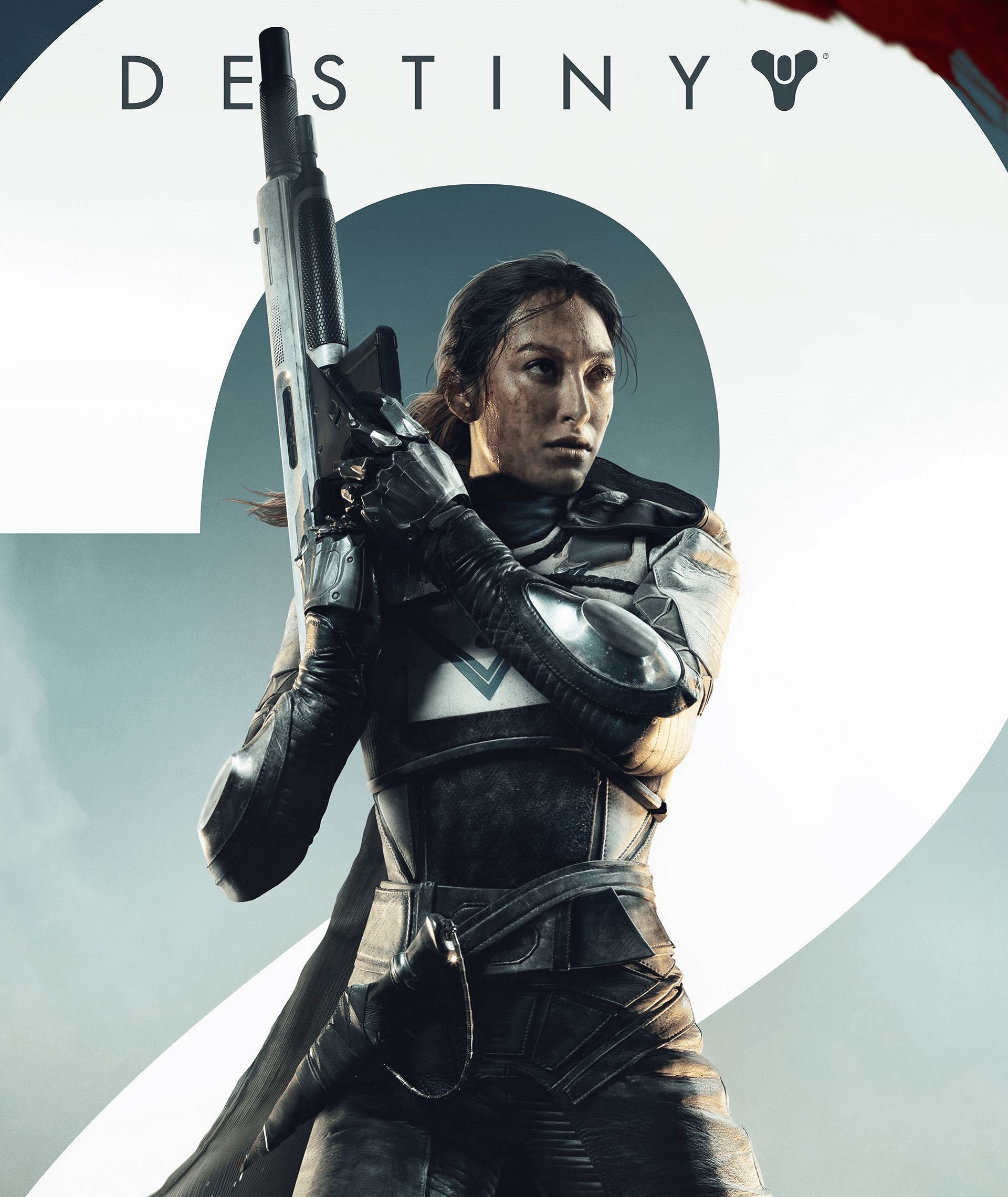
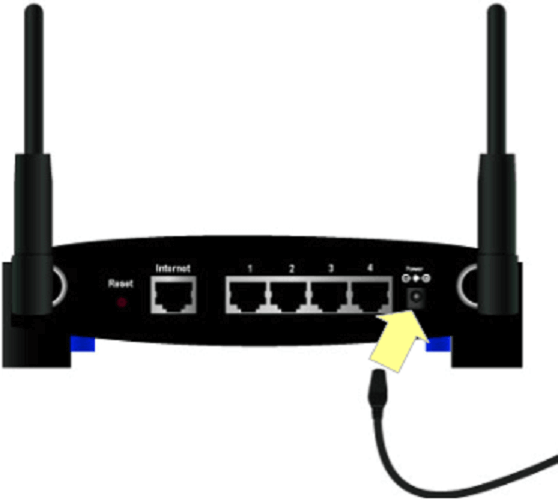
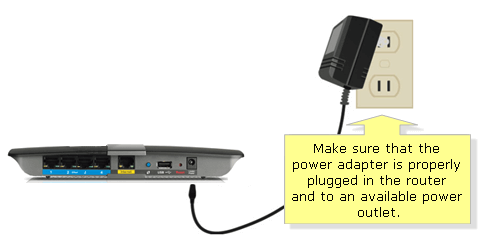

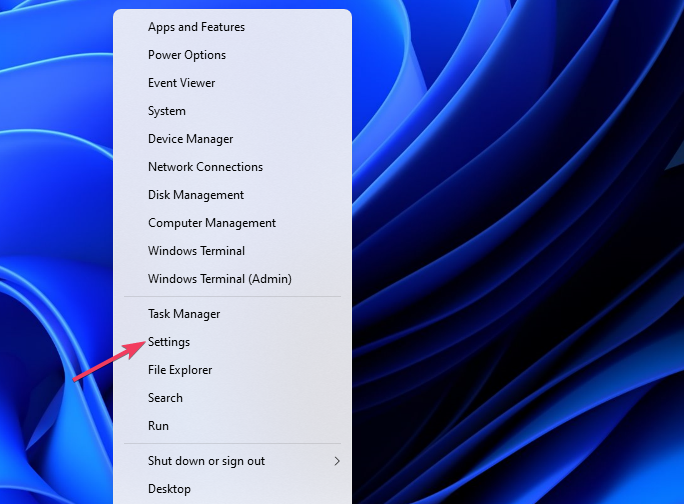
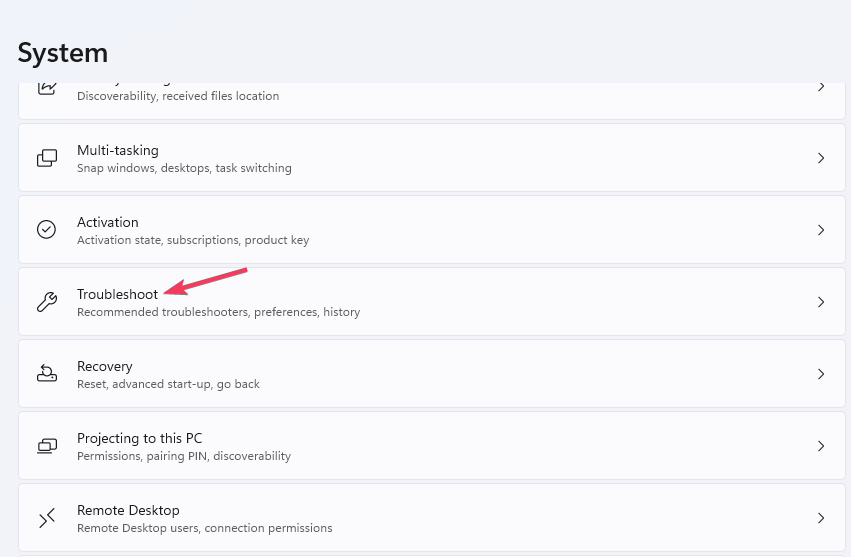

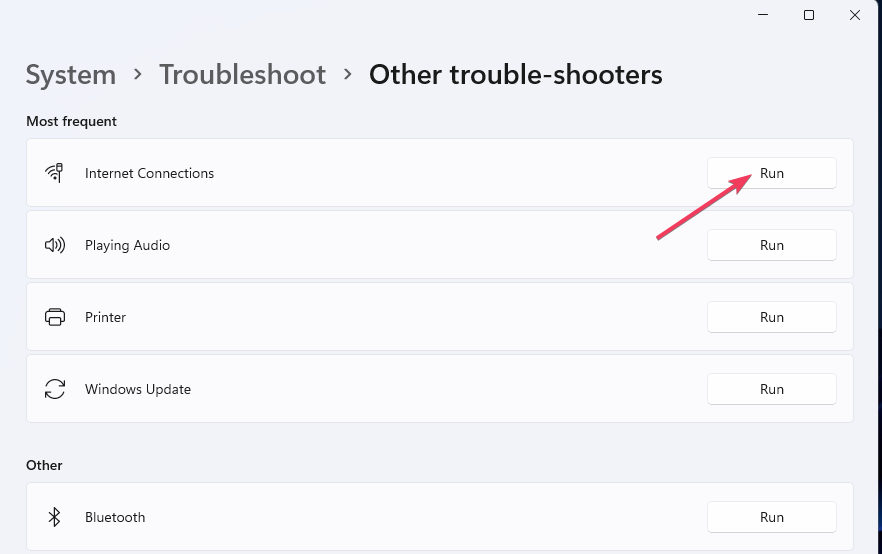
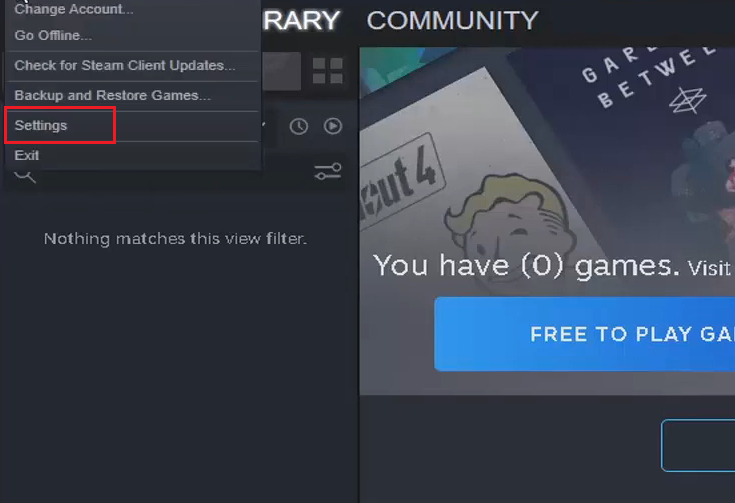
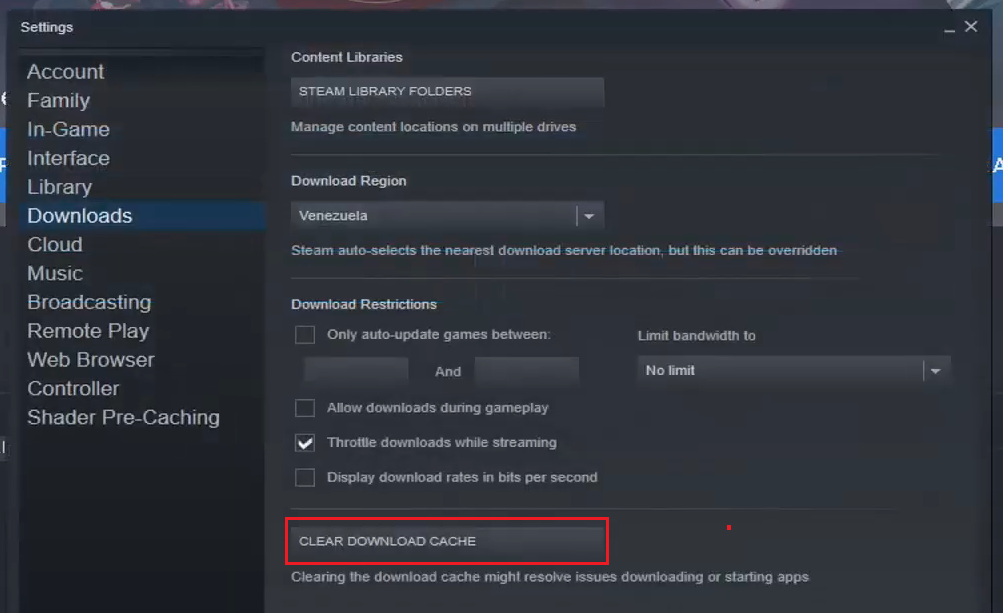
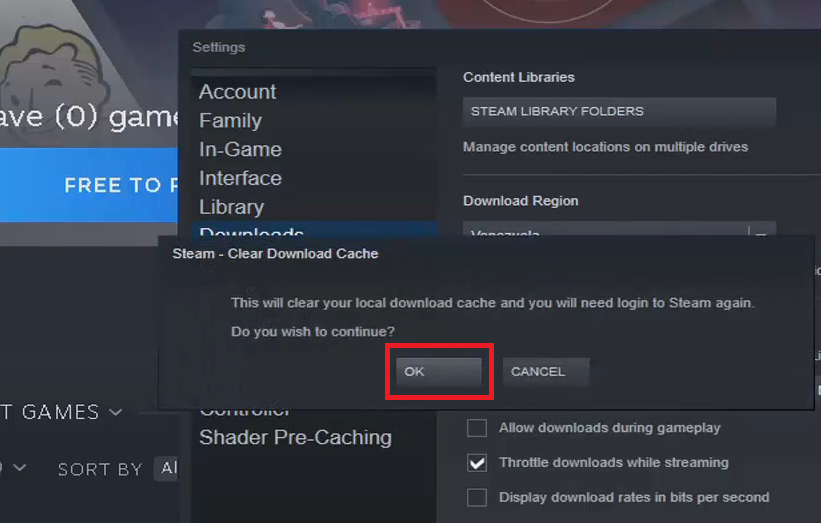
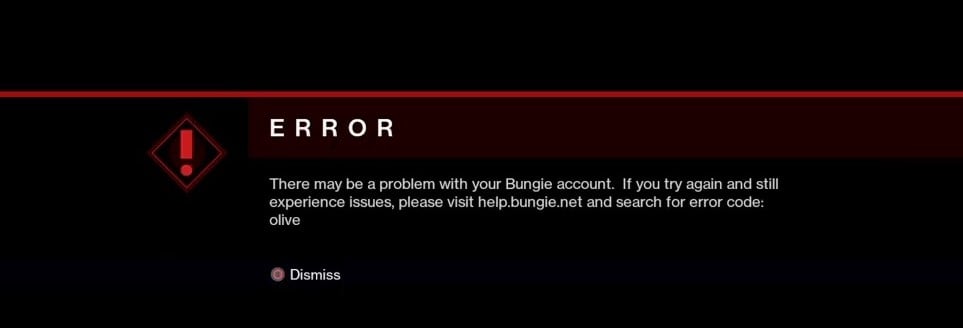
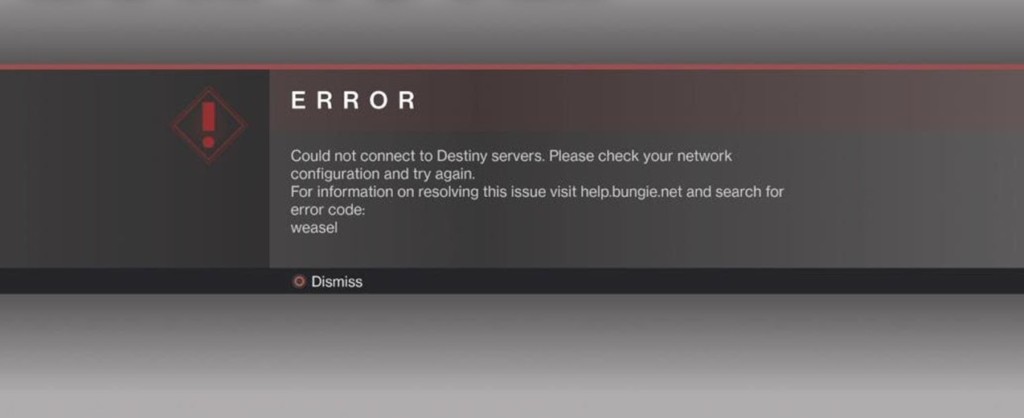
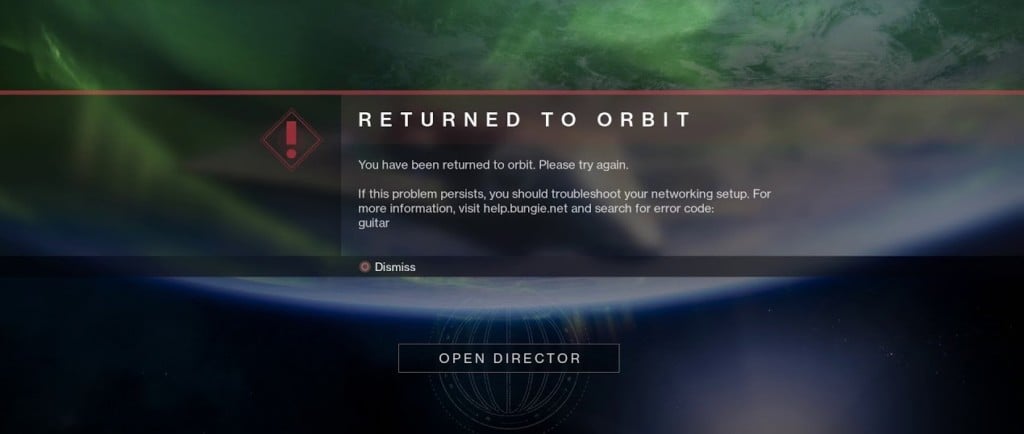



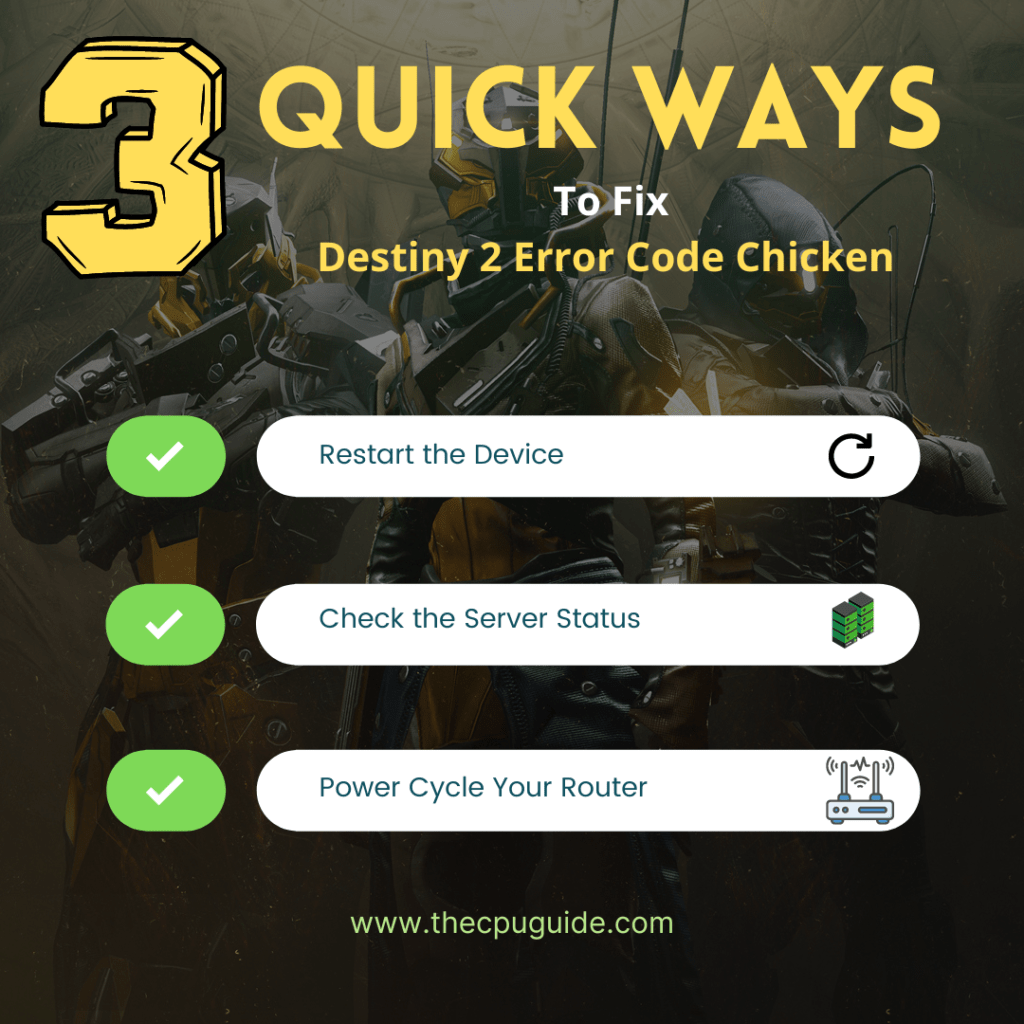
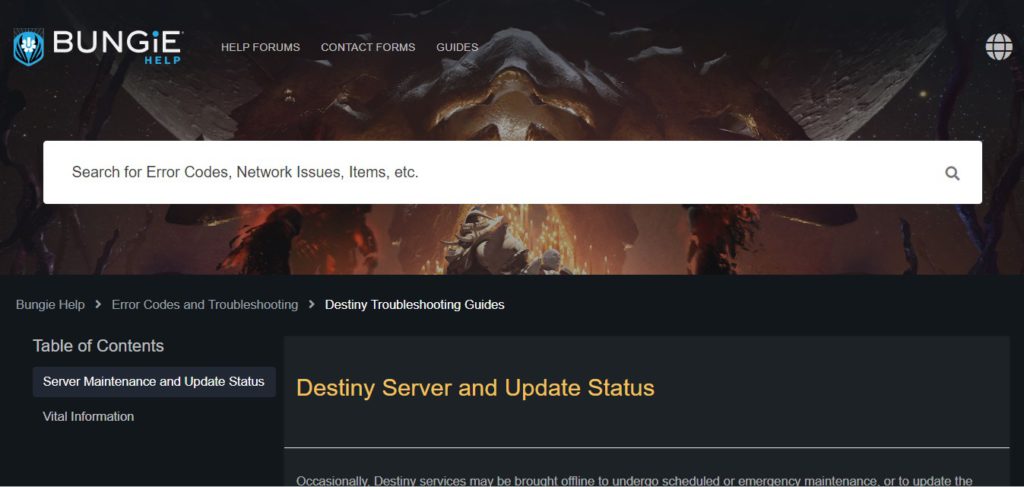
![[Solved] Destiny 2 Error Code Saxophone](https://www.thecpuguide.com/wp-content/uploads/2022/07/Run-as-administrator-Error-Code-Saxophone.jpg)