Title: How to Fix PS4 Error Code CE-30035-1: Troubleshooting Guide
Introduction:
Hello, fellow gamers! In this guide, we’ll explore several methods to help you fix the PlayStation 4 error code CE-30035-1. This error can be frustrating, but don’t worry; we’ve got you covered. Let’s dive into the solutions, step by step.
Method 1: Sign Out and Sign Back In
- From the main dashboard of your PS4, access the settings menu.
- Inside the settings menu, go to «Account Management.»
- Select «Sign Out.»
- After confirming the operation, sign back in at the login screen.
- Check if the problem is resolved.
Method 2: Keep Only One Account on Your PS4
- Go to Settings.
- Select «Login Settings.»
- Choose «User Management.»
- Select «Delete User.»
- If there are multiple accounts, delete all but the main account you are using.
Method 3: Activate or Reactivate Console as Primary
- From the main dashboard of your PS4, access the settings menu.
- Inside the settings menu, go to «Account Management.»
- Access the «Activate as Your Primary PS4» menu.
- Choose «Activate» at the confirmation prompt.
- If your console is already set as your primary PS4, deactivate it, restart your PS4, and then reactivate it.
Method 4: Restore Licenses
- Go to Settings.
- Select «Account Management.»
- Choose «Restore Licenses.»
- This process may take some time, depending on your licenses and internet connection.
Method 5: Clear System Cache
- Turn off your PS4.
- Unplug the power cable and disconnect any peripherals (controllers, headsets, hard drives, etc.).
- Wait for about five minutes before reconnecting the power cable and restarting the console.
Method 6: Disconnect the External Hard Drive
- If you have an external hard drive, disconnect it.
- Turn on the PS4, and the game should allow you to install it.
- Plug the external drive back in, and it may ask whether to keep the game on the system or the drive.
Method 7: Rebuild the PS4 Database
- Turn off the PS4 completely.
- Press and hold the power button until you hear two beeps (initial press and after about seven seconds). This boots the PS4 into safe mode.
- Connect a DualShock 4 controller with a USB cable and press the PS button.
- Select the option to «Rebuild Database.»
This method may take some time but often resolves the problem.
Conclusion:
We hope these methods have helped you fix the PS4 error code CE-30035-1 and get back to your gaming adventures. If you have any further questions or need additional assistance, feel free to leave a comment. Thank you for tuning in, and happy gaming!
Thank you for reading, and if you found this guide helpful, please comment then we create more useful content.
[100% fixed*] 8 ways to fix ps4 error ce-30035-1 (fixed)?
8-ways-to-fix-ps4-error-ce-30035-1,8 ways to ps4 error ce-30035-1,fixed ps4 error ce-30035-1,ps4 error ce-30035-1,ps4 error ce-30035-1 fixed,ps4 error ce-30035-1,ce-30035-1
PS4 error Code CE-30035-1, PS4 CE-30035-1, Can’t Access Downloaded Games. The PS4 error Code CE-30035-1 has been springing up a lot recently, causing a ton of disappointment for PS4 proprietors as they’re not able to get to their library of downloaded PS4 games. The issue implies that your framework has deactivated your game license as a whole.
The PSN can frequently run into error s like the feared CE-30035-1, however it ought not be a lot of reason to worry. PS4 clients can frequently wind up with latch signs on PlayStation 4 games they own in their Library without having the option to get to them.A error screen prompts clients to actuate their gadget as the «Essential PS4», yet players are as yet kept out of their titles without having the option to enact their PS4 as the Essential.
Reason behind ps4 error ce-30035-1
✅On the off chance that this error happens, there might be an impermanent issue brought about by various covering procedure on your control center:
✅Switch off your PlayStation®4 console, turn off the power link and plug it back in, then restart the control center.
✅Assuming the issue continues, kindly look at Notices to check whether there are any continuous downloads or establishments underway. Trust that downloads or establishments will complete prior to attempting in the future.
[fixed*] 8 ways to fix ps4 error ce-30035-1 (solved)?
In the event that you get this code, your framework has deactivated your game license and hence obstructing you from getting to your substance. There is a known solution for this issue, as itemized underneath.
✅- Account management
✅- Sign Out
✅- Sign In
✅- Initiate as Your Essential PS4
✅- Reestablish License
Quite possibly you will be unable to reestablish license on the main attempt; assuming this is the case, then you might get another error code, after which you ought to attempt once more. On the off chance that a few license couldn’t be reestablished after the cycle, you might get error ps4 error ce-30035-1.
Have confidence assuming we find some other arrangements we’ll make certain to refresh this article.
Solution:-01:- Account Management
From the home screen, go to Settings > Record The executives.
Solution:-02- «Reestablish License».
When the license have been reestablished, the games will be opened on the PS4.
Potential issues while reestablishing license
For some players hit with this error code, the license aren’t reestablished as the interaction slows down partially through, and they are met with a «PSN servers under upkeep» error screen.
Solution:-03- Take a look at PSN Servers.

As we’ve said over, the normal reason for the ce-30035-1 error code on the PS4 or PS5 is broken or disconnected servers. With this, the main thing that you ought to do while managing this error code is to actually take a look at the situation with PSN and its administrations.a dedicated status page,
Luckily, Sony gave a committed status page, where clients can check and screen the present status of Playstation Organization’s administrations.
Everything thing that you could manage is stand by. Server related mistakes must be managed on their side, and any changes made on your end won’t transform anything.a dedicated status page,
Solution:-04- Restart Your Playstation.
Perhaps of the best practice that you ought to do when you experience issues on your Playstation is to restart its framework. All this will permit your control center to reload its assets and dispense with any impermanent error s that might have happened.
For the PS4, look at the means beneath to restart it.

✅On your regulator, press and hold the PS button until you see the Speedy Menu.
✅From that point forward, go to the Power tab and feature the Restart PS4 choice.
✅At long last, press the O or X button on your regulator to continue.
Then again, you can follow the aide underneath on the off chance that you’re utilising a PS5:

✅In the first place, find the PS button on your Dual sense regulator.
✅Then, press and hold the PS button to open the Speedy Menu.
✅Finally, select the Restart PS5 choice and trust that your framework will reboot.
Solution:-05- Re Login Your PSN account.
Brief bugs and errors that happen on the stage might have made your client information bad. At the point when this occurs, you might battle to get to the Playstation Organization and its administrations.
Fortunately, this can be fixed by essentially logging out your PSN account on your PS4 or PS5.
You really want for PS4 clients, this to do:

✅In the first place, go to the Settings of your Playstation.
✅Presently, open the Record The board tab

✅In conclusion, click on the Sign Out button
✅On the off chance that you own a PS5, follow the step beneath:
On your PS5, explore to the Settings and access the Client Records tab.
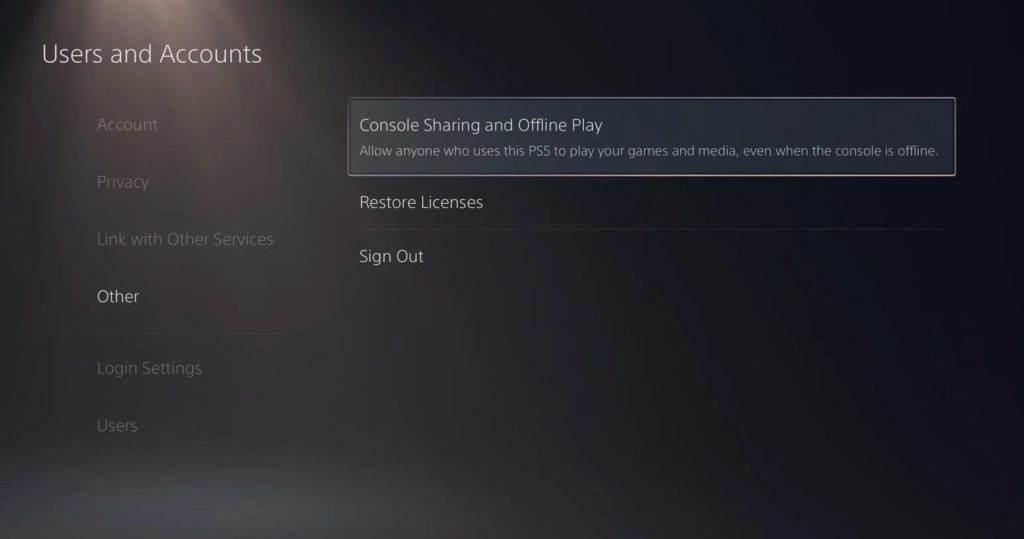
✅From that point forward, open the Other tab.
✅At last, select Sign Out.
✅Really look at Your network connection
Since the Playstation Organization is a web-based stage, it needs a steady connection with run accurately. Assuming you experience the ce-30035-1 error code on your PS4 or PS5 while getting to an internet based highlight, it might show that your connection is slow or temperamental.
To affirm this, run an organization test on your Playstation by exploring to Settings > Organization > Test Web Association
Solution:-06- Update Your Playstation.
Your Play station working framework might definitely disapprove of organization availability, which sets off the ce-30035-1 error code. Luckily, Sony discharges incessant updates on their control center to fix any bugs or mistakes that might have happened.
For the PS4, you can refresh its framework by doing the accompanying advances:

✅Utilising your regulator, explore to the Settings and open the Framework Programming Update tab.
✅From that point onward, select the Update Currently button.
✅Finally, click Acknowledge to affirm your activity and introduce the update.
On the off chance that you are utilising a PS5, you can refresh your framework by doing the accompanying:

✅In the first place, go to the Settings of your PS5.
✅Then, explore to Framework > Framework Programming > Framework Programming Update and Setting.
✅In conclusion, click on Update Framework Programming and pick Update Utilising Web.
Solution:-07- Check your system network connection
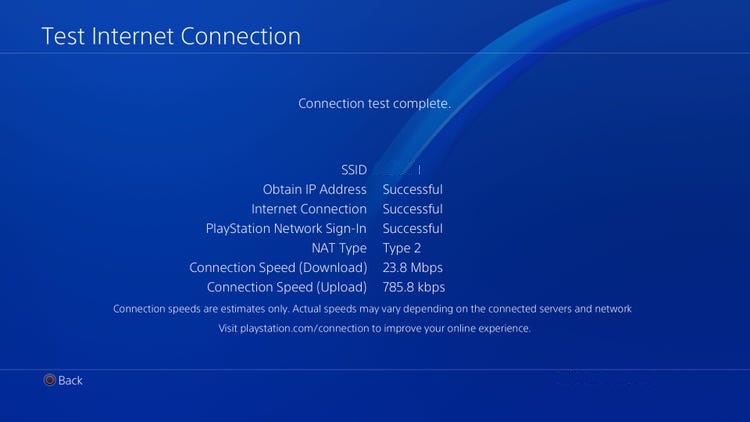
Click here to check your system live network
Solution:-08- Report the Issue to Playstation.

Right now, you have done your part to investigate the ce-30035-1 error code on the PS4 or PS5.contact Playstation support
In the event that you actually can’t get to any Playstation Organization administration, contact Playstation support and request their help to determine the issue. Make a point to let them know the means that you’ve proactively done, give your record, and show the model of your Playstation to assist them with surveying your anxiety quicker.contact Playstation support
Ошибка CE-30035-1 является довольно распространенным сбоем при использовании PlayStation. В этом гайде я расскажу как исправить ошибку CE-30035-1 в PS4.
Как правило, данная ошибка происходит при открытии игры с другой учетной записи. Ошибка с кодом CE-30035-1 говорит о том, что операция, которую вы проводите — заблокирована.
Как убрать ошибку CE-30035-1
Точного исправления этой ошибки нет, но вы можете попробовать подождать некоторое время и после попробовать провести операцию снова. Также данная ошибка появляется при выполнении сразу двух операций, например запуска игры и установки другой.
Today I will tell you some ways to fix error code ce300351 on PlayStation 4.
Method 1: Sign out and sign in back from the main dashboard of your PS4 console access the setting menu once you’re inside the settings menu access the account management next select sign out after you confirm the operation sign back in at the login screen that just appeared and see if the problem is now fixed.
Method 2: Make sure just one account is on your PS4 go to settings select login settings select user management select delete user now if there is more than one account then delete all of them and leave only the main account that you are using.
Method 3: Activate or reactivate the console as primary from the main dashboard of your PS4 access the settings once you’re inside the settings menu go ahead and access the account management menu you’re inside the account management menu access the activate as your primary PS4 menu then choose to activate at the confirmation prompt to initiate the procedure in case your console is already set up as your primary PS4 deactivate it then restart your PS4 and return to this menu to activate it once again after this operation is complete restart your PS4 and see if the problem is resolved once the next startup is complete.
Method 4: Restoring license just go to settings select account management select restore license restoring your licenses may take several seconds to minutes depending on the number of licenses you have in your internet connection.
Method 5: Clear the system cache to do that you need to turn off the PS4 after that unplug the power cable from the power source and disconnect any peripheral attached to your console such as a controller headset hard drive Etc, wait for about five minutes before connecting it again to power and restart the console thank you 6 disconnect the external hard drive if you have an external hard drive then disconnect it turn on the PS4 and the game should let you install it then plug the drive back in and it’ll ask to delete the game from the system or the drive delete it from the external storage if it gets stuck on the please wait for the screen just restart the PS and you should be good to go.
Method 6: Rebuild the PS4 database firstly turn off the PS4 completely after that press and hold the power button release it after you’ve heard two beeps one when you initially press and another about seven seconds later this will boot the PS4 into safe mode connect a DualShock 4 controller with a USB cable and press the PS button on the controller select the option rebuild database it will warn you that it may take hours most of the time this solution resolves the problem.
So one of the steps should help you to get rid of the error so that’ll be all thank you so much for your precious time and please appreciate our work through your valuable comment.






