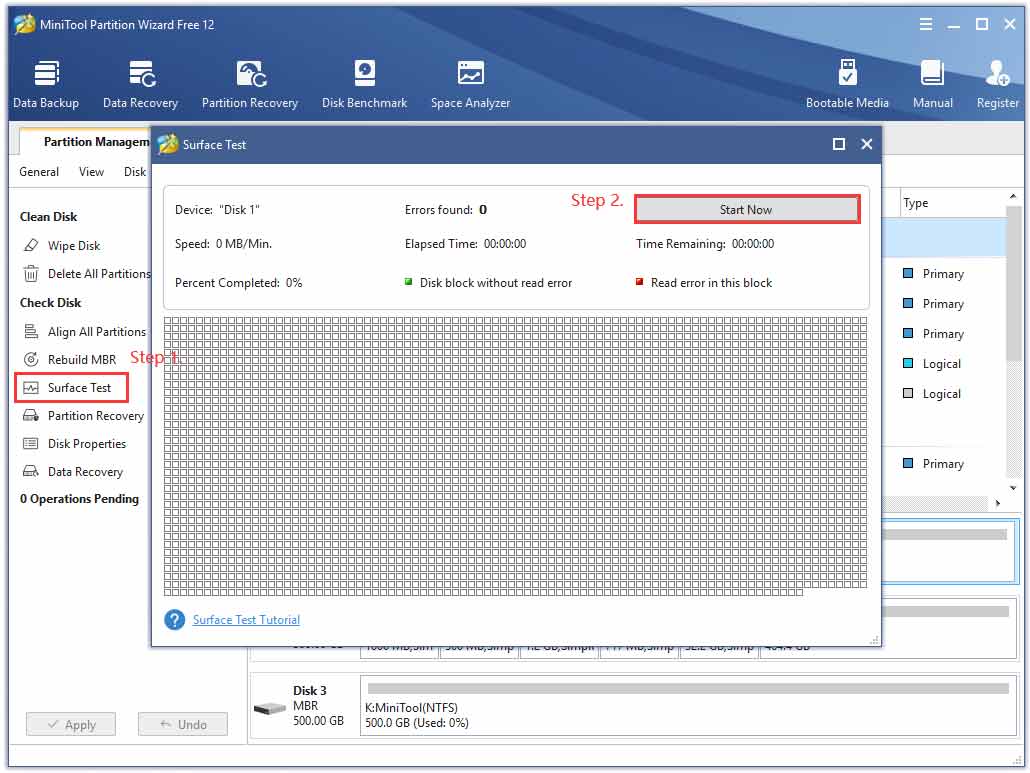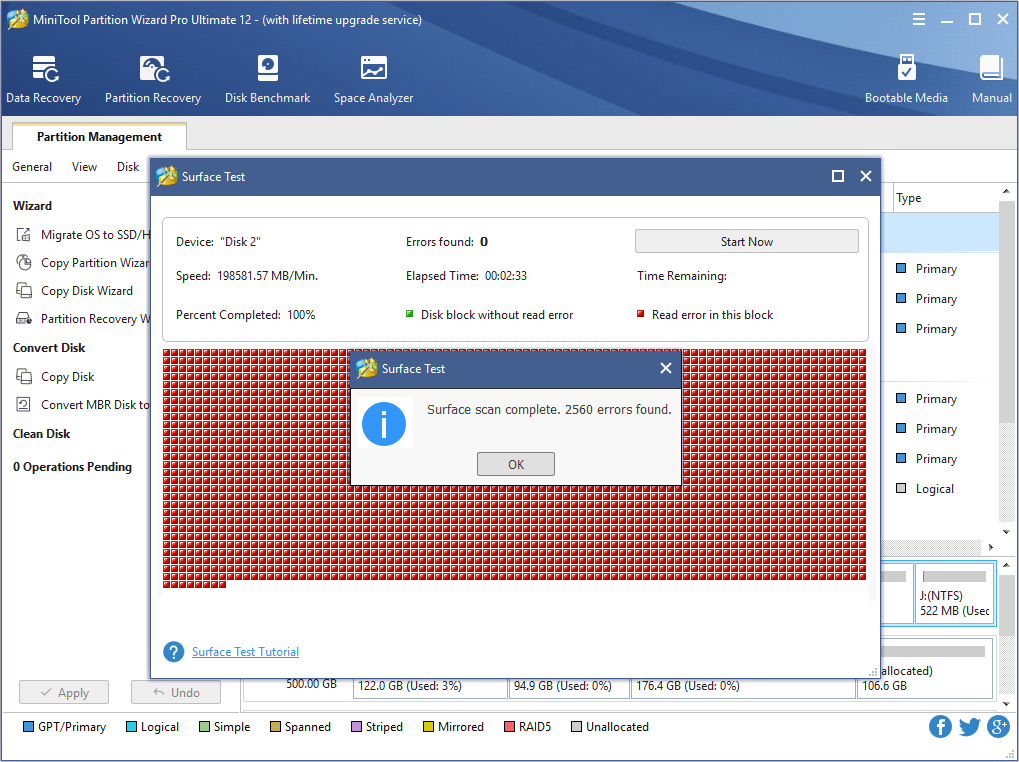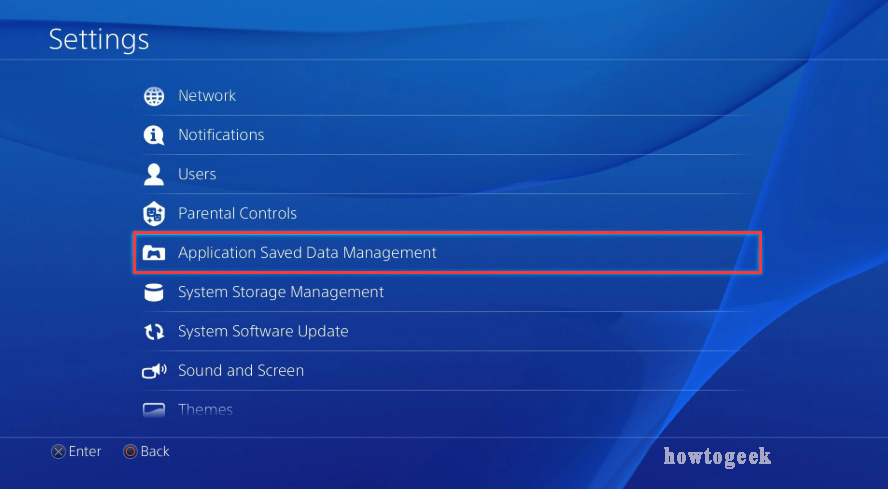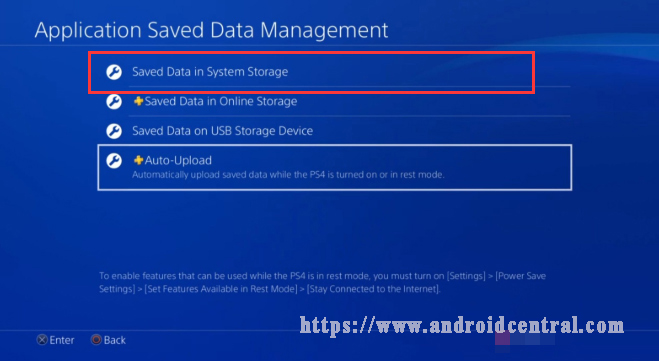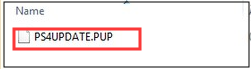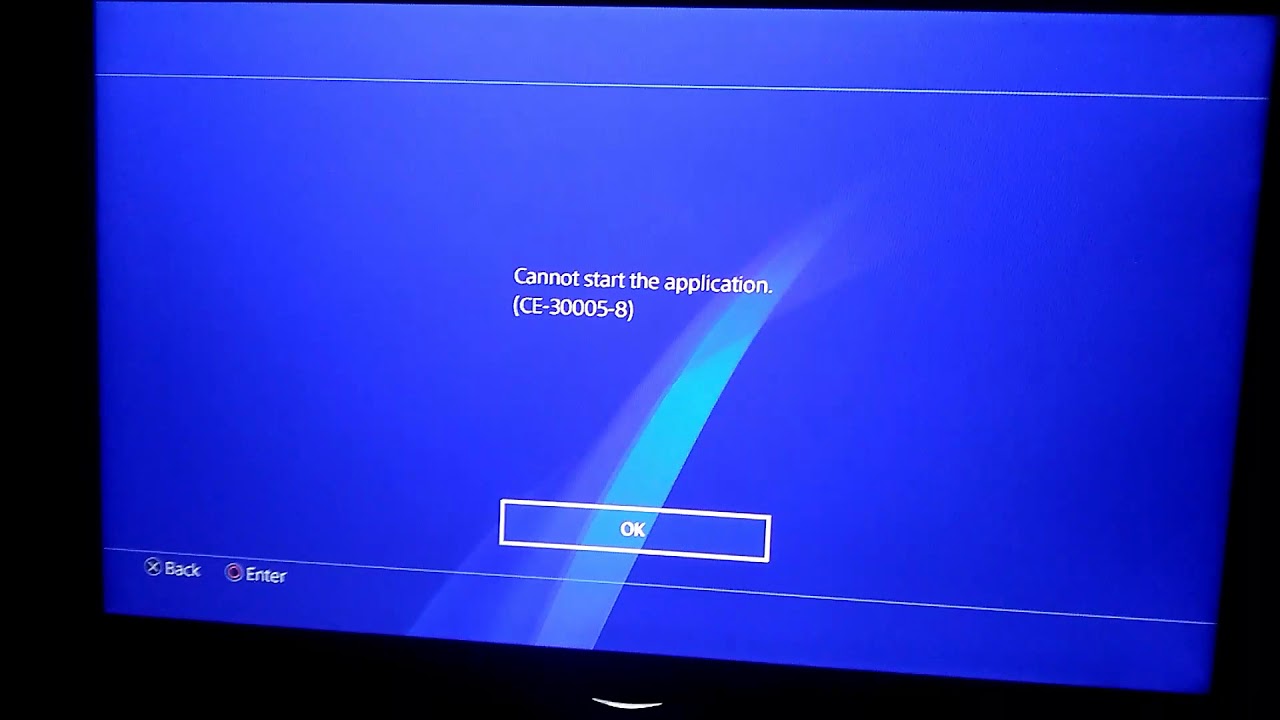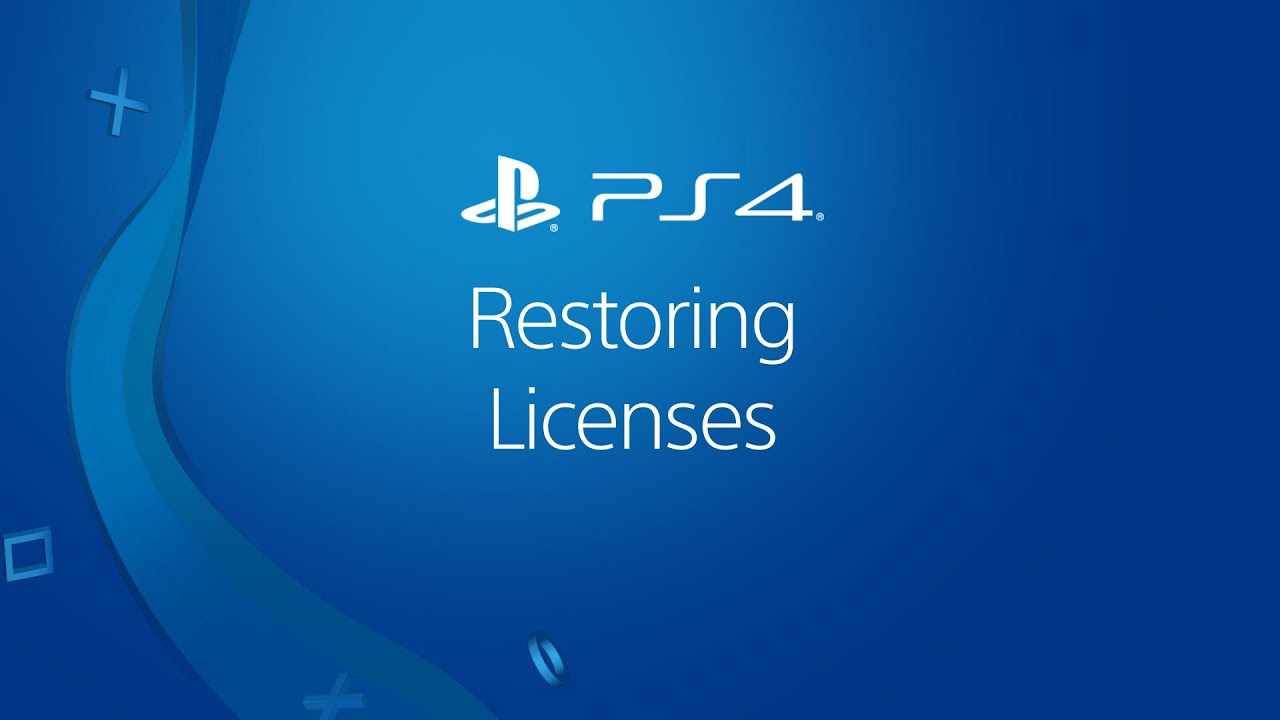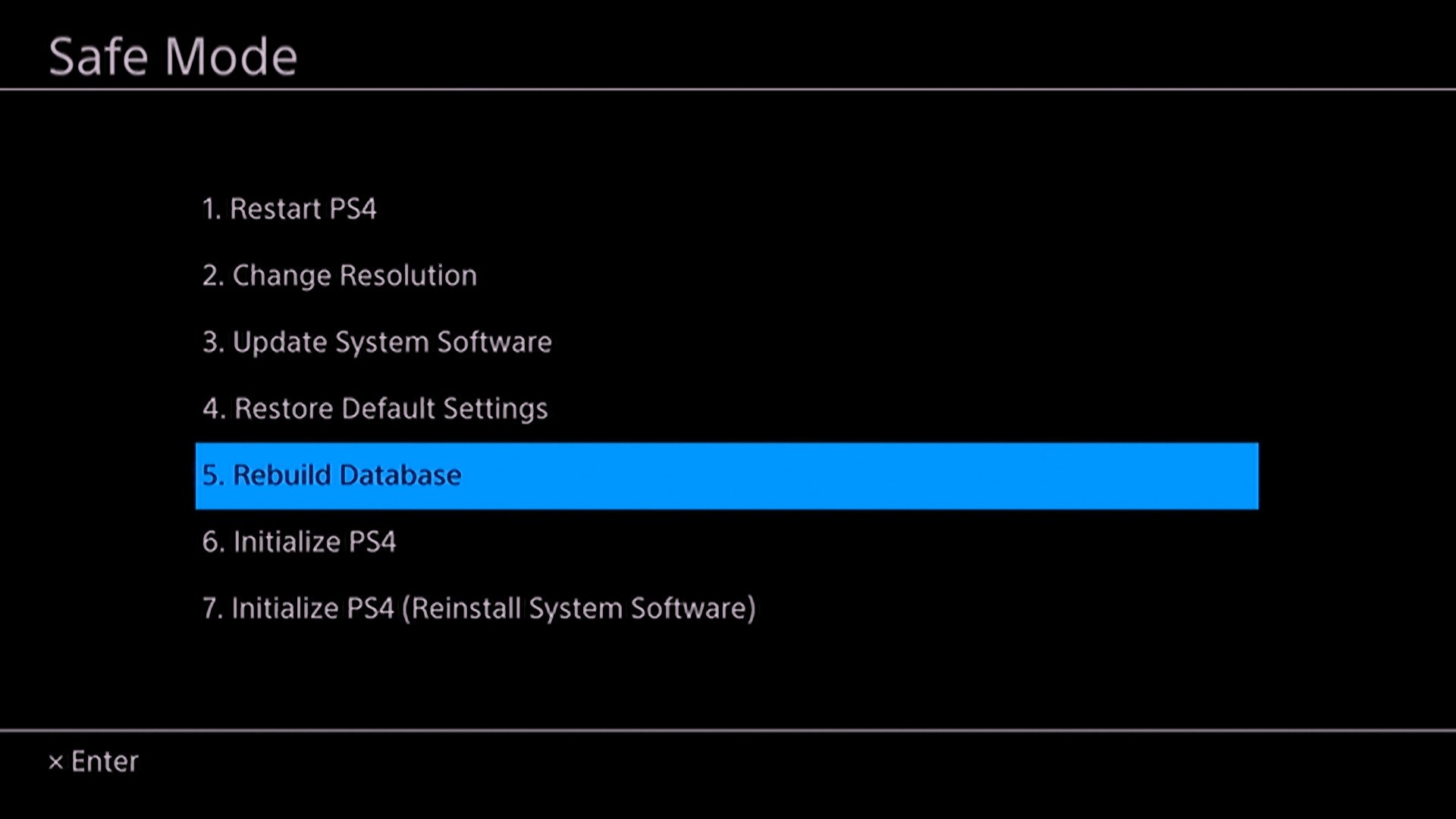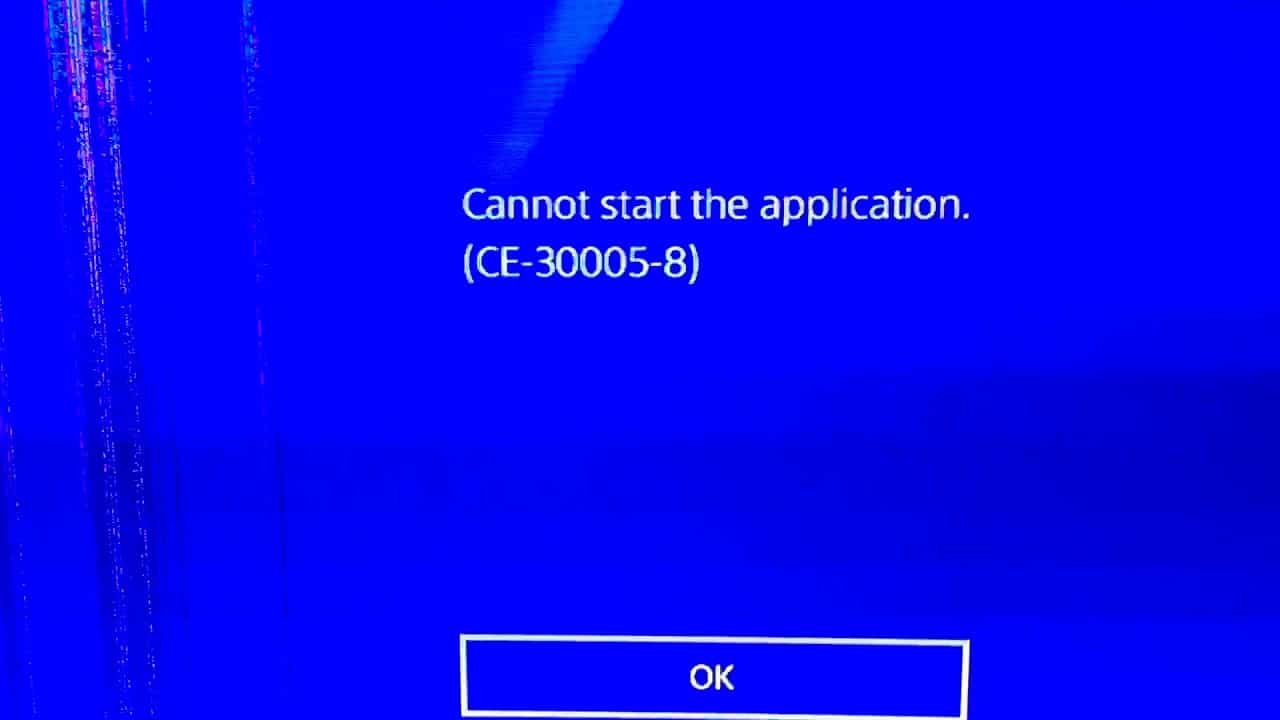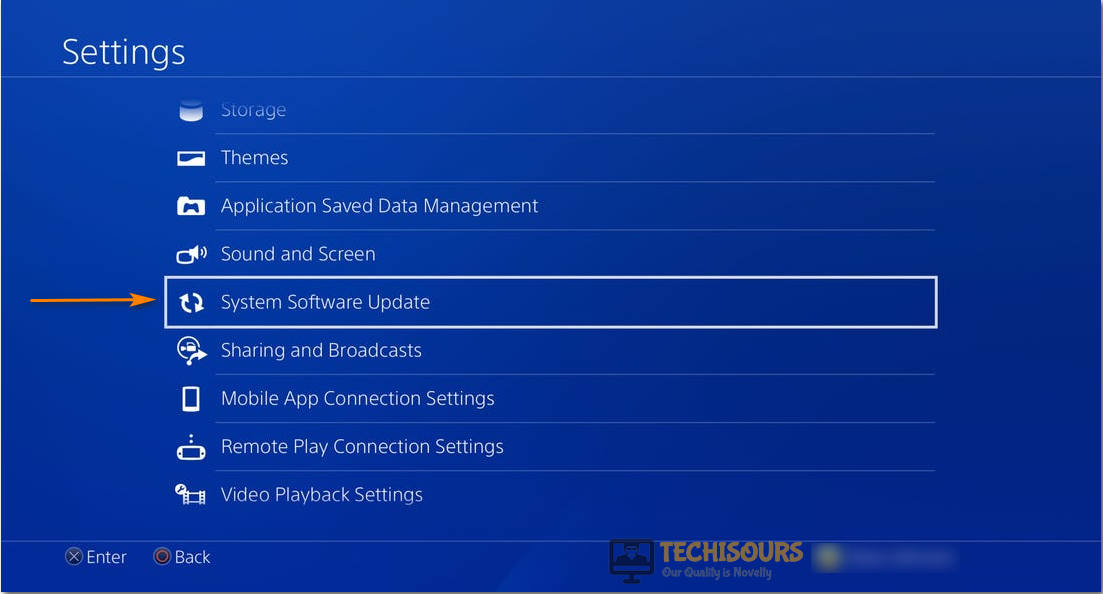Порой PS4 начинает работать неправильно: при попытке открыть игру, высвечивает «Невозможно запустить приложение. Код ошибки CE-30005-8». Это может означать, что есть какие-то повреждения на диске с игрой, проблемы с HDD или конфликты. К примеру, это может проявиться при попытке установить игру с накопителя во время инсталляции обновления. Практически всегда ошибка возникает при использовании диска для добавления игры в свою библиотеку. Однако, известны случаи проявления сбоя и в момент создания резервной копии.
Как исправить ошибку CE-30005-8 на PS4?
Еще до начала каких-то действий по исправлению ситуации, рекомендуем:
- Проверить, достаточно ли свободного места на консоли. Если игра требует 20 Гб пространства, на жестком диске должно быть доступно 40 Гб.
- Проверить качество подключения кабеля, которым соединяется консоль с HDD. Он часто пересыхает и выкидывает разные сбои. Рекомендуем с периодичностью в несколько лет его менять.
- Если поломка касается внешнего накопителя, стоит попробовать отформатировать его в систему exFat на ПК.
- Протестировать диск на других консолях. Возможно, он поврежден и не работает совсем. Может помочь его очистка с помощью безворсовой ткани, промывание под водой и даже с использованием WD40.
Самое очевидное, но от того не менее действенное решение – перезапуск консоли и повторная вставка диска после его очистки. Только после него стоит идти дальше, непосредственно к исправлениям ошибки CE-30005-8.
Способ 1: переустановка игры
Очень часто причина в неполной установке игры. Во время инсталляции часть файлов могли не быть добавлены должным образом, поэтому консоль не может их обработать. Стоит удалить и попробовать установить заново.
Как переустановить игру:
- Открываем вкладку «Библиотека» и идем в раздел «Игры».
- Выбираем проблемную игру, переходим в ее параметры и выбираем «Удалить».
- Подтверждаем удаление и переустанавливаем игру.
Способ 2: обновляем ПО PS4
Если установлена старая версия программного обеспечения для PS4, больше вероятность столкнуться с ошибкой CE-30005-8. Порой этого оказывается достаточно для решения проблемы. Только лучше предварительно удалить игру и изъять диск из дисковода. Обновление доступно в настройках консоли и особых трудностей вызвать не должно.
Способ 3: реконструкция базы данных
В случае повреждения базы данных, ее восстановление может исправить ошибку. Только рекомендуем заблаговременно создать резервную копию важных данных на накопителе и извлечь все диски из привода.
Пошаговая инструкция:
- Загружаем PS4 в безопасном режиме и подключаем контроллер в тот момент, когда появляется об этом уведомление.
- Выбираем «Реконструировать базу данных».
- После завершения процедуры советуем перейти в свой профиль в раздел «Хранилище» и выбрать «Сохраненные данные».
- Если установилась проблемная игра, удаляем ее.
Еще можно в режиме отладки выбрать игру и активировать отключенные права.
Если это не сработало, можно попробовать выполнить инициализацию системы. Параметр тоже находится в безопасном режиме. В крайнем случае можно полностью перепрошить консоль, но до этого дело вряд ли дойдет.
It is annoying that you cannot start the application with the stop code CE-30005-8, especially when you are eager to play the favorite game, right? How to fix this error? Now, read the post of MiniTool and you will get the most effective troubleshooting methods from it.
Determine the Real Reason for the PS4 Cannot Start Application CE-30005-8 Error
In order to get rid of the PS4 cannot start application CE-30005-8 error code, you need to figure out its root causes. According to the survey, the real reason behind this type of error is fundamentally related to a hardware failure with your device.
What hardware failures will arouse the error CE-30005-8? There are 3 major forms of devices are responsible for the error, including your PS4 internal and external hard drive, or the Blu-Ray/DVD player. So, you need to diagnose these devices separately.
The PS4 CE-30005-8 error indicates hardware failures, especially on your PS4 hard disk drive. As you know, it is very likely that your PS4 hard drives are undergoing some serious functionality issues. So, it is highly recommended that you back up the hard drive as soon as possible in case of any data loss.
Now, let’s diagnose your devices one by one.
Fix CE-30005-8 on Blu-ray/DVD Disc
If you encounter the PS4 error CE-30005-8 error code while trying to start a game from the Blu-Ray/DVD player, you need to check if it is broken or damaged. Here’s how to do that.
Step 1. You need to eject the disc first of all. Here are 2 ways below:
1. Eject the disc manually by pressing the Eject button on your PS4.
2. Alternatively, you can press the Options button on the Dual Shock 4, which is located on the Home menu. This action will give you the option to Remove Disc.
Step 2. Clean the disc carefully. Now, you need to check the underside of the disc. There may be some scratches or smudges. Then you can use a soft cloth to wipe the disc from the inner circle to the outer edge with a straight line.
Step 3. Now, insert the cleaned disc back into your PS4 and check if the PS4 cannot start the application problem is resolved. Well, if the PS4 game discs or Blu-Ray is damaged actually, you should consider buying a new one.
More importantly, you need to check if there are any errors on your PS4 hard disk drive, which may lead to the error CE-30005-8. Please keep reading the following part to check your PS4 hard drive.
Fix CE-30005-8 on PS4 Hard Drive
If the PS4 cannot start application CE-30005-8 error pops up when trying to start your game from an external hard drive, you need to check if the PS4 system gets corrupted or any bad sectors on the hard drive.
You can use a free tool to check your external hard drive quickly. Here it is highly recommended that you use MiniTool Partition Wizard Free Edition. It is a powerful partition management tool trusted by millions of users around the world.
This tool provides you with so many practical features like perform a disk benchmark, resize partition, convert MBR to GPT disk and so on. Now, follow the steps below to perform a surface test for your hard drive.
Note: You need to check not only the external hard drive but also the internal hard drive using the professional tool.
MiniTool Partition Wizard FreeClick to Download100%Clean & Safe
Step 1. Connect the external hard drive to your computer and launch this tool to get its main interface.
Step 2. Select the external hard drive and click on the Surface Test feature.
Step 3. In the Surface Test window, click on the Start Now button.
Now, this tool will scan the bad sectors for the whole hard drive automatically. If you found a large chunk of blocks marked with red color like the shown image below, you may need to consider switching to a new hard drive.
Well, if there are just little bad factors on the hard drive, you can run the chkdsk /f /r to shield the bad tracks. Read this post ‘’How to check Hard Drive and Fix the Error?” to know more details.
Right now, you may have figured out the real reasons that cause the PS4 error CE-30005-8error. So, how to fix it? Please read the following part carefully in which all the effective methods will be discussed.
Here are 4 accessible CE-30005-8 fixes for you. You can try them one by one until you fix the problem.
Method 1. Delete and Restore the Game Data on the Hard Disk Drive
The most common way to get rid of the PS4 CE-30005-8 error is to delete the game data on the hard drive. If you are a PlayStation Plus member, you need to have a backup for the game data using a USB flash drive or online cloud service.
You can follow the detailed steps below to delete and restore the game data.
Step 1. On the Home page of PS4, press the Up on D-pad to open the Function menu. After that, navigate to the Settings icon and press the X button on the console to open it.
Step 2. In the Settings window, click on the Application Saved Data Management section and press the X button again.
Step 3. Then click on the Saved Data in System Storage option.
Step 4. Now select the problematic game and press the Options button on the console to bring up the Delete option.
Step 5. After deleting the problematic game data, you can restore the saved data from the same Application Saved Data Management option in the Settings menu.
Now, restart the application or game and check if the error CE-30005-8 still persists.
Method 2. Rebuild the PS4 Database
In addition, rebuilding the PS4 database is another effective method to troubleshoot some common error codes like CE-35694-7. Here you can have a try.
Step 1. Hold the Power button to turn off PS4 entirely.
Step 2. Hold the Power button for several seconds again until you heard the 2 short beeps, and then your PS4 will enter into Safe Mode.
Step 3. Connect the DS4 with a USB cable and press the PS button on the controller.
Step 4. Select the Rebuild Database option.
This process may take hours to complete, please wait patiently.
Method 3. Switch to A New PS4 Hard Drive
If you have confirmed that your PS4 hard drive has so many bad sectors using the MiniTool Partition Wizard, you can replace it with a new PS4 hard drive. It is a relatively complex process that will take you some time. Please keep reading carefully.
So, what do you need to prepare? Here are some recommendations that can help you upgrade your PS4 hard drive smoothly.
- Use a compatible hard drive with 1 or 2TB storage capacity like Seagate st1000dm003 hard drive, which is big enough to save a dozen modern games. Well, it is highly recommended that you use an SSD due to its great performance.
- Prepare an external hard drive to back up your game data.
- Prepare a USB drive with at least 1GB free storage space to download the latest PS4 software update.
Now, follow the CE-30005-8 fix below to upgrade the PS4 hard drive.
How to Upgrade Your PS4 Hard Drive
Step 1. Back up Your Game Data:
1. Connect the external hard drive to the PS4.
2. Open the Settings window of PS4, and then navigate to the System > Backup and Restore > Back up PS4 to save the game data to the external drive.
Step2. After that, your PS4 console will restart and the backup process will begin. Download the latest PS4 System Software Update:
1. Connect the USB drive into your computer, and create a new folder named PS4. Then open the PS4 folder and recreate a new folder named UPDATE in it.
1. Click here to access the PS4 System Software Update page and download the latest version.
2. After downloading the PS4 software update file, save it to the UPDATE folder. At this time, the file should be named PUP in the folder.
Step 3. Open your PS4:
1. Hold the Power button of the PS4 console to turn it off completely and place it on a steady flat surface.
2. On the back of the console (which may slightly differ depending on the PS4 model), remove the panel carefully by sliding it rightward with your finger.
Step 4. Replace the PS4 Hard Drive:
1. The hard drive is secured to the console with a single screw. Here you need to remove the screws using the head screwdriver and keep them carefully.
2. Now, you should be able to take out the old PS4 hard drive.
3. Insert the new PS4 hard drive gently without touching the bottom. After that, you can re-secure the screws. Please make sure the metal pins are facing inward.
Step 5. Put Everything Back Together:
Now, you need to place the encased hard drive back into the console and slide the exterior cover back into place. Plug the system back in and reconnect it to the TV.
How to Setup the New PS4 Hard Drive
After you complete all the above steps, you also need to set up the new PS4 hard drive.
Step 1. Install the PS4 System Software Update:
- Connect the PS4 controller to the console using a USB cable and press the PS
- Insert the formatted USB drive containing the PS4 system software update into the USB port on the console.
- Click on the OK and Yes button on the next screen to start the installation of the system.
Step 2. Restore Your Game Data:
- Connect the external hard drive containing the backup game data to your PS4.
- Navigate to Settings >System > Back up and Restore.
- Select the Restore option, and then select the backup file and follow the on-screen prompts to complete the restore.
Now, restart the application or game and check if the PS4 cannot start application error still persists.
Method 4. Disable the Mods
If you are using any mods that you currently added through the Nexus Mod Manager, then disable them. This is because it has been proven by a small part of players that disabling mods can get rid of the error. This method may not work for all users, but it is worth having a try.
This post worked for me! I downloaded an update for call of duty black ops 4 and the PS4 cannot start application CE-30005-8 error pops up while restarting it. In this post, you will find detailed steps to check your hardware and resolve the problem. Click to tweet
The End
In today’s article, we mainly analyzed the real causes of the PS4 CE-30005-8 error. Now, you can try the above 4 CE-30005-8 fixes. If you have any questions, please send us an email via [email protected]. We also appreciate any ideas left in the comment area.
CE-30005-8 FAQ
What is a DS4 controller?
DualShock 4 (DS4) controller is a good choice for those who want to play games on the PC. You can even use its trackpad as a mouse to control your PC games. In order to use the DS4 controller in Steam, you need to install software called DS4Windows.
How to fix a corrupted PS4 hard drive?
- Use MiniTool Partition Wizard to check your PS4 hard drive.
- Run the chkdsk /f /r.
- Use the System File Checker.
What to do if PS4 cannot start?
You can try power cycling the PS4 system with HDD, here’s how:
- Hold the Power button for 7 seconds to turn off the PS4 entirely.
- Remove the HDD and turn on the system.
- Turn off the PS4 system again and remove the power cable and leave the system for 20 minutes.
- Reinstall the HDD and boot into Safe Mode.
Does cleaning PS4 improve performance?
As you know, dust and grit on your PS4 console is the major factor that will impact on the performance. This is because serious dust build-up will slow down the fans, which lead to the overheating system and even cause your PS4 to crash.
It’s such an annoying moment when you’re enjoying playing your favorite game a message will show up on the screen saying: “Cannot start the application. (CE-30005-8)“. The PS4 system will be stuck on this screen message and you won’t be able to get out of it unless you turn off your PS4.
In fact, the PS4 Error Code (CE-30005-8) is one of the most annoying errors that stop the system from working altogether until you find out its actual cause and fix it.
The real problem with this type of error is that it’s fundamentally related to hardware failure. When such an error occurs, you have to immediately take action, especially when the PS4 hard drive is responsible for it, as that means your data is at risk and you may suddenly, without any former warning, lose it.
Unfortunately, most of the time the PS4’s internal hard drive causes this error. It indicates that it undergoes serious functionality problems, and thus needs repair.
In all cases, even if you haven’t faced this error yet, you must seriously consider upgrading/replacing the PS4 stock hard drive with a better drive in terms of reliability, speed, and overall performance.
Because the PS4 stock hard drive is a cheap, obsolete, and old drive that no longer meets the minimum performance standards of today. Just read this detailed report about the specifications of the PS4 hard drive to fully understand what I mean.
Anyway, let’s go through this error and suggest actions you can carry out to fully fix it.
Official Error Fix
The PlayStation official website suggests a fix for this error that many users found helpful. (source)
Error occurred while accessing the Hard Disk Drive (“HDD”) or Blu-ray / DVD Drive.
It looks like your console is having problems reading from the Hard Disk Drive (“HDD”) or Blu-ray player, please follow the steps below:
- Eject the disc from the system, making sure it’s not dirty, scratched, or damaged.
- If the disc is in good condition please try rebuilding the system’s database using Safe Mode option 5. Information on how to access and use Safe Mode can be found here.
If the error persists your console may be faulty and in need of service, please contact PlayStation Support.
In many cases, this fix is useless and unhelpful. Yes, it did help many, but, on the other hand, a wide variety of users didn’t actually benefit.
Determining the Real Reason
Error CE-30005-8 can occur by either one of the three devices: the PS4 internal hard drive, an external hard drive used as extended storage, or the Blu-Ray/DVD player.
Sometimes the error is related to power issues or corrupted data in the CMOS memory chip.
So, let’s diagnose everything separately, starting from the easiest.
1. Disconnect the PS4 from Power then Restart
The very first step you have to make is to totally unplug the PS4 from the power outlet and keep it disconnected for 3-5 minutes before plugging the cable into the outlet again. This helps in many scenarios, hopefully, it will with Error CE-30005-8.
The secret behind the efficiency of this step is that it gives a chance to PS4 hardware components to “relax” and release the latent electrical power and consequently when you turn on PS4 these components will have a new and fresh start which may help fix Error [CE-30005-8].
2. Checking the Blu-Ray/DVD Disc

Ejecting the Disc
If you know how to properly eject the Disc from its player, just skip this section. It’s mainly for newbies.
Ejecting the Disc can be done in two ways with the first one having to be done manually using the eject button, which is located below the power button on the PS4 when it is lying down flat horizontally.
The other option is to press the “Options” button on the Dual Shock 4 with the videogame highlighted on the Home menu. Doing so gives you the option to “Remove Disc.”
Cleaning the Disc
Now check the underside of the disc and there’s a good chance you’ll see smudges (which can be easily cleaned) or scratches. To clean a dirty disc, use a lint-free cloth and wipe in a straight line from the inner circle to the outer edge. You can find out more details on this process from Sony’s website.
Check Now If It Works
Now, insert the cleaned disc back into the PS4 again to see if you are still getting the same CE-30005-8 error code as before. You can also try out other PS4 game discs or Blu-Ray movies to see if the problem is limited to just the videogame or if there really is a problem with the Blu-Ray drive.
If this solution doesn’t work for you, and you feel it isn’t something you can fix yourself, then head to your nearest Game retailer and you can use their disc repair service for $5.
3. Checking the External Hard Drive

Usually, this error occurs after the PS4 system has already recognized and approved the external hard drive. So, the external hard drive is working fine on PS4 until this error happens.
Unless the external hard drive is making a clicking/grinding noise, the problem is not serious. Mostly it’s a matter of bad sectors that affect the functionality of the drive and you need to eliminate them.
You can connect the external hard drive to another PS4 in order to verify it’s fully healthy and functional. This is to make sure that Error CE-30005-8 is not caused by your external HDD by any means, whether it’s data corruption on the drive or the drive itself is malfunctioning.
If you’ve ensured that the external HDD is malfunctioning, try to connect it to a PC and perform a full format operation on it. This will hopefully restore its original performance and resolve the issue.
Otherwise, continue with other suggested solutions that may help you fix Error CE-30005-8.
4. Checking the Internal Hard Drive

In fact, a corrupted/malfunctioning PS4 internal hard drive can cause so many major errors to the system to the extent that it can no longer function at all, including the “Cannot start the application CE-30005-8” error. This article contains an in-depth discussion of PS4 hard drive failure and how to fix it.
In brief, fixing the internal hard drive of PS4 is just the same way as fixing the external hard drive. Only you need a USB external HDD enclosure to connect the hard drive to a PC/MAC.
Now, whether you’ve got the PS4 hard drive fixed or not, think seriously about upgrading/replacing it with a solider and more reliable drive.
5. Clearing CMOS Memory Data
When the data stored in the PS4 CMOS memory chip get corrupted by any means (mostly due to power surge or instability), serious errors will occur within the PS4 system without any obvious reason.
Error CE-30005-8 can be just a result of a corrupted data issue in the CMOS chip. All you need to do here is clear the PS4 CMOS memory by removing the CMOS battery and then replacing it. This method has proven efficient in resolving many persistent serious errors in the PS4 system.
6. Check the PS4 Power Supply and Cable
If none worked for you, you need to check if the PS4 power cable is intact and not damaged. Additionally, check if the PS4 power supply is also working properly. This might require savvy to do that. You can read here what a malfunctioning PS4 power supply can do to your system.
Restoring License
If everything seems ok with the PS4 hardware, yet you still get the “Cannot start the application CE-30005-8” message, try to restore the PS4 license.
Your PS4 keeps track of the licenses for games you purchase digitally through the PlayStation Network. One of our valued readers has reported that restoring the license successfully fixed this issue for him.
This simple guide will show you how to find and restore your game licenses on PS4.
Just go to Settings -> Account Management -> Restore License
Restoring your licenses may take several seconds to minutes, depending on the number of licenses you have and your internet connection.
Delete Game Data
If you have done all suggested solutions and you still get Error CE-30005-8, you can try to delete and restore the game data on the hard disk drive. To do so, you must first back up the saved data using either a USB storage device or an online cloud service if you are a Playstation Plus member. Both options are located in the “Settings” menu, which is located by pressing up from the home menu and then scrolling right. You should then select “Application Saved Data Management,” and, subsequently, “Saved Data in System Storage.”
Once that is done, go select the problematic game and then press the Options button in order to bring up the “Delete” option. Re-install the game data from the disc, which should automatically happen. Afterward, restore your save data via the PlayStation Plus online storage or USB device from the same “Application Saved Data Management” option of the “Settings” menu.
Rebuild PS4 Database
Sometimes rebuilding the PS4 database can resolve the CE-30005-8 issue and get the PS4 system back to proper functionality. It’s a very easy process to fulfill, but it may take a few hours though.
Process Steps
To successfully rebuild the PS4 database, please follow these steps:
- Turn off the PS4 completely (i.e. not in Rest Mode).
- Once off, press and hold the power button. Release it after you’ve heard two beeps: one when you initially press, and another about seven seconds later. This will boot the PS4 into Safe Mode.
- Connect a DualShock 4 controller with a USB cable and press the PS button on the controller. If the PS4 isn’t recognizing the controller, you may have attached a ‘power only’ USB cable – use the one that came with the controller.
- Select the option Rebuild Database. It will warn you that it may take hours.
Disable Mods
Some gamers confirmed that disabling recently added mods helped them fix Error CE-30005-8. While this solution might not work for all users, it is worth trying out.
Conclusion
When you see the error message: Cannot Start the Application (CE-30005-8), it means there’s a hardware failure that has occurred. If none of the above solutions work, you have to take your PS4 to a technician. He’s the only one who can discover why PS4 behaves that way.
PS4 Error Code (CE-30005-8) FAQ
Why do I get Error CE-30005-8?
Error code (CE-30005-8) indicates that your game/app files are corrupted and can’t be launched.
How to fix PS4 Error CE-30005-8?
There are several methods to fix PS4 Error (CE-30005-8), but they are all about having an intact installation of the game without any corruption. You may need to download the game from the PSN store, or just buy a new disc. The hard drive might be failing or the PS4 system itself might need a full and clean reinstallation.
Will buying a new hard drive fix Error (CE-30005-8)?
If you’re using a digital version of the game/app that causes this error, then it’s very likely the hard drive is malfunctioning. We always advice to try to repair it before thinking of buying a new one.
For some users, while trying to start the application, they faced the CE-300058 error and this ended up preventing them from installing the game through a disc. This issue seems to point towards a hardware fault but in some cases, it might be related to your PS4’s firmware. In this article, we have given you some workarounds and fixes that you can apply to totally dispose of the issue.
A few clients experienced a similar ps4 CE-30005-8 error while interfacing an external drive with the PS4.
Before You Start:
First of all, it’s better to check the disk space before trying to attempt a download through a disc because it might be possible that insufficient disk space might be the backbone of this error. Besides this, check whether replacing the cable that associates the PS4 and hard drive tackles the issue. Furthermore, if the problem persists, restart your console and remove your power cord. Wait for a couple of minutes and in the meantime, it is better to eject your disc and clean it using a table cloth, then turn “ON” the power and check whether the issue is still there.
How to fix the CE-30005-8 error on PS4 completely:
Fix 1: Reinstall the Game
An incomplete installation of the game might be the backbone behind this error and in this situation, eliminating the halfway installation and reinstalling the game might result in the elimination of the issue:
- Open the “Library” on the Homescreen of your PS4 and proceed to the “Games” tab.
PS4 Game Library - Now, select the game that is indicating an error and select the “Options” key.
- A window will open on the right side asking you to select the action that needs to be performed and hit the “Delete” button there.
- When the game is deleted, reboot your PS4, and upon reboot, attempt to reinstall the game. Now, check whether reinstalling the game addresses the CE-30005-8 error while trying to start an application.
Fix 2: Update the Firmware of PS4
An obsolete framework of PS4 might cause the PS4 error code CE-30005-8 and you can get around this error by refreshing the framework of PS4 by following the steps stated below:
- First of all, uninstall the game and make sure that there is no disk present inside the disc drive of your PS4.
- Now, proceed to the “Settings” of your PS4 and look for the “System Software Update” option in the settings.
Select System Software Update Option - Check whether any update is available and if any choose the “Update” option. When the updating process is complete it is better to reboot your PS4 and most probably the CE300058 error would’ve been gone by now.
Fix 3: Rebuild the Database
The PS4 has a “Rebuilding Database Tool” that helps fix corrupt files and solve errors. To use the tool we first need to put the PlayStation into Safe Mode and then carry on further as explained below:
- Press the “Power” button on the front of the console once to turn it “OFF”, once turned off press and hold the Power button until it beeps twice going into the “Safe Mode”.
- Now connect your Controller using the “Micro-USB” cable as Safe Mode doesn’t support Bluetooth, with the controller connected scroll down and select the “Rebuild Database” option.
Rebuild Database - Let the process complete and then “Restart” your console.
- As soon as the rebuilding process is completed select your PS4 account on the screen, choose “Settings” and afterwards select “Storage”.
Selecting Storage Option On PlayStation - Now, click on the “Saved Data” option and then choose the problematic game like (FIFA, etc). Then select “Delete” and rehash something similar to eliminate every one of the entries of the game (if there is more than one entry of the game, erase every one of it individually).
Note: If the above procedure doesn’t work for you then try to enable the debug mode of the console and click the “Debug Settings”. Then proceed to the “Game –> Add Content Manager –> Entitlement Control > Game and delete “Disabled Entitlement” and hopefully the PS4 CE-30005-8 error is settled.
Fix 4: Reset the PS4’s Console
- Power off your PS4 and locate the “Reset” button at the back of the controller, close to the L2 shoulder button.
- Take a needle or unfolded paper clip and then push and hold the “Reset” button for almost five to six seconds.
Resetting PS4 Controller - After that, release the button, reconnect your controllers to the PS4 console and finally, power “ON” your PS4 and see if the application’s issue is rectified.
Fix 5: Reinstall the System Software of the Console
If the issue still persists then try to reinstall the System Software of the PS4 console. Prior to continuing, make a backup on the PS4 console:
- First of all, interface a USB to your PC (Windows, Mac, and so on) and format it in the “FAT32” framework.
- Now create a folder inside the USB and name it “PS4” and inside the PS4 folder create a new folder named “UPDATE”.
- Afterwards, click here to download the PS4 Console Reinstallation File and rename that file as “PS4UPDATE.PUP”.
Creating PS4UPDATE.PUP File - The next step is to copy that renamed file to the UPDATE folder of the USB and plug the USB device into the console. Now boot the PS4 console into safe mode and select the “Initialize PS4 (Reinstall System Software)” option there.
Initialize PS4 (Reinstall System Software) - Look for the “Update from USB Storage Device”, click on the “OK” button, and once the system software is installed set it up to check whether the PS4 CE-30005-8 error is rectified.
Fix 6: Disable the Mods
If you’re utilizing any mods disable them because some of the gamers have apprised us that they got around this issue after disabling the Mods. This technique may not work for all readers, but rather it is worth having a try.
Fix 7: Clear CMOS Memory Data
Sometimes the data that is stored in the PS4 CMOS memory chip is corrupted due to a power breakdown and any other hardware glitch. The PS4 CE-30005-8 issue might be the result of the corrupt data issue in the CMOS chip and all you have to do here is clear the PS4 CMOS memory by removing and replacing the CMOS battery. This method has proven to be extremely effective in resolving numerous persistent serious errors in the PS4 system.
Workaround:
If none of the fixes got the job done for you, you might get another game’s disc (if experiencing the issue with a disc) or have your PS4 looked at for an equipment issue.
Implement the aforementioned fixes to remove the error completely but if the problem still persists then you may Contact Us for further help.
Alan is a hardcore tech enthusiast that lives and breathes tech. When he is not indulged in playing the latest video games, he helps users with technical problems that they might run into. Alan is a Computer Science Graduate with a Masters in Data Science.
Бывает, что пока вы играете в любимую игру или работаете над приложением, вдруг появляется код ошибки CE-30005-8. Содержание сообщения об ошибке: «Не удается запустить приложение. (СЕ-30005-8)“, как вы можете видеть на изображении ниже.
Настоящая проблема с ошибками этого типа заключается в том, что они в основном связаны с аппаратным сбоем. При появлении такой ошибки нужно сразу же принимать меры, особенно когда за нее отвечает жесткий диск PS4. Потому что это означает, что ваши данные находятся под угрозой, и вы можете внезапно, без предварительного предупреждения, потерять их. К сожалению, в большинстве случаев эту ошибку вызывает внутренний жесткий диск PS4. Это указывает на то, что у него серьезные проблемы с функциональностью, поэтому требуется ремонт.
В любом случае, даже если вы еще не сталкивались с этой ошибкой, вы должны серьезно подумать об обновлении/замене стандартного жесткого диска PS4 на более надежный диск с точки зрения надежности, скорости и общей производительности. Потому что стандартный жесткий диск PS4 — дешевый, устаревший и старый диск, который больше не соответствует современным минимальным стандартам производительности. Просто прочитайте этот подробный отчет о характеристиках жесткого диска PS4, чтобы полностью понять, что я имею в виду.
В любом случае, давайте рассмотрим эту ошибку и предложим действия, которые вы можете выполнить, чтобы полностью ее исправить.
Официальное исправление ошибок
Официальный сайт PlayStation предлагает исправление этой ошибки, которое многие пользователи сочли полезным. (источник)
Произошла ошибка при доступе к жесткому диску («HDD») или приводу Blu-ray/DVD.
Похоже, на вашей консоли возникают проблемы со чтением с жесткого диска («HDD») или проигрывателя Blu-ray. Пожалуйста, выполните следующие действия:
- Извлеките диск из системы, убедившись, что он не загрязнен, не поцарапан и не поврежден.
- Если диск в хорошем состоянии, попробуйте перестроить базу данных системы, используя безопасный режим, вариант 5. Информацию о том, как получить доступ и использовать безопасный режим, можно найти здесь.
Если ошибка не устранена, возможно, ваша консоль неисправна и нуждается в обслуживании, свяжитесь с нами. Поддержка PlayStation.
Во многих случаях это исправление бесполезно и бесполезно. Да, многим это помогло, но, с другой стороны, широкому кругу пользователей это не помогло.
Определение истинной причины
Ошибка CE-30005-8 может возникать на одном из трех устройств: внутреннем жестком диске PS4, внешнем жестком диске, используемом в качестве дополнительного хранилища, или проигрывателе Blu-Ray/DVD.
Иногда ошибка связана с проблемами питания или поврежденными данными в микросхеме памяти CMOS.
Итак, продиагностируем все по отдельности, начиная с самого простого.
1. Отключите PS4 от питания, затем перезапустите.
Самый первый шаг, который вы должны сделать, это полностью отключить PS4 от электрической розетки и держать ее отключенной в течение 3-5 минут, прежде чем снова подключить кабель к розетке. Это помогает во многих сценариях, надеюсь, это поможет с ошибкой CE-30005-8.
Секрет эффективности этого шага заключается в том, что он дает аппаратным компонентам PS4 возможность «расслабиться» и высвободить скрытую электрическую мощность, и, следовательно, когда вы включите PS4, эти компоненты получат новый старт, который может помочь исправить ошибку. [CE-30005-8].
2. Проверка диска Blu-Ray/DVD
В некоторых случаях может появиться ошибка CE-30005-8 при попытке запустить игру с проигрывателя Blu-Ray/DVD. Обычно это легко исправить. Итак, давайте сначала определим, причина в нем или нет.
Извлечение диска
Если вы знаете, как правильно извлечь диск из проигрывателя, просто пропустите этот раздел. Это в основном для новичков.
Извлечение диска можно выполнить двумя способами, первый из которых должен быть выполнен вручную с помощью кнопки извлечения, которая расположена под кнопкой питания на PS4, когда она лежит горизонтально.
Другой вариант — нажать кнопку «Опции” на Dual Shock 4 с видеоигрой, выделенной в главном меню. Это дает вам возможность «Удалить диск».
Очистка диска
Теперь проверьте нижнюю сторону диска, и есть большая вероятность, что вы увидите пятна (которые можно легко очистить) или царапины. Чтобы очистить грязный диск, используйте безворсовую ткань и протирайте по прямой линии от внутреннего круга к внешнему краю. Более подробно об этом процессе вы можете узнать из веб-сайт Сони.
Проверьте сейчас, если это работает
Теперь снова вставьте очищенный диск обратно в PS4, чтобы убедиться, что вы все еще получаете то же самое. CE-30005-8 код ошибки прежний. Вы также можете попробовать другие диски с играми PS4 или фильмы Blu-Ray, чтобы увидеть, ограничивается ли проблема только видеоигрой или проблема действительно связана с приводом Blu-Ray.
Если это решение не работает с вами, и вы чувствуете, что это не то, что вы можете исправить самостоятельно, обратитесь к ближайшему продавцу игр, и вы сможете воспользоваться их услугами по ремонту дисков за 5 долларов.
3. Проверка внешнего жесткого диска

Обычно эта ошибка возникает после того, как система PS4 уже распознала и одобрила внешний жесткий диск. Итак, внешний жесткий диск работает нормально на PS4, пока не возникает эта ошибка.
Если внешний жесткий диск не издает щелчки/скрежет, проблема не является серьезной. В основном дело в плохих секторах, которые влияют на функциональность накопителя и их нужно устранять.
Вы можете подключить внешний жесткий диск к другой PS4, чтобы убедиться, что он полностью исправен и функционирует. Это делается для того, чтобы убедиться, что ошибка CE-30005-8 никоим образом не вызвана вашим внешним жестким диском, будь то повреждение данных на диске или неисправность самого диска.
Если вы убедились, что внешний жесткий диск неисправен, попробуйте подключить его к ПК и выполнить на нем операцию полного форматирования. Мы надеемся, что это восстановит его первоначальную производительность и решит проблему.
В противном случае продолжайте использовать другие предлагаемые решения, которые могут помочь вам исправить ошибку CE-30005-8.
4. Проверка внутреннего жесткого диска

На самом деле, поврежденный/неисправный внутренний жесткий диск PS4 может вызвать столько серьезных ошибок в системе, что она вообще перестанет работать, включая ошибку «Не удается запустить приложение CE-30005-8». В этой статье подробно рассказывается о сбое жесткого диска PS4 и о том, как его исправить.
Короче говоря, починка внутреннего жесткого диска PS4 точно такая же, как починка внешнего жесткого диска. Только вам нужен внешний корпус жесткого диска USB для подключения жесткого диска к ПК/MAC.
Теперь, независимо от того, починили ли вы жесткий диск PS4 или нет, серьезно подумайте о его обновлении/замене на более прочный и надежный диск.
5. Очистка данных памяти CMOS
Когда данные, хранящиеся в чипе памяти PS4 CMOS, каким-либо образом повреждаются (в основном из-за скачков напряжения или нестабильности), в системе PS4 могут возникать серьезные ошибки без какой-либо очевидной причины.
Ошибка CE-30005-8 может быть просто результатом проблемы с поврежденными данными в микросхеме CMOS. Все, что вам нужно сделать, это очистить память CMOS PS4, вынув батарею CMOS и заменив ее. Этот метод доказал свою эффективность при устранении многих серьезных ошибок в системе PS4.
6. Проверьте блок питания и кабель PS4.
Если у вас ничего не сработало, вам нужно проверить, цел ли кабель питания PS4 и не поврежден ли он. Кроме того, проверьте, правильно ли работает блок питания PS4. Для этого может потребоваться смекалка. Вы можете прочитать здесь, что неисправный блок питания PS4 может сделать с вашей системой.
Восстановление лицензии
Если все в порядке с оборудованием PS4, но вы по-прежнему получаете сообщение «Не удается запустить приложение CE-30005-8», попробуйте восстановить лицензию PS4.
Ваша PS4 отслеживает лицензии на игры, которые вы приобретаете в цифровом виде через сеть PlayStation Network. Один из наших уважаемых читателей сообщил, что восстановление лицензии успешно устранило для него эту проблему.
Это простое руководство покажет вам, как найти и восстановить игровые лицензии на PS4.
Просто зайдите в «Настройки» -> «Управление учетной записью» -> «Восстановить лицензию».
Восстановление ваших лицензий может занять от нескольких секунд до нескольких минут, в зависимости от количества имеющихся у вас лицензий и вашего интернет-соединения.
Удалить игровые данные
Если вы выполнили все предложенные действия, но по-прежнему получаете ошибку CE-30005-8, вы можете попробовать удалить и восстановить данные игры на жестком диске. Для этого вы должны сначала создать резервную копию сохраненных данных с помощью USB-накопителя или облачного онлайн-сервиса, если вы являетесь участником Playstation Plus. Оба варианта находятся в «Настройки», которое можно найти, нажав вверх из главного меню, а затем прокрутив вправо. Затем следует выбрать «Управление сохраненными данными приложений“, а затем “Сохраненные данные в системном хранилище».
Как только это будет сделано, выберите проблемную игру, а затем нажмите кнопку «Параметры», чтобы вызвать «Удалить” вариант. Переустановите игровые данные с диска, что должно произойти автоматически. После этого восстановите данные сохранения через онлайн-хранилище Playstation Plus или USB-устройство с того же «Управление сохраненными данными приложенийвариант «Настройкименю.
Восстановить базу данных PS4
Иногда восстановление базы данных PS4 может решить проблему CE-30005-8 и вернуть систему PS4 к надлежащему функционированию. Это очень простой процесс, но он может занять несколько часов.
Шаги процесса
Чтобы успешно восстановить базу данных PS4, выполните следующие действия:
- Полностью выключите PS4 (т.е. не в режиме отдыха).
- После выключения нажмите и удерживайте кнопку питания. Отпустите ее после того, как услышите два звуковых сигнала: один при первом нажатии, а другой примерно через семь секунд. Это загрузит PS4 в безопасном режиме.
- Подключите контроллер DualShock 4 с помощью USB-кабеля и нажмите кнопку PS на контроллере. Если PS4 не распознает контроллер, возможно, вы подключили USB-кабель «только для питания» — используйте тот, который был в комплекте с контроллером.
- Выберите параметр «Перестроить базу данных». Он предупредит вас, что это может занять несколько часов.
Отключить моды
Некоторые геймеры подтвердили, что отключение недавно добавленных модов помогло им исправить ошибку CE-30005-8. Хотя это решение может работать не для всех пользователей, его стоит попробовать.
Вывод
Когда вы видите сообщение об ошибке: Не удается запустить приложение (CE-30005-8), значит, произошел аппаратный сбой. Если ни одно из вышеперечисленных решений не работает, вам придется отнести свою PS4 к специалисту. Он единственный, кто может понять, почему PS4 ведет себя именно так.
Вопросы и ответы
Почему я получаю сообщение об ошибке CE-30005-8?
Код ошибки (CE-30005-8) указывает на то, что файлы вашей игры/приложения повреждены и не могут быть запущены.
Как исправить ошибку PS4 CE-30005-8?
Есть несколько способов исправить ошибку PS4 (CE-30005-8), но все они связаны с неповрежденной установкой игры без каких-либо повреждений. Возможно, вам придется скачать игру из магазина PSN или просто купить новый диск. Жесткий диск может выйти из строя или самой системе PS4 может потребоваться полная и чистая переустановка.
Устранит ли покупка нового жесткого диска ошибку (CE-30005-8)?
Если вы используете цифровую версию игры/приложения, которая вызывает эту ошибку, весьма вероятно, что жесткий диск неисправен. Мы всегда советуем попробовать отремонтировать его, прежде чем думать о покупке нового.