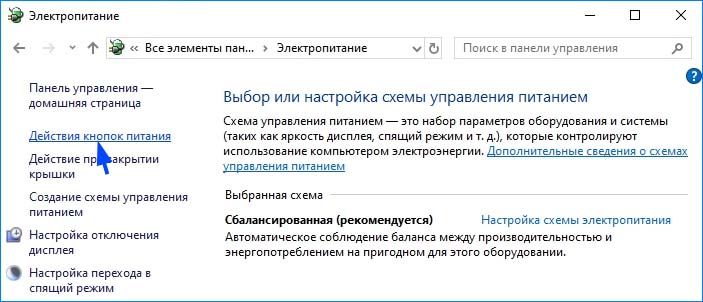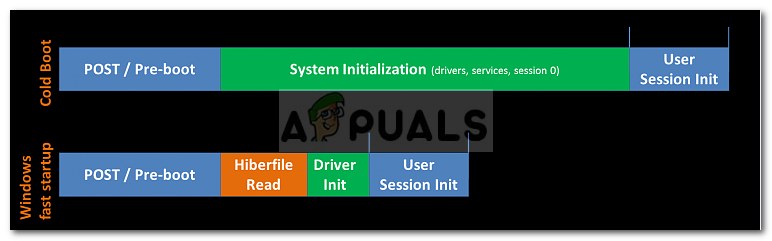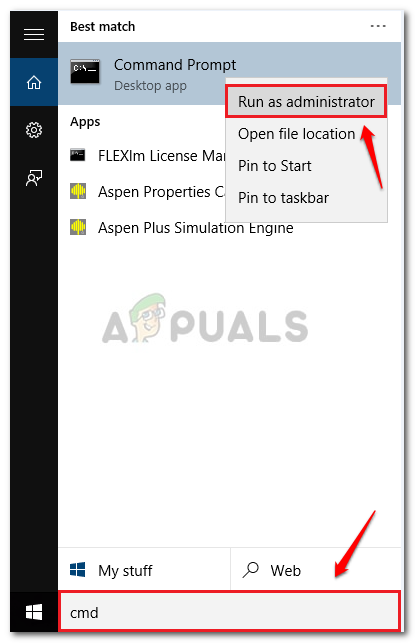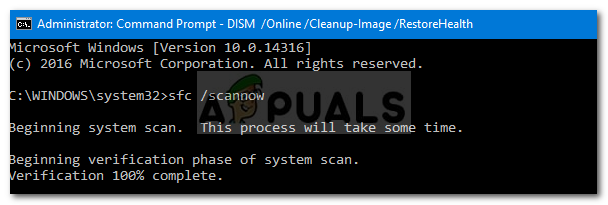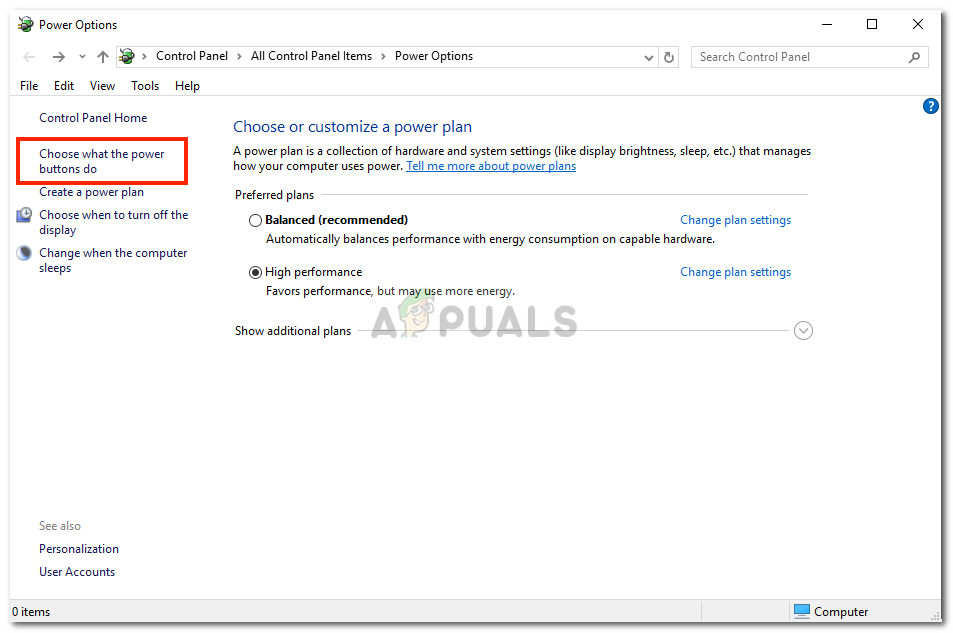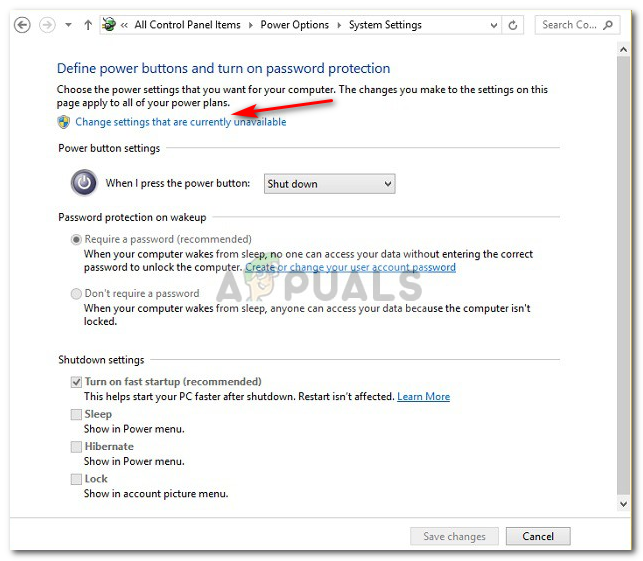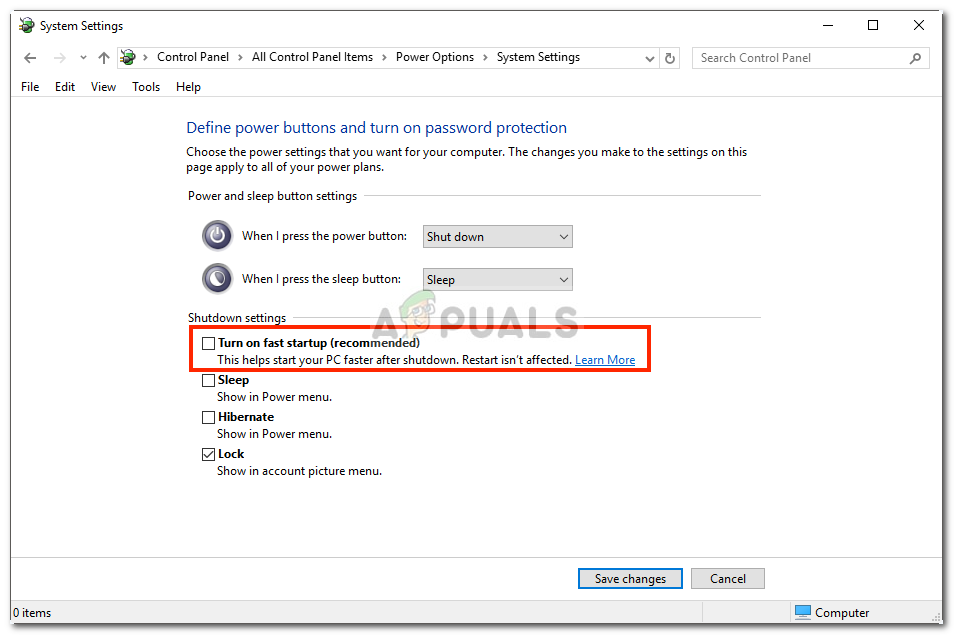С ошибкой 0xC00000D4 можно столкнуться по ряду причин, включая последние обновления Windows, сбои системы и прочие. Ее можно обнаружить в журнале просмотра событий при поиске причин медленной загрузки системы. Здесь мы находим запись, что Windows не удалось выполнить быстрый запуск, состояние ошибки 0xC00000D4.
Многие используют твердотельные накопители для ускорения передачи данных, что означает более быструю загрузку. Как известно, при использовании Windows с течением времени загрузка системы становится все медленнее. Однако ОС упакована функцией быстрого запуска, чтобы ускорить этот процесс. Если система установлена на твердотельном накопителе, то ее использование нецелесообразно, поскольку не получите никакого эффекта по скорости загрузки.
В статье узнаем, как исправить ошибку 0xC00000D4, которая указывает на то, что быстрый запуск не удался или прерывается по какой-то причине.
Чем вызвана ошибка?
Проблемы с функцией быстрого запуска могут возникнуть по следующим причинам:
- Повреждены системные файлы. Для их исправления требуется сканирование системы утилитами SFC и DISM.
- Функция затронута обновлением Windows, установленным незадолго до возникновения ошибки.
- Проблема вызвана подключенным внешним оборудованием, в частности, устройствами USB DVB-T.
Если перед появлением ошибки 0xC00000D4 не удалось обновить ОС или возник какой-либо сбой, это могло привести к повреждению системных файлов. Поэтому сначала проверьте целостность системы.
Откройте командную строку с доступом администратора из окна системного поиска.
В консоли выполните команду:
sfc /scannow
Дождитесь ее завершения и перезагрузите компьютер.
Отключение всех внешних устройств
Если подключено внешнее оборудование, особенно USB-тюнер или что-то подобное, то причина ошибки 0xC00000D4, возможно, в нем. В этом случае отключите все устройства и проверьте, решена ли проблема. Если ошибка исчезла, включайте устройства по одному, пока не обнаружите проблемное оборудование.
Отключение быстрого запуска
Если не удалось устранить проблему предыдущими решениями, придется отключить функцию быстрой загрузки.
Войдите в систему под учетной записью администратора. Откройте Панель управления командой control из окна Win + R.
Переключите просмотр в правом верхнем углу на крупные значки и перейдите в раздел Электропитания.
В левом боковом меню откройте пункт «Действие кнопок питания».
Щелкните на кнопку изменения параметров, которые недоступны. Если отобразится запрос контроля учетных записей пользователей (UAC), подтвердите ее нажатием на кнопку «Да». Теперь увидите, что параметры больше не выделяются серым цветом и стали доступны для изменения.
Снимите флажок с опции «Включить быстрый запуск». Примените изменения, и закройте окно.
Hello everybody,
This is exactly the error I can see in events almost every time after a seemingly correct shutdown. And yes, there were no unexpected shutdowns at all. First thing first — disabling fast start up in Windows power settings gets rid of this issue completely.
But this is not what I am interested in — avoiding features.
My setup is i7-4770 + Z97 + 32GB DDR3 + 512GB SSD M.2 + 2x4TB HDD + GTX980 + PCIe sound card + Windows 10 Pro x64 10586.104. Everything had been tested extensively and seem to be very stable. There are no overclocks (beside Haswell
default Turbo mode, but I managed to probe while it was turned off). Storage modes went full circle from AHCI to stand-alone drives in RAID to Intel Smart Response (RAID 0 for a part of SSD and HDD). BIOS mode is full UEFI (all disks are GPTed for granted),
all non-existent devices are disabled, KB/mice via USB. All additional hardware and software could be taken out of the picture since I had the error without them.
And most of the time after shutting PC down I got the following records in an event viewer:
!
Windows failed fast start up with error status 0xC00000D4. 29
! The previous system shutdown at H:MM:SS AM on DD/MM/YYYY was unexpected. 6008
X The system has rebooted without cleanly shutting down first. This error could be caused if the system stopped responding, crashed, or lost power unexpectedly. 41 (63)
I’ve tried almost everything in BIOS, with drivers, power management configurations.
No memory dumps are generating upon shutdown. I was unable to trace a problematic shutdown process with xbootmgr because it crashes with «Couldn’t
find kernel logger in active logger list…» error when it fails, or returns no problem when it suddenly works.
I had a brief talk with a manufacturer support. They admitted they had a number of reports about the issue, but
their engineers found no problems in BIOS code (therefore did not replicate).
I would accept that my hardware is broken, but I can see a lot of reports about the same issue on different platforms (but every time in
connection with Haswell and 8 or 9-series chipsets) all over Internet since a fast start up was introduced in Windows 8. Unfortunately, all these threads have no happy ends. «Turn off the fast start up» at best.
So I am very curious — has anybody ever managed to solve this issue consciously? By chance? Got repair for a motherboard? Got working replacement for the same motherboard? Located the cause elsewhere? Maybe some fresh ideas? It would be great at least
to find out — is it Windows or not Windows in charge!
Thanks in advance!
-
Edited by
Saturday, February 20, 2016 6:51 PM
- Remove From My Forums
-
Вопрос
-
My computer will no longer restart or shutdown without attempting an update. Whenever it reboots, the bios screen comes up saying that it’s installing updates. After that it displays Fatal Error C00000D4 and undoes the updates.
I’m running Windows 10 Education Version 1511.
Все ответы
-
So does the computer go to a login prompt and can you login once it reverts the update?
If that is case backup all your files \ docs \ photos \ saved games everything to an external store. Thinking this might get worse if attempts to fix it go wrong…
If it does login after a backup thinking uninstalling av, removing any attached hardware see if that helps.
-
Hi,
Are there any error codes recorded in the Event Viewer(Windows Logs\Applications, Setup, System)?
Error code C00000D4 means the target file is located on a different device than the resource of the rename request.
I suspect the target file have been moved to other space or have been deleted.Please try the following steps to fix the issue.
1. Run built-in windows troubleshooting tool:
Control Panel\All Control Panel Items\Troubleshooting\ System and Security\Fix problems with Windows Update\Advanced\Run as administrator
2. Run the command “sfc /scannow” with administrator right to check the health of system files.
3. Perform a Clean Boot following the document and manually update again.
How to perform a clean boot in Windows
https://support.microsoft.com/en-sg/help/929135/how-to-perform-a-clean-boot-in-windows
4. Disable firewall and antivirus temporarily.
To troubleshoot the issue deeply, please check the CBS.log(C:\Windows\Logs\CBS.Log) for detailed information. If you have troubles in analyzing the log, please upload the log to OneDrive and paste the link here.Best regards,
Joy.
Please remember to mark the replies as answers if they help.
If you have feedback for TechNet Subscriber Support, contact
tnmff@microsoft.com.-
Предложено в качестве ответа
2 июня 2017 г. 9:23
-
Предложено в качестве ответа
Автор:
Virginia Floyd
Дата создания:
7 Август 2021
Дата обновления:
14 Сентябрь 2023
Содержание
- Что вызывает сбой быстрого запуска с ошибкой 0xC00000D4?
Ошибка 0xC00000D4 вызвана рядом причин, включая недавние обновления системы, сбои системы и т. Д., Из-за которых пользователи не могут быстро загрузить свои системы. Обычно люди используют твердотельные накопители для ускорения передачи данных, что означает более быструю загрузку. Все мы знаем, что после использования установленной версии Windows в течение некоторого времени процесс загрузки становится медленнее с каждым днем. Это связано с тем, что программное обеспечение и пакеты устанавливаются ежедневно. Однако, если вы не знали, в Windows есть быстрый запуск функция, которая ускоряет последовательность загрузки. Хотя вам не следует использовать его, если у вас есть SSD, подключенные к вашей плате, поскольку эффект от этой функции напрасен перед скоростью SSD.
Некоторые из нас определенно сталкивались с «Ошибка 0xC00000D4’, Что означает, что быстрый запуск не удался или по какой-то причине произошел сбой. Это довольно легко решить, поэтому не о чем беспокоиться.
Причины сбоя функции быстрого запуска включают, но не ограничиваются:
- Обновление системы. Одна из причин — недавнее обновление системы, означающее, что обновление могло повлиять на функцию.
- Внешнее оборудование подключен к системе. Некоторые пользователи сообщают, что подключение внешнего оборудования, такого как USB-накопитель dvb-t, вызвало ошибку.
- Сбой системы. Если ваша система вышла из строя до появления ошибки, возможно, она повредила ваши системные файлы, что сделало возможным появление ошибки.
Есть несколько общих решений для решения этой ошибки, однако, если ни одно из них не работает для вас, у вас остается только одно решение, которое упоминается ниже:
Решение 1. Запуск сканирования SFC
Иногда, если у вас было недавнее обновление системы или сбой, это могло привести к повреждению ваших системных файлов, из-за чего вам следует начать с проверки системных файлов. Сделать это:
- Зайдите в меню «Пуск», введите cmd.
- Щелкните правой кнопкой мыши на cmd и выберите «Запуск от имени администратора’.
- Введите следующую команду:
sfc / scannow
Подождите, пока он завершится, так как это займет некоторое время.
Решение 2. Отключение любого внешнего оборудования
Если вы подключили какое-либо внешнее оборудование, например USB-накопители или что-то еще, и выскочила ошибка, следует рассмотреть возможность ее использования. Следовательно, в таком случае вам необходимо выполнить задачу, для которой вы подключили устройство, а затем удалить его.
Решение 3. Отключение быстрого запуска
К сожалению, если вышеупомянутые решения не решают вашу проблему, вам, вероятно, придется отключить быстрый запуск. Microsoft знает об этой ошибке, но еще не выпустила официального исправления для нее. Следовательно, вам придется отключить его, пока Microsoft не выпустит исправление. Чтобы выключить его, сделайте следующее:
- Убедитесь, что вы вошли в систему как Администратор.
- Перейдите в меню «Пуск» и нажмите Панель управления.
- Ищи Варианты питания.
- В разделе «Параметры электропитания» слева нажмите «Выберите, что делают кнопки питания’.
- Там нажмите «Изменить настройки, которые в настоящее время недоступны’.
- Если Контроль учетных записей пользователей всплывает окно, нажмите да.
- После нажатия кнопки Да вы увидите, что варианты понижения не серый больше.
- Чтобы отключить быстрый запуск, снимите флажок «Включите быстрый запускКоробка.
- Нажмите ‘Сохранить изменения‘И закройте окно.
Использование файла .BAT:
Если вы предпочитаете более простой способ отключить быстрый запуск, следуйте этим инструкциям:
- Загрузите этот .bat-файл.
- После загрузки поместите файл .bat на рабочий стол.
- Щелкните его правой кнопкой мыши и выберите ‘Запуск от имени администратора’.
- Если есть ОАК всплывает окно, нажмите Бегать и да.
- Вы увидите, что командная строка быстро открывается и закрывается (отключение быстрого запуска из реестра).
- После этого вы можете удалить файл .bat.
The error 0xC00000D4 is caused by a number of reasons which includes recent system updates, system crashes etc due to which the users cannot fast boot their systems. People usually use SSDs to speed the data transferring which means faster boot up. We all know that after using an installed version of Windows for a while, the bootup sequence gets slower day by day. That is due to the software and packages installed daily. However, if you didn’t know, Windows has a fast startup feature that speeds up your boot sequence. Albeit, you shouldn’t use it if you have SSDs connected to your board as the feature’s effect is all in vain in front of SSDs speed.
Some of us, have definitely come across the ‘Error 0xC00000D4’ error which means that the fast startup has failed or crashed due to some reason. This can be quite easily solved so no need to worry.
What causes the Fast Startup to Fail with Error 0xC00000D4?
The fast startup feature failure causes include, but is not limited to –
- A system update. One of the reasons includes a recent system update meaning the feature might have been affected by the update.
- External hardware connected to the system. Some users have reported that connecting external hardware like dvb-t usb stick caused the error.
- System crash. If your system crashed before the error popped up, it might have corrupted your system files making it a possibility of the error pop up.
There are a few generic solutions for solving this error, however, if none of them work for you, you have but one solution remaining which is mentioned below:-
Solution 1: Running SFC Scan
Sometimes, if you had a recent system update or crash, it might’ve resulted in corrupting in your system files due to which you should start off with running a system files check. To do this:
- Go to Start Menu, type in cmd.
- Right click on cmd and click ‘Run as an administrator’.
Click ‘Run as an administrator’ - Type in the following command:
sfc /scannow
Wait for it to complete as it is going to take a while.
Solution 2: Disconnecting any external hardware
If you’ve connected some external hardware like USB sticks or anything else and the error pops up, the possibility of it being a reason is to be considered. Hence, in such a case, you are to complete your task for which you’ve connected the device and then remove it.
Solution 3: Turning off Fast Startup
Unfortunately, if the above-mentioned solutions don’t fix your problem, you are probably going to have to disable Fast startup. Microsoft knows about this error yet they haven’t released an official fix for it. Hence, you are going to have to turn it off for now till Microsoft releases a fix. To turn it off, do the following:
- Make sure you are logged in as an Administrator.
- Go to Start Menu and click on Control Panel.
- Search for Power Options.
- In Power Options, on the left side, click on ‘Choose what the power buttons do’.
Click ‘Choose what the power buttons do’ - There, click on ‘Change settings that are currently unavailable’.
Click ‘Change settings that are currently unavailable’ - If a User Account Control box pops up, click Yes.
- After clicking Yes, you’ll see the lowers options are not greyed out any longer.
- To turn off Fast Startup, uncheck the ‘Turn on fast startup’ box.
Uncheck the box - Click ‘Save changes’ and close the window.
Using a .BAT File:
If you prefer a much easier way of turning off fast startup, follow these instructions:
- Download this .bat file.
- Once downloaded, put the .bat file on your desktop.
- Right click on it and select ‘Run as an Administrator’.
- If any UAC box pops up, click Run and Yes.
- You’ll see that a command prompt quickly opens and closes (turning off fast startup from the registry).
- After that’s done, you can delete the .bat file.
Kevin Arrows
Kevin Arrows is a highly experienced and knowledgeable technology specialist with over a decade of industry experience. He holds a Microsoft Certified Technology Specialist (MCTS) certification and has a deep passion for staying up-to-date on the latest tech developments. Kevin has written extensively on a wide range of tech-related topics, showcasing his expertise and knowledge in areas such as software development, cybersecurity, and cloud computing. His contributions to the tech field have been widely recognized and respected by his peers, and he is highly regarded for his ability to explain complex technical concepts in a clear and concise manner.