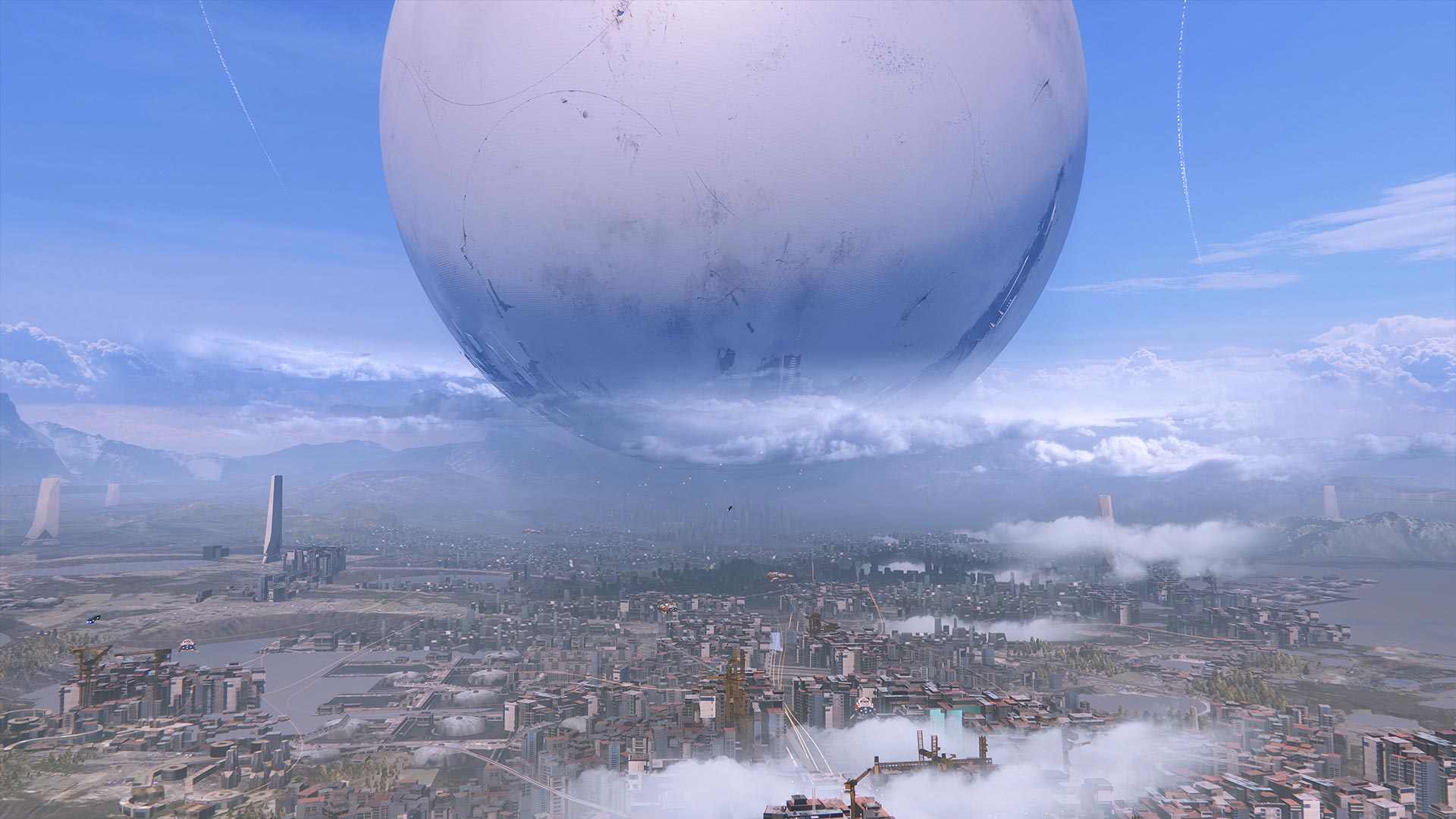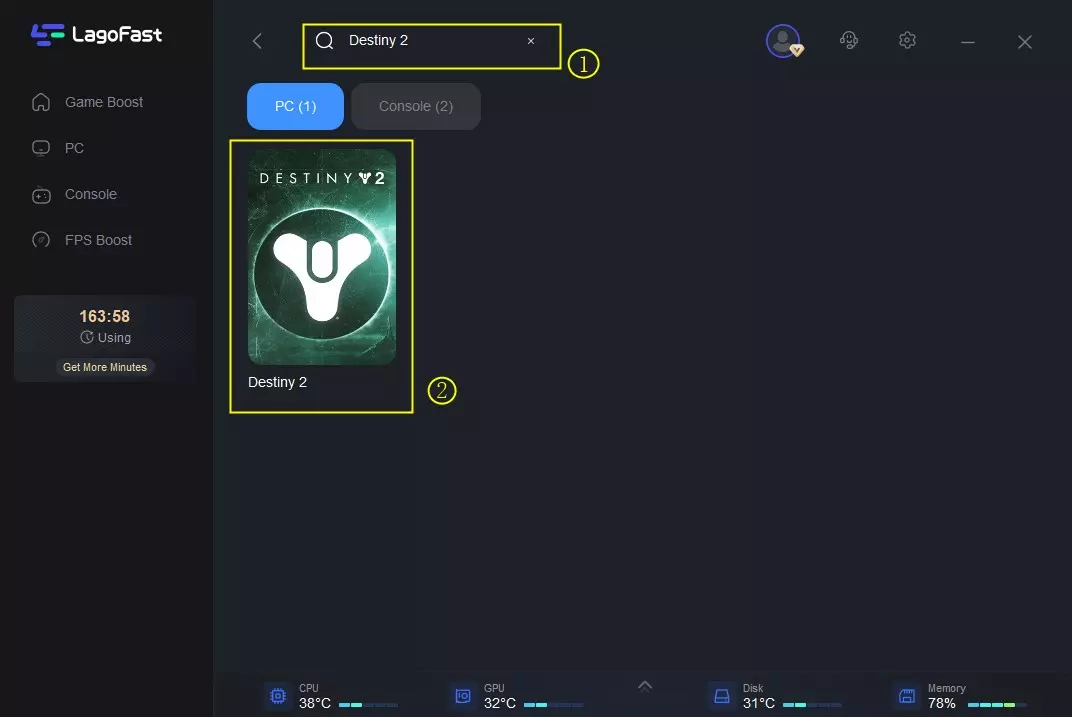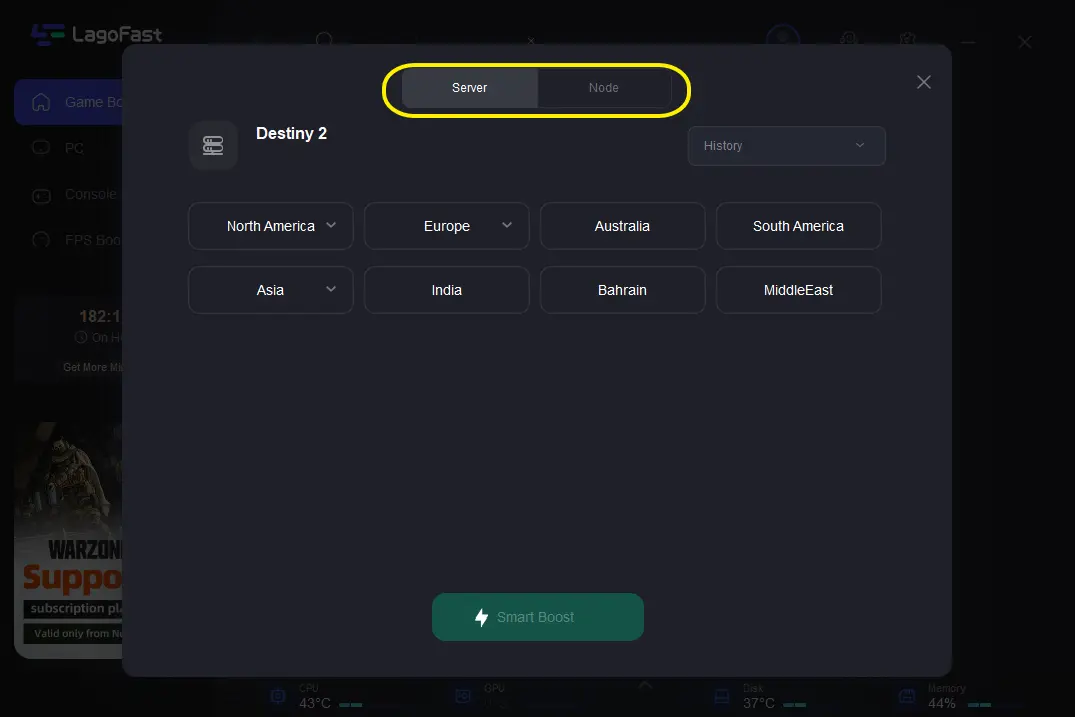As one of the most popular live-service FPS games, Destiny 2 lets players from all over the world come together and save the universe. However, sometimes there are errors that get in the way of this – and players can find themselves being booted from the server. While this is indeed a frustrating experience, knowing how to fix these errors can quickly get players back in the game. The Plum Error Code is one that has been giving players troubles lately – and here is how players can fix Error Code Plum in Destiny 2.
What Is Error Code Plum In Destiny 2 And How To Fix It
While there can be errors on Bungie’s end, some of the Error Codes players encounter may be because of things they can control. One of these errors is Error Code Plum. That’s because this error is encountered when the BattlEye anti-cheat software notices that the player’s computer may be in violation of Bungie’s Terms of Service.
However, that doesn’t necessarily mean the player is cheating. In fact, there are a few fixes players can take to try to get back into the game. Here are some possible steps to take to fix Error Code Plum in Destiny 2:
Try restarting the game: Sometimes there is a hiccup in the system, and a simple reset of the game can get players back in the action. Simply shut the game down and relaunch it to see if that fixes it.
Restart your device: Another common fix is restarting a device if there is an error code. Shutting down your console or PC and then turning it back on to launch Destiny can sometimes make all the difference.
Ensure Windows Update has the latest software installed (PC Only): Sometimes an out of date Windows Update can cause issues and get Error Code Plum. Simply check the Windows Update tool and make sure the system is fully up to date.
Head over to the BattlEye Support page: Sometimes there is a known issue that can prevent players from signing in. For this reason, players will want to check out the BattlEye Support Page to make sure they are doing all they can to get into the game. Perhaps it is even just a problem on Bungie’s end.
Go to the Bungie Help Forums: When all else fails, heading over to the official Bungie Help Forums can help players get the answers they need. Additionally, players may want to check the official Twitter page to see if there is any information out about the issue they are currently experiencing. Odds are, if other players are experiencing it as well, Bungie will be working on it to get it fixed as soon as possible.
Hopefully by following these steps, players can overcome the Error Code Plum and get back into the game. For more information on Destiny 2 Error Codes, check out our other guides and get back to the fun of playing Destiny!
Jason Wright
Jason Wright is a video game journalist who is passionate about all things in the gaming industry. As a gamer he has been playing as long as he could hold a controller. Starting with the Nintendo Entertainment System, his collection of systems and games grew, and he branched his love of gaming into the next logical step — writing about gaming. His favorite games to play include first-person shooters and trading card games. In his spare time, Jason writes horror stories and does freelance content writing. You can view his portfolio and services at www.pwnd.games.
More Stories by Jason Wright
Вот все, что вам нужно знать о неприятном коде ошибки Plum в Destiny 2, от его значения до возможных решений.
Столкновение с какой-либо ошибкой во время игры — это не что иное, как боль. Эти ошибки более распространены в онлайн-играх, таких как Destiny 2, с большим количеством внешних движущихся частей, участвующих в получении и поддержании подключения к многопользовательским матчам. Проблема становится еще более запутанной, когда вы не знаете, в чем проблема.
В случае Error Code Plum основной проблемой является нечто более конкретное, чем потеря соединения с сервером. Игрокам может потребоваться обновить драйверы ПК, чтобы обойти эту ошибку. Вот краткое изложение кода ошибки Plum и некоторые возможные способы его устранения.
Что такое код ошибки Plum В Судьбе 2?
Код ошибки Plum возникнет, когда BattlEye обнаружит проблему с главным компьютером, которая может быть нарушением Условий предоставления услуг Bungie. Это относится в первую очередь к игрокам на ПК, так как это чрезвычайно редко когда такая проблема возникает на консолях. Это может произойти по ряду причин, и BattlEye предлагает подробное изложение конкретных сообщений об ошибках и возможных решений. Для игроков Destiny 2 Plum делится на несколько разных вещей.
Как исправить код ошибки Plum в Destiny 2
Если игрок намеренно не запускает программу, нарушающую Условия предоставления услуг Bungie, Код ошибки Plum в конечном итоге приводит к устаревшим драйверам и обновлениям Windows. Основная часть обновлений драйверов теперь обрабатывается через Windows, поэтому игроки могут убить двух зайцев одним выстрелом. Более того, для пользователей Windows 10 и 11 Home обновления Windows загружаются и устанавливаются автоматически. Однако для тех, кто хочет перепроверить, процесс выглядит следующим образом:
Как проверить наличие обновлений Windows
< ul>
Как проверить наличие обновлений видеодрайвера
- Nvidia
- Введите Nvidia GeForce Experience во встроенный поиск на панели задач.
- Нажмите Драйверы в верхней части экрана.
- Нажмите Проверить наличие обновлений.
- Загрузите и установите все доступные обновления.
- AMD
- Введите AMD Radeon Software во встроенный -в поиске на панели задач.
- Нажмите значок шестеренки в правом верхнем углу.
- Нажмите Система.
- Нажмите Проверить наличие обновлений.
- Загрузите и установите все доступные обновления.
Последний шаг (если необходимо)
Если описанные выше действия не помогли решить проблему , может возникнуть проблема с установкой Destiny 2 или BattlEye. Чтобы решить эту проблему, рекомендуется выполнить переустановку Destiny 2. При этом также будут переустановлены необходимые компоненты BattlEye. Не нужно быть гением, как большая голова на Европе, Кловис. Брей или Охотник Ана Брей, чтобы решить подобные проблемы. Все, что для этого требуется, — это немного решимости.
About The Author

Играя в Destiny 2, вы можете столкнуться с Код ошибки: Слива. Этот код ошибки появляется, если программа запуска BattlEye обнаруживает какое-либо программное обеспечение, нарушающее Условия обслуживания Bungie.
Это означает, что программа запуска BattlEye обнаружила в вашей системе какое-то мошенническое программное обеспечение.
В ситуациях, когда в вашей системе нет мошеннического программного обеспечения, вот что вы можете сделать, чтобы исправить ошибку.
Связанный: Все моды артефактов сезона 16 в Destiny 2: Королева ведьм
Есть несколько вещей, которые вы можете сделать, чтобы устранить эту ошибку. Они следующие:
- Проверьте наличие проблем с пропускной способностью сети. Попробуйте перезагрузить маршрутизатор или переключиться на проводное соединение, чтобы исправить эту ошибку.
- Кроме того, вы также можете попробовать отключить другие античит-программы, такие как Vanguard. Пользователи сообщают, что Vanguard может мешать работе BattlEye.
- Вы также можете проверить статус сервера Destiny 2, если вы неоднократно сталкиваетесь с этой ошибкой. В этом случае ваш единственный вариант — подождать, пока серверы не станут стабильными.
Также ознакомьтесь с Ошибки Destiny 2 BOAR на PS4 — как исправить только в руководствах по игре Pro.
В любой онлайн-игре время от времени случаются ошибки. Эти проблемы, которые мешают вам играть в игру, могут вызывать разочарование, особенно если вы точно не знаете, в чем проблема. Если вы пытаетесь играть в Destiny 2 и у вас появляется всплывающий код ошибки Plum, вот несколько советов, как восстановить правильную работу.
Код ошибки: Plum — это отчет об ошибке, ориентированный на ПК, который означает BattlEye. обнаружил в вашей системе что-то, нарушающее Условия предоставления услуг Bungie. Обычно это связано с тем, что программа обнаруживает какое-то мошенническое программное обеспечение на вашем компьютере. Если это так, вам нужно будет удалить его, прежде чем вы снова получите доступ к игре.
Если вы уверены, что на вашем компьютере нет читерского программного обеспечения, убедитесь, что ваша Windows полностью обновлена до последней версии. версия. Если это так, убедитесь, что другое античитерское программное обеспечение, такое как Vanguard в Valorant, отключено. У Vanguard есть история запутывания с BattlEye, поэтому выключите его, и вы снова сможете работать.
Кроме того, ошибка Plum иногда появляется, когда у вас ненадежное сетевое соединение. Проверьте и перезагрузите маршрутизатор или модем и, при необходимости, попробуйте прямое подключение через Wi-Fi. Еще одно место, где можно проверить, это Twitter Help Bungie, чтобы узнать, не работают ли сейчас серверы.
- Home
- How To
- PC Gaming
10 May 2023 7:44 AM +00:00 UTC
Don’t let a PLUM error stop you from playing Destiny 2. We’ll help you fix it.

Breaking:
With the release of the 7.0.5.3 hotfix on May 9, 2023, there are widespread reports of Destiny 2 players receiving the Chicken, Plum and CAT error codes. The developers are aware of the issue and are working on a fix.
Original:
If the Destiny 2 Error Code Plum and its anti-cheat is causing you pain, here’s a look at what you can do to fix it.
While anti-cheat software is created with the best of intentions, when it throws up errors for innocent players, it is very annoying. This isn’t exclusive to Destiny, though, with both the Fortnite Anti-Cheat and Elden Ring Anti-Cheat errors also hurting players.
The BattlEye Anti-Cheat software that Bungie recently introduced to support Destiny 2 has been introducing new errors to gamers. The dreaded Error Code PLUM is one of them. While plums are generally good for you, this is one that undoubtedly leaves a sour taste in the mouth.
Here’s what we know about Error Code PLUM, and what you may be able to do, in order to get past it, and back into Destiny 2.
How To Fix Destiny 2 PLUM Anti-Cheat Error
With PLUM being a new error code, there remains a limited amount of advice on how to go about fixing it. But some of the most commonly suggested solutions are as follows:
- Check to see if you have any other anti-cheat software running your system. In particular, players have been citing Vanguard, the anti-cheat software for Valorant, as a potential trigger for this error. Disabling this software may stop the PLUM error from reappearing.
- Other users have reported this error cropping up when they are using an unstable internet connection. Some examples have included hotel Wi-Fi, which can be a bit…patchy. So it’s well worth taking some time to make sure your internet connection is running as well as possible. Restart your router, consider switching to a wired connection if you aren’t already using one, and minimise the number of apps and devices competing for bandwidth.
- Keep an eye on the server status for the game as well. If the servers are experiencing high traffic levels, this may cause some issues with the stability of your connection.
Because this is a new error, we can hope that Bungie is working on a fix for it. But if nothing seems to be working, contact them for help on Twitter @BungieHelp.
What Is The PLUM Anti-Cheat Error?
If you are the unfortunate recipient of the PLUM error, you’ll see the following message:
Error code: PLUM
BattlEye has detected a problem with your computer. This is most likely due to a «cheat» file (cheat code file) open or present on your computer.
https://help.bungie.net/hc/en-us/articles/4404262908436-Error-Code-PLUM
As we mentioned earlier, this is a new error, that started appearing at the same time as BattlEye Anti-Cheat software was introduced to the game. It is incorrectly identifying programs as being cheat files, and then blocking players from accessing the game.
While this is frustrating for innocent players, the sad truth is that Destiny 2 has been plagued by cheaters over the years. Issues such as self-resurrection, infinite ammo and flying have all been rife. So introducing anti-cheat software feels like the right move by Bungie. There were almost inevitably going to be teething problems; but hopefully, the fixes we’ve listed will work until this error has been properly fixed.
For more articles like this, take a look at our
How To
and
PC Gaming
page.
Go to DestinyTechSupport
BattlEye Error Code: PLUM
EDIT: I have found a fix to my issue. This may not work for you, but personally, I play on a Lenovo Laptop, which comes with a software called Lenovo Vantage. This has a feature called Network boost, which messes with battleye, and for some reason now, discord. Turning Network Boost off has fixed my issues. Hope that helps
I have had the error code PLUM probably 10 times since the new season launched. I have checked what the error code means (BattlEye has detected a cheat folder open on your PC) and I have literally no idea why I am getting this code, since I have nothing of the sort. I have also had some issues with my internet connection since the new season launched, but I assume that is an unrelated issue (I hope). Anyone else know a fix to the plum error, or at least know what the anticheat could be detecting?
Unlike a lot of error codes in the game, the Destiny 2 error code Plum is quite simple to resolve and occurs in a very specific scenario. The error arises when the BattlEye conflicts with a program running on your system. There is a range of software that Bungie discourages running while you are playing Destiny 2. If any of this software is running you will get the Destiny 2 BattlEye Query Timeout error with the PLUM error code. Here is what you need to do to fix the error.
While we know that the error is caused by a software that is in the bad books of BattlEye, pointing to the exact software is a bit difficult. Here are all the things we suggest you should do and hopefully the Destiny 2 error code PLUM is fixed.
Update the OS
Bungie suggests that you update the operating system if you get the PLUM error and that’s the first thing you should. If there was a major OS update and you did not update that may cause an issue. In most cases, the update should not be the main cause of the error. But, since you should be on the latest build anyways, update and check if that fixed the error.
Read Next: Fix Destiny 2 Error Code Stingray
Do you Play Valorant – Disable Vanguard
Valorant’s anti-cheat Vanguard is an independent program that runs in the background even when you are not running the game. If you have Vanguard running in the background it can cause issues with BattlEye and lead to the Destiny 2 BattlEye query timeout error. Disable Vanguard completely and try to run the game. Go to the Tray Menu > right-click Vanguard > Exit.
An Issue with ISP
Some users have noted that using certain ISP can lead to this error. If you are using a public internet like a café or hotel, the error can occur. It may have something to do with network boosters that these places may be using. If you are using any network booster or there is one on your laptop by default, disable those. Also, try to play the game using the Ethernet cable rather than the Wi-Fi.
Disable the VPN
Not all VPNs cause this problem, but there are reports that the Destiny 2 error code PLUM can be caused by a VPN running in the background. So, disable the VPN and check if the game runs.
Read Next: Destiny 2 Error Code Marmot
Perform a Clean Boot
If none of the above solutions have been useful, we suggest that you run the game after a clean boot. Users have all kinds of software running on their PC, so it’s impossible to point out the exact application that could be conflicting with the BattlEye. So, why not disable everything and attempt to launch the game. A clean boot environment does exactly that. It disables everything except the Windows essentials and when the PC boots up, you can start the program you want to run manually like the game. Here are the steps.
- Press Windows Key + R and type msconfig, hit Enter
- Go to the Services tab
- Check Hide all Microsoft services (Very Important/not doing this may lock you out of PC)
- Now, click Disable all
- Go to the Startup tab and click on Open Task Manager
- Disable one task at a time and restart the system.
Perform Basic Network Troubleshooting
If there is an issue with your internet connection and it fails for even a fraction of a second, you may be kicked with the Destiny 2 error code PLUM. The first thing you should do is reboot the game, your PC, and the Network Hardware. You may also want to change to a gamer-friendly DNS such as the Google DNS.
These are all the solutions you can try at the time. We will update this post when we know more about the issue.
В любой онлайн-игре время от времени случаются ошибки. Эти проблемы, которые мешают вам играть в игру, могут вызывать разочарование, особенно если вы точно не знаете, в чем проблема. Если вы пытаетесь играть в Destiny 2 и у вас появляется всплывающий код ошибки Plum, вот несколько советов, как восстановить правильную работу.
Код ошибки: Plum — это отчет об ошибке, ориентированный на ПК, который означает BattlEye. обнаружил в вашей системе что-то, нарушающее Условия предоставления услуг Bungie. Обычно это связано с тем, что программа обнаруживает какое-то мошенническое программное обеспечение на вашем компьютере. Если это так, вам нужно будет удалить его, прежде чем вы снова получите доступ к игре.
Если вы уверены, что на вашем компьютере нет читерского программного обеспечения, убедитесь, что ваша Windows полностью обновлена до последней версии. версия. Если это так, убедитесь, что другое античитерское программное обеспечение, такое как Vanguard в Valorant, отключено. У Vanguard есть история запутывания с BattlEye, поэтому выключите его, и вы снова сможете работать.
Кроме того, ошибка Plum иногда появляется, когда у вас ненадежное сетевое соединение. Проверьте и перезагрузите маршрутизатор или модем и, при необходимости, попробуйте прямое подключение через Wi-Fi. Еще одно место, где можно проверить, это Twitter Help Bungie, чтобы узнать, не работают ли сейчас серверы.
Содержание
- Destiny 2 plum error
- Destiny 2
- Как исправить код ошибки Plum в Destiny 2
- Что означает код ошибки Destiny 2: PLUM и как это исправить
- Как исправить код ошибки Destiny 2: слива
- Destiny 2 plum error
- Destiny 2 Error Code Plum: How To Fix Destiny 2 PLUM Anti-Cheat Error
- How To Fix Destiny 2 PLUM Anti-Cheat Error
- What Is The PLUM Anti-Cheat Error?
Destiny 2 plum error
Destiny 2
Please try the steps outlined below.
When launching the game and trying to install BE I get a “Failed to install BattlEye Service.” error.
First of all, please ensure that you have all BE files required for installation in place in your game directory. Either verify your game files/cache on Steam or Uplay or completely reinstall the game. Secondly, please make sure that you run the initial installation from a administrative user account or a limited user account with UAC enabled. Otherwise BE won’t be able to request administrative privileges required to install the BE Service.
If none of this helps please also check the following FAQ entry.
When launching the game I get a “Failed to install BattlEye Service.” / “BattlEye Service installation failed.” / “Failed to start BattlEye Service.” / “BattlEye Service startup failed.” / “Failed to initialize BattlEye Service: …” error.
This happens if something on your system prevents the installation/startup of the BE Service, which is required to play on BE-enabled servers. Please ensure that any security software (anti-virus, etc.) running on your system doesn’t block the BE Service (both BEService.exe/BEService_x64.exe in your game’s “BattlEye” directory as well as the entire BE Service directory, which is usually “C:Program Files (x86)Common FilesBattlEye”) in any way. You might have to add it to your security software’s exception list. If that doesn’t help or you don’t use any sort of security software there might be a permission issue with your BE Service directory or the files within it. To solve this delete the BE Service directory (usually “C:Program Files (x86)Common FilesBattlEye”) and then try to launch your game again. If you still get the same error at this point please try to manually set the BE Launcher in your game directory (usually the executable file with “_BE” at the end) to run with administrative privileges (normally this should happen automatically). To do so right-click on the BE Launcher executable, choose “Properties”, go to the “Compatibility” tab, check the “Run this program as an administrator” option and click OK to apply your changes.
If you still can’t get it to work some unknown software running on your system might be blocking BE somehow or certain parts of your operating system might be broken. If you cannot determine the cause we would suggest a repair reinstallation of Windows as a definite solution.
Please try the steps outlined below.
When launching the game and trying to install BE I get a “Failed to install BattlEye Service.” error.
First of all, please ensure that you have all BE files required for installation in place in your game directory. Either verify your game files/cache on Steam or Uplay or completely reinstall the game. Secondly, please make sure that you run the initial installation from a administrative user account or a limited user account with UAC enabled. Otherwise BE won’t be able to request administrative privileges required to install the BE Service.
If none of this helps please also check the following FAQ entry.
When launching the game I get a “Failed to install BattlEye Service.” / “BattlEye Service installation failed.” / “Failed to start BattlEye Service.” / “BattlEye Service startup failed.” / “Failed to initialize BattlEye Service: …” error.
This happens if something on your system prevents the installation/startup of the BE Service, which is required to play on BE-enabled servers. Please ensure that any security software (anti-virus, etc.) running on your system doesn’t block the BE Service (both BEService.exe/BEService_x64.exe in your game’s “BattlEye” directory as well as the entire BE Service directory, which is usually “C:Program Files (x86)Common FilesBattlEye”) in any way. You might have to add it to your security software’s exception list. If that doesn’t help or you don’t use any sort of security software there might be a permission issue with your BE Service directory or the files within it. To solve this delete the BE Service directory (usually “C:Program Files (x86)Common FilesBattlEye”) and then try to launch your game again. If you still get the same error at this point please try to manually set the BE Launcher in your game directory (usually the executable file with “_BE” at the end) to run with administrative privileges (normally this should happen automatically). To do so right-click on the BE Launcher executable, choose “Properties”, go to the “Compatibility” tab, check the “Run this program as an administrator” option and click OK to apply your changes.
If you still can’t get it to work some unknown software running on your system might be blocking BE somehow or certain parts of your operating system might be broken. If you cannot determine the cause we would suggest a repair reinstallation of Windows as a definite solution.
Источник
В любой онлайн-игре время от времени случаются ошибки. Эти проблемы, которые мешают вам играть в игру, могут вызывать разочарование, особенно если вы точно не знаете, в чем проблема. Если вы пытаетесь играть в Destiny 2 и у вас появляется всплывающий код ошибки Plum, вот несколько советов, как восстановить правильную работу.
Код ошибки: Plum — это отчет об ошибке, ориентированный на ПК, который означает BattlEye. обнаружил в вашей системе что-то, нарушающее Условия предоставления услуг Bungie. Обычно это связано с тем, что программа обнаруживает какое-то мошенническое программное обеспечение на вашем компьютере. Если это так, вам нужно будет удалить его, прежде чем вы снова получите доступ к игре.
Если вы уверены, что на вашем компьютере нет читерского программного обеспечения, убедитесь, что ваша Windows полностью обновлена до последней версии. версия. Если это так, убедитесь, что другое античитерское программное обеспечение, такое как Vanguard в Valorant, отключено. У Vanguard есть история запутывания с BattlEye, поэтому выключите его, и вы снова сможете работать.
Кроме того, ошибка Plum иногда появляется, когда у вас ненадежное сетевое соединение. Проверьте и перезагрузите маршрутизатор или модем и, при необходимости, попробуйте прямое подключение через Wi-Fi. Еще одно место, где можно проверить, это Twitter Help Bungie, чтобы узнать, не работают ли сейчас серверы.
Источник
Что означает код ошибки Destiny 2: PLUM и как это исправить
Играя в Destiny 2, вы можете столкнуться с Код ошибки: Слива. Этот код ошибки появляется, если программа запуска BattlEye обнаруживает какое-либо программное обеспечение, нарушающее Условия обслуживания Bungie.
Это означает, что программа запуска BattlEye обнаружила в вашей системе какое-то мошенническое программное обеспечение.
В ситуациях, когда в вашей системе нет мошеннического программного обеспечения, вот что вы можете сделать, чтобы исправить ошибку.
Связанный: Все моды артефактов сезона 16 в Destiny 2: Королева ведьм
Как исправить код ошибки Destiny 2: слива
Есть несколько вещей, которые вы можете сделать, чтобы устранить эту ошибку. Они следующие:
- Проверьте наличие проблем с пропускной способностью сети. Попробуйте перезагрузить маршрутизатор или переключиться на проводное соединение, чтобы исправить эту ошибку.
- Кроме того, вы также можете попробовать отключить другие античит-программы, такие как Vanguard. Пользователи сообщают, что Vanguard может мешать работе BattlEye.
- Вы также можете проверить статус сервера Destiny 2, если вы неоднократно сталкиваетесь с этой ошибкой. В этом случае ваш единственный вариант — подождать, пока серверы не станут стабильными.
Также ознакомьтесь с Ошибки Destiny 2 BOAR на PS4 — как исправить только в руководствах по игре Pro.
Источник
Destiny 2 plum error
Over the past few days I’ve been getting «Plum» errors because of something Battleye related. Of course it doesn’t actually bother telling you what the problem is and is as vague as can be, even visiting help.bungie.net as it suggests, and it’s getting really frustrating now. As far as I’m aware nothing has changed about my PC lately so I’m not sure if there’s anything triggering false flags. I’m kicked every ten minutes or so seemingly completely at random and I’m just unable to actually complete anything I start.
Has anyone else experienced this and did they find a solution? Actually enjoying Destiny for the first time lately but if I can’t even play, what am I supposed to do?
I had a read over everything there, but nothing really suggests what I can do to help. I’d also Googled and seen that I’m not alone in this and it has happened to others over time, but there’s never really been a solid solution by the seems of things. I’ve tried deleting Battleye and verifying Destiny to reinstall it, but that did no good.
Nothing has changed since I started playing properly a few weeks ago, so I’ve no idea why it’s only now booting me and telling me off. I just wish the error would point out what’s triggering it so if it’s something silly like a driver or random background software, I could just tweak freely.
Источник
Destiny 2 Error Code Plum: How To Fix Destiny 2 PLUM Anti-Cheat Error
Don’t let a PLUM error stop you from playing Destiny 2. We’ll help you fix it.
If the Destiny 2 Error Code Plum and its anti-cheat is causing you pain, here’s a look at what you can do to fix it.
While anti-cheat software is created with the best of intentions, when it throws up errors for innocent players, it is very annoying. This isn’t exclusive to Destiny, though, with both the Fortnite Anti-Cheat and Elden Ring Anti-Cheat errors also hurting players.
The BattlEye Anti-Cheat software that Bungie recently introduced to support Destiny 2 has been introducing new errors to gamers. The dreaded Error Code PLUM is one of them. While plums are generally good for you, this is one that undoubtedly leaves a sour taste in the mouth.
Here’s what we know about Error Code PLUM, and what you may be able to do, in order to get past it, and back into Destiny 2.
How To Fix Destiny 2 PLUM Anti-Cheat Error
With PLUM being a new error code, there remains a limited amount of advice on how to go about fixing it. But some of the most commonly suggested solutions are as follows:
- Check to see if you have any other anti-cheat software running your system. In particular, players have been citing Vanguard, the anti-cheat software for Valorant, as a potential trigger for this error. Disabling this software may stop the PLUM error from reappearing.
- Other users have reported this error cropping up when they are using an unstable internet connection. Some examples have included hotel Wi-Fi, which can be a bit. patchy. So it’s well worth taking some time to make sure your internet connection is running as well as possible. Restart your router, consider switching to a wired connection if you aren’t already using one, and minimise the number of apps and devices competing for bandwidth.
- Keep an eye on the server status for the game as well. If the servers are experiencing high traffic levels, this may cause some issues with the stability of your connection.
Because this is a new error, we can hope that Bungie is working on a fix for it. But if nothing seems to be working, contact them for help on Twitter @BungieHelp.
What Is The PLUM Anti-Cheat Error?
If you are the unfortunate recipient of the PLUM error, you’ll see the following message:
BattlEye has detected a problem with your computer. This is most likely due to a «cheat» file (cheat code file) open or present on your computer.
As we mentioned earlier, this is a new error, that started appearing at the same time as BattlEye Anti-Cheat software was introduced to the game. It is incorrectly identifying programs as being cheat files, and then blocking players from accessing the game.
While this is frustrating for innocent players, the sad truth is that Destiny 2 has been plagued by cheaters over the years. Issues such as self-resurrection, infinite ammo and flying have all been rife. So introducing anti-cheat software feels like the right move by Bungie. There were almost inevitably going to be teething problems; but hopefully, the fixes we’ve listed will work until this error has been properly fixed.
Источник
Destiny 2 is an online multiplayer FPS game that combines FPS and RPG elements, offering various engaging and wonderful game content. Destiny 2 has already obtained more than a million players around the world and more gamers are joining in this game. However, some players often encounter issues with the Destiny 2 error code plum that annoyed them deeply. If you have the same problem, this article will assist you to quickly solve it.
The Main Reasons Cause Error Code Plum in Destiny 2
Destiny 2 error code plum is a networking error that typically occurs when there are issues with the player’s internet, device or game servers. When encountering error code plum, players may experience frequent disconnections from the game or difficulty connecting to the game servers. It would be more feasible if we can understand the main causes of Destiny 2 error code plum before we go into quick solutions.
The main reason why Error Code Plum occurs in Destiny 2 is as follows.
- BattlEye incorrect detection
BattlEye is an anti-cheat system embedded in Destiny 2, in some cases, if BattlEye incorrectly detects some programs or files run a risk of cheating, especially if they aren’t following Bungie’s Terms of Service, Destiny 2 error code plum will occurs due to Bungie presetting.
- Terrible Network connection
Destiny 2 requires a stable and reliable internet connection to connect to the game servers. If gamers’ Network connection is too terrible and unstable to connect to the game server, Destiny 2 error code plum will occur.
- Not updated Destiny 2 or BattlEye
Developers of Bungie will regularly release updated versions of Destiny 2 and BattlEye that can repair bugs. However, if players forget to update them, they’ll encounter a Destiny 2 error code plum due to bugs from BattlEye or Destiny 2.
- Too many background apps
Many players tend to open many apps and forget to close them when they launch Destiny 2. In this situation, these background applications will use the internet too, which will lead to restricted internet and finally lead to error code plum.
- Server breakdown
Sometimes, Destiny 2 servers may experience technical difficulties or undergo maintenance, leading to Destiny 2 error code plum. Bungie’s staff will firstly release notifications on their official website and then developers will resolve this issue.
Quick Fixes To Effectively Solve Error Code Plum
Through a comprehensive analysis of the reasons that cause error code plum in Destiny 2, we can clearly understand error code plum. This can be also beneficial for us to go further and obtain quick solutions about how to fix error code plum.The following are Quick fixes for players to ultimately solve Destiny 2 error code plum.
- Don’t use any third-party software which may potentially be detected as cheating programs then blocked by BattlEys.
- Try to optimise the network to allow Destiny 2 to have more stable network connection or replace wireless internet with wire internet connection due to it being more reliable.
- Try to regularly update BattlEye and Destiny 2, gamers should follow Boungie’s official social media or website to know if there will be new updates and keep updating them to avoid error code plum.
- Close all background applications that will occupy some parts of the internet, by this way, Destiny 2 will get connection to the internet without any restrictions.
- Pay more attention to the official website announcement. Bungie will post an announcement on their website as soon as there are some server issues. Therefore, gamers will know how long it will take to solve it and wait for it.
Above are practical and effective solutions to help gamers quickly fix Destiny 2 error code plum. However, if you encounter other issues like game lag or high ping after you fix this issue, it is recommended you use LagoFast to enjoy a better game experience.
LagoFast is the ultimate solution for enhancing the gameplay experience in Destiny 2. Its primary function is to assist gamers in selecting the most suitable server and node with utmost precision, effectively preventing any occurrence of game lag. Additionally, LagoFast has exceptional features, including the reduction of high ping, FPS enhancement, and eradication of game lag. As of now, LagoFast provides users with the opportunity to download a free trial. To help you get started, we have prepared a comprehensive tutorial on how to utilize LagoFast effectively.
Step-by-step Tutorial To Try LagoFast For Destiny 2
Step 1: Access the official website of LagoFast and click on Free Trial Download.
Free Download
Step 2: Before you start running Destiny 2, you should search for it in LagoFast. Then you will find the FPS Boost button on the left, you can firstly click the Game Boost button to explore more features.
Step 3: Click on Select Server so you can choose the right server that will allow Destiny 2 to connect stably, then click on the Node on the right, you can also select the best Node for Destiny 2.
Step 4:By clicking the Smart Boost button, you can see the specific Game ping, Packet Loss and Network Type on the right side. Finally, click the Start Game button to start Destiny 2.
Conclusion
In general, there are 5 reasons that cause Destiny 2 error code plum, which is related to BattlEye, the internet and so on. The detailed and practical solutions on how to fix error code plum Destiny 2 is already illustrated below, gamer can learn to resolve it. However, if players still encounter issues like game lag or high ping, it is recommended to use LagoFast. Undoubtedly, LagoFast is the best choice for gamers to improve their gameplay experience in Destiny 2.