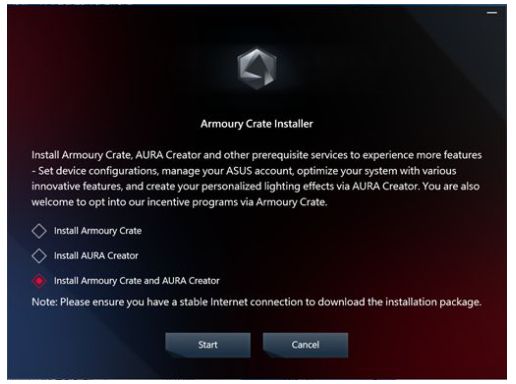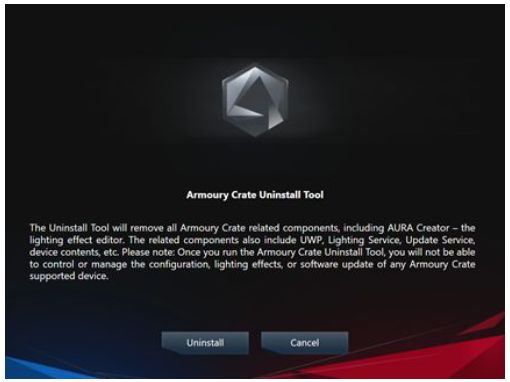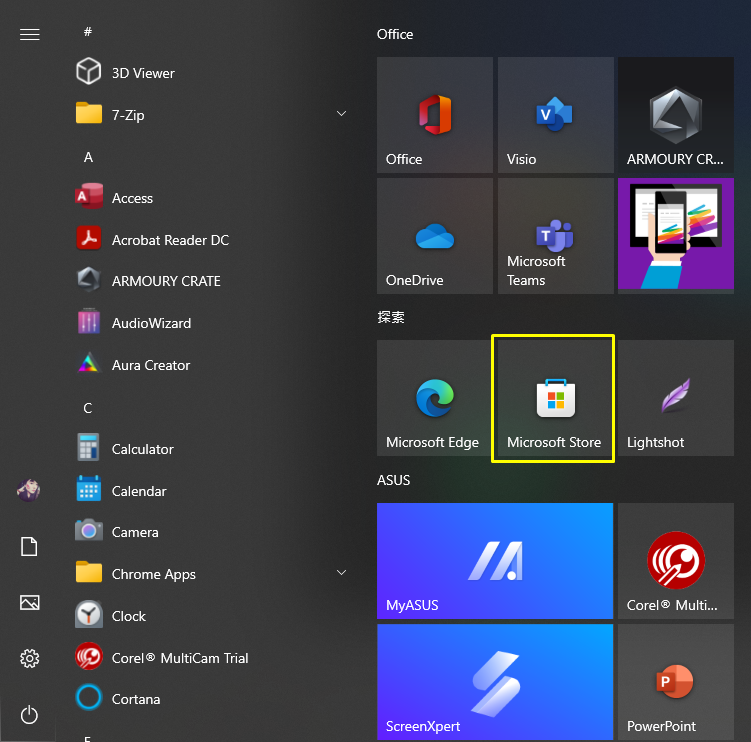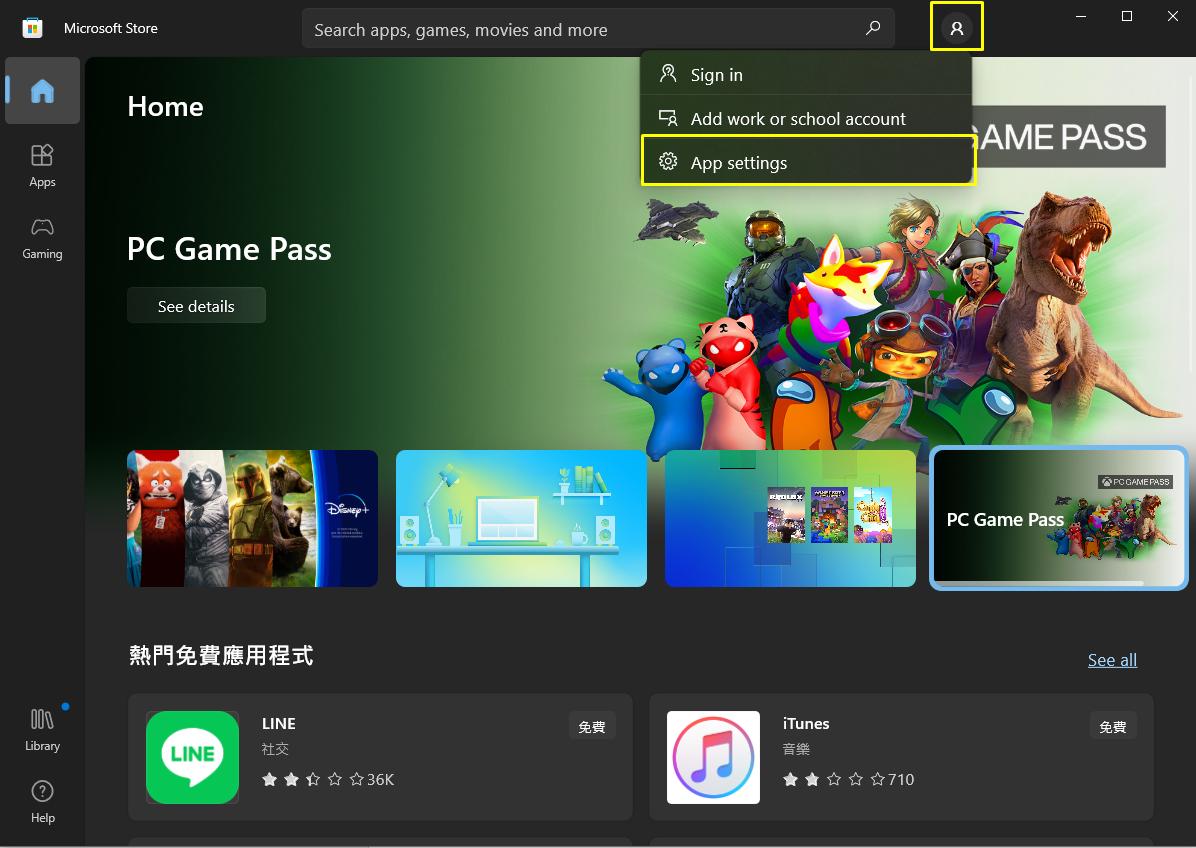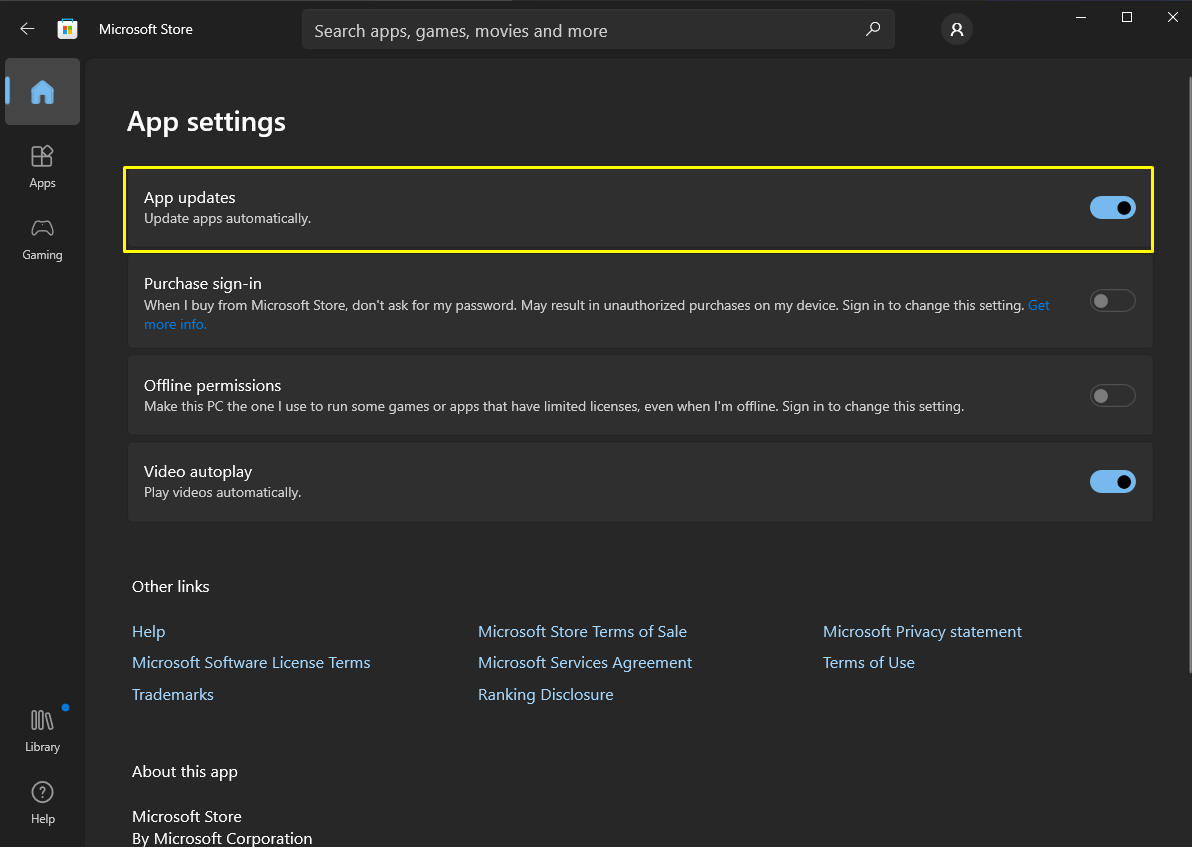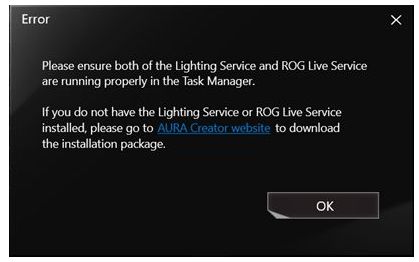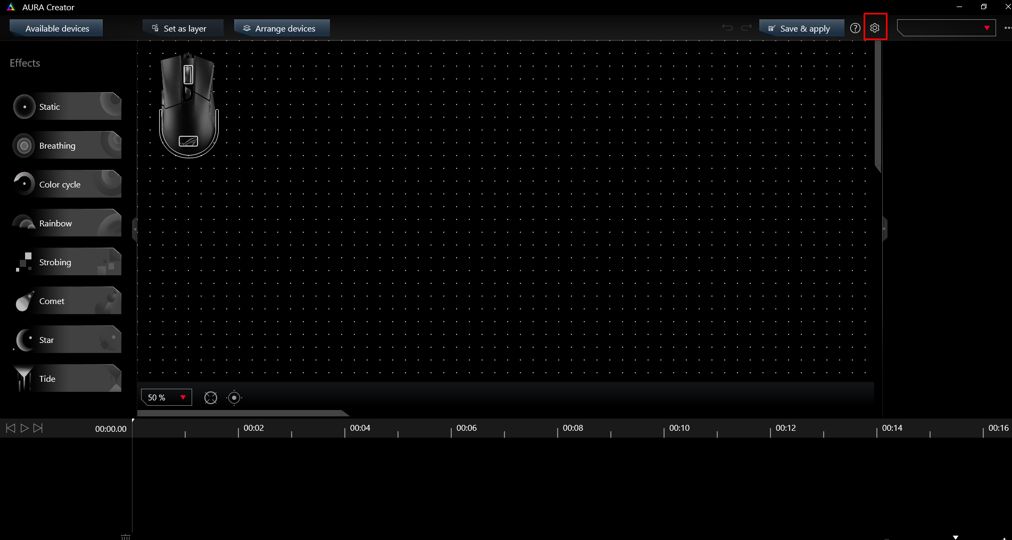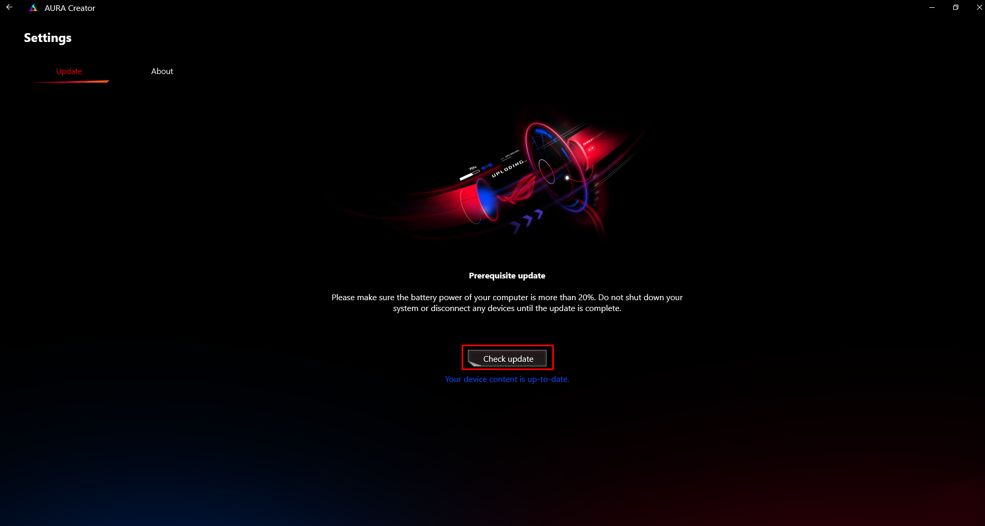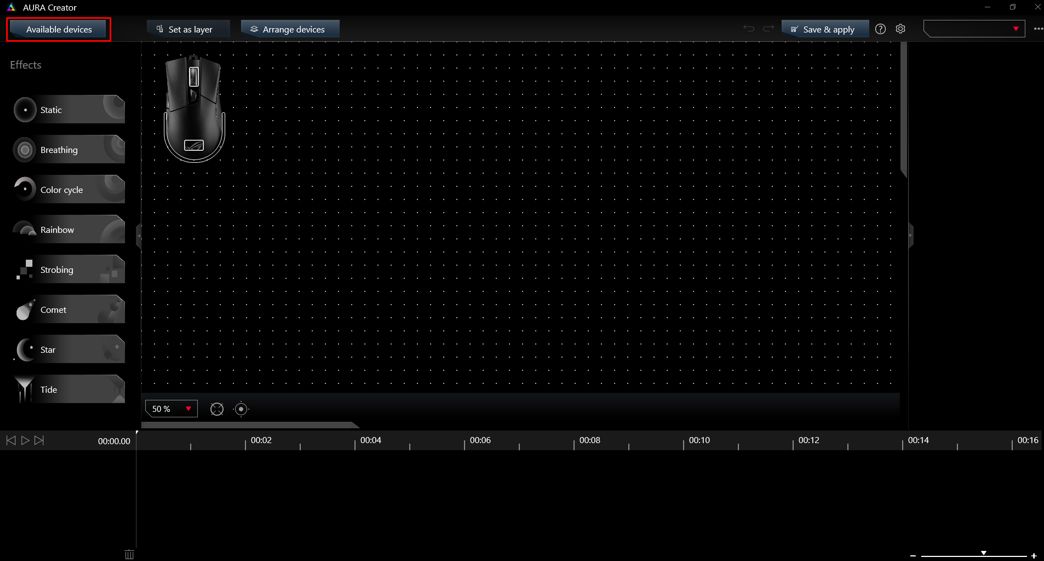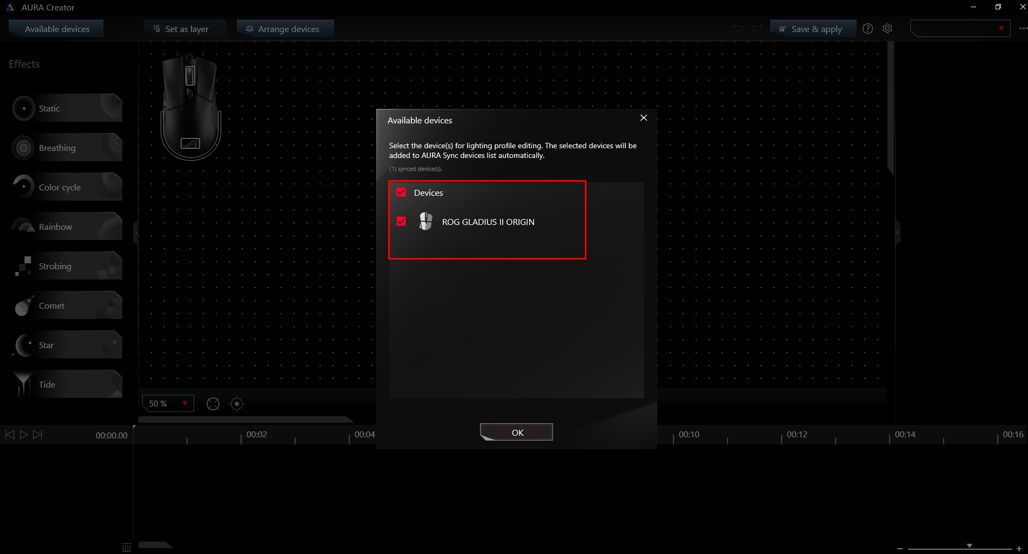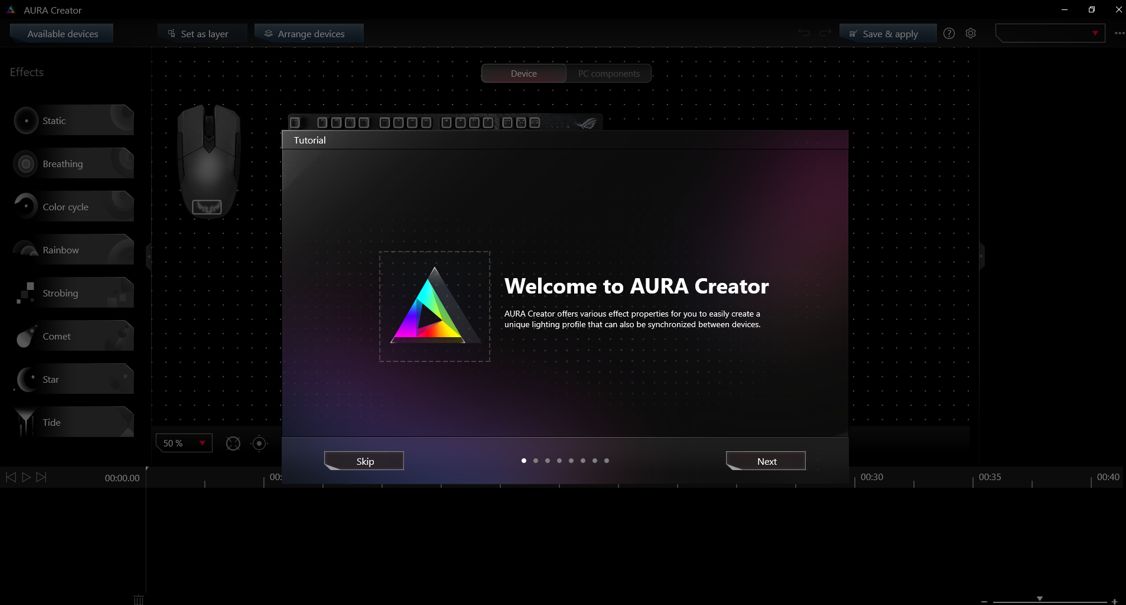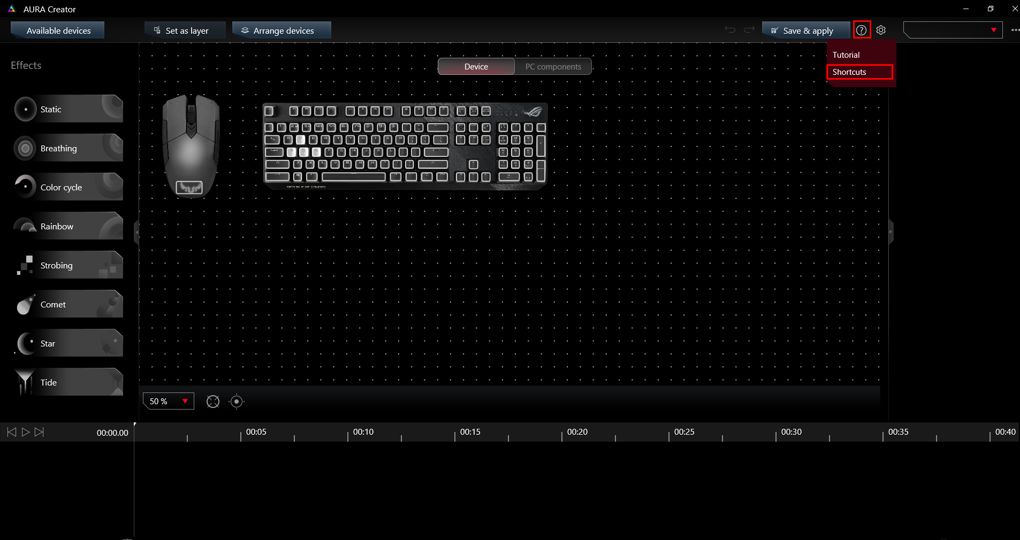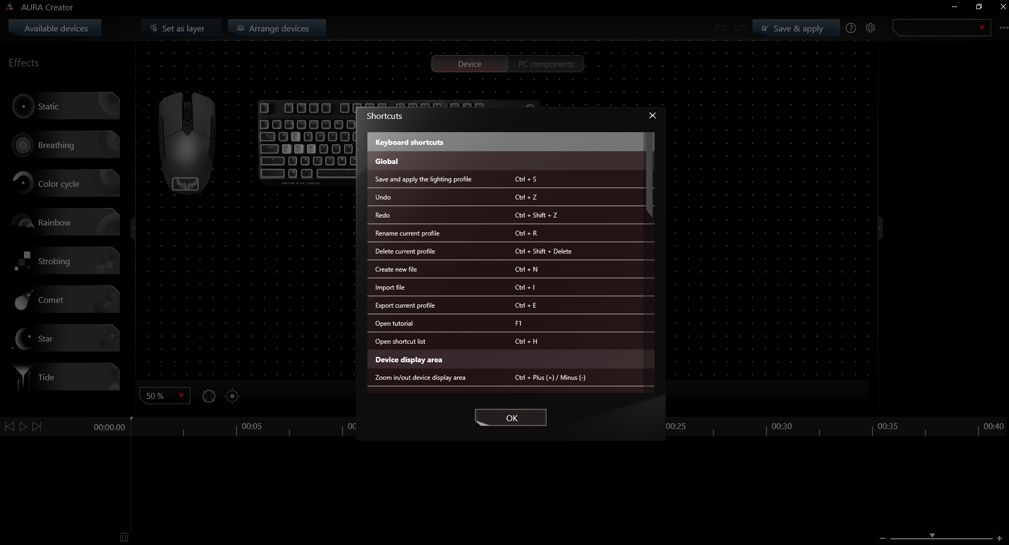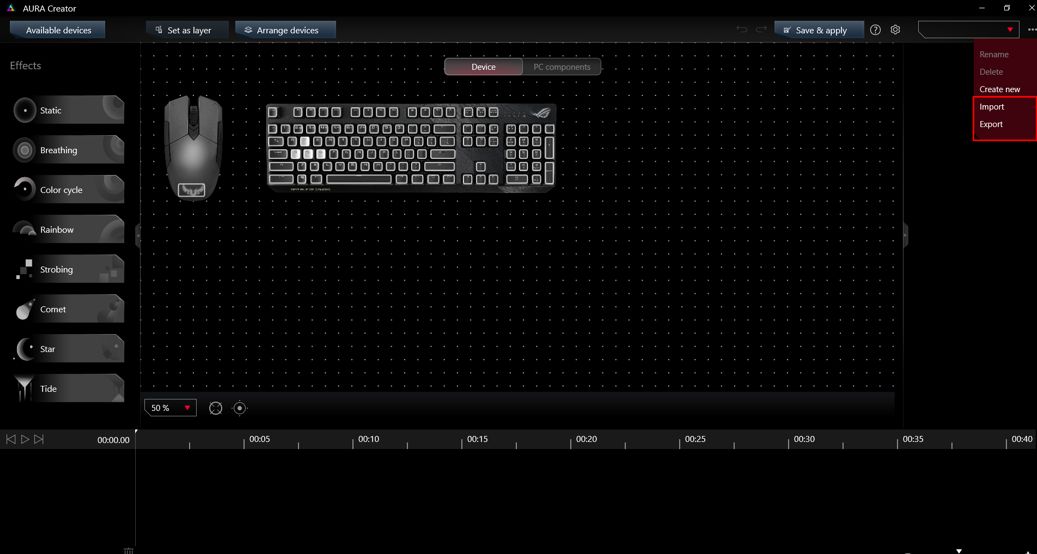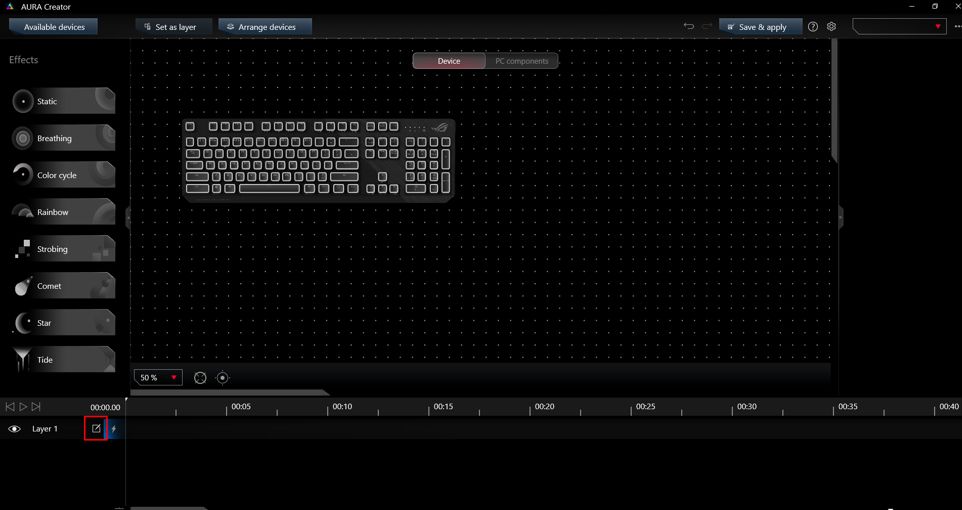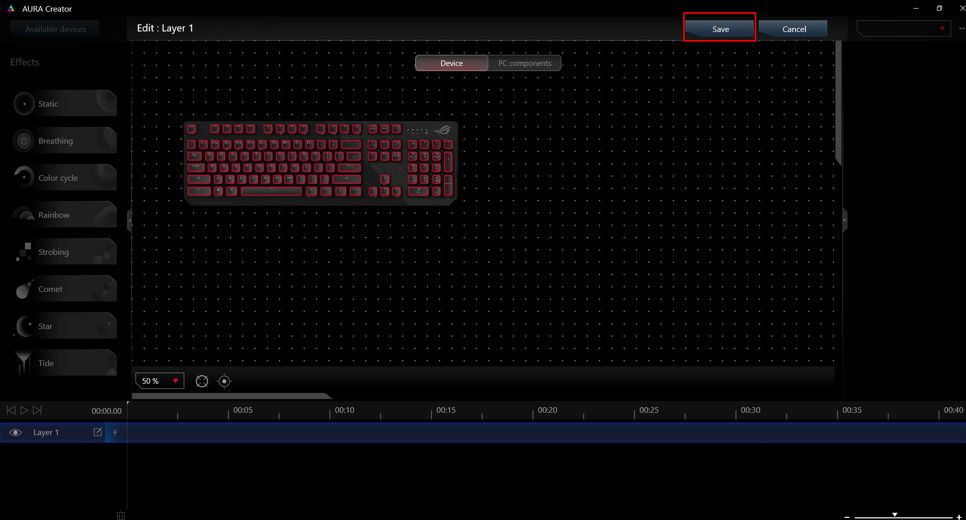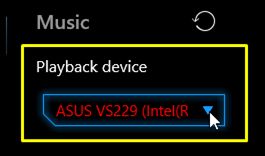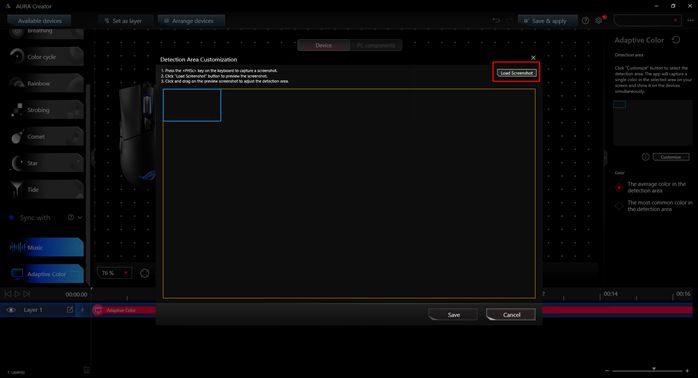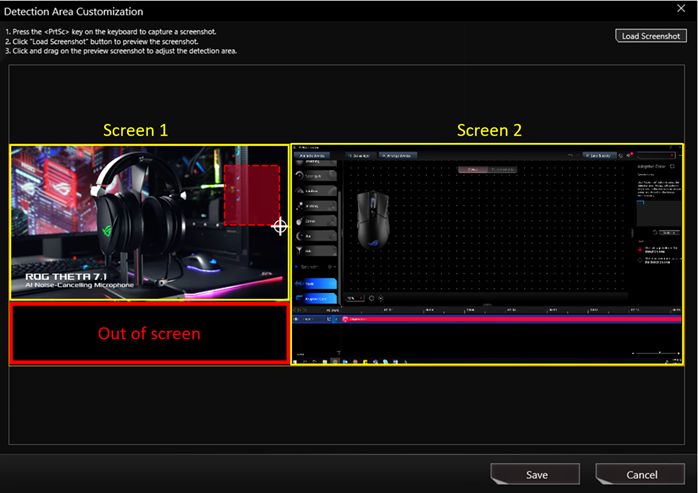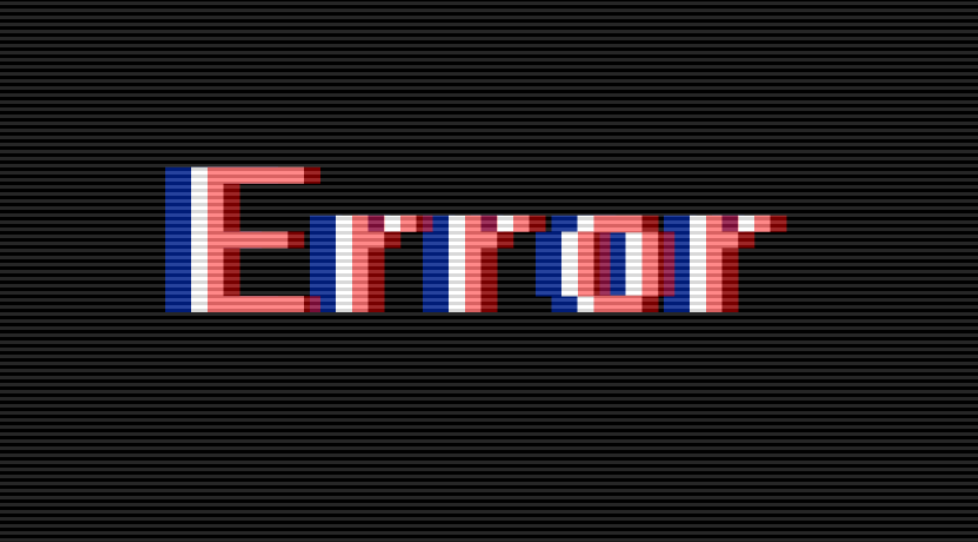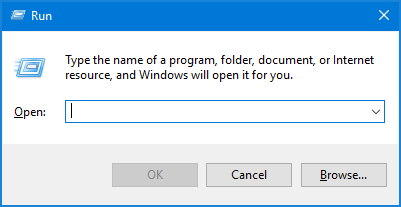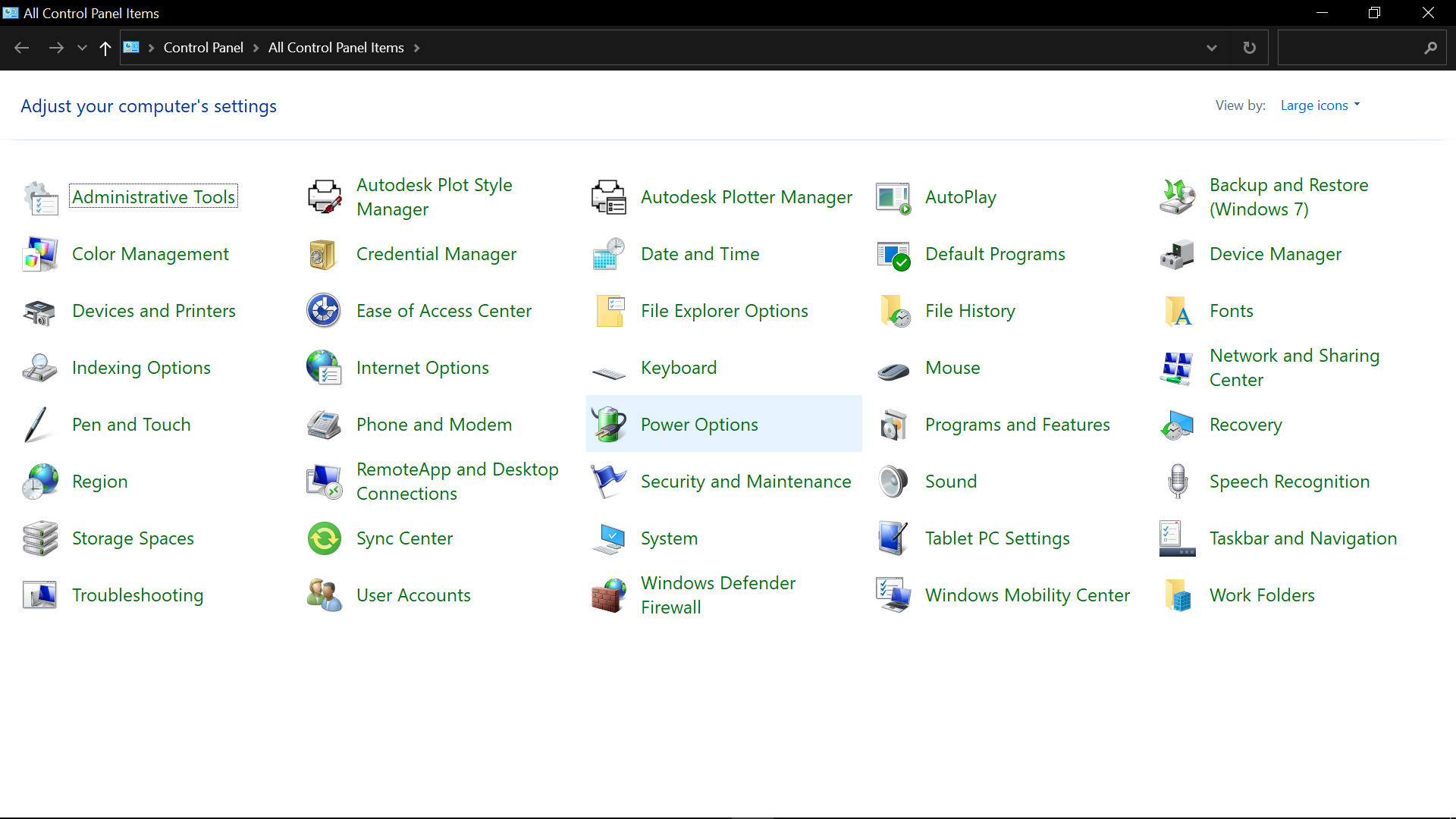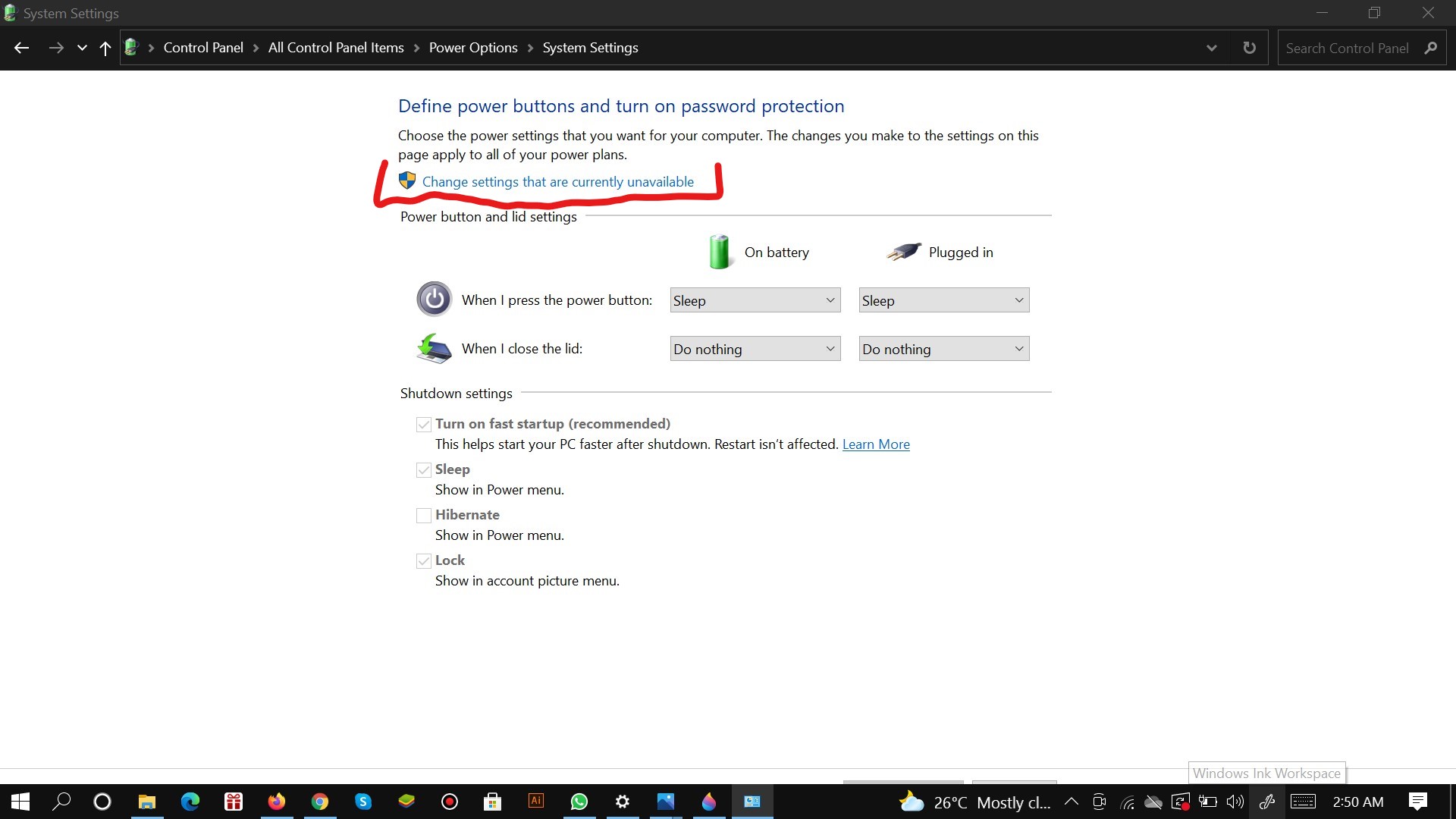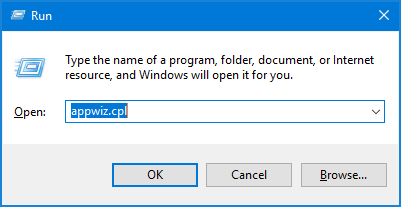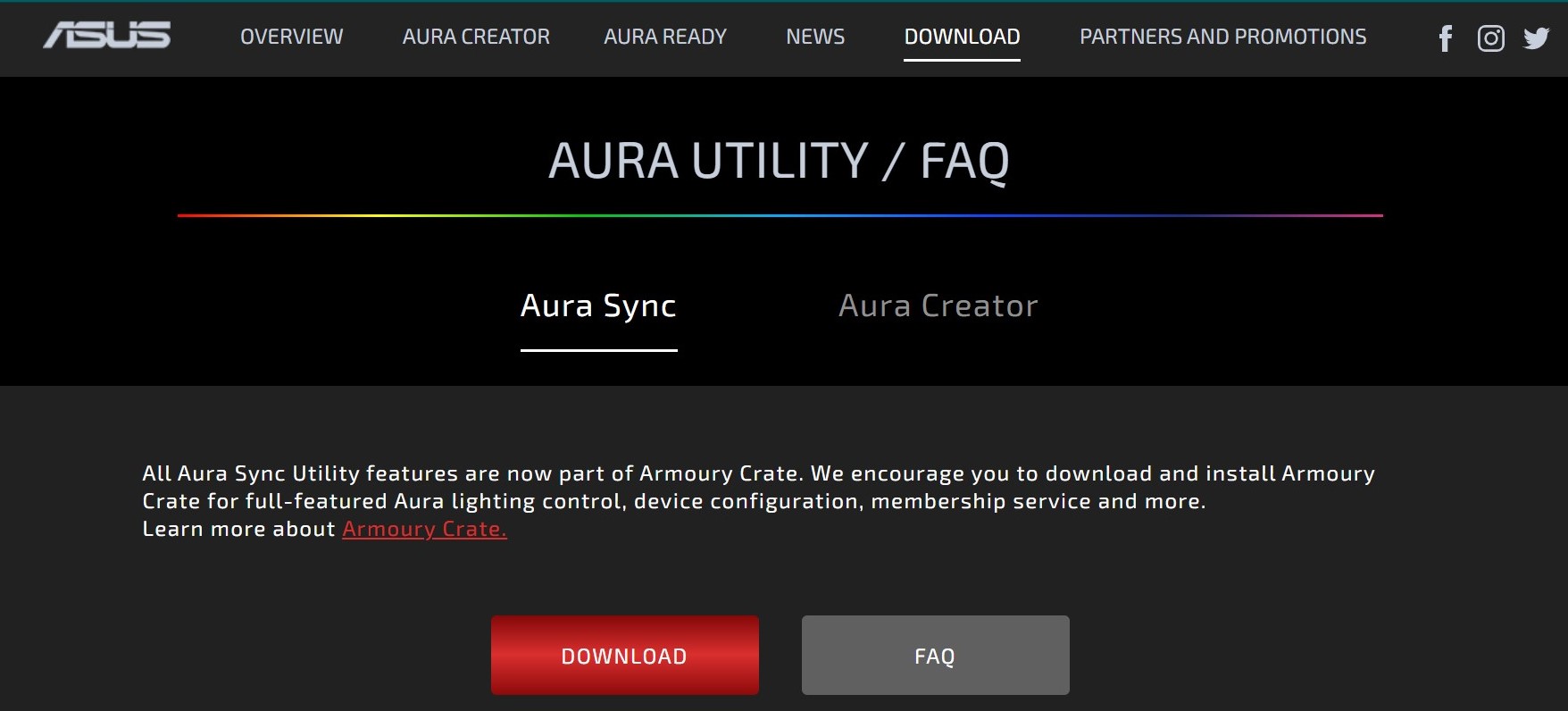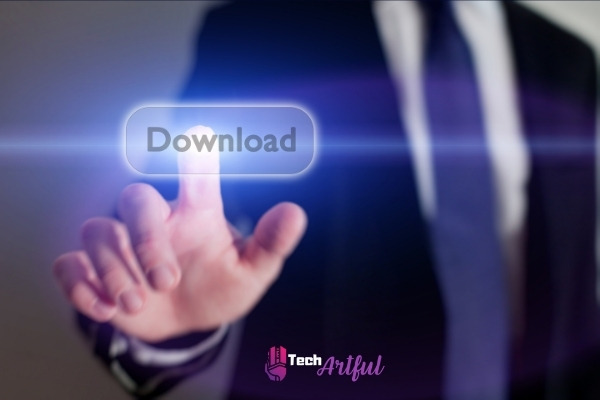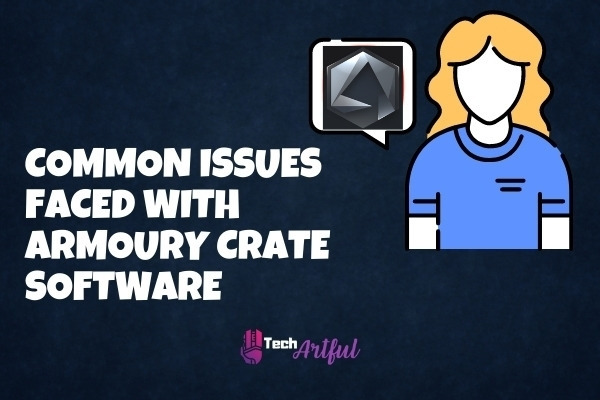[ASUS AURA Creator] Часто задаваемые вопросы по AURA Creator
Содержание
Как установить AURA Creator?
Проверка выпуска Windows
Установите AURA Creator через Armoury Crate и установщик AURA Creator
Удаление AURA Creator
С предустановленным Armoury Crate
Без предустановленной Armoury Crate
Как отключить автообновление Aura Creator
Устранение неисправности
Я не могу использовать AURA Creator. Приложение сообщает об ошибке
Не могу найти свое устройство в AURA Creator
Как использовать AURA Creator?
Создание светового профиля
Использование горячих клавиш для быстрого редактирования
Обмен световым профилем
Могу ли я применить профиль только на часть устройств?
Могу я применить световой профиль на несколько устройств?
Быстрое применение профиля через Armoury Crate > AURA Sync
Новый эффект — Синхронизация с музыкой
Как добавить музыкальный эффект?
Почему не работает музыкальный эффект, когда играет музыка?
Эффект не меняется при регулировке громкости системы
Новый эффект — Синхронизация с адаптивным цветом
Как заставить работать «Адаптивный цвет»?
Как добавить эффект адаптивного цвета?
Как установить AURA Creator?
- Проверка выпуска Windows
Проверьте выпуск Windows на Вашем ПК или ноутбуке и убедитесь, что Ваша система совместима с AURA Creator — Windows 10 (Пакет обновления разработчиков/1903 или более поздняя версия) или Windows 11.
- Установите AURA Creator через установщик Armoury Crate и AURA Creator
Перед использованием AURA Creator рекомендуется установить приложение Armoury Crate, чтобы обеспечить удобство работы пользователей и использовать различные функции, включая AURA Sync, настройку устройства, управление учетной записью ASUS и
многие другие современные сервисы ASUS. Вы также можете использовать AURA Creator отдельно.
Чтобы загрузить AURA Creator и Armoury Crate, выполните следующие действия:
1. Перейдите на сайт AURA Creator и нажмите кнопку «Скачать».
2. Разархивируйте «ArmouryCrateInstallTool.zip» и дважды щелкните «ArmouryCrateInstaller.exe», чтобы начать установку.
3. Выберите установку одного приложения (AURA Creator или Armoury Crate) или обоих. Нажмите кнопку «Начать», чтобы запустить процесс установки.
Удаление AURA Creator
- С предустановленным Armoury Crate
Если Вы хотите удалить AURA Creator, но по-прежнему использовать Armoury Crate для настройки устройства, AURA Sync и других сервисов ASUS, выполните следующие действия:
1. Нажмите на иконку Windows 

2. Перейдите в “Приложения” и найдите “AURA Creator” для установки.
- Без предустановленной Armoury Crate
Если у Вас нет Armoury Crate, и Вы хотите удалить все приложения и службы, связанные с AURA Creator, выполните следующие действия:
1. Щелкните ссылку, чтобы перейти на сайт поддержки Armoury Crate.
2. Найдите вкладку «Драйверы и утилиты» и выберите ОС как «64-разрядная версия Windows 10», чтобы загрузить «Средство удаления Armoury Crate».
3. Разархивируйте «Armoury_Crate_Uninstall_Tool.zip» и дважды щелкните «Armoury Crate Uninstall Tool.exe», чтобы начать процесс удаления.
4. Перезагрузите систему, чтобы завершить удаление.
Как отключить автообновление Aura Creator
Чтобы остановить автоматическое обновление приложений Armoury Crate UWP и Aura Creator UWP, выполните следующие действия.
*Примечание. Если автоматическое обновление отключено, этот параметр применяется ко всем установленным приложениям из Microsoft Store (не только к Armoury Crate и Aura Creator).
1. Перейдите в Microsoft Store
2. Нажмите значок «Войти» справа от строки заголовка, а затем нажмите «Настройки приложения».
3. Отключите «Обновления приложений», чтобы отключить автоматическое обновление.
*Примечание. Если автоматическое обновление отключено, этот параметр применяется ко всем установленным приложениям из Microsoft Store (не только к Armoury Crate и Aura Creator).
Устранение неисправности
- Я не могу использовать AURA Creator. Приложение сообщает об ошибке
Следуйте инструкциям ниже для устранения неполадок:
1. Перезагрузите систему и проверьте, возобновляется ли работа службы.
2. Загрузите установщик с веб-сайта AURA Creator.
3. Щелкните правой кнопкой мыши «ArmouryCrateInstallTool.zip» и выберите «Извлечь все».
4. Дважды щелкните левой кнопкой мыши файл «ArmouryCrateInstaller.exe», выберите установку «AURA Creator», и процесс переустановки будет автоматически завершен.
- Не могу найти свое устройство в AURA Creator
Следуйте шагам ниже для решения:
1. Убедитесь, что Ваши устройства есть в списке совместимых с AURA Creator
2. Убедитесь, что внешние устройства подключены верным образом к ПК/ноутбуку.
3. Проверьте наличие обновлений в AURA Creator > Настройки
4. Синхронизируйте устройства из «Доступных устройств” и устройства отобразятся в области устройств.
Как использовать AURA Creator?
- Создание светового профиля
Чтобы создать простой профиль освещения, Вы можете выполнить действия, описанные в руководстве, которое появится при первом запуске AURA Creator. Вы всегда можете просмотреть учебное пособие из Справка> Учебное пособие, как показано на
скриншотах ниже.
- Использование горячих клавиш для быстрого редактирования
AURA Creator поддерживает несколько распространенных горячих клавиш для повышения эффективности создания профилей освещения, например, Ctrl + C, Ctrl + V для копирования / вставки блоков освещения и Ctrl + колесико прокрутки мыши для
увеличения / уменьшения области отображения устройства. Список поддержки горячих клавиш можно найти в меню Справка > Ярлыки.
- Обмен световым профилем
Чтобы поделиться своим уникальным профилем освещения, Вы можете выполнить следующие действия:
1. После редактирования нажмите Параметры> Экспорт, чтобы экспортировать текущий профиль освещения.
2. Отправьте профиль освещения любым способом, в том числе по электронной почте или через USB.
3. Чтобы импортировать профиль освещения, нажмите Параметры > Импорт в AURA Creator.
4. После завершения процесса импорта Вы можете выбрать импортированный профиль освещения и применить или отредактировать с помощью AURA Creator.
- Могу ли я применить профиль только на часть устройств?
Даже если Ваш ПК или ноутбук не подключен ко всем перечисленным устройствам профиля освещения, Вы все равно можете частично применить профиль освещения с подключенными устройствами.
- Могу я применить световой профиль на несколько устройств?
AURA Creator поддерживает редактирование множества слоев. Если у Вас есть профиль освещения с различными слоями, уже созданными, но не со всеми соответствующими устройствами, или с тем же типом устройства, но с другой моделью (например,
клавиатура A в профиле освещения, но подключенная с клавиатурой B), Вы все равно можете импортировать профиль освещение и повторно выбрать область освещения и сопоставление с существующими слоями.
- Быстрое применение профиля через Armoury Crate > AURA Sync
Сохраненные профили освещения AURA Creator будут автоматически перечислены в Armoury Crate> AURA Sync и будут перечислены как дополнительные эффекты освещения AURA Sync. При применении расширенных эффектов профиль будет применен к
выбранным устройствам синхронизации, которые также относятся к профилю освещения.
- Новый эффект — Синхронизация с музыкой
Новый эффект AURA “Синхронизация с музыкой” позволяет легко отображать выходной аудиосигнал на светодиодах выбранных устройств, совместимых с AURA Sync.
- Как добавить музыкальный эффект?
Следуйте шагам ниже:
1. Выберите области освещения и создайте новый слой для выбранных областей.
2. Перетащите блок эффектов «Музыка» из пула эффектов с левой стороны на дорожку слоя.
3. Настройте свойства на панели справа в соответствии со своими предпочтениями.
4. Нажмите «Воспроизвести» или «Сохранить и применить», чтобы отобразить эффект.
- Почему световой эффект не работает, когда музыка проигрывается?
Пожалуйста, проверьте, добавлено ли устройство в поле эффектов “Музыка”. Не забудьте повторно выбрать устройство воспроизведения и снова применить профиль, если Вы отключите выбранное устройство.
- Эффект не меняется в соответствии с изменением уровня громкости
В зависимости от устройства воспроизведения, способность программного обеспечения получать изменение громкости системы может отличаться. Мы рекомендуем Вам изменить громкость звука медиаплеером, чтобы отразить световой эффект. Также Вы можете
настроить чувствительность, чтобы увеличить или уменьшить эффект.
- Новый эффект — синхронизация с адаптивным цветом
Новый эффект AURA Creator «Синхронизация с адаптивным цветом» позволяет отображать цвет экрана на светодиодах выбранных устройств, совместимых с AURA Sync.
- Как настроить “Адаптивный цвет”?
AURA Creator получит один цвет из выбранной области как «Адаптивный цвет» — Вы можете выбрать отображение среднего или наиболее заметного цвета в регионе и отображать его на устройствах.
- Как добавить эффект адаптивного цвета?
Выполните шаги ниже:
1. Выберите области освещения и создайте новый слой для выбранных областей.
2. Перетащите блок эффекта «Адаптивный цвет» из пула эффектов на левом боковом эффекте и перетащите на дорожку слоя.
3. Используйте клавишу «PrtSc» на клавиатуре, чтобы сделать снимок экрана.
4. Загрузите скриншот в AURA Creator
5. Перетащите, чтобы выбрать область, для которой Вы хотите получить «Адаптивный цвет», и нажмите кнопку «Сохранить», чтобы завершить настраиваемую область обнаружения.
Примечание: Убедитесь, что выбранный регион правильно указан на скриншоте (на экране). Или устройство всегда будет отображаться черным цветом. И если Вы выбрали регион на внешнем экране, а экран был отключен от ПК или ноутбука, пожалуйста, еще раз
выберите настроенный регион, прежде чем применять профиль светового эффекта с «Adaptive Color».
ASUS Aura Creator — это мощный инструмент для настройки RGB-подсветки устройств ASUS. Однако, установка данного ПО не всегда проходит гладко. Если у вас возникли проблемы с установкой ASUS Aura Creator, предлагаем пять способов их решения.
1. Перезагрузите компьютер
Перезагрузка компьютера может помочь в решении проблемы с установкой ASUS Aura Creator. Попробуйте выйти из установщика и перезапустить компьютер. После перезагрузки откройте установщик и попробуйте установить ASUS Aura Creator еще раз.
2. Отключите антивирус
Если у вас установлен антивирус, то возможно, он блокирует установку ASUS Aura Creator. Попробуйте отключить антивирус перед установкой ПО. После установки включите антивирус обратно.
3. Установите драйверы на компьютер
Драйверы на компьютере могут повлиять на правильную работу установщика и установку ASUS Aura Creator. Проверьте, что у вас установлены все необходимые драйверы. Драйверы можно скачать с сайта производителя вашего компьютера.
4. Установите все обновления Windows
Проверьте, установлены ли все обновления Windows на вашем компьютере. Некоторые обновления могут помочь в устранении проблем с установкой ПО.
5. Установите ASUS Aura Creator в безопасном режиме
Установка ПО в безопасном режиме может помочь в решении проблем с установкой. Запустите компьютер в безопасном режиме и попробуйте установить ASUS Aura Creator.
Если ни один из этих методов не помог, обратитесь за помощью к производителю устройства ASUS или к специалисту по компьютерным проблемам. Желаем удачной установки!
Windows 10: Armoury Crate, Aura Creator and Microsoft Store don’t work, code 0x87E10BC6
Discus and support Armoury Crate, Aura Creator and Microsoft Store don’t work, code 0x87E10BC6 in Microsoft Windows 10 Store to solve the problem; Greetings, I have a question: How can I get these three apps to stop borking and giving me the error code I posted in the title? I am not the only one…
Discussion in ‘Microsoft Windows 10 Store’ started by Gian CarloB. Gilormini, Feb 8, 2021.
-
Armoury Crate, Aura Creator and Microsoft Store don’t work, code 0x87E10BC6
Greetings, I have a question: How can I get these three apps to stop borking and giving me the error code I posted in the title? I am not the only one that has this problem. Why does Microsoft continue to install updates that breaks apps like these? Imagine updating Windows but breaking the very resource that allows Microsoft to sell products. It’s really ridiculous. How can I fix this? I tried resetting the apps through the App setting and nothing. I tried uninstalling and reinstalling, and even changing my language; nothing. Still have the error code.
-
Hardware Thread 2020
For ASUS Armoury Crate users they have released an uninstall tool(link is to direct download from ASUS, you can also just go to your motherboard or graphics card downloads page) : https://dlcdnets.asus.com/pub/ASUS/m…stall_Tool.zip
-
Unable to download apps from Microsoft Store, error code 0x87e10bc6
When I try to install any app from the Microsoft Store, it just says Error after a short while. When I look at the error details, it just says «Something unexpected happened» with a message to report the problem and error code 0x87e10bc6. I tried a couple
suggestions to clear the store cache, reset the app, reset some settings on each of the store apps, and then uninstall and reinstall the Windows Store app altogether, and restarted my computer a few times in the process, but I still see the error. How do I
resolve this issue? -
Armoury Crate, Aura Creator and Microsoft Store don’t work, code 0x87E10BC6
Unable to download apps from Microsoft Store, error code 0x87e10bc6nk
Armoury Crate, Aura Creator and Microsoft Store don’t work, code 0x87E10BC6
-
Armoury Crate, Aura Creator and Microsoft Store don’t work, code 0x87E10BC6 — Similar Threads — Armoury Crate Aura
-
Armoury Crate, Aura Creator and Microsoft Store don’t work
in Microsoft Windows 10 Store
Armoury Crate, Aura Creator and Microsoft Store don’t work: reply to Armoury Crate, Aura Creator and Microsoft Store don’t work, code — Microsoft Community please add this response Mods/AdminsThe link the user is looking forhttps://apps.microsoft.com/store/detail/armoury-crate/9PM9DFQRDH3F?hl=en-us&gl=usthe app is only available to… -
Armoury Crate, Aura Creator and Microsoft Store don’t work
in Windows 10 Gaming
Armoury Crate, Aura Creator and Microsoft Store don’t work: reply to Armoury Crate, Aura Creator and Microsoft Store don’t work, code — Microsoft Community please add this response Mods/AdminsThe link the user is looking forhttps://apps.microsoft.com/store/detail/armoury-crate/9PM9DFQRDH3F?hl=en-us&gl=usthe app is only available to… -
Armoury Crate, Aura Creator and Microsoft Store don’t work
in Windows 10 Software and Apps
Armoury Crate, Aura Creator and Microsoft Store don’t work: reply to Armoury Crate, Aura Creator and Microsoft Store don’t work, code — Microsoft Community please add this response Mods/AdminsThe link the user is looking forhttps://apps.microsoft.com/store/detail/armoury-crate/9PM9DFQRDH3F?hl=en-us&gl=usthe app is only available to… -
Uninstall Asus Armoury Crate
in Windows 10 Drivers and Hardware
Uninstall Asus Armoury Crate: I have recently installed ASUS ARMOURY CRATE because of updating issues. I think this driver is a part of it, but should I be concerned about this? And how would I be able to fix it?****Original Title: AMDRyzen Master Device Driver****… -
Keyboard stopped working help!!! the FN keys work, same with volumes and the armoury crate…
in Windows 10 Ask Insider
Keyboard stopped working help!!! the FN keys work, same with volumes and the armoury crate…: [ATTACH] submitted by /u/PenguinIsAMegan
[link] [comments]https://www.reddit.com/r/Windows10/comments/fztmo3/keyboard_stopped_working_help_the_fn_keys_work/
-
Unable to download apps from Microsoft Store, error code 0x87e10bc6
in Microsoft Windows 10 Store
Unable to download apps from Microsoft Store, error code 0x87e10bc6: When I try to install any app from the Microsoft Store, it just says Error after a short while. When I look at the error details, it just says «Something unexpected happened» with a message to report the problem and error code 0x87e10bc6. I tried a couple suggestions to clear… -
Build 19041.1 (2004) AND Asus Aura or Armoury
in Windows 10 Drivers and Hardware
Build 19041.1 (2004) AND Asus Aura or Armoury: Hello.
Does anyone have a combination of Asus Aura and build 2004.
I have this problem and the solution offered doesn’t work.
Asus Aura 1.07.71 not opening
Armory does not detect MB. and GPU….
Thanks146352
-
error code 0x87E10BC6
in Windows 10 BSOD Crashes and Debugging
error code 0x87E10BC6: what does error code 0x87E10BC6 meanhttps://answers.microsoft.com/en-us/windows/forum/all/error-code-0x87e10bc6/7d76a792-5c54-4b85-9afa-1725509c5bd3
-
Error code:0x87E10BC6
in Windows 10 Updates and Activation
Error code:0x87E10BC6: This message appears on my laptop[ATTACH]
and when I use TROUBELSHOOT this message coming
[ATTACH]
and when I try «Go to Store» following message coming
[ATTACH]…
Users found this page by searching for:
-
Armoury Crate Microsoft Store

Most of the users encounter the error code ‘ASUS AURA Service is Currently Unavailable’ issue. In this article, we will discuss how to fix this issue in simple steps. Asus Aura basically runs on Windows 10. There are a lot of users present worldwide who have Asus aura hardware devices. The main use of these hardware devices is to use the official Asus Aura Sync utility so that RGB components can be managed. This feature is a savior only for those users who have LED strips on their devices.
Although Asus Aura has plenty of unique features, still users face few errors. Errors are mainly visible when an application is not launched properly. This drawback forces us to think about why Asus Aura Sync is not working? There are many possible reasons by which Asus Aura service is currently unavailable.
In this article, we will be discussing how to solve the issue of the Asus Aura service. It’s very easy to fix this problem but no worries you will surely overcome this issue permanently. But proceeding further we need to know in-depth about Asus Aura. Let’s get started.
What is Asus Aura?
Talking about the Asus Aura, it is the most significant application to control the RGB add-ons that are available at your site. For instance LED strips, RGB RAM, Motherboard, RGB fans, and many other components of your computer system. Its the must apply for the users who are hardcore RGB gamer. It’s useless for them to have a computer system without an Asus Aura application. 
Most Common Errors In Asus Aura Service
Many errors occur in the Asus Aura service and before trying to fix them, we need to know about what errors occur in Asus Aura.
1. Error In Opening Of App
This is the main error that we face during the opening of the app. Most of the time when we install software on a computer system, users may suffer majorly from this issue. Here starting the app using the app icon is of no use to users.
2. Asus Aura Sync-in App Buttons Improper Functioning
There comes a situation many times where the app’s button doesn’t function properly. When the user makes an effort to click on the button, it greys out. The main reason for this issue is the unresponsive action of software towards hardware components on the computer system.
3. Working of Asus Aura Stopped
There is a very common error on Microsoft Windows systems that there is a no. of apps which cause the stopped working error. Asus Aura is also that app that stopped working on Microsoft Windows.
4. Asus Aura Unable To Detect Motherboard
It is a very complicated issue. We will not be able to access the benefits of the Aura Sync if our application will not be able to discover the motherboard. Most of the users suffer from this worst issue
5. Unable To Sync With RGB Components
This is one of the most crucial issues with the Aura Sync Application. Users spend most of their time syncing the hardware with each other and their coms no result. This issue only appears when the hardware will not go right with the system.
How To Fix Asus Aura Service is Currently Unavailable Issue?
There are a no. of methods by which this issue can be resolved. Have a look into its methods
1. Disable Fast Startup
Fast startup is one of the best features of Windows features that intended to reduce the boot time of your PC. But a sometimes fast startup can cause problems while using ASUS AURA services, so it would be best if you disable the fast startup.
- In the windows Cortana search box, you have to type the control Panel.
- Click on the control panel to open it.
- After that, you have to set the view by large icons and select the power section.
- Now click on the power button action on the left side menu.
- Click on the “Change the settings that are unavailable”.
- Disable the “fast startup” option and hit the save changes button.`
- Now Restart your PC and check if your issue of Asus Aura Currently unavailable is resolved or not.
2. Try Reinstalling Asus Aura
You need to uninstall the current version of the ASUS AURA service from your computer and then install it back by visiting the official website. Sometimes, instead of reinstallation, you can consider updating the service to the latest version.
- Click on the window log key and R together so that the Run box will appear. Then type appwiz.cpl in the Run box.
- Then click on the enter button.
- From the program, then list select Asus Aura.
- Right-click on it and select the option to uninstall.
- Then proceed further with screen follow up to uninstall Asus Aura and then you are ready to restart the computer system.
- Open the official website of Asus Aura and download the Asus Aura.
- Install the app on your PC and don’t alter the built-in installation directory on PC.
- After you have installed the Asus Aura, restart the Asus Aura to check if it’s working properly or not.
3. Try Uninstalling Other Lightning Software On Your PC
If you have any other software present on your systems like cooler master and corsair then they may compete with the Asus Aura and can cause problems in the working of Asus Aura. So to overcome the issue, you have to uninstall this software. After you have done this, you can open the Asus Aura to check if it’s working or not.
Conclusion
Asus Aura is a wonderful software for controlling the RGB lighting in peripherals. I hope you have fixed your issue with the Asus aura service is currently unavailable after reading the above-mentioned methods. In case you’re continuously facing this site I would suggest you restart your PC and reinstall Asus Aura. Don’t forget to share his useful article with your friends. Thanks…
When you don’t have a proper user interface to guide you through the process of managing all of your RGB components, it may rapidly turn into a disaster. In response to this problem, ASUS created the Armoury Crate, an intuitive, unified interface that lets you control all of your devices from one place and with good simplicity.
An excellent system-controlling application, Armoury Crate is capable of coping with almost any problem. Armoury Crate should be your first port of call if you want to have a more smooth gaming experience.
This program has the Aura Sync Feature, but it also has additional features such as Turbo Mode, HyperFan Mode, GPU Overclocking, and Highlights, among others.
Other apps, such as Aura Sync, do not allow you to link it to your mobile device, despite it being possible. By selecting the Aura Sync tab from the Armoury Crate main menu, you can adjust the Aura Sync effects and modify the devices connected to them.
Suppose your device is not linked to the Aura Sync service. In that case, you may still make changes to the performance characteristics of your motherboard, mouse DPI, AIO-cooler macro-key settings, and display choices by going to the device tab and clicking on them. Nevertheless, as you may have seen, there is an issue with the Armoury Crate.
There have been several complaints from consumers about various troubles they have faced, and it is conceivable that you have also encountered a problem that has led you to this guide in the first place. Having troubles with your Armoury Crate software is not a cause for concern.
This detailed guide will aid you in understanding the nature of the problem you are having and provide potential long-term solutions for the Armoury Crate problem you are facing.
What is ASUS Armoury Crate?
ASUS Armoury Crate can show real-time performance, but it can also show device settings like Turbo Mode, HyperFan Mode, Aura sync, GPU Overclocking, and Highlights, among other things.
This software is compatible with ROG and ASUS devices, and it lets you change your lighting settings and the look of your computer. You can also change how your computer looks. There are a lot of great features in Armoury Crate that is both fast and easy to use. HyperFan Mode lets you quickly see how your computer is working and make changes to its settings without restarting your computer.
In addition, if you use the new ASUS gaming interface, it gives you layouts that let you show all of the critical information in the right way. Armoury Crate’s best feature can be used with your smartphone or tablet.
As a result, you can use Armoury Crate to get into and run your system from anywhere at any time. This makes the experience much easier than it would be if you used a different system management tool.
Some of the most common issues that Armoury Crate users have were discussed further in the preceding paragraphs. The following section will address your concerns and provide you with some of the most definitive solutions currently available for such difficulties.
Before going with the answers, ensure that your PC components are RGB compatible before proceeding. This is because applying these updates will be useless if you are using a motherboard made by a different company than the one you are using.
Here are the steps to fix ASUS Armoury Crate not working:
1. Reinstall Armoury Crate
On your computer, it’s conceivable that you’re using an earlier version of the Armoury Crate application, which stops you from making use of all of the new features that ASUS has included.
You must reinstall the most recent version of the program from the official website to get the full benefits of the software. This will guarantee that you get the most out of it in terms of performance. Ensure that the application is correctly installed since this will ensure that it functions effectively.
2. Deactivate Fast Startup
Almost without exception, if you already have the Armoury Crate application installed on your machine, the Fast Startup feature of Windows will cause difficulties. Fast Startup should be turned off in this circumstance since it is strongly recommended. Navigate to the Control Panel and choose the appropriate option to turn off Fast Startup.
Power Options may be found in the control panel, and then What Power Buttons can be found in the submenu of the Power Options. After that, select Change Settings that are currently unavailable from the drop-down menu and uncheck the Fast Startup tick. Once you’ve completed your work, save your modifications and restart your computer to apply them.
3. Uninstall Aura Sync
For the Armoury Crate to operate correctly, it must not be interfered with by any other program. The Aura Sync app is well-known for generating problems for Armoury Crate users since the two programs regularly fight and cause the latter to malfunction.
As a result, you will be required to uninstall the Aura Sync application from your computer. The Armoury Crate already has an Aura Creator tool, which allows you to accomplish the Aura Sync activity without purchasing a separate product. You may use the Armoury Crate to sync your RGB components without utilizing an additional tool such as Aura Sync this.
4. Use ASUS Armoury Crate Installer Utility
The first installation technique is the more traditional method of putting things together. Consequently, we’ll download and install several components from Asus’ drivers and tools website and then put the system through its paces.
Follow the steps below to download and install Armoury Crate on your Windows 11 computer. It is possible to download the Armoury Crate installer directly from the ASUS website. Windows 10 64-bit should be selected when requested to choose an operating system.
Yes, you are pretty accurate! We picked Windows 10 over Windows 11 since ASUS has not yet published the Armoury package for ROG and TUF gaming laptops that run the latest version of the operating system (as of this writing).
- Open up the Armoury Crate installation file on your PC and follow the instructions. If the Windows User Account Control question displays, type the password in the box provided.
- Install Armoury Create or Install Armoury Crate and AURA Creator as your installation method, then click on one of the options above. In this particular instance, I’ve picked the third option. To begin the installation process, press the Start button on your computer keyboard. If you choose to install all of the critical services and Armoury Crate components required for the game, it will take around 4-5 minutes, depending on your preferences and PC configuration.
- It is pre-installed on Asus ROG TUF Gaming laptops and Armoury Crate and AURA Creator.
- Once the installation is complete, click on the Launch Armoury Crate button to immediately utilize the crate.
Wasn’t that a straightforward and painless installation process? However, even while the first strategy is clear to implement, it may not be helpful for many individuals. There have been multiple instances of customers encountering the error message – Installation Failed – while attempting to run the installer, which has been confirmed. An error notice stating that Armoury Crate installation failed was shown.
“Please restart the system and verify the state of your internet connection before trying.” It is unnecessary to be concerned if you are one of these persons; we will address your concerns in the next section of this lesson.
5. Download the Latest version of Armoury Crate
If you don’t want to take any hassle then download armoury crate app from here.
As of November 2021, ASUS has not yet officially published the software for Windows 11. However, the company is making a Beta version of the program accessible for download through the Microsoft Store for anyone interested.
The Armoury Crate application page on the Microsoft Store did not appear to have any alternatives for installing the software when we looked at it. It’s a little confusing when you read that a product was compatible with your device on the one hand and then see that there is no install option accessible on the website. It’s conceivable that this is due to restrictions imposed by the nation in question.
ASUS may decide to have users from unique geographical places, such as the United States, initially participate in the beta testing process. After that, all users will be able to access a stable version of the program that has been developed.
Additionally, Microsoft achieved the same result with their Windows Subsystem for Android application. [source code] It was only available in the United States, and it allowed customers to install Android applications on their Windows 11 computers, according to the company.
If you are lucky enough to have the install button available in the Microsoft store, please take advantage of this opportunity. In this case, there is no need to be concerned about anything. If you follow the steps outlined below, you will be able to download the App bundles directly from the Microsoft Store. Continue reading and following the methods indicated below to find out more information.
6. Relink RGB Headers
Some people mistake not appropriately connecting the RGB headers, which is a pervasive problem in the gaming industry. Before proceeding, please double-check that the RGB headers are correctly connected and linked on the motherboard and that they are positioned in their respective positions.
It’s also important to note that the 3-pin or 4-pin header must be attached to the port properly to get the desired results.
This program should not be used on a motherboard that is not compatible with the ASUS brand at this time, according to the manufacturer.
7. Install ASUS Keyboard Hotkeys UAP/Driver
This might be the most effective option available on the market today. It is possible to ensure the smooth operation of your system by installing this driver on your computer. To begin, go to the My ASUS Windows Store on your computer’s desktop.
By selecting the proper product model from the drop-down menu, you can download the ASUS Keyboard Hotkeys UAP/Driver for your computer. Finally, restart your computer after installing the Armoury Crate and the driver to complete the installation process. Hopefully, this will take care of the problem.
Is the ASUS Armoury Crate Worth It?
The Armoury Crate is a fantastic piece of software that acts as a centralized control panel for all of the ROG gaming equipment on your computer. Furthermore, the Armoury Crate provides you with a fantastic gaming experience by allowing you to tune your performance parameters easily.
In essence, it serves as a one-stop shop for all of your requirements.
In addition to the Aura Sync function, the application has Hyper Fan Mode, Turbo Mode, Highlights, and many other valuable options. It is also possible to link it to your smartphone, which would allow you to control the app from that device.
It is possible to make adjustments to synchronized devices that have been linked using the Aura Sync app utilizing Armoury Crate’s interface. In addition, you can manage the fan speed, Marco-Key settings, mouse DPI, AIO cooler, and several other functions using this program. With little doubt, the Armoury Crate is a worthwhile investment.
It is a terrific tool that makes players’ lives a whole lot easier by enabling them to alter their settings in a relatively straightforward manner. So, if you want to get the most out of your game experience, the Armoury Crate is a must-have item.
Common Issues Faced with Armoury Crate Software
The Armoury Crate is an aesthetically beautiful All-In-One interface that helps you control the hardware on your computer. It is available for both Windows and Mac computers. On the other hand, users are presented with a variety of issues that must be dealt with appropriately.
In Armoury Crate, some of the most often encountered concerns are the ones listed below. It is possible to utilize the Armoury Crate App on all ASUS devices, including the ASUS ROG, the ASUS Prime, and the ASUS Tuf.
The Armoury Crate App is available for both Android and iOS smartphones. Therefore, if you are utilizing a product made by the Gigabyte company, you will not be able to use the Armoury crate. In such a case, you will be required to download extra programs to access the relevant information.
Armoury Crate Not Downloading
When the Armoury Crate is purchased from an untrustworthy and unauthentic source, this is a common problem that must be addressed as soon as possible. The unfortunate reality is that downloading from an improper website may result in many issues.
As a result, it is recommended that you obtain the Armoury Crate from the game’s official website.
Armoury Crate App Not Functioning
It is conceivable that double-clicking on the Armoury Crate software will result in no action being taken, which can be pretty frustrating.
This problem might be caused by a software program that was mistakenly installed.
Armoury Crate Not Able to Detect Keyboard
It’s virtually guaranteed that you’ll run into this problem sooner or later if you’re using the Aura Sync App in combination with the Armoury Crate. As a consequence of the fact that the Aura Sync and Armoury Crate are always in competition, the performance of your keyboard or RGB mouse will suffer as a result.
As long as these issues persist, you will be compelled to manually alter the lighting settings on your device rather than utilizing the Aura Sync App to get the desired results.
This issue will eventually arise if you use the Aura Sync App in combination with the Armoury Crate app, as previously stated above. You may experience difficulties in controlling your keyboard or RGB mouse lighting when using the Aura Sync App because it tends to conflict with the functionality of the Armoury Crate software.
As a result, you may experience difficulties controlling your keyboard or RGB mouse lighting when using this app. If this occurs, you will need to manually update the lighting settings on your device rather than using the Aura Sync App to perform the update automatically.
Armoury Crate Not Displaying GPU
The Armoury Crate enables you to easily control the lighting of some of the latest ASUS equipment, including graphics processing units, using a simple interface (GPUs).
On the other hand, some users have complained that the software is unable to recognize their graphics processing unit (GPU). This may be a problem that many people are facing.
Armoury Crate Not Able to Recognize Motherboard
The Armoury Crate may occasionally fail to recognize your motherboard, preventing you from synchronizing your compatible devices at the appropriate times. This can be frustrating since the RGB components you have invested a significant amount of money in are rendered ineffective, and your system is no better than a non-RGB PC in terms of performance and quality.
The Armoury Crate may only be used if your system is equipped with ASUS RGB products, which are not included. Because this application is incompatible with products from MSI or ASRock, it will be of no use to you in the future.
When using this program, your motherboard may not always be identified or recognized, and we understand that this may be a very annoying experience to deal with at times. This is because you cannot sync your compatible devices connected to your computer.
Consequently, the RGB components of your computer will be of little value to you, and your whole system will revert to the condition of a non-RGB computer. It is necessary to have computer components or RGB that ASUS manufactures for Armoury Crate to function correctly; otherwise, this application is entirely useless for owners of MSI or gigabyte products, and there is no use in even attempting to connect it.
Armoury Crate Not Displaying Aura
For example, one of the most frequently observed concerns is that the Armoury Crate fails to display Aura, which happens rather often. As a result, you will not notice any lighting effects from your RGB components due to this configuration.
Even though the Armoury Crate is one of the most powerful programs available for controlling RGB illuminations, you will still encounter instances that may be pretty uncomfortable.
Armoury Crate Unable to Detect Aura Devices
Some of the most current ASUS ROG RGB goods, such as the ROG RGB gaming keyboard, are compatible with Armoury Crate, but others are not. Despite this, the Armoury Crate may fail to recognize Aura Sync devices on your system from time to time owing to software issues. Consequently, the RGB lighting is rendered useless because it cannot be lighted.
FAQ
Why is my ROG Button Not Working?
Should one or more of the associated drivers become corrupted or out of date, the ROG Gaming Center may become unresponsive and perhaps fail to open under some circumstances. It is highly recommended that you update your driver to the most recent version to avoid this from happening. You should pay particular attention to your computer’s keyboard, mouse, and graphics card drivers.
Does the armoury crate affect performance?
It is now possible to use the armoury crate, and the days of Aura Sync not working correctly are over, thank god. Although it causes latency to increase, it also causes more CPU cycles to be consumed if you employ any effect other than the static. It will cost even more CPU cycles if the performance parameter is enabled, but the RGB animations will be even smoother than they were before using this setting.
Why is my Armoury crate not working?
To resolve the issue, please restart your computer or laptop. If the problem persists, download and run the Armoury Crate Installer to reinstall Armoury Crate from the ground up completely. It is possible to download the Armoury Crate Installer from the ASUS support website, provided for your convenience.
Does Armoury Crate overclock?
The Nvidia GPU models can outperform their competition when unique overclocking technology is utilized. The use of Armoury Crate Turbo Mode and Manual Mode, which allow for greater GPU frequency to be employed, results in a significant improvement in system performance.