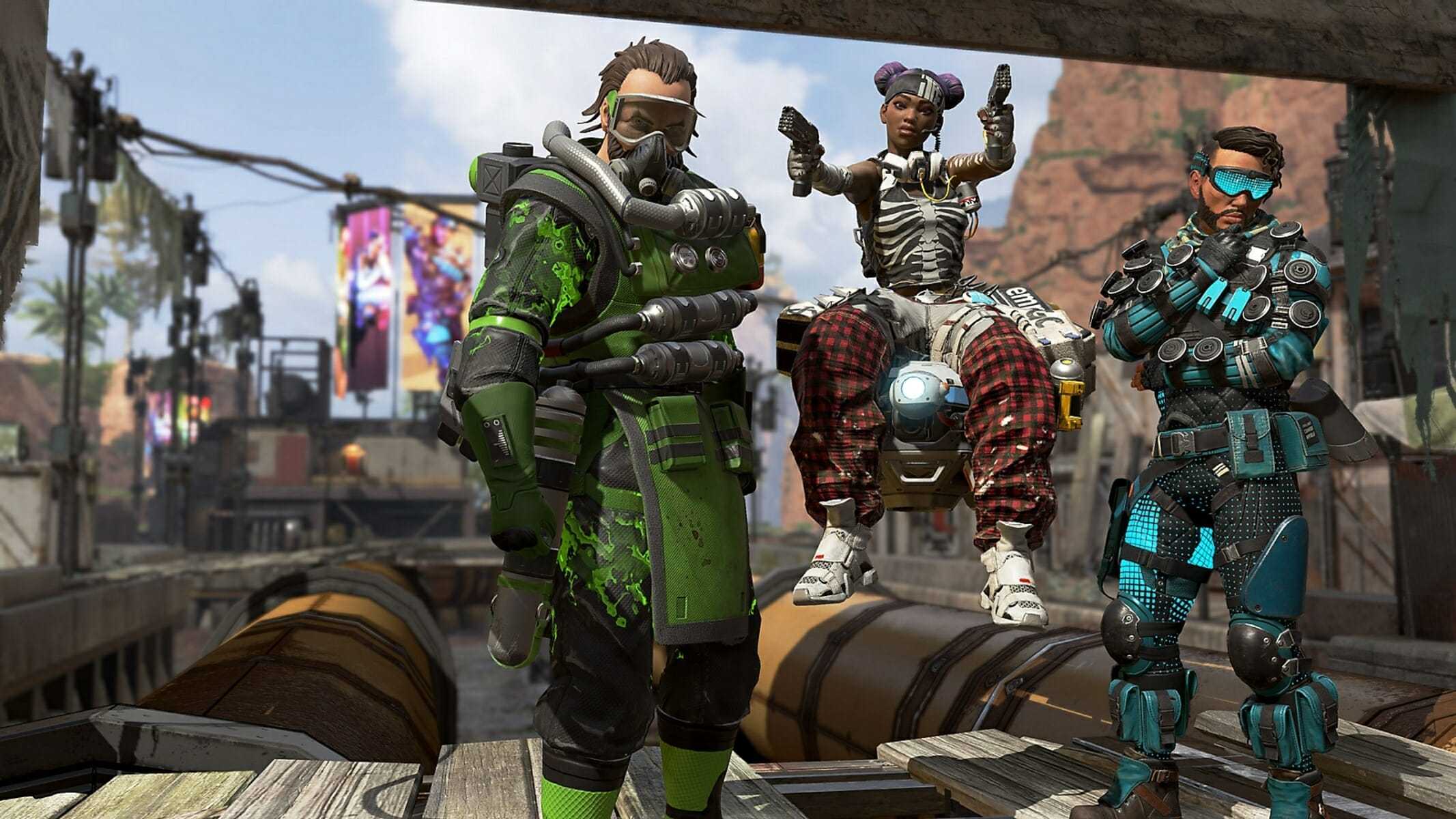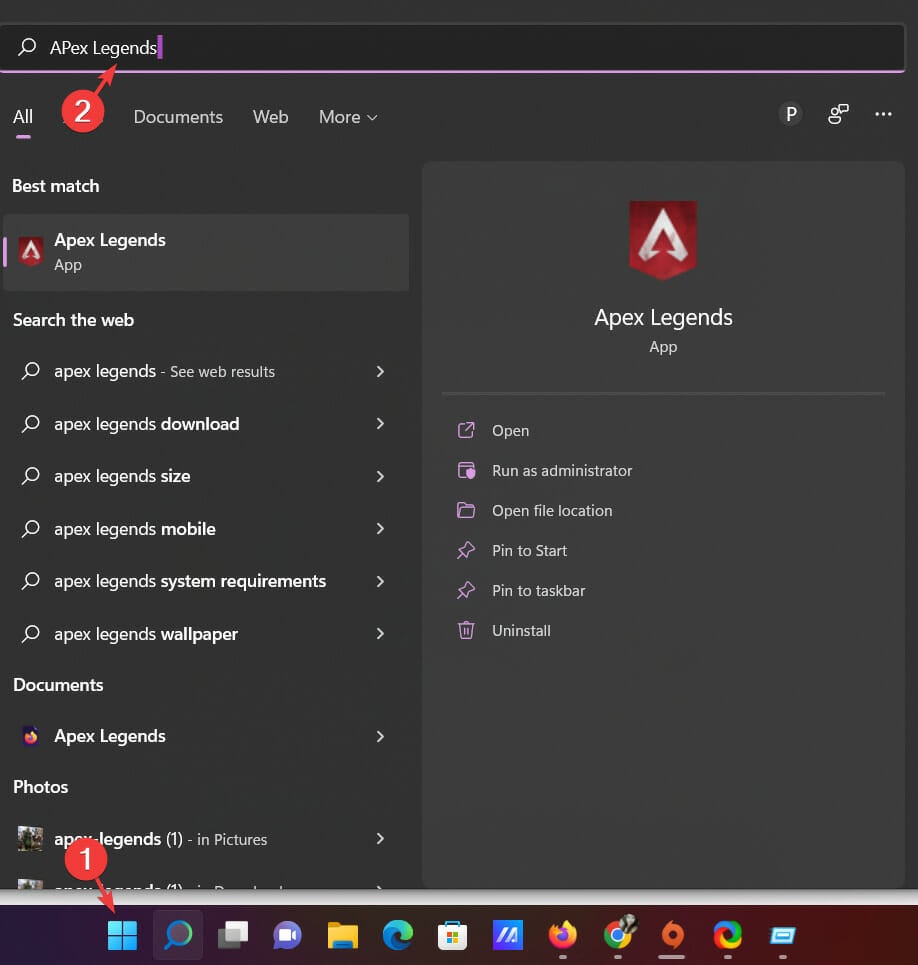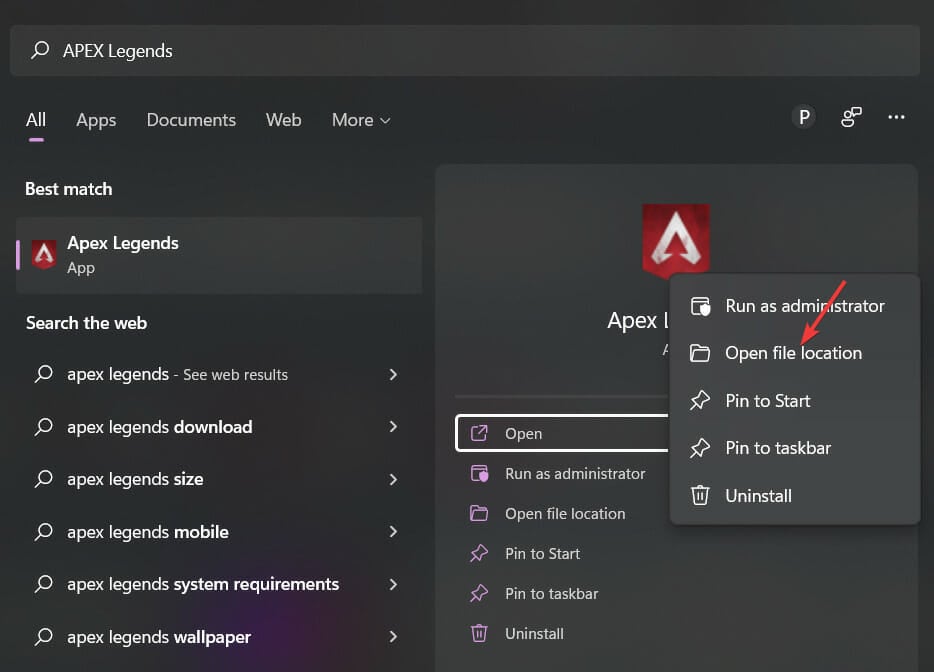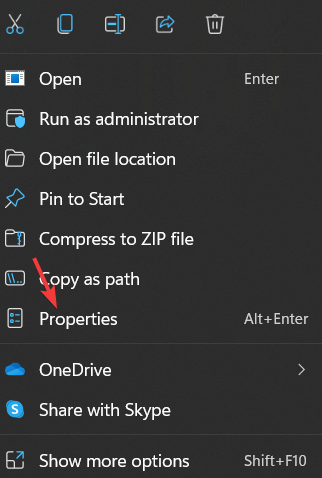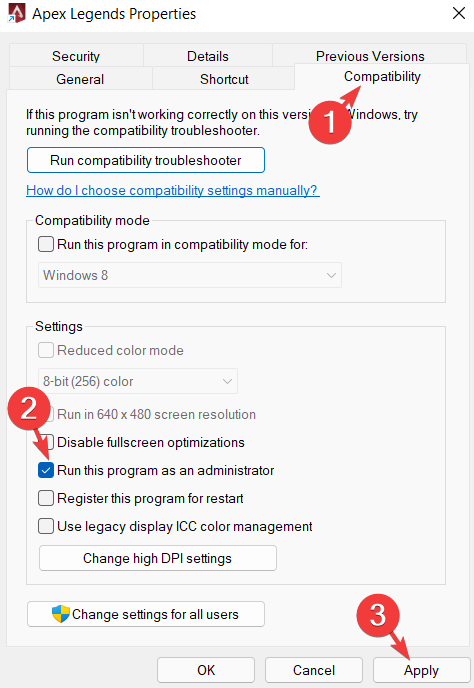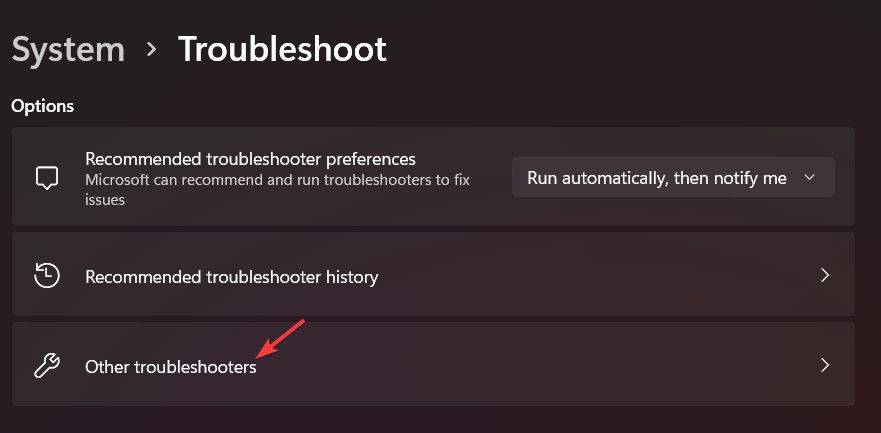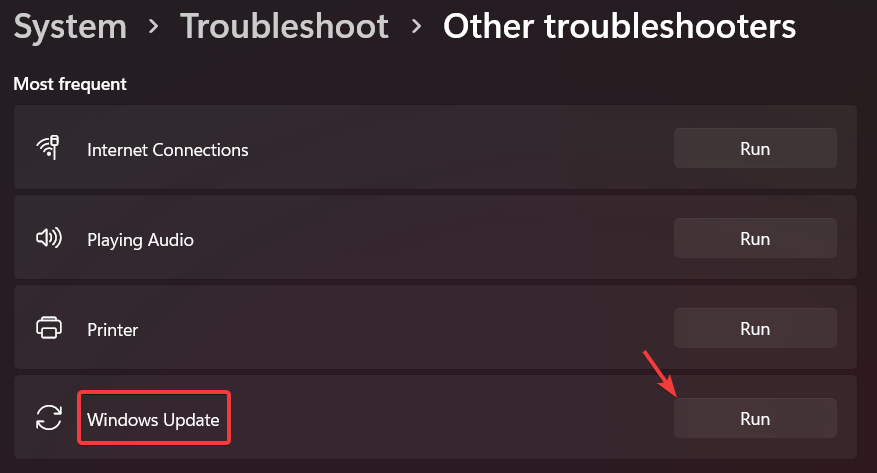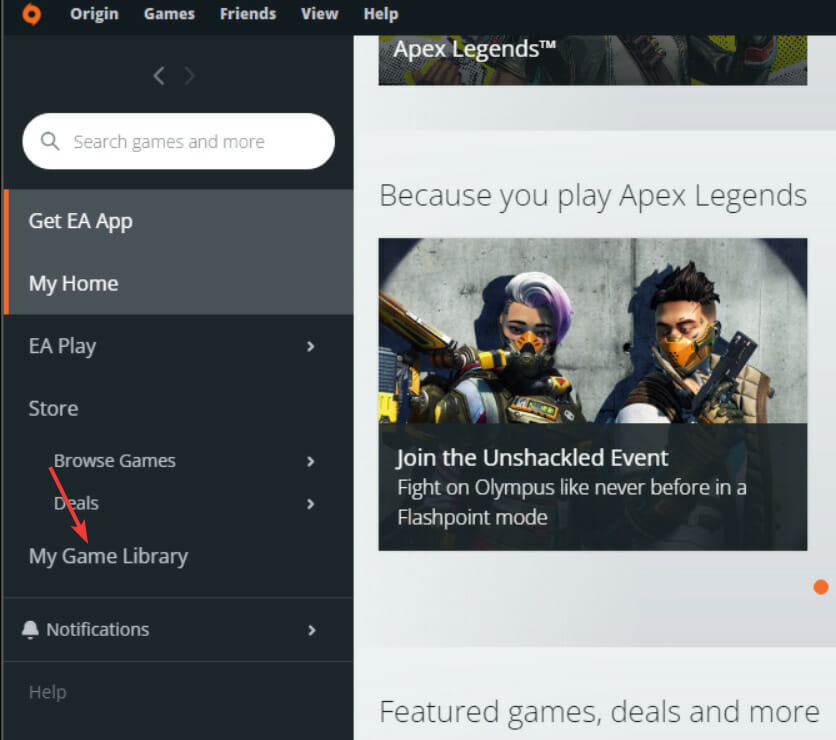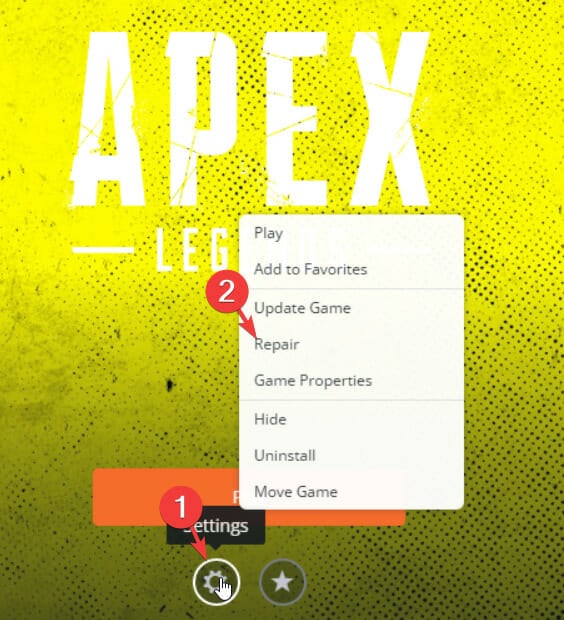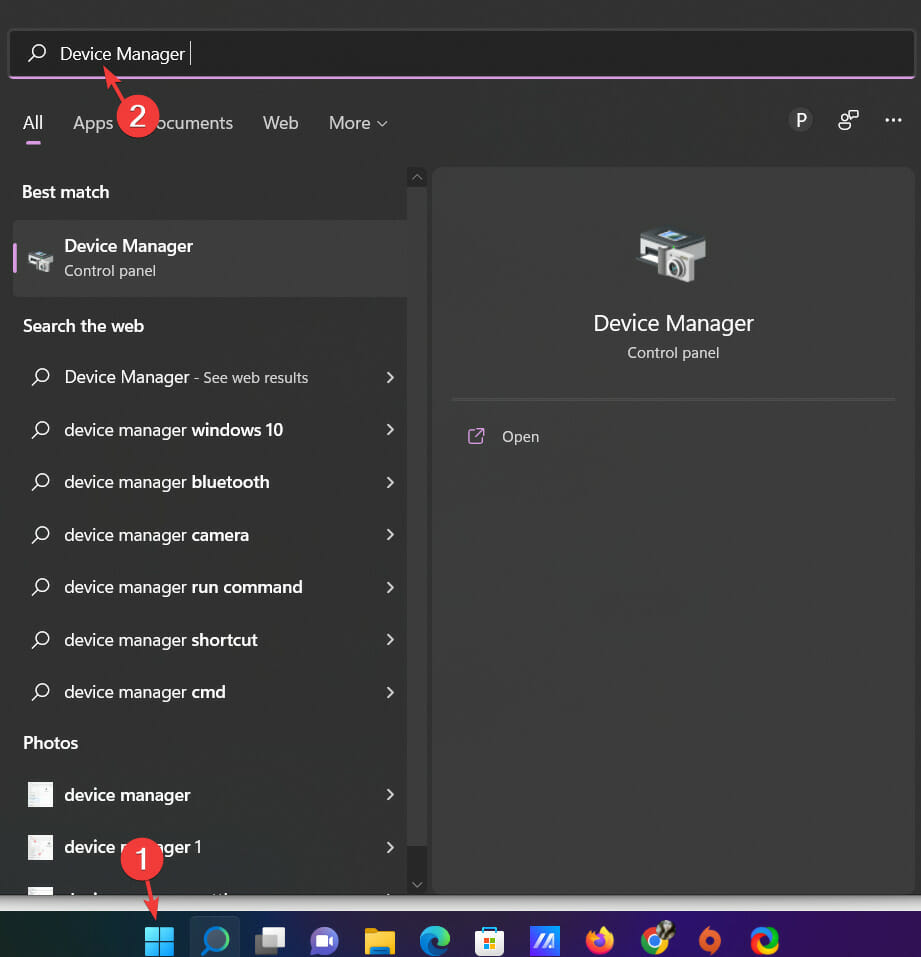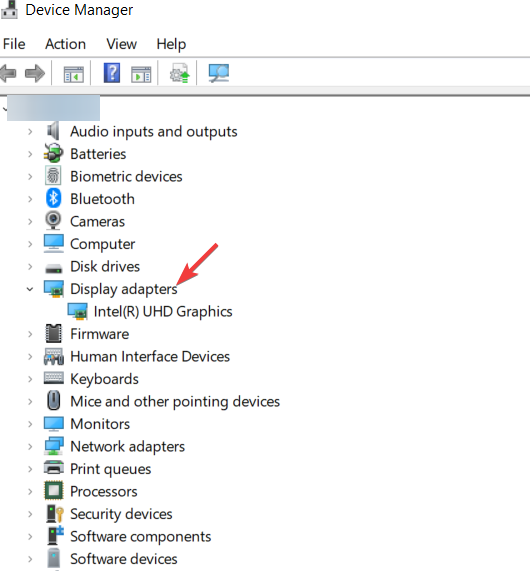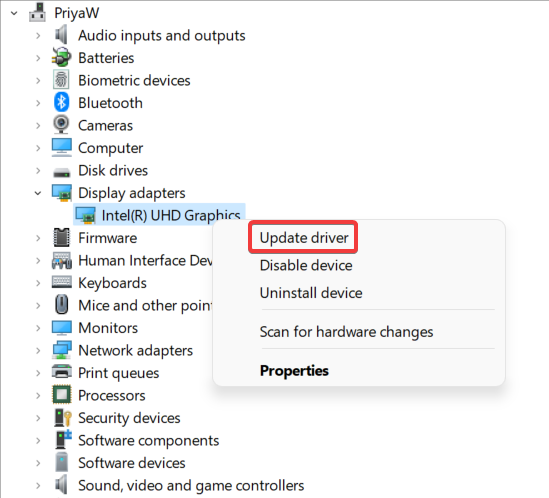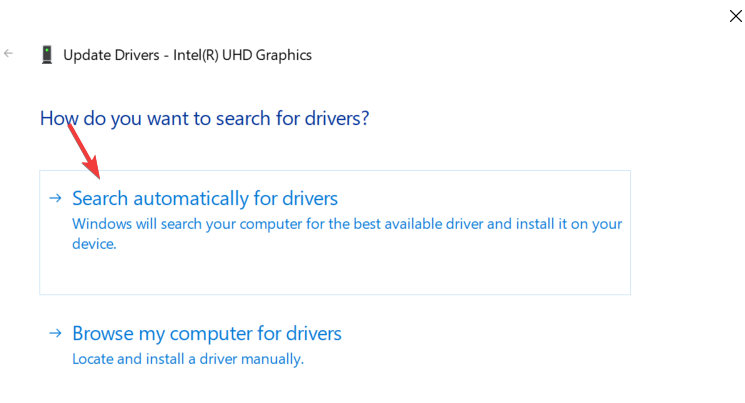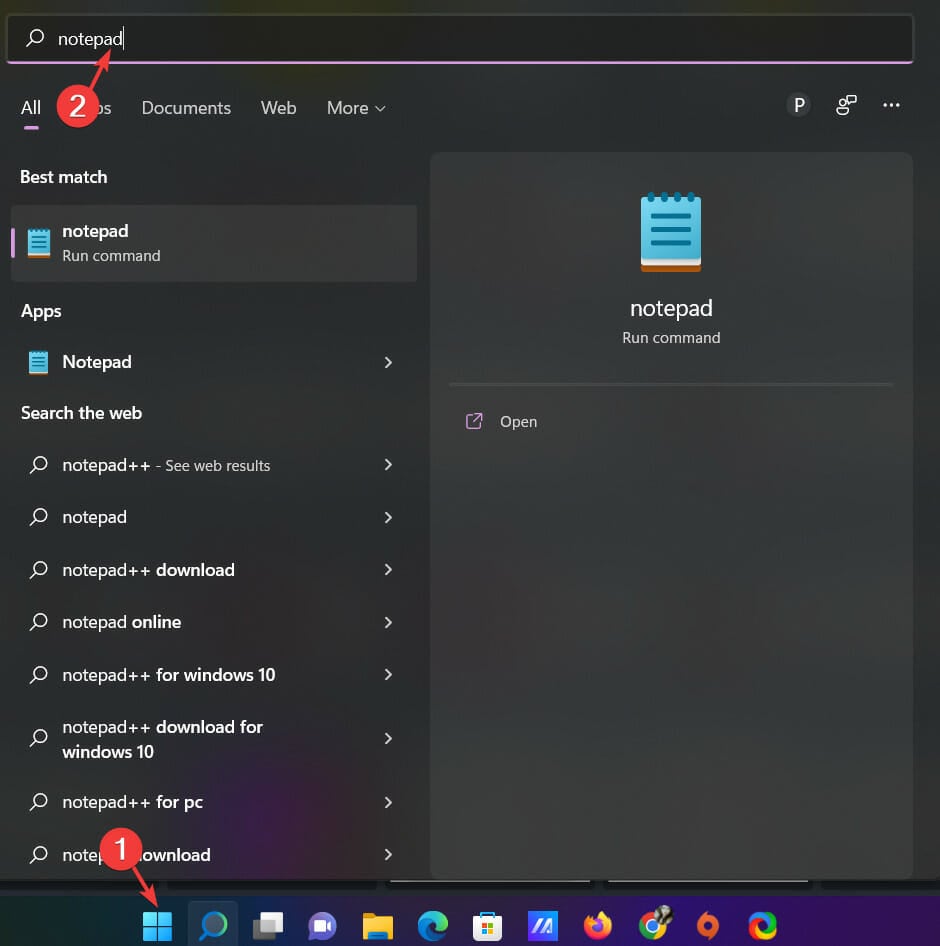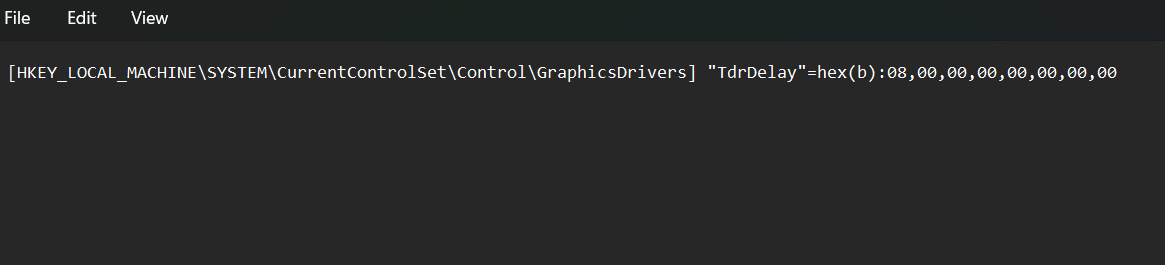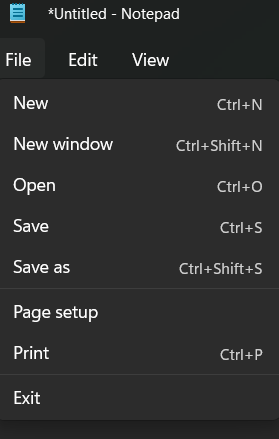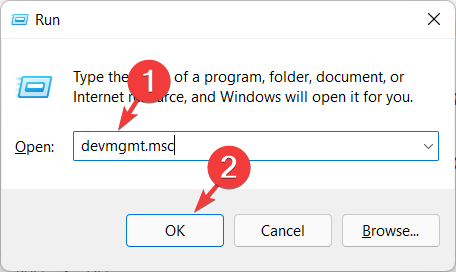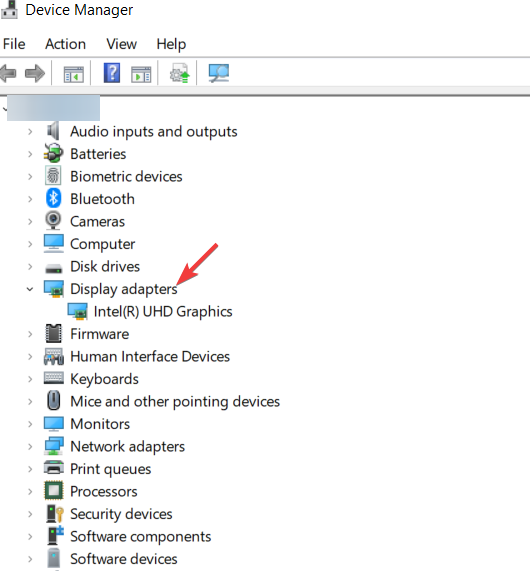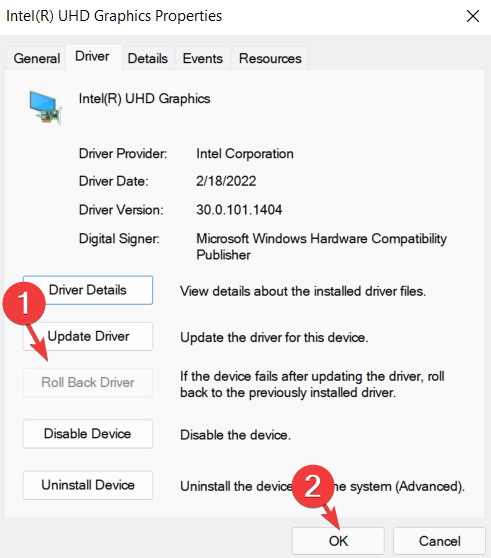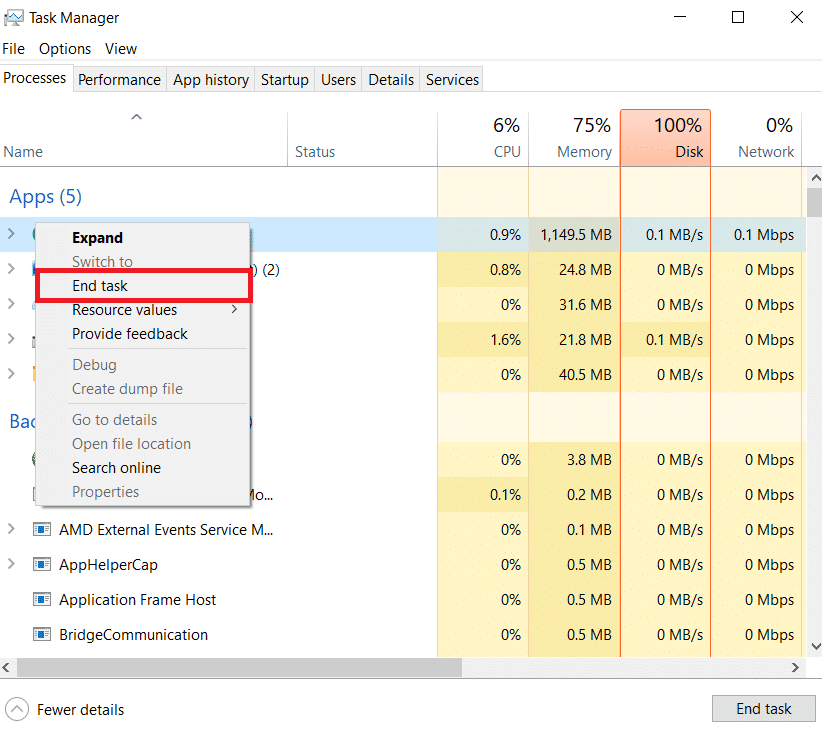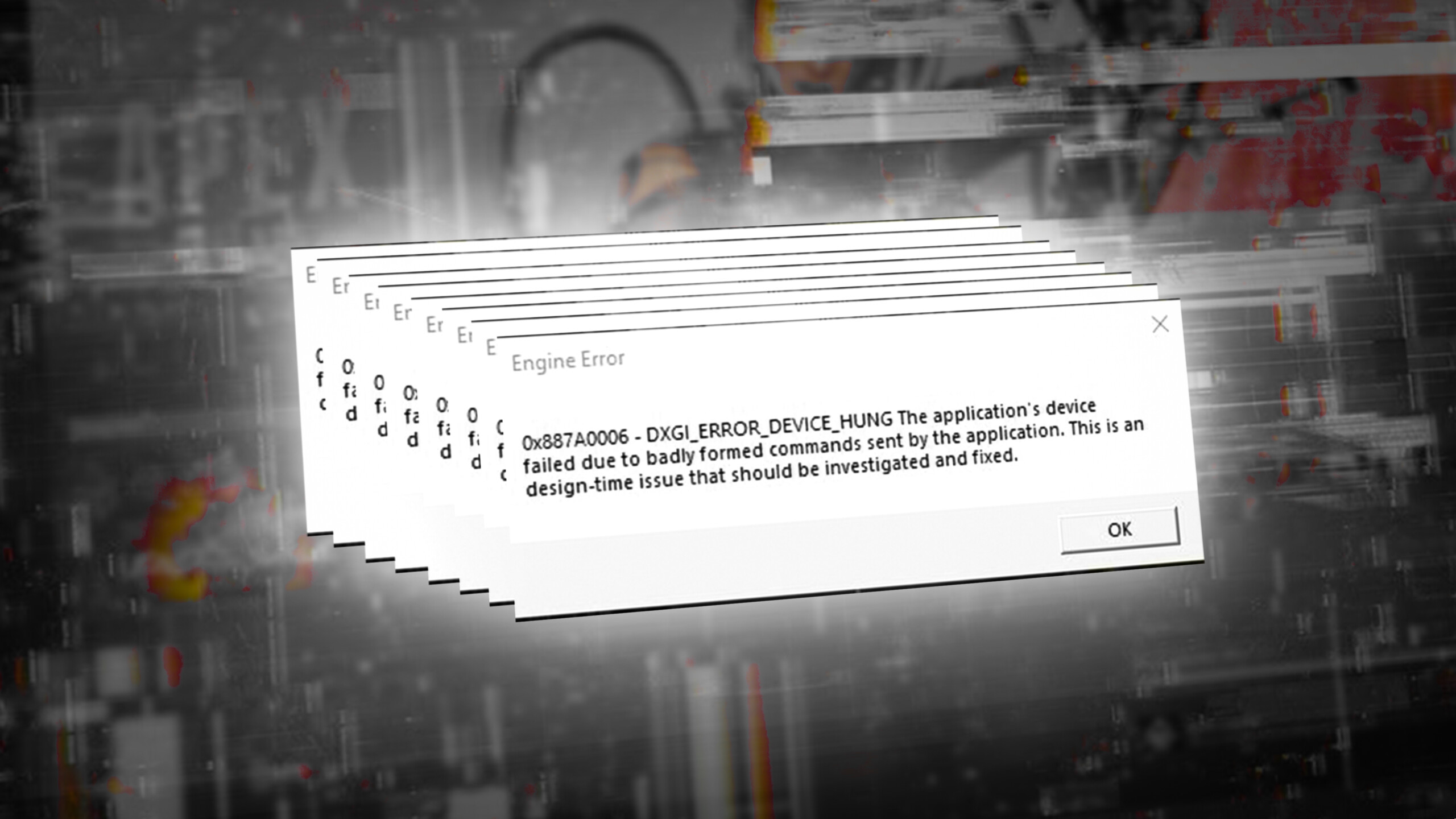Как исправить ошибку 0x887A0006 при запуске игр на Windows?
Ошибка 0x887A0006 является типичной проблемой для многих геймеров на компьютерах с Windows. Интересный факт: наиболее часто с ней сталкиваются игроки Apex Legends. Однако появление подобного кода возможно и во многих других играх.
Как правило, с этой ошибкой приходится бороться владельцам видеокарт от Nvidia. В сообщении ошибки содержится следующая информация:
0x887A0006 — DXGI_ERROR_DEVICE_HUNG The application’s device failed due to badly formed commands sent by the application. This is an desing-time issue that should be investigated and fixed.
Проще говоря, система сообщаем, что ваша видеокарта работает не совсем корректно с запускаемым приложением. Ниже вы сможете найти причины ошибки 0x887A0006 и методы для ее решения.
- Лаунчер Origin не имеет прав администратора.
- В реестре системы отсутствует определенный ключ.
- Поврежденные файлы игры.
- Нестабильные бета-драйвер видеокарты.
- Нестабильный разгон видеокарты.
Методы решения ошибки 0x887A0006
Метод №1 Запуск лаунчера Origin от Администратора
Некоторые пользователи сообщили, что им удалось избавиться от ошибки 0x887A0006, запустив клиент лаунчера Origin от имени Администратора. Зайдите в корневую папку лаунчера и найдите исполнительный файл Origin.exe. Нажмите на него ПКМ и выберите «Запуск от имени администратора».
Проверяем, исчезла ли ошибка. Разумеется, подобное решение сработает только в том случае, если вы запускаете что-то из Origin, тем не менее мы рекомендуем запустить от админа и саму игрушку. Сделайте все точно также, как и показано выше, но только с исполнительным файлом (.exe) игры.
Метод №2 Модификация реестра (Apex Legends)
Оказывается, конкретно эта ошибка может быть вызвана конфликтом между недавно выпущенными драйверами для видеокарты и движком Apex Legends. Не хотите делать откат видеодрайвера? Тогда вам потребуется немного «пошаманить» в редакторе реестра Windows.
Нажмите на клавиатуре Windows+R, чтобы вызвать перед собой окошко «Выполнить». Далее пропишите в пустой строчке окна notepad и нажмите Enter. Оказавшись в Блокноте, вставьте в него следующие значения:
- Windows Registry Editor Version 5.00
[HKEY_LOCAL_MACHINE\SYSTEM\CurrentControlSet\Control\GraphicsDrivers]
«TdrDelay»=hex(b):08,00,00,00,00,00,00,00
Если же у вас на компьютере стоит все еще 32-битная Windows, то вставьте в Блокнот эти значения:
- Windows Registry Editor Version 5.00
[HKEY_LOCAL_MACHINE\SYSTEM\CurrentControlSet\Control\GraphicsDrivers]
«TdrDelay»=dword:00000008
Теперь нажмите на пункт «Файл» в строке меню и выберите «Сохранить как…». Назвать файл можно как угодно — это не имеет значения, но убедитесь, что его расширение было изменено с .txt на .reg.
Как только reg-файл будет создан, запустите его и подтвердите свои намерения в появившемся диалоговом окошке. После добавления ключей и значений в реестр системы перезагрузите компьютер и попытайтесь запустить Apex Legends. Ошибка 0x887A0006 не должна вас больше беспокоить.
Метод №3 Восстановление игры Origin
Возможно, файлы запускаемой вами игры в Origin были каким-то образом повреждены. В таком случае вам необходимо воспользоваться функцией восстановления. Откройте лаунчер Origin и перейдите в свою библиотеку игр.
Кликните на значок нужной вам игрушки ПКМ и выберите опцию «Восстановить». Теперь вам следует просто ожидать завершения процесса восстановления, что может занять около часа-полтора, в зависимости от железа вашего компьютера.
Метод №4 Откат видеодрайвера
Еще один довольно эффективный метод — отказ драйвера для графического ускорителя. Возможно, новая версия драйвера крайне нестабильно работает с запускаемой вами игрой. Итак, нажмите Windows+R, после чего пропишите devmgmt.msc и нажмите Enter. Открыв перед собой Диспетчер устройств, раскройте раздел «Видеоадаптеры».
Нажмите ПКМ на свою видеокарту и перейдите в свойства устройства. Теперь переключитесь на вкладку «Драйвер» и нажмите на кнопку «Откатить». Далее просто следуйте инструкциям на экране для отката видеодрайвера к предыдущей версии. Проверьте, исчезла ли ошибка 0x887A0006.
Метод №5 Сброс разгона видеокарты
У некоторых пользователей ошибка 0x887A0006 возникла из-за не самого удачного разгона своей видеокарты. Они просто сбросили значение частот на базовый уровень — и проблема была разрешена. Перед появлением проблемы пытались немного подразогнать свою видеокарту? Сбросьте разгон и ошибка 0x887A0006 должна исчезнуть.
Quickly fix the 0x887a0006 DXGI_ERROR_DEVICE_HUNG Apex Legends
by Priya Ahluwalia
Priya Ahluwalia is a writer who specializes in technology, particularly Microsoft Windows. She writes about the latest developments in know-how and current trends in the technology industry. When… read more
Updated on
- You can fix the 0x887a0006 Dxgi error device hung in Apex Legends problem by running the game with admin privileges and updating your GPU driver.
- The error means that the outdated graphics card cannot process what is being displayed by the game, so it crashes.
- A missing key in the Registry editor, GPU overclock, and corrupted or missing files can also cause the game to crash.
XINSTALL BY CLICKING THE DOWNLOAD FILE
Get rid of malfunctioning drivers on your PC
SPONSORED
Drivers can often become corrupt as they can interfere with malfunctioning system files, thus arriving to be installed but not running correctly. To keep your drivers running smoothly, your Windows OS must run even smoother. Get it in perfect shape by following the steps below:
- Download Fortect and install it on your PC.
- Start the tool’s scanning process to look for corrupt files that are the source of your problem
- Right-click on Start Repair so the tool can start the fixing algorithm
- Fortect has been downloaded by 0 readers this month, rated 4.4 on TrustPilot
Apex Legends have been hit by a mysterious bug and many gamers are complaining that Apex Legends crashes out at the logo screen.
If you’re having issues with the game and getting a 0x887a0006 DXGI error device hung Apex Legends error code, this guide should be helpful.
Game crashes are the most annoying thing that can happen to you, especially when you’re trying to reach a new level or constantly investing in new characters.
What does DXGI_ERROR_DEVICE_HUNG mean?
According to Microsoft, the DXGI ERROR DEVICE HUNG error is a problem with command transmission between the system hardware and games.
When it happens repeatedly, this error might be very problematic for certain Windows games. However, with the right solutions, you can get rid of it.
What causes DXGI hung?
Apex Legends error message 0x887a0006 could be caused by several different factors, some of which are listed below:
- Admin Privileges: Administrative privileges are required to keep the game running smoothly. The game might crash or trigger errors if it does not have the required permission.
- Outdated Drivers: Some games are not compatible with older graphics cards, which can cause the game to crash. To fix this, you just need to update your Windows 11 drivers.
- Missing Files: If any of the game’s files are missing or corrupted, the game will not load correctly.
- Registry missing key: Some users have reported this error because of a missing key in the Windows Registry that helps to load the game’s graphics. If the key is missing, the game may not load and can result in crashes.
- GPU overclocking: Several people pointed out that this might have been due to GPU overclocking.
How do I fix the Apex error 0x887a0006?
- What causes DXGI hung?
- How do I fix the Apex error 0x887a0006?
- 1. Run Apex Legends with Administrative privileges
- 2. Revert to the stock frequency
- 3. Run Windows Update Troubleshooter
- 4. Repair missing or corrupted files
- 5. Update the Graphics card drivers
- 6. Add a new key in the Registry Editor
- 7. Rollback the Graphics driver
- Is Apex Legends free to play?
The game needs administrative privileges to function properly. If these permissions are not granted, you can perform it manually as in the example below.
1. Press the Windows key and type Apex Legends into the Search bar.
2. In the right pane, right-click the Apex Legends icon and choose Open file location.
3. Find the Origins.exe file in your game’s folder and right-click on it.
4. Select Properties to switch over to the Compatibility tab.
5. In the compatibility tab, check the Run this program as an Administrator option, then click Apply.
2. Revert to the stock frequency
If you overclock the graphics card by increasing its frequency to a number higher than it was set at by the manufacturer, several issues might arise.
The developers of the game may be limiting the card’s frequency because they know this can increase the card’s temperature and even result in instability.
Thus, it is recommended to avoid overclocking the graphics card and revert to factory settings with the help of the best overclocking software for Intel and AMD CPUs.
Applying these changes can help you get rid of the issue.
3. Run Windows Update Troubleshooter
- Go to the Windows Search bar and type Troubleshoot Settings. Once done, hit Enter.
- In the right pane, select the option, Other troubleshooters.
- Navigate to Windows update and click on Run.
Updating your Windows can help fix multiples issue including the 0x887a0006 dxgi_error_device_hung Apex Legends error. In case the issue persists, move on to the next method.
4. Repair missing or corrupted files
- To identify the problem with the game, open the Origin client, sign in to your account, and go to Game Library.
- Once there, right-click on Apex Legends.
- Next, click the Settings icon and select Repair Game.
- Now, the client will begin verifying the game files. Once the verification process is complete, it will automatically repair any missing or corrupted files.
- Go back to the Home screen and try running Apex Legends again.
Game files can sometimes go missing or become corrupted over time. When this happens, the game might crash. Therefore, applying this method might help in fixing the issue.
5. Update the Graphics card drivers
- Press the Windows key on your keyboard and type Device Manager into the Search bar.
- In the right pane, click on Open application.
- Once in the Device Manager window, scroll down and expand Display Adapters from the menu.
- From the pop-up that appears, select Update driver.
- Next, choose the option Search automatically for drivers.
- Windows will now scan your system for outdated drivers and, if found, it will automatically update them and ask you to restart your PC.
The game isn’t optimally designed to run effortlessly on old Graphics cards and this leads to random crashes. Therefore, updating the Graphics driver may help resolve the issue.
If you want to update and install your graphics card drivers more easily and fully automated, you have specialized software created for this task.
Using Outbyte Driver Updater, you will start by scanning the entire system and detecting outdated or missing drivers. Then, just select the device driver you need to update or choose all the outdated drivers at once.
⇒ Get Outbyte Driver Updater
- Goldflake Error on Warzone: 3 Ways to Quickly Fix it
- Epic Games Installer Invalid Drive Error: 6 Ways to Fix It
- MW 2 isn’t working in Windows 11 Insider, but here’s a trick
- 10 Best Minecraft Shaders for Windows 11
- Legion Go Takes the Lead: How It Stacks Up Against Steam Deck & ASUS Rog Ally
6. Add a new key in the Registry Editor
- Click the Windows key on your keyboard and type Notepad. Hit Enter.
- Now, copy and paste the following into the text window of your Notepad.
[HKEY_LOCAL_MACHINE\SYSTEM\CurrentControlSet\Control\GraphicsDrivers] "TdrDelay"=hex(b):08,00,00,00,00,00,00,00 - Next, go to Files tab and click on Save as.
- In the next window, choose Desktop and hover over to Save as type.
- Select All Files as the file format and name it FIX.REG.
- Press Save and close your Notepad.
- Right-click the file you have just created.
- When prompted to ask whether you want to allow this app to make changes to your device, press Yes to confirm and then click OK.
- Launch Apex Legends again and see if it works this time.
The error can also be caused due to missing registry key. Thus, adding a new key can help fix the problem.
7. Rollback the Graphics driver
- Press Windows + R key simultaneously and type devmgmt.msc into the Run dialog window. Once done, click OK.
- In the Device Manager window, scroll down and click on Display Adapter.
- From the pop-up that appears, choose the option Properties.
- Navigate to the Driver tab and scroll down to select the option Roll back driver.
- Finally, click OK to save the changes.
Sometimes the current Graphics driver isn’t compatible with your device and this can result in issues like random crashes.
Therefore, you might be able to get rid of the annoying error by simply rolling back the driver.
Many players want to know if Apex Legends is free to play. The game was released in early November 2020 and has attracted millions of players worldwide, making it one of the best PC games of all time.
However, while Apex Legends is free to download, some in-game purchases can add up quickly. Some users have also complained that Apex Legends won’t launch on their PC.
Don’t worry though, we have you covered on all these issues, and you can find them in our common Apex Legends bugs guide.
Furthermore, you may also want to check our guide on the best VPNs for Apex Legends to reduce pin and lag
We hope the methods above have helped you get rid of the error. If you have any questions, do let us know in the comments section below.
Продукт: Apex Legends
Платформа:PC
Укажите, на какой платформе вы играете. ПК
Номер модели видеокарты AMD или Nvidia GTX 1080
Укажите объем памяти в Гб 16 ГБ
Какой у вас тег игрока/PSN ID/учетная запись EA? Killingus1337
Укажите свой Тег игрока/PSN ID/Учетную запись EA Killingus1337
Вы используете дополнительное программное обеспечение с функцией Оверлей? Да
Если да, укажите, пожалуйста, какое. GeForce Expirience
Если вы отключаете данное программное обеспечение, что-нибудь изменяется? Нет
Какой Легендой вы играли? Лайфлайн, Бладхаунд, Рейф, Мираж
Какими Легендами играли ваши напарники по отряду? Неважно
Где возникла проблема? Во время матча
В какой части карты или меню вы находились? Если не помните точное название, опишите местность или свои действия в меню На всей карте или в любой момент в меню
Что происходило в момент возникновения ошибки? Например: использовали умение или определенное оружие, ваш напарник покинул игру и т.д. Нахождение в главном меню, падение из корабля, во время боя, вне него, а также загрузка
Испытали ли ваши напарники такую же ошибку? Нет
Сколько матчей вы сыграли на момент появления ошибки 216 часов в игре
Когда произошла эта ошибка? (ДД/ММ/ГГГГ, часы и минуты) Начала появлятся около месяца назад (27.09.2020), но особенно часто стала появлятся в последнюю неделю. Часовой пояс — GMT+2
Как часто возникает ошибка? 50% — 99%
Насколько серьезной была ваша ошибка? Серьезно влияет на геймплей
Что происходит, когда возникает ошибка? Игра вылетает на рабочий стол и в окне выдает ошибку «0x887A0006 – DXGI_ERROR_DEVICE_HUNG The application’s device failed due to badly formed commands sent by the application. This is an desing-time issue that should be investigated and fixed.»
Что должно происходить? Ошибка не должна вылетать.
Шаги. Как нам воспроизвести данную ошибку? Не знаю, так как не имею понятия почему она происходит.
Я нашёл в интернете много способов решения этой проблемы, но ни один мне не помог. Каждый раз во время игры вылетает эта ошибка под номером «0x887A0006 «. Я пробовал переустанавливать драйвера видеокарты, переустанавливать игру, восстанавливать игру через origin, модифицировал реестр Windows сообщением «Windows Registry Editor Version 5.00 [HKEY_LOCAL_MACHINE\SYSTEM\CurrentControlSet\Control\GraphicsDrivers] “TdrDelay”=hex(b):08,00,00,00,00,00,00,00» в .reg файле, а также запускал игру и ориджин от имени администратора — ошибка продолжает вылетать. Может ли кто-то помочь?
Уже делал этот пост раньше, но его посчитали спамом. Переписал второй раз.
Apex Legends is one of the market’s most popular battle royale games. Millions of players from around the world log in each day to enjoy intense and exciting gameplay. But like all games, Apex Legends is not immune to technical issues and errors. One of the most common errors players have encountered is the Engine Error 0x887a0006. This error is particularly frustrating for players since it can lead to a game crash, preventing them from playing. To make matters worse, this error does not have a simple fix that can be easily implemented. In some cases, players have had to completely reinstall the game in order to correct the issue. In this article, we will discuss what causes the Apex Legends Engine Error 0x887a0006, the symptoms associated with it, and some possible solutions to the issue. We will also provide a few tips that players can use to prevent the error from occurring in the first place. Also, we have shown how to fix Apex Legends engine error 0x887a0005. By the end of this post, you should have a better understanding of what this error is and how to fix Apex Legends engine error 0x887a0006 if you ever encounter it.
Table of Contents
In this article, we have explained how to fix Apex legends engine error 0x887a0006 and 0x887a0005 in detail.
What Causes Apex Legends Engine Error 0x887a0006 on Steam?
In this section, we have compiled a list of reasons that causes 0x887A0006 DXGI_ERROR_DEVICE_HUN error. So, continue reading.
- Corrupt or missing game files
- Outdated graphics driver
- Faulty RAM or storage device
- Overclocking of your CPU or GPU
- Low system specifications
- Too many applications running in the background
- Corrupt Windows or game registry entries
- Anti-virus or firewall programs blocking the game
- Issues with your network connection
- Incompatible or outdated version of Apex Legends
- Incompatible overlay settings
How to Fix Apex Legends Engine Error 0x887a0006
Though being one of the face-paced shooter games in the market, it has its own errors. Users have vented out their frustration due to various errors on their social platforms. In this article, we will deal with fixing the error code 0x887a0006. Keep reading!
Method 1: Basic Troubleshooting Methods
Before getting into more complex methods for how to fix error 0x887a0006 hung, let us see the simple troubleshooting steps that can fix the issue.
1A. Restart PC
Restarting the PC helps to fix the 0x887A0006 DXGI_ERROR_DEVICE_HUN error because it can reset the DirectX graphics settings and clear out any corrupted or outdated settings that may be causing the issue. By resetting the settings and clearing out any conflicting files, the Apex Legends engine error 0x887a0005 can be resolved. Follow our guide 6 Ways to Reboot or Restart a Windows 10 Computer to find different methods to reboot your computer.
1B. Ensure Stable Internet Connectivity
Ensuring a stable internet connection helps fix Apex Legends error 0x887a0006 error because this error typically occurs when the game or application cannot access the necessary resources over the internet. Additionally, a reliable internet connection can help to reduce the risk of lag, which can also contribute to this error. Follow our guide on How to Troubleshoot Network Connectivity Problems on Windows 10 and perform the steps mentioned if you are facing any problems on your PC.
1C. Check and Confirm System Requirements
Checking system requirements helps fix Apex Legends error 0x887a0006 because it can help identify whether the device meets the minimum application requirements. This helps to identify any discrepancies between the system and the application, allowing for appropriate solutions to be implemented and the error to be resolved. You can also check the Apex Legends PC system requirements.
1D. Wait for Apex Legends Server Uptime
Checking server status can help to diagnose and troubleshoot the how to fix error 0x887a0006 hung error. This error can be caused by a variety of factors, including server connectivity issues, hardware problems, or even software conflict. Ensure that the Apex Legends server status is not down and it is not causing the said error.
Also Read: Fix Apex Legends Unable to Connect to EA Servers
1E. Run Apex Legends Game as Administrator
Running the game as an administrator can help to fix Apex Legends error 0x887a0006. This is because administrator privileges allow you to access and modify the system files required to run the game, such as the graphics drivers. By doing so, you can ensure that the game is able to access and modify the necessary system files and resolve any issues with the graphics drivers.
1. Press the Windows + D keys together to go to the Desktop.
2. Right-click on the Apex Legends game file and select the Run as administrator option.
Check if the error code has been solved or not on your PC.
1F. Close All Background Programs
Closing background applications helps to fix Apex Legends engine error 0x887a0005 because these applications may use the same resources as the game or application that is causing the error. By closing these applications, it can free up resources and prevent the conflict between them. To do so, follow our guide on How to End Task in Windows 10.
1G. Disable Windows Defender Firewall (Not Recommended)
Disabling the firewall can help to fix the error 0x887a0006 Steam error as it may be caused by certain security programs blocking the connection between the graphics card and the game. This could prevent the game from accessing the resources it needs, causing the error to occur. If you do not know how to disable Windows Defender Firewall, our guide How to Disable Windows 10 Firewall will help you do so. You can also allow the app by following our guide Allow or Block Apps through the Windows Firewall
1H. Disable Antivirus Temporarily (If Applicable)
Disabling antivirus helps to resolve how to fix error 0x887a0006 hung because it can interfere with graphics processing and create a system bottleneck. This can cause your graphics card to not be able to handle the demands of the game or application that you’re running, resulting in an error code. Read and follow our guide on How to Disable Antivirus Temporarily on Windows 10 .
Method 2: Repair Apex Legends Game Files
Repairing game files helps to fix Apex Legends engine error 0x887a0006 because it can restore corrupted game files to their original state. This ensures that the game runs properly and that no errors are encountered during gameplay. It also eliminates any potential conflicts between the game and the hardware, which can cause the Apex Legends engine error 0x887a0005. Follow our guide How to Verify Integrity of Game Files on Steam to verify and repair Apex Legends game on your PC.
Also Read: 11 Ways to Fix Apex Game Security Violation Detected Error
Method 3: Update Apex Legends Game
Updating Apex Legends game helps to fix 0x887A0006 error because it ensures that all the game components have the latest fixes and updates. This helps to reduce the chances of errors and issues with the game, as any bugs or glitches in the game can be addressed with the update. It also helps to improve the game’s overall performance, as an outdated game may have issues with compatibility or stability.
Note: The new update is usually available on your device for the Apex Legends game and will be displayed on the Steam home page. You have to click on the UPDATE option.
Follow these steps to enable the automatic update feature on the Steam app:
1. Open the Steam app on your PC and click on the LIBRARY tab.
2. Right-click on the Apex Legends game and click on Properties.
3. Now, shift to the UPDATES tab and click on Always keep this game updated from the AUTOMATIC UPDATES section, as shown.
Method 4: Update Windows
Updating Windows can help fix Apex Legends engine error 0x887a0006 Steam as it ensures the operating system is running the latest version of software and drivers required to run Apex Legends. Outdated drivers and software can lead to many issues and errors, such as the 0x887a0006, and can be easily resolved by updating Windows. If there are any updates pending in action, use our guide How to Download and Install Windows 10 Latest Update.
Also Read: 9 Ways to Fix Windows Update Error 0X80070003
Method 5: Disable In-Game Overlay
The Steam Overlay is a piece of Steam that allows the users to access friends list, web browser and allows in-game purchasing. It is a significant tool, yet it sometimes triggers Apex Legends engine error 0x887a0006. If you want to solve this problem, then turn off the Steam game overlay by following the instructions in our guide How to Disable Steam Overlay in Windows 10.
Method 6: Use Dedicated GPUs
Using a dedicated GPU helps to resolve the issue of how to fix Apex Legends engine error 0x887a0006 Steam as dedicated GPUs are usually of higher quality and offer more performance than integrated GPUs. Dedicated GPUs also have much more memory and computing power than integrated GPUs, allowing them to more effectively handle tasks like rendering graphics and running complex algorithms.
1. Right-click on the app shortcut, which you want to use a dedicated graphics card, and select the Run with graphics processor option.
2A. If you are an NVIDIA user, click on High-performance NVIDIA processor from the drop-down menu.
2B. If you are an AMD user, you cannot directly switch to a dedicated processor. Follow the below instructions to add the apps in the list.
- Right-click on empty space on your desktop and open AMD Catalyst Control Center.
- Now, select the Catalyst Control Center option from the list.
- On the left pane, click on Power.
- Finally, click on Switchable application graphics settings option under Power and select your GPU.
3. Now, check if DX11 feature level 10.0 is required to run the engine error is fixed.
Method 7: Update Device Drivers
Updating device drivers can help fix the Apex Legends engine error 0x887a0006 error as it ensures that the device is running the latest available version of its software. This can help as out of date software can cause errors, as the device may not be able to interact with the most recent version of Windows or other software. Read and implement the steps instructed in our guide 4 Ways to Update Graphics Drivers in Windows 10 to do so.
Method 8: Roll Back Device Driver Updates
This error can be caused by outdated drivers, so rolling back the device drivers helps to fix the problem. Additionally, rolling back the device drivers can help to resolve any conflicts between the device and the operating system that are preventing the device from working correctly. You can easily roll back your computer drivers to their previous state by following our guide How to Rollback Drivers on Windows 10.
Also Read: Fix Driver IRQL Not Less or Equal Rtwlane Sys Error
Method 9: Reinstall Device Drivers
Reinstalling device drivers helps to fix 0x887A0006 DXGI_ERROR_DEVICE_HUN error because outdated drivers can cause conflicts that can lead to errors. Additionally, reinstalling device drivers can also help to update any corrupted or missing files associated with the driver, which can help to reduce the risk of further errors. You will have to reinstall the system drivers of your PC with the help of our guide on How to Uninstall and Reinstall Drivers on Windows 10.
Method 10: Edit Registry Keys
Any missing command lines may contribute to the discussed problem. Try adding the command line by following the below instructions.
Note: Make a backup of registry keys to restore to previous settings in case of manual errors during modification.
1. Open a Text document on your PC.
2. Now, type the following commands in the text file.
[HKEY_LOCAL_MACHINESYSTEM\CurrentControlSet\Control\GraphicsDrivers] “TdrDelay”=hex(b):08,00,00,00,00,00,00,00
3. Save the file as fix.reg and select All files as file types.
4. Confirm any prompt with Yes and restart the game. Now, Apex Legends engine error 0x887a0005 issue must be fixed.
Also Read: Fix Apex Legends Anti Cheat Error in Windows 10
Method 11: Reinstall Apex Legends
Reinstalling the game helps to fix Apex Legends 0x887a0006 error code because it clears out any corrupted or damaged files that may have been causing the issue, and re-downloads them from scratch. It also updates the game, which can potentially fix any bugs that may have been causing the error.
1. Hit the Windows key, type Control Panel, and click on Open.
2. Set View by: Category from the top right corner. Then, click on the Uninstall a program option from the Programs section.
3. Locate the Apex Legends game from the list.
4. Right-click on it and click the Uninstall option from the context menu.
5. Wait for the game to be uninstalled and reboot the PC.
6. Now, launch the Steam application and INSTALL the Apex Legends game again.
Recommended:
- Fix Halo Infinite Voice Chat Not Working
- 19 Best StumbleUpon Alternatives
- What is Apex Legends Error Code Snake?
- Fix Apex Legends Error 0x00000017 on PC
We hope that our guide on Apex Legends engine error 0x887a0006 helped you out with all your queries regarding this recurring issue and was able to resolve it with the methods given above. If you happen to have any other issues, queries, or suggestions too, please leave them in the comments section below.
When launching Apex Legends, users often encounter a type of error called an “Engine Error,” which crashes the game randomly or completely prevents the game from opening. This Engine Error comes in many forms, and several factors can cause it.
The error code most commonly associated with the Engine Error is “0x887A0006 – “DXGI_ERROR_DEVICE_HUNG,” but this error can come with many different codes, such as the ones we’ve listed below:
- CreateTexture2D Failed to create texture
- CreateShaderResourceView failed
This guide lists every possible cause of this error and the best solutions for each possible cause. The solutions listed below are ordered from easiest to hardest to perform, so make sure to follow these solutions in this specific order.
1. Run Apex Legends with Administrator Privileges
The most straightforward solution to this error is to grant Apex Legends administrator privileges on your system. If the game is not launched as an administrator, it may not obtain the necessary privileges to access important files and run specific commands.
Therefore, launching the game as an administrator can resolve this error as it will grant the game all the privileges it needs to access the important files.
To run Apex Legends as an administrator, you’ll need first to find its install location on your system. You can find this folder through the game’s launcher.
If you play Apex Legends on Steam, follow the steps listed below to find its install location:
- Launch the Steam application.
- Navigate to your Game Library.
- Locate Apex Legends in your list of games and right-click on it.
- Click on the “Manage” option.
- Click on the “Browse Local Files” option.
Browse Local Files
If you play Apex Legends on Origin, follow the steps listed below to find its install location:
- Launch the Origin application.
- Click on the “My Game Library” option on the left.
Navigating to the Origin Launcher Game Library - Right-click on Apex Legends.
- Click on the “Move Game” option.
Selecting the Move Game option
After you follow these steps, the install folder of Apex Legends will open. In this folder, look for the .exe file of the game, which is named “r5apex”.
Right-click on this file and select Properties. In the Properties window, navigate to the Compatibility tab and put a checkmark next to the “Run as an administrator” option.
Click on Apply to save your changes, and then launch the game. If you continue to experience the error even after granting the game admin privileges, move on to the next solution listed below.
2. Repair Apex Legends’ Game Files
The next solution to this error is to repair Apex Legends’ game files. Generally, the leading cause of this error is game files that had become corrupted over time or failed to download when the game was being installed on your system.
Luckily, these corrupted/missing game files can easily be repaired/replaced using the Repair Game File feature built into both Steam and Origin.
But before performing the file repair process, check whether the error message shows you a specific file name. For example, in the screenshot below, the error message shows that the culprit of the issue is the settings.cfg file.
If the error message you see shows such a file name, open Apex Legend’s install folder again and locate that file. Once you’ve found it, you must delete the file before you perform the game file repair process.
We’re doing this because deleting this file before repairing the game files will allow the launcher to completely renew the file, which will most likely fix your issue.
And if you don’t see any file name in the error message, you can simply perform the file repair process without doing anything beforehand.
If you play Apex Legends on Steam, follow the steps listed below to repair its game files:
- Launch the Steam application.
- Navigate to your Game Library.
- Right-click on Apex Legends.
- Click on the “Properties…” option.
- Navigate to the Local Files tab.
- Click on the “Verify integrity of game files…” option.
Verifying Integrity of Game Files through Steam
If you play Apex Legends on Origin, follow the steps listed below to repair its game files:
- Launch the Origin application.
- Click on the “My Game Library” option on the left.
- Right-click on Apex Legends.
- Select the “Repair” option.
Repairing game files through the Origin Launcher
The file repair process will take only a few minutes to finish. Once it finishes, it will inform you whether it found and repaired any missing/corrupted files.
After repairing the game files, launch Apex Legends and see if it still gives you the error. If you continue to experience the error, don’t worry; we’ve listed more solutions below.
3. Disable Shadow-Related Graphics Settings (If Applicable)
According to many reports from the Apex Legends community, certain graphics settings in the game tend to cause the game’s engine to crash if the system has low-end hardware.
The graphics settings that cause these crashes are related to the shadows in the game, and we’ve listed them below:
- Sun Shadow Coverage
- Sun Shadow Detail
- Spot Shadow Detail
Spot Shadow Detail seems to be the most buggy of these three graphics settings, as most players have reported that disabling this setting has fixed the crashing bug for them.
Therefore, the following solution is to disable the shadow-related graphics settings. Note that this solution is only applicable to those players whose game does not crash at launch but crashes at random intervals instead.
If you encounter the error as soon as you launch Apex Legends and the game immediately crashes at launch, skip to the next solution.
Follow the steps written below to disable these graphics settings:
- Launch Apex Legends.
- Click on the cogwheel icon in the bottom-right corner of the home page.
- Click on Settings.
Opening Apex Legends Settings - Navigate to the “Video” tab.
- Scroll down to the Advanced section.
- Set Sun Shadow Coverage and Sun Shadow Detail to Low.
- Set Spot Shadow Detail to Disabled.
Changing Graphics Settings - Press ESC and save your changes.
After disabling these settings, play the game for a while. If the error stops occurring, these settings are the cause of the issue. But if the game continues to crash, move on to the next solution below.
4. Disable Overlays
While playing Apex Legends, you should not have any programs running that have a built-in overlay feature. Having overlays enabled can help increase productivity, as they allow you to access features of apps like Steam without having to open them, but these overlays come with significant downsides.
The biggest problem with the overlays of different apps like Steam, Discord, and NVIDIA GeForce Experience is that they are known to have compatibility issues with different programs.
Due to these compatibility issues, they can cause certain programs to crash randomly. Furthermore, these overlays also quietly use up system resources in the background, even if they are not being actively used.
So if you have several active overlays, they will prevent Apex Legends from accessing all the system resources it needs.
The overlays that are known to cause the most issues with games are Discord, Steam, Xbox Game Bar, and NVIDIA GeForce Experience overlays. Below, we’ve shown how to disable the overlay of each of these apps.
Follow these steps to disable the Discord Overlay:
- Launch the Discord app.
- Click on the gear icon next to your name at the bottom-left corner.
Opening Discord Settings - Navigate to the Activity Settings section.
- Click on “Game Overlay.”
- Disable the in-game overlay option.
Disabling the Discord Overlay
Follow these steps to disable the Steam Overlay:
- Launch the Steam app.
- Press the small “Steam” button in the top-left corner of the window.
- Click on “Settings.”
Opening Steam Settings - Navigate to the In-Game tab.
- Disable the in-game overlay option.
Disabling the Steam overlay - Press the OK button.
Follow these steps to disable the NVIDIA GeForce Experience Overlay:
- Launch the NVIDIA GeForce Experience app.
- Click on the gear icon next to your name at the top-right corner.
Opening NVIDIA GeForce Experience Settings - Disable the in-game overlay option.
Disabling GeForce Experience In-Game Overlay
Follow these steps to disable the Xbox Game Bar Overlay:
- Press Windows Key + I (at the same time) to open the Settings menu.
- Click on the “Gaming” option.
Opening the Gaming Settings menu - Disable the Xbox Game Bar overlay.
Disabling the Xbox Game Bar
5. Update GPU Drivers
An outdated Graphics Card (GPU) driver leads to all kinds of errors in games. Old GPU drivers are not optimized for the latest games, so they usually lead to errors due to compatibility issues or cause bad performance in newer games.
If you haven’t updated your GPU drivers in a long time, it is likely the main cause of the error you’re facing. So the next solution for this error is to update your GPU drivers to the latest version.
5.1 Finding the Model of your GPU
To update your GPU drivers, you must know the brand and model of the GPU installed in your system. If you already know what GPU you have, skip to the next part of the solution.
Follow the steps listed below to find out your GPU’s brand and model:
- Press the Windows Key and X together and click on Device Manager.
Disabling the Xbox Game Bar - Click on the small arrow next to “Display Adapters” to expand it.
- Note down the name of the device that appears under it.
Identifying GPU model using Device Manager
Upon being expanded, the Display Adapters section will show you the name of the GPU installed in your system. However, if you follow these steps and see “Microsoft Basic Display Adapter” in the Display Adapters section, it is not the real name of your GPU.
Windows shows your GPU’s name as such if the GPU driver is missing or corrupted. So if you see this name, you’ll have to follow these steps to find the actual name of your GPU:
- Open Device Manager again and right-click on Microsoft Basic Display Adapter.
- Click on “Properties.”
Selecting GPU Properties - Navigate to the “Details” tab.
- Click on the drop-down list under “Property” to expand it.
- Select the “Hardware Ids” option.
Selecting Hardware Ids - Copy the first line of text written under “Value.”
Copying Hardware Id - Open a browser and paste this text into Google, and hit enter.
Finding name of GPU through Google
The search results that appear on Google will allow you to determine your GPU’s exact brand name and model easily. After figuring this out, the next step is to uninstall the GPU drivers that are currently present in your system.
5.2 Uninstalling Current GPU Drivers
This step is extremely important in this process as installing new drivers without uninstalling the ones you have currently can lead to all kinds of problems, especially performance errors.
This is because if the currently installed drivers are corrupt or improperly installed, they will conflict with the new ones we will install.
Now, to wipe the currently installed GPU drivers from the system, we will use a program known as “Display Driver Uninstaller (DDU).”
We are using DDU instead of Windows’ native driver uninstaller because it does a significantly better job of deleting all driver files.
If you use the native driver uninstaller of Windows to perform this step of the process, it will leave behind traces of the driver file, which will likely cause issues with the new drivers.
To download DDU, visit their official website and press the download button at the bottom. After installing it, you need to boot your PC into Safe Mode before you actually start wiping the drivers. This will ensure that the driver uninstall process goes as smoothly as possible.
Follow the steps written below to boot your PC into Safe Mode:
- Click the Windows icon in the bottom-left corner of your screen.
- Right-click on the Power icon above it.
- Hold the Shift key on your keyboard and select “Restart.”
- In the Troubleshoot menu, select “Advanced Options.”
Selecting Advanced Options - Select the “Startup Settings” option.
Selecting Startup Settings - Click on “Restart.”
Selecting Advanced Options - After your PC restarts, press the F4 key on your keyboard to boot into Safe Mode.
Selecting Safe Mode
Your PC will then restart once more. Once it starts up, it will be in Safe Mode. Launch DDU and set the options on the right to the appropriate device type (GPU) and device brand name (NVIDIA/AMD/Intel).
After that, click on the “Clean and Restart” option at the top-left to begin uninstalling the GPU drivers. It will only take a few minutes for the drivers to be completely uninstalled from your system.
Once the drivers are completely uninstalled, your PC will restart one last time. After it restarts, it’s time to install the new drivers into the system.
5.3 Downloading and Installing New Drivers
To install the latest drivers for your GPU, you need to visit their official website and download the driver file from there.
If you have an NVIDIA GPU, visit this website and select your GPU’s model using the drop-down lists under the “NVIDIA Driver Downloads” section. Then, press the green SEARCH option to find the newest drivers for your GPU.
If you have an AMD GPU, visit their official website and click on the “search all products” option. Type your GPU’s exact model in the search bar and then press the SUBMIT option at the bottom to find the newest drivers.
If you have an Intel GPU, visit this website and select your GPU model using the filters on the left side of the page. From the list of drivers it shows, download the latest one.
After the driver file has finished downloading, open it and select the “Express” installation option to begin installing the GPU drivers on your system. After the driver has been installed, launch Apex Legends and check whether the error has been fixed.
6. Use the System’s Dedicated Graphics Card (If Applicable)
If updating your GPU drivers did not affect the error, you should check whether Windows is even using the dedicated GPU installed inside your system to run Apex Legends.
There is a chance that Apex Legends could be running on your system’s integrated GPU instead of the dedicated one. And this could be why updating the GPU drivers did not fix the error for you.
To ensure that Apex Legends is running on your system’s dedicated GPU, follow the steps listed below:
- Press Windows Key on your keyboard, type Graphics Settings, and hit enter.
Opening Graphics Settings - Click on the “Browse” button below “Choose an app to set preference.”
- Add the r5apex file to the list.
- Click on Apex Legends.
- Click on the “Options” button.
- Select the “High performance” option and press save.
Changing Graphics Settings to High Performance
If High performance is already selected, then Apex Legends is already running on your system’s dedicated GPU, and the error is being caused by something else.
But if the High performance option was not selected previously, the game was running on your system’s integrated GPU this whole time. If you launch the game now, you should immediately feel a massive boost in performance, and the error should finally be fixed.
7. Add Registry Command
The next solution for this issue is to add a specific command in your system’s Registry. Many users have reported that the root cause of this issue was a missing Registry Command, and simply adding that command into the Registry manually resolved the error for them.
Follow the steps written below to add this Registry Command:
- Press Windows Key, type Notepad, and press enter.
- If you are running a 32-bit version of Windows, copy the following text and paste it into Notepad:
Windows Registry Editor Version 5.00 [HKEY_LOCAL_MACHINE\SYSTEM\CurrentControlSet\Control\GraphicsDrivers] "TdrDelay"=dword:00000008
If you are running a 64-bit version of Windows, copy the following text and paste it into Notepad:
Windows Registry Editor Version 5.00 [HKEY_LOCAL_MACHINE\SYSTEM\CurrentControlSet\Control\GraphicsDrivers] "TdrDelay"=hex(b):08,00,00,00,00,00,00,00
Adding Registry Command to Notepad file - Click on the “File” option in the top-left and select the “Save As” option.
Selecting the Save As option - Enter any file name of your choice, but type .reg at the end of the file name to save it as a registry file.
- Click Save.
Saving Notepad File - After saving, open the file and press “Yes” on the warning message.
- Now, launch Apex Legends and check to see if the issue persists.
8. Update Windows
If you are not running the latest version of Windows, the Apex Legends error you’re facing could be caused by compatibility issues with your system’s OS.
The latest games like Apex Legends require the newest version of Windows to run properly, as they are specifically optimized for these newest versions. So if a user is running an outdated OS version, it can lead to all sorts of issues.
So the next solution to this problem is to ensure that you are on the latest version of Windows. You can do this by following the steps below:
- Press Windows Key + I (at the same time) to open the Settings menu.
- Click on the “Updates & Security” option.
Opening Updates and Security Settings - Select the “Check for Updates” option.
Updating Windows
If you are not running the latest version of Windows, a new Windows update will appear after you click this option. Install the update and then launch Apex Legends to see if it fixed the error.
9. Undo Graphics Card Overclock (If Applicable)
If your Graphics Card is overclocked to run at a higher frequency than the one it is set to by default, you must undo the overclock.
An overclocked GPU can suffer from temperature and instability issues, which leads to many types of errors when trying to launch games. Therefore, if Apex Legends continues to show you this error after you’ve tried all the solutions above, ensure that your GPU is set to the default settings and not overclocked.
10. Reinstall Apex Legends
If you’ve tried all of the solutions listed above and the error still hasn’t gone away, the final fix is to do a complete reinstall of Apex Legends.
The cause of the error is likely some deep corruption present in the game files that the Steam/Origin file integrity checker is overlooking. So a fresh install of the game will ensure that all the files are properly installed and there’s no corruption.
To reinstall Apex Legends, you must uninstall it first by following the steps below:
- Press Windows Key + R together to open the Run Dialog Box.
- Type appwiz.cpl in the search bar and press enter.
Opening Programs and Features menu through the Run dialog box - Right-click on Apex Legends in the list of programs.
- Click on Uninstall.
After the game finishes uninstalling, open Steam/Origin and reinstall the game onto your PC. This should finally resolve this error for you.