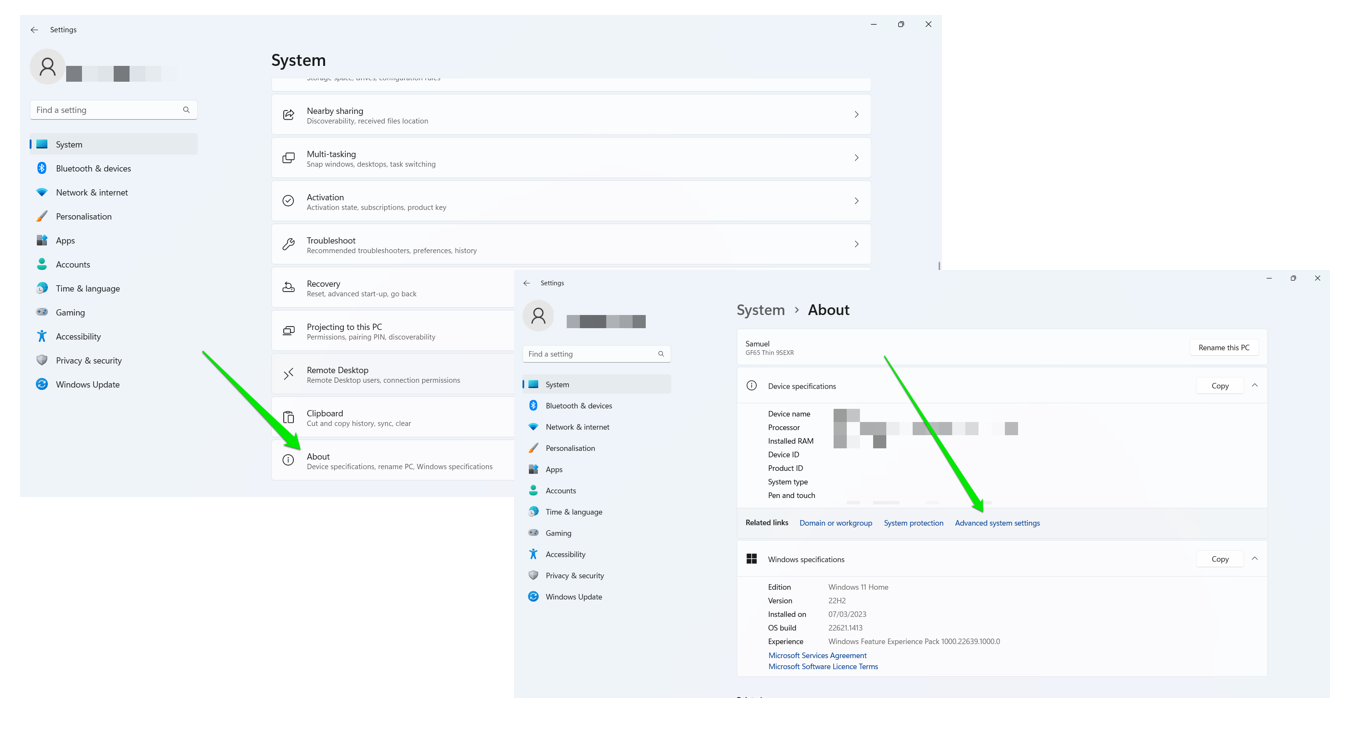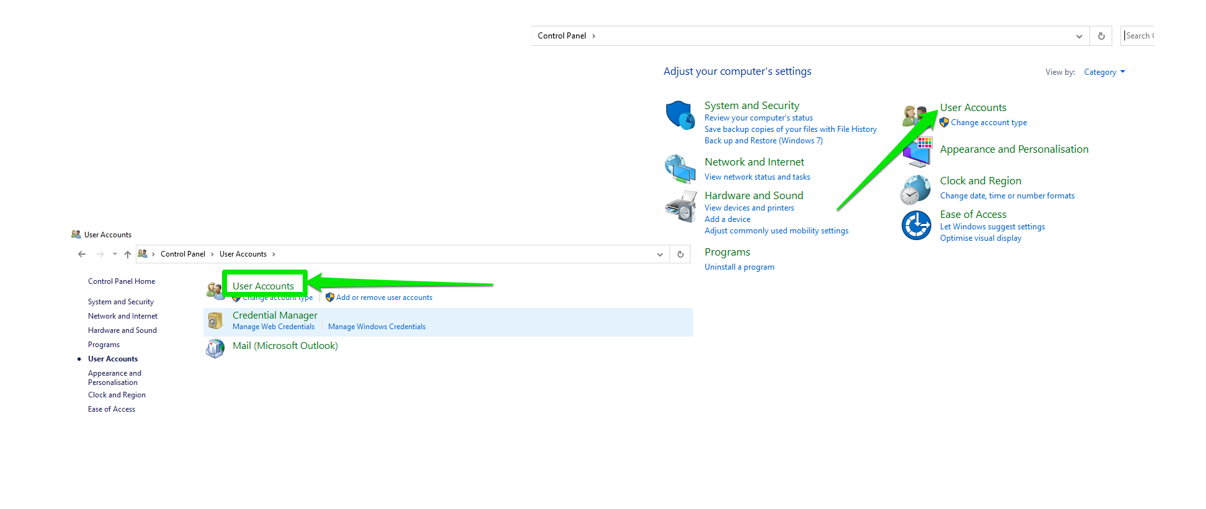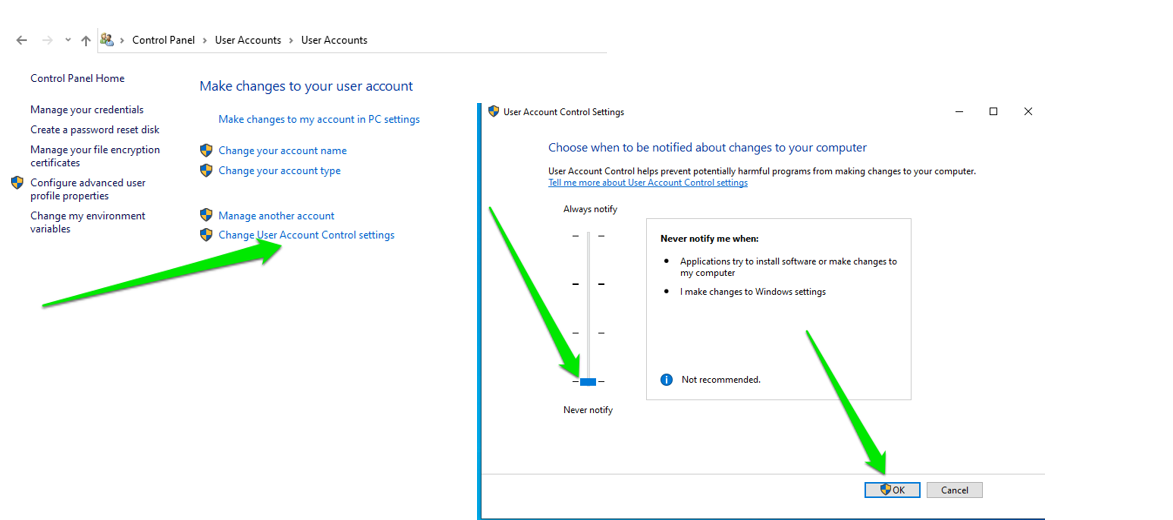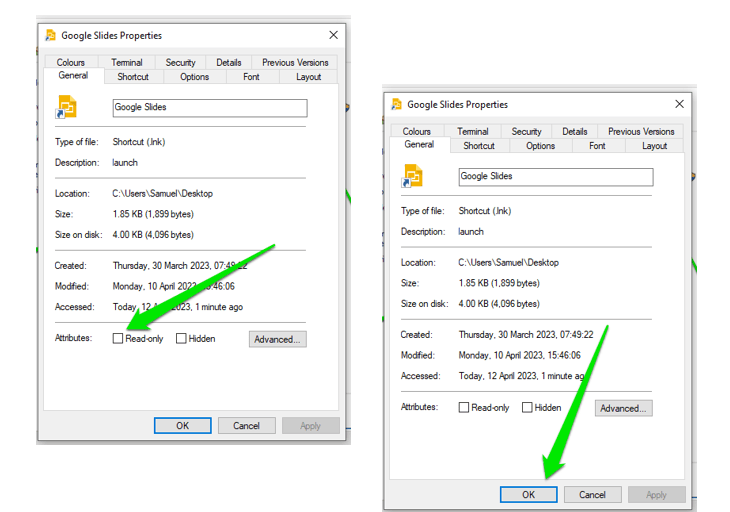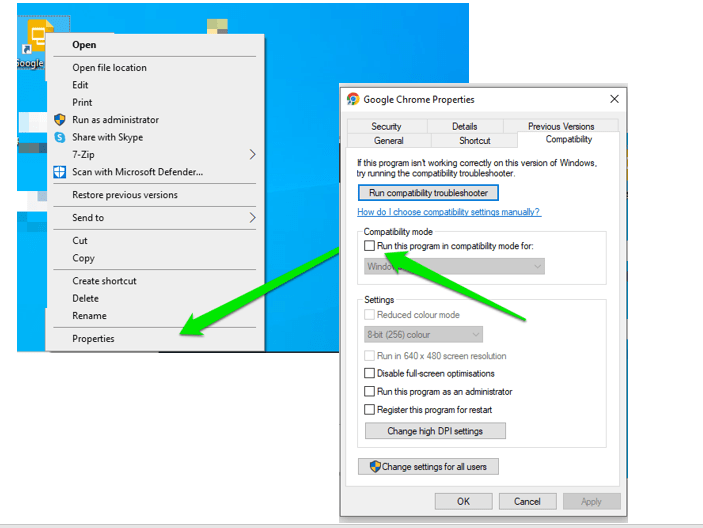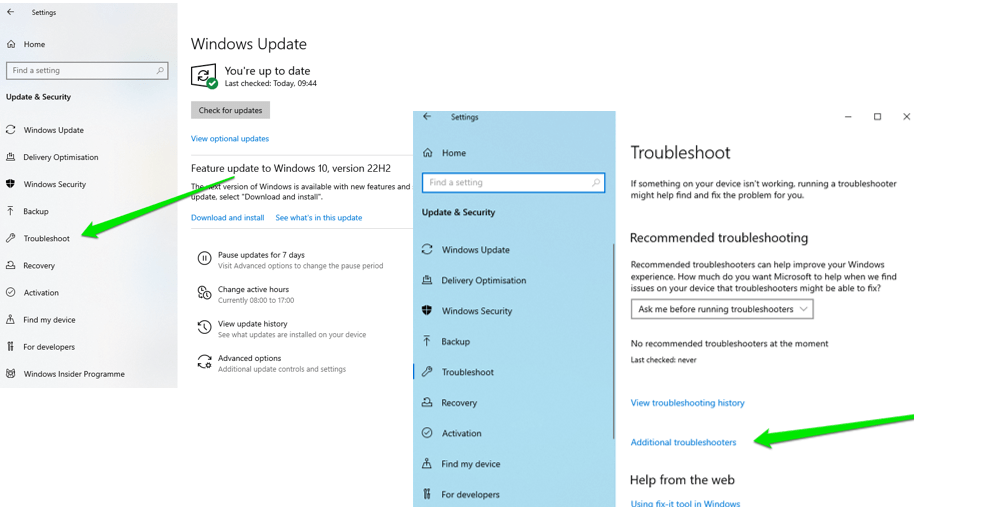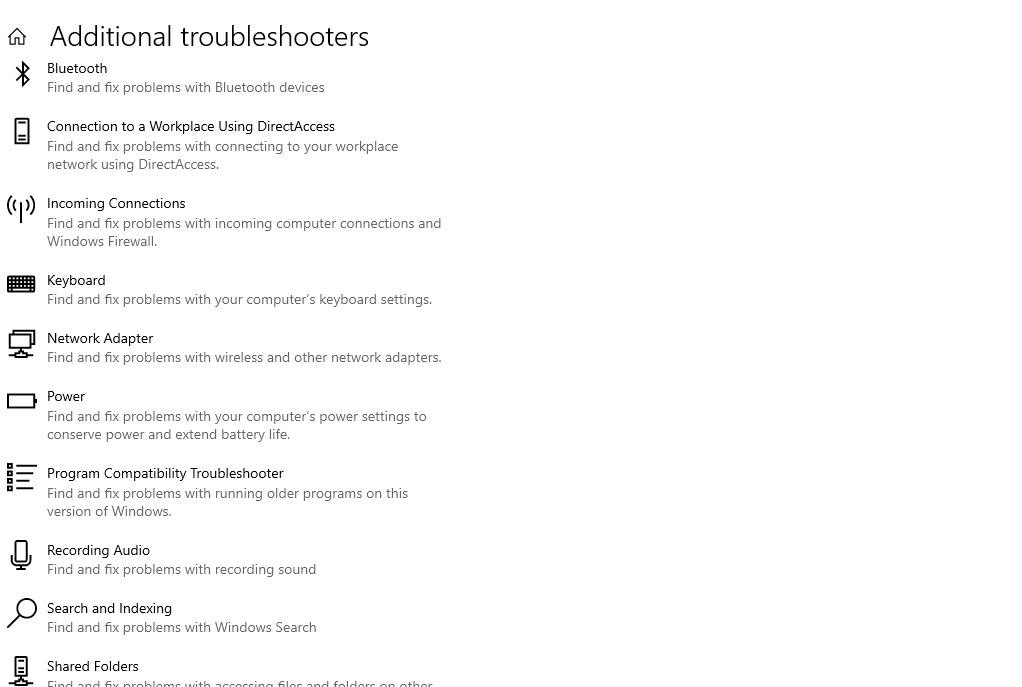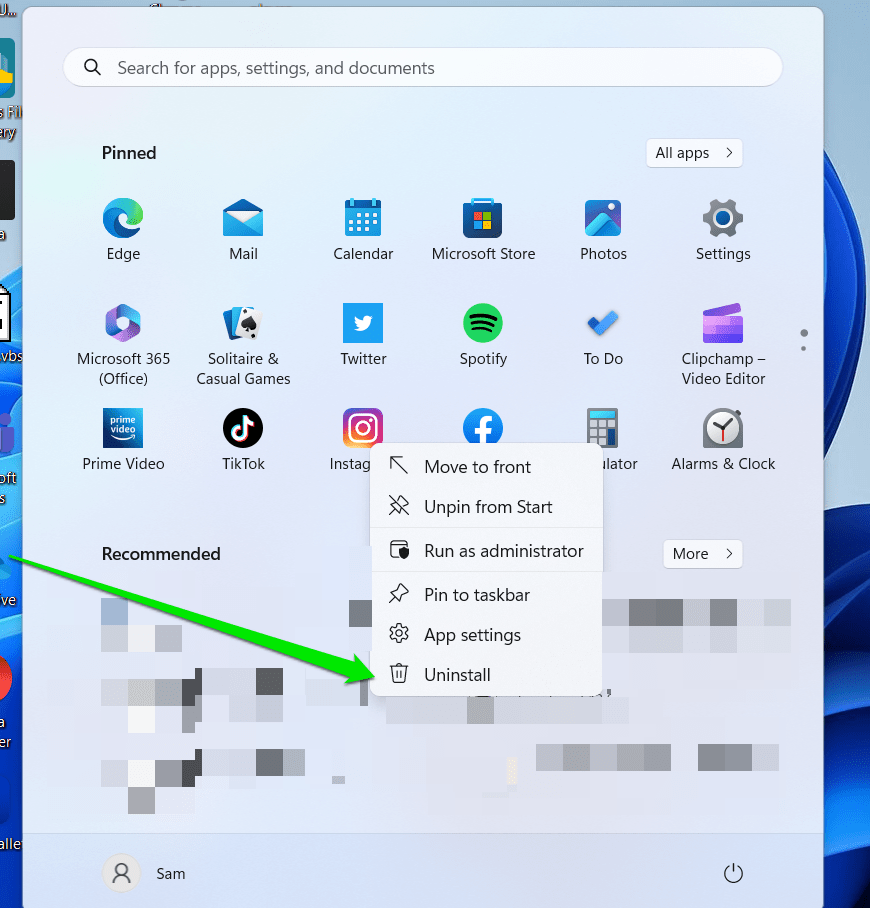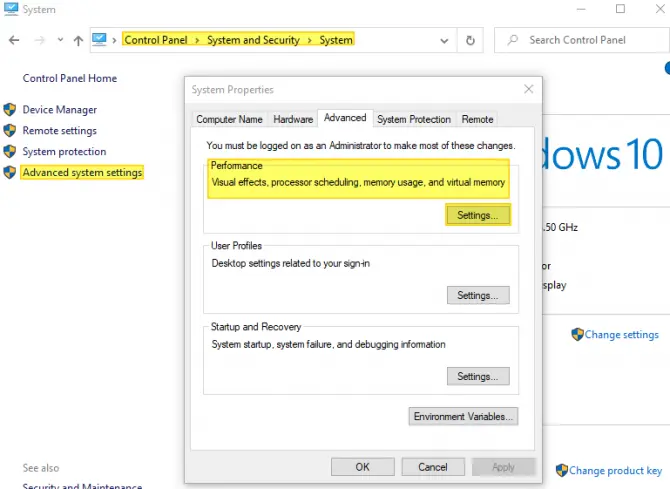Иногда при запуске игры или программы возникает ошибка Access violation at address, которая сообщает о проблеме на стороне прав доступа. Но это вовсе не означает, что действуют какие-то ограничения. Причем неважно в каком виде она появилась:
- read of address 00000000
- in module
- write of address
- the bat
- Или каком-то другом. Это все одно и то же.
В переводе на русский означает «Нарушение доступа по адресу». Но что это за проблема и как ее исправить? Давайте разбираться.
Содержание статьи
- Диагностика памяти
- Чистый запуск
- Удаление программ
- Сканирование на предмет ошибок
- Проверка системных компонентов
- Редактирование DEP
- Выключение UAC
- Другие способы решения
- Комментарии пользователей
Диагностика памяти
Первый шаг — запустить диагностику памяти. Есть два способа, как это сделать:
- Универсальный, используя утилиту Memtest.
- Для пользователей Windows 10 и 8. Разберем его подробнее.
В строку поиска вводим слово «памяти» и запускаем средство.
Выбираем первый пункт с пометкой «рекомендуется». Система перезагрузится и начнется сканирование.
Дождитесь завершения процедуры и посмотрите на графу «Состояние». Ошибок быть не должно. При их наличии выньте ОЗУ и протрите контакты ластиком, затем установите обратно. Если это не поможет, то замените старые планки новыми.
Чистый запуск
Предлагаю запустить компьютер в чистом режиме, чтобы узнать, не вызывает ли проблему одна из установленных программ.
Для этого:
- Введите msconfig в строке «Выполнить», комбинация «WIN + R».
- Переместитесь в «Службы» и скройте все от «Майкрософт». Отключите оставшиеся.
- Проделайте то же самое в разделе «Автозагрузка».
- Перезагрузите компьютер.
Если это устранило неполадку, то снова активируйте программы и отключайте их по одной, чтобы выявить неисправную. Часто сбой вызывают антивирусы, блокируя в целях безопасности некоторые приложения.
Удаление программ
Как говорил ранее, ошибку Access violation at address могут вызывать некоторые приложения. Чаще всего это fl studio, Artmoney, txdworkshop. Поэтому удалите лишние через деинсталлятор «Your Uninstaller» или любой другой. Желательно это делать из безопасного режима.
Если в безопасный режим войти не удается, то откройте диспетчер задач «CTRL + SHIFT + ESC», во вкладке «Процессы» найдите нужную утилиту и правым щелчком мыши откройте ее расположение. После этого удалите процесс.
Теперь, находясь в этой папке удалите содержимое.
Если приложение нужно, то попробуйте переустановить его. Предварительно очистив Windows утилитой «CСleaner».
Сканирование на предмет ошибок
Некоторые системные файлы могут отсутствовать или быть повреждены. Желательно проверить это и исправить. Делается в автоматическом режиме с помощью команд в командной строке.
DISM /Online /Cleanup-Image /RestoreHealth – нужен доступ в интернет.
sfc /scannow
Напишите их и нажмите после каждой «Enter». По завершении перезапустите ПК.
Проверка системных компонентов
Стоит убедиться, что в реестре указаны компоненты Windows, отвечающие за правильную ее работу.
Будьте осторожны при редактировании реестра, неправильные действия могут нарушить работу ОС. Действуйте четко по инструкции.
Для этого:
- Войдите в редактор через «WIN + R» — regedit.
- Перейдите по пути HKLM\SOFTWARE\Microsoft\Windows NT\CurrentVersion\Winlogon и найдите два параметра: Userinit и Shell. Дважды щелкните по каждому из них. Убедитесь, что в графе «Значение» указаны правильные пути. При необходимости измените их.
Shell (должен ссылаться на исполняемый файл) – explorer.exe
Userinit (должен ссылаться на исполняемый файл) — C:\Windows\system32\userinit.exe
По окончании перезапустите компьютер.
Редактирование DEP
Возможно, ошибку Access violation at address (in module, read of address) вызывает компонент «DEP», блокирующий в целях безопасности некоторые программы. В качестве решения предлагаю внести приложение в список исключений.
Как это сделать:
- Откройте «Свойства» ярлыка «Компьютер».
- Перейдите в «Дополнительные параметры».
- Во разделе «Дополнительно» щелкните по «Параметры» быстродействия.
- Зайдите в «Предотвращение выполнения» и активируйте последний параметр с пометкой «кроме выбранных ниже». Укажите нужное приложение через кнопку «Добавить».
Выключение UAC
Большинство приложений разработанных на базе Java не работают из-за включенного контроля учетных записей, сокращенно «UAC». Давайте выключим его.
- Откройте классическую «Панель управления».
- Войдите в раздел «Учетный записи».
- Щелкните по изменению контроля.
- Передвиньте ползунок вниз до появления пометки «Никогда не уведомлять».
Другие способы решения
Если ничего не помогло, то предпримите следующие действия.
Помните, что Вы можете рассчитывать на мою помощь. Для этого напишите мне в комментариях.
Table of Contents
Introduction
The access violation at address error shows that the software program for your device tried to access a protected memory address. Except for the program this is currently using; this ought not to be accessed through the program you are attempting to run.
For example, if the memory piece is called “delta” and the program that has access to it is called “alpha,” the delta memory address could only be accessed by alpha. A series of letters and numbers will appear after the Access Violation at address error.
What Could The Address Error Access Violation Mean?
Source:windowsreport.com
This error code, unlike a hexadecimal error code, is used to identify the cause of the problem as well as the solution.
If this error appears when you restart your computer, you should try running dxdiag from the Start menu’s Run prompt.
The DirectX files will be displayed as a result of this. This problem has three possible solutions.
If you have DirectX installed on your computer, the issue could be due to improper installation. It is recommended that you uninstall it and re-download the application file from the Microsoft website.
How To Fix An Address Access Violation?
Source:techissuesresolved.com
The most common cause of the Exception Access Violation error is hardware failure, but it should not be ruled out.
If the Exception Access Violation error persists after you’ve tried all of the solutions listed here, have your system’s hardware, particularly the RAM checked for damage.
Look For Malware On Your Computer
According to users, malware infections can cause this error to appear. Many of them said their PC was infected with a fake Chromium browser, which caused the error to appear.
Source:lifewire.com
As a result, it’s a good idea to run a full scan with your antivirus software. If your current antivirus is unable to locate and resolve the issue, we strongly advise you to seek out another solution.
When looking for the best antivirus for your computer, look for one that has a low system impact, identity protection features, and strong virus protection.
There are many good antivirus software programs that offer free trials, so you can try a few before deciding which one is best for you.
Disconnect And Reconnect Peripheral Devices
Source:groovypost.com
The Exception Access Violation error could be caused by one of the peripheral devices you’ve connected to the system, particularly Bluetooth devices. Disconnect them and then reconnect them.
Make Sure There Are No Hardware Issues
If your problem hasn’t been resolved by this time, you should have the hardware checked for errors. After stress testing the RAM, have the system physically examined for damage or lost wires. Take it in for repairs if you don’t know how to check for hardware damage.
Reinstall The Program
If you receive an Exception Access Violation while attempting to run a specific application, you may be able to resolve the issue by simply reinstalling that application.
myhowtoonline.com
Uninstall the problematic program from your computer and reinstall it. If possible, try downloading and installing the most recent version to see if that resolves the issue.
The Exception Access Violation error can cause various issues on your computer, but we hope you were able to resolve the problem by employing one of our solutions.
Turn off Data Execution Prevention
It is a Windows 10 security function that could help shield your pc in opposition to viruses and different safety threats. This is a very useful feature that can help protect your device from the various damages that malicious software can cause.
Harmful programs can attempt to assault Windows by running code from machine memory, which is set aside for Windows and other system files.
If another app imitates this, the DEP feature will prevent the app from running, and you will receive the error message ‘Exception Access Violation.’
- To disable Data Execution Prevention, follow these steps:
- Select System Properties from This PC menu.
- Locate the Performance option under the Advanced tab.
- Select Settings from the drop-down menu.
- Select Data Execution Prevention from the drop-down menu.
- “Turn on DEP for all programs and services except those I select,” select “Turn on DEP for all programs and services except those I select.”
- Click Add, then navigate to the Kindle app’s installation folder and find the.exe file.
- Make an exception and double-check your changes.
Quick Summary
That’s all there is to it. If you encountered the error message “Exception Access Violation,” you should now be able to resolve the problem using the solutions provided above.
Let us know how you fixed the error on your device in the comments section below, and we’ll continue to talk about it.
Contents
- What Does Access Violation Mean on Windows 10?
- How to Resolve the Exception Access Violation Error on Windows 10
- Perform a Malware Scan
- Update Windows
- Add Data Execution Prevention Exception
- Disable User Account Control
- Make Sure the Affected Software Isn’t Set as Read-only
- Run the Problematic Program in Compatibility Mode
- Run the System File Checker and DISM Tools
- Check Your RAM for Corruption
- Create an options.ini file
- Troubleshoot Your Hardware
- Reinstall the Problematic Software
- Conclusion
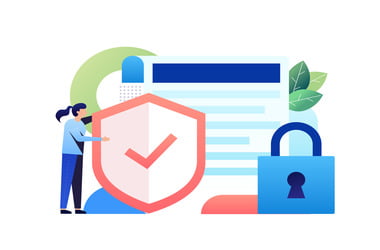
Some software programs may not launch normally if your computer has corrupted software or memory. Anytime your access is denied, you will usually receive an access violation error, which usually reads, “Exception_Access_Violation.” In most cases, it comes with an error code or address.
Malware infections and faulty hardware may cause the Exception_Access_Violation issue. Improper file settings and compatibility errors may also result in the problem.
If you’re looking for ways to fix the Exception_Access_Violation error on Windows 10, this article will help you.
What Does Access Violation Mean on Windows 10?
“Access Violation at Address” errors can happen on every version of Windows, including Windows 10. If you see this message, it means the software you’re trying to run is attempting to access a protected memory address. It appears in the form of a pop-up window that prevents PC users from using particular programs.
The error could also be showing up due to a faulty system file, malfunctioning hardware, or malware infection.
The thing is, the Exception Access Violation error almost always occurs in any application. Many users have reported encountering the issue while running JAVA, Visual Studio, and antivirus applications. It even appears while operating certain games such as World of Warships, Overwatch, and Minecraft.
How to Resolve the Exception Access Violation Error on Windows 10
Perform a Malware Scan
If your computer is heavily infected with malware, it can corrupt your memory system and cause this error to appear. You should perform a thorough and detailed security scan if you have noticed suspicious behavior on your computer.
Occasionally, the Windows built-in antivirus software may not find anything. So, you might want to try another option such as Auslogics Anti-Malware. This tool can identify a potential malware infection that was ignored by your primary antivirus.
If malware isn’t the problem, we recommend scanning your system using a PC optimization tool such as Auslogics BoostSpeed. BoostSpeed’s cleaning module is designed to clean all types of PC junk. It safely removes temporary system and user files, problematic system files, leftover Windows Update files, temporary Sun Java files, and other elements that may slow down your PC and cause many issues.
Some registry anomalies, such as empty keys, do not typically pose any issues until they accumulate over time. They can become extremely complicated, rendering your computer useless. This is why we recommend using the Registry Cleaner in BoostSpeed. Experts consider it one of the safest tools for eliminating all those annoying glitches and crashes once and for all.
Update Windows
Updating Windows can resolve the “Access Violation at Address” issue by providing bug fixes, security patches, and updated system files that might solve compatibility issues or repair problematic system files causing the error.
Here’s a detailed step-by-step guide on how to update Windows 11:
1. Open the Settings app:
a. Press the Windows key or click the “Start” button.
b. Click on the “Settings” icon, which looks like a gear, to open the Settings app.
2. Access the Windows Update settings:
a. In the Settings app, click on the “Windows Update” tab located in the left-hand pane.
b. You should now see the Windows Update settings on the right-hand pane.
3. Check for updates:
a. Click the “Check for updates” button. Windows will start searching for available updates.
b. If there are updates available, Windows will automatically begin downloading and installing them. This process may take some time, depending on the number of updates and your internet connection speed.
4. Review optional updates (if applicable):
a. Click on “Advanced” and select “Optional Updates.”
b. Here, you can see and select additional updates, like driver updates or non-critical feature updates. Check the boxes next to the updates you wish to install.
c. Click the “Download and install” button to begin the installation process.
5. Restart your computer:
a. After the updates have been installed, you may be prompted to restart your computer to apply the changes. Save any open work and close all programs.
b. Click on the “Restart now” button or follow the on-screen instructions to restart your computer.
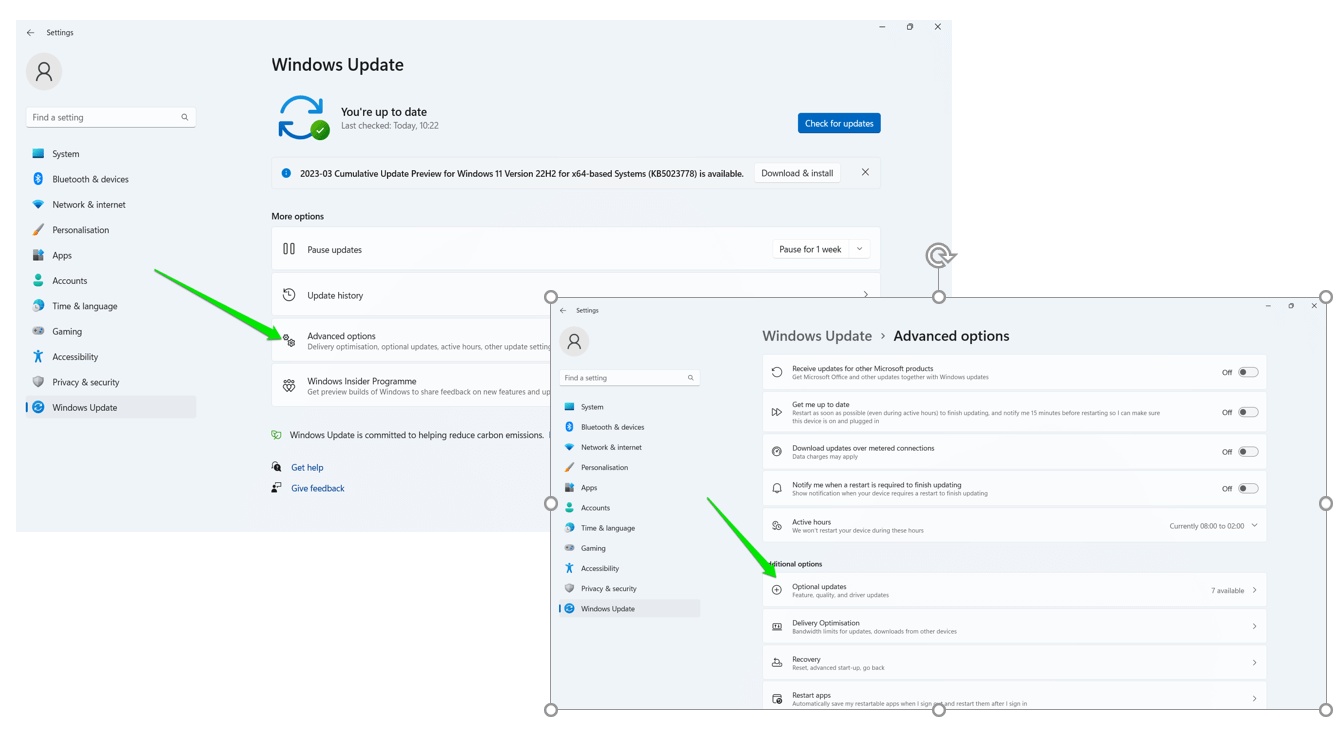
- Open the “Settings” app and click on “Update & Security.”
- Click on “Check for Updates” under the “Windows Update” page.
- Click on “View Optional Update” to select “Feature, Quality, and Driver Updates”, depending on your preference.
- Allow the update client to download and install the updates. You may be required to restart your computer to complete the process.
Sometimes installed Windows Updates can cause issues. If you’re experiencing any update-related glitches, follow these tips.
Add Data Execution Prevention Exception
It’s possible to add the problematic program to a data execution prevention exception list if there’s no malware on your computer. This will let you run the program regardless of the “Access Violation at Address” error.
- Input “Control Panel” (without the quotes) in your Windows Search bar and launch the app.
- Scroll down and click on “System.”
- In the left pane, click on “Advanced System Settings.”
- Follow these steps to open the “Advanced System Settings” dialog in Windows 11: a) Open the “Settings” app, scroll down under “System”, and click on “About”. b) Click on “Advanced System Settings” under the “About” page.
- In the “Advanced tab”, click on “Settings” under the “Performance section.”
- In the “Performance Options” window, click on the “Data Executive Prevention” tab.
- Tick the “Turn on DEP for all programs and services except those I select” option, then click on the “Add” button and find your program’s .exe file.
- Add it to the list, click on “Apply”, and then on “Okay” to save the changes.
Try running the problematic program again to see if you still get the Access Violation at Address error.
Disable User Account Control
You are more likely to encounter the Access Violation at Address problem if you are trying to install or run a Java-based application. If this is the case, you can temporarily disable User Account Control to fix the problem.
- In your Windows search bar, enter “Control Panel” (without the quotes) and launch the app.
- Scroll down and click on “User Accounts.”
- Click on “User Accounts” again.
- In the right pane, click on “Change User Account Control settings.”
- Move the slider down to “Never Notify” and click “OK.”
Try running the affected program again to see if the problem has been resolved. After you run your program, remember to enable your user account settings.
Make Sure the Affected Software Isn’t Set as Read-only
You won’t be able to launch or run a program effectively if it’s in read-only mode. Here’s how to check and fix it:
- Locate the affected program’s shortcut on your desktop and right-click on the file.
- From the menu, select the “Properties” option.
- Go to the General tab, locate the “Attributes” section and make sure the read-only option is not checked.
- Click on “Apply”, then on “OK” to save changes.
Run the Problematic Program in Compatibility Mode
The reason you are receiving an Exception Access Violation error message on your PC could be due to compatibility issues. Some older programs that you are trying to run may not be compatible with newer operating systems like Windows 10.
Nevertheless, your operating system has a feature called Compatibility Mode that lets you run older applications. If you encounter this problem with an application, you can enable Compatibility mode.
- Locate the affected program’s shortcut on your desktop and right-click on the file.
- From the menu, select the “Properties” option.
- In the Properties menu, select the Compatibility tab.
- Select the “Run this program in compatibility mode” checkbox, then select an older Windows version from the drop-down menu.
- Click on “Apply” and “OK” to save changes.
Run the problematic program again to see if you still get the Access Violation at Address error.
Run the System File Checker and DISM Tools
Running the SFC and DISM tools can help fix system file corruption issues that might be causing the “Access Violation at Address” error. These tools can replace the corrupt or missing Windows system file that may be triggering other errors, such as BSODs.
To run the System File Checker (SFC) tool, follow the detailed steps below:
1. Open Command Prompt as an Administrator:
a. Right-click on the “Start” button or press the “Windows key + X.”
b. Select “Windows Terminal (Admin)” or “Command Prompt (Admin)” from the context menu.
c. If prompted by User Account Control, click “Yes” to grant the necessary permissions.
2. Run the SFC tool:
a. In the “Command Prompt” window, type “sfc /scannow” and press “Enter.”
b. The System File Checker will begin scanning your system for corrupted files. This process might take some time, so be patient.
c. If SFC finds any corrupted files, it will attempt to repair them automatically.
3. Restart your computer: Once the scan and repair process is complete, restart your computer to apply the changes.
In some cases, the SFC tool may not be able to fix the corrupted files. In such situations, you can use the Deployment Image Servicing and Management (DISM) tool to repair the Windows system image. Follow these steps to use the DISM tool:
4. Open Command Prompt as Administrator (follow the steps mentioned in the previous section).
5. Run the DISM tool:
a. In the Command Prompt window, type “DISM /Online /Cleanup-Image /RestoreHealth” and press Enter.
b. The DISM tool will connect to Windows Update to download and replace any damaged files in your system image. This process may take some time, so be patient.
c. Once the process is complete, you’ll see a message stating that the operation was completed successfully.
6. Run SFC tool again: After running the DISM tool, run the SFC tool again by typing “sfc /scannow” in the Command Prompt window and pressing Enter. This time, the SFC tool should be able to fix any remaining corrupted files.
7. Restart your computer: Once both tools have completed their tasks, restart your computer to apply the changes and resolve the issue.
Check Your RAM for Corruption
You may encounter this Access Violation at Address error if you previously had a malware infection that caused damage to parts of your RAM.
You can check your RAM for corruption using the following steps:
- Input “Windows memory diagnostic” (without the quotes) in your Windows Search bar and launch the program.
- Click on the “Restart now and check for problems” option.
- Just let the program run and wait for its results.
You should replace your RAM if it is corrupted.
Create an options.ini file
If Lord of The Rings: Battle for Middle Earth is the program giving the EXCEPTION_ACCESS_VIOLATION error, follow the steps below:
- Use the “Win + R” shortcut to launch the Run box.
- Input “%appdata%” (without the quotes) and click Enter.
- In the folder, create an options.ini file if it doesn’t exist there.
- Right-click on an empty space in the folder, and choose New > Text Document.
- Paste the following lines into the Text Document:
AudioLOD = Low
HasSeenLogoMovies = yes
IdealStaticGameLOD = VeryLow
Resolution = 800 600
StaticGameLOD = VeryLow
TimesInGame = 1
- Now, select File > Save as.
- Choose All Files and enter the options.ini in the File name section.
- Select the AppData > My Battle for Middle Earth Files folder as the saving location and click Save.
Troubleshoot Your Hardware
Many Windows users have had success in fixing the Access Violation at Address error by resolving their hardware issues. Simply follow the steps below:
- Use the “Win + I” shortcut to launch the Settings app.
- Click on “Update & Security.”
- In the left pane, click on “Troubleshoot.”
- Next, click on “Additional Troubleshooters.”
- Choose the piece of hardware you want to troubleshoot and follow the on-screen instructions to run the troubleshooter.
- Follow the on-screen instructions to run the troubleshooter.
Run the problematic program again to see if you still get the Access Violation at Address error.
Reinstall the Problematic Software
If you get the Access Violation at Address error when running a certain application, try reinstalling the affected program. There is a good chance that parts of the app you are trying to run have been damaged from crashes or improper saves. Perhaps, a buggy update has caused issues.
To remove the affected program, follow these steps:
- Use the “Win + I” shortcut to launch the Settings app.
- Click on “Apps.”
- Locate the problematic application from the list and click on “Uninstall.”
- Follow the usual procedure for installing the affected program.
If you’re running Windows 11, you can search for the app in the Start menu, right-click it, and select Uninstall.
Conclusion
There you have it—solutions to fix your “Access Violation at Address” problems on Windows 10. Feel free to use the comment box below to share which method helped you get rid of the error.
When you install a software program, whether that’s a video game, word processing application, or a media player, you expect it to work when you launch it and stay working when in use. Unfortunately, if you have corrupted software or memory that is damaged, you may find that you are unable to access certain pieces of software as you normally would.
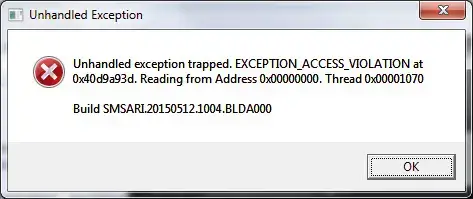
When access is denied, you end up with an access violation error, which often reads “Exception_Access_Violation” with an error code or address attached. In some cases, this error may pop up with a specific module that’s causing the problem or provide the name of the software causing the issue.
What is the Access Violation at Address Error, and Why Does it Pop Up?
The access violation at address error is Windows-specific and can occur on all operating system versions, including Windows 10. If you have been getting this error, it means that the software you are attempting to launch or run is trying to access a protected memory address. When this occurs, the attempt to access the protected memory is denied, as the program you are trying to run should not have access to this particular address except for the program that is currently using it.
How to Read the Numeric Error Code?
In most cases, the error will be accompanied by a numeric code that is between 7-10 digits in length. For example, 0xC0000005 is a broad access violation error that prevents users from playing audio or accessing the control panel. When you see a numeric error code pop up, you can debug it by reading the exception parameters (the letter and numbers). The first exception parameter (0) will tell you the type of violation, the second exception parameter (1) will tell you the address. You can use this code to identify the cause of the problem and potentially the fix for it as well.
To help you with your access violation at address error, we’ve compiled 9 easy to try solutions below.
1. Inspect Your Computer for a Malware Infection.
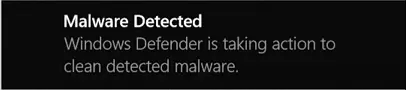
If any of your software is heavily infected with malware, it can corrupt your memory systems which can cause this error to pop up. If you’ve noticed your computer acting up before getting an access violation at address error, such as unprovoked alerts or fake browser windows, then a detailed and deep scan should be done. If you’re just using the built-in antivirus software and it doesn’t find anything, you may want to try another option to see if a malware infection was missed. Getting rid of the malware will solve the issue.
2. Add Your Program to an Exception Access List.
If you have no malware on your computer, you can add the program that you want to run to a data execution prevention exception list. This will allow you to run the program despite the error code. Here is how to do this.
- In your computer’s search bar, type in “control panel” and open it.
- You’ll want the system choice here.
- Click into system and security.
- In the system menu, click on the advanced system settings.
- In the advanced tab, find the performance section and hit settings.
- Across the top, click onto the data executive prevention tab.
- The section option will allow you to turn on data execution prevention for all programs and services except those that you choose.
- Click the add button and find your program’s .exe file.
- Add it to the list, hit apply, and then okay to save the changes.
Run the program again and check to see if you still get the access violation at address error.
3. Consider Disabling User Account Control.
If you are trying to install or run a Java-based program, the access violation at address is more likely to occur. To fix this issue, you can temporarily disable the user account control to fix the error from coming up. This does have a slight security risk to it, so if you are uncomfortable with this method, disable user account control when you run your desired application and then turn it back on.
- In your computer’s search bar, type in “control panel” and open it.
- Find the “user accounts” and click into it – twice.
- Choose the last option, which is to change the settings of the user account controls.
- This window allows you to set when you get notified about changes to your computer. Move the slider down to “never notify” and hit okay.
- Try running your program now.
If your program runs, just remember to fix your user account settings once you are done with it for the day.
4. Double Check Your Software Isn’t in Read-Only Mode.
If your program is in a read-only mode, access is going to be denied and it won’t be able to launch or run effectively. Here is how to check this and fix it.
- Find the shortcut on your desktop and right-click on the file.
- Choose the properties option from the menu.
- Find the “general” tab located at the top of the window.
- Find the attributes section and make sure read-only is not checked.
- If it is checked, uncheck it.
- Hit apply/okay to save changes.

If your program does not have a desktop shortcut, you can either make one and follow the same steps or right-click on the .exe application file and follow the above steps.
5. Check Your RAM for Corruption.
If you ever had a heavy malware infection on your computer and it managed to cause damage to portions of your random access memory (RAM), then this could be the cause behind your access violation at address error. To check your RAM for corruption, do the following.
- In your computer’s search bar, type in “Windows memory diagnostic”.
- Run the program.
- Choose the first option which is to restart and check for issues.
- Let it run and wait for the results.
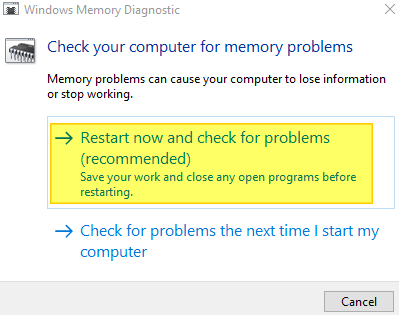
If your RAM is corrupted, you should replace it.
6. Troubleshoot Your Hardware.
Some individuals have had luck in fixing the access violation at address error by resolving issues with their hardware.
- In your computer’s search bar, type in settings, and open it. Or if you are on Windows 10, press down the Windows key + I at the same time.
- Click on the “update and security” section.
- In the left-hand menu, find troubleshoot and click it.
- Run it and follow the on-screen instructions.
Once the troubleshooting has finished, try running your program again to see if the access violation error has been resolved.

7. Run Your Program in Compatibility Mode.
If you are trying to run an older program, it may not be fully compatible with a newer operating system like Windows 10. If you are getting the access violation at address error and it’s pointing directly to the software program, then it may be a compatibility issue.
- Find your program’s shortcut on your desktop and right-click the file.
- Choose the properties option from the menu.
- At the top of the properties menu, find the compatibility tab.
- Choose to “run this program in compatibility mode” and select an older version of Windows, such as Windows 8.1/7.
- Hit apply and okay to save the changes.
- Run the program and see if the issue persists.
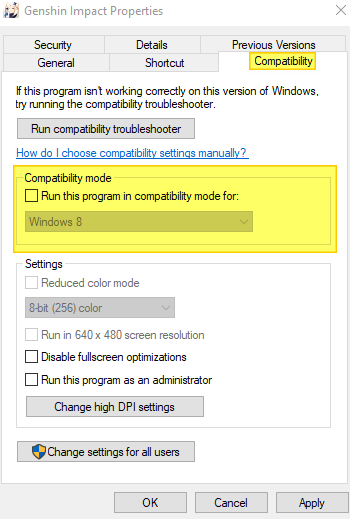
You may need to try different compatibility modes depending on how old the program is that you are running.
8. Reinstall the Problematic Software.
It is quite possible that the program you are trying to run has either had portions of it damaged or corrupted from crashes or improper saves or a recent update to it has caused issues. This, in turn, may be the reason behind why the program is now causing access violation errors. Try reinstalling the application to see if the problem persists. To uninstall, do the following.
- In your computer’s search bar, type in settings or hit the Windows key + I at the same time.
- Choose “apps” from the menu.
- Find the application that will not run or launch in the list.
- Click uninstall.
You can also uninstall by going to your computer’s control panel, choosing the programs and features option, and clicking on the uninstall button. If you prefer this method, find the program in the list and hit the uninstall button. Once fully uninstalled, you will need to re-download the program and do a fresh install.
8 Solutions to Fix the Access Violation At Address Error.
- Inspect Your Computer for a Malware Infection.
- Add Your Program to an Exception Access List.
- Consider Disabling User Account Control.
- Double Check Your Software Isn’t in Read-Only Mode.
- Check Your RAM for Corruption.
- Troubleshoot Your Hardware.
Contents
- 1 What causes Access violation at address?
- 2 How do you fix Access violation at address 00000000 Read of address 00000000?
- 3 What causes status access violation mean?
- 4 How do I fix access violations?
- 5 How do I fix access violation at my address Windows 10?
- 6 What causes access violation errors?
- 7 How do I fix the access violation crash in Payday 2?
- 8 What is an access violation exception?
- 9 What is read access violation?
- 10 What is an access violation C++?
- 11 Do I need to update Chrome?
- 12 How do I fix access violation 0xc0000005?
- 13 Why does my payday 2 keep crashing?
- 14 How do I open payday 2 crash logs?
- 15 How do I run payday 2 as an administrator?
- 16 How do you fix an exception access violation in Minecraft?
- 17 How do I fix SCP memory access violation?
- 18 How do you handle a read access violation in C++?
- 19 What is read access?
What causes Access violation at address?
If you have been getting the access violation at address error, it means that the software on your system tried to access a protected memory address. The memory address which is protected should not be accessed by the program you are trying to run, except for the program that is currently using it.
How do you fix Access violation at address 00000000 Read of address 00000000?
Access violation at address 00000000. Read of address 00000000
- Method 1: Run SFC scan in the computer.
- Use the System File Checker tool to troubleshoot missing or corrupted system files on Windows Vista or on Windows.
- Method 2: Let’s run a virus scan:
- Microsoft Safety Scanner.
What causes status access violation mean?
An Access Violation is an unhandled error. The error means some program code tried to act on memory to which it has no permission, did not allocate or that cannot be addressed.Actions, operations and the state of the PC and memory prior to the AV error are always significant in diagnosing the cause.
How do I fix access violations?
If you’re getting Exception Access Violation while trying to run a certain application, you might be able to fix the problem simply by reinstalling that application. Simply remove the problematic application from your PC and install it again.
How do I fix access violation at my address Windows 10?
How to Fix Access Violation at Address …
- Add Data Execution Prevention exception for app.
- Turn off User Account Control.
- Create options.
- Check file attributes.
- Run app in compatibility mode.
- Uninstall and reinstall the app.
- Run hardware troubleshooter.
- Disconnect and reconnect peripheral devices.
What causes access violation errors?
An access violation is a non-specific error that occurs while installing, loading, or playing a game. This error can be caused by the following: an interfering software program (usually an antivirus application), an outdated video card driver, or an outdated version of DirectX.
How do I fix the access violation crash in Payday 2?
How to fix the “Access Violation” crash for Payday 2?
- Verify the integrity of the game files on Steam.
- Reinstall the game.
- Run the game as administrator.
- Run the game in compatibility mode for Windows 7 (my computer runs Windows 10)
- Update my Graphics Driver to the latest version (nVidia 398.11)
What is an access violation exception?
An Access Violation is a type of Exception caused when an application Reads, Writes or Executes an invalid Memory Address.
What is read access violation?
A Read or Write Access Violation occurs when the application attempts to read or write memory from a memory address that is invalid. To be valid, the memory page must have a valid state, protection and type.
What is an access violation C++?
A segmentation fault (segfault in abbreviated form) is a software error occurring when a program tries to access memory addresses unavailable for writing or when a program tries to modify memory using an illegal method.
Do I need to update Chrome?
The device you have runs on Chrome OS, which already has Chrome browser built-in. No need to manually install or update it — with automatic updates, you’ll always get the latest version.
How do I fix access violation 0xc0000005?
0xc0000005: The Best Ways to Solve the Windows Error
- Solution 1: Deactivate Data Execution Prevention (DEP) for the Program.
- Solution 2: Deactivate the AppInit_DLLs Mechanism in the Windows Registry.
- Solution 3: Perform Malware Scan.
- Solution 4: Run the Windows Memory Diagnostic and Replace Any Defective RAM.
Why does my payday 2 keep crashing?
Payday 2 crashes can be caused if a specific file gets corrupt. And it’s usually the specified file that is affected and that causes crashing issues. Disabling modes might help, too. Some of the mods might cause compatibility issues and thus crash the game in certain sequences.
How do I open payday 2 crash logs?
Alternatively, navigate to C:Users(your windows username)AppDataLocalPAYDAY 2. You must have hidden folders enabled for this method. In this folder, you can find crash. txt.
How do I run payday 2 as an administrator?
Solution 1: Providing Administrative Privileges
- Navigate to the game installation folder.
- Right–click on the “payday2_win32_release.exe” and select “Properties“.
- Click on the compatibility tab and check the “Run as Administrator” box.
- Click on “Apply” and then on “OK“.
How do you fix an exception access violation in Minecraft?
‘Solutions’ already tried:
- Reinstall Minecraft. – Error still occurs.
- Reinstall Java. – I have upgraded to Java 8, downgraded back to 7.
- Check for updates in drivers. – Using several driver update programs, I find none with updates.
- Buy a new PC. – Yep, I’ve seen it suggested.
- Buy a new GPU/ Memory.
How do I fix SCP memory access violation?
How do I get rid of a Memory Access Violation?
- Right click the .exe file, select ‘Run as Administrator’.
- Right click the game’s folder, select ‘Properties’, untick ‘Read Only’, click Apply, then try running it.
How do you handle a read access violation in C++?
Just enable /EHa option in the project settings. See Project Properties -> C/C++ -> Code Generation -> Modify the Enable C++ Exceptions to “Yes With SEH Exceptions”. That’s it!
What is read access?
The Read Access operator is used for reading an ExampleSet from the specified Microsoft Access database (. mdb or . accdb extension). You need to have at least basic understanding of databases, database connections and queries in order to use this operator properly.