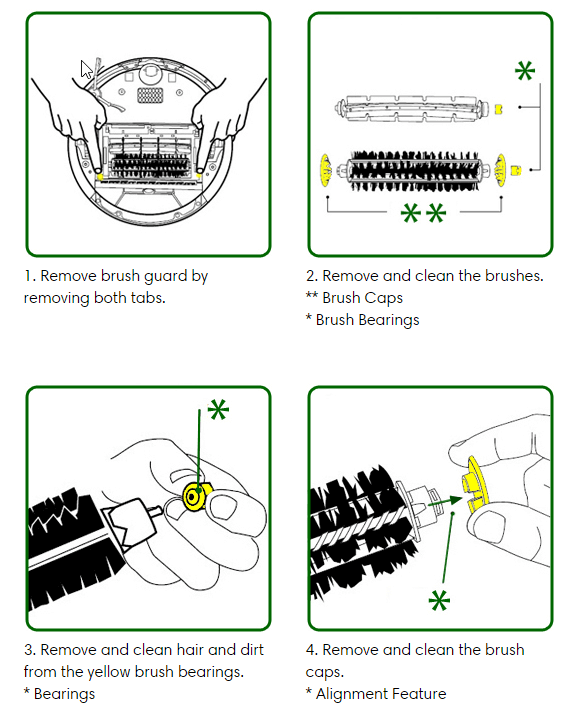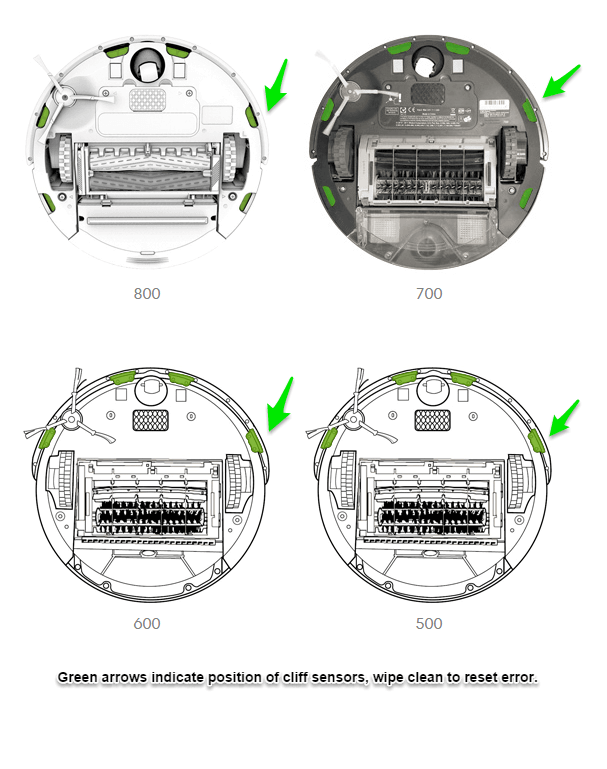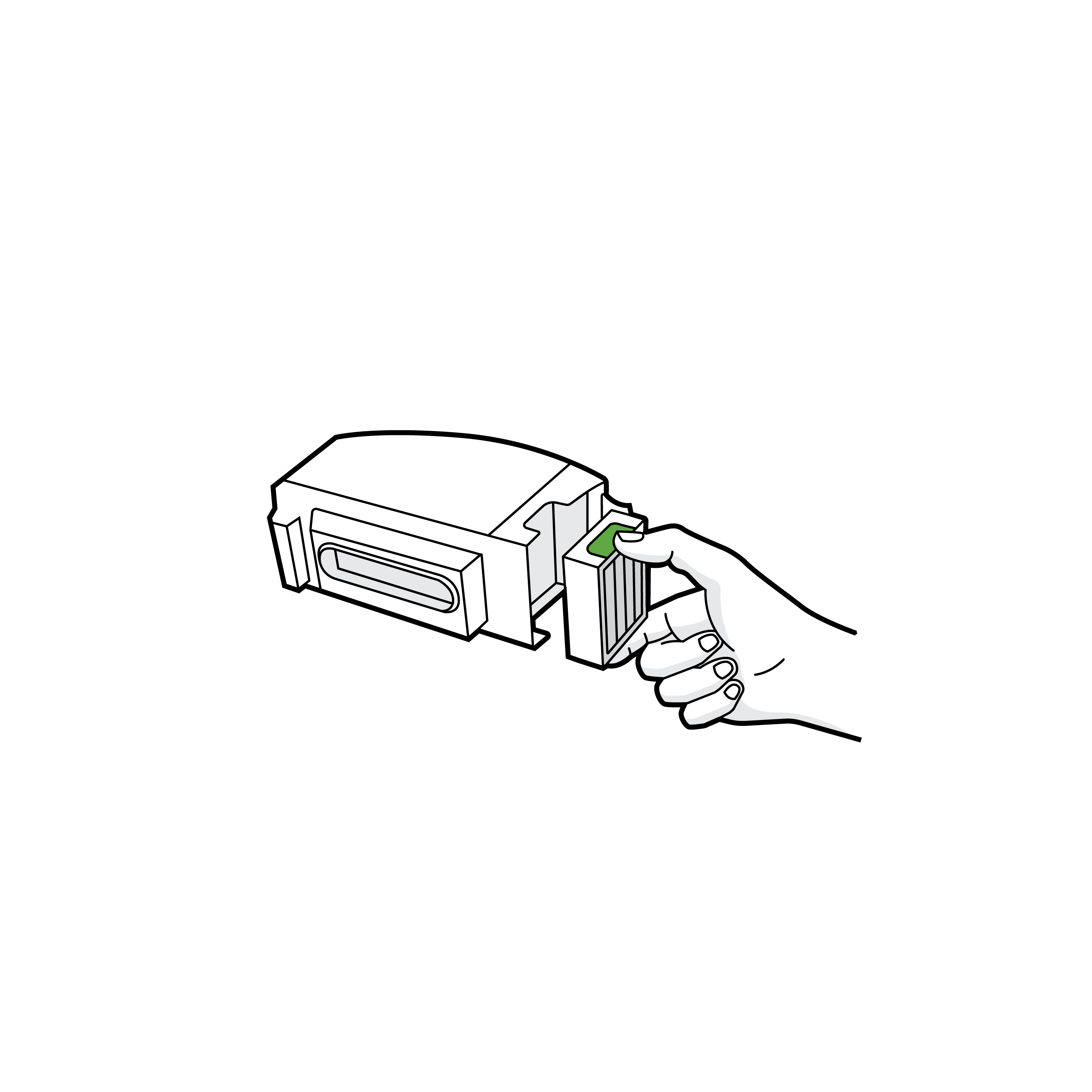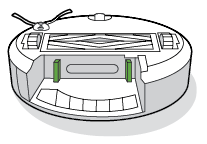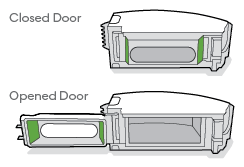Статья адресована владельцам замечательных робот-пылесосов от фирмы iRobot Roomba всей 800 и 900 серии. Она также будет полезна вам в плане сохранения денежных средств из семейного бюджета.
Сейчас я расскажу про типичную проблему пылесоса сразу после старта, что вызывает поломку и как починить робот-пылесос irobot roomba ошибка 8. Все основано на личном опыте. Устранение неисправности происходило на iRobot Roomba 960.
Как проявляется ошибка 8 iRobot Roomba
Сразу после старта пылесоса примерно через 10-15 секунд iRobot Roomba останавливается и женский голос на английском языке произносит фразу с нашей ошибкой. Повторный старт пылесоса приводит к тому же результату что и первый, т. е. пылесос останавливается через те же 10-15 секунд с выдачей сообщения об ошибке и что нужно смотреть пресловутый HELP.
Первым делом владельцы пылесосов думают, что пылесборник румбы заполнен и принимаются его чистить от грязи и пыли а также чистят фильтр но после этих процедур результата нет и ваш iRobot Roomba все также останавливается сразу после старта. В чем же дело?
Все на самом деле просто. Во первых, можно поздравить, что проблема не в самом пылесосе и разбирать его не придется, что само по себе очень хорошо. Наша проблема находится в контейнере для сбора пыли который вы снимаете с пылесоса для очистки. Вот в нем, который на фотографии ниже.
Что же стало причиной проблемы? Дело в том, что этот пылесборник очень хитро устроен. В нем находится не только фильтр и емкость для сбора пыли а еще и так называемый вакуумный насос который собственно и засасывает внутрь контейнера пыль с пола.
Этот насос электрический, имеет электромотор к которому подведены провода через корпус пылесборника. Так вот, в свою очередь у этого вакуумного насоса имеется пропеллер который и является нашей проблемой.
В лопасти этого пропеллера попал крупный предмет или намотались волосы, пропеллер заклинил и не вращается, датчики внутри пылесоса определяют, что моторчик в контейнере для сбора пыли не крутится и посылают команду на остановку пылесоса с выдачей ошибки 8.
На фото ниже как раз виден пропеллер насоса внутри пылесборника если открыть крышку, снять фильтр и посмотреть под углом.
Причина проблемы — изношенный фильтр
Первопричина этой поломки на 100% из-за изношенного фильтра установленного в пылесборнике вашего пылесоса и этот фильтр нужно срочно заменить. Именно изношенный фильтр в вашем пылесосе стал причиной поломки. Если робот-пылесос встал с ошибкой 8 то это значит, что ваш фильтр больше не в состоянии задерживать крупные частицы мусора и он пропускает их через себя внутрь пылесоса.
Не замените фильтр — проблема снова повторится и очень быстро. Недорогие фильтры для вашей румбы продаются на известном сайте AliExpress здесь
Лично я купил сразу 40 фильтров которых хватит моему Roomba 960 на несколько лет вперед. Там же я купил запасные щетки и валики которые также как и фильтр быстро изнашиваются и из-за этого могут чистить поверхность пола не эффективно.
Как устранить ошибку 8 iRobot Roomba 900, 960, 980
Так как в таком ограниченном пространстве устранить причину заклинивания очень трудоемко то пылесборник нужно разобрать и после удаления постороннего предмета собрать обратно. Но не все так просто и здесь есть важные нюансы которыми нельзя пренебрегать. Иначе придется покупать новый контейнер. Сколько он стоит можно посмотреть на том же AliExpress здесь или кликнув на изображение ниже.
Но если вы не готовы к трудоемкому процессу ремонта контейнера то просто купите на сайте AliExpress новый пылесборник и пользуйтесь. Нажмите на картинку ниже, чтобы посмотреть его стоимость и заказать.
(нажмите на изображение)
Новый Пылесборник Roomba 960
Важно! Не спешите разбирать пылесборник для устранения причины заклинивания насоса! Без предварительного ознакомления как разобрать пылесборник iRobot Roomba и особенно как собрать обратно вы рискуете сломать дорогостоящую оригинальную деталь вашего робота-пылесоса!
По простому говоря, из-за хитрости конструкции пылесборника вы не сможете его разобрать и тем более не сможете собрать в обратном порядке. Сборка вообще производится в другой последовательности чем разборка и если вы заранее не знаете нюансов по обратной сборке то как я уже писал выше вы рискуете сломать дорогую деталь вашего робот-пылесоса.
Ниже прилагается подробная видеоинструкция как правильно разобрать пылесборник iRobot Romba, как устранить ошибку 8 Румба и как потом обратно собрать контейнер для пыли. Не прокручивайте видео, посмотрите от начала и до конца и вы узнаете как все сделать правильно, чтобы ваш пылесос снова заработал. А если у вас будут вопросы или что-то не будет получаться то задавайте их в поле комментариев ниже статьи. Решение по вашей проблеме обязательно будет найдено.
Как устранить ошибку 8 iRobot Roomba 800, 900, 860, 870, 880, 890, 960, 980 — Видеоинструкция
RobotPoweredHome is reader-supported. When you buy through links on my blog, I may earn an affiliate commission. As an Amazon Associate, I earn from qualifying purchases.
I like keeping my home spotless. Owning a Roomba really has checked this off my to-do list.
I also enjoy the fact that I don’t have to waste hours physically monitoring the cleaning process. But sometimes, the robot vacuum needs some help from my side.
After having my Roomba clean my home for the past few years, I have come across all sorts of error messages that I had to fix.
Whether it is because my Roomba got stuck somewhere or needs the brush cleaned, I have seen it all.
Error Code 8 is a common error you can get with your Roomba, and it has some easy fixes.
Roomba error code 8 indicates that the motor and filter on your Roomba have stopped working.
To fix error code 8, empty the bin and unclog the filter to get it working again.
A charging error 8 means that your Roomba’s battery isn’t charging.
What does Error Code 8 Mean on Your Roomba?
When your Roomba encounters an error, the light ring around the Clean button will glow red, and an error message will be played. Error Code 8 can be either an operational error or a charging error. It appears on most of iRobot’s products, so we might as well call it the iRobot Error 8.
A Roomba cleans with the help of a motor and a filter. You will encounter an error code 8 when the motor can’t spin, and the filter gets clogged.
The motor is responsible for cleaning up the dirt your Roomba encounters. If the motor’s broken, the dust won’t get sucked in.
The filter makes sure that the dust that is sucked in is filtered and passes the dust to the bin.
You can also come across a charging error 8. This error indicates that the battery is not charging.
More specifically, your Roomba battery can’t connect to the Lithium-Ion battery.
Fixing Error Code 8 on Your Roomba
To fix the issue, follow the steps given:
- You will see a bin release icon on the back of the robot. Remove the bin by pressing on the icon.
- To empty the bin, open the bin door by pressing the bin door release button, identified by a bin icon.
- On the left side of the bin, you will see the filter. Remove it by taking hold of the filter on either side.
- Shake off the dirt clogged on the filter in your trash bin.
- Place the filter back on.
- Secure the bin into the bin slot.
With a charging error 8, make sure of the following:
- Ensure that you are using a genuine iRobot battery. Using counterfeit batteries can lead to the battery not getting charged.
- Verify that you are charging your Roomba at room temperature.
- Ensure that your Roomba is not getting charged near any heating device.
Other Error Codes You Can Encounter
There are various other error codes you can encounter with your Roomba. I will give you an idea about what each of these means.
Roomba Error 1
Roomba Error 1 indicates that the left wheel of the Roomba is not in the correct position.
Roomba Error 2
Roomba Error 2 indicates that the multi-surface rubber brushes are unable to spin.
Roomba Error 5
Roomba Error 5 indicates that the right wheel of your Roomba is not working.
Roomba Error 6
Roomba Error 6 indicates that your Roomba has encountered a surface it cannot move over, such as an obstacle.
Roomba Error 7
Roomba Error 7 indicates that the wheels of your Roomba are stuck.
Roomba Error 9
Roomba Error 9 indicates that the bumper is jammed with debris or is stuck.
Roomba Error 10
Roomba Error 10 indicates that your Roomba cleaner is unable to move due to either an obstacle or something lodged on the underside of the cleaner.
Roomba Error 11
Roomba Error 11 indicates that the motor is not working.
Roomba Error 14
Roomba Error 14 indicates that your Roomba is unable to sense the presence of the bin.
Roomba Error 15
Roomba Error 15 indicates that there is an internal communication error.
Roomba Error 16
Roomba Error 16 indicates that the bumper is not in the correct position.
Roomba Error 17
Roomba Error 17 indicates that your Roomba has entered an unknown area.
Roomba Error 18
Roomba Error 18 indicates that your Roomba was unable to dock onto the home base after completing the cleaning process.
You’ll often find that when you get this error code, the Clean Button Stops Working.
Charging Errors
Charging Error 1
Charging Error 1 indicates that the battery has been disconnected or that your Roomba cannot sense its presence.
Charging Error 2
Charging Error 2 indicates that your Roomba isn’t able to charge itself. It is a common error code that appears when your Roomba’s not Charging.
Charging Error 5
Charging Error 5 indicates that the charging system is unable to function properly.
Charging Error 7
Charging Error 7 indicates that your Roomba cannot charge due to the temperature being too hot or too cold.
Final Thoughts
Your iRobot Roomba saves you a lot of time. If you’ve assigned your Roomba a path, you can rest assured that the path will stay spotless.
Encountering errors might seem worrying, but it’s just your Roomba’s way of communicating with you.
I have walked you through how to fix the Roomba Error Code 8. Now, whenever you get this message, it is no reason to panic as you know exactly what to do.
You have also seen what other error codes mean, which I hope have helped you understand your Roomba a lot better.
You May Also Enjoy Reading:
- Roomba Charging Error 1: How To Fix In Seconds
- Roomba Error 38: How To Fix effortlessly in seconds
- Does Roomba Work With HomeKit? How To Connect
- Roomba vs Samsung: Best Robot Vacuum You Can Buy Now
- Does Roborock Work With HomeKit? How To Connect
Frequently Asked Questions
Does Roomba light stay on when charging?
Different Roomba models show different lights while charging. For any model, press down on the Clean button to know the battery status.
If your Roomba is equipped with an energy-conserving feature, then the lights will turn off after a few seconds.
How long do Roomba batteries last?
The batteries last for different times on each model. Wi-Fi connected 900, and s9 series can last up to two hours, while non-Wi-Fi connected 500, 600, 700, and 800 can only last up to 60 minutes.
Should I leave my Roomba plugged in?
Always keep your Roomba plugged in when you are not using it. If you have a home base, keep the Roomba charging on it. Otherwise, plug it onto the charger.
Can I tell my Roomba where to clean?
After your Roomba has learned your home plan with the Smart Mapping technology and you’ve named all your rooms, you will be able to tell Roomba to clean a specific room.
Статья адресована владельцам замечательных робот-пылесосов от фирмы iRobot Roomba всей 800 и 900 серии. Она также будет полезна вам в плане сохранения денежных средств из семейного бюджета.
Сейчас я расскажу про типичную проблему пылесоса сразу после старта, что вызывает поломку и как починить робот-пылесос irobot roomba ошибка 8. Все основано на личном опыте. Устранение неисправности происходило на iRobot Roomba 960.
Причина проблемы — изношенный фильтр
И сразу скажу, что эта поломка на 100% случается из-за изношенного фильтра установленного в пылесборнике вашего пылесоса и этот фильтр нужно срочно заменить. Если робот-пылесос встал с ошибкой 8 то это значит, что фильтр больше не в состоянии задерживать крупные частицы мусора и он пропускает их через себя внутрь пылесоса. Не замените фильтр — проблема снова повторится. Недорогие фильтры продаются на всем нам известном китайском сайте здесь.
Лично я купил по этой ссылке сразу 40 фильтров которых хватит моему Roomba 960 на несколько лет вперед. Там же я купил запасные щетки и валики которые также как и фильтр быстро изнашиваются и из-за этого могут чистить поверхность пола не эффективно.
Как проявляется ошибка
Сразу после старта пылесоса примерно через 10-15 секунд iRobot Roomba останавливается и женский голос на английском языке произносит фразу с нашей ошибкой. Повторный старт пылесоса приводит к тому же результату что и первый, т. е. пылесос останавливается через те же 10-15 секунд с выдачей сообщения об ошибке и что нужно смотреть пресловутый HELP.
Первым делом владельцы пылесосов думают, что пылесборник румбы заполнен и принимаются его чистить от грязи и пыли а также чистят или меняют фильтр но после этих процедур результата нет и ваш iRobot Roomba все также останавливается сразу после старта. В чем же дело?
Все на самом деле просто. Во первых, можно поздравить, что проблема не в самом пылесосе и разбирать его не придется, что само по себе очень хорошо. Наша проблема находится в контейнере для сбора пыли который вы снимаете с пылесоса для очистки. Вот в нем, который на фотографии ниже.
Что же стало причиной проблемы? Дело в том, что этот пылесборник очень хитро устроен. В нем находится не только фильтр и емкость для сбора пыли а еще и так называемый вакуумный насос который собственно и засасывает внутрь контейнера пыль с пола. Этот насос электрический, имеет электромотор к которому подведены провода через корпус пылесборника. Так вот, в свою очередь у этого вакуумного насоса имеется пропеллер который и является нашей проблемой.
Запчасти для iRobot Roomba 800, 960, 980!
Из-за изношенности фильтра в лопасти этого пропеллера попал крупный предмет или намотались волосы, пропеллер заклинил и не вращается, датчики внутри пылесоса определяют, что моторчик в контейнере для сбора пыли не крутится и посылают команду на остановку пылесоса с выдачей ошибки 8.
На фото ниже как раз виден пропеллер насоса внутри пылесборника если открыть крышку, снять фильтр и посмотреть под углом.
Как устранить заклинивание насоса
Так как в таком ограниченном пространстве устранить причину заклинивания очень трудоемко то пылесборник нужно разобрать и после удаления постороннего предмета собрать обратно. Но не все так просто и здесь есть важные нюансы которыми нельзя пренебрегать. Иначе придется покупать новый контейнер. Сколько он стоит можно посмотреть здесь.
Важно! Не спешите разбирать пылесборник для устранения причины заклинивания насоса! Без предварительного ознакомления как разобрать пылесборник iRobot Roomba и особенно как собрать обратно вы рискуете сломать дорогостоящую оригинальную деталь вашего робота-пылесоса!
По простому говоря, из-за хитрости конструкции пылесборника вы не сможете его разобрать и тем более не сможете собрать в обратном порядке. Сборка вообще производится в другой последовательности чем разборка и если вы заранее не знаете нюансов по обратной сборке то как я уже писал выше вы рискуете сломать дорогую деталь вашего робот-пылесоса.
Ниже прилагается подробная видеоинструкция как правильно разобрать пылесборник iRobot Romba, как устранить ошибку 8 Румба и как потом обратно собрать контейнер для пыли. Не прокручивайте видео, посмотрите от начала и до конца и вы узнаете как все сделать правильно, чтобы ваш пылесос снова заработал. А если у вас будут вопросы или что-то не будет получаться то задавайте их в поле комментариев ниже статьи. Решение по вашей проблеме обязательно будет найдено.
800, 900, 860, 870, 880, 890, 960, 980
 Удаленный ремонт вашего пылесоса
Удаленный ремонт вашего пылесоса
Уважаемые владельцы пылесосов iRobot Roomba! Если вы самостоятельно не смогли справится с неисправностью то можно воспользоваться услугой «Удаленный ремонт».
Современные средства логистики позволяют недорого и быстро доставить любую деталь в любой город для ее ремонта. В этом случае неисправный элемент высылается почтой или любой транспортной компанией, после чего делается диагностика, производится ремонт и высылается владельцу. Стоимость такого ремонта намного дешевле покупки дорогой оригинальной детали к вашему роботу-пылесосу.
Для того, чтобы узнать как можно воспользоваться удаленным ремонтом пылесоса можно написать в форму «Добавить комментарий» ниже статьи или написать на почту Адрес электронной почты защищен от спам-ботов. Для просмотра адреса в браузере должен быть включен Javascript.
Роботы-пылесосы для сухой уборки Roomba, как и вся техника, может выходить из строя, а в процессе использования возможно появление различных ошибок.
При возникновении ошибок в работе, пользователю необходимо узнать что произошло с его роботом, чтобы быстро устранить проблему. Для этого достаточно выполнить несложные действия в зависимости от типа Вашего Roomba
Roomba с управлением через приложение
Все последние модели роботов-пылесосов семейства Roomba имеют встроенный Wi-Fi-модуль и управляются через мобильное приложение, а все сообщения об ошибках озвучиваются голосовым оповещением.
Чтобы понять, какая именно ошибка у Roomba в данный момент, через приложение должен быть выбран понятный вам язык.
Roomba без модуля Wi-Fi
Если ваш Roomba не управляется через приложение, поскольку у робота отсутствует модуль беспроводной связи, например, старые модели 600-й серии, то язык голосовых сообщений необходимо установить с помощью кнопки CLEAN, размещенной на самом пылесосе. Все оповещения о проблемах Roomba озвучивает голосом, поэтому настоятельно рекомендуется выставить понятный вам язык.
Смена языка
Смена языка осуществляется следующим образом:
Вариант 1
- Убедитесь, что Roomba находится в выключенном состоянии, т.е. у него не горит индикация.
- Нажмите и удерживайте несколько секунд кнопку CLEAN, пока не включится световая индикация. После того, как кнопка будет отпущена, робот скажет какой язык у него установлен в настоящий момент.
- Для смены языка кратковременно нажимайте на CLEAN до тех пор, пока роботом не будет произнесена фраза на нужном языке.
- Зафиксируйте выбранный язык, удерживая нажатой CLEAN, пока Roomba не перейдет в режим ожидания и не погаснет индикация.
Вариант 2
- Убедитесь, что Roomba находится в выключенном состоянии, т.е. у него не горит индикация.
- Нажмите и удерживайте несколько секунд кнопку DOCK, пока не появится звуковой сигнал. После этого робот скажет какой язык у него установлен в настоящий момент.
- Для смены языка кратковременно нажимайте на CLEAN до тех пор, пока роботом не будет произнесена фраза на нужном языке.
- Зафиксируйте выбранный язык, удерживая нажатой CLEAN, пока Roomba не перейдет в режим ожидания и не погаснет индикация.
У некоторых моделей отсутствует русский язык, однако стоит учитывать, что голосовое сообщение всегда идет по схеме:
- Слово «Ошибка»,
- Номер ошибки,
- Ее описание.
Определив номер ошибки на слух на английском, немецком, испанском, французском или любом другом доступном у робота языке, можно по таблице определить то, о чем оповещает Roomba.
Голосовые сообщения об ошибках
Ошибка 1. Перенесите пылесос на другое место и нажмите кнопку CLEAN, чтобы запустить устройство заново.
Ошибка возникает, если робот Roomba застрял с повисшим в воздухе колесом. Убедитесь, что колеса робота Roomba твердо стоят на полу и запустите гаджет в другом месте.
Ошибка 2. Откройте щеточный модуль Roomba и очистите щетки.
Ошибка возникает в том случае, когда основные щетки не вращаются при старте робота-пылесоса.
Ошибка 5. Прокрутите боковые колеса робота Roomba, чтобы произвести очистку.
Проблема возникает в том случае, если одно из боковых колес не вращается. Следует их оба очистить и удостовериться в том, что они свободно вращаются.
Ошибка 6. Перенесите пылесос на другое место и нажмите кнопку CLEAN, чтобы запустить устройство заново.
Такая ситуация возникает когда загрязнены датчики перепада высоты или робот находится далеко от поверхности пола. Для устранения ошибки требуется протереть датчики и/или перенести Roomba на ровную поверхность.
Чтобы услышать такую ошибку, поставьте гаджет себе на колени и включите режим уборки.
Ошибка 7. Прокрутите боковые колеса робота Roomba, чтобы произвести очистку.
Проблема возникает в том случае, если одно из боковых колес не вращается. Следует их оба очистить от мусора и волос и убедиться в том, что они свободно вращаются.
Ошибка 9. Постучите по бамперу мягкого касания гаджета, чтобы произвести очистку.
Ошибка возникает в том случае, когда большое количество мусора мешает нормальному движению бампера мягкого касания. Постучав по нему, мусор должен выпасть из бампера.
Ошибка 10. Прокрутите боковые колеса робота Roomba, чтобы выполнить очистку.
Данная ошибка характерна для тех случаев, когда гаджет постоянно передвигается по кругу, а бампер мягкого касания не фиксирует преграды. Прочистите колеса для устранения проблемы. Если поведение робота не поменялось, то это указывает на то, что Roomba запущен в очень большом помещении. В данной ситуации стоит зонировать территорию уборки посредством виртуальных ограничителей.
Ошибка без номера. Подрядите батарею робота Roomba.
Для устранения проблемы поместите робот на зарядную станцию.
Световая индикация ошибок
Световое оповещение указывает на проблемы в процессе зарядки Roomba.
1 мигание. Отсутствует соединение с батареей. Если эта ошибка у нового Roomba, то следует вытащить защитный язычок, выглядывающий из отсека аккумулятора. Одно мигание у работающего ранее робота указывает на выход батареи из строя и необходимости установки нового аккумулятора.
2 мигания. Робот должен остыть, чтобы процесс зарядки проходил в штатном режиме. Не ставьте Roomba на базу на протяжении одного часа минимум.
3 мигания. Произошел сбой, требующий перезагрузки программного обеспечения. После сброса ПО можно устанавливать гаджет на зарядку.
5 миганий. Произошел сбой, требующий перезагрузки программного обеспечения. После сброса ПО можно устанавливать гаджет на зарядку.
6 миганий. Робот должен остыть, чтобы процесс зарядки проходил в штатном режиме. Не ставьте Roomba на базу на протяжении одного часа минимум.
7 миганий. Робот должен остыть, чтобы процесс зарядки проходил в штатном режиме. Не ставьте Roomba на базу на протяжении одного часа минимум.
Пылесос Roomba — это усовершенствованный пылесос, работающий с искусственным интеллектом. Он может очистить ваш дом за несколько минут без вашего участия. Вам нужно настроить пылесос Roomba один раз, когда вы используете его в первый раз. Пылесос иногда может загрязниться, и его нужно починить. Некоторые ошибки могут возникать в Roomba по каким-то неблагоприятным причинам. Чтобы исправить эти ошибки, вы должны сначала узнать, что это за ошибка. Кроме того, Roomba попытается поговорить с вами, если заметит что-то неладное. Обычно за звуковым сигналом следует голос.
Чтобы использовать Roomba, во-первых, вы должны установить приложение, с помощью которого вы сможете легко управлять роботом. При настройке робота убедитесь, что ваш мобильный телефон и робот подключены к одному и тому же Wi-Fi. В этой статье мы обсудили все ошибки Roomba и их решения. Большинство ошибок можно быстро устранить, не отвозя в сервисный центр. Мы перечислили большинство распространенных ошибок и несколько решений для нескольких ошибок. Итак, без лишних слов, приступим.
Содержание страницы
-
Все ошибки Roomba и их решения
- Ошибка 1 – 1 звуковой сигнал
- Ошибка 2 – 2 сигнала
- Ошибка 5 – 5 звуковых сигналов
- Ошибка 6 – 6 звуковых сигналов
- Ошибка 7 – 7 звуковых сигналов
- Ошибка 9 – 9 звуковых сигналов
- Ошибка 10 – 10 звуковых сигналов
- Ошибка 11 – 11 гудков
- Ошибка 14 – 14 звуковых сигналов
- Ошибка 15 – 15 гудков
- Ошибка 16 – 16 гудков
- Вывод
Все ошибки Roomba и их решения
Каждая модель пылесоса Roomba имеет разные ошибки, но, несмотря на наличие различных ошибок, большинство ошибок имеют в основном одинаковые номера. Давайте кратко поговорим о каждой ошибке и ее решении ниже:
Ошибка 1 – 1 звуковой сигнал
Когда возникает эта ошибка, Roomba издает один звуковой сигнал. Эта ошибка очень распространена, потому что она возникает, когда Roomba застревает в углу или его колеса не касаются земли. Вы не узнаете, в чем ошибка, пока не пойдете к ней и не проверите ее сами. Чтобы исправить эту ошибку, выполните следующие действия:
- Во-первых, проверьте, нормально ли работают колеса Roomba.
- Удалите все волосы или мусор, которые прилипли к нему.
- Проверьте, все ли колеса оказывают одинаковое сопротивление.
- Наконец, поместите его в центр комнаты и нажмите кнопку очистки.
- В некоторых моделях один звуковой сигнал означает, что мусорное ведро не установлено или правильно установлено в Roomba.
После выполнения вышеуказанных шагов проверьте, устранена ли ошибка 1. Если нет, то попробуй все почистить и снова нажми очистить.
Объявления
Ошибка 2 – 2 сигнала
В Roomba вторая ошибка означает, что ролики щетки засорены. Чтобы исправить вторую ошибку, выполните следующие действия:
- Сначала откройте клетку Roomba и проверьте, не застряли ли в ней волосы или шерсть домашних животных.
- Теперь начните чистить всю кисть, если вы обнаружите, что она грязная.
- Очистите всю щетку и не оставляйте внутри волос или мусора.
Причина этой ошибки заключается в том, что грязь в щетке препятствует вращению вентиляторов, и, следовательно, Roomba не сможет эффективно использовать щетку. В более новых моделях Roomba они заменены более удобными роликами без щетины.
Ошибка 5 – 5 звуковых сигналов
Когда возникает эта ошибка, Roomba издает звуковой сигнал «Ошибка 5» или «5 звуковых сигналов». Это означает, что одно из его боковых колес застряло или к нему прилипло что-то, что мешает ему вращаться. Чтобы устранить эту проблему, выполните следующие действия:
- Сначала возьмите Roomba и поверните его в сторону.
- Следите за боковым колесом, которое не чистое.
- Тщательно очистите грязное боковое колесо.
- Не забудьте очистить его от мусора или волос, прилипших к нему.
- Наконец, посмотрите, могут ли колеса свободно вращаться.
Это распространенная ошибка, и у нее тоже есть простое решение.
Объявления
Ошибка 6 – 6 звуковых сигналов
Когда возникает ошибка 6, вы должны предположить, что это одна из нескольких ситуаций ниже:
- Roomba застрял на краю обрыва.
- Датчики перепада высоты необходимо чистить.
- Прикрепите на темную поверхность.
Вы можете легко решить эту ошибку, выполнив следующие шаги:
- Во-первых, возьмите мягкую ткань и убедитесь, что она не мокрая.
- Теперь аккуратно очистите грязное колесо.
- После очистки, если осталось немного грязи, куда вы не можете добраться. Используйте сжатый воздух для очистки этой части.
- Наконец, переместите Roomba в новое место и нажмите Чистый.
Не забудьте проверить, все ли в порядке. Лучше проверьте, все ли колеса очищены.
Объявления
Ошибка 7 – 7 звуковых сигналов
Эта ошибка связана с колесами. Когда что-то блокирует их или не позволяет им двигаться, Roomba выдает эту ошибку. Чтобы исправить эту ошибку, выполните следующие действия:
- Начните с проверки, все ли колеса чистые.
- Если вы обнаружите, что какое-либо колесо забито или не может вращаться, сначала очистите это колесо.
- Удалите весь мусор, который блокирует его вращение.
- Наконец, после очистки убедитесь, что каждое колесо свободно вращается.
Эта ошибка возникает, даже если колеса не могут двигаться с минимальной скоростью, поэтому тщательно очистите колеса.
Ошибка 9 – 9 звуковых сигналов
Эта ошибка возникает, когда бамперы Roomba загрязнены. В большинстве случаев, когда Roomba пытается убраться за предметом мебели, он идет сзади и застревает там. Итак, теперь вам нужно спасти его и почистить датчики бампера. Чтобы исправить эту ошибку, выполните следующие действия:
- Возьмите Roomba и сначала очистите его внешнюю часть.
- Теперь отсоедините его датчики и убедитесь, что они в порядке.
- Теперь попробуйте очистить датчики бампера от мусора (если он есть).
- Наконец, проверьте, чистые ли бамперы.
Эта ошибка иногда возникает часто, хотя с датчиками бампера проблем нет, но их все равно нужно чистить.
Ошибка 10 – 10 звуковых сигналов
Когда Roomba издает звуковой сигнал «О-О» вместе с 10 гудками, это означает, что необходимо почистить боковые колеса и возникла проблема с датчиками бампера. Да, мы знаем вопрос, который у вас на уме, «Зачем код ошибки бокового колеса, если он уже существует». Это потому, что Roomba считает, что наряду с боковыми колесами может быть проблема и с датчиками бампера. Чтобы устранить эту проблему, выполните следующие действия:
- Возьмите Roomba и поверните его в сторону.
- Во-первых, начните с проверки, нормально ли работает каждое из его колес.
- Если колесо вращается неправильно, очистите колеса от мусора и проверьте, легко ли они вращаются.
- Также почистите датчики бампера.
Эта ошибка иногда возникает, если у вас большая комната с меньшим количеством мебели. Чтобы это исправить, используйте виртуальные стены, которые делят комнаты на несколько частей.
Ошибка 11 – 11 гудков
Эта ошибка возникает, когда у Roomba низкий уровень заряда батареи. Чтобы решить эту проблему, просто полностью зарядите его, и все готово.
Несколько других советов по аккумулятору:
- Всегда старайтесь полностью зарядить Roomba и не прерывайте его.
- Вы можете использовать Roomba ежедневно, но не оставляйте его разряженным после каждого использования. Немедленно зарядите его.
- Кроме того, попробуйте вынуть батареи, когда вы не используете Roomba.
Чтобы полностью использовать Roomba, следуйте этим советам.
Ошибка 14 – 14 звуковых сигналов
Если вы не установите мусорное ведро или установите его неправильно, то Roomba выдаст эту ошибку. Чтобы исправить эту ошибку, просто установите корзину, если вы еще этого не сделали, или переустановите ее правильно.
В большинстве случаев люди неправильно устанавливают мусорное ведро. Пожалуйста, посмотрите видео на YouTube, если у вас возникли проблемы с его установкой.
Ошибка 15 – 15 гудков
Это внутренняя ошибка связи в Roomba. Мы ничего не можем сделать, кроме как снова нажать кнопку «Очистить». Если проблема не устранена, просто перезагрузите Roomba.
Иногда, если соединение плохое, возникает эта ошибка. Поэтому всегда подключайте Roomba к стабильному соединению.
Ошибка 16 – 16 гудков
Эта ошибка возникает, когда Roomba находится на неровной поверхности. Всегда ставьте Roomba на плоскую поверхность и не поднимайте его, нажимая кнопку очистки. Чтобы исправить эту ошибку, выполните следующие действия:
- Нажмите и удерживайте кнопку очистки в течение 10-11 секунд.
- Теперь отпустите кнопку и снова нажмите ее на 5 секунд.
- Наконец, нажмите ее еще раз, и ошибка будет исправлена.
Вывод
Roomba — очень хороший умный пылесос, но ошибки очень распространены во всех устройствах. Итак, просто попытайтесь исправить эти ошибки и используйте этого замечательного робота для уборки дома. Если у вас есть какие-либо вопросы относительно статьи, прокомментируйте их, а также сообщите нам, какая у вас модель Roomba.
There are a number of places where Roomba issues could come from. Moving parts include the wheels, roller brushes, side brush, batteries, dustbin, and more.
Roombas are incredibly useful household appliances. They clean your floors automatically without having to lift a finger. However, they also require maintenance, and the Roomba may get stuck in places. If they run into trouble, they’ll tell you what’s going wrong through beeps and indicator lights.
If you’re wondering why your Roomba keeps beeping, check the errors below that could be leading to all the beeping.
This is an easy troubleshooting guide for your Roomba robot vacuum cleaner. You’ll learn everything about the error codes, how they affect your robot, and various solutions to fixing the Roomba error codes.
Let’s first take a look at errors in operating the Roomba and its different parts.
Operational Errors and Solutions
Roomba Error 1: Ground is Uneven
Error code 1 is usually a result of the Roomba not being on a flat surface and is on uneven grounds.
Whenever the Roomba’s left wheel is higher than the other, suspended in the air above the ground, you will get error message 1.
Fixing the error is simple. Pick up the Roomba and place it on a flat surface. Then press the Clean button to start the Roomba back up.
Roomba Error 2: Brushes Not Working
Roomba’s dual multi-surface rubber brushes will adjust its height automatically as it cleans different surfaces. That allows for the brushes to always be in contact with the surface.
But if the brush isn’t able to come in contact with the surface, you’ll get Error 2. That means something object or debris is stopping the brush from spinning and cleaning.
It could be that the Roomba keeps saying Clean brushes. Check the brushes for pet hair or other debris that stops the brushes from spinning and working correctly.
If you see debris and hair, remove the brushes and clean them more easily.
Roomba Error 5: Wheels Not Working
Each Roomba has two wheels on the bottom. If the wheels stop working, the Roomba won’t be able to move around and clean.
If the right wheel ever stops working, then Error 5 will show. Your Roomba could also keep saying to Clean Brushes.
Fixing Roomba error 5 is simple. The reason the wheel stopped spinning could be because of pet hair or some other debris particles that are affecting the way it works. Clean the Roomba wheels and free any dirt, debris, hair, etc.
Roomba Error 6: Cliff Sensor Error
Cliff sensors help the Roomba avoid obstacles while moving around your home, especially with drop-offs like staircases. But sometimes, the sensor can become faulty and cause the Roomba to get stuck.
Reasons the cliff sensor is not working correctly could be due to sensors being dirty or something blocking the sensor views. Even a dark surface could confuse some of the older Roomba models.
To solve Error 6, use a dry and soft cloth to wipe the cliff sensors to clear its view. Place the Roomba in a new area and allow it to start cleaning. A dry cloth is important as a wet one could still lead to potential issue by spreading water.
Learn more about Issues when Roomba Gets Wet and If Roombas Work in the Dark.
Roomba Error 7: Wheel Blockage
Error 7 is an error that’s also notifying issues with the side wheels from spinning. The wheel jam could be due to a blockage from debris clogging it.
Fix error 7 by checking the drive wheel assembly to ensure there is no hair or other debris clogging it up. You can also use compressed air to try and unclog debris that’s further inside the Roomba body.
Roomba Error 8: Broken Motor and Filter
When you get Error 8 from the Roomba, that means there’s an issue with the motor and filter.
A broken motor will lead to the Roomba not being able to suck in the dust, debris, and dirt. A broken filter would result in dust particles and other things not being filtered into its dustbin.
To try and solve the Error 8, check the filter first. Try removing and checking the filter first. Clean the Roomba filter of dirt. If it was an issue with the filter, then the Roomba should start working again.
If it’s an issue with the motor, contact iRobot support for assistance.
Roomba Error 9: Bumper is Dirty or Jammed
Error 9 is usually due to the Roomba bumpers being dirty or jammed in a tight space.
If the Roomba got caught under a piece of furniture or the bumper is caught on something, you’ll get an error. You can fix it by freeing the Roomba from wherever it’s stuck.
If the Roomba isn’t stuck anywhere, Error 9 means the bumper sensors are dirty or there’s dirt that’s caught between the bumpers and the Roomba unit. To get the dirt out, press the bumper a few times to loosen the dirt from the space.
Roomba Error 10: Wheels are Stuck
Roomba Error 10 shows up when the wheels are stuck and the Roomba can’t move around.
This is usually because of debris getting stuck in the wheels. To fix this problem, flip the Roomba over, and remove all the debris from the wheels. This includes hairs, dust, and anything else that may be caught in the wheels.
Roomba Error 11: Motor Needs to be Fixed
Error 11 shows up when the motor stops working. The motor is what creates the suction power that sucks up the dirt and debris off the floor.
Motors will usually need to be replaced in this case, so it’s best to contact iRobot customer support for a new Roomba motor. Hopefully you are still within the warranty period.
Roomba Error 14: Can’t Detect Dustbin
Error message 14 will show when the Roomba is unable to detect the dustbin. If you recently emptied the Roomba dustbin, it could be the bin wasn’t replaced correctly.
Double-check that the bin was properly put back. It’s also a good idea to check the filter was replaced correctly if you had cleaned it too.
Roomba Error 15: Communication Issues
Roomba Error 15 lets you know that there are internal communication errors due to internal circuitry issues. It can happen from time to time.
You can usually fix the communication issue by rebooting the Roomba or restarting a new cleaning session by pressing the Clean button.
Roomba Error 16: Unbalanced Bumper
Error 16 is when the Roomba’s bumper is tilted to one side and not touching the floor.
The Roomba will tilt when it gets bumped or hit while moving. The bumper sensor will sense the imbalance. When the Roomba tilts, the brush won’t pick up as much dirt.
To fix it, place the Roomba on a level surface and press the Clean button to start the Roomba. If the Roomba isn’t running, try a Roomba reboot.
Roomba Error 17: Navigation System Problem
Error 17 is when the Roomba navigation system has a problem. The navigation system uses floor tracking sensor technology to help guide the Roomba through your home.
When there’s an issue with the sensor, the Roomba will stop cleaning and give you the error.
To fix the issue, clean the tracking sensors with a soft cloth to make sure there are no issues with the Roomba reading the floor. Make sure there’s sufficient light and the floors are not too dark.
Roomba Error 18: Roomba Docking Problems
Error 18 occurs when the Roomba doesn’t dock with the docking station after cleaning. There could be a few different issues for this, but easy solutions to try.
- Ensure the Home Base is still plugged in, so the Roomba can communicate with the dock to know how to return to recharge.
- Make sure there are no obstacles around the charging station that’s preventing the Roomba from docking.
- Clean the charging ports on the Home Base and the Roomba. This is one of the more common charging issues.
Learn more about Roomba and the Home Base location.
Roomba Error 26: Lack of Airflow
Error 26 shows when the Roomba has a lack of airflow that’s usually caused by issues with the motor or filter. This is usually on the Roomba i Series models.
To remedy the error, you’ll need to remove and check the Cleaning Head Module for dirt and debris. Then rotate the Roomba motor for 3 full rotations clockwise and counterclockwise to release any debris.
Next step is to clean the filter of any dust and debris to allow for proper airflow.
Reinstall the filter and Cleaning Head Module. You should be good to go now.
Roomba Error 31: Internal Communication Error
Roomba Error 31 usually appears on the Roomba s9 model due to an internal communication error.
Unfortunately, there aren’t any real solutions to this. Factory resets and reboots of the Roomba can fix the error temporarily, but Error 31 will most likely show up again.
It’s best to contact iRobot customer support and give them your Roomba’s serial number. They will be able to look up the error logs on your specific Roomba. Most likely they will send you a replacement Roomba.
You will also need to provide iRobot with proof of purchase, so don’t lose your receipt to show you purchased the Roomba.
Learn more about How to Find Roomba Serial Number.
Roomba Error 34: Internal Communication Error
Roomba Error 34 will show “Please see the app for help” because there’s an internal communication error that it’s experiencing.
Roomba Error 34 will show on the Roomba i and s Series.
The Roomba will most likely have stopped its cleaning. It’s easy to fix error 34, follow these steps:
- Press CLEAN to restart the cleaning job.
- If that doesn’t work and the error 34 message persists, you will need to reset the Roomba to get it connected again.
Roomba Error 99: Navigation and Mapping Error
The Roomba Error 99 will show when the robot vacuum is having trouble orienting and navigating itself around the home based on landmarks, like furniture or walls.
This error is most prevalent on the Roomba i3 and i3 models, but can be seen on other i series models like the Roomba i4.
Roomba wasn’t able to complete the mapping or cleaning job, so the job was cancelled (shows ‘cncl’ in the mission report).
To fix the issues and avoid issues in the future, try the following:
- Clean the deep sensor on the bottom of the Roomba with a cotton swab or clean cloth. If the sensor is dirty, the navigation system is unable to correctly perform for mapping and cleaning.
- Be sure not to pick up and move the Roomba when it’s in the middle of a job.
- If you happen to move the robot in the middle of a mission, either put it back in the same place it was paused or put it back on the dock station.
- Excessive clutter and obstacles on the floor could lead to error 99. Clear the cluttered areas or use Dual Mode Virtual Wall Barriers to block off problem areas.
- Move the dock to a new location that’s more open or in a centralized location for easier access.
11 Beeps With No Voice Message
When you hear 11 beeps from the Roomba, it’s letting you know that it’s having trouble with detecting obstacles and is stuck somewhere.
To fix this, put the Roomba in an open area and tap its bumper to make sure it’s still working. It could’ve just been confused and unable to recognize the obstacles where it was.
If you find the Roomba doing a Circle Dance, going in circles, it could be that one of the wheels has debris affecting its spinning. Clean the wheel to get it working correctly again.
4 Beeps / Roomba Says “Please Charge the Roomba.”
This means that the Roomba is low on battery power and doesn’t have enough energy to return back to its charging station.
To recharge, simply pick up the Roomba and take it back to the dock to recharge.
Roomba Says “Please Inspect and Clean Roomba’s Cliff Sensors”
Roomba will send the “Please inspect and clean Roomba’s cliff sensors” message if there’s an issue with the cliff sensors.
The issue is usually some dirt or debris on the sensor that causes issues when it tries to detect stairs and drop-offs.
To fix the error, simply clean the sensors off.
Roomba Says “Please Inspect and Clean Roomba’s Wheels”
When Roomba gives this common error, it’s letting you know to check the Roomba wheels and clear it of any clogged pet hair and dirt.
Cleaning the wheels will fix this error.
Roomba Says “Please Remove and Clean Roomba’s Brushes”
You will hear the “Please remove and clean Roomba’s brushes” message when the spinning brush rollers is not operaturing correctly. It could be due to some hair and debris that’s on the yellow brush caps and/or metal brush cap shaft.
To solve the issue, you need to clean the brushes, brush cage and brush casing. With the Roomba flipped upside down, lift the yellow tabs on each side of the brush roller to unlock the brush compartment.
Remove any pet hair and debris that you see. Then reinstall the brush rollers and you’re done.
Roomba Returns to Home Base Too Early
If there are internal communication issues, the Roomba may think that it’s on low battery power even though the battery is full.
This type of error is easy to fix though. Rebooting the Roomba should fix the issue. If it doesn’t, contact iRobot’s customer care department.
Charging Errors and Solutions
There are many reasons why your Roomba might stop charging. Let’s take a look at the different charging error codes that Roomba will give you, what they mean, and how to fix the errors.
Charging Error 1: Battery Disconnected
Charging Error 1 is due to the Roomba not detecting that the lithium-ion battery is connected. Your Roomba will not be able to charge because the battery cable is disconnected.
Open up your battery cover and make sure that the cable is connected securely. Make sure no wires are disconnected.
Charging Error 2: Battery Unable to Charge
You will see this Charging Error 2 when the Roomba battery isn’t charging. If the battery looks good and no wires are disconnected, then it could be a battery issue.
Fixing a battery issue can be either easy or complicated. The easy solution is to try a different battery. You can find Roomba replacement batteries online.
The more complicated solution will involve getting an expert and/or contacting iRobot support to fix it. It could be an issue with the wiring or electronics boards that need to be fixed.
Last update on 2023-03-27 / Affiliate links / Images from Amazon Product Advertising API
Charging Error 3: Charging Issue
It’s unclear what this exact error is except that there’s a charging issue. If you can confirm that it’s not a battery, wiring, or charging ports issue, then it’s best to contact iRobot customer care.
Charging Error 5: Charging Contacts
Charging Error 5 is usually caused by charging contact issues. Wipe down the charging points on the Roomba and the Home Base. Then try to see if the Roomba will start charging again.
Charging Error 6: Battery is Too Warm
This error is letting you know that the Roomba won’t charge because the battery is too warm.
When storing the Roomba Home Base, it’s important to keep the dock and Roomba away from radiators and heating vents when charging.
Batteries will heat up itself as it charges normally, so you don’t want to keep it near any heating sources. It’s fine to charge at room temperature.
Charging Error 7: Battery Too Cold
Charging Error 7 is highlighting that the battery is too cold and not charging properly or at all.
Be sure to keep the Home Base away from cold air sources like air conditioning vents. Charge it at room temperature.
Charging Error 8: Communication Error
This charging error message is when the Roomba is unable to communicate with the lithium-ion battery. That results in the battery not charging correctly.
One reason there’s no communication is not using authentic iRobot replacement batteries. Third-party batteries could potentially lead to issues.
Last update on 2023-03-19 / Affiliate links / Images from Amazon Product Advertising API
Charging Error 9: General Battery Error
Charging Error 9 will show up to notify you that there’s a battery and charging issue that’s more serious. It’s best at this point to contact iRobot customer care to get the next steps.
Rooma Errors Final Thoughts
All in all, these errors aren’t common, but they do happen occasionally. They’re mostly minor problems that can easily be solved. Make sure to check out our error code guide for troubleshooting tips.
Check out these other articles for more Roomba troubleshooting:
- How to Make Roomba Quieter
- Cleaning a Roomba Filter
- How to Get Roomba Over Bumps
- How to Move the Roomba Home Base
- How to Make a Roomba Garage
- Is There a Roomba Child Lock?
Содержание
- Устранение ошибок в Roomba — Как исправить коды ошибок
- Что означают ошибки Irobot Roomba
- 1 звуковой сигнал/ошибка 1 (серии Roomba 500 и 600)
- 1 звуковой сигнал или ошибка «Нет голоса» (Roomba серии 700 и 800)
- 2 звуковых сигнала / ошибка 2
- 5 звуковых сигналов / ошибка 5
- 6 звуковых сигналов / ошибка 6
- 7 звуковых сигналов / ошибка 7
- 9 звуковых сигналов / ошибка 9
- 10 звуковых сигналов / ошибка 10
- 4-тактный звук разряженной батареи Irobot Roomba
- «Пожалуйста, осмотрите и очистите датчики Cliff Roomba»
- «Пожалуйста, осмотрите и почистите колеса Roomba»
- «Пожалуйста, удалите и очистите щетки Roomba»
- Roomba возвращается в док слишком рано с полной батареей
- Ошибки зарядки: Мигания Irobot Roomba
- 1 Миганий или Ошибка зарядки два
- 2 Миганий или Ошибка зарядки два
- 3 Миганий или Ошибка зарядки три
- 5 Миганий или Ошибка зарядки пять
- 6 Миганий или ошибка зарядки шесть
- 7 Миганий или Ошибка зарядки Семь
- 8 миганий или ошибка зарядки восемь
- 9 Миганий или Ошибка зарядки Девять
Ваш робот пылесос Roomba только что подал звуковой сигнал и выдал страшный код ошибки? Не волнуйтесь! Некоторые ошибки легко исправить. Ознакомьтесь с этим подробным руководством для получения информации по устранению ошибок на вашем Irobot Roomba.
Разные модели ведут себя по-разному, когда дело доходит до отображения кодов ошибок: некоторые просто издают звуковые сигналы, другие сообщают об ошибке словами. Но, к счастью, сами коды ошибок в большинстве случаев идентичны для разных моделей.
Следующие коды ошибок относятся к Roomba Series 500, 600, 700 и 800 :
Что означают ошибки Irobot Roomba
1 звуковой сигнал/ошибка 1 (серии Roomba 500 и 600)
Roomba говорит: «Ошибка 1: переместите Roomba в новое место, затем нажмите CLEAN для запуска». Обычно это происходит из-за зависания Roomba или зависания бокового колеса.
Как исправить: Переверните Roomba и осмотрите боковые колеса, очистите все застрявшие волосы или мусор и надавите на колеса, чтобы убедиться, что они могут свободно втягиваться и выдвигаться. Наконец, переместите вашу Roomba и нажмите clean, чтобы проверить, была ли ошибка исправлена.
1 звуковой сигнал или ошибка «Нет голоса» (Roomba серии 700 и 800)
Убедитесь, что мусорное ведро правильно установлено в Roomba.
2 звуковых сигнала / ошибка 2
Roomba говорит: «Ошибка 2: Откройте и чистите щетки Roomba». Если вы получаете эту ошибку, наиболее вероятным виновником является прилипание волос на щетках. Возможно, вы недостаточно часто чистите щетки вашего Roomba, а волосы мешают щеткам правильно вращаться.
Как исправить: Извлеките волосы
Совет: чистить кисти на старых моделях довольно утомительно. Более новые модели Roomba, такие как 860 и 960 , заменили щетки старого образца на ролики без щетины, что значительно упростило обслуживание Roomba.
5 звуковых сигналов / ошибка 5
Roomba «Ошибка 5: вращайте боковые колеса Roomba для очистки». Эта ошибка указывает на то, что одно из колес застряло, что может быть связано с препятствием для одного из колес.
Как исправить: очистите колеса от волос и мусора и убедитесь, что колеса могут свободно вращаться.
6 звуковых сигналов / ошибка 6
Roomba: «Ошибка 6: переместите Roomba в новое место, затем нажмите CLEAN для перезапуска». Это происходит в одной из следующих ситуаций: (1) датчики могут быть грязными или (2) Roomba застряла, на краю или на темной поверхности (которая похожа на обрыва для Roomba).
Как исправить: очистите датчики тканью, затем просто переместите Roomba в новое место и нажмите CLEAN, чтобы перезапустить его.
7 звуковых сигналов / ошибка 7
Одно из боковых колес застряло.
Как исправить: Проверьте их на наличие препятствий, очистите их и подтолкните колеса вверх и вниз, чтобы убрать любой мусор. Вручную поверните колеса, чтобы убедиться в их свободном движении.
9 звуковых сигналов / ошибка 9
Roomba: «Ошибка 9: коснитесь бамперов Roomba для очистки». Это происходит, когда загрязнены датчики на бамперах или загрязнена зона между устройством Roomba и бамперами.
Как исправить: сначала коснитесь бампера несколько раз, чтобы убрать любой мусор и убедиться, что он может вернуться на место. Если это не устраняет ошибку, вам может потребоваться очистить область между бамперами и устройством Roomba. Очистите мусор, а также очистите датчики бампера.
10 звуковых сигналов / ошибка 10
«Ошибка 10: вращайте боковые колеса Roomba для очистки». Это означает, что боковые колеса Roomba (два больших колеса) не могут вращаться или что Roomba застрял на чем-то.
Как исправить: Если Roomba где-то застрял, просто переместите его в новое место и нажмите CLEAN. В противном случае убедитесь, что на боковых колесах нет препятствий, мешающих их вращению. Толкайте колеса внутрь и наружу, чтобы ослабить мусор, и поверните колеса рукой, чтобы убедиться, что им ничего не мешает.
Эта ошибка также может возникнуть, если у вас в доме большая открытая площадка с очень небольшим количеством предметов. Чтобы исправить это, используйте виртуальные стены, чтобы разделить большую область на несколько меньших областей.
11 звуковых сигналов / ошибка 11
«Ошибка 11» по сути та же ошибка, что и ошибка 10.
4-тактный звук разряженной батареи Irobot Roomba
«Пожалуйста, зарядите Roomba».
Как исправить: полностью зарядить Roomba. Кроме того, выполняйте следующие действия, чтобы продлить срок службы батареи вашего Roomba:
- Заряжайте Roomba как можно быстрее после каждого использования. Старайтесь не оставлять Roomba разряженным после уборки.
- Используйте Roomba регулярно. Аккумуляторы предназначены для частой разрядки и перезарядки, поэтому бе бойтесь использовать робота часто.
- Держите док-станцию подключенной, а Roomba пристыкованного, когда он не используется.
- Наконец, если вы не будете использовать Roomba более нескольких недель, выньте аккумулятор и храните его в сухом и прохладном месте.
«Пожалуйста, осмотрите и очистите датчики Cliff Roomba»
Как и в случае ошибки 6, датчики, возможно, необходимо протереть. Протрите датчики обрыва влажной тканью, чтобы очистить их. См. Ошибку 6 выше для деталей.
«Пожалуйста, осмотрите и почистите колеса Roomba»
Вероятно, застряло одно из боковых колес. Убедитесь, что нет препятствий, мешающих вращению боковых колес. Толкайте колеса внутрь и наружу, чтобы извлечь мусор, и поверните колеса рукой, чтобы убедиться, что они свободно вращаются. Смотрите Ошибка 10 для деталей.
«Пожалуйста, удалите и очистите щетки Roomba»
Вращающиеся щетки не могут поворачиваться. Обычно это происходит из-за того, что волосы застревают в щетках. Извлеките вращающиеся щетки или валики под Roomba, очистите его, затем установите щетки на место. В будущем делайте это регулярно до появления ошибки, чтобы обеспечить долгий срок службы вашего Roomba. Если вы находите это утомительным, новые модели щеток Roomba изготовлены чтобы в них не оставались волосы.
Roomba возвращается в док слишком рано с полной батареей
Убедитесь, что батарея не разряжена. Индикатор батареи на устройстве Roomba будет светиться зеленым, если он полностью заряжен. Если это так, перезагрузите Roomba:
Roomba 500 и 600: нажмите и удерживайте кнопки SPOT и DOCK примерно 10 секунд.
Roomba 700 и 800: нажмите и удерживайте кнопку CLEAN в течение примерно 10 секунд, на устройстве отобразится «RST».
После этого вам необходимо перепрограммировать время, дату.
Ошибки зарядки: Мигания Irobot Roomba
1 Миганий или Ошибка зарядки два
Аккумулятор не подключен. Убедитесь, что батарея установлена правильно . Если ваш Roomba совершенно новый, это означает, что вы не вытащили пластиковые вкладки, блокирующие батареи.
2 Миганий или Ошибка зарядки два
Ток к батарее слишком высок. Эта ошибка требует обслуживания со стороны производителя, но в последний момент вы можете попытаться переместить Roomba в более прохладное место, чтобы дать ему остыть.
3 Миганий или Ошибка зарядки три
Эта ошибка зарядки обычно требует обслуживания производителя. Однако это также может означать, что контакты батареи не имеют хорошего контакта. Извлеките батареи и попробуйте согнуть большие контакты и попробуйте зарядить снова.
5 Миганий или Ошибка зарядки пять
Сначала проверьте аккумулятор и зарядные контакты. Удалите винты в нижней части Roomba, чтобы открыть крышку батарейного отсека. И протрите их чистой сухой тканью. Также сделайте то же самое для зарядных контактов на домашней базе.
Переместите домашнюю базу в более прохладное место, чтобы зарядка Roomba не вызывала его перегрева. Кроме того, домашняя база должна быть размещена на твердой ровной поверхности, чтобы контакты были правильно выровнены.
6 Миганий или ошибка зарядки шесть
Аккумулятор перегрелся. Эта ошибка возникает, когда температура батареи достигает 75 ° C. Переместите домашнюю базу в более прохладное место.
7 Миганий или Ошибка зарядки Семь
Аккумулятор не может охладиться. Эта ошибка возникает, когда батарея не остывает в течение 4 часов после зарядки или после использования. Дайте Roomba остыть в течение как минимум одного часа, затем зарядите его в более прохладном месте. Если проблема не устранена, возможно, потребуется заменить батарею.
8 миганий или ошибка зарядки восемь
Roomba не видит литий-ионную батареею. Возможно, аккумулятор неисправен или нуждается в замене.
9 Миганий или Ошибка зарядки Девять
Как и в случае ошибки зарядки 8, литий-ионная батарея может нуждаться в замене.
Официальный дилер iRobot. Надежное гарантийное обслуживание у нас.
Роботы пылесосы Roomba, Braava в наличии в Воронеже (ул. Фр. Энгельса, 12)
У нас Вы можете лично протестировать различные модели,
получить консультацию специалиста и сделать правильный выбор !
Звуковые коды (Beeps).
| Количество звуковых импульсов | Возможные причины | Способы устранения |
| 1 | Робот пылесос застрял, одно из ведущих колес свесилось/провалилось | Переместите робот пылесос, убедитесь, что все колеса касаются пола, запустите робот пылесос снова |
| 2 | Не вращаются главные щетки | Извлеките и очистите щетки робота пылесоса от волос, нитей и т.п. |
| 5 | Заблокировано/не вращается ведущее колесо робота пылесоса | Очистите ведущее колесо от волос, нитей, грязи. Ведущее колесо должно вращаться без затруднений |
| 6 | Загрязнены датчики падения или робот пылесос застрял над выступом | Протрите датчики сухой тряпочкой. Запустите робот пылесос в другом месте еще раз |
| 7 | Робот пылесос заблокирован | Поднимите ROOMBA и проверьте ведущие колеса. Ведущие колеса должны вращаться без затруднений |
| 8 | Заблокирован передний ролик или робот пылесос | Снимите и очистите передний ролик от волос и нитей. Запустите робот пылесос в другом месте еще раз |
| 9 | Робот пылесос заблокирован из-за заклинивания бампера или загрязнения датчиков бампера | Осмотрите и очистите бампер робота пылесоса |
| 11 | Робот пылесос долго не регистрирует препятствий и может остановиться в каком-либо месте | Возможно, робот пылесос находится в слишком большом помещении. Установите виртуальную стену, что бы ограничить площадь. Если робот пылесос не в слишком большом помещении, нажмите на бампер несколько раз для того, что бы проверить его работоспособность |
| 12 | Загрязнен или поврежден датчик падения | Проверьте и очистите датчики падения |
Голосовые сообщения (English).
| Голосовые сообщения | Возможные причины | Способы устранения |
| Remove and clean Roomba’s brushes | Не вращаются щетки | Извлеките и очистите щетки робота пылесоса |
| Сlean Roomba’s cliff sensors | Датчики падения загрязнены или робот пылесос стартовал с уступа | Протрите датчики сухой тряпочкой. Запустите робот пылесос еще раз на ровном участке пола |
| Inspect and clean Roomba’s wheel(s) | Ведущее колесо робота пылесоса заблокировано или не касается пола | Очистите ведущие колеса от волос и грязи. Колеса должны вращаться без затруднений. Запустите робот пылесос еще раз на ровном участке пола |
Голосовые сообщения (на русском языке).
| Количество звуковых импульсов | Возможные причины | Способы устранения |
| Ошибка 1 | Робот пылесос застрял, одно из ведущих колес свесилось/провалилось | Переместите робот пылесос, убедитесь, что все колеса касаются пола, запустите робот пылесос снова |
| Ошибка 1, левый | Левое колесо застряло или провалилось | Переместите робот пылесос, убедитесь, что все колеса касаются пола, запустите робот пылесос снова |
| Ошибка 1, правый | Правое колесо застряло или провалилось | Переместите робот пылесос, убедитесь, что все колеса касаются пола, запустите робот пылесос снова |
| Ошибка 2 | Не вращаются главные щетки | Извлеките и очистите щетки робота пылесоса от волос, нитей и т.п. |
| Ошибка 5 | Заблокировано/не вращается ведущее колесо робота пылесоса | Очистите ведущее колесо от волос, нитей, грязи. Ведущее колесо должно вращаться без затруднений |
| Ошибка 6 | Загрязнены датчики падения или робот пылесос застрял над выступом | Протрите датчики сухой тряпочкой. Запустите робот пылесос в другом месте еще раз |
| Ошибка 7 | Робот пылесос заблокирован | Поднимите ROOMBA и проверьте ведущие колеса. Ведущие колеса должны вращаться без затруднений |
| Ошибка 9 | Робот пылесос заблокирован из-за заклинивания бампера или загрязнения датчиков бампера | Осмотрите и очистите бампер робота пылесоса |
| Ошибка 10 | Застряло переднее колесо, или бампер не обнаруживает препятствий | Возможно, робот пылесос находится в слишком большом помещении. Установите виртуальную стену, что бы ограничить площадь. Если робот пылесос не в слишком большом помещении, нажмите на бампер несколько раз для того, что бы проверить его работоспособность |
Световые коды (во время зарядки)
| Количество миганий красного сигнала об ошибках | Возможные причины | Способы устранения |
| 1 | Аккумулятор не подсоединен | Убедитесь в том, что желтая защитная пластина извлечена из робота пылесоса. Откройте нижнюю крышку робота пылесоса извлеките и установите вновь аккумулятор |
| 2 | Аккумулятор не подсоединен | Начните процесс зарядки робота пылесоса заново. Если проблема остается, обратитесь в сервисную службу |
| 3 | Аккумулятор не подсоединен | Начните процесс зарядки робота пылесоса заново. Если проблема остается, обратитесь в сервисную службу |
| 5 | Ошибка процесса зарядки робота пылесоса | Перезагрузите робот пылесос, нажав и удерживая около 10 секунд кнопки SPOT и DOCK вместе. Если проблема остается, обратитесь в сервисную службу |
| 6 | Аккумуляторная батарея робота пылесоса перегрелась | Дайте аккумулятору остыть и возобновите зарядку робота пылесоса |
| 7 | Аккумуляторная батарея робота пылесоса сильно перегрелась |
Дайте аккумулятору остыть до комнатной температуры и возобновите зарядку. Если проблема остается, обратитесь в сервисную службу |
Робот пылесос очень сложное техническое устройство. Чтобы оно вам служило долго, прочитайте следующие рекомендации:
Для эффективной работы Roomba после каждого цикла уборки необходимо соблюдать следующие правила:
1. Почистить мусоросборник пылесоса
Нажать кнопку фиксации мусорного контейнера и извлечь его.
2. Почистить отделение фильтра
Почистить мусоросборник.
Прочистить отделение фильтра и сам фильтр.
При ежедневной эксплуатации фильтр необходимо менять каждые 2 месяца.
Внимание: Очищайте мусоросборник и щётки после каждой уборки. Регулярно проверяйте, чтобы волосы и другой мусор не намотались на переднее колёсико. Сильнозагрязненные щетки или колесико могут существенно снижать эффективность работы Roomba.
Полезная информация: если снизилась эффективность уборки Roomba, проверьте и при необходимости очистите мусоросборник и щётки.
3. Почистить щётки робота пылесоса
Нажмите на два желтых фиксатора и извлеките щетку.
Снимите колпачки и воспользуйтесь ножницами, чтобы обрезать волосы и другой запутавшийся мусор.
Полезная информация: ухаживая за роботом Roomba, обращайте внимание на части желтого цвета. Их нужно вынимать и чистить после каждой уборки.
Удалите волосы и грязь с жёлтых подшипников робота.
С помощью специального приспособления для чистки снимите со щёток волосы, нити и другой мусор.
Если вокруг щёток и подшипников робота накопилось много мусора, то Roomba может быть повреждён. Регулярно проверяйте состояние подшипников!
Ни в коем случае не включайте робот Roomba без подшипников!
4. Почистить переднее колесико робота пылесоса
Сильно потянув на себя, извлеките модуль переднего колесика из корпуса робота. Удалите грязь из полостей колесика.
Извлеките колесико из держателя и удалите мусор, намотавшийся вокруг оси. Сильно нажав на ось, извлеките её из колесика. Почистите колесико и вставьте ось. Поместите колесико в держатель, и весь модуль колесика в робот.
Если колесико сильно загрязнено, движение робота затрудняется, снижается эффективность работы робота, может даже измениться траектория его движения, поэтому не забывайте осматривать и чистить колесико и его модуль.
5. Почистить сенсоры перепада высоты
Сухой тканью или кисточкой протрите сенсоры.
Если Вы используете робот каждый день, Вам необходимо раз в неделю производить полный осмотр и обслуживание iRobot, а раз в месяц — удалять грязь и пыль с колес при помощи пинцета и обычного пылесоса.
Обнаружение неисправностей IRobot Roomba
Для своевременного обнаружения возможных неисправностей, робот-пылесос Roomba оснащен системой диагностики, выявления и устранения возникающих проблем. Система своевременно сообщит Вам о выходе из строя отдельных компонентов робота-пылесоса с помощью светового индикатора. Повторно вызвать сообщение об ошибке можно с помощью кнопки CLEAN.
Если у вас возникла необходимость в дополнительной информации, касающейся робота-пылесоса Roomba, получите полное руководство с веб-сайта www.irobot.com
Индикация о возникающих неполадках и ошибках
| Состояние индикатора и голосовое сопровождение | Наиболее возможная причина | Способ устранения |
| Ошибка 1. Move Roomba to a new location then press CLEAN to restart. (Ошибка 1. Переместите робота Roomba на другое место и нажмите кнопку CLEAN, чтобы перезапустить устройство). |
Проблема с передвижением робота. Робот застрял, переднее колесико висит в воздухе. | Переместите робота в другое место, в котором его колесики будут твердо стоять на полу и запустите его. |
| Ошибка 2. Open Roomba’s brush cage and clean brushes. (Ошибка 2. Откройте отсек для щеток в роботе Roomba и почистите щетки). | Проблема с вращением щеток | Требуется почистить механизмы щеток робота Roomba |
| Ошибка 5. Spin Roomba’s side wheels to clean. (Ошибка 5. Прокрутите боковые колеса робота Roomba, чтобы почистить их). | Проблема с вращением колесиков, обеспечивающих движение робота | Требуется очистка механизма крепления деталей колесиков. Следует проверить работоспособность колесиков и запустить робот-пылесос |
| Ошибка 6. Move Roomba to a new location then press CLEAN to restart. (Ошибка 6. Переместите робот Roomba на другое место и нажмите кнопку CLEAN, чтобы перезапустить устройство). | Проблема с датчиками, контролирующими перепады уровня пола по высоте или робот упал | Требуется произвести очистку шести датчиков сухим чистым тканевым материалом и запустить робот-пылесос |
| Ошибка 7. Spin Roomba’s side wheels to clean. (Ошибка 7. Прокрутите боковые колеса робота Roomba, чтобы выполнить чистку). | Проблема с вращением колесиков, обеспечивающих движение робота | Требуется очистка механизма крепления деталей колесиков. Следует проверить работоспособность колесиков и запустить робот-пылесос |
| Ошибка 9. Tap Roomba’s bumper to clean. (Ошибка 9. Постучите по бамперу робота Roomba, чтобы чистить их) | Возникла проблема с реакцией бамперной части робота-пылесоса, под которую, вероятно, забился мусор | Требуется удалить частицы мусора из-под бампера робота-пылесоса, слегка постукивая по нему. |
| Ошибка10. Spin Roomba’s side wheels to clean. (Ошибка 10. Прокрутите боковые колеса робота Roomba, чтобы выполнить чистку). | Возникла проблема, связанная с вращением переднего колесика или с реакцией бамперной части робота-пылесоса, под которую, вероятно, забился мусор | Проверьте вращение колесиков. Удалить частицы мусора из-под бампера робота-пылесоса, слегка постукивая по нему. С помощью электронного барьера Virtual Wall уменьшите размер убираемого участка помещения. |
| Please charge Roomba. (Зарядите батарею робота Roomba). | Возникла проблема, связанная с вращением переднего колесика или с реакцией бамперной части робота-пылесоса, под которую, вероятно, забился мусор | Требуется разместить робота на зарядном устройстве Home Base |
Система сигналов о ходе зарядки аккумуляторной батареи робота
| Сигнал светового индикатора робота-пылесоса | Информация на дисплее робота Roomba | Голосовое сопровождение | Наиболее возможная причина | Способ ликвидации проблемы |
| 1 мигание | (ошибка 1) | (ошибка зарядки 1) | Отсутствие контакта с аккумуляторной батареей | Следует проверить, снята ли упаковочная защита с контактов аккумуляторной батареи. Вставить новую батарею. |
| 2 мигания | (ошибка 2) | (ошибка зарядки 2) | Ошибка в процессе зарядки аккумуляторной батареи | Отключить робот-пылесос, в течении часа оставить его охлаждаться и продолжить зарядку аккумуляторных батарей. |
| 5 миганий | (ошибка 5) | (ошибка зарядки 5) | Ошибка в процессе зарядки аккумуляторной батареи | Произвести сброс настроек программы управления роботом-пылесосом и продолжить зарядку аккумуляторных батарей. |
| 6 миганий | (ошибка 6) | (ошибка зарядки 6) | Аккумуляторная батарея робота-пылесоса слишком нагрета | Отключить робот-пылесос, в течение часа оставить его охлаждаться и продолжить зарядку аккумуляторных батарей. |
Язык голосового сопровождения
Голосовое сопровождение работы робота-пылесоса может быть осуществлено на шестнадцати языках.
Основным языком робота пылесоса является английский. Для изменения этой настройки нужно:
- Выключение робота нажатием на кнопку CLEAN.
- Нажать и не отпускать кнопку DOCK, пока робот-пылесос не воспроизведет в голосовом сопровождении название текущего языка.
- Освободить кнопку DOCK.
- Нажимать кнопку CLEAN до момента, когда робот произнесет в голосовом сопровождении название удобного для Вас языка.
- Нажать и не отпускать кнопку CLEAN, пока робот-пылесос не выключится. Выбранный язык будет зафиксирован в памяти робота.
Сброс настроек программы управления робота
Для сброса настроек программы управления, необходимо нажать и не отпускать кнопку CLEAN в течении 10 секунд.(до звукового сигнала перезагрузки)
Cleaners Talk is reader-supported. This post contains affiliate links, we may earn a commission at no additional costs to you. As an Amazon Associate we earn from qualifying purchases.
As amazing as Roombas are, they are machines and will inevitably come across an issue. No matter the issue, iRobot has come up with a helpful system of error codes to troubleshoot any problem.
In this post, we share with you the complete Roomba error code troubleshooting guide. No matter the problem, you should be able to find a solution in this comprehensive article.
You can use the quick navigation tab to go to a specific Roomba error code.
IMPORTANT: A Roomba runtime error is different from a Roomba charging error. If your Roomba is experiencing an error while charging, please go to the charging error troubleshooting guide right here.
Roomba Error Code Troubleshooting
A Roomba without Wi-Fi capabilities will stop and tell you something is wrong with a two-tone “uh-oh” sound followed by a narrated voice. Error messages can be repeated by pressing the bumper or the CLEAN button.
A Wi-Fi connected Roomba will display the error in the iRobot HOME App through push notifications. Tap the troubleshooting icon for additional information. Roomba will play a two-tone “uh-oh” sound, followed by a narrated voice. Select models will display a blinking troubleshooting indicator.
The troubleshooting guide below applies to all Roomba models. Newer Roomba models will have more error code possibilities than older versions because they employ better technology.
Please use the information below to troubleshoot a Roomba error code:
Error 1: Roomba is stuck (left wheel)
Error 1 means the Roomba’s left wheel is hanging down or the Roomba is stuck.
If this is the case, lift your robot off the floor, place it in the center of the room, and restart the clean cycle. If this error occurred on a flat surface, check the wheels for obstructions.
Push the wheels up and down several times and shake out any debris that may be trapped in the wheel well.
Gently turn both wheels by hand, making sure they turn freely, and each wheel displays the same amount of resistance. Ensure the Roomba’s wheels are firmly on the floor, then start the Roomba in a new location.
Error 2: Main brushes cannot turn
Error 2 means that the Roomba’s main brushes or extractors cannot turn.
Remove the main brush roller and remove hair and debris that may have accumulated and become tangled. Ensure hair and debris is removed from the square and hex pegs of the extractors as well.
Remove the extractor caps. Ensure any hair or debris that has collected on or underneath the caps, as well as around the metal axles, has been removed. Last but not least, ensure the vacuum path is clear.
You can also learn the right way on how to clean Roomba brushes right here.
Error 3: Roomba is stuck (right wheel)
Error 3 means the Roomba’s right wheel is hanging down or the Roomba is stuck.
If this is the case, lift your robot off the floor, place it in the center of the room, and restart the clean cycle. If this error occurred on a flat surface, check the wheels for obstructions.
Push the wheels up and down several times and shake out any debris that may be trapped in the wheel well.
Gently turn both wheels by hand, making sure they turn freely, and each wheel displays the same amount of resistance. Ensure the Roomba’s wheels are firmly on the floor, then start the Roomba in a new location.
Error 4: Roomba’s left wheel cannot turn
Error 4 means the Roomba’s left wheel cannot turn. Check the left wheel for obstructions.
Push the wheels up and down several times and shake out any debris that may be trapped in the wheel well.
Gently turn both wheels by hand, making sure they turn freely, and each wheel displays the same amount of resistance. Ensure the Roomba’s wheels are firmly on the floor, then start the Roomba in a new location.
If the wheels cannot be turned by hand or if error persists on flat surfaces when there is no obstacle present, you may need a replacement left wheel module.
Error 5: Roomba’s right wheel cannot turn
Error 5 means the Roomba’s right wheel cannot turn. Check the right wheel for obstructions.
Push the wheels up and down several times and shake out any debris that may be trapped in the wheel well.
Gently turn both wheels by hand, making sure they turn freely, and each wheel displays the same amount of resistance. Ensure the Roomba’s wheels are firmly on the floor, then start the Roomba in a new location.
If the wheels cannot be turned by hand or if error persists on flat surfaces when there is no obstacle present, you may need a replacement right wheel module.
Error 6: Constant cliff detected
Error 6 means the Roomba constantly detects a cliff.
This means that the cliff sensors are dirty, Roomba is stuck, hanging over a cliff, or is on a dark surface. Wipe Roomba’s cliff sensors with a dry cloth, then start Roomba in a new location.
Error 7: Side wheels cannot turn
Error 7 means both of the Roomba’s side wheels are stuck and cannot turn.
Check the wheels for obstructions.
Push the wheels up and down and shake out any loose debris that may be trapped in the wheel well.
Gently turn both wheels by hand and make sure they turn freely and that each wheel displays the same amount of resistance. If a wheel cannot be turned by hand, place your Roomba on the floor and manually push the Roomba backwards and forwards, about >1 ft ( 0.3 m >).
If compressed air is available, gently blow air into the wheel well.
If the issue still persists, consider rebooting your Roomba.
Error 8: Vacuum has poor suction
Error 8 means the Roomba’s vacuum motor is having problems spinning or the filter is clogged. Most likely, the filter is very dirty causing weak suction on your Roomba.
Perform bin and filter care procedures.
Open the bin door and empty it into the trash. Push down and remove to clean the filter. Tap the filter gently against a trash can. Then, return the filter into the bin and place the bin back in the robot.
The bin should be emptied after each use, while the filter should be replaced every two months.
You can also learn more about how to clean a Roomba filter based on the model.
Error 9: Bumper is stuck
Error 9 means the Roomba’s bumper is stuck and is not moving freely.
Gently tap the bumper several times to dislodge any debris that may be trapped underneath, and then press the button to restart. It is also possible that during cleaning the bumper became dislodged from the robot. If so, please go to the dislodged bumper to properly align the bumper into the robot.
Dislodged bumper.
Correct bumper orientation.
A stuck bumper is the main cause why your Roomba may be running around in circles.
Error 10: Side wheels cannot turn
Error 10 means the Roomba’s side wheels are stuck or its bumper is not registering obstacles.
If the Roomba is circling in place, clean the Roomba’s side wheels of hair and debris. Push them in and out and confirm that they both turn. If not circling in place, Roomba may be in an extremely large room. Use a Virtual Wall to create a smaller cleaning area.
Push the wheels up and down several times and shake out any debris that may be trapped in the wheel well.
Gently turn both wheels by hand, making sure they turn freely, and each wheel displays the same amount of resistance. Ensure the Roomba’s wheels are firmly on the floor, then start the Roomba in a new location.
Error 11: Insufficient air flow
Error 11 means the Roomba is experiencing insufficient airflow.
This is often caused by an internal error or the vacuum in the bin is not functioning properly. If you have a Roomba 800 or 900 Series, you may need a replacement AeroForce™ bin. You may also contact iRobot Customer Care for more information.
Remove the cleaning head module by following the instructions right here.
Next, inspect the fan/scroll/vacuum assembly for debris. Be sure to inspect both the entrance and exhaust. Remove any debris using compressed air, then replace the bin filter.
You may also need a replacement cleaning head system.
Error 12: Stuck over an edge
Error 12 means the Roomba is stuck over an edge, is on a threshold, or is on a dark surface.
Move the Roomba to a new location then press the button to restart. If this does not resolve the issue, the floor tracking sensor may be dirty. Wipe them with a clean, dry cloth or a melamine foam, like a Magic Eraser.
Error 13: Both wheels on uneven surface
Error 13 means the Roomba is on an obstacle or an uneven surface and a side wheel is stuck.
If this is the case, lift your robot off the floor, place it in the center of the room and restart the clean cycle. If this error occurred on a flat surface, check the wheels for obstructions.
Push the wheels up and down several times and shake out any debris that may be trapped in the wheel well.
Gently turn both wheels by hand, making sure they turn freely, and each wheel displays the same amount of resistance. Ensure the Roomba’s wheels are firmly on the floor, then start the Roomba in a new location.
Inspect the front caster wheel on the robot to ensure it is free of any debris.
Error 14: Roomba does not detect bin
Error 14 means the Roomba is not detecting an installed bin or the bin has a bad connection to the robot.
If this is the case, confirm the filter and the bin are installed properly.
Remove and reinstall the bin to ensure a good connection. Please check the metal bin contacts and wipe them on both the robot and the bin with a clean, dry cloth.
Error 15: Internal board error
Error 15 means the Roomba is experiencing internal board error.
This error happens only to Roomba models with smart maps and can happen periodically. A few things can trigger it. Often, Error 15 means your robot experienced an internal error and was able to take care of itself. It’s just letting you know about that afterwards.
For example, if the battery is removed and then reinserted into your robot, upon power up, your robot will signal Error 15 (this is expected behavior, and there is nothing wrong with your robot).
However, if Error 15 is happening on every cleaning job, and is interfering with your ability to use the Roomba, you can try the following troubleshooting steps:
- First, revert your Smart Map to a previous version by going into your History and viewing your Clean Map reports. At this point, simply find a map you like from a previous cleaning job and select the overflow menu in the top right corner. Select «Update Smart Maps» to complete this process.
- If the error persists, try remapping your home by deleting all of your Smart Maps and starting a new one. You can do so by viewing the maps you’d like to delete, tapping the three (3) horizontal dots icon, and then choosing «Delete map».
- At this point, you can try rebooting your robot. To do so, press and hold its button for 9 seconds, and then release it. The light ring will then swirl clockwise in white. This swirling pattern, which can last for up to a minute and a half, means that your robot is booting up. The reboot procedure is complete when the light ring shuts off.
- If none of these steps work and Error 15 persists, you can perform a full factory reset. You can learn how to perform the correct factory reset right here.
Error 16: Roomba is tilted or the bumper is dislodged
Error 16 means the Roomba is not able to start cleaning because it is tilted or the bumper is possibly dislodged from the robot. If the bumper is dislodged, push the bottom of the bumper in this area in, and up towards the top of the robot. You will hear a click when it snaps back into place.
Dislodged bumper.
Correct bumper orientation.
After, the bottom of the bumper is in place, press the top of the bumper in the dislodged area in and down towards the bottom of the robot. You will hear a click when it snaps back into place.
Tap on the bumper to ensure it moves freely.
If the bumper is not dislodged from the robot, move the Roomba to a flat surface then press the Clean button to restart. Avoid moving the robot when pressing the button.
If the Roomba says this message on a flat surface, reboot the robot.
Error 17: Navigation problem
Error 17 means the Roomba has entered an unknown area and got lost while cleaning and unable to return to Home Base. It can also mean the Roomba cannot complete and has cancelled its cleaning job.
Here’s how to troubleshoot error 17:
- Ensure there were no changes to the environment during the cleaning cycle like a closed door or moved furniture.
- The space is too large to be completed in a single cleaning run.
- The carpet to be cleaned is too thick.
- It is possible for a Roomba to drive over transitions, such as doorway thresholds, that it cannot drive over again when trying to leave the area.
- Ensure the house has adequate light (daylight or dim lighting should be sufficient) for Roomba to navigate. Extremely dark rooms can obscure the localization camera and cause problems with navigation and coverage.
- Excessive clutter can contribute to this error. Clear any cluttered areas.
- Ensure the camera is clear of any dust or debris. Wipe the clear window using a microfiber or soft cotton cloth that has been lightly dampened with water or a screen cleaning solution.
- There may be debris on the Floor Tracking Sensor. Turn the Roomba over and use a clean, dry microfiber or soft cotton cloth to wipe any debris that has accumulated in the round Floor Tracking Sensor opening on the right side of the bottom surface. Do not spray cleaning solution directly into the sensor opening.
- There is an issue with the robot (e.g., a loose caster wheel) which requires maintenance.
Error 18: Docking problem
Error 18 means the cleaning is complete, but the Roomba was unable to dock onto the Home Base. Put simply, Roomba cannot return to the Home Base or starting position.
Please check the Home Base and charging contacts, then do the following:
- Ensure the Home Base did not get unplugged, moved, or rotated during the cleaning cycle.
- The charging contacts on both the Home Base and robot should be clear of residue or debris. Use a clean lightly dampened melamine foam such as a Magic Eraser to remove any residue or debris that may have built up. The power indicator on the Home Base will illuminate when your Roomba is charging.
- Use a clean dry cloth to clean the front facing camera, and the Visual Docking Target on the Clean Base or Home Base.
- Ensure there is no clutter around or near the Home Base.
- The position of the Home Base is on a hard, level surface against a wall. Your Roomba should have a clear path to the Home Base and the Home Base should be at least 4 ft (1.2 m) from any stairs.
- Ensure there are no obstructions (e.g., stickers, tape, or paint) on the bumper or on the Home Base.
- Please check if Your Roomba can detect the Home Base.
- If your Roomba is not starting on a Home Base, ensure there are no obstacles in front of the starting position. This will prevent Your Roomba from being able to return to the original starting position when the cleaning cycle is complete.
Error 19: Undocking problem
Error 19 means your Roomba is experiencing an issue undocking from the Home Base. Clear any obstacles that may be in front or around the Home Base, then press the button.
If the message persists, please perform a reboot on the Roomba and the Home Base, then start your Roomba from the Home Base. Environmental interference may prevent your Roomba from navigating as expected.
If the issue persists, try to start Roomba off the Home Base. Doing so may cause Roomba to provide a different Error Message. Use the to troubleshoot the Error Roomba presents.
Error 20: Internal communication error
Error 20 means your Roomba is experiencing an internal communication error. Press the button to restart the cleaning mission. If the message persists, perform a reboot.
Error 21: Lost communication with mobility board
Error 21 means your Roomba is experiencing an internal communication error. More specifically, Roomba has lost communication with its mobility board.
Press the button to restart the cleaning mission. If the message persists, perform a reboot.
For this error, it is best to contact iRobot Customer Care.
Error 22: Roomba is stuck
Error 22 means your Roomba is stuck. It will produce the message “Move to a new area then press the button”.
If your Roomba gives this error when it is stuck under an obstacle, move your Roomba to a new location and press the button to restart. Check the side wheels for obstructions.
Push the wheels up and down several times and shake out any debris that may be trapped in the wheel well.
Gently turn both wheels by hand, making sure they turn freely, and each wheel displays the same amount of resistance. Ensure the Roomba’s wheels are firmly on the floor, then start the Roomba in a new location.
Error 23: Battery authentication failure
Error 23 means Roomba is not communicating with the battery.
Please confirm that you are using an authentic iRobot battery. If you need a new replacement battery, you can browse an authentic battery based on the model right here on Amazon.
Error 24: Wheels are spinning but Roomba is not moving
Error 24 means your Roomba is on an obstacle or an uneven surface and the wheels are spinning, but the robot is not moving. If this is the case, lift Your Roomba off the floor, place it in the center of the room and restart the clean cycle.
If this error occurred on a flat surface, check the wheels for obstructions.
Push the wheels up and down several times and shake out any debris that may be trapped in the wheel well.
Gently turn both wheels by hand, making sure they turn freely, and each wheel displays the same amount of resistance. Ensure the Roomba’s wheels are firmly on the floor, then start the Roomba in a new location.
Error 25: Internal communication error
Error 25 means your Roomba is experiencing an internal communication error. Press the button to restart the cleaning mission. If the message persists, perform a Roomba reboot.
If the message persists after rebooting the Roomba, please contact iRobot Customer Care.
Error 26: Vacuum stall, filter clog possible
Error 26 means the Roomba’s vacuum is experiencing insufficient airflow.
Begin by removing the Cleaning Head Module. Next, inspect the fan/scroll/vacuum assembly for debris. Be sure to inspect both the entrance and exhaust.
Remove any debris using compressed air, then replace the Bin Filter.
Error 27: Vacuum motor over-temperature
Error 27 means the Roomba vacuum is not functioning due to over-temperature, often caused by a clogged filter or bad impeller of the vacuum motor. You may also need a replacement cleaning head system.
Begin by removing the Cleaning Head Module. Next, inspect the fan/scroll/vacuum assembly for debris. Be sure to inspect both the entrance and exhaust.
Remove any debris using compressed air, then replace the Bin Filter.
Error 29: Error while upgrading software
Error 29 means that your Roomba experienced an error while upgrading its software. This is caused by the Roomba starting a cleaning run while a software update was being performed.
Place your Roomba on the Home Base for the software update to process fully.
If the robot has been on the Home Base for an extended period of time and the white light ring starts to swirl around the button, this also will let you know an update is in progress.
White clockwise swirl: Starting up or updating software (please wait).
Error 30: Vacuum failed to start
Error 30 means your Roomba’s vacuum motor is having problems spinning or the filter is clogged. Perform bin and filter care procedures.
Open the bin door and empty it into the trash. Push down and remove to clean the filter. Tap the filter gently against a trash can. Then, return the filter into the bin and place the bin back in the robot.
The bin should be emptied after each use, while the filter should be replaced every two months.
Error 32: Smart Map on robot does not match map saved on App
Error 32 means that the Smart Map your robot created does not match with the map in the iRobot HOME App.
Please review the iRobot HOME app Smart Map section to ensure no changes have been made to the map and then try again. If the message persists, perform a robot reboot by pressing and holding the button for nine (9) seconds. Then ask the robot to clean everywhere/clean all.
If the message persists after rebooting the robot, please contact iRobot Customer Care.
Error 33: Path may be blocked
Error 33 means your Roomba cannot complete cleaning and has cancelled its cleaning job because its path may be blocked. Please do the following:
- Ensure there were no changes to the environment during the cleaning cycle (i.e. closed door, moved furniture).
- It is possible for your Roomba to drive over transitions, such as doorway thresholds, that it cannot drive over again to leave the area.
- Ensure the house has enough light (daylight or dim lighting is sufficient) for your Roomba to navigate. Extremely dark rooms could obscure the localization camera and cause problems with navigation and coverage.
- Excessive clutter could contribute to this error. Clear cluttered areas.
- Ensure the camera is clear of any dust or debris. Wipe the clear window on the top surface using a microfiber cloth that has been lightly dampened with water or a screen cleaning solution.
Error 34: Internal communication error
Error 34 means your Roomba is experiencing an internal communication error. Press the button to restart the cleaning mission. If the message persists, perform a robot reboot.
If the message persists after rebooting the robot, please contact iRobot Customer Care.
Error 36: Bin full sensor not cleared
Error 36 means that the Bin Full sensor for your Roomba Is not cleared when the robot evacuated debris into the Clean Base. You may also see a red light ring sweeping towards the rear of the robot.
Ensure the bin full sensors on the robot cleaning head and bin have been cleaned off. To do so, remove the filter from the bin, rinse the bin and bin door with water, and let them air dry. Wipe the Bin Full sensors on the robot with a clean, lightly dampened melamine foam such as a Magic Eraser.
Error 38: Power communication issue
Error 38 means your Roomba is experiencing an internal communication error. Press the button to restart the cleaning mission. If the message persists, perform a robot reboot.
If the message persists after rebooting the robot, please contact iRobot Customer Care.
Error 39: Power communication issue
Error 39 means your Roomba is experiencing an internal communication error. Press the button to restart the cleaning mission. If the message persists, perform a robot reboot.
If the message persists after rebooting the robot, please contact iRobot Customer Care.
Error 41: Mission timed out before completion
Error 41 means your Roomba timed out during a cleaning mission.
This error could occur due to the following reasons:
- The cleaning job took too long for your Roomba to complete and the robot did not pause or perform a recharge and resume cycle. This could happen if the robot ran over four (4) hours without either occurring. Please place Roomba back onto the Home Base to let the robot charge, and then attempt another cleaning job.
- Roomba reached the limit for the room size area it is able to cover during a cleaning job. The robot can cover a certain area on one level of the home. If this happens, place the robot and Home Base into the area of the home where the robot is unable to reach and start a new cleaning mission. Doing so you can also create and eventually save a new map for that area. Anytime it is desired for the robot to clean this area of the home, the robot will need to be moved and fully charged.
- The robot did not perform any wall following within 15 minutes of beginning the cleaning job. Ensure the robot is navigating around the home as intended and not stuck in an area such as under a table with multiple chairs.
- The robot did not perform edge cleaning within the duration of the cleaning job with edge cleaning activated in the iRobot HOME App. Ensure the robot is navigating around the home as intended and not trapped in a tight space such as under a table with multiple chairs.
Error 42: Failed to re-localize when direct cleaning
Error 42 means that your Roomba failed to re-localize during a direct cleaning job using Smart Maps and the map may also appear to not look correct in the app.
This error could occur due to the following reasons:
- Changes to the environment during the cleaning cycle (i.e. closed door, moved furniture).
- It is possible for the Roomba to drive over transitions, such as doorway thresholds, that it cannot drive over again to leave the area.
- Not enough adequate lighting (daylight or dim lighting is sufficient) for Roomba to navigate. Extremely dark rooms could obscure the localization camera and cause problems with navigation.
- Excessive clutter could contribute to this error. Clear cluttered areas.
- Camera covered with dust or debris. If so, wipe the clear window on the top surface using a microfiber or cloth that has been lightly dampened with water or a screen cleaning solution.
- Roomba was picked up and moved to another location while cleaning.
Please ensure there were no changes or edits to your Smart Map. Place your Roomba back onto the Home Base and attempt another direct cleaning job.
Error 43: Roomba started in Home Base Keep Out Zone
Error 43 means your Roomba started a job in a Keep-out Zone.
The robot places a small keep-out zone around the Home Base by default. Move your Roomba to a new location, then press the CLEAN button to restart the mission.
Error 46: Robot ended mission with low battery not on dock
Error 46 means that your Roomba’s battery is low and needs to charge. Place your Roomba on the Home Base until fully charged. You can use the iRobot HOME app to view charging status.
Error 47: Invalid robot calibration
Error 47 means your Roomba is experiencing an internal error.
A robot reboot should resolve this issue. If the error persists, please contact iRobot Customer Care.
Error 48: Invalid robot calibration (Roomba’s path)
Error 48 means your Roomba’s path is not properly calibrated.
If your Roomba says «couldn’t get to the room you asked it to clean. Please clear the path and try again.» Please make sure there are no obstacles that are preventing Roomba from navigating from room to room within the cleaning area.
Ensure that the Imprint™ Smart Map looks like your cleaning area and that all desired cleaning areas are connected within the Smart Map.
Error 66: Memory limit reached
Error 66 means your Roomba has run out of memory during a cleaning mission.
You may see the robot return to its Home Base and reboot itself.
The Light Ring will swirl white and the robot will beep. If this occurs, ensure that your robot is provisioned to the iRobot HOME App before starting a cleaning job. Please go to Setting up your Wi-Fi Connected Robot with the iRobot HOME App to connect to the app.
Once your robot is connected to the app, as your robot maps out space in your home it is continually adding information to its memory. If the space the robot is mapping out is too large for the robot’s memory, the robot will eventually run out of memory, head back to the home base and then report this error message.
The robot will then automatically reboot while on the home base to clear the memory.
If your robot continues with this error after rebooting, perform the following steps:
- Create a new Smart Map with smaller sections of the house and use directed room cleaning only once the map is saved.
- If multiple maps are saved in the app, delete any unused maps as this will free up memory.
If the robot does not perform an automatic reboot after docking onto the Home Base, please reboot the robot manually. If the message persists, please contact iRobot Customer Care.
Error 68: Camera failed during cleaning job
Error 68 means an error occurred with the Roomba’s camera during cleaning.
If your Roomba reports an error 68, this means the robot is not receiving data from the camera which will cause the robot to not navigate your home properly.
Should this error occur, place the robot back onto the home base and perform a robot reboot; this should clear the error and you will be able to perform another cleaning job.
If the message persists, please contact iRobot Customer Care.
Error 74: Area limit cleaned reached
Error 74 means your Roomba has stopped during a cleaning mission because it has reached the limit for the maximum area it can cover during a cleaning job.
This can happen because the Roomba can cover a certain area on one level of the home.
Also, the area covered is dependent upon a few factors including flooring type and furniture.
If you receive this error, place the Roomba and the Home Base in the area of the home where the robot was unable to reach. Start a new cleaning mission.
If error 74 continues after relocating your Roomba, perform a reboot to clear the error. If the message persists after the reboot, contact iRobot Customer Care.
If you own a Roomba with Imprint™ Smart Mapping capabilities, you have options for creating and saving a new map for that area, and for replacing a Smart Map with a recent Clean Map. Anytime it is desired for the robot to clean this area of the home, the robot will need to be moved and fully charged.
Error 75: Stuck around obstacles
Error 75 means your Roomba timed out during a cleaning mission because it is stuck around obstacles.
This can happen because the Roomba did not perform any wall following within 15 minutes of beginning the cleaning job. Ensure the robot is navigating around the home as intended and not stuck in an area such as under a table with multiple chairs. Perform robot reboot if issue persists after relocating your robot.
Error 88: Roomba cannot safely move backwards
Error 88 means your Roomba has determined it can no longer safely back up (reverse).
The error occurs on a Roomba that is not equipped with rear cliff sensors when it is unable to back up any further due to a perceived safety issue. There is a limited distance that the robot can safely back up to ensure it does not fall backward down a cliff.
The error can also occur if the Roomba gets stuck on a threshold, hung up near a chair, or gets into a situation where the bumper is hit when it does see an actual cliff.
Spinning in place depletes the amount of distance that the robot can back up.
To solve this error, move the Roomba to a new nearby location and press the button to resume the mission.
Error 89: Mission runtime too long
Error 89 means the Roomba was not able to complete the cleaning mission within a reasonable period of time and returned to the dock. Most Roombas will run a cleaning mission, with charge and resume occurring as needed, for up to 12 hours to clean.
If the cleaning time during a mission exceeds the Roomba’s limitations, it will return to its dock.
To solve this issue, check for obstacles that could be interfering with the Roomba’s ability to efficiently clean the space; remove and retry. Use cleaning zones to divide the space into smaller sections and run multiple cleaning missions. If the message persists, please contact iRobot Customer Care.
Error 1003: Internal communication error
Error 1003 means Roomba is experiencing an internal communication error. Press the button to restart the cleaning mission. If the problem persists, perform a robot reboot.
If the message persists after rebooting the robot, please contact iRobot Customer Care.
To solve this issue, check for obstacles that could be interfering with the Roomba’s ability to efficiently clean the space; remove and retry. Use cleaning zones to divide the space into smaller sections and run multiple cleaning missions. If the message persists, please contact iRobot Customer Care.
Final Words
And there you have it, the complete Roomba error code troubleshooting guide.
We are grateful for the manufacturer of Roomba, iRobot, to have created such a simple system for Roomba owners to troubleshoot issues using its error codes. Remember, if you are unable to resolve an issue, don’t hesitate to contact iRobot Customer Care.
Other helpful Roomba articles:
- How to connect Roomba to Wi-Fi
- Roomba not connecting to Wi-Fi troubleshooting

“My Roomba displays Error 8. What does it mean?”
Well, such error can indicate a few issues.
It might sound time-consuming to fix.
But let me tell you something…
Fixing Roomba Error 8 requires little to no effort at all!
Read on to discover:
- When to replace a vacuum filter or dustbin.
- 10 steps to fix “Roomba Error 8” in seconds.
- How to remove the filter from a Roomba unit.
- Whether you can clean a Roomba filter with water.
- And much much more…
Why does my Roomba display error 8?
Your Roomba displays Error 8 because the vacuum has poor suction. A vacuum can have poor suction when the filter becomes clogged with dirt, dust, gunk, allergens, and debris. Or when the vacuum motor fails to turn properly. Basically, Roomba Error 8 happens due to insufficient airflow in the vacuum.
#1: Press the bin release tab
Roomba Error 18 happens when the vacuum starts having poor suction.
And the main reason for poor suction or insufficient airflow is a clogged filter.
A vacuum works by sucking dirt to the vacuum entrance and releasing air from the exhaust.
After the exhaust, that’s where the filter is usually located.
It’s positioned at this specific location to further trap tiny dust and allergens. Preventing them from returning to the air.
That said, when you encounter Error 18 in your device, clean your Roomba filter.
To do that, you have to remove the dustbin from the Roomba unit.
“How can I remove the dustbin from the Roomba?”
First, you have to press the bin release tab.
Depending on the Roomba series you use, here’s where the bin release tab is located:
- For s series: at the middle-top surface of the Roomba unit.
- For e, i, and j series: at the side surface of the back of the Roomba unit.
- For 600, 700, 800, and series: at the top surface of the back of the Roomba unit.
Some Roomba models even have a bin () icon on it. So, you shouldn’t have a problem locating it.
Once you’ve located it, press it once. You should hear a “click” sound.
Doing this will allow you to remove the dustbin from the unit without force.
Reading tip: 27 Roomba Tips And Tricks To Keep Your House Clean
#2: Remove the bin from the unit
Next, remove the dustbin from the Roomba.
Different Roomba models have different dustbin access points.
Here’s how you can remove the dustbin based on the series you have:
- For s series: by pulling it upwards.
- For e, i, and j series: by pulling it sidewards.
- For 600, 700, 800, and 900 series: by pulling it sidewards.
The dustbin contains all the collected dirt, dust, allergens, and debris.
So, you have to be very careful when removing it from the unit. As you’d certainly not want to spill it on your floors.
Health tip: Use a pair of hand gloves to prevent your hands from getting dirty. Also, wear a face mask, especially if you have allergic rhinitis.
For more protection, ready a plastic bag before removing the dustbin from the Roomba. Then, use the plastic bag as a tool to avoid spillage.
Or better yet, move closer to a trash bin when doing this process.
That way, you won’t have to worry about dirt and dust falling off from the Roomba dustbin.
#3: Open the dustbin or filter door
For the 3rd step, you have to remove the filter from the dustbin.
If you’re using a Roomba from the e, i, and j series, skip this step. And proceed to step #4!
It’s because these specific Roomba series have their filters attached to the side of the bin.
However, continue reading this section if you’re using s, 600, 700, 800, and 900 Roomba series.
Some Roomba series have their filters inside the dustbin. While others have a separate compartment dedicated to the filter.
Here’s a quick guide on how to access your Roomba filter based on its series:
- For s, 800, and 900 series: open the filter door located at the top.
- For 600 and 700 series: open the dustbin door located on the right side.
Again, carefully open the dustbin or filter door to avoid spillage of dust and dirt.
Tip: Close electric fans or similar appliances around the area. To do this, avoid the fan from blowing off the dirt from the dustbin.
#4: Remove the filter from the bin
Once you’ve accessed the Roomba filter, remove it from the bin.
The shapes and sizes of Roomba filters differ depending on its series.
Here’s a quick guide for you to learn:
- 700 series: have 2 small rectangular-block filters.
- 600 series: have almost half-circle-shaped filters.
- s, 800, and 900 series: have rectangular-block filters.
- e, i, and j series: have smaller but chunkier rectangular-block filters.
You must determine what the filter on your Roomba looks like. Because you’ll use it as a guide in removing the filter from the bin.
Based on the Roomba series, here’s how to remove the filter from the dustbin:
- For 800 and 900 series: grab the yellow tab and pull it upwards.
- For 600 and 700 series: grab the sides of the filter and pull it forward.
- For s series: grab the tab at the middle of the filter and pull it upwards.
- For e, i, and j series: grab the top and bottom of the filter and slide it to the right.
Warning: Pulling the filter incorrectly can damage it. And cause your whole Roomba unit to malfunction. So, be very careful when doing this step.
#5: Shake off debris from the filter
Next, remove the clogged dirt and dust on the filter.
You can do this by gently tapping the filter to the edge of the dustbin.
To ensure more safety, follow this simple instruction:
- Use your dominant hand to hold the filter.
- Place your dominant hand on top of your other hand.
- Then, tap the wrist of your dominant arm to the back of your other hand.
That way, you’ll avoid getting the filter damaged.
Tip: When tapping the filter, do it very carefully and slowly. Doing this prevents the dust and dirt from going everywhere around the area.
“There’s stuck dirt on the filter. Can I wash it with water?”
No. Roomba filters are not designed to be washed with water. Or get in contact with any liquid.
Never clean the filter using warm water as this can:
- Damage the filter mesh.
- Create gaps between the filter and its case.
- Remove the important filtering components.
Instead, use a tweezer to remove the stuck debris on the filter. Or blow air directly into it.
Cleaning tip: For better performance, clean the filter once per week. Twice per week if you have pets at home.
Also, replace the filter every 2 months for continued efficiency.
When buying one, make sure to get one that’s iRobot-certified filter replacement. Plus, it must be applicable to your Roomba model.
#6: Briskly tap the bottom of the bin
After cleaning the filter, don’t forget to clean the device itself.
Sometimes, dirt and dust can get stuck inside the Roomba. And yes, it can potentially trigger Roomba Error 11 as well.
So, make sure to clean it as well.
One way you can do that is by tapping the bottom of the bin.
Here’s the more detailed instruction for that:
Note: Do this process on top of a trash bin.
- Hold your Roomba unit (without the dustbin) using one hand.
- Position your other hand on the bottom.
- Then, briskly tap the bottom of the Roomba using your other hand.
Doing this helps remove stuck dirt and dust inside the device.
You may also use an Air Duster to blow off the dirt. But make sure to control the pressure to avoid damaging the interior parts of the Roomba.
Continue doing this until you can’t see any more dirt inside the Roomba.
Use a flashlight to see the inside of its interior. So that you can completely clean the device.
#7: Reattach the filter to the dustbin
Done cleaning the filter and the inside of the Roomba? Then, prepare to reassemble your device.
First, reattach the Roomba filter to the dustbin.
Here’s how you can reinsert the filter to the dustbin based on the Roomba series:
- For 800 and 900 series: grab the top of the filter and put it back on its filter compartment.
- For s series: grab the tab at the middle of the filter and put it back on its filter compartment.
- For 600 and 700 series: grab the sides of the filter and attach it back to the inner-top of the dustbin.
- For e, i, and j series: grab the top and bottom of the filter and slide it back to the right side of the dustbin (facing the dustbin door).
Always be cautious when removing and reattaching the Roomba filter. Since it’s very fragile.
And any damage on it can significantly affect the performance of your Roomba vacuum.
After this, make sure to close either the dustbin or filter door. Whichever applies to your Roomba model.
#8: Secure the dustbin to the unit
Next, return the dustbin to the Roomba unit.
You can easily do this by placing the dustbin in the empty compartment on your Roomba unit.
Depending on the Roomba model you have, here’s how you should do it:
- For s series: place the dustbin at the empty compartment located at the very top-middle of the Roomba unit.
- For e, i, j, 600, 700, 800, and 900 series: place the dustbin at the empty compartment located at the side surface of the back of the Roomba unit.
Note: The dustbin is property placed to the Roomba once you hear a “click” sound. If you didn’t hear one, redo this specific step.
After this, the “Error 11” on your Roomba display should disappear. And you should be able to use your device again.
Press the “CLEAN” button on your Roomba to continue its cleaning session.
Or place it close to the Home Base. And use your iRobot Home app to command your Roomba to dock into it.
Want to learn how to clean the filter and bin on a Roomba 900 series?
Then, watch this short instructional video:
Learn more: Can you pick up and move a Roomba?
#9: Replace the dustbin
“Hey! My Roomba still displays Error 8. What should I do?”
If the troubleshooting process above didn’t work, then your Roomba dustbin must be faulty.
If that’s the case, you have no other choice but to replace the dustbin.
I know, it can be expensive…
But it will save you plenty of money, time, and effort.
You can bring your Roomba to an electronic technician. But you can’t always guarantee its success.
“Okay, sure. I’ll get a replacement. But where can I buy one?”
You can buy a Roomba dustbin replacement directly from iRobot or the Amazon Store.
Replacements are also available from iRobot authorized retailers.
Buying an iRobot-certified dustbin replacement is important to ensure product quality.
Plus, certified products offer warranties. Which may come in handy in the future. Making it a great investment.
Friendly reminder: Buying a dustbin replacement can be confusing. Since every Roomba series has a different dustbin design. So, make sure to ask for assistance from authorities or store retailers.
Is your Roomba device still under warranty? If yes, proceed to step #10.
#10: Contact iRobot customer care

“I don’t want to buy a dustbin replacement. Can I ask for a Roomba replacement instead?”
Sure. iRobot is always generous in giving replacement devices. As long as your device is under warranty. And it didn’t violate the warranty’s terms and conditions.
For once, opening the interior of the Roomba (e.g., gears) voids the warranty.
So, if you’re planning to claim a warranty, make sure not to disassembly your Roomba.
Before your request a replacement, prepare the following:
- Roomba device.
- Roomba’s serial number.
- Purchase receipt or invoice.
Prepare to answer the questions of the iRobot support personnel as well.
Before they grant your request, they may ask you to try other troubleshooting steps. So, be prepared to do that as well.
Make sure that your Roomba device is with you and has a charge.
You may also want to know: 10 Proven Tips To Make A Roomba Instantly Quieter
Роботы-пылесосы для сухой уборки Roomba, как и вся техника, может выходить из строя, а в процессе использования возможно появление различных ошибок.
При возникновении ошибок в работе, пользователю необходимо узнать что произошло с его роботом, чтобы быстро устранить проблему. Для этого достаточно выполнить несложные действия в зависимости от типа Вашего Roomba
Roomba с управлением через приложение
Все последние модели роботов-пылесосов семейства Roomba имеют встроенный Wi-Fi-модуль и управляются через мобильное приложение, а все сообщения об ошибках озвучиваются голосовым оповещением.
Чтобы понять, какая именно ошибка у Roomba в данный момент, через приложение должен быть выбран понятный вам язык.
Roomba без модуля Wi-Fi
Если ваш Roomba не управляется через приложение, поскольку у робота отсутствует модуль беспроводной связи, например, старые модели 600-й серии, то язык голосовых сообщений необходимо установить с помощью кнопки CLEAN, размещенной на самом пылесосе. Все оповещения о проблемах Roomba озвучивает голосом, поэтому настоятельно рекомендуется выставить понятный вам язык.
Смена языка
Смена языка осуществляется следующим образом:
Вариант 1
- Убедитесь, что Roomba находится в выключенном состоянии, т.е. у него не горит индикация.
- Нажмите и удерживайте несколько секунд кнопку CLEAN, пока не включится световая индикация. После того, как кнопка будет отпущена, робот скажет какой язык у него установлен в настоящий момент.
- Для смены языка кратковременно нажимайте на CLEAN до тех пор, пока роботом не будет произнесена фраза на нужном языке.
- Зафиксируйте выбранный язык, удерживая нажатой CLEAN, пока Roomba не перейдет в режим ожидания и не погаснет индикация.
Вариант 2
- Убедитесь, что Roomba находится в выключенном состоянии, т.е. у него не горит индикация.
- Нажмите и удерживайте несколько секунд кнопку DOCK, пока не появится звуковой сигнал. После этого робот скажет какой язык у него установлен в настоящий момент.
- Для смены языка кратковременно нажимайте на CLEAN до тех пор, пока роботом не будет произнесена фраза на нужном языке.
- Зафиксируйте выбранный язык, удерживая нажатой CLEAN, пока Roomba не перейдет в режим ожидания и не погаснет индикация.
У некоторых моделей отсутствует русский язык, однако стоит учитывать, что голосовое сообщение всегда идет по схеме:
- Слово «Ошибка»,
- Номер ошибки,
- Ее описание.
Определив номер ошибки на слух на английском, немецком, испанском, французском или любом другом доступном у робота языке, можно по таблице определить то, о чем оповещает Roomba.
Голосовые сообщения об ошибках
Ошибка 1. Перенесите пылесос на другое место и нажмите кнопку CLEAN, чтобы запустить устройство заново.
Ошибка возникает, если робот Roomba застрял с повисшим в воздухе колесом. Убедитесь, что колеса робота Roomba твердо стоят на полу и запустите гаджет в другом месте.
Ошибка 2. Откройте щеточный модуль Roomba и очистите щетки.
Ошибка возникает в том случае, когда основные щетки не вращаются при старте робота-пылесоса.
Ошибка 5. Прокрутите боковые колеса робота Roomba, чтобы произвести очистку.
Проблема возникает в том случае, если одно из боковых колес не вращается. Следует их оба очистить и удостовериться в том, что они свободно вращаются.
Ошибка 6. Перенесите пылесос на другое место и нажмите кнопку CLEAN, чтобы запустить устройство заново.
Такая ситуация возникает когда загрязнены датчики перепада высоты или робот находится далеко от поверхности пола. Для устранения ошибки требуется протереть датчики и/или перенести Roomba на ровную поверхность.
Чтобы услышать такую ошибку, поставьте гаджет себе на колени и включите режим уборки.
Ошибка 7. Прокрутите боковые колеса робота Roomba, чтобы произвести очистку.
Проблема возникает в том случае, если одно из боковых колес не вращается. Следует их оба очистить от мусора и волос и убедиться в том, что они свободно вращаются.
Ошибка 9. Постучите по бамперу мягкого касания гаджета, чтобы произвести очистку.
Ошибка возникает в том случае, когда большое количество мусора мешает нормальному движению бампера мягкого касания. Постучав по нему, мусор должен выпасть из бампера.
Ошибка 10. Прокрутите боковые колеса робота Roomba, чтобы выполнить очистку.
Данная ошибка характерна для тех случаев, когда гаджет постоянно передвигается по кругу, а бампер мягкого касания не фиксирует преграды. Прочистите колеса для устранения проблемы. Если поведение робота не поменялось, то это указывает на то, что Roomba запущен в очень большом помещении. В данной ситуации стоит зонировать территорию уборки посредством виртуальных ограничителей.
Ошибка без номера. Подрядите батарею робота Roomba.
Для устранения проблемы поместите робот на зарядную станцию.
Световая индикация ошибок
Световое оповещение указывает на проблемы в процессе зарядки Roomba.
1 мигание. Отсутствует соединение с батареей. Если эта ошибка у нового Roomba, то следует вытащить защитный язычок, выглядывающий из отсека аккумулятора. Одно мигание у работающего ранее робота указывает на выход батареи из строя и необходимости установки нового аккумулятора.
2 мигания. Робот должен остыть, чтобы процесс зарядки проходил в штатном режиме. Не ставьте Roomba на базу на протяжении одного часа минимум.
3 мигания. Произошел сбой, требующий перезагрузки программного обеспечения. После сброса ПО можно устанавливать гаджет на зарядку.
5 миганий. Произошел сбой, требующий перезагрузки программного обеспечения. После сброса ПО можно устанавливать гаджет на зарядку.
6 миганий. Робот должен остыть, чтобы процесс зарядки проходил в штатном режиме. Не ставьте Roomba на базу на протяжении одного часа минимум.
7 миганий. Робот должен остыть, чтобы процесс зарядки проходил в штатном режиме. Не ставьте Roomba на базу на протяжении одного часа минимум.