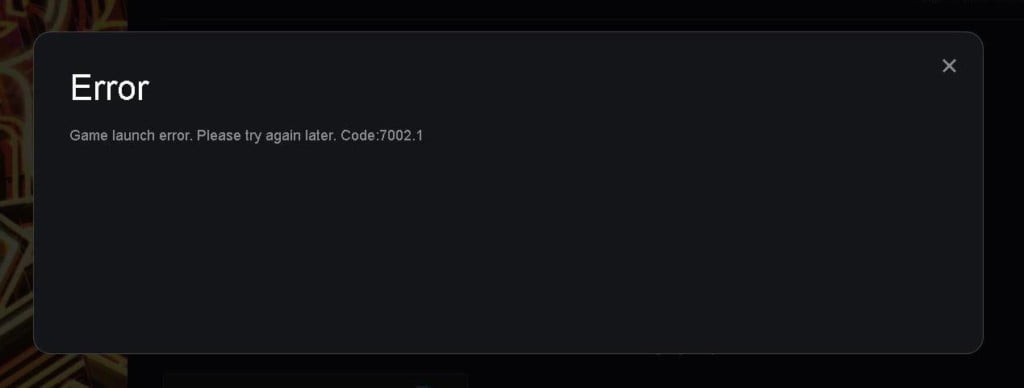1. Перезагрузите роутер (выключить питание на 15 минут и потом заново включить).
2. Попробуйте восстановить сетевые параметры по умолчанию и возобновить работоспособность сети. В поле поиска на панели задач введите командная строка (или cmd.exe), щелкните правой кнопкой мыши (либо нажмите и удерживайте) пункт Командная строка, а затем выберите “Запуск от имени администратора» > Да.
В командной строке выполните в указанном порядке следующие команды:
Введите netsh winsock reset и нажмите клавишу ВВОД.
Введите netsh int ip reset и нажмите клавишу ВВОД.
Введите ipconfig /release и нажмите клавишу ВВОД.
Введите ipconfig /ге и нажмите клавишу ВВОД.
Введите ipconfig /flushdns и нажмите клавишу ВВОД.
Перезапустите ваш ПК.
3. После необходимо изменить настройки DNS Вашего соединения. Чтобы внести это изменение, выполните следующие действия:
Перейдите в «Центр управления сетями и общим доступом».
Выберите свое соединение и откроется окно подключения:
В возникшем окне выберите пункт «Свойства».
Выберите пункт IP версии 4 (TCP/IPv4) в Windows 10 или Протокол Интернета версии 4 (TCP/IP) и нажмите кнопку «Свойства».
В открывшемся окне на вкладке Общие выберите пункт Использовать следующие адреса «DNS-серверов».
В поле «Предпочтительный DNS-сервер» введите следующее 8.8.8.8. а в «Альтернативный DNS-сервер» введите следующее: 8.8.4.4
Поставьте галочку для «Подтвердить параметры при выходе» и нажмите ОК, чтобы сохранить изменения.
Если это не помогает:
1. Скачайте goodbye-dpi github.com/ValdikSS/GoodbyeDPI/releases/tag/0.1.6
2. Скачайте документ blacklist (https://dropmefiles.com/wpZX3 )
3. Распакуйте, замените блэклист, запустите от имени администратора service_install_russia_blacklist.cmd и не удаляйте папку.
Если у вас запущена какая-либо игра Rockstar Games, выйдите из нее
Перейдите в установочную папку Rockstar Games Launcher
По умолчанию: C:\Program Files\Rockstar Games\Launcher
Дважды щелкните по файлу uninstall.exe и удалите Rockstar Games Launcher
Не ставьте отметку в поле «Удалить игровые данные» (Uninstall game data)
Удалите оставшиеся файлы Rockstar Games Launcher и Social Club
После того как процедура удаления будет завершена, удалите все нижеперечисленные папки:
ПРИМЕЧАНИЕ: не удаляйте другие папки или файлы, иначе вы можете потерять сохраненные игры или другие важные данные.
C:\Users[имя пользователя]\Documents\Rockstar Games\Social Club
C:\Users[имя пользователя]\Documents\Rockstar Games\Launcher
C:\Program Files\Rockstar Games\Launcher
(установочная папка приложения)
C:\Program Files\Rockstar Games\Social Club
C:\Program Files (x86)\Rockstar Games\Social Club
Перезагрузите компьютер
Установите Rockstar Games Launcher заново
Ошибка 7002.1 возникает при запуске Grand Theft Auto 5, Red Dead Redemption 2 и других видеоигр, находящихся в ассортименте Rockstar Games Launcher. К сожалению, не существует какого-то одного решения для данной ошибки — игрокам приходится перебирать одно решение за другим, пока что-то не сработает.
Как избавиться от ошибки 7002.1 в Rockstar Games Launcher
Полный перезапуск клиента RGL
В некоторых случаях от ошибки 7002.1 помогает избавиться банальный перезапуск клиента RGL. По всей видимости, в какой-то момент приложение Rockstar может начать работать неправильно, с ошибками и багами, вследствие чего многие функции становятся недоступными, включая и запуск игр из библиотеки. Перезапуск восстановит нормальную работу RGL.
Проверка целостности запускаемой игры
Ошибка 7002.1 может возникать в том случае, если определенные файлы запускаемой игры были повреждены. Чтобы решить эту проблему, необходимо запустить восстановление игровых файлов в приложении RGL. Делается это следующим образом:
- запустите RGL на своем компьютере;
- выберите нужную вам игру в списке установленных игр;
- перейдите в раздел «Настройки» и нажмите на кнопку «Проверить целостность»;
- подождите завершения проверки и снова запустите игру.
Если во время проверки были найдены и устранены повреждения, то ошибка 7002.1 наверняка исчезнет.
Удаление данных профиля
Очень многие ошибки RGL решаются удалением данных профиля, которые находятся на компьютере игрока. Запустите лаунчер и откройте его настройки, после чего перейдите в раздел «Данные учетной записи» и кликните на кнопку «Удалить профиль». Как только удаление будет завершено, зайдите в RGL под своими данными и проверьте наличие проблемы.
Переустановка RGL
К сожалению, иногда не остается ничего другого, кроме полной переустановки Rockstar Games Launcher. Видимо, с некоторыми файлами вашего лаунчера что-то произошло — он не может больше нормально работать. Удалите со своего компьютера RGL и установите его обратно, воспользовавшись этой страничкой на Social Club. После переустановки ошибка 7002.1 должна быть решена.
Are you encountering the Rockstar Games Launcher problem code 7002.1? Many Rockstar Titles users have mentioned getting the error code 7002.1 when starting up specific games on the Rockstar Games Launcher. Rockstar titles like Grand Theft Auto V (GTA V) and Red Dead Redemption 2 have also seen this issue code (RDR 2). It can, however, also be activated by playing different Rockstar games. In this article we will try to tech you how to Fix GTA 5 Error Code 7002.1.
Red Dead Redemption 2 and GTA 5 are both capable of displaying the Rockstar Game Launcher error code 7002.1. Although users report this mistake most frequently in these two games, it can also occur in any other Rockstar game. The error may have been caused by a variety of factors. Below we have mention the steps to resolve GTA 5 Error Code 7002.1.
3 Ways to Fix GTA 5 Error Code 7002.1
Verify your Game files
- Open the Rockstar Games Launcher
- Go to settings and then click on GTA V under your installed games
- After that, click Check Integrity
Launch Rockstar Games Launcher as Administrator
- Right-click on the icon and click on Properties.
- From here, click Compatibility and then check the “Run this program as an administrator” box and then click Apply.
Update Audio Drivers
- Locate Sound, video, and game controllers and expand it by clicking the arrow next to it
- Click on the audio device you are using, right click on it and click Properties.
- From here click on the driver’s tab and then click on Update Drivers
- Then, click on Search automatically for drivers.
- After the process restart Windows PC.
Final Words
We hope you like our article on methods to Fix GTA 5 Error Code 7002.1. If you encounter error code 7002.1 in Rockstar Games Launcher, there are many fixes that may resolve this issue. If you are facing the similar issues and want to know how to resolve this problem then follow the steps mentioned above.
I hope you understand this article, How to Fix GTA 5 Error Code 7002.1.
James Hogan
James Hogan is a notable content writer recognized for his contributions to Bollyinside, where he excels in crafting informative comparison-based articles on topics like laptops, phones, and software. When he’s not writing, James enjoys immersing himself in football matches and exploring the digital realm. His curiosity about the ever-evolving tech landscape drives his continuous quest for knowledge, ensuring his content remains fresh and relevant.
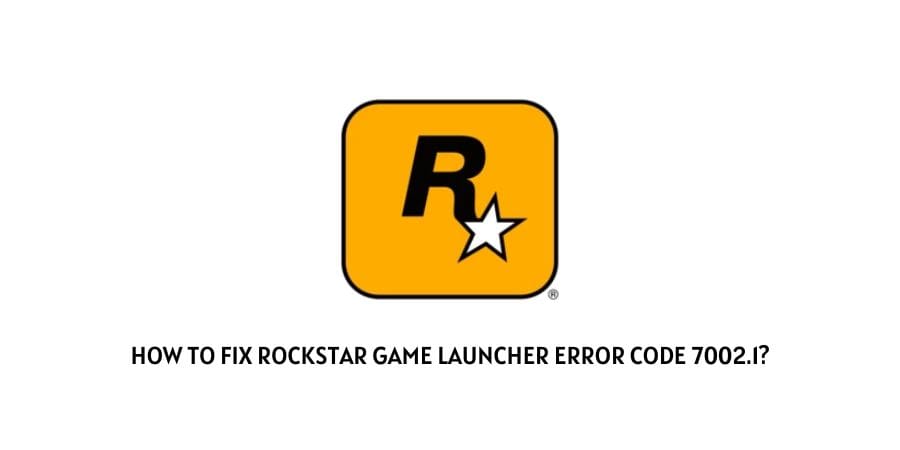
If you are seeing the following error code 7002.1 while trying to launch the Rockstar game launcher on your particular systems. Then chances are that the error is being caused as a result of an outdated game or faulty system drivers. However, good news for you is that in the following article, “Rockstar game launcher error code 7002.1”, we have tried covering up all the possible solutions out there with the help of which you should be able to solve the particular error pretty much by yourself and in no time.
Thus, without any further ado. Let us head straight away to all the troubleshooting methods out there with whose help you should be able to fix the Rockstar game launcher error code 7002.1.
Fixes For Rockstar game launcher error 7002.1
Fix 1: Restart the game
Restarting the game may be one of the easiest and most simplest of ways out there with the help of which you might be able to solve the following issue. This of course, if the error has been caused by a temporary glitch or bug, and not something serious, for which you might otherwise have to continue with the rest of the methods as shown below.
Fix 2: Verify game files
Another very easy yet effective method with the help of which you should be able to solve the particular error, would be to verify the game files which may be giving rise to the issue.
In case, the issue is being caused as a result of some or the other kind of corrupted game files within the system. Then, having your game files verified and fixed is a sure shot way to solve the problem and prevent the error message from appearing.
And hence, to verify your game files, you can refer to the steps as shown below:
- Launch and open the Rockstar game launcher app and head to the Settings option.
- Then, under the settings option, go to your installed games section and click on the game causing the error to occur.
- On the next page, to the right hand pane, besides the Verify game file integrity option, click on the Verify Integrity button.
- Give it some time, for your particular game files to get verified and fixed if needed.
- Once done, try launching the game again and see if verifying the game files has done the trick for you.
Fix 3: Launch game launcher as administrator
Many users have also claimed that launching the game as an administrator had as well done the trick for them in dealing with the following error message on their respective systems.
Hence, it would be a good idea for you too to try and launch the Rockstar game launcher on your respective systems as administrator to see and check if doing so helps fix the issue.
Here, all you need to do is right-click on your Rockstar game launcher app and select the run as administrator option from the drop down menu list.
Fix 4: Disable Antivirus or Firewall
There may be times when your antivirus app or firewall service may also be the one responsible for causing such an error to occur.
And if that is what is happening in your case. Then, having such Antivirus or Firewall service disabled on your system might help you to solve the issue temporarily.
This method should only be tried just to test whether the error is indeed being caused by your Antivirus or Firewall service, and should not be left that way permanently.
Hence, once you are done playing your game. It is best that you turn your antivirus or firewall service back on to avoid compromising your systems safety and security.
Fix 5: Update Drivers
You can also try updating your drivers or operating system as a whole to try and solve the following error. There may be times, when an outdated driver or an OS may be one that may be solely responsible for causing the 7002.1 error to occur on Rockstar game launcher.
Hence, in such cases, try updating drivers or your Operating Systems and see if doing so helps fix the issue on your systems.
Like This Post? Checkout More
- How To Fix Nintendo Error Code 022-2613?
- How To Fix Zoom Error 100035000?
- How To Fix Bet 365 Error Code 258?
- How To Fix Amboss Error Code 500?
The Rockstar Game Launcher error code 7002.1 might appear in either GTA 5 or Red Dead Redemption 2 from Rockstar Games. Although these are the two games where users are most likely to encounter the problem, it can occur in any Rockstar game. There is a slew of factors that can contribute to the mistake. As a result, we’ll have to attempt a variety of things to fix the problem and get you back into the game.
In the Rockstar Games Launcher, there are two variations of this problem code. The following is an example of an error message:
1. Error during game launch Please try again later. Code: 7002.1
2. Unable to launch “Red Dead Redemption 2”. No compatible sound card was detected. Please check your sound card and drivers. If you continue to have problems playing the game, please contact Rockstar Games Customer Service at https://support.rockstargames.com. Code: 7002.1
Fix Rockstar Game Launcher & No Compatible Sound Card Error Code 7002.1
Fix 1: Give Rockstar Launcher admin permissions and start the game.
You must now grant the launcher and game admin permissions if you have not already done so. Games that do not have admin privilege do not have complete permissions to edit directories or execute certain key actions, which can result in issues. The procedure for granting admin permission is simple. Right-click the program’s desktop shortcut and select Properties from the drop-down menu. Check the compatibility box under the Compatibility tab. As an administrator, run this software.
Fix 2: Restart the computer and turn off all unnecessary programmes.
An application operating in the background frequently interferes with the game’s functioning and causes issues. This appears to be the situation with error code 7002.1 in the Rockstar Game Launcher. As a result, a clean boot is required. Follow the instructions outlined below.
- Using Windows Key + R, type msconfig and press Enter.
- Check the box under Services. All Microsoft services should be hidden.
- Disable all by clicking the button.
- Select the Startup tab.
- Click the blue Open Task Manager link.
- Right-click each programme in Task Manager’s Startup tab and select Disable.
- Close any open windows and reboot your computer.
- GTA 5, or Red Dead Redemption 2, issue number 7002.1 should not occur when you launch the game.
Fix 3: On Ransomware Protection Windows, add an exclusion for Rockstarlauncher.exe.
Ransomware Protection is an application that guards your system’s files and folders against ransomware attacks. The program keeps a close eye on the programs you have installed and running on your computer. As a result, it’s possible that it’s restricting access to Rockstar servers owing to a file signature issue. Allow gta5.exe or rdr2.exe through the Ransomware protection to fix the problem. The steps are as follows.
- Select Update & Security by pressing Windows Key + I.
- From the right panel, select Windows Security.
- Select Virus and Threat Protection from the drop-down menu.
- Scroll down and choose Manage ransomware protection under Ransomware protection.
- Allow an app through Controlled folder access by clicking the Allow an app through Controlled folder access link.
- When prompted, choose Yes.
- Select Add an approved app from the drop-down menu.
- Select Apps that have been recently prohibited. (You can either verify if Rockstarlauncher.exe or the game executable, such as gta5.exe or rdr2.exe, is among the list and click the plus sign next to the game, or you can go to the next step.)
- Select Browse all apps from the drop-down menu.
- Either exe or rdr2.exe should be found and selected.
Fix 4: Reinstall the game or double-check the files
The Rockstar Game Launcher error code 7002.1 with GTA 5 and RDR 2 can occur if you are running a different version of the game than the one on the server, or if you have not updated the game in a long time.
When the game files are corrupted, the error can also occur. The solution is simple: use the Rockstar Games Launcher to update the game. You may also use the launcher to check for and correct corrupt files. So, see if you can fix the game.
Fix 5: For Users with Error 7002.1 and Sound Card Issues
There are two types of error messages that come with the error number 7002.1, in case you weren’t aware. “Game launcher error,” says the first. Please come back later and try again. “Unable to launch Red Dead Redemption 2” and “Code: 7002.1.” There was no sound card that was suitable. If you still have issues playing the game, please contact Rockstar Games Customer Service at https://support.rockstargames.com. Code: 7002.1. “
While studying the problem, we came across a post for those who have the error message with the sound card message. Several users on Reddit confirmed that the suggested workaround worked for them. A screenshot of the solution is shown below.
Fix 6: Restart the game.
When you get an error message, a typical person would go to forums and Google to look for answers, but don’t give up and relaunch the game. Restart the game as soon as you click the X button to exit the error. It may be necessary to make repeated efforts at certain times. If that doesn’t work, restart the computer and try again. Many users on numerous sites have confirmed that the problem codes 149 and 7002.1 can be resolved after multiple tries at playing the game. The user had to repeat the process 20 times before the game began to work.
We hope the solutions for both ROCKSTAR Games have remedied your issue. If you know of a better approach, please share it in the comments section.
People Also Search
What should I do if I get a Rockstar game launcher error?
If the Rockstar Games Launcher isn’t working for you, try running it in compatibility mode with administrator rights. If it doesn’t work, try updating your graphics drivers, clearing the DNS cache, turning off your firewall and antivirus, doing a clean boot, or reinstalling the launcher.
How can I repair the GTA 5 launcher error?
Verify the integrity of game files, reinstall the Social Club application, update your graphics and sound drivers, or reinstall the game if the Rockstar Games Launcher isn’t working with GTA 5.
Post Views: 911