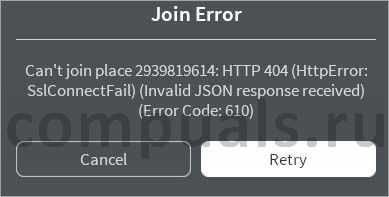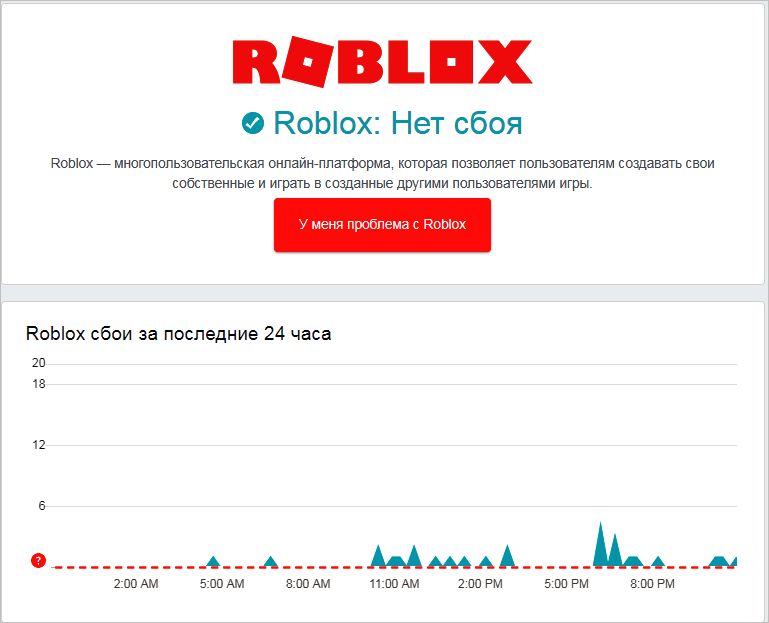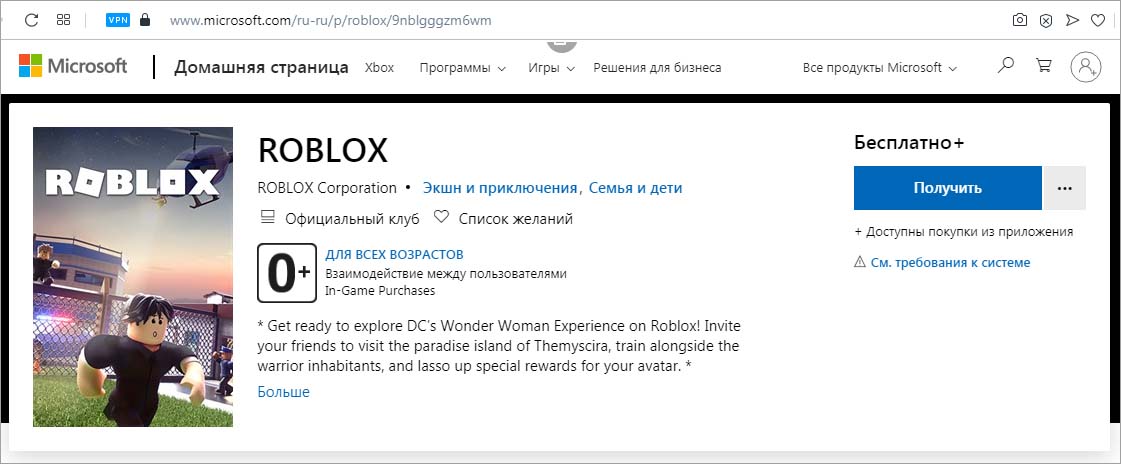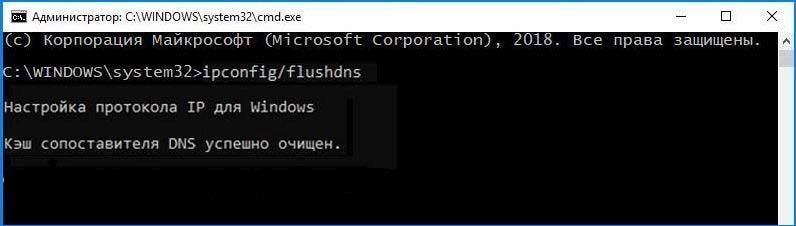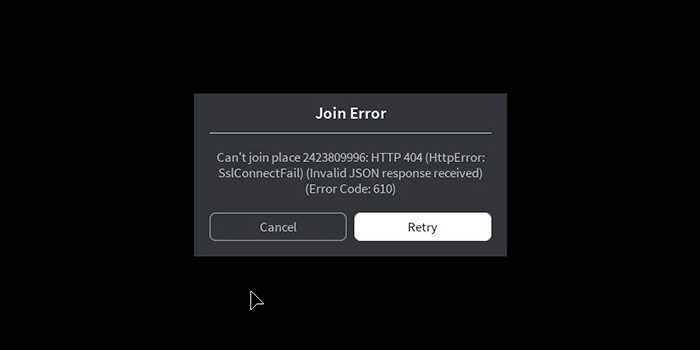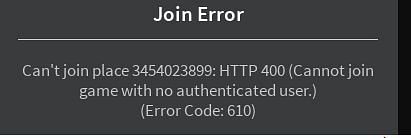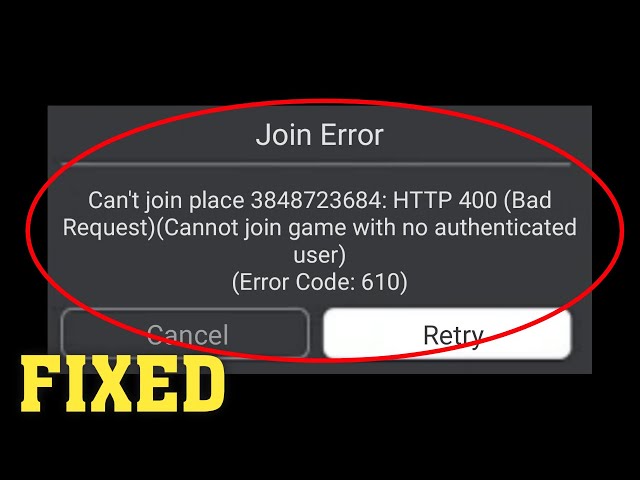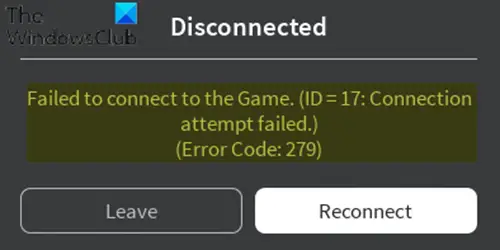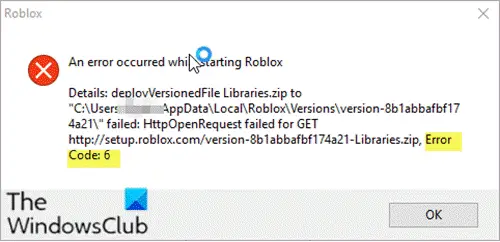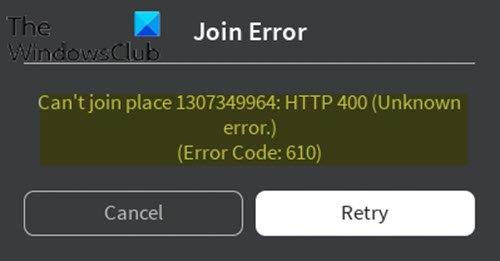Запуск Роблокс может быть неожиданно прерван сообщением с кодом ошибки 610. При этом она не привязана к какой-то определенной игре из серии, а может возникнуть при запуске любой из них. Узнаем подробнее, что предшествует ее появлению и как ее исправить.
Причины ошибки 610
Сообщение «Error code 610» в Roblox возникает по следующим причинам:
- Сбой аккаунта. Проблема решается путем выхода и повторного входа в учетную запись, либо созданием нового аккаунта на сайте Roblox.
- Поврежден кэш DNS. Сетевая конфигурация содержит поврежденный или простроченный кэш DNS. Что исправить, требуется сбросить кэш.
- Веб-версия находится в стадии технического обслуживания. Если не удается запустить игры из браузера, запуск настольной версии из магазина Microsoft, возможно, решит проблему.
Проверка работы серверов
Если столкнулись с кодом ошибки 610, в первую очередь проверьте состояние серверов Роблокс. Сбой может произойти, если они в текущий момент не работают. Что проверить их состояние откройте сервис Down Detector и посмотрите, нет ли у других пользователей проблем с серверами.
Если определите, что источником сбоя является отсутствие доступа к серверам, подождите несколько часов, прежде чем запустить Роблокс.
Повторный вход в учетную запись
Если продолжаете сталкиваться с ошибкой 610 при загрузке Роблокс, попробуйте выйти из своего аккаунта и всех других сеансов, а затем повторно авторизуйтесь.
Для этого в Роблокс кликните на значок шестеренки и выйдите из учетной записи.
Перезагрузите браузер и снова авторизуйтесь на сайте.
На вкладке Игра запустите Роблокс, чтобы проверить, не блокируется ли ее запуск кодом ошибки 610.
Загрузка десктопной версии в Windows 10
Если не удается открыть игру в браузере, попробуйте загрузить и установить настольную версию на компьютер. Это решение применимо в случае, если используете Windows 10.
Перейдите в Магазин Windows, в поисковой строке введите Roblox и щелкните на кнопку «Получить».
Когда загрузка будет завершена попадете в магазин Windows. Нажмите на кнопку «Играть».
Зарегистрируйтесь, используя свои данные для входа в систему. Перейдите на вкладку «Игра» и запустите любой режим, чтобы проверить, решена ли проблема.
Обновление сетевой конфигурации
Если все еще не удается открыть Роблокс, попробуйте с помощью командной строки очистить кэшированные DNS-адреса.
Разверните командную строку, предоставив ей доступ администратора, с помощью системного поиска.
В консоли выполните команду: ipconfig /flushdns
После успешного завершения команды выйдите из консоли и перезагрузите браузер.
Добавление новой учетной записи
Код ошибки 610 можно устранить путем создания новой учетной записи Roblox. Хотя это не лучшее решение, когда есть текущая учетная запись с большой коллекцией приложений, она может послужить временным исправлением, пока неполадка не будет устранена разработчиками.
Перейдите на сайт Roblox и зарегистрируйтесь. Если был выполнен автоматический вход в аккаунт, щелкните на значок шестеренки и выйдите.
Введите запрашиваемые данные в форму и кликните на кнопку Зарегистрироваться, чтобы завершить создание нового аккаунта.
Теперь выполните вход в новый аккаунт и запустите игру, которую не удавалось в старом из-за ошибки 610.
Ошибка 610 при запуске Роблокс, возникает в том случае, если игра не может соединиться со своими серверами. Суть проблемы заключается в фатальной ошибке на стороне разработчиков, а не пользователей.
Так же ошибка 610 может быть вызвана перегрузкой серверов, в этом случае можно попробовать выйти из игры, подождать 3-5 минут и запустить ее вновь.
Также некоторые пользователи утверждают, что Роблокс будет выдавать подобную ошибку, если на вашем компьютере стоит старая версия Windows, а именно XP. Установите как минимум Windows 7 и это может решить проблему раз и навсегда. Иногда сервера также дают сбой, из-за чего требуется их починка, поэтому на это могут уйти не только часы, но и дни. Вам же остаётся лишь дожидаться окончания технических работ.
Roblox – это отличный игровой MMOPRG проект, созданный для детей и подростков. Каким бы сказочным не казался мир этого проекта, игра все равно не лишена ошибок. Одна из недавно появившихся, но уже успевших многим насолить – это ошибка 610. Она говорит о том, что игра не смогла запуститься или подключиться к серверам.
Вообще такая проблема не является критической, поэтому ее можно решить самостоятельно и в короткие сроки. Важно знать, какие способы решения есть и как правильно поступать.
Ошибка 610 в Роблокс при запуске
Содержание
Перезагрузка роутера
Один из самых простых способов можно назвать перезагрузку маршрутизатора. Так как Roblox подключается к интернету автоматически во время запуска, любые сбои в работе интернета помешают игре запуститься без ошибок.
Для перезагрузки достаточно подойти к маршрутизатору и нажать на reset или отключить питание из розетки. Через 1-2 минуты нужно включить устройство и попробовать запустить игру.
Отключение функций
Еще один метод – отключение функции использования прокси-сервера для локальных подключений. Сделать это можно за несколько шагов:
- Вызвать окно выполнить (Win+R).
- Вписать в соответствующее поле команду inetcpl.cpl.
- В появившемся окне снять галочку с пункта «использование прокси для локальных подключений».
- Подтвердить свои действия.
Отключение антивируса
Как было отмечено ранее, Roblox для работы требует подключение к интернету. И всегда есть вероятность того, что антивирусная программа из-за своих личных убеждений будет препятствовать этому. Для того, чтобы устранить конфликт, следует на некоторое время (от 10 минут до одного часа) выключить антивирус. При этом многие антивирусы можно отключить прямо в трее.
То есть нужно найти иконку антивируса в трее (справа снизу, возле часов), нажать на нее ПКМ и нажать на пункт «приостановить защиту» или какой-нибудь другой. Если же никаких похожих пунктов меню не было, следует зайти в главное окно с настройками, а после этого найти что-то подобное там.
Добавление Roblox в белые списки
- Иногда ошибка 610 может появиться из-за работы штатного антивируса – защитника Windows. Тогда надо поместить игру в белый список:
- Зайти в учетную запись администратора.
- Направиться в настройки ОС, нажать на «Обновление и безопасность», а после этого на «Безопасность Windows».
- Нажать на «Брандмауэр» и разрешить работы с приложениями с помощью брандмаэура.
- Кликнуть на «Изменить параметры» и добавить Roblox.
- Установить все необходимые разрешения и подтвердить свои действия.
Переустановка игры
Следует учесть, что подобная мера будет целесообразна лишь в том случае, если все описанные выше способы не принесли никаких результатов, а ошибка 610 все также не дает насладиться игровым процессом. Для правильного удаления необходимо проделать следующие действия:
- Вызвать окно «Выполнить» с помощью Win+R.
- Прописать в специальном окне команду appwiz.cpl.
- В появившемся списке приложений и программ выделить Roblox и нажать на «Удалить».
- Подтвердить команду и дождаться удаления.
- Перезагрузить компьютер.
- Зайти на официальную страницу с установщиком игры.
- Найти установочный файл на ПК и вызвать свойства этого файла.
Во вкладке «Совместимость» выбрать запуск Роблокс в совместимости с…» и выбрать свою или более старую операционную систему.
После этого нужно сохранить все произведенные действия и перезапустить игру.
Ответ от пользователей
Пользователи отмечают, что ошибка 610 – это глобальная системная ошибка, которая произошла не у пользователя, а на игровых серверах. Другими словами, пользователь не сможет исправить эту ошибку даже при большом желании. Останется лишь дождаться того дня, когда разработчики исправят все баги и восстановят нормальную работоспособность.
Заключение
Надеемся, данный материал помог вам, избавиться от ошибки 610 в Roblox! Остались вопрос? Не стесняйтесь задавайте их ниже.
Оценка статьи:
Загрузка…
Error Code 610 on Roblox is an error that occurs when joining a private game server. Error Code 610 is also known as the HTTP 400 Server Error.
Although this error was not very common earlier, it has now become one of the most commonly occurring errors in Roblox. Error Code 610 is basically a server glitch that prevents players from joining private servers. Players should also note that this error is not just limited to PCs, but can also be found on Android, iOS, and Macintosh platforms.
The Error Code 610 is usually caused by two factors. These factors are:
- Can be caused due to an account glitch; or
- Can occur during the maintenance of Roblox’s web client.
The Error Code 610 can be fixed with a few simple steps. The following is a rundown of all the possible fixes for error code 610 on Roblox.
How to fix Error Code 610 on Roblox
There are a handful of methods that players can utilize to overcome the Error Code 610 situation on Roblox. These methods are:
- Players should check if either Roblox’s servers are down or going through maintenance. In case either of these scenarios turn out to be true, players have no other option but wait for the server to come back online.
- In case Roblox’s servers are not down or facing maintenance, players can simply try loginng out and logging in as a basic procedure to overcome Error Code 610 on Roblox. Additionally, players can also try reinstalling the Roblox client to fix the situation.
- If the problem continues to persist, players can try creating a new Roblox account. This process is extremely helpful in cases where the Error Code 610 prompt is occurring due to an account glitch.
- In case players are still facing the Error Code 610, they should try switching the network they are connected to. Problematic network issues can often cause this error. Players can also try rebooting their router while they clear all cache files associated with Roblox.
Following these steps should help players in overcoming the Error Code 610 on Roblox. However, there’s a tiny chance that some players might still face the issue when trying to join a private server. In that case, players will need to use the «Flush DNS» technique to refresh the DNS cache files associated with Roblox.
Here’s how players can perform the Flush DNS technique:
- Players will need to open a Command Prompt window.
- Once the Command Prompt window is open, players will need to type Ipconfig/flushdns and press enter.
- Players will need to restart their PC in order to apply the Flush DNS changes.
Going through all of these steps will certainly allow players to overcome the Error Code 610 issue on Roblox.
Edited by Nikhil Vinod
Thank You!
GIF
❯
Roblox is an online game platform and game creation system that allows users to design their own games and play a wide variety of different games created by other users. In today’s post, we will identify some potential known causes that can trigger the online gaming platform Roblox error codes 6, 279 or 610 on Xbox One or Windows 10, as well as provide the possible solutions you can try to help remediate the issue as it relates to the three aforementioned error codes.
To successfully resolve any of the Roblox error codes 279, 6, 610, you can follow the instructions outlined below associated with each error.
This Roblox error code 279 is a connection issue, preventing players from accessing the game’s online world. The error will be displayed alongside the following message:
Failed to connect to the Game. (ID=17: Connection attempt failed.) (Error Code: 279)
When you get the error code, this is usually due to connection issues meaning something on your system is either interfering with it or blocking it.
On investigation, it was discovered that the main causes for this error, but not limited to, are as follows:
- A bad game: In some cases, the issue is restricted to a few game servers only. This can happen when there are errors in the scripting or the objects in the game are more than what the game can handle. If you figure out that the issue is indeed restricted to a few game servers only, you should report it to their creators so that they can work on a fix.
- Slow Internet Connection.
- Windows Firewall: If you have not allowed the required connections for Roblox through the Windows Firewall, they will be blocked and you will get the error.
If you’re faced with the Roblox error code 279, you can try our recommended solutions below in no particular order and see if that helps to resolve the issue.
- Turn off Windows Defender Firewall
- Use a supported web browser
- Disable third-party web browser addons
- Open required ports
- Turn off third-party Antivirus
Let’s take a look at the description of the process involved in relation to each of the listed solutions.
1] Turn off Windows Defender Firewall
This solution requires you temporarily turn off Windows Defender Firewall. Once done, try connecting to the game again to see if the issue persists. If it has been solved, it is probably due to the restrictions imposed by the Windows Firewall.
If the error code 279 isn’t resolved, you can continue with the next solution.
2] Use a supported web browser
If you prefer to use the Roblox platform on the web browser instead of downloading the app on your system or smartphone, you will have to make sure you are running it on a supported browser. Some browsers are not supported by Roblox and thus you will not be able to get into a game if you are using one of them.
In 2011, Roblox was compatible with Google Chrome and Mozilla Firefox, but you still needed to install the Roblox browser on your PC in order to get access. All issues ended a year later when the new release was not tied to the Roblox browser anymore.
So you can try any of the three major browsers and make sure that the web browser is up to date. Obsolete browsers can also cause the error code 279.
If you’re using supported browsers and they are up to date, but still facing this error, you can try the next solution.
3] Disable third-party web browser addons
The addons on your browser can also sometimes trigger the Roblox error code 279.
If you have installed any Adblocker addons on your browser, they can result in the gaming not loading at all. So, this solution requires you disable all such add-ons before accessing the website and then see if the issue persists. If so, try the next solution.
4] Open required ports
The error code 279 can also be caused if the required range of ports for Roblox is not open on your network.
This solution requires you port forward them so that they are open for use and Roblox can easily connect.
Here’s how:
- Log in as an administrator to your router control panel.
- Navigate to the port forwarding category.
- After entering the IP address of your system, enter 49152–65535 port range and select UDP as the protocol.
- Once done, restart your router.
Check to see if the issue is resolved. If not, continue with the next solution.
5] Turn off third-party Antivirus
In some cases, the third-party antivirus on your system can also interfere with the connection process of Roblox due to which you are not able to connect to the game. Therefore, disable your antivirus software temporarily or completely uninstall, which will now set Windows Defender as the primary security software, and then try connecting. If the issue is resolved, you will have to add an exception for Roblox.
Related: Fix Roblox error code 524 and 264.
Roblox error code 6
On investigation, it was discovered that the main causes for this Roblox error code 6, but not limited to, are as follows:
- Internet Connection: It’s likely the internet’s DNS cache might have been corrupted due to which the connection is being interrupted or maybe the router’s firewall is blocking the connection from being made.
- IPv4 Configuration: It is possible that some of the IPv4 Configurations aren’t set properly due to which the issue is being triggered. There are two options in the configuration settings for IPv4, it allows the users to either select the settings manually or automatically. If the computer is configured to identify the configurations automatically, sometimes, it might not detect them accurately due to which this error might be triggered.
If you’re faced with the Roblox error code 6, you can try our recommended solutions below in no particular order and see if that helps to resolve the issue.
- Power-cycle the internet router
- Change the IPv4 configuration to Google Public DNS IP addresses
- Switch internet connection/account
Let’s take a look at the description of the process involved in relation to each of the listed solutions.
1] Power-cycle the internet router
In some cases, there might be a build-up of corrupt DNS cache or other startup configurations in the router.
This solution requires you completely clear this cache by power cycling the router.
Here’s how:
- Unplug the power from the router.
- Press and hold the power button of the router for at least 10 seconds.
- Plug the power back in and wait for the router to start.
Try to connect to the game and check to see if the Roblox error code 6 persists. If so, try the next solution.
2] Change the IPv4 configuration to Google Public DNS IP addresses
If the computer is failing to obtain the DNS Server Addresses automatically, the error code 6 might be triggered.
This solution requires you to open the Network Properties and enter the Google Public DNS IP addresses manually.
If this doesn’t resolve the issue, try the next solution.
3] Switch internet connection/account
Since this Roblox error code 6 is mostly related to the internet and the Account, you can try to connect to the game using a different internet connection and check to see if that fixes the issue. If it does, it means that your ISP is responsible for blocking your connection to the game. You can contact them and check to see if they can help. If that doesn’t fix your issue, try to sign in with a different account and see if that helps. In this way, you can determine if the issue is related to your account or your connection and then troubleshoot accordingly.
Roblox error code 610
When this error occurs, you receive the following error message;
Join Error
Can’t join place 1307349964: HTTP 400 (Unknown
error.)
(Error Code: 610)
On investigation, it was discovered that the main causes for this Roblox error code 610, but not limited to, are as follows:
- Roblox servers are down possibly for scheduled maintenance or there are some unplanned problems with their servers.
- Account glitch.
- The web version of Roblox is under maintenance and is much more unstable than the desktop version.
- Bad cached DNS.
If you’re faced with the Roblox error code 610, you can try our recommended solutions below in no particular order and see if that helps to resolve the issue.
- Check Roblox server status
- Sign out & in of the account
- Download & install the Roblox app onto your computer (applies to Windows 10 PC only)
- Create a new account
- Refresh IP & DNS Configuration
Let’s take a look at the description of the process involved in relation to each of the listed solutions.
1] Check Roblox server status
This solution requires you to check whether the issue is on your side or on the developers’ side. You can do this by checking if the Roblox servers are functioning properly and aren’t under maintenance.
Do the following:
On a computer, launch any browser of your choice and navigate to this address and check if the servers are down or not.
The site will state No Problems with Roblox under its name if it is fully functional.
If the servers are down, there’s nothing much you can do but to wait it out. But if the servers are functional and you are still receiving the error code 610, you can proceed with the next solution.
2] Sign out & in of the account
Some users reported that by signing out of their account & from all other sessions before logging in again, they were able to resolve this Roblox error code 610.
If this solution doesn’t work for you, try the next solution.
3] Download & install the Roblox app on your computer (applies to Windows 10 PC only)
This solution is only possible on Windows 10, since it’s the only OS that includes a Roblox app that you can physically install on your computer.
Do the following:
- Open the Microsoft Store.
- Search for Roblox and download the app.
- Once the download has been completed, you will be taken to a Microsoft Store window. Once you get there, press Play to launch the desktop version of the game.
- Next, sign up with your user credentials to log in.
- Now, navigate to the Game tab and launch any mode to see if the error code 610 has been resolved. If not, try the next solution.
4] Create a new account
Some affected users reported that they were able to resolve the Roblox error code 610 by creating a new user account and then launched the same game mode.
Do the following:
- Visit Roblox.com and click Sign Up.
If you’re already logged in, click the gear icon and choose Log Out.
- Fill up the Signup form with the necessary information and click on Sign Up to register your new account.
- Afterward, log in with your newly created account and launch a game mode to see if the issue persists. If so, continue with the next solution.
5] Refresh IP & DNS Configuration
A couple of affected users have reported that they were finally able to play again after flushing any saved DNS addresses and then closed and reopened their web browser.
If none of the troubleshooting steps outlined in this post for Roblox error codes 279, 6, 610 doesn’t help you, you may need to contact Roblox customer support for assistance.
Let’s know in the comments section below if you tried other solutions not listed in this post that fixed the Roblox error codes 279, 6, 610 for you!
Related post: How to fix Roblox error codes 106, 110, 116.