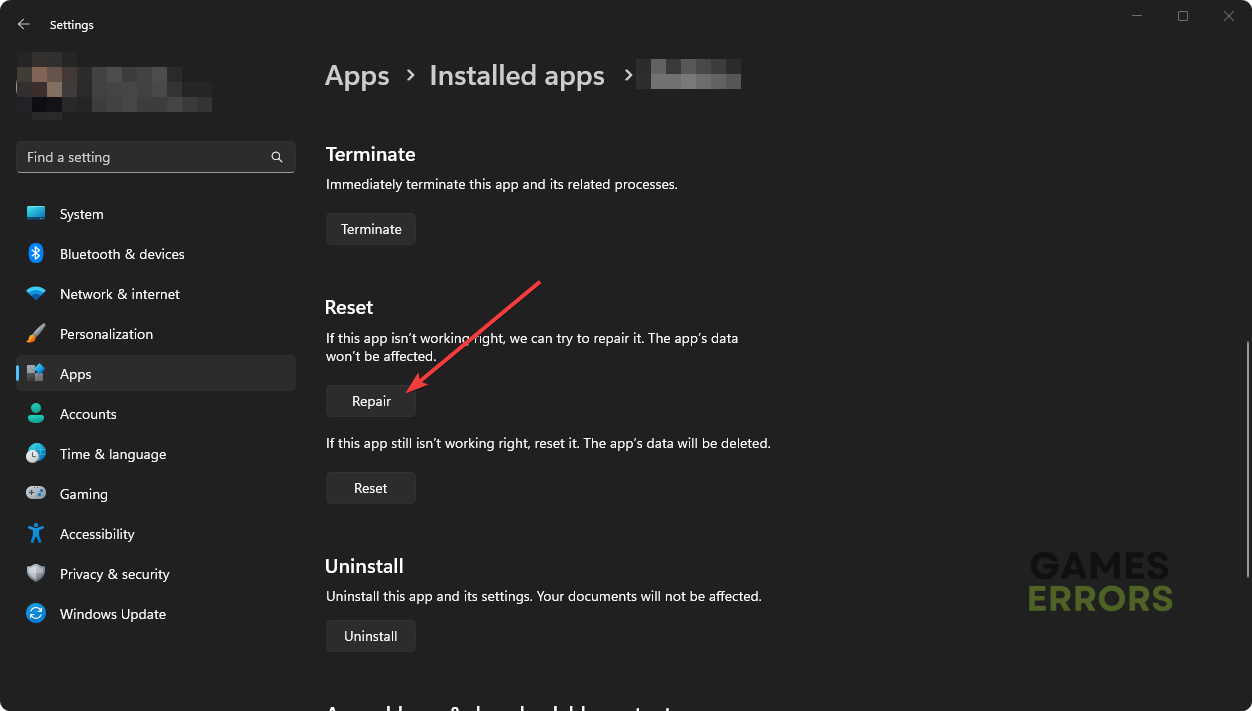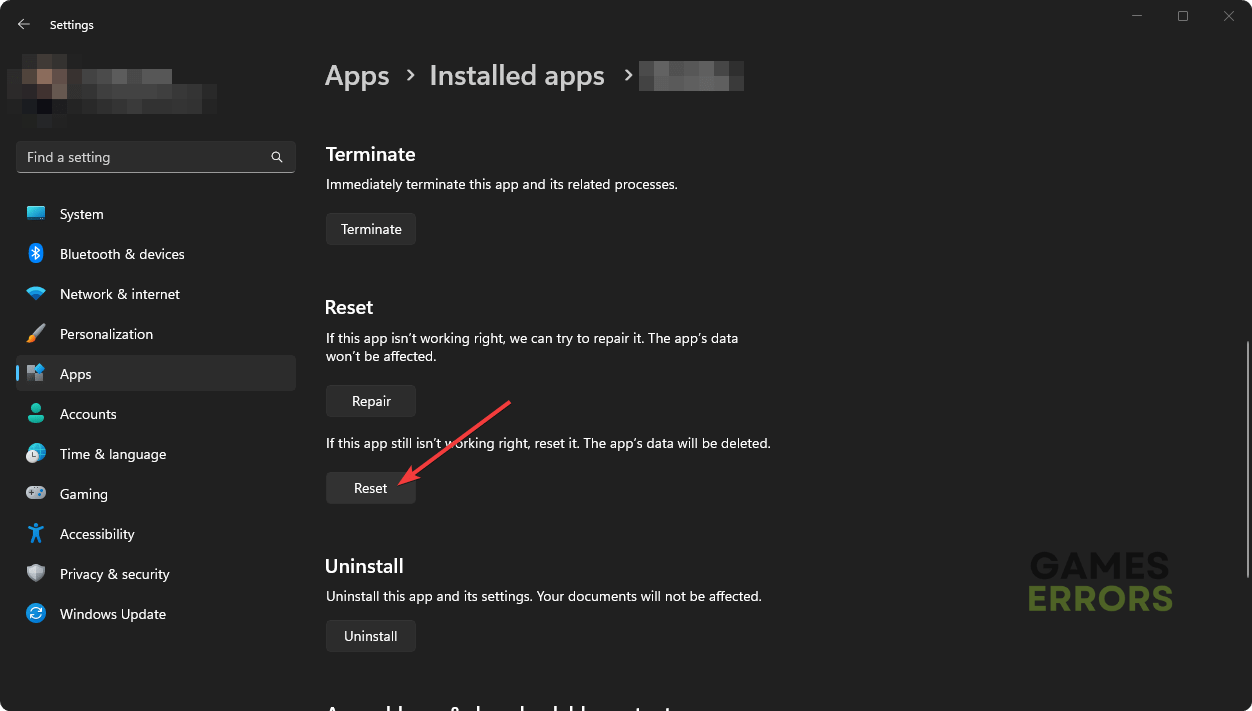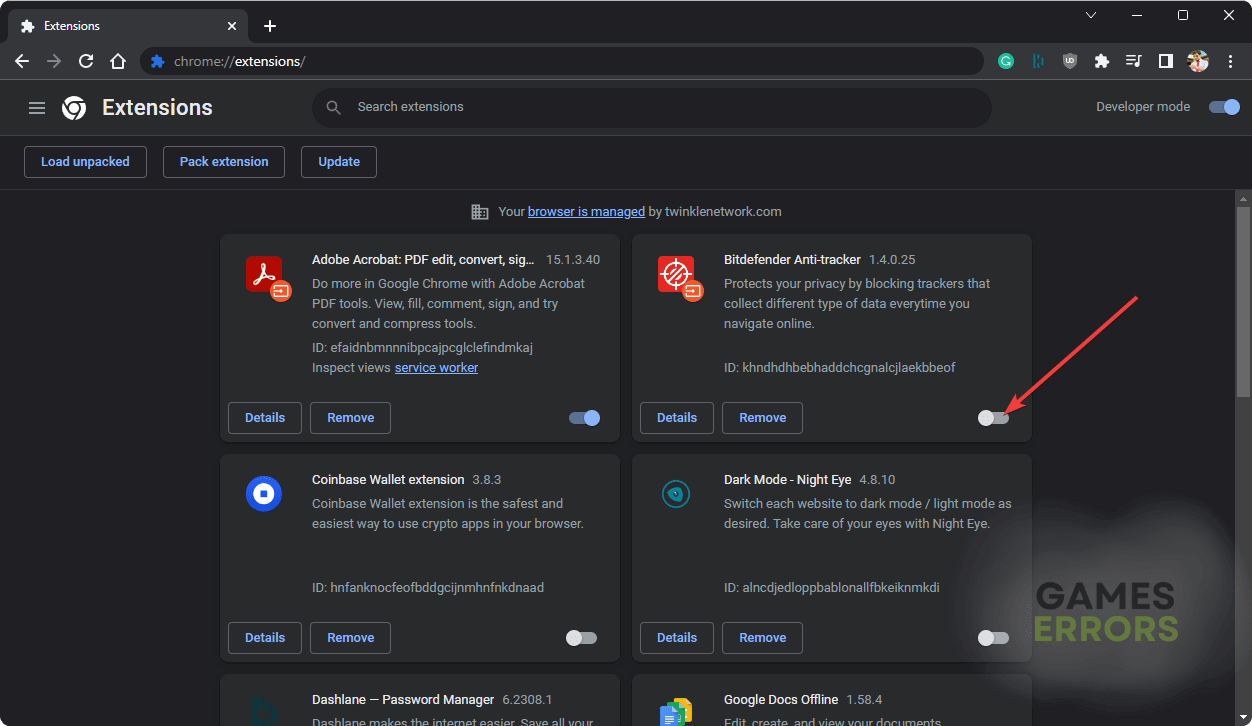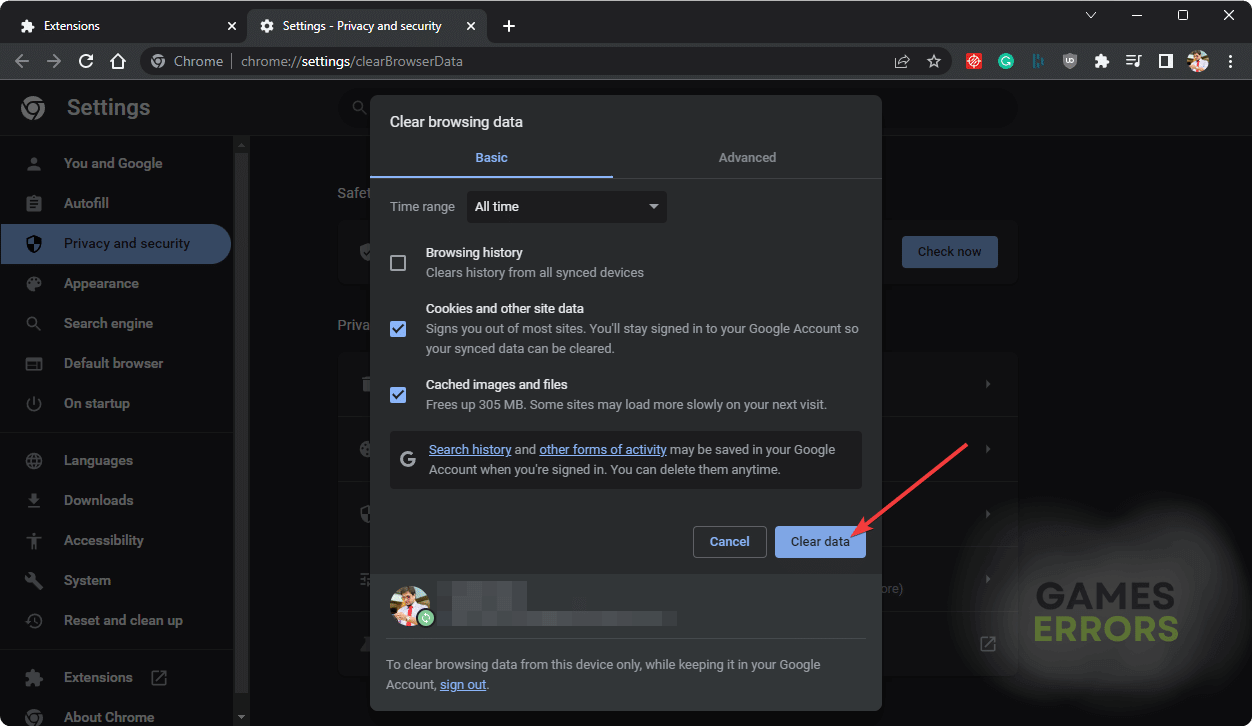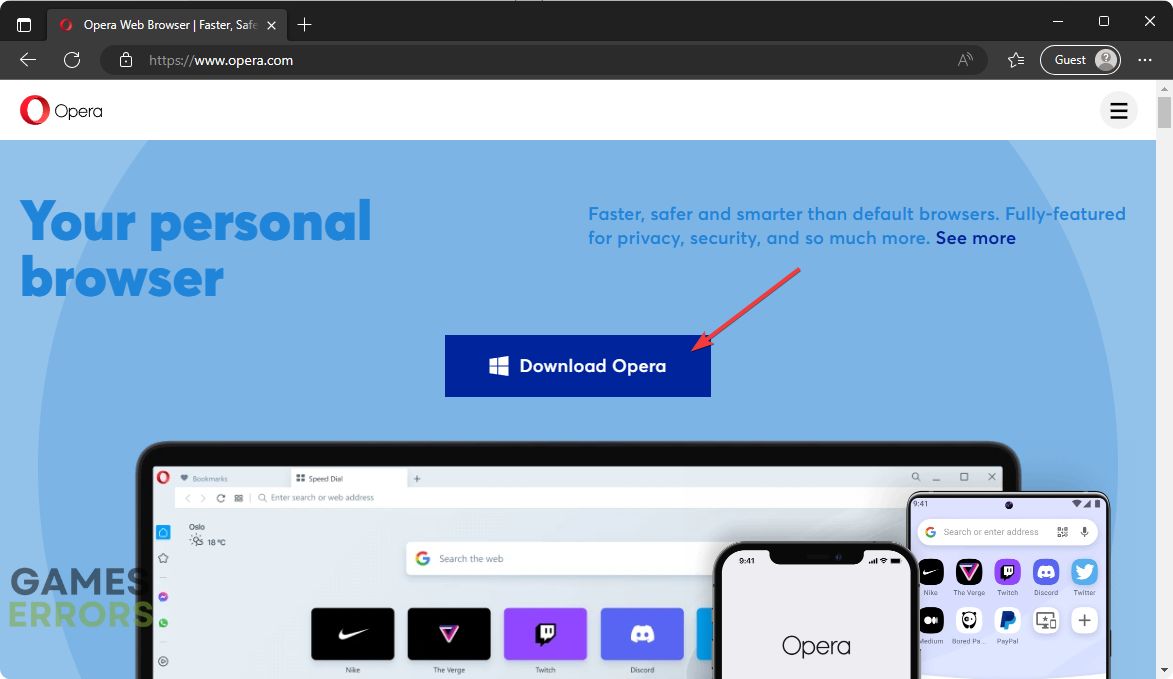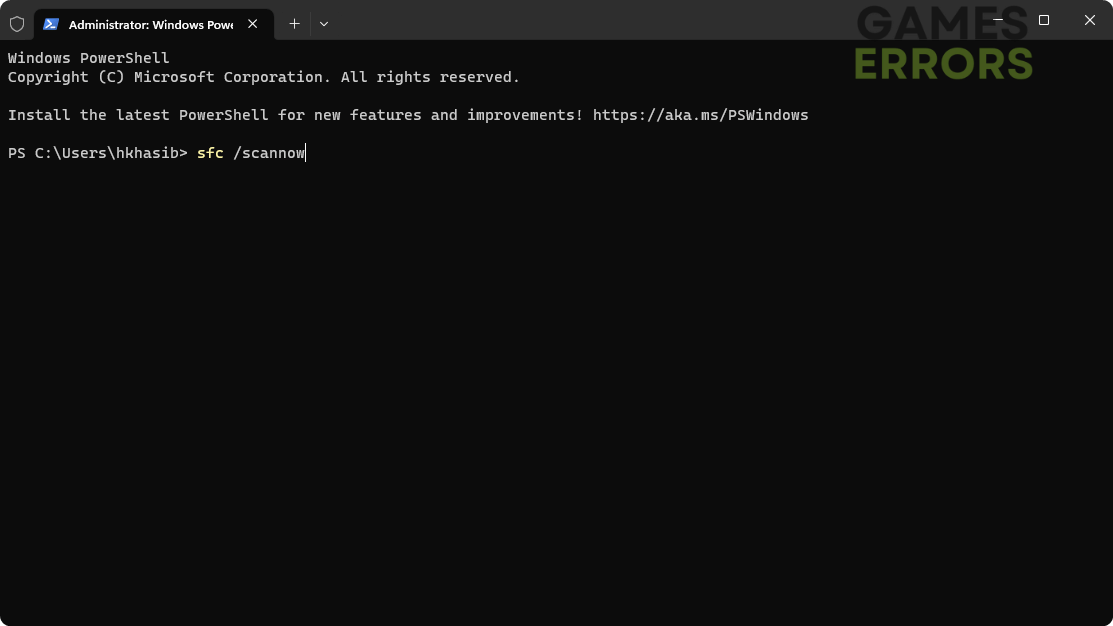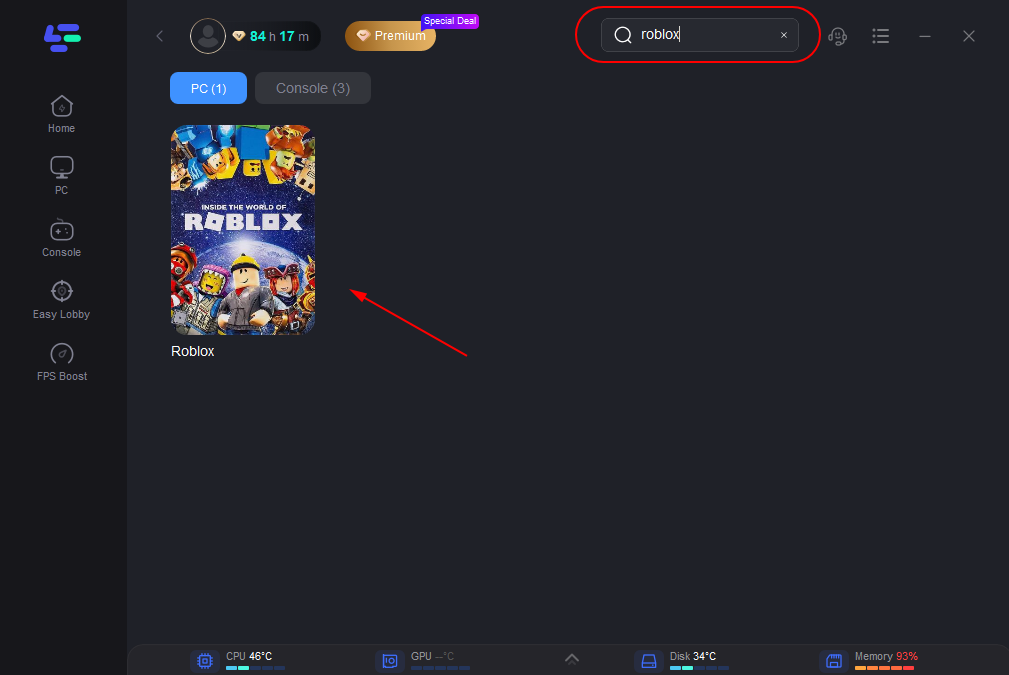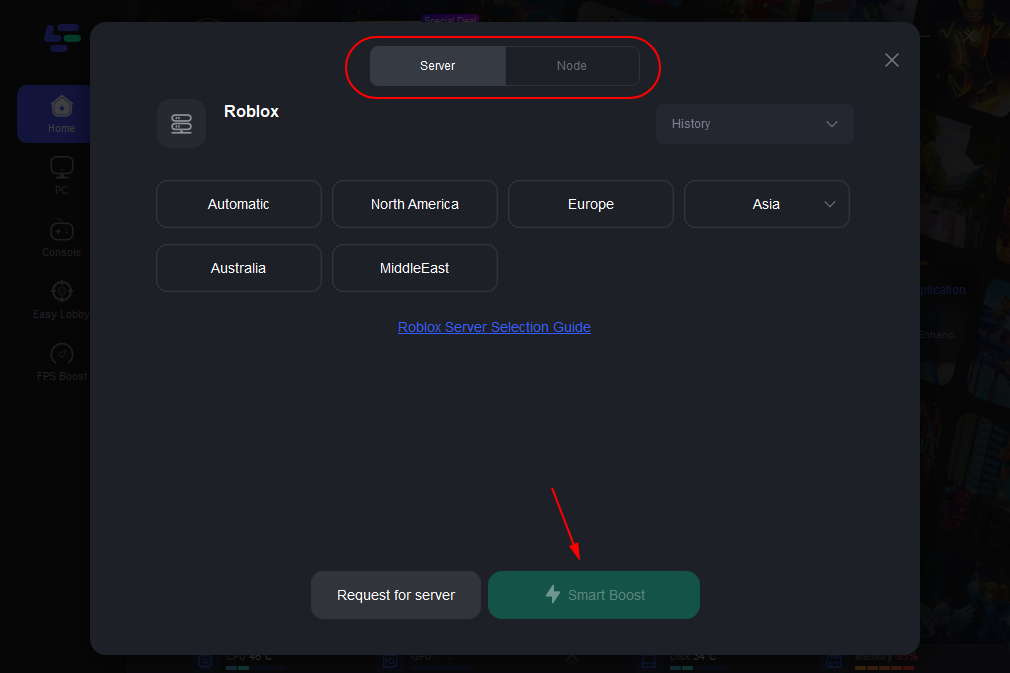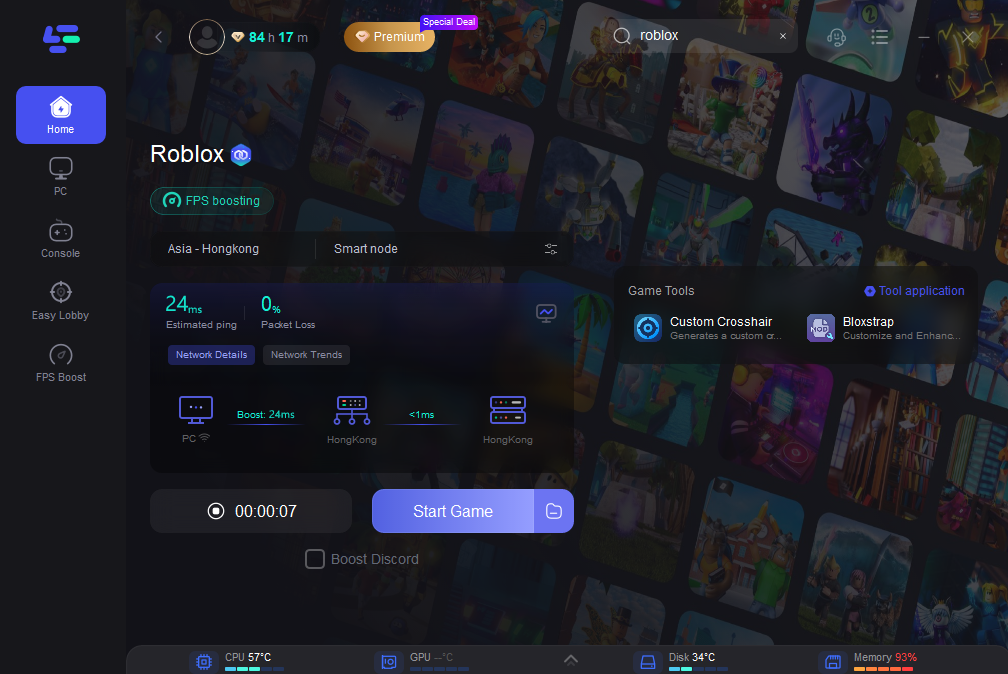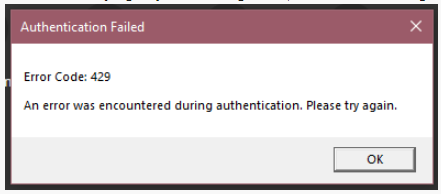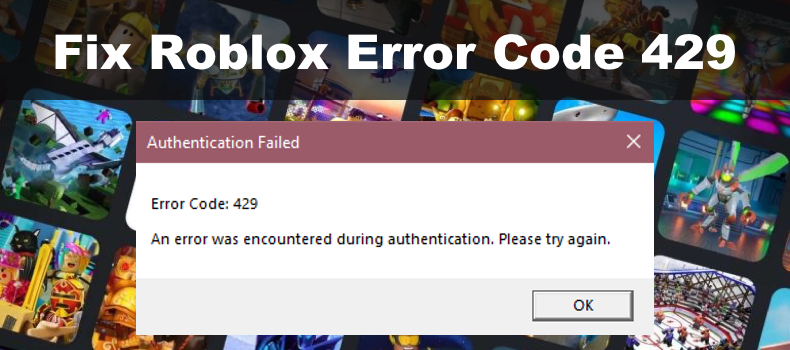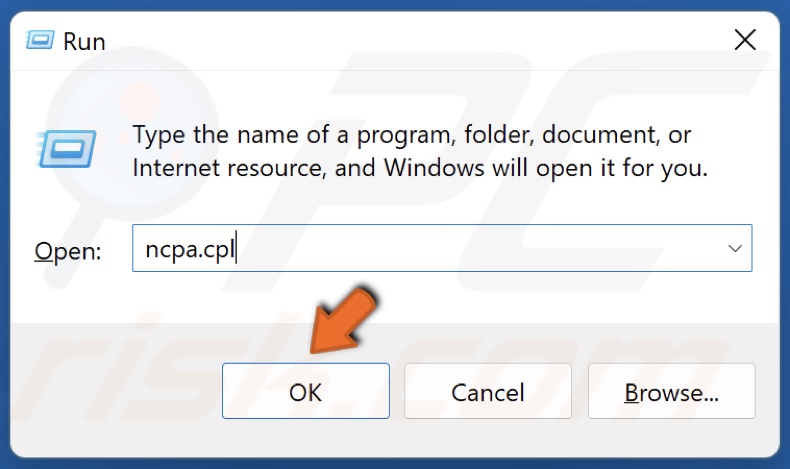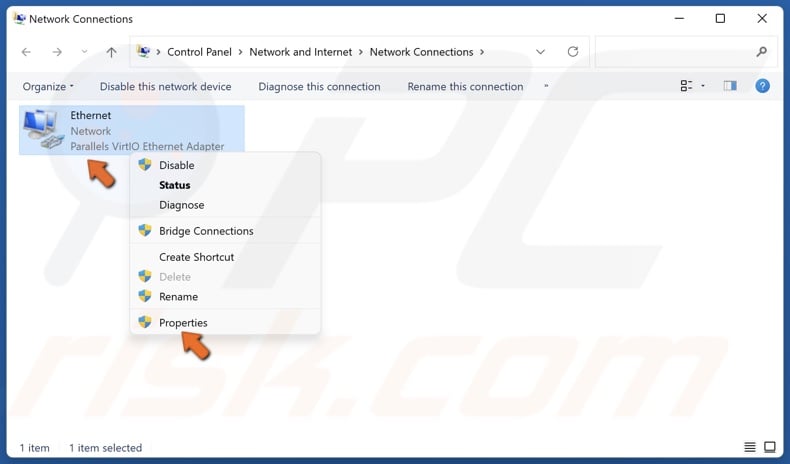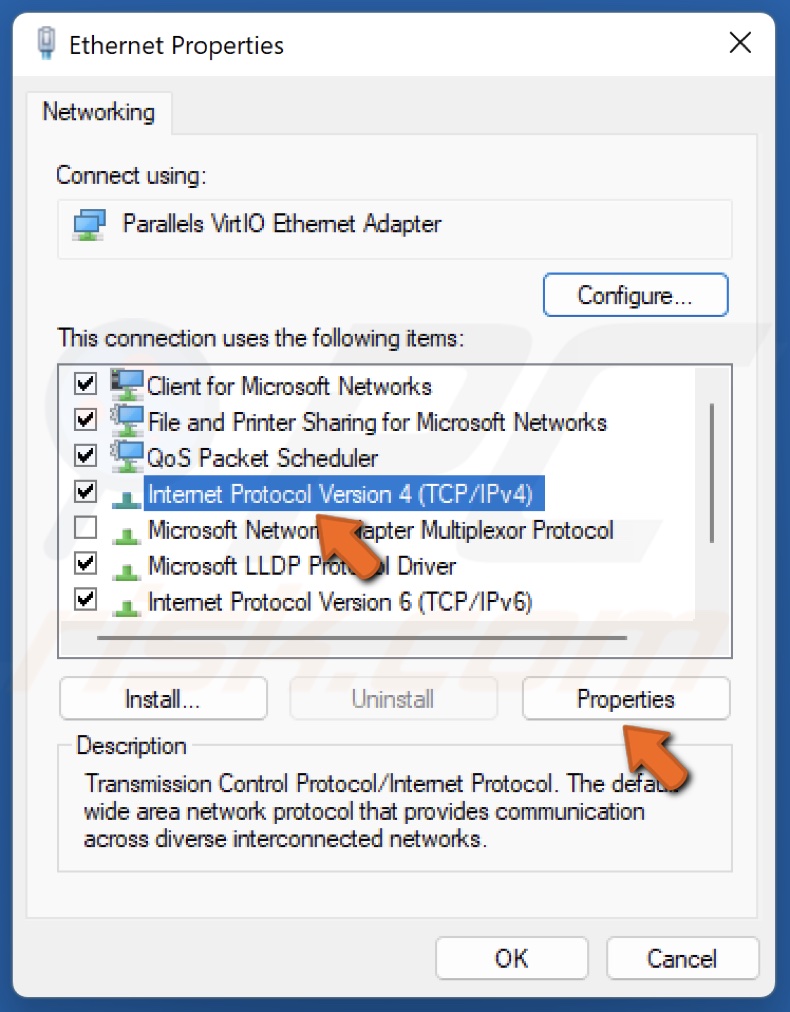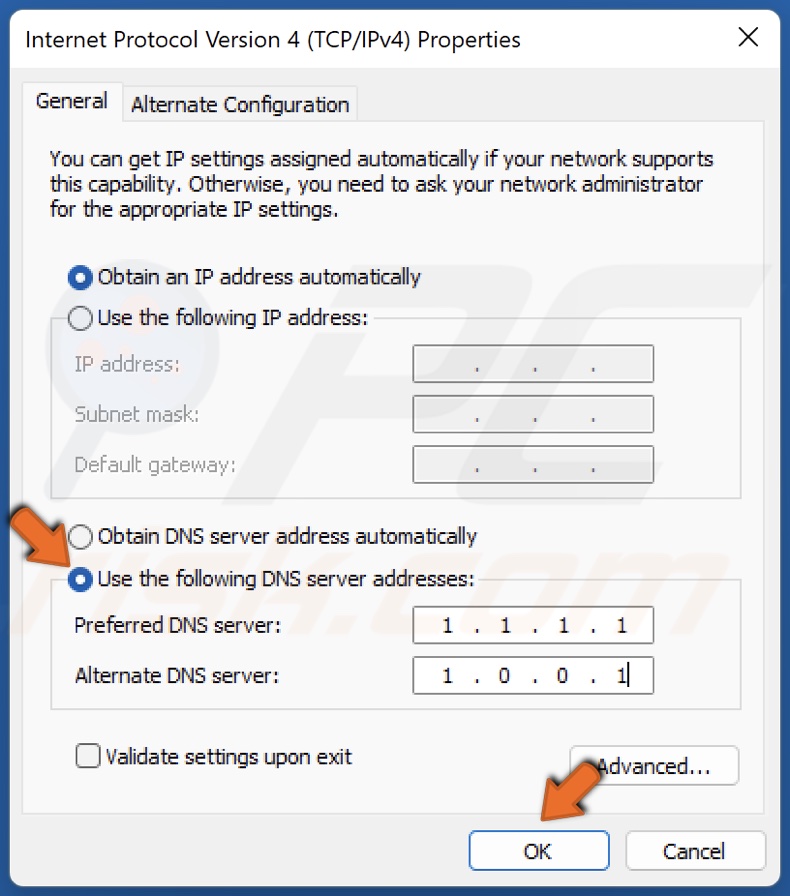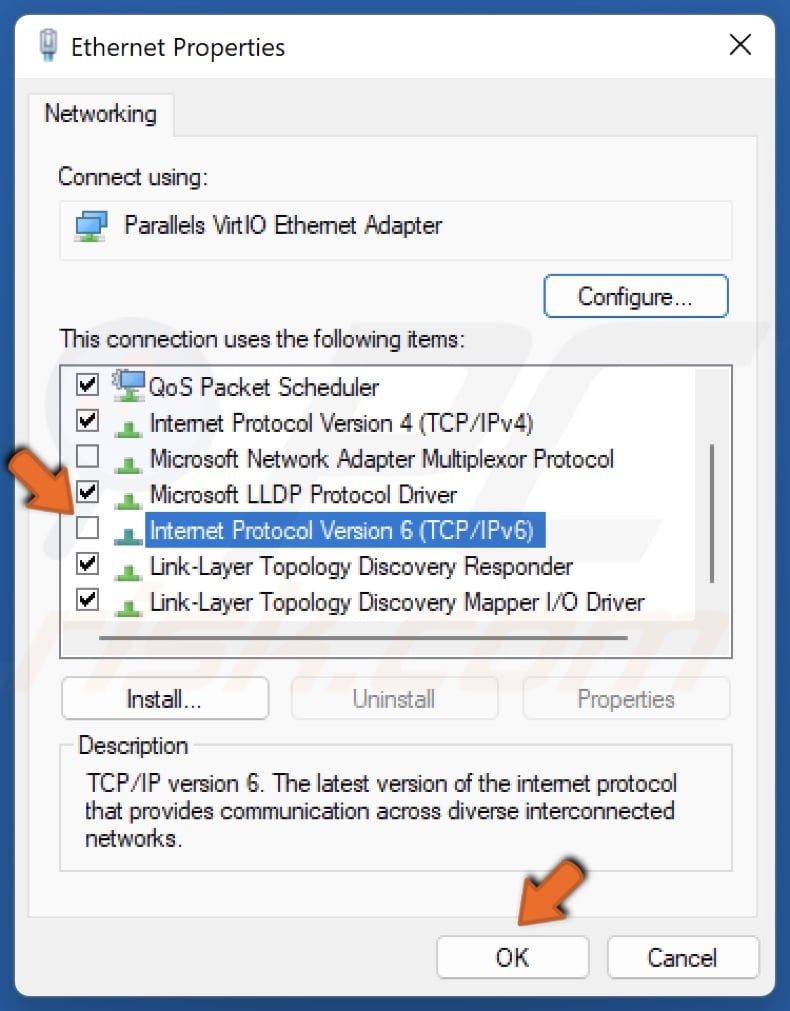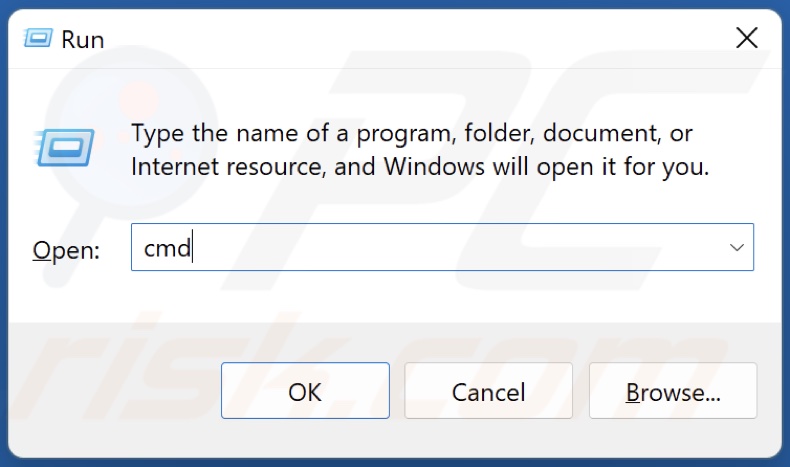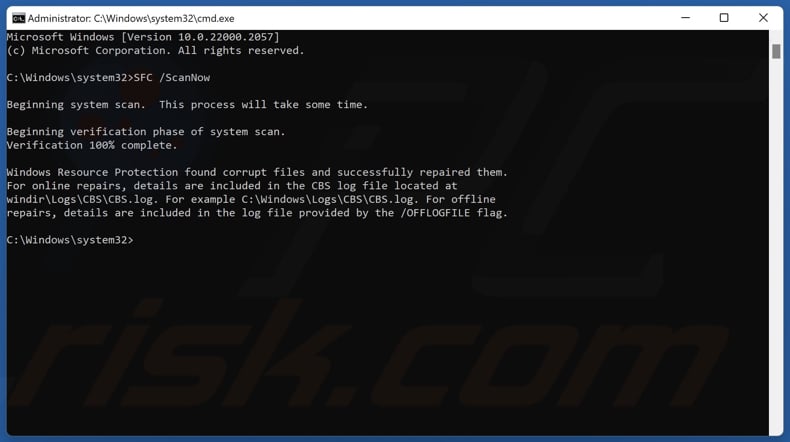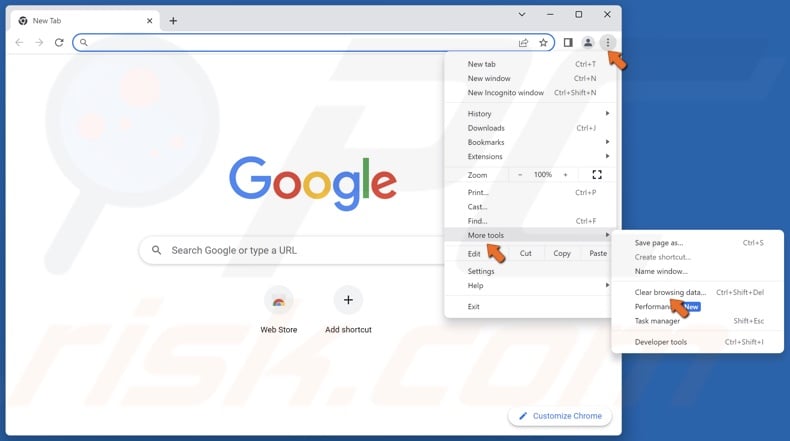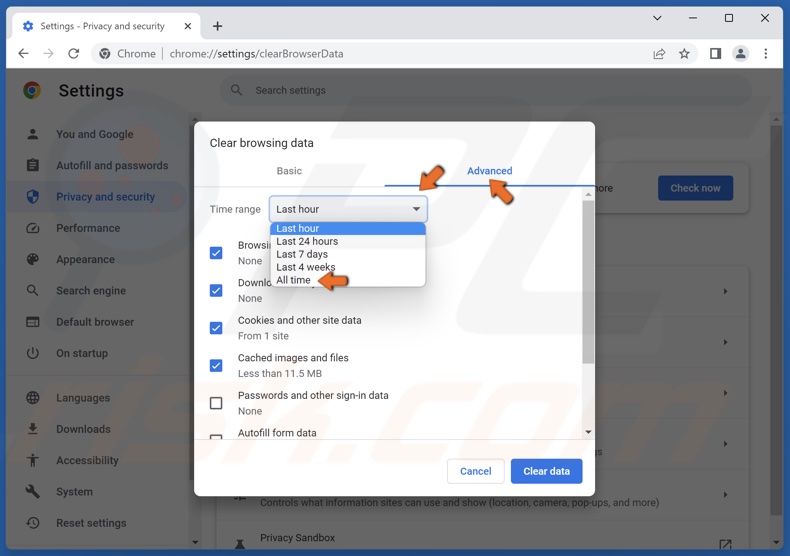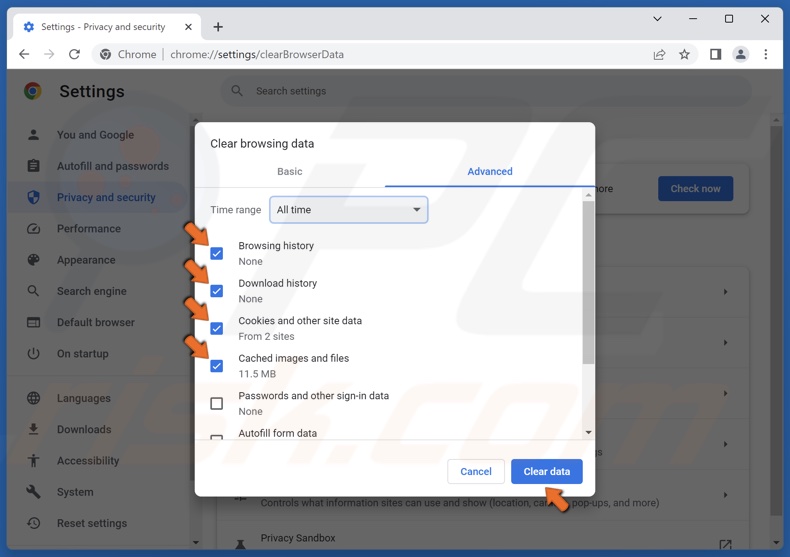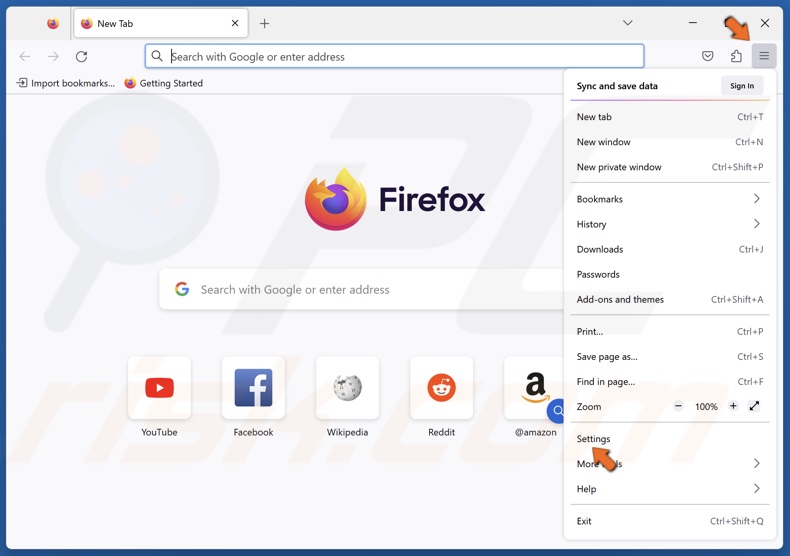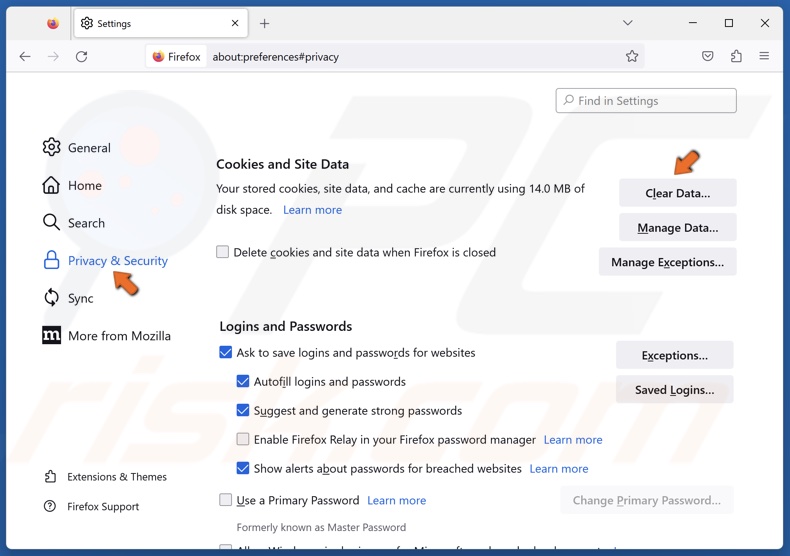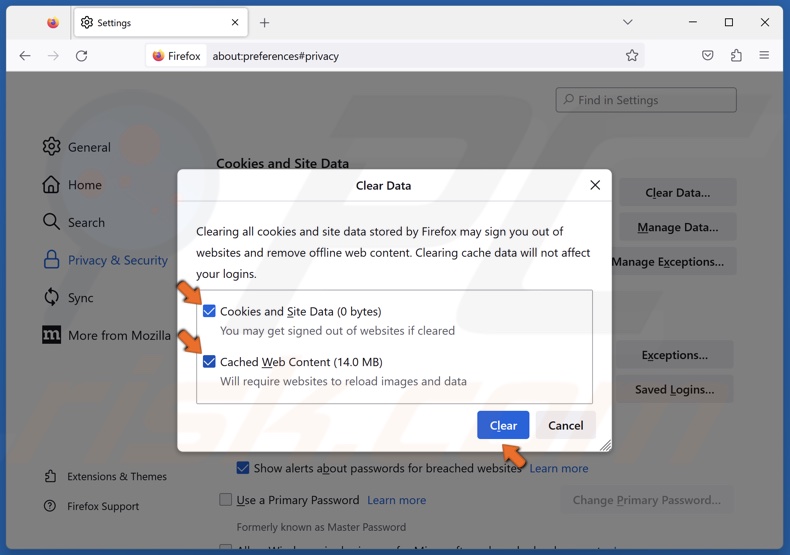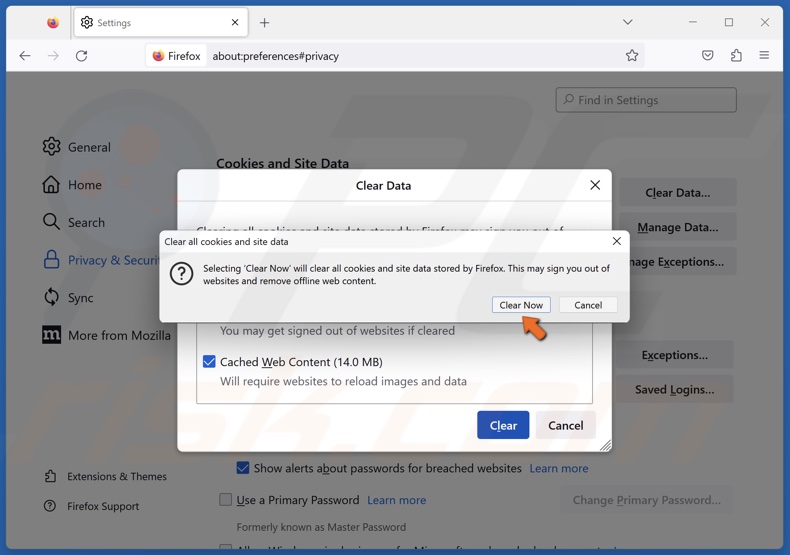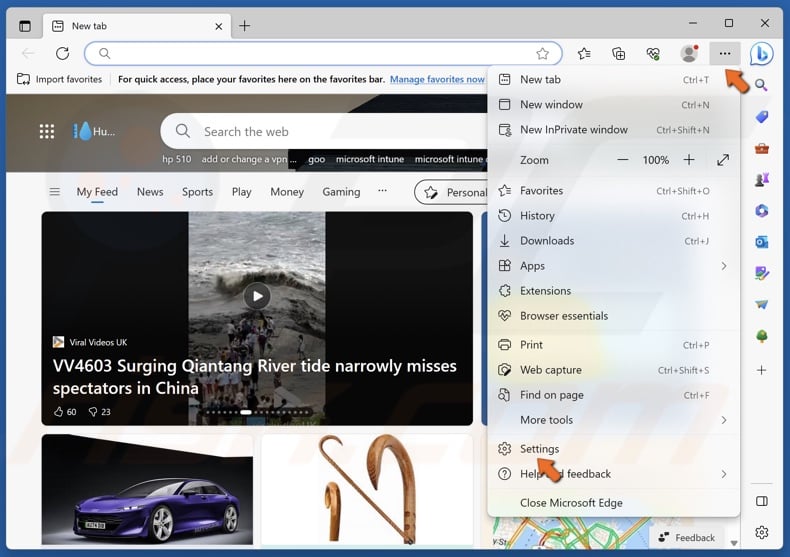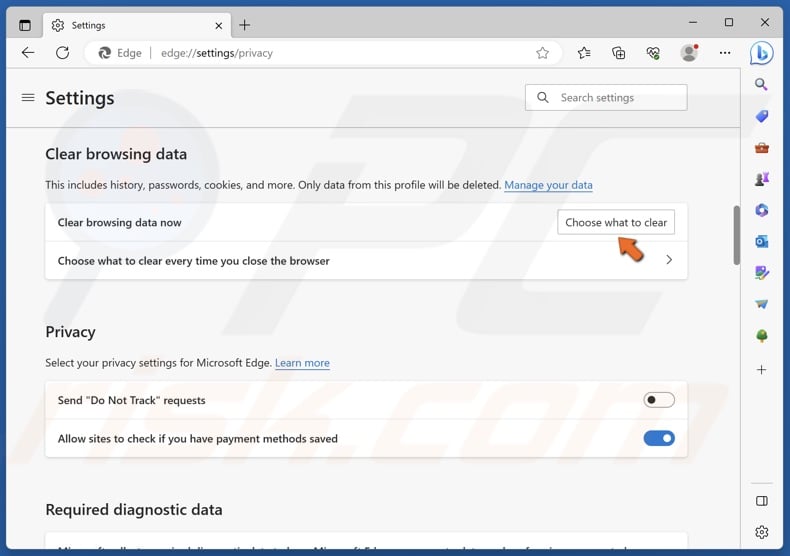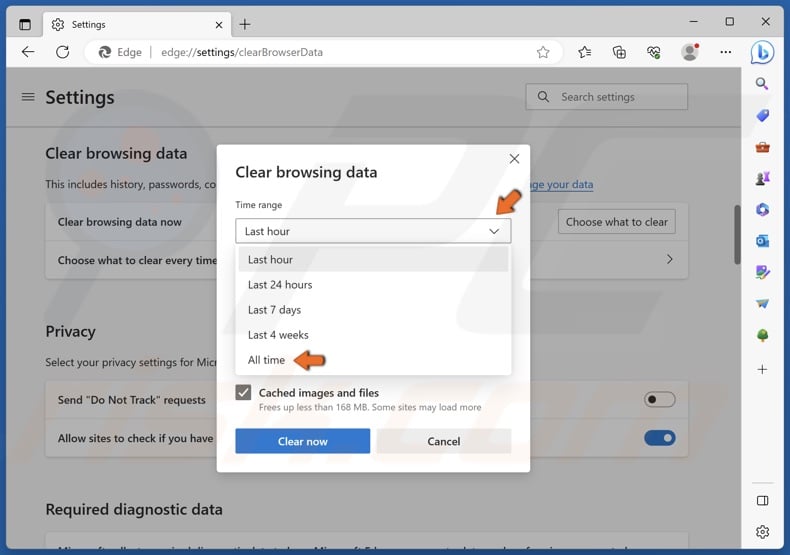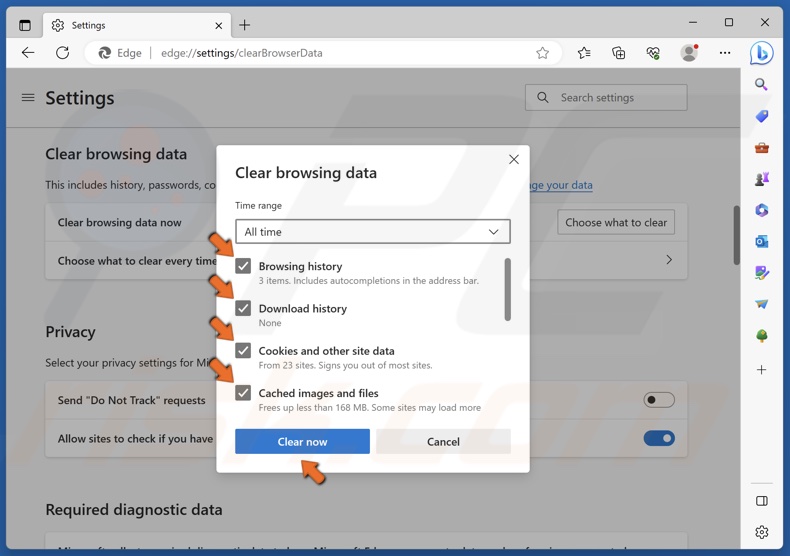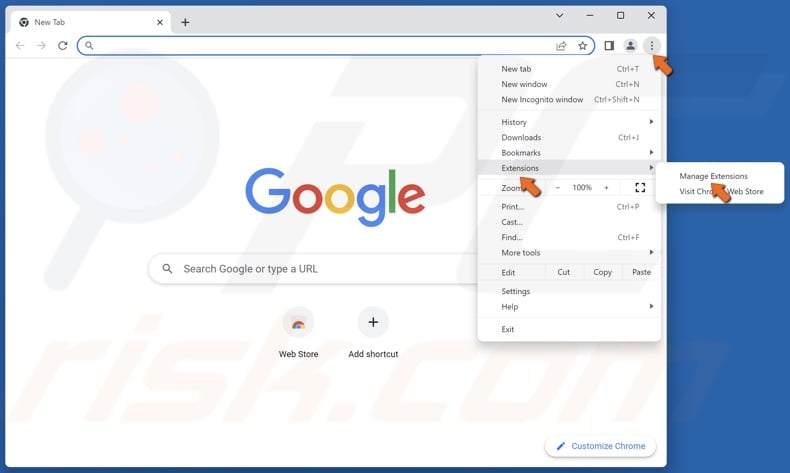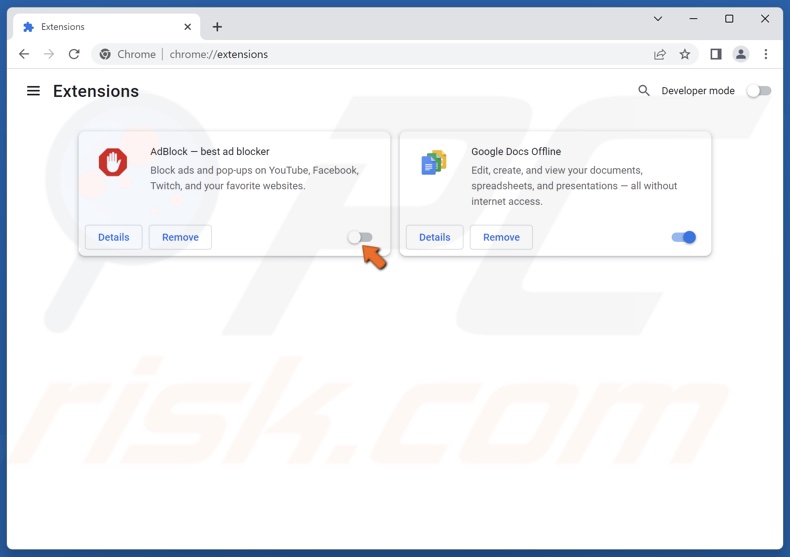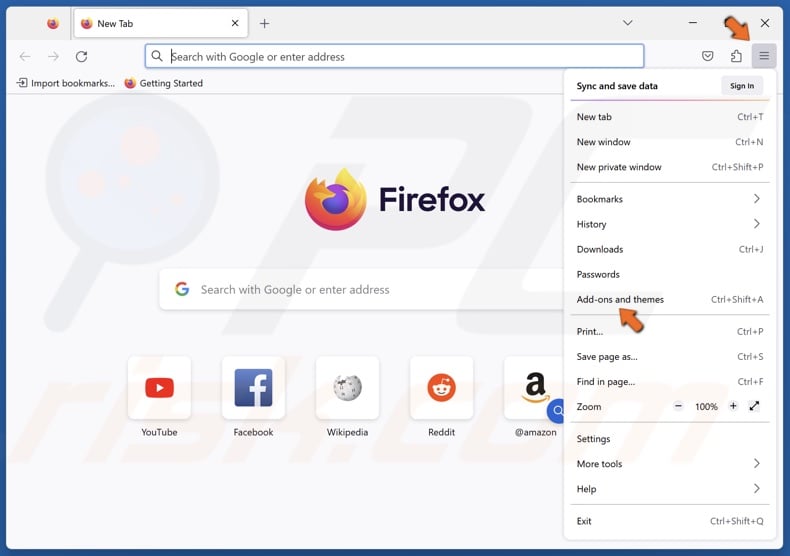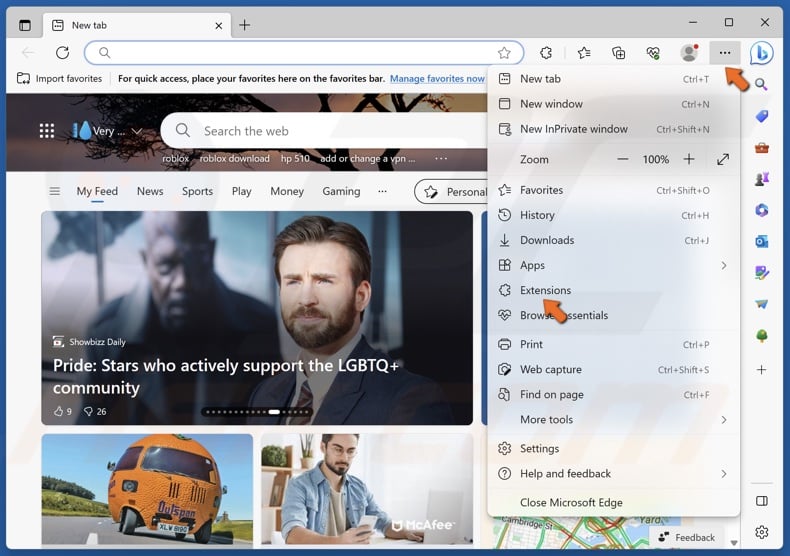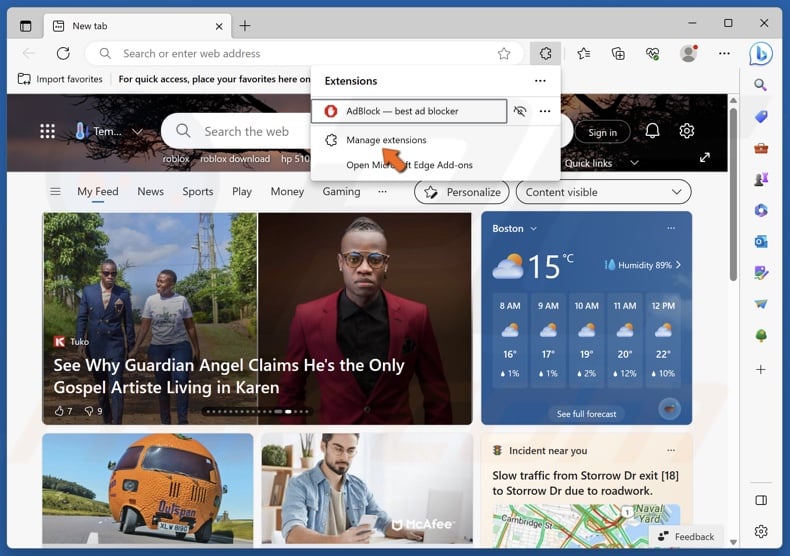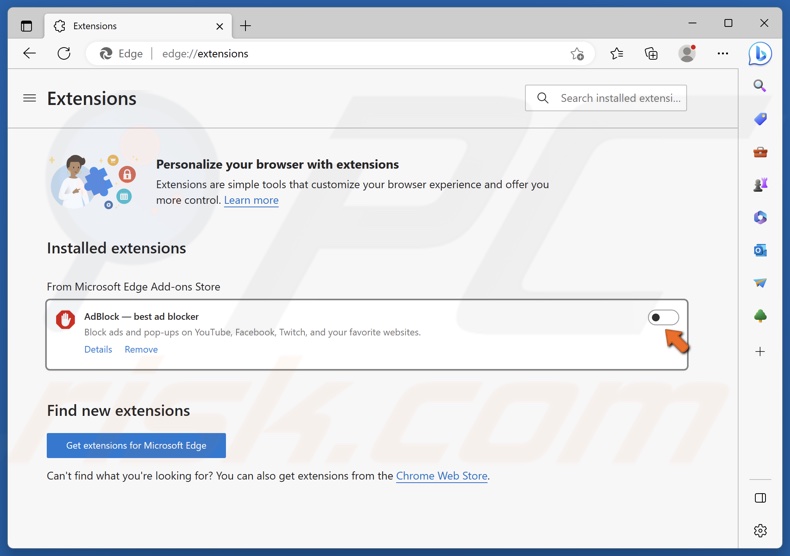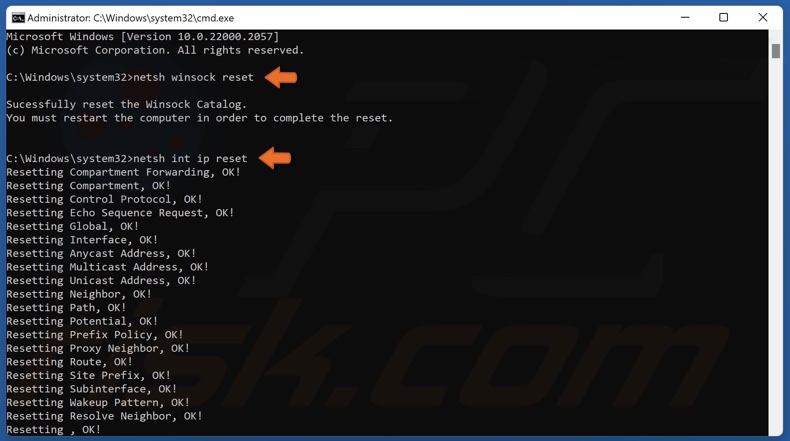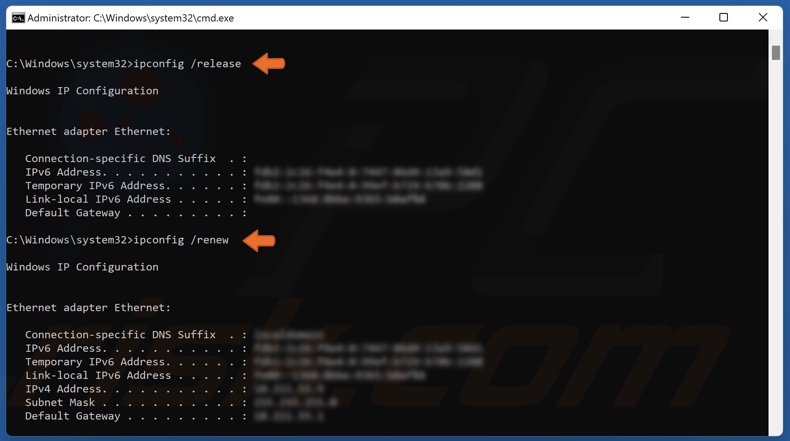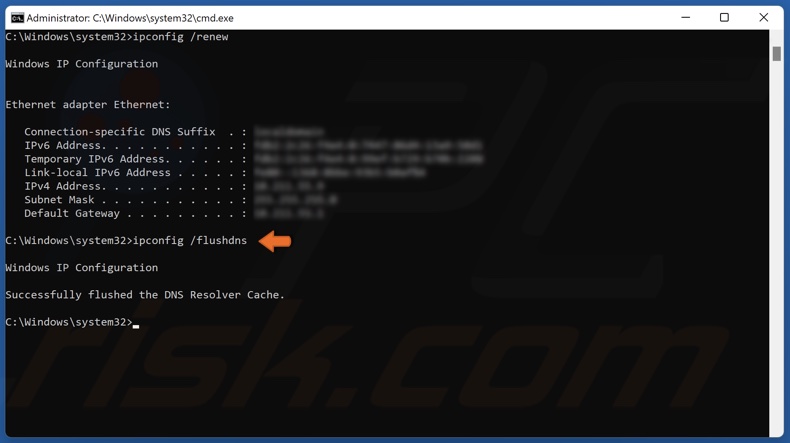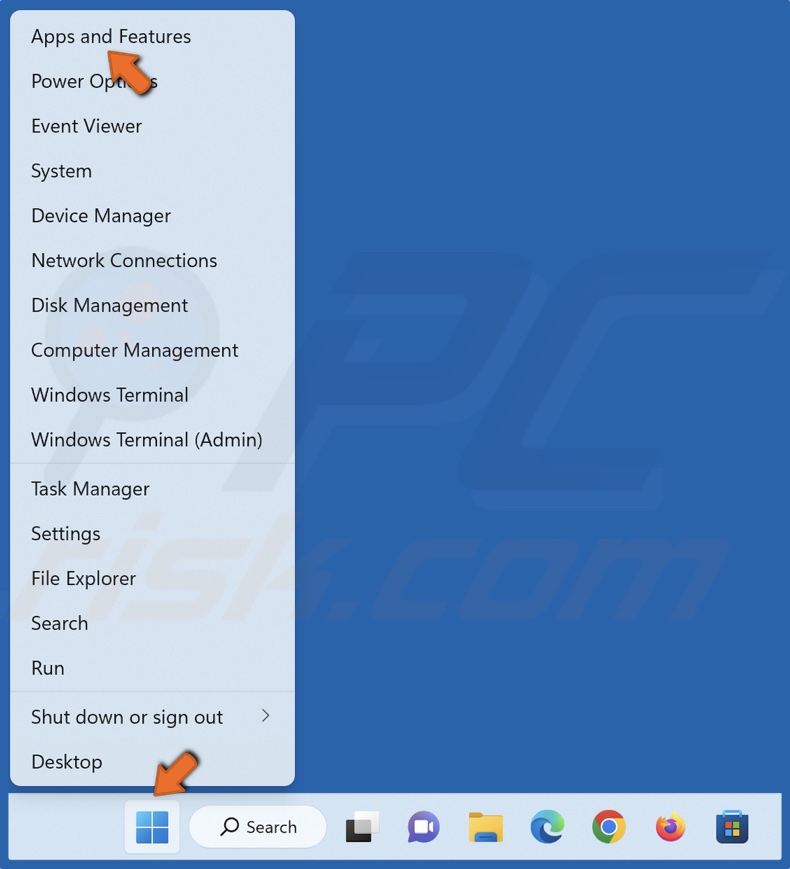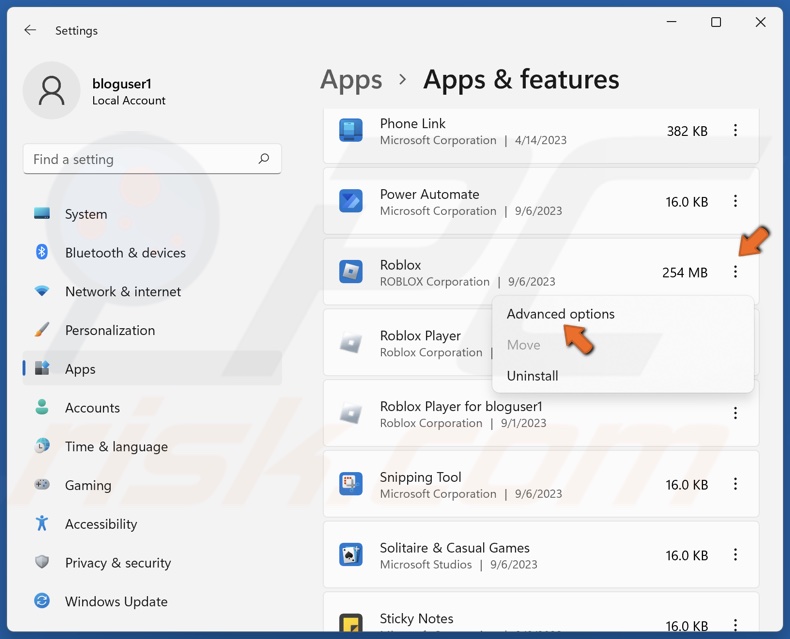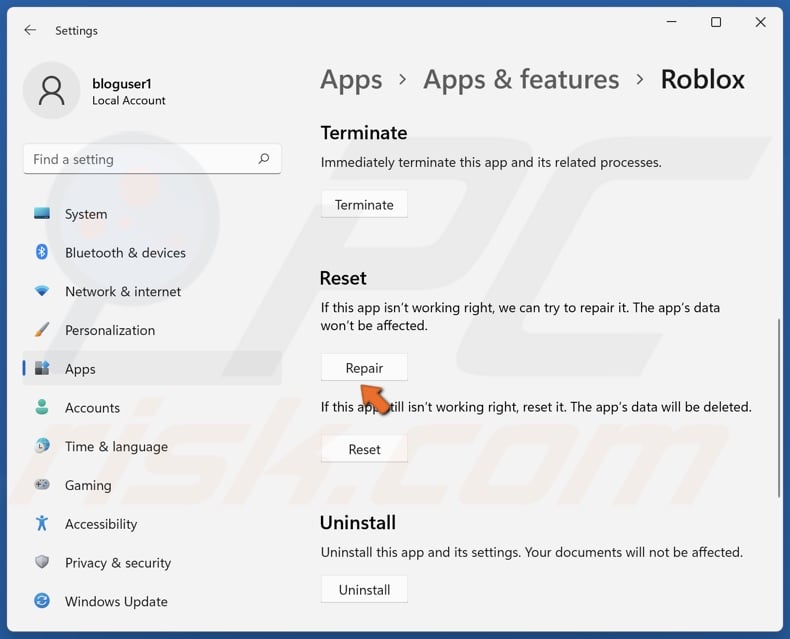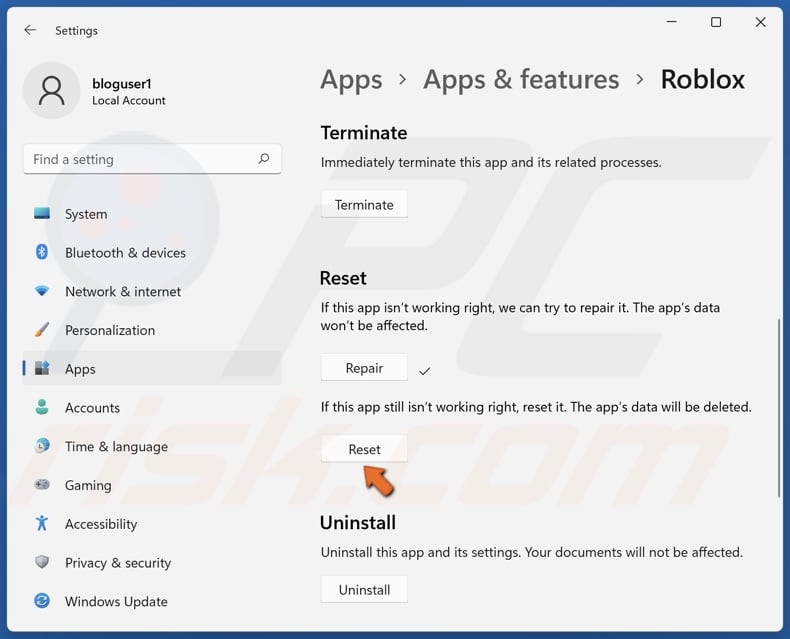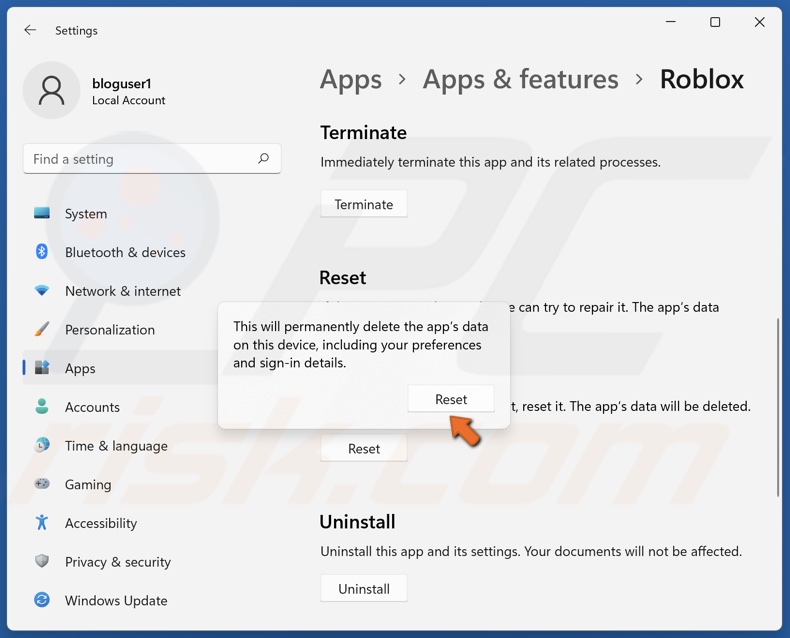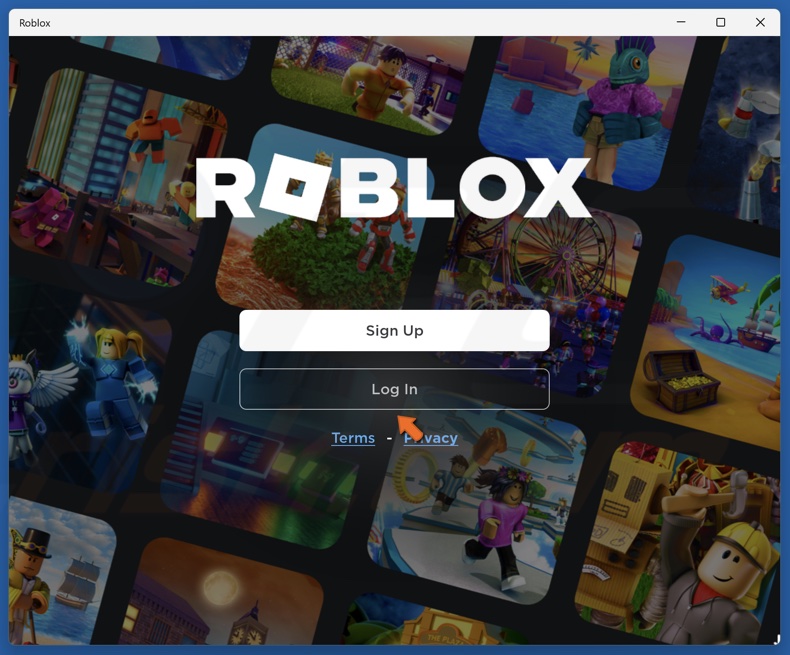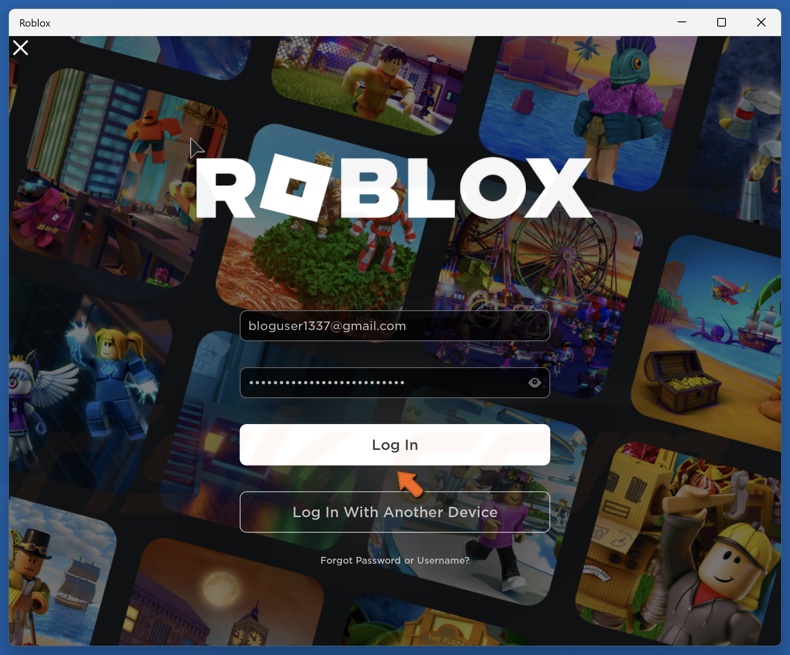Loading
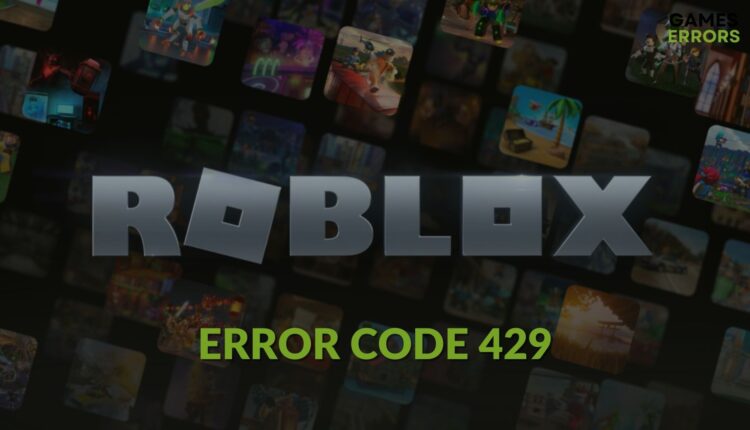
If you get error 429 on Roblox, reset the app, clear cache and follow these methods 🎯
If you are repeatedly getting the error code 429 on Roblox, we have the most appropriate solutions for you.
Roblox is not just a game but also a gaming platform and a unique system. You can explore it from a web browser as well as a desktop application. In both of these platforms, the error code 429 may prevent you from accessing Roblox. But if you take the proper steps, it will not be a big deal.
What is causing Roblox error code 429?
Usually, this type of error doesn’t appear frequently. If it does, it is because of these reasons:
- Too many requests: If too many requests are submitted from your device to Roblox, it will deny your access by showing the error code 429.
- Problem with the Roblox app: The root of the problem can be the Roblox app. It may get corrupted, which triggers unusual behavior and shows this error.
- Third-party extensions: If you play this game on a browser, third-party extensions also can cause this type of error.
- DNS issues: This problem also can be related to the DNS settings on your Windows PC.
- Flagged IP: It is also possible that the IP address you are using to browse the internet is flagged by the Roblox server.
How can I fix error code 429 on Roblox?
We have prepared the most effective methods to troubleshoot this problem. However, before getting started, we would like you to do these things:
- Complete any pending restart on your PC.
- Make sure you have a stable internet connection.
- If you are playing from a browser, make sure that it is up to date.
- Sometimes, this problem goes away automatically. So, wait a bit and see if it helps.
As the game is available from a browser and desktop application, not all the solutions will apply to you. So, only follow the methods that one is relevant. Anyway, here are the best methods to solve this error 429 on Roblox:
- Repair Roblox
- Reset Roblox
- Change DNS
- Disable browser extensions
- Clear cache and cookies
- Use a different browser
- Repair corrupted system files
1. Repair Roblox
- Open the Start Menu, and search for Roblox.
- Right-click on it and go to App Settings.
- Click on Repair.
- Give it some time.
- Relaunch the game and see if it has solved the problem or not.
2. Reset Roblox
- Go to Roblox’s app settings like the previous method.
- Click on Reset, as shown in the screenshot.
- Relaunch Roblox.
3. Change DNS
- Press Win + I on the keyboard to open Windows Settings.
- Go to Network & internet and then click on Wi-Fi or Ethernet, depending on your connection type.
- Click on Edit next to the DNS server assignment.
- Choose Manual.
- Enable IPv4.
- Set the DNS as 8.8.8.8 and 8.8.4.4 and click on Save.
- Restart your PC.
You can use any other stable public DNS to fix error 429 on Roblox.
4. Disable browser extensions
- Open Chrome, Edge, or the browser you use for Roblox.
- Type chrome://extensions/ or the appropriate one, depending on your browser, in the address bar and hit Enter.
- Toggle the switch off next to the extension you want to disable.
- Relaunch the browser.
5. Clear cache and cookies
- Open your browser.
- Press CTRL + Shift + Del on the keyboard.
- Set the Time Range at All time.
- Check Cookies and other site data, and Cache images and files.
- Click on Clear data.
- Close the browser and open it again.
Now, try to access this social gaming network and see what happens.
6. Use a different browser
- Go and download a browser like Opera.
- Install it on your PC.
- Start exploring Roblox using this browser.
7. Repair corrupted system files
- Press Win + X on the keyboard and choose Terminal (Admin).
- Type SFC /scannow and press Enter.
- Wait for a while to finish this process.
- Also, run this command: dism online cleanup-image restorehealth if the SFC command fails.
- Restart your PC.
Now, see if it has solved the problem or not.
If none of these work, you can consider using a VPN. When your IP address is blacklisted, a VPN comes in handy. It can change the IP and help to access Roblox. You also should consider updating Windows and scanning your PC with a good antivirus. It may help.
This article has showcased the most effective solutions that can help you to fix error code 429 on Roblox. In the comment box, you can let us know which method has worked for you.
If you encounter any issues or errors while playing your favorite games and require support, feel free to contact us here. Our team is always ready to assist you and ensure your gaming experience is seamless and enjoyable.
Hasibul Kabir is a Tech-Enthusiast Blogger, Web Developer & Hobbyist Game Developer. Writing about Technology, mainly Windows, Mac, iOS, etc., is his main focus, besides doing some computer science-related work.
He loves exploring new technology and presenting it with simple words to the audience. When not at work, Hasibul plays video games, explores nature, tastes delicious foods, or learns new things.
Roblox is a popular online gaming platform that offers a wide range of user-generated games and experiences. With millions of players worldwide, Roblox provides a vibrant and immersive gaming community for players of all ages. However, encountering errors like error code 429 can disrupt the gameplay experience and frustrate players. In our post, we provide detailed steps to fix error code 429 in Roblox and get you back to enjoying seamless gameplay.
Part 1: What Is Error Code 429 on Roblox?
Part 2: How to Fix Error Code 429 Roblox?
Part3: Other Tips To Error Code 429 Roblox
What Is Error Code 429 on Roblox?
First, introduce what error code 429 on Roblox is. Error Code 429 in Roblox is an HTTP status code that indicates the user has sent too many requests in a given amount of time. When this error occurs, it can prevent players from accessing certain features or joining games on the platform. Error Code 429 is typically caused by excessive usage of the Roblox API, which includes actions such as making too many requests or performing actions that require heavy server resources.
There are several reasons why Error Code 429 may happen in Roblox.
- One common cause is when a user repeatedly sends requests to the server in a short period. This could be due to automated scripts or bots that overload the server, triggering roblox error code 429 authentication failed as a protective measure.
- Additionally, Roblox error code 429 can occur if a player’s internet connection is unstable or if their device is experiencing performance issues, leading to a higher number of failed requests.
Roblox implements Error Code 429 as a mechanism to maintain the stability and performance of the platform. By limiting the number of requests a user can make within a specific timeframe, Roblox can prevent abuse and ensure fair access to its resources for all players.
When a player encounters roblox error code 429 authentication failed, they may experience difficulties in accessing certain features of the game, joining servers, or interacting with the Roblox platform. The error message typically states that the user has exceeded the request limit and advises them to wait before attempting any further actions. This restriction is temporary and designed to prevent further strain on the servers.
If you want to know how to fix Error Code 429 in Roblox, keep reading this post.
To effectively resolve Error Code 429 in Roblox and ensure a smooth gaming experience, consider utilizing LagoFast. LagoFast is a reliable and efficient Roblox VPN that can help you bypass network limitations and optimize your connection to the Roblox servers.
By using LagoFast, you can potentially overcome any restrictions imposed by your internet service provider (ISP) or network administrator that may trigger Error Code 429. LagoFast’s advanced technology and secure servers allow for a stable and uninterrupted connection to Roblox, reducing the likelihood of encountering this error.
With LagoFast, you can also benefit from its network optimization features, which can enhance your overall online gaming performance. By routing your connection through LagoFast’s servers, you can potentially reduce latency, minimize packet loss, and improve the reliability of your network connection, resulting in a smoother gameplay experience.
Moreover, LagoFast prioritizes user privacy and security. Its encryption protocols ensure that your data remains secure while gaming, protecting you from potential threats or vulnerabilities. This added layer of protection gives you peace of mind and allows you to focus on enjoying Roblox without worrying about network issues or security risks.
By incorporating LagoFast into your gaming setup, you can effectively address Error Code 429 in Roblox and optimize your connection for an enhanced gaming experience. Say goodbye to frustrating network limitations and enjoy seamless gameplay with LagoFast’s reliable and efficient VPN service.
Pros:
- Offer network optimization
- Route your connection
- Ensure privacy and security
- Cheaper than other game boosters
- Easy to use
- Fix lag and ping issues in Roblox.
Follow this guide to fix Error Code 429 Roblox.
Step 1: Click free trial and Install LagoFast.
Free Trial
Step 2: Input Roblox in the search box and select it in the search result.
Step 3: Choose the server you want.
Step 4: Click on the Boost button and start boosting. Here, you can see Roblox real-time ping & packet loss rate.
Other Tips To Error Code 429 Roblox
Here are seven additional tips to help you resolve Error Code 429 in Roblox:
- Check your internet connection: Ensure that your internet connection is stable and reliable. Disconnect and reconnect to your network to refresh the connection.
- Restart your device: Sometimes, a simple restart can fix temporary glitches. Restart your computer or mobile device and try launching Roblox again.
- Clear your browser cache: If you’re playing Roblox through a web browser, clearing the cache can help eliminate any corrupted data that may be causing the error. Go to your browser settings and clear the cache and cookies.
- Disable browser extensions: Certain browser extensions or add-ons can interfere with Roblox’s functionality. Temporarily disable any extensions, then relaunch Roblox to see if the error persists.
- Update Roblox: Ensure that you’re using the latest version of the Roblox client or app. Developers frequently release updates to fix bugs and improve performance. Check for updates and install them if available.
- Disable firewall or antivirus software: Sometimes, overprotective firewall or antivirus settings can block Roblox’s connection. Temporarily disable these programs or add Roblox to the exceptions list to allow it to communicate freely.
- Contact Roblox support: If none of the above solutions work, reaching out to Roblox support can provide further assistance. They can provide specific troubleshooting steps tailored to your situation and help resolve Error Code 429.
By using LagoFast, you can troubleshoot and resolve Error Code 429 in Roblox, ensuring a smoother and uninterrupted gaming experience. Besides, there are some other tips just in case.
When you are trying to launch Roblox on your browser, you may receive an error code 429. If this is your first time receiving the error code 429, you may be confused what the cause of the error is and why it happens on your Roblox account.
Once receiving this error code, you may then look for the great solution that will likely fix this issue. Unfortunately, you do not get the solution yet, as a lot of threads on DevForum also discuss this problem and there’s no solution yet. No worries! This post will give you any solutions that we obtained from some sources. Let’s see our post below!
What Causes the Roblox Error Code 429?
According to some sources either on blogs or on some gaming forums (DevForum and Reddit), the Roblox error code 429 is caused by too many requests that the users make on their Roblox account.
Some members on DevForum also stated that the Roblox error code 429 means that you are sending too many requests to the Web Server which is hosting the API. Certainly, the Roblox error code 429 disables you to join the games or edit your game as well as being unable to play test properly.
Generally, the error code 429 is not only occurring on Roblox, but it is also found when you try to open Roblox Studio to create any items or customize your Roblox avatar. In other words, this authentication problem may appear to lock you out of everything, but it still lets you access the Roblox site.
Some members on DevForum also stated that they got the error code 429, once they performed multiple attempts of logging in and it continues to load and does not respond. In addition to Roblox and Roblox Studio, the error code 429 also sometimes occurs on Roblox Support. When happening on Roblox Support, it cannot be currently contacted.
Others definitely revealed that the cause of Roblox error code 429 is because Roblox is trying to fix their servers where it can also be the outage again, but Roblox is currently fixing this issue as soon as possible.
How to Fix Roblox Error Code 429?
Since the error code 429 occurs because of too many requests on Roblox, it means that you should cut down your requests on Roblox. In other words, you shouldn’t send all the requests at once, as an HTTP 429 error will be returned by their web server for hitting their rate limits, even if it is reported that all of HTTPService has a limit of 500 requests per a minute.
It’s important to note, the AvatarEditorService 16 willl also perform what you are trying to do. It will work without proxying to the Roblox API as it is enabled. However, this is nothing that you can fix rather than have good practices. Aside from that, you can only make requests when you need to.
Another solution to fix the error code 429 is to wait to send another request. However, the error code 429 also happens when you are trying to access the Roblox page too often in a short period of time. Certainly, if you are receiving the HTTP 429 error on your website for other reasons, you may have to decrease the number of server requests or API calls you are making.
If you are reducing the number of requests that you’ve made in a short period of time, the server will keep track of how many requests per time unit you make and will enforce it. However, some servers will send the information in the header, on rare occasions.
Keep in mind, getting a 429 error code is not always an error. It refers to the server’s way of telling you that your rate of requests is too high and not willing to accept those actions.
Although in some instances, the reason for the error may happen on your server, not on your website. If it is the problem, nothing you will perform from your side will actually help and you need to contact your hosting provider for resolution.
Last, the error code 429 can also occur when Roblox is trying to fix their server. If it happens, what you have to do is to wait until Roblox is already working to fix this problem. To check the progress of Roblox in fixing the issue, you can check the maintenance status at https://status.roblox.com/.
If you find that Roblox is under maintenance or Roblox is working to fix their server, you may need to create a new bug report. So, it will lead the Roblox team to immediately fix the problem.
What If the Roblox Error Code 429 Occurs on Your Own Server?
Last but not least, the Roblox error code 429 will commonly occur when you are trying to enter the script to your own server. As we know, too many requests with scripts will also trigger the error code 429 to appear.
According to Aozwel, a Roblox builder, he was receiving the error code: HTTP 429 (Too Many Requests) when he got the script. Here’s the script:
local part2 = game.Workspace.Part2
local GroupService = game:GetService(“GroupService”)
local Players = game:GetService(“Players”)
local HttpService = game:GetService(“HttpService”)
GroupID = nil
local function playerAdded(player)
wait(2)
local groups = GroupService:GetGroupsAsync(player.UserId)
for _, groupInfo in pairs(groups) do
for key, value in pairs(groupInfo) do
if groupInfo.IsPrimary then print(groupInfo.Name,groupInfo.Id)
GroupID = groupInfo.Id
part2.Decal.Texture = (groupInfo.EmblemUrl)
part.SurfaceGui.GroupNameText.Text = (groupInfo.Name)
end
end
end
end
Players.PlayerAdded:Connect(playerAdded)
wait(5)
local groupData = HttpService:JSONDecode(HttpService:GetAsync(“https://groups.rprxy.xyz/v1/groups/”..GroupID..” 68”))
part.SurfaceGui.MembersText.Text = (groupData.memberCount)
Then, he got the solution from Embedded77, a web developer where he suggested Aozwel to create a web server. Then, he could try to send the HTTP request to his own server. He also informed him the code for the server that Aozwel could use, here it is:
const app=new express()
const fetch=require(“node-fetch”)
const GROUP_ID=1
var mc=0
app.get(‘/’,(req,res)=>{
res.send(“meow”)
})
fetch(`https://groups.roblox.com/v1/groups/`+GROUP_ID).then(res=>res.json()).then(res=>{
mc=res.memberCount
})
setInterval(function(){
fetch(`https://groups.roblox.com/v1/groups/`+GROUP_ID).then(res=>res.json()).then(res=>{
mc=res.memberCount
})
},10000)
app.get(‘/membercount’,(req,res)=>{
res.send(`{“mc”:${mc}}`)
})
app.listen(3000)
That’s what Embedded gave to Aozwel as the solution when he received the Roblox error code 429 after entering the script to his own server. If the solutions that we’ve shown above cannot solve the issue, you can keep looking for the solution until your problem is solved.
AUTHOR BIO
On my daily job, I am a software engineer, programmer & computer technician. My passion is assembling PC hardware, studying Operating System and all things related to computers technology. I also love to make short films for YouTube as a producer. More at about me…
How to Fix Roblox Error Code 429
Roblox Error Code 429 is an authentication error that prevents players from joining and editing games. This error occurs on both the Roblox game and Roblox Studio. This article will provide more information about this error and offer several ways to fix it.
You can explore Roblox from your web browser as well as its desktop client. However, you may get Error Code 429 on both platforms.
Error 429 is an HTTP status code indicating the user has exceeded the server’s request rate limit. Roblox has a request rate limit to maintain server stability and performance and prevent spamming and other abuses.
An error was encountered during authentication. Please try again.
What Causes Error Code 429 in Roblox?
Error Code 429 is not an error that occurs frequently, but it will prevent you from playing Roblox. We have compiled a list of causes of this error below.
- Too many requests. If your PC submits too many requests to Roblox, it will deny you access and trigger Error Code 429. This error often occurs when a device repeatedly attempts to connect to a game or resources and exceeds the request rate limit.
- An issue with the Roblox app. Your Roblox app client might be corrupted and trigger the error. Resetting or reinstalling the Roblox app may fix the error.
- Interference from browser extensions. If you browse and launch Roblox from your web browser, third-party extensions may cause interference and trigger the error.
- A DNS server-related issue. Your ISP-provided DNS server address could be misconfigured and prevent Roblox from authenticating the connection.
- Roblox flagged your IP address. The Roblox server may have flagged your IP address to prevent you from connecting to it.
Before trying any of our fixes, here are some tips:
- Wait for a few minutes. Sometimes, the error can resolve itself without doing anything. Since the server request rate is pre-set, you will start getting Error Code 429 if you exceed it. Therefore, try reducing the number of requests to the server. Several users reported waiting 5-10 minutes for the error to disappear and then joined a game successfully.
- Rejoin the game. If you haven’t tried this when you first got the error while in-game, try rejoining the game. You may have to try multiple times for it to work.
- Try using a VPN. Many users have attested to fixing Error Code 429 using a VPN service.
- Use a different web browser. If you browse and launch Roblox using your web browser, try switching to another browser and see if that fixes the issue.
Video Tutorial on How to Fix Roblox Error Code 429
Table of Contents:
- Introduction
- Method 1. Change Your DNS Server Address
- Method 2. Disable Internet Protocol Version 6
- Method 3. Run the System File Checker (SFC) Scan
- Method 4. Clear Web Browser Cache
- Clear Google Chrome Cookies and Cache
- Clear Mozilla Firefox Cookies and Cache
- Clear Microsoft Edge Cookies and Cache
- Method 5. Disable Browser Extensions
- Disable Google Chrome Extensions
- Disable Mozilla Firefox Extensions
- Disable Microsoft Edge Extensions
- Method 6. Perform a DNS Flush and Reset the Winsock Catalog
- Method 7. Repair/Reset Roblox (Microsoft Store Version)
- Video Tutorial on How to Fix Roblox Error Code 429
Method 1. Change Your DNS Server Address
When you enter the domain name of a website, your browser uses the Domain Name System (DNS) to resolve it. If your ISP-provided DNS server experiences issues, the website you want to visit won’t load.
If your ISP-provided primary and alternate DNS servers are unavailable, try switching to a third-party DNS server. If you change your computer’s DNS server address, you may get a faster, more reliable connection that should help you fix Error Code 429 in Roblox.
1. Hold down Windows+R keys to open Run.
2. Type in ncpa.cpl in the Run dialog and click OK.
3. Right-click your network adapter and click Properties.
4. Select Internet Protocol Version 4 (TCP/IPv4) in the Networking tab and click Properties.
5. In the Internet Protocol window, tick the Use the following DNS server addresses option.
6. In the Preferred DNS server, type in 1.1.1.1
7. In the Alternate DNS server, type in 1.0.0.1
8. Click OK and restart your PC.
[Back to Table of Contents]
Method 2. Disable Internet Protocol Version 6
Some users reported fixing Error Code 429 by disabling Internet Protocol Version 6 (IPv6), as it is known to cause connection issues with various services, including Roblox.
1. Hold down Windows+R keys to open Run.
2. Type in ncpa.cpl in the Run dialog and click OK.
3. Right-click your network adapter and click Properties.
4. Unmark the Internet Protocol Version 6 (TCP/IPv6) checkbox in the Networking tab and click OK.
[Back to Table of Contents]
Method 3. Run the System File Checker (SFC) Scan
System File Checker (SFC) is a tool designed to identify corrupted or missing system files and replace them with a cached copy located in a compressed folder at %WinDir%\System32\dllcache. Running an SFC scan may fix underlying system issues causing Error Code 429 in Roblox.
1. Hold down Windows+R keys to open Run.
2. Type in CMD in the Run dialog and hold down Ctrl+Shift+Enter keys to open Command Prompt as an administrator.
3. In the Command Prompt window, type in SFC /ScanNow and press the Enter key.
4. Close the Command Prompt and restart your PC.
[Back to Table of Contents]
Method 4. Clear Web Browser Cache
Temporary files and data are stored in the browser cache to improve gameplay. However, the cached data may become corrupted, causing connection issues. Clearing your web browser cache can fix problems with running Roblox on an API or extension within a browser.
Clear Google Chrome Cookies and Cache
1. Open Google Chrome. Open the customization and control menu, select More tools, and click Clear browsing data.
2. Select the Advanced tab.
3. Open the Time range menu and select All time.
4. Mark the Browsing history, Download history, Cookies and other site data, and Cached images and files checkboxes.
5. Click Clear data.
[Back to Table of Contents]
Clear Mozilla Firefox Cookies and Cache
1. Open Mozilla Firefox. Open the application menu and click Settings.
2. Select the Privacy & Security panel.
3. Scroll down, and in the Cookies and Site Data section, click Clear Data.
4. Mark the Cookies and Site Data and Cached Web Content checkboxes and click Clear.
5. Click Clear Now when prompted.
[Back to Table of Contents]
Clear Microsoft Edge Cookies and Cache
1. Open Microsoft Edge. Open the menu and click Settings.
2. Select the Privacy, search, and services panel.
3. Click Choose what to clear.
4. Open the Time range menu and select All time.
5. Mark the Browsing history, Download history, Cookies and other site data, and Cached images and files checkboxes.
6. Click Clear now.
[Back to Table of Contents]
Method 5. Disable Browser Extensions
Browser extensions are known to interfere with Roblox and cause connection issues and errors like Error Code 429. Disabling your extensions, particularly those that modify how your browser connects to the Internet, may fix the error.
Disable Google Chrome Extensions
1. Open Chrome. Open the customization and control menu, select Extensions, and click Manage Extensions.
2. Toggle off the slider next to an extension to disable it. Disable all of your extensions and check if that fixes the error.
[Back to Table of Contents]
Disable Mozilla Firefox Extensions
1. Open Firefox. Open the application menu and click Add-ons and themes.
2. Toggle off the slider next to an extension to disable it. Disable all of your extensions and check if that fixes the error.
[Back to Table of Contents]
Disable Microsoft Edge Extensions
1. Open Edge. Click the three-dot menu button at the top-right corner and click Extensions.
2. Click Manage extensions.
3. Toggle off the slider next to an extension to disable it. Disable all of your extensions and check if that fixes the error.
[Back to Table of Contents]
Method 6. Perform a DNS Flush and Reset the Winsock Catalog
If your network settings have been misconfigured, it may result in a slow or unstable Internet connection or repeated requests to the Roblox server. Running the netsh winsock reset command will reset the socket settings of the TCP/IP stack.
The ipconfig /release command will release your IP address from your router, and the ipconfig /renew will assign a new IP address. The ipconfig /flushdns command will fix the overflow of packets. Running the aforementioned commands will reset your network settings and may fix Error Code 429.
1. Hold down Windows+R keys to open Run.
2. Type in CMD in the Run dialog and hold down Ctrl+Shift+Enter keys to open Command Prompt as an administrator.
3. In the Command Prompt window, type in the commands below and press the Enter key after typing in each one.
netsh winsock reset
netsh int ip reset
ipconfig /release
ipconfig /renew
ipconfig /flushdns
4. Close the Command Prompt and restart your PC.
[Back to Table of Contents]
Method 7. Repair/Reset Roblox (Microsoft Store Version)
If you downloaded Roblox from the Microsoft Store, try repairing the game. If that doesn’t work, try resetting it.
1. Right-click Start and select Apps and Features.
2. Scroll through the apps list and find Roblox.
3. Click the three dots next to Roblox and click Advanced options.
4. In the Reset section, click Repair.
5. If repairing doesn’t fix the error, click Reset.
6. Click Reset again to confirm.
7. Launch Roblox and click Log In.
8. Type in your login credentials and click Log In.
Did this article help you fix Roblox Error Code 429 on your PC? Let us know in the comments below.
[Back to Top]