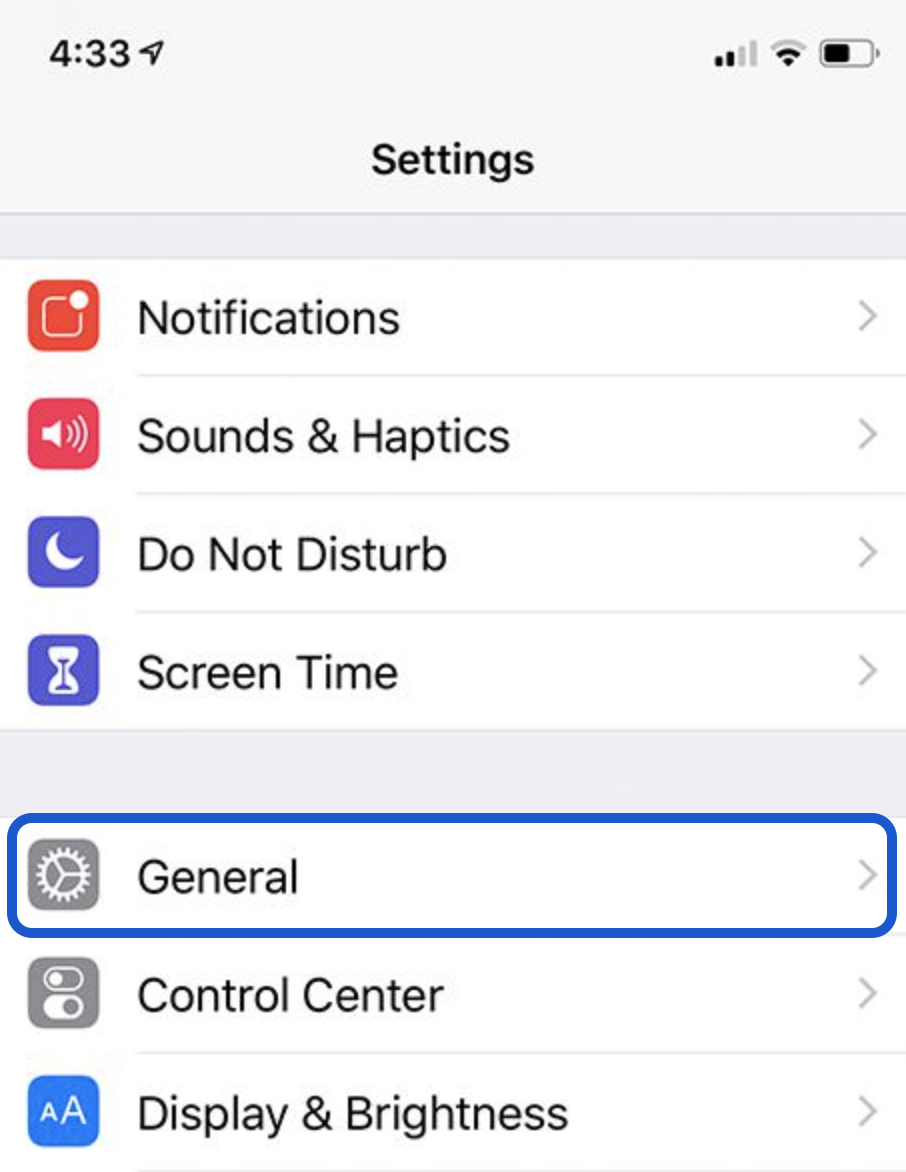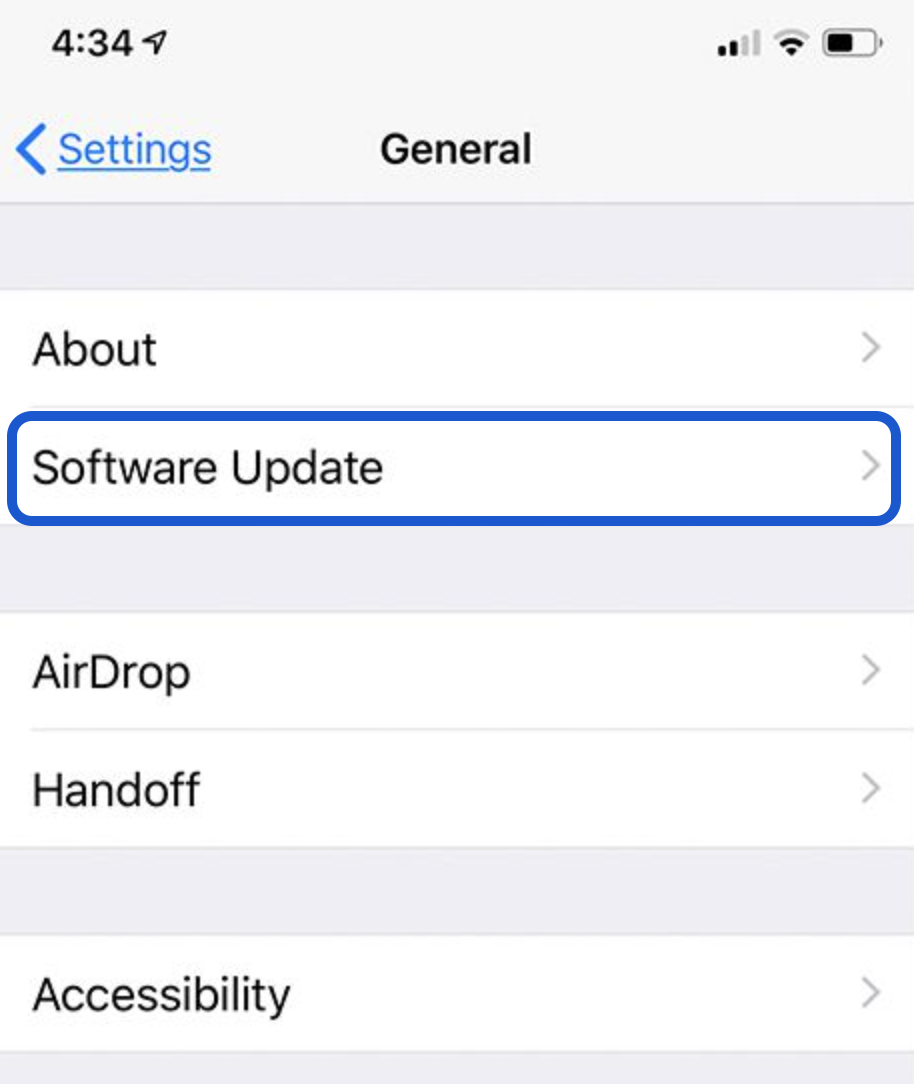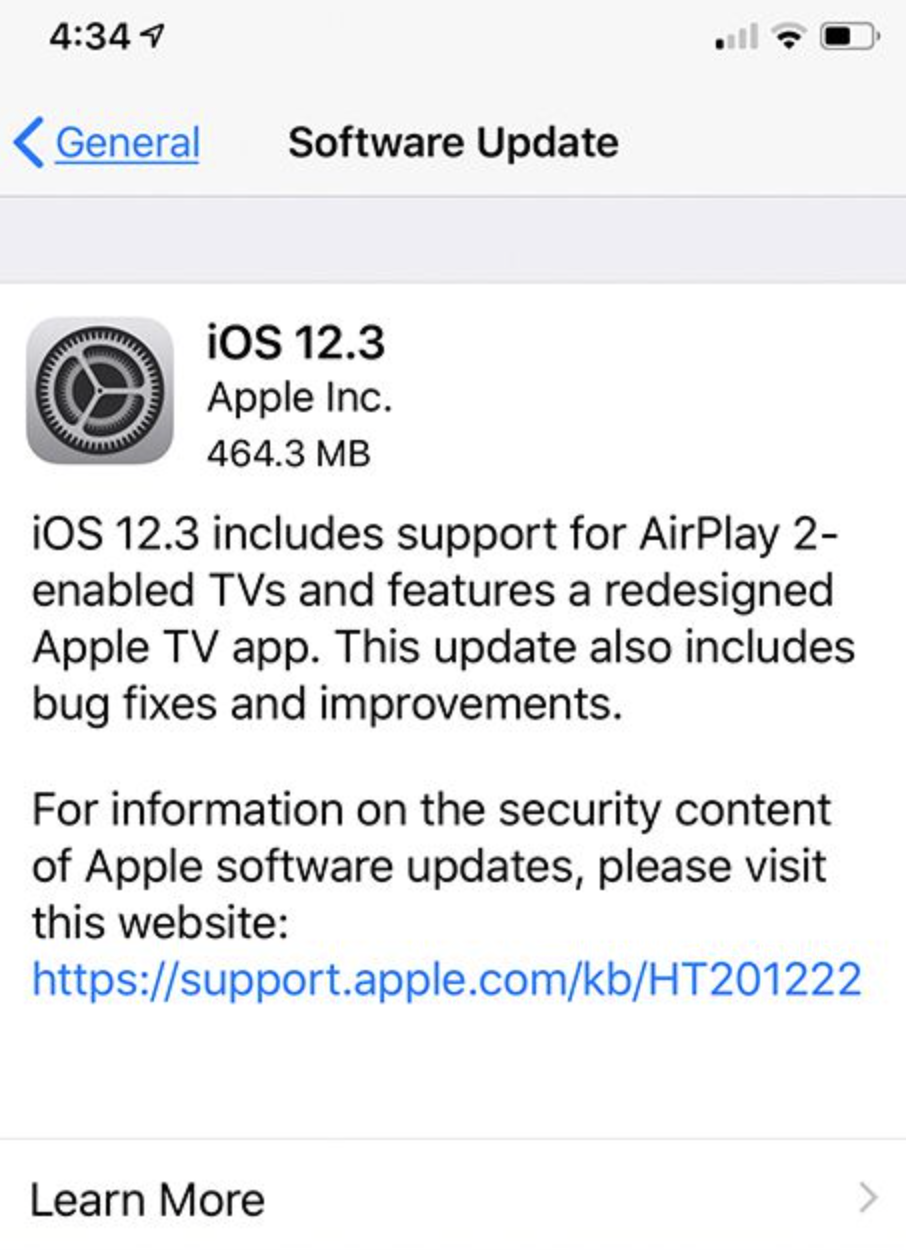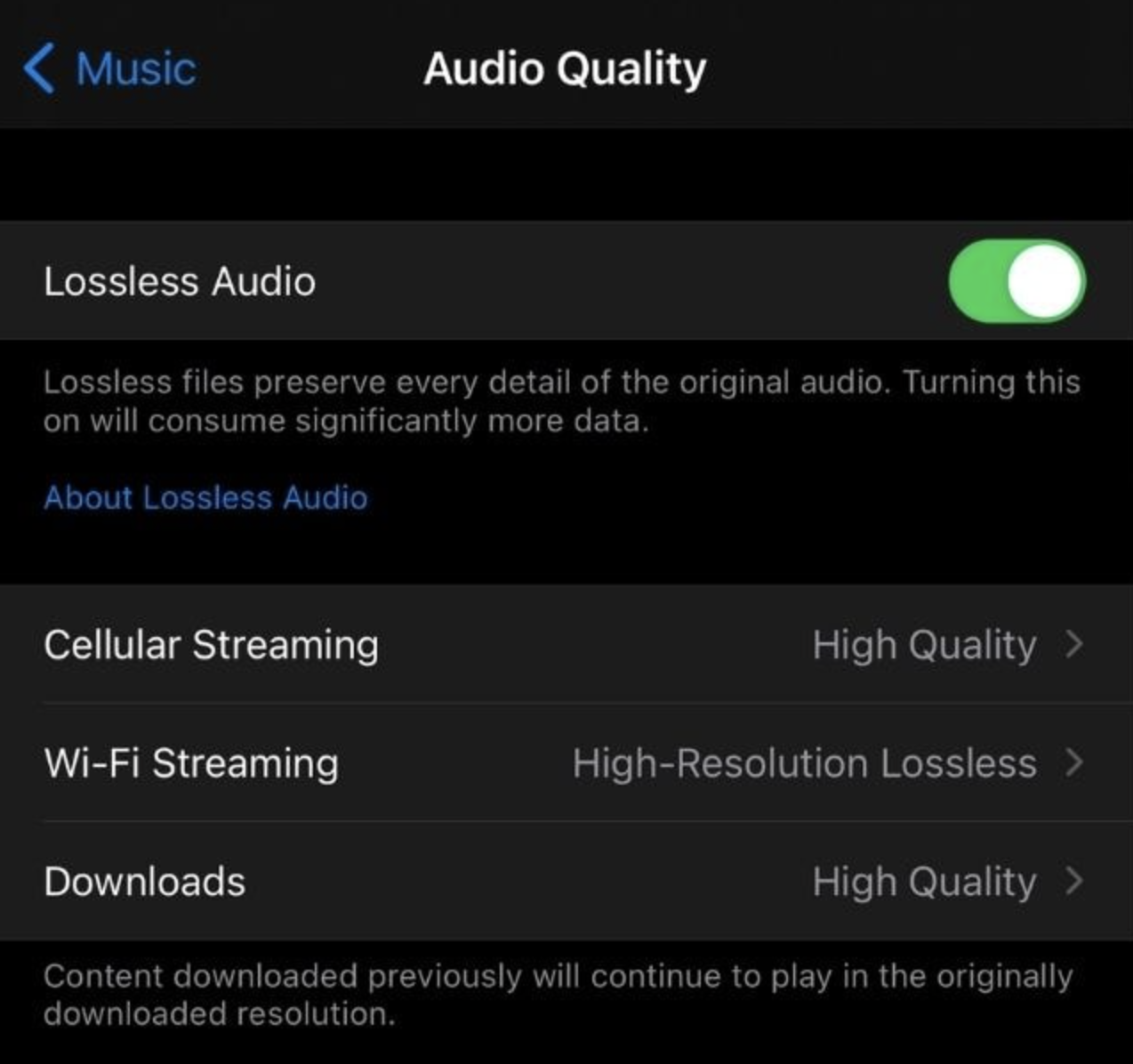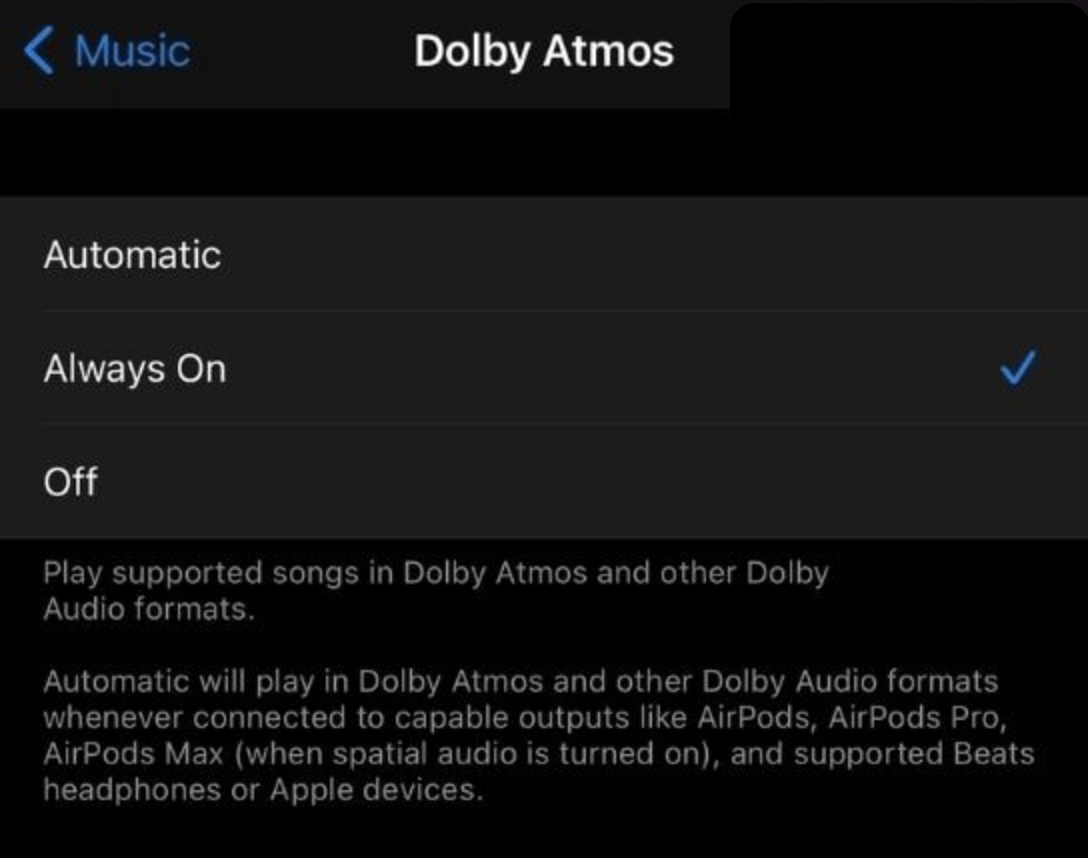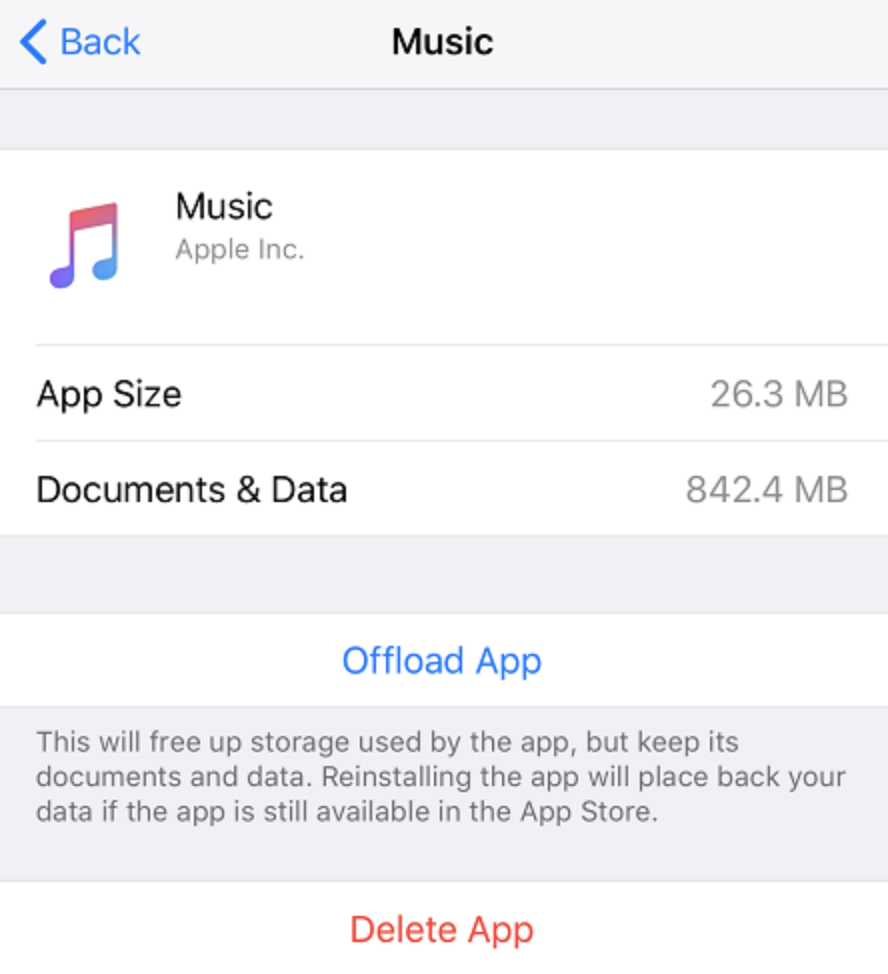Apple Music is a great alternative to Spotify, with many iPhone users making the change to Apple Music. However, Apple Music doesn’t come without its errors. With users of the service regularly reporting issues. This includes Apple Music Error 42800.
Although some issues are caused by software that isn’t functioning correctly or a server that is down, most issues with Apple Music can be fixed with some simple troubleshooting methods. If you’re unsure of how to go about troubleshooting your Apple Music errors you’ve come to the right place. We have compiled an easy-to-follow guide for different methods to try.
So what is Apple Music Error 42800 and what does it mean?
Apple Music Error 42800
Photo by Alexander Shatov on Unsplash
The error code 42800 is highly questioned on Apple Forums with multiple users seeking advice. The error code has been linked to a few issues for users, including a change of battery needed. But we are pleased to say, changing your phone battery will not be required. However, based on our research these are the main reasons users are getting this error:
- Outdated iOS
- Apple Music needs updating
- The Dolby Atmos is an issue
- Apple Music is down
- An issue with a particular song
If you’ve noticed any issues with the above, keep reading to find out how to fix your Apple Music error.
6 Fixes To The Apple Music Error 42800
Photo by Daniel Cañibano on Unsplash
When looking for a solution to your Apple Music Error, we’d recommend trying these fixes in order.
Fix 1: Is Apple Music is Down?
Unfortunately, Apple Music does go down from time to time, therefore it’s worth checking the Down Detector before going anything further into the troubleshooting methods. The Down Detector will provide information on any errors with a program. The Down Detector is based on reports and outages, if you notice a high number of reports in a short amount of time, it’s safe to assume that it is currently down.
If this is the case, unfortunately, you do need to wait it out. as It’s more than likely an Apple Server issue which troubleshooting won’t fix. However, these issues don’t usually happen for very long, so you should be able to gain access to your Apple Music again in no time.
Fix 2: Apple Music needs updating
The next solution may seem simple, however, an outdated app may be the cause of your issue. Be sure to make sure you’re running the latest version of Apple Music. To check this, head to your app store, and if you see a button that says ‘update’. Next, press this and allow the software to upload, and if you don’t see an update available follow on to the next step.
Fix 3: Remove Apple Music from your device
If your app doesn’t require an update, please remove the Apple Music app from your device, if you are using an iPhone or Apple device, here’s how to do so:
- Hold down the app until it starts moving and you see an ‘x’ in the top right corner
- Click the ‘x’ and the app should disappear
- Once the app is gone, head on to the app store > search ‘Apple Music’
- You should then see a cloud with an arrow down instead of an install button, due to you already having it on your device at some point.
- Finally, allow the app to download and then sign in
Users have found this issue to be helpful, however, if this doesn’t stop you from getting the Apple Music Error 42800, then we’d recommend updating your iOS software.
Fix 4: Update your iOS software
Photo by Giorgio Trovato on Unsplash
If none of the steps so far have been successful, we’d recommend seeing if your iPhone needs an update. Here’s how to update your iPhone:
- Make sure your phone is plugged into a charger, even if your battery is high, it won’t update without it being plugged in.
- Once you’ve done this, head to the ‘settings’ cog on your phone
- Then scroll down to general > software update > turn on automatic updates for future issues.
- Your phone will then check if it is running the latest version. If it isn’t let the phone update, this may take up to 30 minutes. However, it is usually quicker.
Fix 5: Force restart your iPhone
Restarting your phone can be helpful when it comes to resolving issues, with this error being no different. Depending on which Apple device you have, will depend on how you restart it.
Face ID device
To restart a device with face ID, press the volume up/down button at the same time as the side button until the Apple logo appears, then release it.
Force restart iPhone 7
For the iPhone 7, you need to press the volume down button as well as the sleep/wake button at the same time. Once the Apple logo appears release both buttons at the same time.
iPhone 6s or SE
To restart the iPhone 6s or SE, you need to press the sleep/wake button on the top of the device at the same time as the touchpad. When the Apple logo appears, release both at the same time.
Fix 6: Remove the song with the error
Are you only experiencing the error code on a select few songs? If so, we’d recommend removing those songs from your library and then redownloading them. Once you’ve done this, then the song should work. However, if this doesn’t fix the error or if your issue is on your whole library, then this final step should fix that.
If you are still having playing downloaded songs, here’s how to play them.
Fix 7: Turn off the Dolby Atmos
If you’re reading this and wondering what Dolby Atmos is, you’re not alone. Dolby Atmos provides a different experience when listening to music, with Apple referring to it as making you feel like you’re on stage next to the singer. Despite this, not all songs play via this, and some do not even sound good.
- Open the Apple Music app
- Tap Settings > Music > Audio
- Then choose Dolby Atmos
- You can then choose whether to have it off or on, in this case, click off. This can be changed back at any time.
Once you’ve done this, close your app and reopen it.
Conclusion
Although troubleshooting your device isn’t ideal, we hope this has been able to help you resolve the Apple Music error with ease. If you’re still having issues after troubleshooting your device, we’d recommend trying your Apple Music on a different device, e.g. a laptop or a web browser.
Looks like no one’s replied in a while. To start the conversation again, simply
ask a new question.
I’m getting this error almost every song I try and play. I’ve checked my settings and restarted the app as well as my phone, I don’t know what to do and would really like to be able to continue to listen to Apple Music.
What does this mean and how do I fix it?
iPhone 11,
iOS 14
Posted on Jul 11, 2021 9:54 PM
Similar questions
-
Apple Music
After downloading some music on my 8 plus phone, i went to play a song no sound and it came up with …operation could not be completed an unknown error occurred (-12172)
what is this and how can it be rectified!
1825
2
-
Apple Music error (-42812)
Hey i got problem when i try to play some music on the Apple Music. If i try to start the music i get a error which say «The operation could not be completed An unknown error occurred (-42812)». I can listen to a lot of music but some of the music are just skiped. If someone can help me i will be very pleased.
3363
2
-
Error code -16913
I wanna listen song “bad guy” Billie Eilish, but Apple Music gave me error -16913 and I don’t know what does it mean
help me pls
1745
3
1 reply
Jul 12, 2021 4:26 PM in response to madisonrkolb
Hello madisonrkolb,
Thanks for visiting Apple Support Communities. We understand that you’re seeing an error when trying to play songs from Apple Music. If you haven’t already, restart your iPhone as restarting can resolve many odd issues: Restart your iPhone
If the error continues to appear, tap Settings > [your name at the top] > Media & Purchases > Sign Out. Wait a few seconds and sign back in, then try to play those songs again.
Keep us posted on the results.
Take care.
11 replies
Jul 12, 2021 4:26 PM in response to madisonrkolb
Hello madisonrkolb,
Thanks for visiting Apple Support Communities. We understand that you’re seeing an error when trying to play songs from Apple Music. If you haven’t already, restart your iPhone as restarting can resolve many odd issues: Restart your iPhone
If the error continues to appear, tap Settings > [your name at the top] > Media & Purchases > Sign Out. Wait a few seconds and sign back in, then try to play those songs again.
Keep us posted on the results.
Take care.
Aug 11, 2021 9:31 PM in response to javaliga
I signed out like she said and now it’s working fine thanks🤟🏻
Aug 16, 2021 12:21 PM in response to madisonrkolb
Aye guys sign out of Apple ID and sign back in and delete all your downloads and try again it’s because you guys don’t have new “Dolby Atmos” version of the music you listen to.
Aug 31, 2021 3:15 AM in response to madisonrkolb
Signing out and in to Media and Purchases resolved this for me.
Sep 21, 2021 12:05 AM in response to TammyW_03
Thanks,
signing out of my apple id and logging back in fixed the issue for me.
Sep 22, 2021 6:04 AM in response to madisonrkolb
I did what you suggested and it worked but now all my playlists are emptied!!!
Sep 28, 2021 4:54 PM in response to TammyW_03
This did not work for me.. i just recently got a new phone and it synced all my music but not really. it says that it is there but it won’t let me play it.. i tried almost everything except updating it which i am going to do soon. hope it works
Oct 1, 2021 9:54 AM in response to madisonrkolb
all my playlists and music got deleted after i signed out and back in of my media purchases. ☹️ This is ruining my whole day.
Unknown Error (-42800)
Вы получаете ‘Операция не может быть выполнена‘ошибка в Apple Music? Сообщение ‘Произошла неизвестная ошибка (-42800)‘отображается вместе со всплывающим окном, когда вы пытаетесь воспроизвести песню? Вы столкнулись с проблемой декодирования, которая, скорее всего, вызвана новой функцией Музыка, которая не работает должным образом.
Как исправить ошибку «Операция не может быть завершена»
Первое, что вы должны попробовать, это сыграть другую песню. Но, скорее всего, вы это сделали и в итоге получили то же сообщение о неизвестной ошибке. Вот еще пара вещей, которые могут сработать:
1. Принудительно закрыть Apple Music
- Проведите вверх от нижней части экрана, чтобы открыть Переключатель приложений интерфейс.
- Проведите пальцем по Карточка Apple Music от экрана, чтобы закрыть приложение.
- Вернитесь на главный экран и снова откройте Музыка приложение.
- Попробуйте сыграть песню. Всплывающее окно «Произошла неизвестная ошибка» все еще отображается?
2. Перезагрузите iPhone.
Затем вам следует перезагрузить устройство. Новая загрузка может отфильтровать любые незначительные сбои и, таким образом, также исправить ошибку «Операция не может быть завершена».
Как: Используйте описанный здесь прием принудительного перезапуска, чтобы быстро и легко перезагрузить iPhone!
3. Отключить звук без потерь
Ошибка «Операция не может быть завершена» может быть вызвана новой функцией Apple Music, которая не работает должным образом. Я рекомендую вам попробовать отключить опцию Lossless Audio:
- Открытым Настройки и найдите Музыка.
- Нажать на Качество звука.
- Запрещать Аудио без потерь.
Факт: Аудиофайлы без потерь используются для сохранения каждой детали исходного звука. Они больше, чем обычные файлы, и проблемы с декодированием могут вызвать вышеупомянутую ошибку.
4. Выключите Dolby Atmos.
Наряду с Lossless Audio Apple также представила функцию Dolby Atmos в Apple Music. Он обеспечивает объемный звук, но, как и любая новая функция, может иметь немало сбоев.
Если вы достигли этого шага и по-прежнему получаете сообщение об ошибке «Операция не может быть завершена», попробуйте также отключить Dolby Atmos.
Как: Искать Настройки -> Музыка -> Dolby Atmos -> Выкл..
5. Выгрузите Apple Music.
И последнее, но не менее важное: вы можете попытаться удалить приложение «Музыка» и переустановить его. Выберите вариант разгрузки, чтобы сохранить ваши документы и данные. Они будут автоматически восстановлены при обратной установке приложения.
Как: Пойти на Настройки -> Общие -> Хранилище iPhone. Искать Музыка app и нажмите на него. Использовать Выгрузить приложение вариант. Подождите пару секунд и нажмите Переустановить!
Вам удалось исправить Операция не может быть выполнена ошибка с одним из советов по устранению неполадок, описанных выше? Какой из них сработал для вас? Или у вас есть лучшее решение? Используйте раздел комментариев и поделитесь своим мнением.
Связанный: Другие ошибки Apple Music, с которыми вы можете столкнуться:
— Как исправить ошибку Cannot Open. Этот контент не является авторизованной проблемой.
— Запрошенный URL-адрес не был найден на этом сервере.
— Тексты песен выделены серым цветом и недоступны для музыкальных композиций.
Skip to content
What is Apple Music Error Code 42800, and why you are seeing this on your screen? When does it appear? You would have a lot of questions like this. Now, the time is to get the answers to all your queries and doubts.
Apple Music Error Code 42800 is nothing but an issue that may be caused by the corrupted cache. This issue can be easily resolved by signing out your apple id from the device and signing back. Users have reported that this helped them when they were also getting the same error code on their device’s screen.
Steps to Fix this Error Code
Users have reported that they have gotten this error code when they made changes to their devices. Here are the steps that helped users to fix the problem:
- Access Settings and your profile name.
- Scroll down and go to the bottom.
- Click on the Sign Out link option.
- Now, enter your Apple ID and password and click on Turn Off.
- Make sure to turn on the data that you want to keep a copy of on your device.
- Now, again click on Sign Out.
- Confirm that you want to sign out of iCloud by clicking on the sign out again.
- Next, restart your device and press the home and lock button (phone) until the logo appears.
- Enter your Apple ID and password and sign in again.
Some Features of Apple Music
In June 2021, apple music announced two features in it with no additional cost. These features are Spatial audio and Lossless audio. These features have increased the listening experience of music. Other than this, a subscription includes the following features.
- On-demand unlimited access to Apple Music songs.
- Personalized playlists.
- Curated playlists access.
- Access to Mood-based playlists.
- User-created playlists access.
- Beats 1 Radio feature.
- Other radio stations access.
- Offline song playback feature.
- Music and playlist syncing feature across all the compatible devices.
Hope this guide will prove itself as a helpful gadget to fix the error code 42800 on Apple Music. Enjoy listening to music. Thanks….
The operation could not be completed error
The operation could not be completed is an iPhone issue that can occur when trying to play a song in Apple Music. The Operation could not be completed error is likely caused by a problem with an Apple Music feature that’s not working properly.
This error also known as the 42800 error is mainly associated with the Apple Music app. Users sometimes experience it when they attempt to play a certain song in Apple Music. The cause of the issue could be within the specific song the user is trying to play, or in the app itself. If you change to another song, and it plays normally, then there’s likely something wrong with the file of the song that gives you the error, and you will need to replace it.
Why does Apple Music say the operation could not be completed?
If Apple Music says that the operation could not be completed, the song you are trying to play is probably in an unsupported format. If Apple Music says that the operation cannot be completed for all songs, it’s likely due to an Apple Music bug.
If trying to play a new song doesn’t change anything and you are still seeing this error, then it’s likely that there’s a bug or some other problem in Apple Music. There could be all sorts of reasons why Apple Music may be triggering this error, but in most cases, they aren’t anything to be concerned about. Below, we will give you several suggestions on what you can try in order to resolve this issue and stop seeing the irritating The operation could not be completed error.
The operation could not be completed Apple Music Solutions
The main Operation could not be completed Apple Music fix is to disable Apple Music features that may be causing it. If this fix for the Operation could not be completed Apple Music issue fails, you should try reinstalling the app.
Before we move on to the specific fixes we’ve just mentioned, you should try the following tried and true troubleshooting techniques that are used to resolve a large number of iPhone issues and that may help you here as well.
Restart Apple Music
- From the bottom of your screen, swipe up to get to the App Switcher screen.
- Swipe away the Apple Music tile to force the app to close.
- Go back to your iPhone’s Home Screen and re-open Apple Music.
- Try to play a song to see if the error has stopped appearing.
Reboot your iPhone
If restarting the Music App didn’t work, you should also try restarting your phone – simply turn it off, wait for several seconds and then turn it back on. Then go to Apple Music and test to see if there’s a change in the app’s behavior.
Update your iOS
Often, when there’s a bug in an Apple app, the fix for that bug is present in the next system update, so do the following to update your iPhone in case there’s a new update available:
- Go to Settings > General and open Software Update.
- See if there is a pending update that you can install, and if there is, install it.
- Return to the Apple Music app after the update is installed to see if there’s any change regarding the error.
Check your Apple Music subscription
Though rarely, the aforementioned error could occur due to an expired Apple Music subscription, so you should check to see if your subscription is active:
- Open the Apple Music app and tap on Listen Now.
- Now tap on your account’s picture (top-right).
- Check the current status of your subscription to Apple Music – if it is active, move on to the next suggested fix.
- If your subscription is expired, renew it and see if the error goes away.
Disable Lossless audio
Lossless audio compression helps keep the audio that plays as close to the original, before the compression, as possible, thus resulting in significantly better sound quality. The inclusion of lossless audio compression is a great feature of the Apple Music app, but, unfortunately, it can sometimes trigger incompatibility issues and thus cause errors such as the Operation could not be completed error. This is why disabling lossless audio in the Apple Music app often solves this problem.
- Open the Settings app, scroll down until you find Music, and then tap on it.
- Open the Audio Quality settings.
- Disable the Lossless Audio feature.
Disable Dolby Atmos
Dolby Atmos is another feature designed to improve audio quality. It uses surround technology to give a three-dimensional feel to your audio when you’ve connected your iPhone to multiple speakers or to a pair of headphones. However, it, too, can sometimes be the cause of errors such as the one we are focusing on here, so disabling it may be a good idea, as it may help you stop the error from showing up again.
- Go back to Settings > Music.
- Tap on the Dolby Atmos settings.
- Set the status of the Dolby Atmos feature to Off and exit Settings.
Reinstall Apple Music
If nothing else has helped thus far, you can also try reinstalling the app. However, we first recommend offloading it so that your data and settings will be saved.
- Open Settings and go to General.
- Open Storage, find the Music App, and tap it.
- Tap on Offload app and wait for the process to complete.
- Next, you will see a Reinstall option – tap on it and your Apple Music app will be reinstalled, after which the error would hopefully cease to appear.