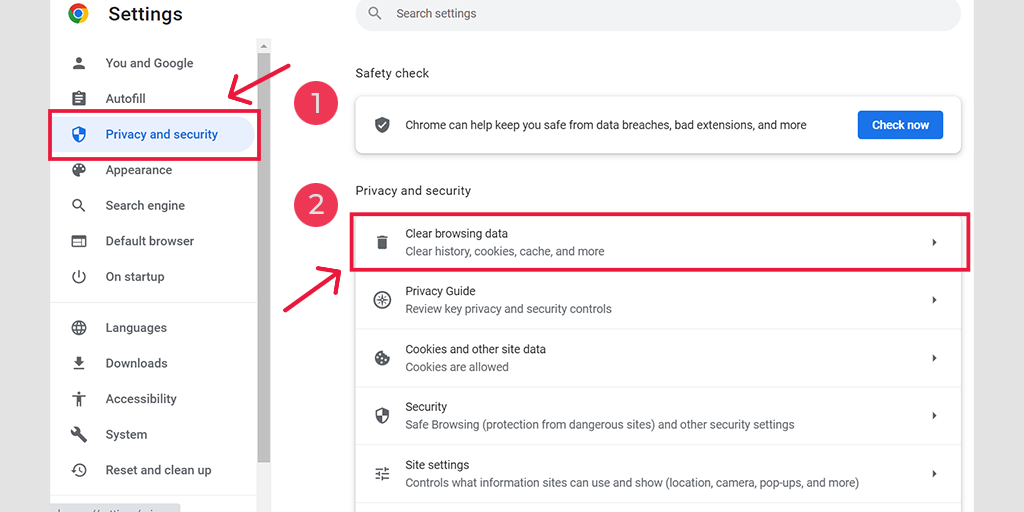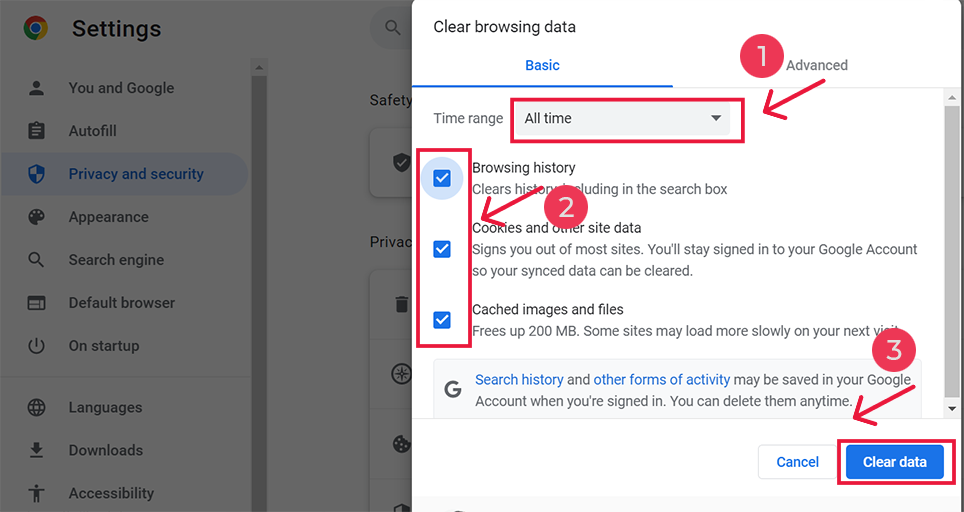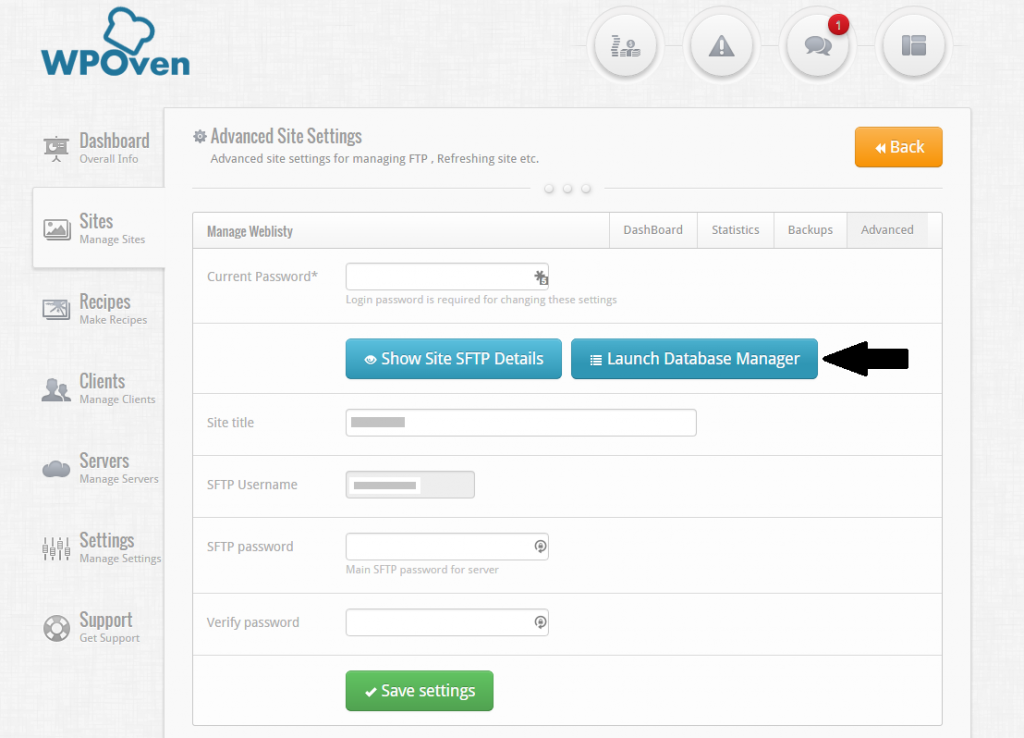HTTP response status code 422 Unprocessable Entity is a client error that is returned by the server to indicate that it understands the content type, and the syntax is correct, but it is unable to process the instructions specified by the request.
Usage
When the 422 Unprocessable Entity error message is sent, the server is indicating that it cannot process the instructions contained in the request. The content type is understood, otherwise, a 415 Unsupported Media Type error will have been sent. Additionally, the syntax is valid, otherwise, a 400 Bad Request error will be more explanatory.
An error of this type can be generated if the request includes an XML instruction block as the message body, which is not only correctly formed but understood by the server, yet contains errors in logic that result in a server-side error.
Note
Search engines like Google will not index a URL with 422 Unprocessable Entity response status, and consequently, URLs that have been indexed in the past but are now returning this HTTP status code will be removed from the search results.
Example
In the example, the client uses an XML document to request that task #100 be started. The XML document is recognized and accepted by the server, and it is syntactically correct. For instance, it does not have an error such as an unmatched tag, nor does it contain a properly matched but unrecognized tag. However, the server does not have a record of a task with id=100. Therefore, the request cannot be processed.
Request
POST /requests HTTP/1.1
Host: www.example.re
Content-Type: application/xml
Content-Length: 101
<?xml version="1.0" encoding="utf-8"?>
<request>
<id>100</id>
<action>start</action>
</request>
Response
HTTP/1.1 422 Unprocessable Entity
Content-Type: text/html
Content-Length: 150
<html>
<head>
<title>Request Failed</title>
</head>
<body>
<p>Task #100 is not recognized and cannot be started.</p>
</body>
</html>
Code references
.NET
HttpStatusCode.UnprocessableEntity
Rust
http::StatusCode::UNPROCESSABLE_ENTITY
Rails
:unprocessable_entity
Go
http.StatusUnprocessableEntity
Symfony
Response::HTTP_UNPROCESSABLE_ENTITY
Python3.5+
http.HTTPStatus.UNPROCESSABLE_ENTITY
Apache HttpComponents Core
org.apache.hc.core5.http.HttpStatus.SC_UNPROCESSABLE_ENTITY
Angular
@angular/common/http/HttpStatusCode.UnprocessableEntity
Takeaway
The 422 Unprocessable Entity status code is a client error that is sent by the server to indicate that the request is syntactically correct and understood by the server, but semantically invalid.
See also
- RFC 4918
Last updated: August 2, 2023
400 Bad Request would now seem to be the best HTTP/1.1 status code for your use case.
At the time of your question (and my original answer), RFC 7231 was not a thing; at which point I objected to 400 Bad Request because RFC 2616 said (with emphasis mine):
The request could not be understood by the server due to malformed syntax.
and the request you describe is syntactically valid JSON encased in syntactically valid HTTP, and thus the server has no issues with the syntax of the request.
However as pointed out by Lee Saferite in the comments, RFC 7231, which obsoletes RFC 2616, does not include that restriction:
The 400 (Bad Request) status code indicates that the server cannot or will not process the request due to something that is perceived to be a client error (e.g., malformed request syntax, invalid request message framing, or deceptive request routing).
However, prior to that re-wording (or if you want to quibble about RFC 7231 only being a proposed standard right now), 422 Unprocessable Entity does not seem an incorrect HTTP status code for your use case, because as the introduction to RFC 4918 says:
While the status codes provided by HTTP/1.1 are sufficient to
describe most error conditions encountered by WebDAV methods, there
are some errors that do not fall neatly into the existing categories.
This specification defines extra status codes developed for WebDAV
methods (Section 11)
And the description of 422 says:
The 422 (Unprocessable Entity) status code means the server
understands the content type of the request entity (hence a
415(Unsupported Media Type) status code is inappropriate), and the
syntax of the request entity is correct (thus a 400 (Bad Request)
status code is inappropriate) but was unable to process the contained
instructions.
(Note the reference to syntax; I suspect 7231 partly obsoletes 4918 too)
This sounds exactly like your situation, but just in case there was any doubt, it goes on to say:
For example, this error condition may occur if an XML
request body contains well-formed (i.e., syntactically correct), but
semantically erroneous, XML instructions.
(Replace «XML» with «JSON» and I think we can agree that’s your situation)
Now, some will object that RFC 4918 is about «HTTP Extensions for Web Distributed Authoring and Versioning (WebDAV)» and that you (presumably) are doing nothing involving WebDAV so shouldn’t use things from it.
Given the choice between using an error code in the original standard that explicitly doesn’t cover the situation, and one from an extension that describes the situation exactly, I would choose the latter.
Furthermore, RFC 4918 Section 21.4 refers to the IANA Hypertext Transfer Protocol (HTTP) Status Code Registry, where 422 can be found.
I propose that it is totally reasonable for an HTTP client or server to use any status code from that registry, so long as they do so correctly.
But as of HTTP/1.1, RFC 7231 has traction, so just use 400 Bad Request!
What Does HTTP 422 Mean?
The HTTP 422 Error indicates that the server can understand the request, but due to an issue on the user’s end, it is unable to fulfill it.
You may not have heard or encountered HTTP 422 or 422 “unprocessable entity” errors unless you come across them yourself. These errors are relatively rare and less common compared to other common WordPress errors, such as Error 500.
The reason for their infrequency is that this specific HTTP status error code does not provide detailed information about the specific part of the request causing the error, making it challenging to diagnose.
Unlike other HTTP error codes, the HTTP 422 error can be quite frustrating as it will persistently appear on your screen until you successfully identify the main reason and resolve the issue.
To gain a deeper understanding of Error 422, it is essential to familiarize yourself with the broader landscape of HTTP status codes.
Error 422 falls under the 4xx client error category, which signifies errors caused by the client’s request. However, Error 422 is distinct from other client errors like Error 400 (Bad Request) or Error 404 (Not Found).
By exploring the technical details of Error 422, including its status code and associated response headers, you can better comprehend its implications and troubleshoot effectively.
Let’s explore the main reasons that can trigger Error 422.
What Causes Error 422?
Error 422 occurs when a server receives a request containing data that is syntactically correct but semantically incorrect or violates certain business rules.
This means that either one of the files involved in the request might have code with semantic errors, or the other case could be due to a corrupt database.
This error is commonly encountered in scenarios such as incomplete form submissions, missing or incorrect input formats, or validation errors. When the server receives unprocessable data, it responds with an Error 422 status code, indicating that it cannot process the request.
- Incomplete or incorrect form submissions: When submitting forms, if essential fields are left blank or the entered data does not meet the required format or validation rules, it can trigger Error 422.
- Data validation failures: If the server detects that the received data contains errors or inconsistencies during the validation process, it may result in HTTP 422 error. This can occur when the data does not meet specific criteria or violates certain business rules.
- API request errors: When making API requests, if the request payload is improperly structured, missing mandatory parameters, or contains invalid data, it can lead to Error 422.
- Object creation or update failures: When attempting to create or update an object, such as a database record or a file, if the provided data is invalid or conflicts with existing data, it can result in Error 422.
- Content negotiation issues: If the server fails to negotiate the requested content format or language with the client, it may respond with Http 422 error.
- Server-side processing errors: In some cases, internal server errors or issues with server-side scripts or libraries can cause Error 422 when processing the client’s request.
- Framework-specific validation errors: Certain web frameworks or CMS platforms have their own validation mechanisms. If the submitted data does not comply with the framework’s validation rules, it can trigger Error 422.
In this particular section, you will get to know some of the tried and tested troubleshooting methods that can help you to resolve the 422 error code.
- Validate input data and ensure the correct format
- Verify Network connectivity and server settings
- Clear browser cache and cookies
- Check Server Logs for error details
- Try to Repair Corrupt WordPress Database
- Upload renew script code
- Consult with technical support or a developer
Let us check them out.
1. Validate input data and ensure the correct format
One thing you can do to resolve the 422 error code from your end is to implement a strong data validation mechanism to identify any discrepancies or missing fields before uploading the data to the server. By validating user input on the client side and establishing server-side validation techniques, you can significantly reduce the chances of occurring Error 422.
2. Verify Network connectivity and server settings
It can be also possible that some network connectivity issues or misconfigured server settings can lead to unprocessable data transmission and trigger Error 422. It is essential to ensure that the server is functioning properly and that there are no network disruptions affecting the data transfer.
3. Clear browser cache and cookies
Browser caching can sometimes interfere with request processing, leading to errors. Clearing the browser cache and cookies can help resolve this issue by ensuring that the latest version of the website or application is loaded, minimizing the chances of encountering Error 422.
To resolve this issue, the recommended solution is to clear your browser cache and cookies. Follow the steps below to do so.
Please note that in this step, we will focus on Google Chrome, as it is the preferred browser for the majority of users when it comes to website browsing.
Read: 🚩 Browser Market Share & Usage Statistics
Go to your Chrome Browser > Settings > Privacy and Security > Clear browsing data > You can uncheck the Browsing History and let cookies and other site data, as well as cache images, be checked > Clear data.
Alternatively, you can directly enter this address into your Chrome browser: chrome://settings/privacy. It will take you to the privacy settings where you can click on “Clear browsing data“.
In the pop-up window, you will see plenty of other options, but you have to choose as follows:
- Select the time range as “All time”.
- Select cookies and other site data as well as Cache images (you can also select browsing history)
- Click on the Clear Data button.
4. Check Server Logs for error details
When troubleshooting Error 422, examining server logs can provide valuable insights into the specific error details. Server logs may contain information about the erroneous request, enabling you to pinpoint the root cause and find suitable solutions.
Read: 🚩 How to Set up and Use WordPress Error Log?
5. Try to Repair Corrupt WordPress Database
Sometimes, when you update WordPress, plugins, or themes, there is a higher chance that the database could become corrupted if the updating process gets interrupted.
As a result, you may encounter a range of errors and issues. For example, pages might not load properly, certain features may stop functioning correctly, and you might even come across the HTTP 422 error.
Thankfully, there are two methods you can use to fix this problem.
- Using WP-DBManager WordPress Plugin (Easiest method)
- Using the Manual method (If you are unable to access WordPress due to HTTP 422 error)
Repairing Corrupt WordPress Database Using WP-DBManager WordPress Plugin
This is one of the easiest methods you can try to repair a Corrupt WordPress Database. The first thing you need to do is to
1. Go to your WordPress Dashboard > PLugins> Add new and search for the WP-DBManager plugin.
2. Once found, click on the “Install” button followed by “Activate”.
3. Once activated, you’ll find a new “Database” tab in your WordPress dashboard.
4. Navigate to “Database” and click on “Repair DB.”
5. In the Repair DB tab, select all the tables that you want to repair. Since you may not know which table is corrupt, it’s best to select them all.
6. Click on the “Repair” button to initiate the repair process.
7. The repair process should only take a few seconds. Once it’s completed, you’ll see a success message.
8. To check if the issue is resolved, try accessing the page that previously returned the 422 error.
If you are unable to access the WordPress admin panel due to the 422 error, you can follow these manual steps to repair the database.
Manually Repairing Corrupt WordPress Database
If you use WPOven you can easily access the database from WPOven Dashboard itself.
All WPOven servers include DBAdmin, a database manager, which can be used for editing, importing, or exporting the Database.
To access the Database manager you need to follow these steps :
1. log in to your WPOven account
2. Click on the ‘Sites’ tab and click on the site name, whose database you wish you access.
3. Click on the ‘Advanced’ tab and press the ‘Launch Database Manager’ Button.
Now you can select any database you want to repair.
6. Upload renew script code
The HTTP 422 error occurs when the server encounters an issue. It can be triggered by the script you used for uploading to the server. If this is the case, you can resolve it by uploading a new script to your server.
7. Consult with technical support or a developer
If the error persists despite your efforts, it is advisable to seek assistance from technical support or a developer with expertise in handling Error 422. They can offer specialized guidance, perform a thorough analysis, and propose tailored solutions to resolve the issue.
How You Can Prevent Error 422?
Prevention is always better than cure. By following best practices and implementing preventive measures, you can minimize the triggering of HTTP 422 Errors. To achieve this, consider the following guidelines mentioned below:
- Implement robust input validation mechanisms: Set up comprehensive data validation processes to ensure that all user input is accurate, complete, and meets the required format. Implementing server-side validation and employing data validation libraries or frameworks can help catch potential issues before the data is processed.
- Use appropriate error handling and messaging: When data validation fails and Error 422 is encountered, it is crucial to provide clear and user-friendly error messages. Clear error messages that explain the issue and guide users on how to rectify it can significantly improve the user experience. Instead of generic error messages, provide specific instructions or suggestions for resolving the issue, helping users understand what went wrong and how to correct it.
- Regularly update and maintain server infrastructure: Keeping your server software up to date and maintaining a healthy server environment is vital for preventing errors, including Error 422. Regularly update your server software, apply security patches, and optimize server configurations to ensure a stable and secure environment for data processing.
- Perform thorough testing and debugging procedures: Rigorous testing and debugging procedures are essential to catch potential issues before they impact users. Implement comprehensive testing protocols that include data validation scenarios, stress testing, and edge case analysis to identify and address potential triggers of Error 422 during the development stages.
Conclusion
As mentioned earlier, diagnosing the HTTP 422 error can be challenging. However, resolving the error itself is not overly complicated. By carefully following the various methods provided, along with their step-by-step procedures, you will be able to easily fix this error.
Proactive error handling, robust data validation, Repairing database, and regular server maintenance are crucial in maintaining a smooth user experience. By staying vigilant, continuously improving your error-handling processes, and implementing best practices, you can minimize the occurrence of Error 422 and ensure the seamless operation of your websites and applications.
At WPOven, we make fixing errors easier and more seamless. With the assistance of various debugging tools and online resources provided by WPOven, resolving issues becomes effortless for anyone.
However, if you prefer not to handle all the troubleshooting tasks on your own, you can always rely on WPOven’s Expert team, available 24/7 throughout the year.
Frequently Asked Questions
What does HTTP 422 mean?
The HTTP 422 Error indicates that the server can understand the request, but due to an issue on the user’s end, it is unable to fulfill it.
How to solve HTTP 422?
You can easily solve HTTP 422 error by following these methods:
1. Validate input data and ensure the correct format
2. Verify Network connectivity and server settings
3. Clear browser cache and cookies
4. Check Server Logs for error details
5. Try to Repair Corrupt WordPress Database
6. Upload renew script code
7. Consult with technical support or a developer:
What is error 422 SMTP?
The error 422 SMTP occurs when the size of an email exceeds the limit set for the recipient’s mailbox.
The server understands the content type of the request entity (hence a 415 Unsupported Media Type status code is inappropriate), and the syntax of the request entity is correct (thus a 400 Bad Request status code is inappropriate) but was unable to process the contained instructions.
For example, this error condition may occur if an XML request body contains well-formed (i.e., syntactically correct), but semantically erroneous, XML instructions.
- Source: RFC4918 Section 11.2
422 CODE REFERENCES
Rails HTTP Status Symbol :unprocessable_entity
Symfony HTTP Status Constant Response::HTTP_UNPROCESSABLE_ENTITY
.NET HttpStatusCode.UnprocessableEntity
Rust http::StatusCode::UNPROCESSABLE_ENTITY
Go http.StatusUnprocessableEntity
Python3.5+ http.HTTPStatus.UNPROCESSABLE_ENTITY
Apache HttpComponents Core org.apache.hc.core5.http.HttpStatus.SC_UNPROCESSABLE_ENTITY
Angular @angular/common/http/HttpStatusCode.UnprocessableEntity
422 status code example
Here’s an example request and response for a 422 Unprocessable Entity status code:
Request
POST /api/users HTTP/1.1
Host: example.com
Content-Type: application/json
{
"name": "",
"email": "example.com"
}
Response
HTTP/1.1 422 Unprocessable Entity
Content-Type: application/json
{
"error": "Unprocessable Entity",
"message": "Validation failed",
"details": [
{
"field": "name",
"message": "Name is required"
},
{
"field": "email",
"message": "Invalid email address"
}
]
}
In this example, the request is attempting to create a new user by sending a JSON payload to the server via a POST request. However, the server is unable to process the request due to validation errors in the payload.
The server responds with a 422 Unprocessable Entity status code and a JSON payload containing an error message, a description of the error, and details about the specific validation errors that occurred. The client can use this information to correct the errors and resubmit the request.
What causes a 422 status code?
A 422 status code is typically caused when a request is well-formed but the server is unable to process it because it contains semantic errors or does not meet certain conditions. Some common causes of a 422 status code include:
- Validation errors: The server is unable to process the request because the submitted data contains errors or is incomplete. For example, if a required field is missing or the data format is invalid.
- Business logic errors: The server is unable to fulfill the request because it violates some business rule or constraint. For example, if a user tries to register with an email address that is already in use.
- Authorization errors: The server is unable to process the request because the user is not authorized to perform the requested action. For example, if a user tries to delete a resource that they do not have permission to delete.
- Data conflicts: The server is unable to process the request because it conflicts with existing data. For example, if a user tries to update a resource that has been updated by another user in the meantime.
It is important to note that the exact cause of a 422 status code may vary depending on the specific application and its implementation.
How to fix a 422 status code
A 422 status code indicates that the server was unable to process the request because it contains invalid data. To fix a 422 status code, you need to identify the specific data that caused the issue and correct it. Here are some steps you can follow:
- Check the request payload: The 422 status code typically occurs when there is an issue with the request payload. Check the data being sent to the server and ensure that it is formatted correctly and is valid.
- Validate the input: Validate the input received by the server to ensure that it adheres to the defined structure and data types. If any of the input data is invalid, return a detailed error message to the client.
- Provide helpful error messages: Provide clear and informative error messages that can help the client identify the issue and correct it. This can help the client resolve the issue more quickly and minimize the number of 422 errors in the future.
- Test thoroughly: Ensure that your code is thoroughly tested to catch any validation errors or other issues that could cause a 422 status code.
By following these steps, you can fix the issues causing the 422 status code and ensure that the server is able to process the request successfully.
Additional resources
- Learn about web development
- Learn about SEO
- Web development services from WebFX
- SEO services from WebFX
- MDN Web Docs
- W3Schools
Return to List of HTTP Status Codes
HTTP error 422 is not as common as other codes such as 404 or 500. This particular error can be hard to diagnose as it doesn’t provide you with much information about what part of your request is causing the problem.
Broadly speaking, if you see an HTTP 422 error it means the server understands your request, but it can’t fulfill it due to a problem on your end. If you fix that problem, you should be able to reload the page and the error will go away.
In this article, we’ll talk about what causes the 422 error and how to troubleshoot it if you’re using WordPress. Let’s get to it!
Check Out Our Video Guide to the 422 Error
What Is the HTTP 422 Error?
Error 422 is an HTTP code that tells you that the server can’t process your request, although it understands it. The full name of the error code is 422 “unprocessable entity.”
In a nutshell, the error means that you’re making a request the server understands, but it can’t process it. Typically, this happens because there’s a semantic error somewhere in the request, usually within a PHP or JavaScript file.
Unlike other HTTP errors, the 422 code will keep reappearing until you manage to troubleshoot the problem with your request. However, this can be difficult since the error doesn’t provide specific information about what part of the request it can’t process.
What Causes the HTTP 422 Error?
Typically, the HTTP 422 code pops up when there’s a semantic error in the contents of a request. If you’re using WordPress, that usually means one of two things:
- One of the files involved in the request contains code with semantic errors. To put it another way, there’s an error somewhere in the code.
- You’re dealing with a corrupt database table.
One problem with error 422 is that there’s no way of knowing what its cause is at first glance. This means you may need to try more than one troubleshooting method until you arrive at the problem.
HTTP error 422 may not be as common as other codes such as 404 or 500- but don’t worry! 😅This guide is here to help 🚀Click to Tweet
You can check the HTTP response code of any page using our HTTP header Checker tool.
How To Fix the 422 Error in WordPress (2 Methods)
In this section, we’ll show you how to repair a corrupted WordPress database and how to identify files with semantic code errors. These steps will also help you debug other issues, such as the HTTP 400 error.
1. Repair a Corrupted WordPress Database
In some cases, tables within the WordPress database might become corrupted during an update. This means that if you’re updating a plugin, theme, or WordPress itself and the process is interrupted, database entries can start presenting errors.
A corrupt database can lead to all sorts of errors within WordPress, such as pages not loading, features not working correctly, and HTTP codes such as 422. There are two ways to repair a corrupted WordPress database. The easiest approach is to use a plugin such as WP-DBManager:
Once you activate WP-DBManager, you’ll get access to a new Database tab in the dashboard. Go to Database > Repair DB and select the tables that you want to repair. Since you may not know which table is corrupt, select them all and click on Repair:
The process should only take a few seconds and you’ll see a success message when it’s ready. Now, try accessing the page that returned the 422 error to see if it persists.
If you don’t have access to the WordPress admin due to the 422 error, you can repair the database manually. To do so, you’ll need to access the database from your hosting control panel.
If you use Kinsta, you can access the database from your MyKinsta dashboard. Select a website and go to the Info tab. Look for the Database access section, where you’ll find the login credentials for the database. Click on Open phpMyAdmin and enter those credentials:
Select the database you want to repair from the menu to the left and you’ll see a breakdown of all the tables it contains to the right. Use the Check all option at the bottom of the page to select every table. Then, look for the Repair table option in the menu to the right:
Click on the Go button and wait for phpMyAdmin to return a success message. Now, go ahead and check if the HTTP 422 error persists.
2. Use the WordPress Error Logs To Identify HTTP 422 Code Causes
If repairing the database doesn’t make error 422 go away, the problem lies with one of the WordPress files. Since every WordPress installation contains dozens to hundreds of files, it’s not feasible to check all of them for semantic code errors.
Your best bet, in this scenario, is to enable the WordPress debug feature, which will give you access to error logs. To enable the WordPress debug mode manually, you’ll need to edit the wp-config.php file in the root directory.
You can do that by accessing your website via a File Transfer Protocol (FTP) client and locating the wp-config.php file. Open the file and add the following two lines of code before the line that says /* That’s all, stop editing! Happy blogging. */:
define( 'WP_DEBUG', true );define( 'WP_DEBUG_LOG', true );If the WP_DEBUG line already exists, make sure that it reads true and simply add the second line of code (the WP_DEBUG_LOG entry). Save the changes to the file and reload the page that returns the 422 error.
The error should persist, but now you have access to error logs. To read those logs, navigate to the wp-content folder inside the root directory and look for the debug.log file. You can open the file using a text editor.
If the file is new, it should only contain a few lines, one of which should refer to the error that’s causing the 422 code. The error should point you towards a specific file that’s causing the problem. It should also include information about which line within the file contains a semantic error.
If you use Kinsta, you don’t have to enable the WordPress debug mode or error logs manually. Instead, go to MyKinsta, select a website, and jump to the Tools tab. Inside you’ll find an option for enabling WordPress debugging:
After enabling debugging, you can go to the Logs tab and select the error.log option. MyKinsta will display the latest errors on your website and the viewer includes a search feature to help you find specific entries:
Focusing on the latest entries should help you identify which file is causing the 422 error. Once you identify the file, you can try and fix the semantic error or replace it with a stock version from WordPress.
Learn what causes what 422 error and how to troubleshoot it if you’re using WordPress, all in this guide 😄Click to Tweet
Summary
Identifying what’s causing the HTTP 422 error can be somewhat complicated. However, troubleshooting the error doesn’t take all that long. The process is much simpler if you’re using WordPress, as the software comes with tools that can help you when it comes to debugging errors.
If you run into the HTTP 422 error in WordPress, there are two ways that you can fix it:
- Repair a corrupted WordPress database.
- Use the WordPress error logs to identify the causes of the 422 code.
With Kinsta, troubleshooting errors is much easier. Our MyKinsta dashboard includes built-in tools for debugging WordPress. If you don’t want to troubleshoot issues manually, you can always reach out to our support team!