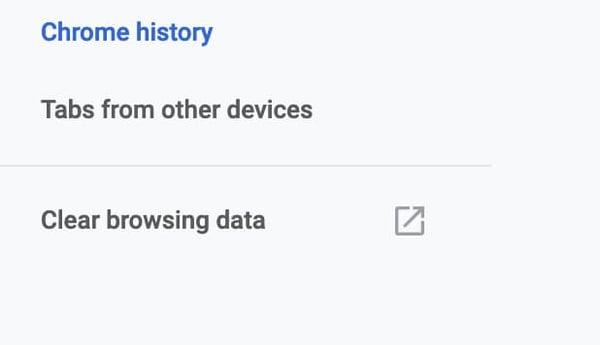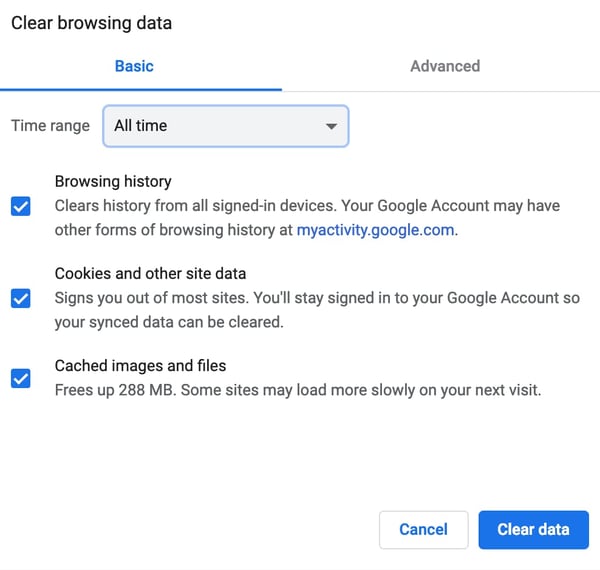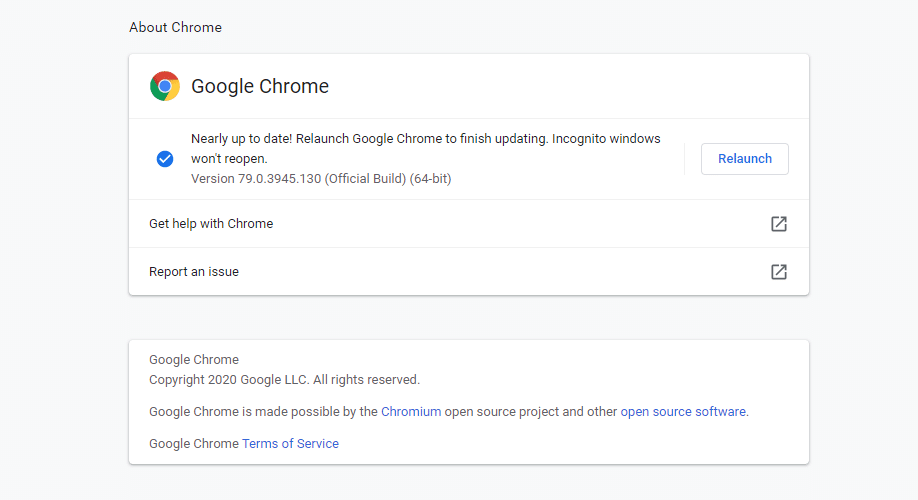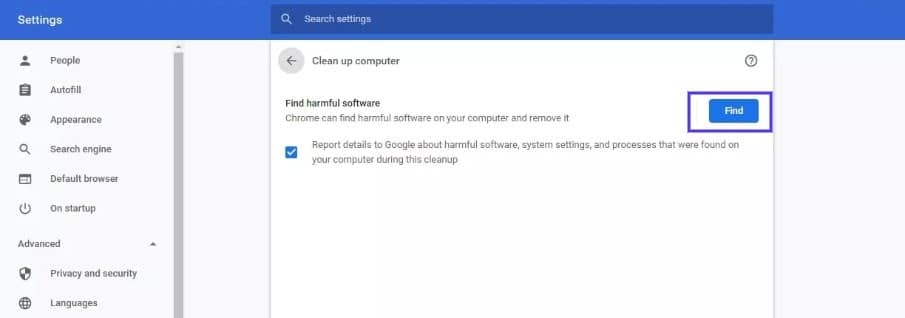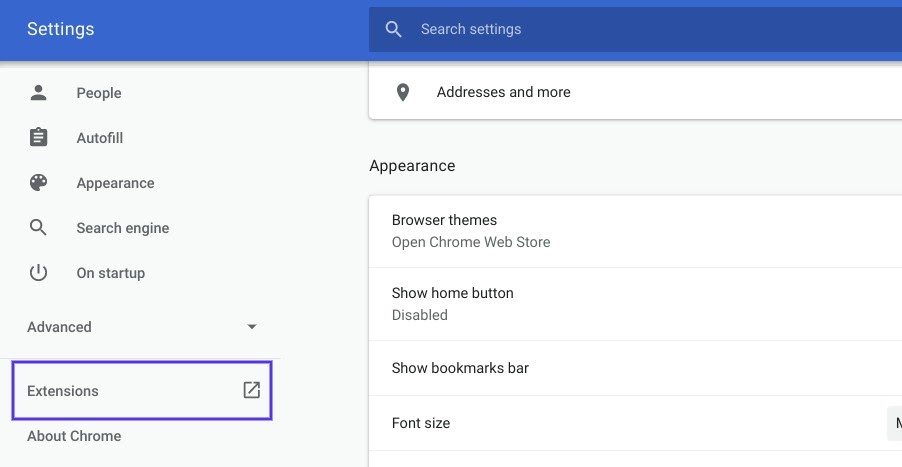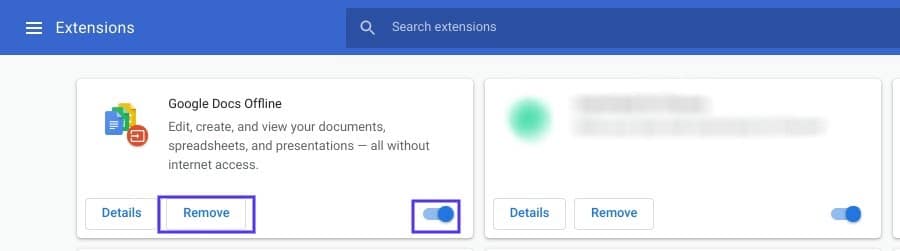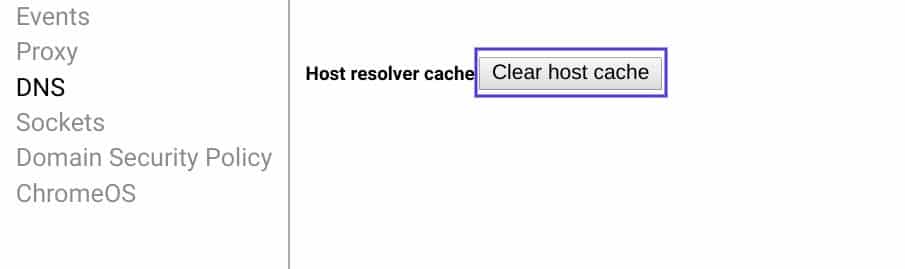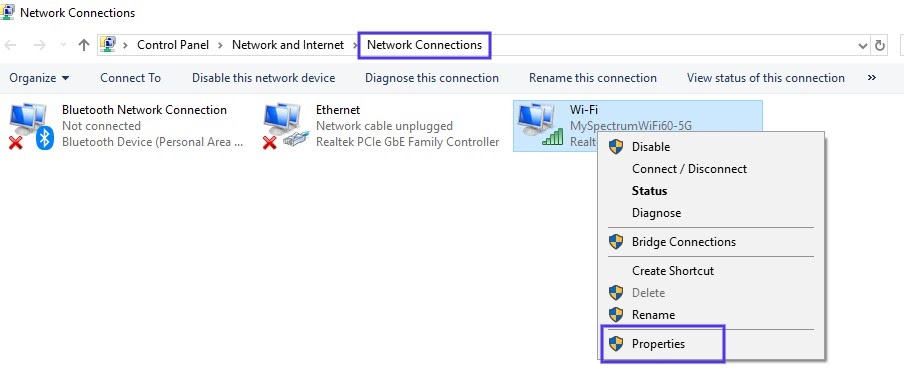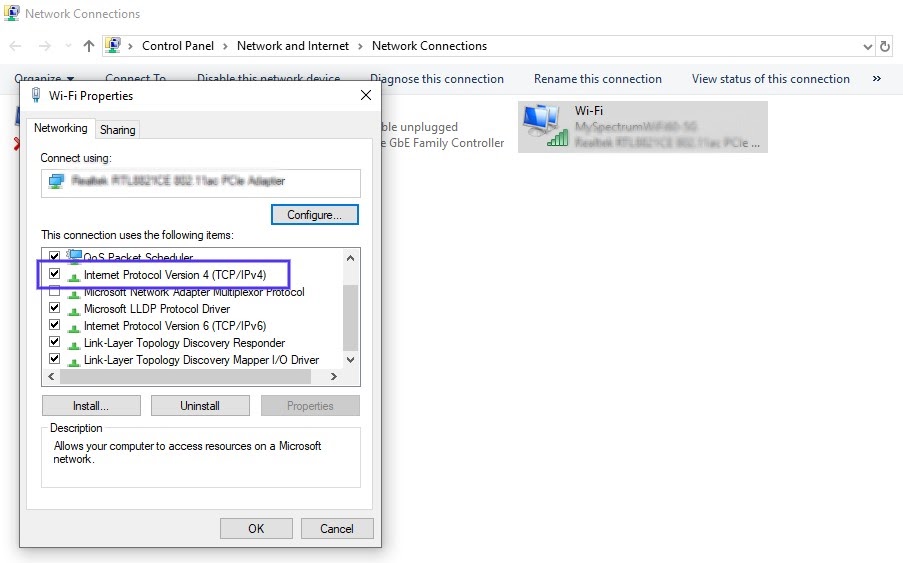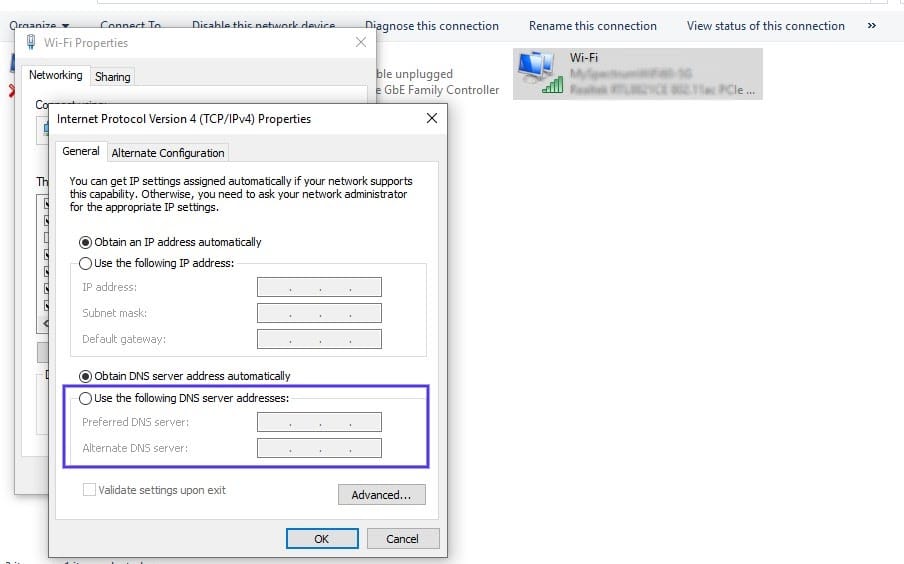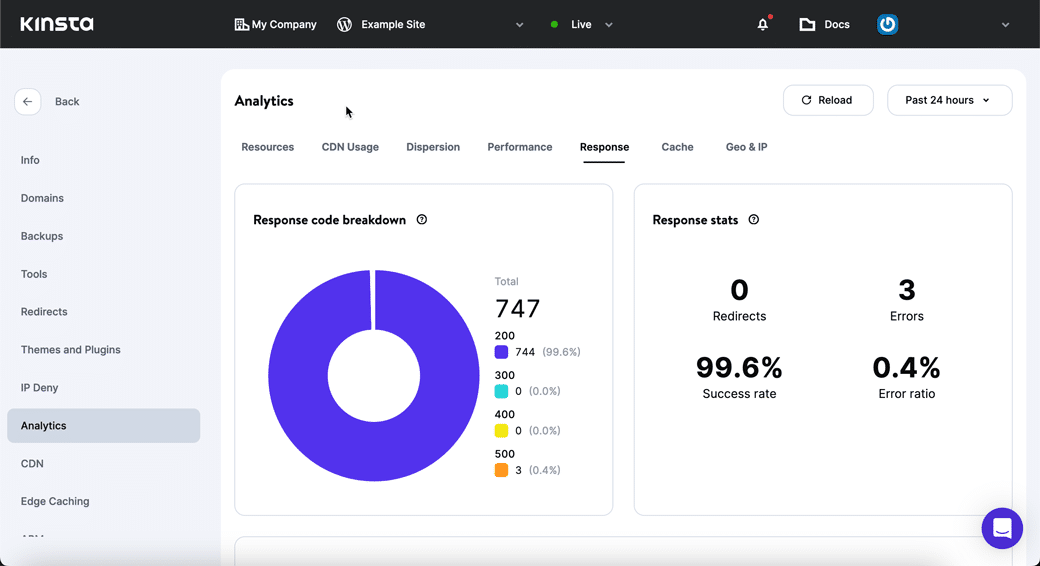HTTP response status code 304 Not Modified is returned by the server to indicate a successful HTTP request, yet there is no need to send the data associated with the relevant resource. Essentially, it is the same as a 200 OK status code with a specific header included. There is no message body for this response code.
Usage
The 304 Not Modified status code is sent by the server in a limited number of cases. It implies that the HTTP request is safe, such as a GET or HEAD HTTP request, and the server concludes that the resource has not been changed since it was last stored in the client’s cache. This is intended as a bandwidth-conserving function, as the server does not have to retransmit data that the client already has.
The server must generate one of the following HTTP headers in response to what was sent by the client:
- Cache-Control
- Content-Location
- Date
- ETag
- Expires
- Vary
Because the goal of the 304 Not Modified HTTP response is to minimize bandwidth, the server will not generate redundant or unused HTTP headers. Therefore, none of the above fields will be returned that were not included in the HTTP request, unless it is otherwise helpful for the cache-update process.
If the HTTP request was conditional, such as a conditional GET, and it included an appropriate directive, then the server may return 304 Not Modified status code. The relevant directives are If-None-Match and If-Modified-Since, and rely on a header such as ETag to evaluate the necessity to transmit the resource.
Example
In the example, the client requests a resource that is stored in the cache after it is received. The ETag transmitted by the server uniquely identifies the version sent by the server. Sometime later, a second HTTP request is made by the client to see if anything has changed. The client transmits the ETag that it had originally received, and the server recognizes that nothing has changed since the last transmission. Consequently, it returns the 304 Not Modified status code. Finally, the client makes a third HTTP request and by that time, a new version of the document is available. As such, a new copy is transmitted by the server with the newest ETag.
Note
Each time the server updates a resource, it generates a new ETag and maintains a history of the previous ones. This server-side version history, in conjunction with the client’s local cache, together are what make this bandwidth-conserving option possible. Alternatively, the server might return a Last-Modified date, and the client can use that instead of the ETag in If-Modified-Since, negating the need for the server to maintain a history of ETag values.
Initial request
GET /news.html HTTP/1.1
Host: www.example.re
Initial response
HTTP/1.1 200 OK
Etag: “1234 … 000"
Content-Type: text/html
Content-Length: 1250
<message body contains requested resource>
Second request
GET /news.html HTTP/1.1
Host: www.example.re
If-None-Match: “1234 … 000"
Second response
HTTP/1.1 304 Not Modified
Etag: “1234 … 000"
Third request
GET /news.html HTTP/1.1
Host: www.example.re
If-None-Match: “1234 … 000"
Third response
HTTP/1.1 200 OK
Etag: “1234 … 001"
Content-Type: text/html
Content-Length: 1600
<message body contains requested resource>
Code references
.NET
HttpStatusCode.NotModified
Rust
http::StatusCode::NOT_MODIFIED
Rails
:not_modified
Go
http.StatusNotModified
Symfony
Response::HTTP_NOT_MODIFIED
Python3.5+
http.HTTPStatus.NOT_MODIFIED
Java
java.net.HttpURLConnection.HTTP_NOT_MODIFIED
Apache HttpComponents Core
org.apache.hc.core5.http.HttpStatus.SC_NOT_MODIFIED
Angular
@angular/common/http/HttpStatusCode.NotModified
Takeaway
The 304 Not Modified status code indicates that the HTTP request was successful but because the client has the most recent version already cached locally, the server opts to conserve bandwidth and respond to say that there is no reason to retransmit the requested resource.
See also
- 200 OK
- If-Modified-Since
- If-None-Match
- RFC 7231
Last updated: August 2, 2023
The other night I was searching «Best Pasta Dish Recipes» on Google.
I clicked the first link and was stopped by the dreaded error code.
I’m willing to bet something similar has happened to you, at one point or another.
When that happens, it’s not just my brain experiencing technical difficulties.
These error codes are HTTP status codes. If you receive an error code, something went wrong when your browser requested the information from a web server. An HTTP status code is sent every time you go to a new web page. However, you’ll only see them if something isn’t right.
For marketers, it’s important to discover and fix these issues so your website visitors don’t have a negative experience.
Below, let’s review what an HTTP 304 not modified status code is, and what’s causing it.
An HTTP 304 not modified status code means that the website you’re requesting hasn’t been updated since the last time you accessed it. Typically, your browser will save (or cache) web pages so it doesn’t have to repeatedly download the same information. This is an attempt to speed up page delivery. However, if this happens to your site, visitors could be prevented from accessing your web pages.
When you click on a web page or URL, your browser requests access to it from a web server. If it has not been modified since the last time you accessed it, the web server will send back a 304 not modified status code, which lets your browser know to use a cached version of the web page.
Usually, you’ll only see this error code if you’re on a search engine because search engines index and cache websites.
If your browser receives this code, it’ll try to show you a saved version of the page. But sometimes it might prevent you from accessing the URL because it’s outdated.
As a marketer, you could lose out on traffic and leads if visitors are prevented from seeing your site.
So, what causes a 304 not modified code?
Causes of an HTTP 304 Not Modified Status Code
If a user sees a 304 not modified status code on your site, there isn’t much you can do. This is because the problem is most likely on their side of the screen.
Users could receive a 304 not modified status code for a variety of reasons:
1. You have a virus.
If you have a virus or malware on your computer, it most likely has corrupted your browser. This could impact your browser’s ability to communicate with web servers and cache web pages.
2. You’ve recently installed or uninstalled software.
Sometimes when you install or uninstall software on your computer, the registry could become corrupt. Again, this impacts your browser.
3. An application has corrupted files.
If there are corrupted files related to your internet browser, it will impact its ability to save web pages and update information.
How to Fix a 304 Not Modified Status Code
Although marketers can’t do much if a user sees a 304 not modified status code, users can try a few things to get the web page to show up on their browser.
1. Clear browsing data.
Clearing your browsing data will make sure your cache is cleared so it can try to access the URL you’re requesting.
To clear your browsing data, go to your History and then click «Clear browsing data.» In Chrome, it looks like this:
Once you click that, make sure you check off all three options. Then, you’ll want to change the time frame to «All Time.» It should look like this:
2. Run cleaners to get rid of viruses and malware.
A 304 not modified code could be happening because your browser is corrupted with a virus or malware. Run a check to make sure that isn’t the issue and clean up your computer.
3. Disable extensions.
There could be something wrong with your extensions. For example, they could be corrupt, which impacts your browser’s ability to receive information. Disable your extensions to see if this is the issue.
If these things don’t work, fixing a 304 not modified can be a more technical process. You might consider asking a web developer or someone in IT to take a look.
If you receive an HTTP 304 not modified error code, it’s because the URL you requested has outdated information. To fix it, you’ll want to double-check that the error isn’t on your side — the client’s — but instead on the server-side.
I’m building a web app. All the external links worked in my Project directory worked fine before but I noticed that yesterday every time I modify the .css file it didn’t render this change at all. It actually is freezed with the same style regardless if I even erase the whole .css file content.
This is the response that I’m getting when I run flask:
* Running on http://127.0.0.1:5000/ (Press CTRL+C to quit)
* Restarting with stat
* Debugger is active!
* Debugger pin code: 230-950-485
127.0.0.1 - - [09/Mar/2017 17:53:09] "GET / HTTP/1.1" 200 -
127.0.0.1 - - [09/Mar/2017 17:53:10] "GET /static/css/main.css HTTP/1.1" 200 -
127.0.0.1 - - [09/Mar/2017 17:53:10] "GET /static/js/main.js HTTP/1.1" 200 -
127.0.0.1 - - [09/Mar/2017 17:53:10] "GET /static/css/main.css HTTP/1.1" 304 -
127.0.0.1 - - [09/Mar/2017 17:53:14] "GET /favicon.ico HTTP/1.1" 404 -
127.0.0.1 - - [09/Mar/2017 17:54:04] "GET / HTTP/1.1" 200 -
Notice the 304, seems like that might be the problem? I appreciate any advice in what steps to take.
asked Mar 9, 2017 at 23:05
1
In Flask this is very common, whether you use Internal or external files:
HTTP Response
304 NOT MODIFIED
A conditional GET or HEAD request has been received and would have resulted in a 200 OK response if it were not for the fact that the condition evaluated to false.
In other words, there is no need for the server to transfer a representation of the target resource because the request indicates that the client, which made the request conditional, already has a valid representation; the server is therefore redirecting the client to make use of that stored representation as if it were the payload of a 200 OK response.
This means Flask is telling the browser that it already has the content.
If you clear your browser cache and you will notice that Flask returns a 200 on your next request.
answered Jan 11, 2018 at 10:24
Disabling cash solutions for this issue is not working for me.
If it doesn’t update the file because it already represented, it means if i have new code in my file, i will never be able to push these modifications
answered Nov 8, 2020 at 9:51
SystemXSystemX
4814 silver badges10 bronze badges
1
304 means you have compiled that file before and there are no modifications to the file. You can clear them by deleting cache file on pycache folder
answered Apr 8 at 2:20
The HTTP 304 not modified status code indicates a communication problem between a user’s browser and a website’s server. If you or your users come across this status code on your site, it can block access to your content entirely.
Since it can be on the server-side or the client-side, figuring out the source of the problem can take a little work. Fortunately, there are several foolproof techniques for troubleshooting it.
In this post, we’ll discuss HTTP status codes and explain what the HTTP 304 status code is. Then we’ll walk you through six methods you (or your visitors) can use to fix it.
Let’s get started!
An Introduction to HTTP Status Codes
To understand HTTP 304, it helps to first understand status codes. Put simply, every time you make a request to your browser – such as by accessing a particular website – an HTTP status code is sent between your browser and the server in order to exchange information.
There are more than 40 different status codes that can be involved in that communication. However, there are only a handful you’ll likely come across directly. When you do encounter a status code, it usually means that something has gone wrong.
HTTP status codes fall into one of five categories, numbered between the 100s and 500s. Each series indicates a different type of problem. For example, error codes that fall into the 400s, such as the “404 Not Found” error and the ”401 error”, typically mean that there was an issue with the request and the website or page in question was unreachable.
On the other hand, codes in the 300s – such as the HTTP 304 status code we’ll focus on in this post – are redirection codes. They make it clear that the information being requested was either temporarily or permanently substituted with another resource.
When you encounter one of these status codes, it means that further action must be taken.
What is The HTTP 304 Status Code?
HTTP 304, also sometimes known as “304 Not Modified”, is a code that communicates to your browser that: “The requested resource has not been modified since the last time you accessed it.”
The Internet Engineering Task Force (IETF) defines the 304 Not Modified as:
The 304 (Not Modified) status code indicates that a conditional GET or HEAD request has been received and would have resulted in a 200 (OK) response if it were not for the fact that the condition evaluated to false. In other words, there is no need for the server to transfer a representation of the target resource because the request indicates that the client, which made the request conditional, already has a valid representation; the server is therefore redirecting the client to make use of that stored representation as if it were the payload of a 200 (OK) response.
Essentially, your (or your visitor’s) browser is being told by the server that the resources stored (cached) in the browser haven’t been modified since the latest time you visited that page.
In turn, your browser retrieves a saved version of the web page from the cache. The purpose of this is to improve page speed and delivery, by preventing your browser from having to repeatedly download the same information.
Check Out Our Video Guide to the 304 Not Modified Status Code and All 3xx Redirects
Understanding HTTP 304 Requests
When your browser stores a resource in the cache, it keeps what’s called the ‘Last-Modified header’ information that was sent from the server. If a browser receives a request for a web page it has a saved copy of, but it doesn’t know whether it has the latest version, it sends a ‘conditional validation’ request to the server.
The browser communicates to the server the ‘Last-Modified’ date and time for the copy of the resource it has, via the ‘If-Modified-Since’ or ‘If-None-Match’ header. The server inspects these headers and also looks at the ETag value. The latter is a unique identifier used to specify the version of a particular resource.
If the values for these files are the same, the server sends the HTTP 304 Not Modified response header and the browser uses the cached copy of the resource.
If the browser copy is outdated, meaning that the file has been modified since the last request, it sends an HTTP 200 code and a new copy is used.
Unfortunately, there are a few issues that might cause an HTTP 304 response when it’s not supposed to occur. The most common causes include:
- Server configuration or Domain Name Server (DNS) issues
- A cached resource that is infected or corrupted (i.e., malware or viruses affecting the browser)
The 304 status code can be due to a problem on either the server-side or the client-side, so it might take some troubleshooting in order to diagnose and resolve it.
The HTTP 304 status code can block access to all of your content which means understanding how to fix it is crucial 🚨 This guide has 6 methods to get things back up and running ASAP ✨Click to Tweet
How to Fix an HTTP 304 Status Code (6 Potential Methods)
The methods you can use to resolve an HTTP 304 status code vary from simple to fairly technical. Search engines are responsible for indexing and caching websites, so this issue can usually be traced back to the browser being used to access the site.
Of course, there’s only so much you can do to fix the browsers of people who are trying to access your site.
However, understanding what may be causing the issue for visitors can be helpful, either when trying to find a solution on your end or assisting them directly.
With that in mind, let’s take a look at six methods you can use to try and fix an HTTP 304 status code!
1. Clear the Browser’s Cache Data
First up, cleaning your browser data to clear the cache might help with accessing the desired URL. This includes deleting all of the browsing data, cookies, and cache information.
The instructions for executing this process will vary depending on the browser you’re using. If you’re unsure how to do it on your device, feel free to refer to our guide on clearing the cache for all major browsers.
2. Run a Malware Scan
Corrupted browsers that have been infected with a virus or malware may be another culprit. Therefore, it’s a good idea to run a malware scan on your system. Doing so can help identify and remove any issues that might be interrupting or interfering with the header request, including problematic extensions.
If you’re using the Windows version of Chrome, you can run the Malware Scanner and Cleanup Tool that comes built-in.
To do this, first make sure you’re running the latest version of Chrome by opening up a new tab and clicking on the menu icon, followed by About Chrome:
If your browser isn’t updated to the current version, you can resolve that in the same place. Then, open a new Chrome tab and enter “chrome://settings/cleanup” into the URL bar.
Hit Enter, and then next to Find and remove harmful software click on the Find button:
The scanner will begin running, then report back with the results.
Unfortunately, some other browsers such as Firefox and Edge, as well as the macOS and Linux OSs, do not come with their own versions of this built-in tool. Instead, you’ll have to run a malware scan using the antivirus software on your computer.
3. Disable Your Browser’s Extensions
Your browser’s extensions may also become infected and interfere with requests and server communication. That’s why you may also want to disable them. You can do this by opening Chrome’s menu and going to Settings > Extensions:
On the Extensions page, you can disable each one by clicking on the corresponding toggle switch.
You can also delete unused or outdated extensions via the Remove button:
Again, this process will vary slightly depending on your browser. The goal is to remove or disable each extension manually and then check to see if that resolves the HTTP 304 issue.
Then, you can try turning them back on one by one.
4. Flush the DNS and Reset the TCP/IP
If the problem hasn’t been resolved at this point, there could be an issue with the DNS settings. For example, using an outdated IP address might cause an HTTP 304 status code.
Therefore, another approach to try is flushing the DNS and resetting the TCP/IP.
With Chrome, you can flush the browser DNS by entering “chrome://net-internals/#dns” into a new tab.
Hit Enter, and then click on the Clear host cache button:
You can also flush the DNS and reset the TCP/IP in your OS. If you need detailed guidance, you can refer to our tutorial on How to Flush DNS Cache (Windows, Mac, Chrome).
5. Try Using the Google Public DNS
Another potential cause is an incorrect DNS address. Therefore, it’s worth using the Google Public DNS to see if that resolves the problem.
On Windows, you can do this by pressing the Win + R keys. In the Run window that appears, type “ncpa.cpl” into the command box, and then hit Ok.
In the Network Connections window that opens next, locate the network connection you’re using and right-click on it. Next, select Properties:
From there, double-click on Internet Protocol Version 4:
Select the option to “Use the following DNS server addresses”, then enter the value “8.8.8.8” under Preferred and “8.8.4.4” under Alternate:
When you’re done, click on Ok. Then restart your system, and try accessing the website again.
To change your DNS server settings using macOS, you would go to Apple > System Preferences > Network:
In the window that opens, select your connection, then click on Advanced followed by the DNS tab:
Click the + icon next to the IPv4 or IPv6 addresses, to replace the existing addresses with the Google Public IPs.
For further instructions or for guidance on using Google Public DNS on a Linux or another OS, check out Google’s own DNS guide.
6. Check Your Server Configuration Files for Incorrect Redirect Instructions
An HTTP 304 Not Modified status code can occur due to both server- and client-related problems. If none of the methods we’ve covered so far have corrected the issue, your server configuration files may be at fault. For example, it’s possible that there are incorrect redirect instructions present.
The process for checking your server configuration files depends on whether you’re using Nginx or Apache.
At Kinsta, we use the Nginx web server. So if you’re a Kinsta user, you won’t have access to the .htaccess file that Apache users do.
However, you can still perform similar functions. For example, after logging in to MyKinsta, you can check the Analytics > Response section of the dashboard for a breakdown of response codes and redirects:
You can also check the error logs. If you have a specific question or request about editing the configuration files, your best bet is to reach out to our support team.
If your server is running on Apache, then you’ll want to look for the .htaccess file in the root directory of your site. You can do this by logging into the File Manager for your hosting account, and navigating to the public_html folder.
Once you open that file, look for a mod_cache module section. It should look something like this:
LoadModule cache_module modules/mod_cache.so
<IfModule mod_cache.c>
LoadModule cache_disk_module modules/mod_cache_disk.so
<IfModule mod_cache_disk.c>
CacheRoot "c:/cacheroot"
CacheEnable disk "/"
CacheDirLevels 5
CacheDirLength 3
</IfModule>
# When acting as a proxy, don't cache the list of security updates
CacheDisable "http://security.update.server/update-list/"
</IfModule>We don’t recommend deleting anything, as that can cause severe damage. Instead, you can try temporarily commenting out the cache section by adding a “#” symbol at the beginning of each line.
After you save your changes, check to see if this resolved the HTTP 304 status code.
Don’t let an HTTP 304 status code stand in the way of your site ❌ Find all the troubleshooting tricks you need in this in-depth guideClick to Tweet
Summary
300s redirection codes are used to improve page speed and performance. Unfortunately, when a server or browser isn’t properly configured, communication between the two can get interrupted and result in an HTTP 304 not modified status code. There are six methods you can use to fix it, specifically:
- Clearing your browser’s cache data.
- Running a malware scan.
- Disabling your browser extensions.
- Flushing the DNS and resetting the TCI/IP.
- Trying the Google Public DNS.
- Checking your server configuration files for incorrect redirect instructions.
Are you getting a 304 not modified status code when you try to access a website in your web browser? This can be frustrating, but the good news is that it is usually easy to fix. In this post, we’ll show you how to fix the 304 not modified in your web browser.
It is possible that you have seen the 304 not modified status code in the past. But what does it mean exactly? Is it a problem with the client or a bug with the server? We will find out together.
It can be confusing to understand the HTTP 304 status code. Although it’s not as simple as other HTTP codes. However, you can fix it with some knowledge and the right tools.
We’ll discuss the meaning of the HTTP 304 not modified status code and how we can fix it. We’ll also discuss some of the most common causes of 304s.
Table of Contents
- 1 What is the HTTP 304 Status code?
- 2 HTTP Status Codes
- 3 Understanding HTTP 304 Requests
- 4 What does 304 Not Modified mean?
- 5 What causes a 304 not modified status code?
- 6 6 Potential Methods to Fix an HTTP 304 errors
- 6.1 Clear the Browser’s Cookies
- 6.2 Run a Malware Scan
- 6.3 Disable extensions in your browser
- 6.4 Clear the DNS and reset the TCP/IP
- 6.5 Use the Google Public DNS
- 6.6 Check server configuration
- 7 Final Lines
What is the HTTP 304 Status code?
A status code HTTP 304 indicates that the website you are trying to access is not up-to-date since the last time it was accessed.
Your browser will typically save web pages (or cached them) so that it doesn’t have the same information downloaded again and again. This is a way to speed up page delivery and also a way to save bandwidth for both the server and the client (especially those who use data on mobile).
HTTP 304 Not Modified client response code means that the requested resources do not need to be retransmitted. This is an implicit redirection of the cached resource. This occurs when the request method is secure, such as a GET and a HEAD.
Before we get into the 304 status code that has not been modified, let’s first understand what HTTP status codes are.
HTTP Status Codes
It is important to understand the status codes in order to understand HTTP 304. Simply put, each time your browser requests information (e.g. to access a website), an HTTP status code is sent to the server.
There are over 40 status codes that can be used in this communication. There are only a few that you will likely encounter directly. If you do find a status code it is usually a sign that something is wrong.
HTTP status codes can be classified into one of five groups, which are numbered from 100 to 500. Each series represents a different kind of problem. If an error code falls within the 400s (e.g., 404 Not Found or 401 error), it usually means that the request was not being processed correctly and that the page or website in question is unavailable.
Codes in the 300s, such as the HTTP 304 status code (which we will focus on in this article), are redirection codes. These codes indicate that the requested information was either temporarily or permanently replaced with another resource.
Understanding HTTP 304 Requests
Your browser keeps the information known as the ‘Last Modified header’ information sent by the server when it stores a resource in its cache. A browser will send a “conditional validation” request to the server if it receives a request for web pages it already has but doesn’t know if it has the most recent version.
Through the header ‘If-Modified-Since or ‘If Non-Match’, the browser informs the server of the ‘Last Modified’ date and the time it created the resource. These headers are checked by the server, who also checks for the Etag value. This is a unique identifier that specifies the version of a resource.
If these files have the same values, the server will send the HTTP 304 Not modified response header to the browser.
If the browser copy is out of date, which means that it has been modified since the last request was made, the browser sends an HTTP 200 code. A new copy is then created.
There are several reasons why an HTTP 304 response might occur when it is not intended. These are the most common reasons:
Server configuration issues or Domain Name Server (DNS), issues cached resource that has been infected (i.e. malware or viruses affecting your browser).
It is possible for the 304 status code to be caused by a problem on the client-side or server-side. This may require some troubleshooting to identify and fix the problem.
You can be blocked from accessing all your content by using the HTTP 304 status code. This guide explains how to fix it.
What does 304 Not Modified mean?
HTTP 304 is a status message that informs your browser that the requested resource has not changed since the last time it was accessed. This indicates that the client who made the request conditional has a valid representation.
The server informs your browser or visitor that the resources in your browser have not been updated since your last visit to that page.
To speed up page delivery and speed, the browser will save the page to the cache.
According to Mozilla, the HTTP 304 Not Modified client redirection response code indicates that there is no need to retransmit the requested resources. It is an implicit redirection to a cached resource.
Usually, the 304 not modified code occurs when there is a cached system, and the requests from the user to the server will go through the cache system.
If the cache system does not allow checking with the origin server, it will always return a cached version if the request time is still within the cached period.
At this point, although the origin server may have a new version or updated content, the end-user will have to receive the cached version.
Only when the term of this cached version expires will it automatically get a new version from the server and update the cached version.
However, most of the caching plugins or caching systems have a function to match the original server, if the original server has a new version, update the cached version so that the cached version also has new content, then the end-user will always get new content.
In this case, if you still receive the HTTP code 304 not modified, it means that the cached system has a problem or an error has occurred, which needs to be fixed.
What causes a 304 not modified status code?
A 304 Not Modified error is often due to an issue on the client’s side. In most cases, the user is the one who must solve the problem.
These are the three most common reasons for a 304 not being modified:
- A virus or malware has infected the user’s computer and has corrupted his browser.
- The registry has been corrupted by the user who has installed or uninstalled the software on their computer. The browser will also be affected if the registry is corrupted.
- Corrupted files have been created by the user in their internet browser. Corrupted files stop the internet browser from saving web pages or updating information.
There are many ways to fix an HTTP 304 status code. Some of them are very simple, others can be quite technical. This issue is usually traced back to the browser used to access the site. Search engines are responsible for indexing and caching websites.
You can only do so much to fix the browsers of those trying to access your site. Understanding the problem can help visitors either find a solution or assist them directly. Let’s now take a look at six ways to fix the HTTP 304 status code.
Clear the Browser’s Cookies
Clearing your browser cache and clearing all data may help you access the desired URL. This involves deleting all browsing data, cookies, and cache information.
It will depend on which browser you are using to execute this task. You can refer to our guide to clearing the cache on all major browsers if you are unsure.
Run a Malware Scan
Another culprit could be corrupted browsers infected by a virus, malware, or both. It’s a good idea for your computer to run a malware scanner. This will help to identify and fix any problems that may be interfering with the header request.
You can use the Malware Scanner & Cleanup Tool, which comes with Chrome for Windows.
First, open a new tab, then click on the menu icon. Next, click on About Chrome.
You can also update your browser to the latest version if it isn’t. Then, open a new Chrome tab and enter “chrome://settings/cleanup” into the URL bar.
Click on Enter to activate the Find and Remove Software button.
The scanner will start running and then report back with its results.
Other browsers like Edge and Firefox, along with the macOS and Linux operating systems, don’t have their own versions. You will need to run a malware scanner using your antivirus software.
Disable extensions in your browser
Extensions in your browser can also be infected, causing problems with server communication and requests. You may want to disable them. This can be done by opening Chrome’s menu and then going to Settings > Extensions.
You can disable each extension by clicking on its toggle switch.
You can also remove obsolete or unutilized extensions by using the Remove button
This process may vary depending on the browser. It is important to manually remove or disable any extension and then verify that the HTTP 304 problem has been resolved.
You can then turn them one at a time.
Clear the DNS and reset the TCP/IP
If the problem persists, it could be a DNS issue. An example: An outdated IP address could cause an HTTP status code of 304.
Another option is to flush the DNS and reset the TCP/IP.
With Chrome, you can flush the browser DNS by entering “chrome://net-internals/#dns” into a new tab.
Click on Clear host cache and hit Enter.
It will then reset TCP/IP and flush DNS in your OS.
Use the Google Public DNS
An incorrect DNS address could also be a possible cause. It’s worth trying the Google Public DNS to resolve the problem.
Windows users can do this by pressing Win + R. The Run window will open. Type ” NCPA.cpl” in the command box. Click OK.
Next, locate the network connection that you are using in the Network Connections window and right-click it. Next, click Properties.
Double-click Internet Protocol Version 4 from there
Select “Use these DNS server addresses” and then enter “1.1.1.1” Under Alternate, type “8.8.8.8” (Here we use 1 DNS of Cloudflare and 1 Google Public DNS.).
Once you are done, click OK to restart your computer and then try again accessing the site.
You can change the DNS server settings with macOS by going to Apple > System Preferences > network:
Select your connection in the window that opens. Next, click on Advanced and then the DNS tab.
To replace existing addresses with Google Public IPs, click the + icon beside the IPv4 and IPv6 addresses.
You can refer to Google’s DNS guide which provides additional instructions and guidance for using Google Public DNS on Linux or other OSes.
Check server configuration
If you own the website, you can inspect your server configuration files to see if any errors may have caused a 304 error.
The above 5 ways are for end-users, and this way (number 6) is only for website administrators and information technology professionals who understand what they do. This way requires access to the server and having skills in testing and handling tasks on the hosting server or domain name, or DNS system.
An HTTP 304 Not Modified status can be caused by both client- and server-related issues. Your server configuration files could be responsible if none of the above methods have worked. It is possible, for example, that incorrect redirect instructions are present.
Depending on whether you are using Apache or Nginx, the process of checking your server configuration files will differ.
You can also view the error logs. You can also reach our support team if you have any questions or requests regarding editing configuration files.
Apache is the operating system of your server. You will need to search for the .htaccess files in your root directory. Logging into your hosting account’s File Manager and going to the public_html directory will allow you to do this.
After you have opened the file, search for mod_cache module sections. You should see something like this.
LoadModule cache_module modules/mod_cache.so LoadModule cache_disk_module modules/mod_cache_disk.so CacheRoot "c:/cacheroot" CacheEnable disk "/" CacheDirLevels 5 CacheDirLength 3 # When acting as a proxy, don't cache the list of security updates CacheDisable "https://security.update.server/update-list/"
As this can cause serious damage, we don’t recommend that you delete anything. You can temporarily comment out the cache section by inserting a # symbol at each line’s beginning.
Save your changes, restart the server and check if the HTTP 304 status code has been resolved.
Final Lines
To improve page performance and speed, 300s redirection codes can be used. If a browser or server is not properly configured, communication can be disrupted and cause an HTTP 304 status code.
You have six options to fix it.
- Clearing browser cache data.
- Run a malware scan
- Disabling your browser extensions.
- Flushing DNS and resetting TCI/IP
- Try the Google Public DNS.
- For incorrect redirect instructions, make sure you check your server configuration files.
Frequently Asked Questions
What is the difference between 304 status code and 305 status code?
The difference between the two status codes 304 and 305 is in the server response. While 304 allows access to resources, 305 prevents and forces users to use the correct proxy declared with the server to continue to access the resource.
Another difference is that 304 is still in use, and 305 is no longer in use.
Is 304 status code an error?
In most cases the HTTP status code 304 is not an error, it means Not Modified. This means that the website you requested hasn’t had any changes since the last time you visited. Your browser will then retrieve the cached version of the website in your local storage. As a result, the page loading speed will be much faster.
The most common files that return 304 code are CSS, Javascript files, and static content. This code will check against the cached version on the user’s machine and the version on the server to see if it should return the cached content on the user’s machine or get the latest data on the server and download it. the user’s computer to bring up the browser.
How does a 304 work?
304 Not Modified is the HTTP status code returned to the client from the server-side. It tells a client application, such as a browser, or an application on that client, that the file requested by the client has NOT been changed since it was last accessed. Usually, this comparison is based on the Last-Modified header sent from the server and the copy on the client to see if there was any change in the file’s last-modified time. 304 status code is returned when there is NO change in the requested file’s Last-Modified header.
Which HTTP status code is usually returned when the resource is cached?
Code 304 usually means that the client is sending an «If-Modified-Since» conditional request to the Web server. If the file has not been updated since the date it was sent by the browser, the Web server will return a 304 response code. This lets the client application know whether to use the cached file on the client or to download the latest version. at the server.
- References: