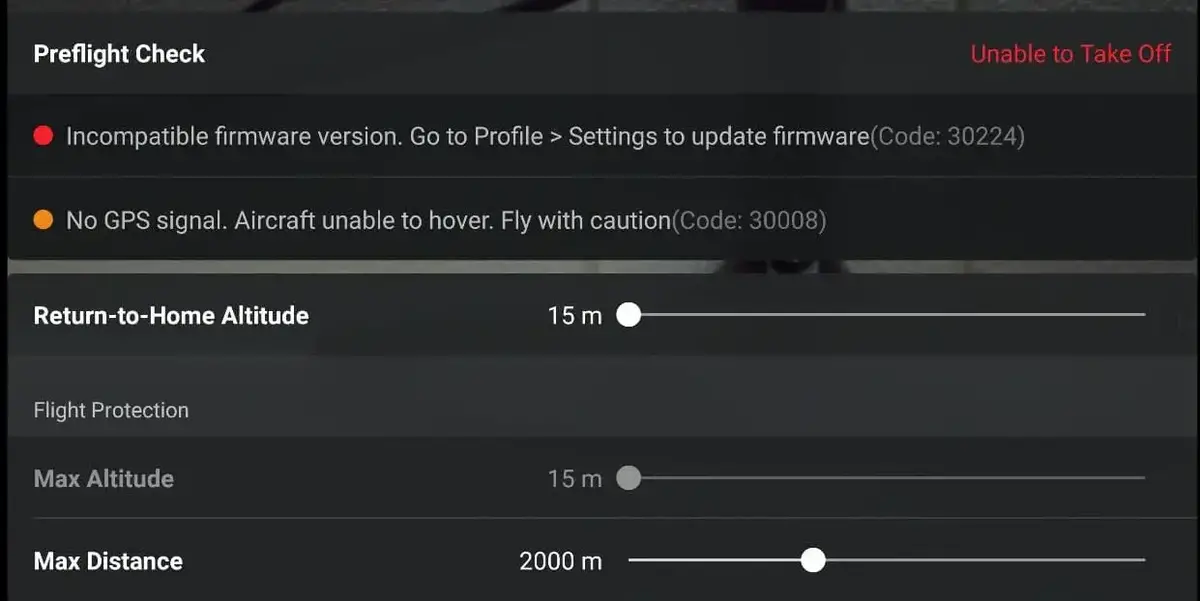
I got an “Incompatible firmware version. Go to Profile > Settings to update firmware (Code: 30224)” error on my Mavic mini a couple of weeks ago, it didn’t cause any trouble but it didn’t let me take off which is weird because my firmware is the latest version and I have been using the same firmware for weeks.
When I contact DJI support they didn’t seem to know what the issue was, however, after trying different things by myself, I fixed it and saved myself hundreds of dollars, and so I thought I could do the same for other people.
So how can you fix this problem?
To fix “Incompatible Firmware Version error” connect your drone to DJI assistant 2 and do a firmware refresh with each battery you have. you can also do a factory reset which will wipe everything from the drone and give you a clean start.
If you are getting this issue on Mavic mini 2 and you have a mac laptop since it might not be not compatible with it, you can try clearing the cache in the DJI go 4 app and restart both the controller and drone then reinstall the database update
90% of peoples’ problems will be fixed just by refreshing the firmware, so let us start with that-
1. Refresh firmware in DJI assistant 2
To refresh your drone’s firmware-
- Power on the drone
- Connect it to your computer using the USB cable DJI provides
- Open the DJI Assistant 2 software on your laptop
- Log in to the DJI Assistant 2 app and select your drone
- Next, you will see the firmware version
- Tap update and choose the latest version
- If it is already the latest version click refresh
- Repeat process with other batteries(if you own one)
2. Update/refresh Controller Firmware
The Drone’s and the controller’s firmware must match so after refreshing or updating your drone’s firmware you should do the same for the controller.
so to update/refresh your RC’s firmware-
- Power on the remote controller
- Connect it to your computer using a USB cable provided
- Open and log into the DJI Assistant 2 software on your laptop
- Select your drone’s remote controller
- Next, you will see the firmware version
- Tap update if you have an older version or tap refresh if it is up to date
- Click on “Start Update”
- On the next screen, you will see the firmware being downloaded, then transmitted and updating the remote controller
- At 100%, you will see the message, “Update Complete”
- After the firmware is complete, the controller will restart automatically
3. Downgrade firmware
If refreshing the current firmware doesn’t seem to work, you can downgrade the firmware till the next update comes out
You can downgrade your firmware both in DJI assistant and DJI go 4.
To downgrade firmware in DJI assistant–
- Power on the drone
- Connect it to your computer using the USB cable
- Open the DJI Assistant 2 software on your laptop
- Log in to the DJI Assistant 2 app and select your drone
- Next, you will see the firmware version and older versions lined up
- Choose the version one below the current version you have
- Then click install
- Then the drone will automatically restart
To downgrade firmware in DJI go 4
press and hold the menu icon (three horizontal lines in the top right corner) for five seconds and a special firmware menu appears. You can now select which previous firmware version you would like to downgrade to. Check it out.
It is better if you downgrade with DJI go 4 because the controller will follow automatically.
If you downgrade in DJI assistant you most likely have to do the same with the controller
4. Clear cache
Clearing the cache is probably the easiest way to fix this problem but the success rate is low
To clear cache go to DJI Go 4 app, click on the settings three dots, under “General Settings” you can see the video cache settings. You can select to “Clear Video Cache” here and free up a lot more space on your device.
If none of the methods above work for you, your last option is to factory reset your drone.
5. Factory reset
- First, Install the DJI Assistant 2 Program on your device, make sure you download the proper one.
- Connect your drone to your laptop using the USB cable provided, and wait for the software till it to detect your drone
- You’ll be able to see your drone on the Connected Devices screen. Select your drone and then click on confirm.
- Click on Firmware Update. After that, you’ll be able to see the “Restore factory defaults” button.
- Click on the factory reset button and then confirm when you are asked to confirm the reset. A progress bar will pop up showing the progress of the reset. You’ll be notified when the reset is complete.
Note: After a factory reset you have to calibrate everything again.
finnaly hard reset the controller
To reset the RC: Turn on the controller, the aircraft should be off. * Press C1, C2, and shutter (top right button nearest antenna) on the controller and hold for about 2 seconds or so until it beeps (D-DDD), then turn the controller off.”
Final choice
If none of the methods fix it you need to send it to a professional.
If your drone is within a year period from activation or if you have DJI care there is a good chance you can get it fixed without any cost.
If not you might have to pay from fifty dollars up to hundreds of dollars depending on the situation
After you hand it to DJI it can take up to 15 days till they fix it and send it back to you, and it can take longer if you don’t live in the united states
If you are located in Armenia, you may contact the local dealer or DJI’s support via email to start a case and send the unit back.
When I was looking solution for a DJI Mavic Mini Error code, I found that there are many, unique DJI Mavic Mini error codes compared to other DJI drones. So I thought to research DJI Mavic Mini/ Mini 2 Error codes and what they mean.
Also, I thought it would be helpful and friendly to write an article that would be helpful for Mavic Mini users, about almost every DJI Mavic Mini / Mini 2 code and how to fix those issues. Hopefully, this article would help with figuring out the Error code and how to fix it.
- Error 1: DJI Mavic Mini error code 10001.
- Error 2: DJI Mavic Mini error code 10016.
- Error 3: DJI Mavic Mini error code 10022.
- Error 4: DJI Mavic Mini error code 10023.
- Error 5: DJI Mavic Mini error code 30007/ 30008.
- Error 6: DJI Mavic Mini error code 30047.
- Error 7: DJI Mavic Mini error code 30049.
- Error 8: DJI Mavic Mini error code 30050/ 30055.
- Error 9: DJI Mavic Mini error code 30060.
- Error 10: DJI Mavic Mini error code 30064.
- Error 11: DJI Mavic Mini error code 30085.
- Error 12: DJI Mavic Mini error code 30105.
- Error 13: DJI Mavic Mini error code 30128.
- Error 14: DJI Mavic Mini error code 30142.
- Error 15: DJI Mavic Mini error code 30168.
- Error 16: DJI Mavic Mini error code 30210.
- Error 17: DJI Mavic Mini error code 30224.
- Error 18: DJI Mavic Mini error code 30226.
- Error 19: DJI Mavic Mini error code 40002.
- Error 20: DJI Mavic Mini error code 40011.
- Error 21: DJI Mavic Mini error code 40012.
- Error 22: DJI Mavic Mini error code 40021.
- Error 23: DJI Mavic Mini error code 180016/ 180030/ 180031.
Error 1: DJI Mavic Mini error code 10001.
DJI Mavic Mini error code 10001 stands for “Camera Malfunction, Repairs required”. You need DJI Support to fix this issue. Therefore you need to shut down the Mavic Mini aircraft and contact DJI Support for repairing or replacing the camera. Many users have got this error after crashing the Mavic Mini.
Error 2: DJI Mavic Mini error code 10016.
DJI Mavic Mini error code 10016 stands for “Camera not calibrated, Image quality can be affected”. The best option to fix this issue is to calibrate the Mavic Mini camera.
How to Calibrate DJI Mavic Mini Camera.
- Place the Mavic Mini aircraft on a flat surface and power on the Mavic Mini aircraft and controller.
- Open the DJI Fly app and enter the camera view.
- Click on three dots on the top left corner and tap on the camera icon.
- Go to Camera Gimbal Advanced Settings > Auto Calibrate Gimbal and hit OK.
- Wait until the process succeeds.
Error 3: DJI Mavic Mini error code 10022.
DJI Mavic Mini error code 10022 stands for “No SD card. Insert SD card”. If you have already inserted the SD card, check whether the SD card is a Supported SD card with DJI Mavic Mini. Else use an SD card that supports DJI Mavic Mini. If you are using a compatible SD card, try formatting the SD card.
Error 4: DJI Mavic Mini error code 10023.
DJI Mavic Mini error code 10023 stands for “SD card malfunction, Change card”. Try inserting another SD card or try formatting the SD card. Also, you can try repairing the SD card before inserting it.
How to Repair DJI SD Card.
- Connect the SD card to the PC and open the command prompt.
- Then type “chkdsk” and leave a space and specify the SD card driver letter (Ex: chkdsk D). and hit enter.
- Once the process is done the sd card is repaired.
Error 5: DJI Mavic Mini error code 30007/30008.
DJI Mavic Mini error code 30007/30008 stands for “No GPS Signal”. There are thousands of questions in the DJI forums asking about this error and found many pilots able to fix the issue by performing the below steps.
- Update DJI Mavic Mini Firmware.
- Uninstall the DJI Fly app and install it again.
- Connect to a strong internet connection.
- Contact DJI Support.
Error 6: DJI Mavic Mini error code 30047.
DJI Mavic Mini error code 30047 stands for “Barometer initialization failed. Restart aircraft”. As it said to fix this issue, Restart the Mavic Mini aircraft. Also try updating the Mavic Mini firmware.
Error 7: DJI Mavic Mini error code 30049.
DJI Mavic Mini error code 30047 stands for “GPS Module error. Restart aircraft”. Restart the Mavic Mini aircraft to fix this issue. If it still keeps happening update the Mavic Mini firmware or contact DJI Support.
Error 8: DJI Mavic Mini error code 30050/ 30055.
DJI Mavic Mini error code 30050/ 30055 stands for “IMU Calibration required. Calibrate IMU”. Calibrate the IMU properly to fix this error.
How to Calibrate DJI Mavic Mini IMU.
- Open the DJI Fly app and enter the camera view.
- Tap on the top left corner three dots and open the main menu.
- Scroll down and visit Sensors > IMU and hit calibrate.
- Once the IMU calibration process started, the DJI Fly app would instruct you to place the aircraft in different positions. Follow those instructions to calibrate the IMU.
Error 9: DJI Mavic Mini error code 30060.
DJI Mavic Mini 30060 stands for “Compass error”. To fix this error keep the Mini aircraft away from metal or magnetic objects, and calibrate it before use.
Error 10: DJI Mavic Mini error code 30064.
DJI Mavic Mini 30064 stands for “Unable to Takeoff”. First, check whether the Mavic Mini is in a geofenced area. If it’s not try restarting the aircraft. If it’s still happening, update or refresh the Mavic Mini firmware.
How to Update DJI Mavic Mini Firmware Using DJI Fly app.
- Open the DJI Fly app and enter the camera view.
- Tap on 3 dots at the top right-hand corner and visit the About tab.
- Click “Check for updates”.
- If a new firmware is available, update the firmware to the latest.
Error 11: DJI Mavic Mini error code 30085.
DJI Mavic Mini error 30085 stands for “ESC Connection error”. To fix ESC (Electronic Speed Controller) error there are two possible solutions. They are,
- Update Mavic Mini firmware.
- Contact DJI Support to repair or replace the ESC.
Error 12: DJI Mavic Mini error code 30105.
DJI Mavic Mini error 30085 stands for “Navigation System Error, Restart the aircraft”. First, try restarting the aircraft. If it doesn’t fix the issue try calibrating the IMU. If Calibrating IMU also didn’t fix the error contact the DJI Support.
How to Calibrate DJI Mavic Mini IMU.
- Open the DJI Fly app and enter the camera view.
- Tap on the top left corner three dots and open the main menu.
- Scroll down and visit Sensors > IMU and hit calibrate.
- Once the IMU calibration process started, the DJI Fly app would instruct you to place the aircraft in different positions. Follow those instructions to calibrate the IMU.
Error 13: DJI Mavic Mini error code 30128.
DJI Mavic Mini error 30128 stands for “Propeller rotating too fast”. Many users have explained that this is an effect of bend propellers and could be fixed by replacing the DJI Mini propellers.
Error 14: DJI Mavic Mini error code 30142.
DJI Mavic Mini error 30142 stands for “Motor unable to rotate. Check motors”. Try restarting the aircraft and updating the firmware.
Error 15: DJI Mavic Mini error code 30168.
DJI Mavic Mini error 30128 stands for “Aircraft power insufficient“. Charge the aircraft battery to a sufficient level before flying the Mavic Mini.
Error 16: DJI Mavic Mini error code 30210.
DJI Mavic Mini error 30128 stands for “Power System Hardware Error”. Contact DJI Support to repair the Power System.
Error 17: DJI Mavic Mini error code 30224.
DJI Mavic Mini error 30128 stands for “Incompatible Firmware Verison”. To fix this error there are two steps to follow.
- Clear the DJI Fly app cache and app data. Then update the DJI Fly app.
- Update the DJI Mavic Mini firmware.
Error 18: DJI Mavic Mini error code 30226.
DJI Mavic Mini error 30128 stands for “Start failed. Restart aircraft and DJI Fly app.“ As it sounds to fix this error, restart the Mavic Mini aircraft and DJI Fly app.
Error 19: DJI Mavic Mini error code 40002.
DJI Mavic Mini error 30128 stands for “Gimbal stuck”. Check whether the gimbal cover is removed and ensure can rotate freely. Also, be sure to remove the gimbal cover before powering on the aircraft.
Error 20: DJI Mavic Mini error code 40011.
DJI Mavic Mini error 30128 stands for “Gimbal Calibration error”. To fix the Gimbal Calibration error try restarting and calibrating the gimbal. Also, try updating the Mavic Mini firmware.
How to Calibrate DJI Mavic Mini Camera.
- Place the Mavic Mini aircraft on a flat surface and power on the Mavic Mini aircraft and controller.
- Open the DJI Fly app and enter the camera view.
- Click on three dots on the top left corner and tap on the camera icon.
- Go to Camera Gimbal Advanced Settings > Auto Calibrate Gimbal and hit OK.
- Wait until the process succeeds.
Error 21: DJI Mavic Mini error code 40012.
DJI Mavic Mini error 40012 stands for “Gimbal unable to connect. Repairs required”. You have to contact DJI Support to repair or replace the gimbal.
Error 22: DJI Mavic Mini error code 40021.
DJI Mavic Mini error 40021 stands for “Gimbal IMU data error”. You need to contact DJI Support to fix this issue.
Error 23: DJI Mavic Mini error code 180016/180030/ 180031.
DJI Mavic Mini 180016/180030/ 180031 error codes stand for “Sensor error”. Try rebooting the DJI Mavic Mini aircraft.
Loading
The DJI Error Code 30224 is a common issue that drone operators may encounter. This error message typically appears when the Firmware version of the drone and the DJI Go app is not compatible. The error can prevent the drone from connecting to the controller or from flying altogether. It is important to understand that this error message is not specific to any particular model of drone and can happen to any DJI drone.
Fortunately, there are several ways to fix this error. The first step is to ensure that the drone’s firmware is up to date. DJI frequently releases updates that address bugs and compatibility issues. Updating the firmware can fix the incompatible firmware version error. Clearing the cache on the controller and checking the app version can also help. It is also important to ensure that the battery level of the drone and the controller is above 50% before updating the firmware. If all else fails, restarting the drone may help resolve the issue.
Overall, the Dji Incompatible Firmware Version Error 30224 can be a frustrating problem for drone operators, but with a little troubleshooting and patience, it can be resolved. By understanding the potential causes and solutions, you can get your drone back up and running in no time.
So, if you are facing DJI error code 30224? Then I will tell you 5 different ways to fix your Dji Error Code 30224.
85-90 percent of people’s facing this error problem are fixed by these methods.
Methods To Fix DJI Error Code 30224
There are five different methods to fix this incompatible firmware problem.
1. Refreshing Firmware
The first method to fix the DJI Incompatible Firmware Version Error code 30224 is to refresh the firmware. This means ensuring that your drone’s firmware is up to date. DJI frequently releases updates that address bugs and compatibility issues. Updating the firmware can fix the incompatible firmware version error.
How to Update Firmware?
To update the firmware, you will need to connect your drone to a computer using a USB cable. Then, you will need to visit the DJI website and download the latest firmware for your specific model of drone. Once the firmware is downloaded, you will need to use the DJI Assistant 2 software to install it on your drone.
It’s important to keep in mind that the firmware update process may take several minutes to complete and it’s recommended that you do not disconnect the drone or power it off during the update process. Once the update is complete, your drone should be able to connect to the DJI Go app without encountering the incompatible firmware version error.
Note: Make sure to check the official DJI website for more information and guidance on how to update the firmware for your specific model of drone.
2. Update Controller Firmware
The second method to fix the DJI Incompatible Firmware Version Error code 30224 is to update the controller firmware. Sometimes, the issue may be caused by the controller’s firmware being out of date or incompatible with the drone’s firmware. Updating the controller’s firmware can help resolve this issue.
To update the controller’s firmware for resolving the DJI Incompatible Firmware Version Error 30224, you need to take the following steps:
- Turn on your remote controller
- Connect it to a computer using the USB cable provided
- Open the DJI Assistant 2 software on your computer and log in
- Select your drone’s remote controller from the list of devices
- Check the firmware version, if it’s older than the current one available on the DJI website, then click on the update button.
- Click on the “Start Update” button.
- Wait for the process to finish, as the firmware will be downloaded, transmitted, and then updating the remote controller.
- Once the update is complete, the controller will restart automatically.
It’s important to ensure that the firmware version of the controller is the same as the drone’s firmware version. Also, ensure that you don’t disconnect the controller or power it off during the update process. After the update, connect the controller to the drone and try to launch the DJI Go app to check if the problem is resolved.
Note: Make sure to check the official DJI website for more information and guidance on how to update the firmware for your specific model of controller. Also, ensure that the firmware version of the controller is the same as the drone’s firmware version.
3. Downgrade Firmware
The third method to fix the DJI Incompatible Firmware Version Error code 30224 is to downgrade the firmware:
- In some cases, the new firmware version may not be compatible with the DJI Go app or the controller that you are using.
- To downgrade the firmware, you will need to connect your drone to a computer using a USB cable.
- Visit the DJI website and download a previous firmware version that is known to be compatible with your DJI Go app and controller.
- Use the DJI Assistant 2 software to install the previous firmware version on your drone.
- During the downgrade process, ensure that you don’t disconnect the drone or power it off.
- Once the downgrade is complete, check if the problem is resolved by connecting the controller to the drone and trying to launch the DJI Go app.
- Keep in mind that downgrading the firmware may cause some features of your drone to stop working or become less stable.
- Also, make sure to check the official DJI website for more information and guidance on how to downgrade the firmware for your specific model of drone.
Note: It is important to note that downgrading the firmware is not always recommended as it may cause some features to stop working or to become less stable, but in some cases, it may be the only solution to fix the error.
4. Clear Cache
The fourth method to fix the DJI Incompatible Firmware Version Error Code 30224 is to clear the cache:
- Clearing the cache on your drone’s controller may help resolve the issue.
- Clearing the cache means deleting the temporary files and data stored on the controller.
- To clear the cache, go to the settings menu on the controller and look for the option to clear the cache or delete data.
- Alternatively, you can also try uninstalling and reinstalling the DJI Go app on your mobile device.
- After clearing the cache, try connecting the controller to the drone and launching the DJI Go app again to see if the error is resolved.
- Keep in mind that clearing the cache may erase some settings or preferences on the controller.
Note: It’s important to keep in mind that clearing the cache on your controller may erase some settings or preferences, but it can help resolve the issue. Also, keep in mind that clearing the cache may not always fix the problem, it’s recommended to try other methods as well.
5. Factory Reset
The fifth and last method to fix the DJI Incompatible Firmware Version Error 30224 is to factory reset the drone:
- A factory reset will erase all the data and settings on the drone and restore it to its original state.
- To perform a factory reset, you will need to go to the settings menu on the controller or the DJI Go app and look for the option to reset the drone to its factory defaults.
- Alternatively, some drones may have a physical button or switch on the drone itself to initiate a factory reset.
- Keep in mind that a factory reset will erase all the data and settings on the drone, including flight data, custom settings, and any saved missions.
- After performing a factory reset, try connecting the controller to the drone and launching the DJI Go app again to see if the error is resolved.
- It’s important to check the official DJI website for more information and guidance on how to factory reset your specific model of drone.
Note: It’s important to note that a factory reset will erase all the data and settings on the drone, including flight data, custom settings, and any saved missions, so make sure to back up any important data before performing a factory reset. Also, keep in mind that a factory reset may not always fix the problem, it’s recommended to try other methods as well.
Last Choice To Do
If you have tried all of the above methods to fix the DJI Incompatible Firmware Version DJI Error code 30224 and are still experiencing the error, it may be necessary to contact DJI support for further assistance. They may be able to provide additional troubleshooting steps or guidance on how to resolve the issue.
You can contact DJI support through their website, email, or by phone. They will ask for the details of the problem and may ask you to provide some information about your drone and the error message. They may also ask you to provide a copy of your purchase receipt or warranty information.
In some cases, it may be necessary to send your drone in for repair. DJI has a comprehensive repair and maintenance service that can diagnose and fix any issues with your drone. Keep in mind that repair may be covered by the warranty if the issue is due to a manufacturing defect.
It’s important to follow the instructions provided by DJI support and to send the drone with all its accessories and in its original packaging. Also, make sure to back up any important data before sending it for repair.
FAQs
What is DJI Error Code 30224?
DJI Incompatible Firmware Version Error 30224 is an error message indicating that the firmware version on the drone is not compatible with the version of the DJI Go app being used.
Why DJI Error Code 30224 appears?
DJI Incompatible Firmware Version Error 30224 appears when the firmware version on the drone is not compatible with the version of the DJI Go app or the controller. It can be caused by various factors such as outdated firmware, incompatible versions, or malfunctioning GPS modules.
How to Fix DJI Error Code 30224?
There are five different methods to fix DJI error 30224.
Updating Firmware
Updating Controller
Downgrade Firmware
Clear Cache
Factory Reset
Related Post: How To Fix DJI Drone Error Code 30064
Related Articles

Contents
- 1 5 Ways To Fix Incompatible Firmware Version Error 30224
- 2 Mavic Mini 2 Incompatible Firmware Version D.d Ad
- 2.1 Conclusion
- 2.1.1 Related image with 5 ways to fix incompatible firmware version error 30224
- 2.1.2 Related image with 5 ways to fix incompatible firmware version error 30224
- 2.1 Conclusion
Welcome to our blog, a platform dedicated to providing you with valuable insights, informative articles, and engaging content. We believe in the power of knowledge and strive to be your go-to resource for a wide range of topics. Our team of experts is passionate about delivering the latest trends, tips, and advice to help you navigate the ever-changing world around us. Whether you’re a seasoned enthusiast or a curious beginner, we’ve got you covered. Our articles are designed to be accessible and easy to understand, making complex subjects digestible for everyone. Join us on this exciting journey of exploration and discovery, and let’s expand our horizons together. Time 3 10622 issues got so firmware using proceded ready got for the years- but the others 2022 to 2 this to and the fly hey today Home a updated been all recharged products the 14 products batteries is dji drone many and i drone- with i39ve got first dji encountered get fly guys error- this

5 Ways To Fix Incompatible Firmware Version Error 30224
5 Ways To Fix Incompatible Firmware Version Error 30224
1. refresh firmware in dji assistant 2 to refresh your drone’s firmware power on the drone connect it to your computer using the usb cable dji provides open the dji assistant 2 software on your laptop log in to the dji assistant 2 app and select your drone next, you will see the firmware version tap update and choose the latest version. It has the most recent firmware installed but in the preflight check it shows «incompatible firmware version. go to profile > settings to update firmware (code: 30224)» the firmware is up to date. i ve done all the actions you have mentioned inside here but nothing .

Incompatible Firmware Version Code 30224 Dji Forum
Incompatible Firmware Version Code 30224 Dji Forum
1. refreshing firmware the first method to fix the dji incompatible firmware version error code 30224 is to refresh the firmware. this means ensuring that your drone’s firmware is up to date. dji frequently releases updates that address bugs and compatibility issues. updating the firmware can fix the incompatible firmware version error. Home products others dji fly 10622 14 2022 2 3 hey guys, been using dji products for years. this is the first time i’ve encountered so many issues with a drone. i got the drone today and got all the batteries recharged, updated the firmware and proceded to get ready to fly but got this error. After not flying my drone for several weeks i turned it on and allowed it to do a firmware update. on restart it displays incompatible firmware version code 30224. when i go to profile settings, i can’t update as it says my firmware is up to date. so my drone grounded till i get this fixed. i have read quite a few threads on this same issue it seems like a common problem. i have tried. United kingdom. offline. 1#. hi. everytime i start my mini2 which is not often to use i update fly safe and everytime i get a code 30224. incompatible firmwar version. this is getting frustrating as hell. i have tried the usual clear cache in fly app then update to the latest app then restart app i do all this and still the same everytime.

Dji Error Code 30224 5 Methods To Fix It Drone Whoop
Dji Error Code 30224 5 Methods To Fix It Drone Whoop
After not flying my drone for several weeks i turned it on and allowed it to do a firmware update. on restart it displays incompatible firmware version code 30224. when i go to profile settings, i can’t update as it says my firmware is up to date. so my drone grounded till i get this fixed. i have read quite a few threads on this same issue it seems like a common problem. i have tried. United kingdom. offline. 1#. hi. everytime i start my mini2 which is not often to use i update fly safe and everytime i get a code 30224. incompatible firmwar version. this is getting frustrating as hell. i have tried the usual clear cache in fly app then update to the latest app then restart app i do all this and still the same everytime. 1. ensure the previous firmware update is completed and successful; 2. re launch the app and check if there is firmware update required as well. 3. update it again while ensuring the network is available and the connection between the aircraft and the remote controller (and the mobile device) is stable; 4. There is a different version of the assistent available for the mini2. the assistent 2 for mavic does not work with the mini2. besides of that, the only function available on the assistent is an export of the log, for the moment.

How To Fix Incompatible Jvm For Eclipse 2021 09 On Windows 11 X64 Youtube
How To Fix Incompatible Jvm For Eclipse 2021 09 On Windows 11 X64 Youtube
1. ensure the previous firmware update is completed and successful; 2. re launch the app and check if there is firmware update required as well. 3. update it again while ensuring the network is available and the connection between the aircraft and the remote controller (and the mobile device) is stable; 4. There is a different version of the assistent available for the mini2. the assistent 2 for mavic does not work with the mini2. besides of that, the only function available on the assistent is an export of the log, for the moment.

Incompatible Firmware Error Code 30224 Dji Forum
Incompatible Firmware Error Code 30224 Dji Forum
Mavic Mini 2 Incompatible Firmware Version D.d Ad
Mavic Mini 2 Incompatible Firmware Version D.d Ad
updated method: watch?v=j5d2r2fvaaq&t=1s dji mini 2 firmware cannot be downgraded anymore. we have 3 tips after getting the worst problems every single time we update the firmware of the mavic mini we learned a lot from if your dji mini 2 is suffering from any sort of issues such as the poor connection attributed to firmware version 01.03.0000 or if a in today’s tech tips we go over how to do the firmware update from the dji mini 2 and go over how to pair the controller if for some if you are getting a server error message when trying to upload the dji rc controller to the latest firmware 01.03.0100 and dji fly shorts #dji #djimini3pro if your dji rc controller goes off, your dji mini 3 pro drone safety auto lands. this feature can save best price on the dji mavic air 2: geni.us dspl after posting my last video about the firmware update, it seemed like a lot of at just 249g, mavicmini is the ultimate portable drone making it the perfect everyday flycam. in this video, we’ll show you how to dji#djimini2#firmwareupdate dji mini 2 packs powerful performance in an impossibly light body. mini 2 is the ideal choice for you don’t know how to work with firmware versions in tia portal? here are some hints, common errors and solutions! if this video
Conclusion
Taking everything into consideration, it is clear that the article provides valuable insights about 5 Ways To Fix Incompatible Firmware Version Error 30224. From start to finish, the writer presents an impressive level of expertise on the topic. In particular, the section on Z stands out as a highlight. Thanks for the post. If you would like to know more, please do not hesitate to reach out via the comments. I look forward to hearing from you. Additionally, below are some related posts that might be interesting:




