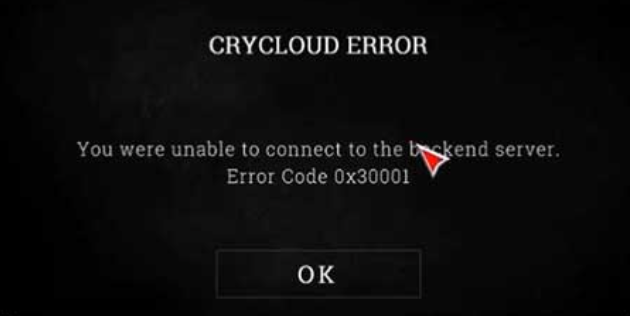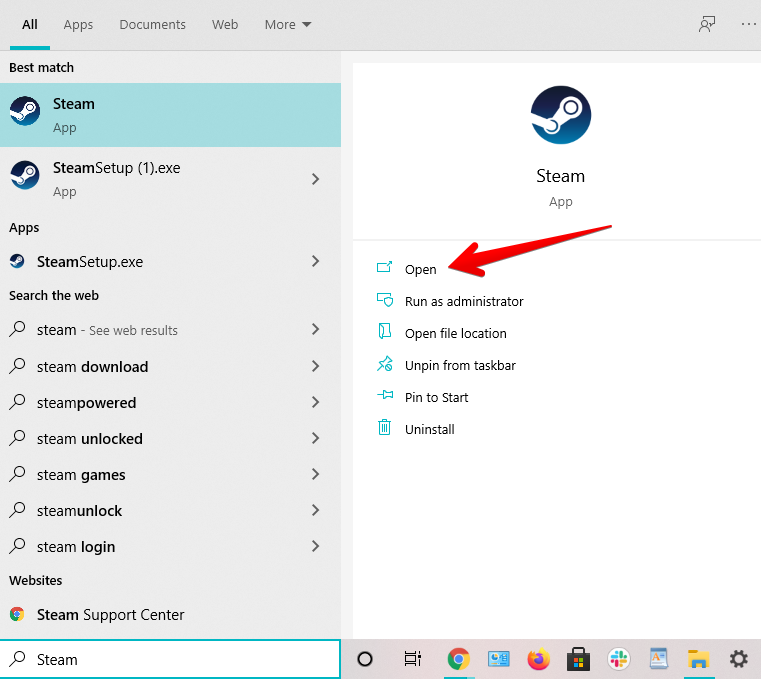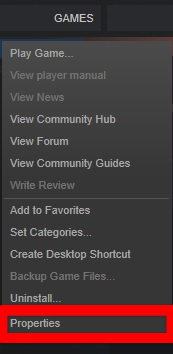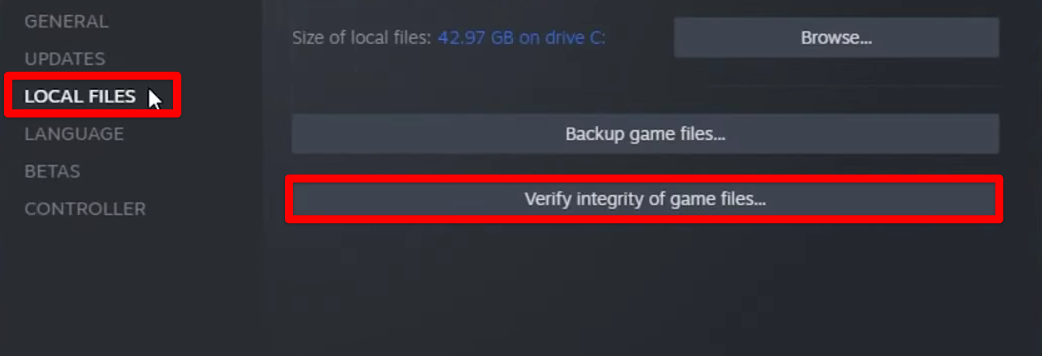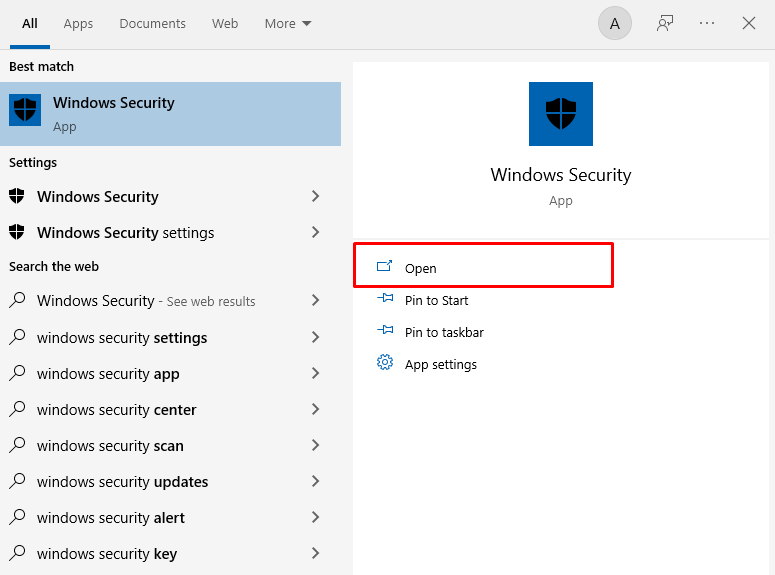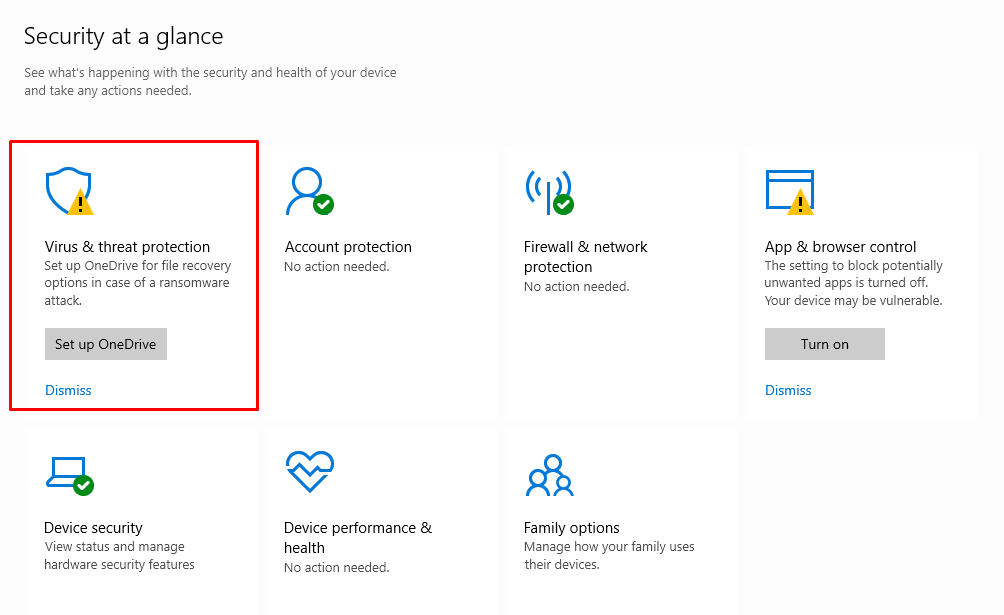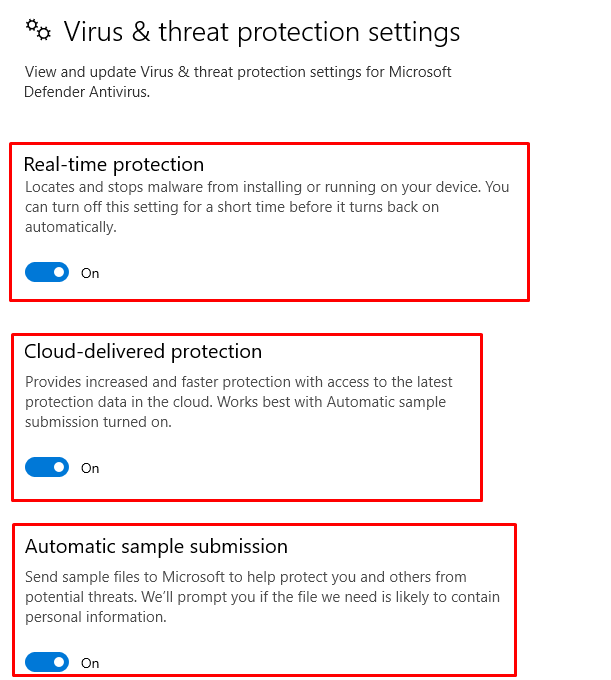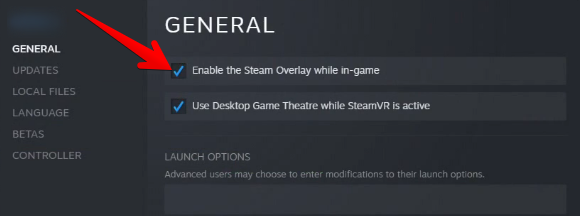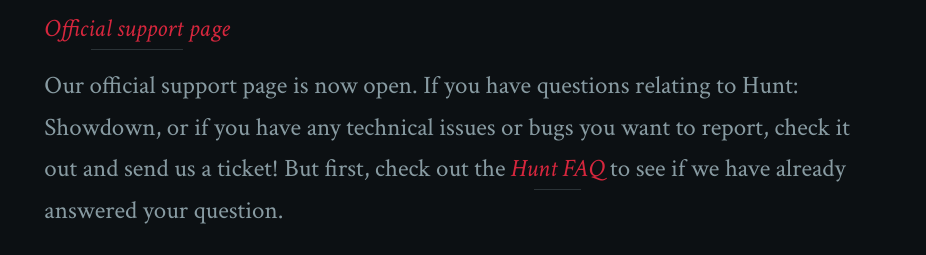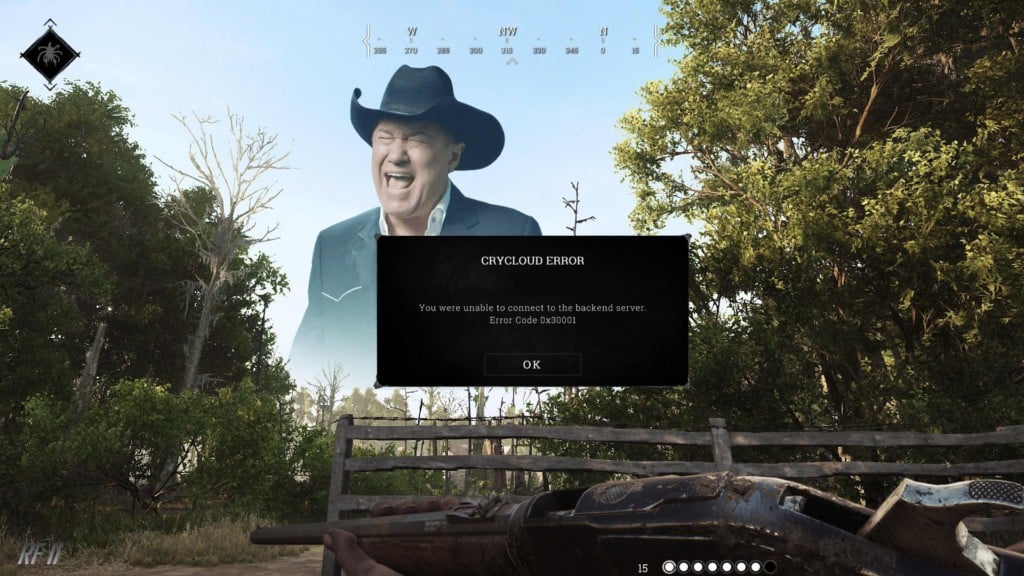Whether you’re hunting down bounties alone or in a group, it can be infuriating to encounter the 0x30001 Error Code in Hunt Showdown. The bug is also known as the Crycloud Error and was recently reported by a multitude of players online. Luckily, there are a few fixes and workarounds you can try to solve the problem.
Key Highlights
The Hunt Showdown Error 0x30001 typically occurs when the server player limit is exceeded. To resolve this issue, you can try the following steps:
- Keep trying the “reconnecting” button, as this can be an effective way to get rid of the error.
- Verify the integrity of game files by cross-checking the files installed on your system with the ones stored on Steam’s servers using the “verifying integrity of game files” feature.
- Turn off your antivirus software, including both Windows Defender and any third-party programs on your PC, as this has been a prominent fix for the 0x30001 error.
- Connect to the game using an Ethernet connection rather than a wireless one.
- Disable the Steam or GeForce Overlay by going to the General tab in the main menu.
- If none of the above methods work, consider reinstalling the game as a last resort.
What Is Error 0x30001 In Hunt: Showdown?
The Hunt Showdown Error 0x30001 appears to be primarily triggered by a server cap imposed by the developers to prevent server oversaturation. This cap helps maintain server stability and performance. However, other factors related to your internet connection can also contribute to this error. You should check for blocked ports or any interference from your antivirus software that might be preventing the game’s servers from functioning correctly.
Keep Trying To Reconnect
Some players have successfully resolved the Hunt Showdown Error 0x30001 by repeatedly clicking the “Reconnect” button. This classic trick has proven effective for many players and is worth trying on your end as well. It appears that this method may be related to the game running as a background process and eventually connecting to the servers during its idle state. If you’ve attempted this method multiple times without success, don’t worry, as there are other potential solutions to explore.
Verify The Integrity Of Files On Steam
Steam, as one of the most comprehensive and feature-rich game launchers globally, offers a range of tools to ensure your games are running smoothly. One such tool is the “Verify integrity of game files” feature, which allows you to check the integrity of game files installed on your system.
This feature compares the files on your system with those stored on Steam’s servers. If any inconsistencies are detected, the necessary files will be repaired or replaced, potentially resolving the Hunt Showdown 0x30001 error. To use this built-in Steam feature, follow the steps below.
- The first step is to launch the Steam desktop client on your Windows PC. Do this from the Taskbar if you have the application pinned there or simply look for it using the Windows Search bar.
Launching Steam - After you have Steam up and ready, click on the “Library” section within the interface of the application and find all of your installed games in the sidebar to the left. From here, hover over Hunt: Showdown and double-tap on it. Doing so should reveal multiple options on the screen for you. Select “Properties” to get to the next step.
Accessing Game Properties on Steam - A small-scale window will appear on the screen for you right afterward. Click on the “Local Files” section on the left next. Once done, choose the “Verify integrity of game files” option to commence the process.
Verifying the Integrity of Game Files
That’s about it for this potential fix. After you click on the aforementioned area, a progress-tracking prompt will appear, taking you through the completion of the assigned task. This shouldn’t take any more than a couple of minutes, so do rest assured and hope for the best.
Verifying the integrity of game files on Steam does the trick most of the time, and you should hopefully be able to launch your copy of the title now. If, however, going through with even this fix didn’t help you out, we’ll have to nudge you toward the next solution in line.
Run The Executable File With Administrator Privileges
One more measure that you can take in order to get Hunt: Showdown back on track pertains to running it with admin privileges. Usually, you do not need to tick off this specific prerequisite for most programs. However, some software do require you to take care of administrator-grade requests beforehand, so any potential hiccup is avoided right from the get-go.
It’s a simple enough procedure to give a shot, so you shouldn’t be too troubled by it either way. All you have to do is fire up the “Properties” of the main Hunt: Showdown executable file and get going with providing it admin privileges. You’ll find the option to do that in the “Compatibility” tab within the program’s “Properties.”
Allow Game Through Windows Firewall
A noteworthy trick to apply in our case is to make sure that Hunt: Showdown isn’t being treated as some sort of a threat to your Windows PC and is being allowed to run like it needs to. That way, you’ll be negating a ton of problems on your end right from the get-go.
If you’re not sure how to test whether it is Windows Firewall that isn’t letting the first-person shooter breathe in peace, follow the steps given ahead. You’ll shortly be learning the process of allowing an app through the Windows Firewall program.
- Your first task is to open the “Firewall and network protection” section of Windows Security on your PC. You can do that by simply searching for it using the Windows Start menu.
Opening “Firewall and network protection” - Once done, a new window will launch and it’ll be a part of the Windows Security department, as mentioned earlier. You now have to click on “Allow an app through firewall” to get to the next step.
Clicking on “Allow an app through firewall” - You now have to make a couple of clicks in the following window that opens after completing the last step. Click on “Change settings” first to make the “Allow another app” option accessible. Once done, click on the latter and see yourself opening another window.
Setting Up the App to be Allowed Through Firewall - A small-scale window will open up just after you complete the next step. This is where you’ll have to click on “Browse” and search your computer for the main Hunt: Showdown executable game file application. From what we can gather, you only have to add a single distinct process of the game to the designated area in this step.
- Once you have found the Hunt: Showdown executable file application, select and add it to the list of inclusive apps. This will take you back to the previous small-scale window where the game file will be listed with a specific name under the “Apps” section. Click on “Add” to allow the game app through Windows Firewall. You’ve made most of the progress completing this step.
Adding the Hunt: Showdown Application to Windows Firewall - You now just have to go through one more simple step now to finalize the process. Check the box for “Public” and “Private” connections for Windows Firewall on the “Allowed apps” window. You have to do this for the Hunt: Showdown executable file. Lastly, don’t forget to click on “OK” as soon as you’re done.
That’s about it for this potential solution for the error 0x30001 Hunt Showdown issue. Now that you’ve finally allowed the game through Windows Firewall, launch it on your end to see if it brings favorable results.
Turn Off Your Antivirus Program Briefly
Disabling your antivirus software, including Windows Defender and any third-party programs, is a highly effective solution for resolving the Hunt Showdown 0x30001 error. Many users have reported success after turning off their antivirus programs. In particular, Avast Antivirus has been identified by some players as a potential cause of this error.
- Get started by searching for “Windows Security” in the Windows Search bar. Click on the application when it pops up to get to the next step.
Opening Windows Security - Right after that, select the “Virus and threat protection” section to move forward. In the final step, you should be able to disable your Windows antivirus software.
Selecting the Virus and Threat Protection Settings - In the final step, simply turn off the following features in the “Virus and threat protection settings” section. All you have to do is click on the respective toggle underneath each setting to disable it. This should be fairly simple to complete.
Disabling All of the Virus and Threat Protection Settings
That’s about it for this potential fix. Try it on your end and let us know down in the comments section whether the strategy paid off for you or not. Keep on reading to discover other potential ways to resolve the problem.
Update Your Graphics Drivers
Keeping your dedicated graphics drivers up-to-speed with their respective manufacturer always bodes well for a PC, especially if you play games on it. Hunt Showdown’s consistent connectivity issues on the device might possibly be resulting from this particular reason as well, given that you might not have fully updated drivers on your PC.
We’re leaving links for two of the most popular graphics card manufacturers’ websites below, so you’ll find it easier to jump to them on the fly.
- AMD.
- Nvidia.
Visit the official support page on the site using the given links and enter your product’s information to download the relevant updates. Shouldn’t be too hard to do that. As soon as you’ve confirmed that your graphics drivers are all fully updated, proceed toward getting into Hunt: Showdown and see if your efforts come to fruition.
Try An Ethernet Connection To Log In
Switching from a wireless connection to a wired Ethernet connection can significantly improve your multiplayer experience in Hunt: Showdown. Wired connections offer several advantages, including stability, speed, and security. Here’s how to set up a wired connection and test it with the game:
- Prepare an Ethernet Cable: Ensure you have an Ethernet cable long enough to reach from your router to your gaming console or PC.
- Connect to Ethernet: Plug one end of the Ethernet cable into an available LAN port on your router or modem and the other end into your gaming console or PC.
- Configure Network Settings (if needed): In some cases, you may need to configure your gaming console or PC to use the wired connection. Follow the device-specific instructions for this setup.
- Launch Hunt: Showdown: Start the game and attempt to log into the online servers to test your new wired connection.
Toggle Off Steam Or GeForce Overlay
The Steam Overlay is a convenient feature for accessing various community and in-game functions, but it can sometimes interfere with the smooth operation of Hunt: Showdown. Disabling the Steam Overlay is a potential solution to address connectivity issues in the game. Here’s how to do it:
- Launch Steam: Open the Steam application on your computer.
- Access Your Library: Click on the “Library” tab at the top of the Steam window.
- Locate Hunt: Showdown: Find Hunt: Showdown in your game library.
- Right-Click on the Game: Right-click on the game’s title to open a context menu.
- Go to Properties: Select “Properties” from the context menu. This will open the Properties window for Hunt: Showdown.
- Navigate to the General Tab: In the Properties window, click on the “GENERAL” tab on the left-hand side.
- Disable Steam Overlay: In the General tab, uncheck the box that says “Enable the Steam Overlay while in-game.”
- Apply Changes: Click the “CLOSE” button to save your changes.
- Launch the Game: Start Hunt: Showdown to see if disabling the Steam Overlay has resolved the connectivity issue.
The same goes for GeForce Overlay, which is yet another overlaying application featured in the official Nvidia GeForce Experience software. Turn it off as well if you’ve got it enabled for the best results.
As soon as you’ve gone through the process, try launching Hunt: Showdown again to see if you’ve managed to fix the issue. Continue reading to try yet another potential solution if the issue still wasn’t resolved.
Reinstall Hunt: Showdown
From Lost Ark Not Loading to Fall Guys Invite Not Working and Skyrim SE Won’t Launch, a reinstallation is something that almost always pays off when titles start bringing the heat. We can go on and on about the efficiency of the strict methodology, but it’s already understood at this point that reinstalling the action RPG is the only way to resolve our pertinent worry with Hunt: Showdown.
Submit A Ticket
If the Hunt Showdown 0x30001 error fails to go away no matter what you try on your end, it’s certainly worth submitting a ticket over at the official Hunt: Showdown support page. When you get the developers to cast a lens on your situation, you’ll be better able to receive official assistance.
The problem shouldn’t linger on after trying all of the aforementioned solutions, so it’s better to involve Crytek—Hunt’s developer—at this point. Explain the issue in detail to them while also mentioning everything you’ve tried so far to resolve the problem yourself.
With some spell of luck, the developers should be able to get you back on track or at least address the matter and respond accordingly.
Was this article helpful?
Thanks! Do share your feedback with us. ⚡
How could we improve this post? Please Help us. ✍
Ошибка 0x30001 — довольно распространенная проблема для Hunt: Showdown, вышедшей еще в феврале 2018 года. Игроки пытаются воспользоваться функциями многопользовательского режима, чтобы, например, поиграть со своими друзьями или же случайными игроками, однако перед ними возникает вышеуказанный код. Сталкиваетесь с такой же проблемой? Вы попали по адресу!
Решение ошибки 0x30001 в Hunt: Showdown
К сожалению, у вас не получится избавиться от 0x30001 в своей копии Hunt: Showdown. Дело в том, что данный код служит своеобразным сигналом к тому, что на серверах компании Crytek возникли проблемы — они временно недоступны. Единственное, что вы можете сделать — это ждать, пока технические специалисты не устранят возникшие неполадки.
Тем не менее, если вы выждали уже несколько часов (или даже дней), и ничего не изменилось, то можете попробовать сделать следующее:
- перезапустите роутер;
- подключите ПК к сети с помощью Ethernet-кабеля;
- сбросьте сетевые настройки Windows (в разделе «Сеть и Интернет»);
- обратитесь к своему Интернет-провайдеру.
И тем не менее 0x30001 должна самостоятельно исчезнуть из Hunt: Showdown. Если же этого по какой-то причине не произошло, пожалуйста, обратитесь в техническую поддержку Crytek.
На чтение 2 мин Просмотров 172 Опубликовано
Hunt: Showdown является популярной многопользовательской игрой. Однако, появление различных багов может вызывать некоторые сложности. Ошибка 0х30001 Hunt: Showdown – это достаточно распространенная проблема. Но как ее решить? Для этого есть несколько способов.
Почему появляется ошибка 0х30001
Подобный баг часто появляется при сильной перегрузке серверов. Создатель игры специально внедрил ограничения по количеству входящих игроков. И если эти значения превышаются, то некоторые из хантеров просто выбиваются из игры, возвращаясь в главное меню.
Еще одной причиной для появления ошибки является наличие «Семейного доступа» в Steam. Подобную функцию игра не поддерживает. Именно поэтому требуется наличие копии игры в индивидуальной учетной записи.
Как решить проблему
К большому сожалению, сделать что-либо с ошибкой 0х30001 не получится. Вы можете просто подождать, когда сервера немного разгрузятся или специалисты компании устранят технические неполадки.
Однако, если вы уже и так ждете несколько часов (или дней), а ошибка так и висит, то попробуйте решить проблему следующим образом:
- Перезагружается роутер.
- Посредством Ethernet-кабеля нужно напрямую подключить свой ПК.
- В настройках Windows сбросить все значения.
Если это не сработало, то можно сначала связаться с техподдержкой вашего интернет-провайдера для выяснения проблем с подключением. Ну и самым крайним способом является запрос специалистам Crytek.
Эти действия должны помочь перезагрузится игре, и впустить вас. Однако, чаще всего ошибка исчезает самостоятельно сразу, как только наладится сервер.
Игры | Аккаунты | Пополнение Steam
Hunt: Showdown wrapped up its closed alpha testing last week and shortly after launched into Steam’s Early Access program. Since the release into Early Access, the game has seen a lot more traffic, and many players have found themselves at the mercy of various errors and issues when trying to load into the game and connect to the servers. One such issue in Hunt: Showdown is error 0x30001, which we’ll cover today. If you’ve been having issues getting into a game of Hunt: Showdown, here’s everything you need to know about error 0x30001.
One of the most common errors that players have been experiencing since Hunt: Showdown launched into Early Access is error code 0x30001. This error happens when the player client has no connection the backend server, which can be caused by quite a few different things. This error has become so prominent lately, though, because of a player cap that the developers have instigated onto the servers.
The cap was put into place to reduce the amount of server issues coming from players overloading the backend, and while the develops have expressed how much they hate basically kicking people out of the game, it’s a precaution that had to be put in place in order to ensure the stabilization of the servers overall.
How to Fix Error 0x30001
To fix this error, there is really only one option available and that is to simply wait or try to log into the game earlier—if possible. As we stated above, the most notable reason you’ll get this message is due to the player cap being reached. This is a threshold that the developers are constantly raising as they stabilize the servers, and it’s a necessary precaution they have had to take in order to ensure a stable environment for the majority of the player base.
So, if you find yourself getting this error, then don’t fret. There’s most likely nothing wrong with your actual connection to the servers—though you can try restarting your computer, router, and modem if it makes you feel better. Just wait until the servers calm down a little bit, and try to remember that Hunt: Showdown is still in Early Access, which means there are going to be issues like this along the way.
We’ll have more coverage for Hunt: Showdown soon, so make sure you check out our Hunt: Showdown game hub for all your strategy needs as we help you find your targets and take them down in Crytek’s newest adventure.
Josh Hawkins
Josh has been exploring fantastic worlds and getting lost in video games for as long as he can remember. Starting out on the Super Nintendo with Super Mario World, and ending up in the world of next-generation gaming. He enjoys digging into the story and lore of massive RPGs, as well as getting lost just trying to make that last jump in any platformers he gets pulled into, as well as everything in between. He holds a Bachelor of Fine Arts in Creative Writing for Entertainment.
More Stories by Josh Hawkins
Ни для кого не секрет, что игры в современном мире занимают особое место в развлекательной индустрии. Одной из самых популярных игр является Hunt: Showdown. Она предлагает игрокам уникальный ландшафт и захватывающий геймплей, однако, как и любая другая игра, она может столкнуться с техническими проблемами. Одной из часто встречающихся ошибок в Hunt: Showdown является ошибка 0x30001.
Ошибка 0x30001 может появляться по разным причинам, и одной из основных является несоответствие системных требований игры. Если ваш компьютер не соответствует требованиям игры, это может вызывать ошибку 0x30001. Также причиной ошибки может стать неправильная установка игры или наличие поврежденных файлов.
Однако не стоит отчаиваться, если вы столкнулись с ошибкой 0x30001 в игре Hunt: Showdown. Существуют различные способы исправления этой ошибки. Один из самых простых и эффективных способов — обновление драйверов вашей видеокарты. Убедитесь, что у вас установлена последняя версия драйвера. Также рекомендуется проверить целостность файлов игры и, при необходимости, выполнить их переустановку.
Обратите внимание, что перед внесением изменений в систему всегда рекомендуется создать точку восстановления или сделать резервные копии важных файлов, чтобы в случае неудачи можно было вернуться к предыдущему состоянию системы.
Таким образом, ошибка 0x30001 в игре Hunt: Showdown может быть вызвана различными причинами, но есть способы ее исправления. Следуя рекомендациям, вы сможете устранить эту ошибку и наслаждаться игрой без проблем.
Содержание
- Ошибка 0x30001 в игре Hunt: Showdown
- Возможные причины ошибки 0x30001
- Как исправить ошибку 0x30001 в игре Hunt: Showdown
- 1. Перезагрузка компьютера
- 2. Обновление драйверов
- 3. Проверка целостности игровых файлов
- 4. Отключение антивирусного ПО и брандмауэра
- 5. Обновление операционной системы
- Другие возможные способы решения проблемы
Ошибка 0x30001 в игре Hunt: Showdown
Ошибка 0x30001 в игре Hunt: Showdown является одной из распространенных проблем, с которой сталкиваются игроки. Она может возникать по разным причинам и может мешать комфортной игре. В данной статье мы рассмотрим причины возникновения ошибки 0x30001 и предложим несколько способов ее исправления.
- Проблемы с подключением к серверу. Одной из основных причин ошибки 0x30001 может быть неполадка с подключением к серверу игры. Проверьте свое интернет-соединение и убедитесь, что оно стабильно. Также рекомендуется проверить наличие обновлений для игры и установить их, если таковые имеются.
- Проблемы с обновлением системы. Иногда ошибка 0x30001 может возникать из-за неполадок с обновлением операционной системы. Убедитесь, что ваш компьютер имеет последние доступные обновления. Для этого откройте панель управления и выберите раздел «Обновление и безопасность». Затем нажмите на кнопку «Проверить наличие обновлений» и дождитесь завершения процесса.
- Проблемы с драйверами видеокарты. Бывает, что ошибка 0x30001 связана с проблемами с графическим драйвером. Рекомендуется обновить драйвер видеокарты до последней версии. Для этого можно воспользоваться официальным сайтом производителя вашей видеокарты и скачать последнюю версию драйвера, соответствующую вашей модели.
- Проблемы с программным обеспечением сторонних разработчиков. Иногда ошибка 0x30001 может быть вызвана конфликтом с другим программным обеспечением, установленным на вашем компьютере. Рекомендуется временно отключить антивирусное программное обеспечение или фаервол и запустить игру. Если ошибка исчезает, значит проблема была вызвана конфликтом с этим программным обеспечением.
Если перечисленные выше способы не помогли решить проблему, рекомендуется обратиться к официальной службе поддержки игры Hunt: Showdown или посетить форумы сообщества, где опытные игроки могут поделиться своими знаниями и решениями.
| Причины возникновения ошибки 0x30001 | Способы исправления ошибки 0x30001 |
|---|---|
| Проблемы с подключением к серверу | Проверить интернет-соединение, установить обновления для игры |
| Проблемы с обновлением системы | Проверить доступность и установить обновления операционной системы |
| Проблемы с драйверами видеокарты | Обновить драйвер видеокарты до последней версии |
| Проблемы с программным обеспечением сторонних разработчиков | Временно отключить антивирусное программное обеспечение или фаервол |
Возможные причины ошибки 0x30001
Ошибка 0x30001 может возникать в игре Hunt: Showdown по различным причинам. Вот несколько возможных причин:
- Проблемы с соединением:
- Ошибки в файловой системе:
- Проблемы с обновлениями программного обеспечения:
- Неправильные настройки безопасности:
Ошибка 0x30001 может возникать из-за проблем с соединением с интернетом. Убедитесь, что у вас стабильное и надежное подключение к сети, чтобы игра могла правильно функционировать.
Некоторые игроки сталкиваются с ошибкой 0x30001 из-за ошибок в файловой системе. В таком случае, можно попробовать проверить целостность игровых файлов через клиент Steam или другую платформу, на которой вы играете.
Если ваше программное обеспечение необходимо обновить или установить актуальные версии пакетов, то ошибка 0x30001 может возникнуть. Убедитесь, что ваша операционная система и все необходимые драйверы и пакеты программного обеспечения обновлены до последней версии.
Некоторые программы безопасности или брандмауэры могут блокировать нормальную работу игры и вызывать ошибку 0x30001. Попробуйте временно отключить такие программы или добавьте Hunt: Showdown в список исключений.
Это не полный список возможных причин ошибки 0x30001 в игре Hunt: Showdown, но эти факторы являются наиболее распространенными. Если ни одно из перечисленных выше решений не помогло вам исправить ошибку, обратитесь к технической поддержке игры для получения дополнительной помощи.
Как исправить ошибку 0x30001 в игре Hunt: Showdown
Ошибка 0x30001 в игре Hunt: Showdown может возникать по разным причинам, и её решение может зависеть от конкретной ситуации. В данной статье рассмотрим несколько возможных способов исправления данной ошибки.
1. Перезагрузка компьютера
Прежде чем пробовать другие методы, попробуйте просто перезагрузить компьютер. Это может помочь в случаях, когда ошибка возникла из-за временных проблем с системой.
2. Обновление драйверов
Ошибку 0x30001 иногда можно исправить обновлением драйверов видеокарты. Для этого перейдите на официальный сайт производителя вашей видеокарты и загрузите последнюю версию драйвера. Установите его и перезагрузите компьютер.
3. Проверка целостности игровых файлов
В некоторых случаях ошибка 0x30001 может быть вызвана повреждением игровых файлов. Для проверки их целостности выполните следующие шаги:
- Откройте клиент Steam и перейдите в библиотеку игр.
- Найдите игру Hunt: Showdown в списке, нажмите на неё правой кнопкой мыши и выберите «Свойства».
- Перейдите на вкладку «Локальные файлы» и нажмите «Проверить целостность игровых файлов».
- Дождитесь завершения процесса и попробуйте запустить игру снова.
4. Отключение антивирусного ПО и брандмауэра
Некоторые антивирусные программы и брандмауэры могут блокировать работу игры и вызывать ошибку 0x30001. Попробуйте временно отключить такие программы и запустить игру. Если ошибка исчезнет, значит, проблема была в блокировке антивирусом или брандмауэром.
5. Обновление операционной системы
Возможно, ошибка 0x30001 связана с устаревшей версией операционной системы. Убедитесь, что у вас установлена последняя версия ОС и выполните все доступные обновления.
Если ни один из вышеуказанных методов не помог исправить ошибку 0x30001 в игре Hunt: Showdown, рекомендуется обратиться в службу поддержки разработчиков игры или на форумы сообщества. Там вы сможете получить более детальную информацию и персонализированную помощь.
Другие возможные способы решения проблемы
Если вы все еще сталкиваетесь с ошибкой 0x30001 в игре Hunt: Showdown, несмотря на применение вышеперечисленных способов исправления, есть еще несколько вариантов, которые вы можете попробовать:
- Обновите драйверы видеокарты: Убедитесь, что у вас установлена последняя версия драйверов для вашей видеокарты. Обновление драйверов может помочь исправить возможные конфликты совместимости и улучшить производительность игры.
- Запустите игру в режиме совместимости: Если у вас установлена новая операционная система, попробуйте запустить игру в режиме совместимости с предыдущей версией операционной системы. Это может помочь устранить проблемы, связанные с совместимостью программного обеспечения.
- Отключите или временно приостановите антивирусное программное обеспечение: Некоторые антивирусные программы могут блокировать запуск или работу игр. Попробуйте временно отключить антивирус или добавить игру в список исключений, чтобы убедиться, что она не блокируется.
- Создайте исключение брандмауэра: Убедитесь, что брандмауэр вашей операционной системы или антивирусное программное обеспечение не блокируют доступ игры к интернету. Для этого можно создать исключение в настройках брандмауэра или антивируса.
- Обратитесь в службу поддержки: Если ни один из вышеперечисленных способов не помог вам решить проблему, рекомендуется обратиться в службу поддержки игры Hunt: Showdown. Они могут предоставить дополнительную информацию и помощь по решению проблемы.
Учтите, что каждый компьютер и конфигурация уникальны, поэтому, возможно, вам придется экспериментировать с различными способами и комбинациями, чтобы найти наиболее эффективное решение проблемы.